�
Getting to know your camera
Thank you for buying a Samsung Digital Camera.
Prior to using this camera, please read the user manual thoroughly.
When you require After Sales service, please bring the camera and the cause of
the camera malfunction (such as battery, Memory card etc.) to the A/S centre.
Please check that the camera is operating properly prior to when you intend to
use it (e.g. for a trip or an important event) to avoid disappointment. Samsung
camera takes no responsibility for any loss or damages that may result from
camera malfunction.
Keep the manual in a safe place.
Microsoft, Windows and Windows logo are registered trademarks of Microsoft
Corporation incorporated in the United States and/or other countries.
All brand and product names appearing in this manual are registered trademarks
of their respective companies.
Instructions
Use this camera in the following order
Set up the camera driver
Before connecting the camera to a PC, via
the USB cable, you will need to set up the
camera driver. Install the camera driver
that is contained in Application software
CD-ROM. (p.66)
Take a picture
Take a picture. (p.14)
Insert the USB cable
Insert the supplied USB cable into the
PC’s USB port and the camera’s USB
connection terminal. (p.68)
Check the camera’s power
Check the camera’s power. If the power is
turned off, press the camera button to turn
it on.
Check [Removable Disk]
Open Windows EXPLORER and search
for [Removable Disk]. (p.69)
If you use a card reader to copy the images on the memory card to your PC, the
images could be damaged. When transferring the images taken with the camera
to your PC, be sure to use the supplied USB cable to connect the camera to
your PC. Please note that the manufacturer holds no responsibility for loss or
damage of images on the memory card due to the use of a card reader.
1
Danger
DANGER indicates an imminently hazardous situation which, if not avoided, will
result in death or serious injury.
Do not attempt to modify this camera in any way. This may result in fire, injury,
electric shock or severe damage to you or your camera. Internal inspection,
maintenance and repairs should be carried out by your dealer or Samsung
Camera Service centre.
Please do not use this product in close proximity to flammable or explosive
gases, as this could increase the risk of explosion.
Should any form of liquid or a foreign object enter the camera, do not use it.
Switch off the camera, and then disconnect the power source. You must contact
your dealer or Samsung Camera Service centre. Do not continue to use the
camera as this may cause a fire or electric shock.
Do not insert or drop metallic or inflammable foreign objects into the camera
through access points e.g. the memory card slot and battery chamber. This may
cause a fire or electric shock.
Do not operate this camera with wet hands. This could pose a risk of electric shock.
Warning
WARNING indicates a potentially hazardous situation, which, if not avoided, could
result in death or serious injury.
Do not use the flash in close proximity to people or animals. Positioning the flash
too close to your subject’s eyes may cause eyesight damage.
For safety reasons keep this product and accessories out of reach of children or
animals to prevent accidents e.g.:
Swallowing battery or small camera accessories. If an accident should occur,
please consult a doctor immediately.
There is the possibility of injury from the camera’s moving parts.
Battery and camera may become hot during prolonged use and it may result in
camera malfunction. Should this be the case, allow the camera to sit idle for a
few minutes to allow it time to cool.
2
Do not leave this camera in places subject to extremely high temperatures, such
as a sealed vehicle, direct sunlight or other places of extreme variances in
temperature. Exposure to extreme temperatures may adversely affect the
camera’s internal components and could cause a fire.
When in use, do not cover the camera or Charger. This may cause heat to build
up and distort the camera body or cause a fire. Always use the camera and its
accessories in a well-ventilated area.
Caution
CAUTION indicates a potentially hazardous situation, which, if not avoided, may
result in a minor or moderate injury.
Leaking, overheating, or burst battery could result in fire or injury.
Use battery with the correct specification for the camera.
Do not short circuit, heat or dispose of battery in fire.
Do not insert the battery with the polarities reversed.
Remove the battery when not planning to use the camera for a long period of
time. Battery may leak corrosive electrolyte and permanently damage the
camera’s components.
Do not fire the flash while it is in contact with hands or objects. Do not touch the
flash after using it continuously. It may cause burns.
Do not move the camera while it is switched on, if you are using the AC Charger.
After use, always switch off the camera before unplugging the cable from the
wall socket. Then make sure that any connector cords or cables to other devices
are disconnected before moving the camera. Failure to do so may damage the
cords or cables and cause a fire or electric shock.
Take care not to touch the lens or lens cover to avoid taking an unclear image
and possibly causing camera malfunction.
Avoid obstructing the lens or the flash when you capture an image.
�
Contents
READY
System chart
Identification of features
Front & Top
Back & Bottom
Bottom / 5-function button
Self-timer lamp
Camera Status Lamp
Mode icon
Connecting to a Power Source
Using the batteries
Inserting the memory card
Instructions on how to use the
When Using the Camera for the
memory card
First Time
4
5
5
6
7
8
8
8
8
8
9
10
12
RECORDING
LCD monitor indicator
13
14
Changing the recording mode
14
Starting the recording mode
14
How to use the AUTO mode
14
How to use the PROGRAM mode
How to use the MANUAL mode
15
How to use the MOVIE CLIP mode 15
Recording the movie clip without voice 15
Pausing while recording a movie clip 15
16
Night / Portrait / Children mode
16
How to use the SCENE mode
How to use the VOICE
RECORDING mode
Things to Watch Out for When
Taking Pictures
17
17
Using the camera buttons to set
the camera
POWER button
Shutter button
ZOOM W / T button
M(Mode) button
Voice recording / Voice memo /
18
18
18
18
19
UP button
20
20
Macro / Down button
21
Focus lock
21
Flash / Left button
23
Self-timer / Right button
24
MENU / OK button
24
E (Effect) button
25
Special Effect : Colour
Special Effect : Preset focus frames 25
Special Effect : Composite shooting 26
28
Special Effect : Photo Frame
28
+ / - button
Using the LCD monitor to set the
camera settings
31
31
How to use the menu
32
Size
32
Quality / Frame rate
33
Metering
33
Continuous shot
34
Sharpness
OSD (On Screen Display) information 34
PLAY
Starting play mode
Playing back a still image
Playing back a movie clip
How to capture the movie clip
35
35
35
35
Playing back a recorded voice
LCD monitor Indicator
Using the camera buttons to set
the camera
Thumbnail / Enlargement button
Voice memo / Up button
Play & Pause / Down button
E (Effect) button
Delete button
Printer button
Left / Right / Menu / OK button
Setting up the play back function
using the LCD monitor
Starting the slide show
Protecting images
Deleting images
Resize
Rotating an image
DPOF
DPOF : Standard
DPOF : Index
DPOF : Print size
Copy To Card
On Screen Display information
PictBridge
PictBridge : Picture Selection
PictBridge : Print Setting
PictBridge : Printing
PictBridge : Reset
SETUP
Setup menu
File name
Auto power off
36
36
37
37
38
39
39
40
40
41
41
43
44
45
45
46
46
47
47
48
48
49
49
50
50
51
52
52
53
54
Language
Formatting a memory
Setting up the Date / Time /
54
55
Date type
55
55
Imprinting the recording date
56
Sound
Connecting an External Device (USB) 56
56
Auto Focus lamp
56
LCD brightness
57
Selecting Video out type
57
Quick view
58
Initialisation
58
Selecting a battery type
58
Setting up the Mycam menu
58
Start up image
59
Start up sound
59
Shutter sound
59
Important notes
61
Warning indicator
Before contacting a service centre 61
63
Specifications
SOFTWARE
Software Notes
65
65
System Requirements
65
About the software
Setting up the application software 66
68
Starting PC mode
70
Removing the removable disk
Setting up the USB Driver for MAC 71
71
Using the USB Driver for MAC
71
Digimax Master
74
FAQ
3
�
System chart
Please check that you have the correct contents before using this product. The
contents can vary depending on the sales region. To buy the optional equipment,
contact your nearest Samsung dealer or Samsung service centre.
< Included items >
Camera case
User manual,
Product warranty
Camera strap
Software CD
(see p.65)
Computer
(see p.68)
PictBridge compatible
printer (see p.49)
DPOF compatible
printer (see p.46)
SD memory card / MMC
(see p.9)
Rechargeable battery
(SNB-2512)
AA Alkaline
Batteries
AC cord
Charger(SBC-N1)
4
USB cable
AV cable
External monitor
(see p.57)
System Requirements
For Windows
Windows 98 / 98SE / 2000 / ME / XP
PC with processor better than
Pentium II 450MHz (Pentium 700MHz
or better is recommended)
200MB of available hard-disk space
Minimum 64MB RAM
1024x768 pixels, 16-bit colour display
compatible monitor (24-bit colour
display recommended)
CD-ROM drive
DirectX 9.0 or later
USB port
For Macintosh
Power Mac G3 or later
Mac OS 9.2 ~ 10.3
Minimum 64MB RAM
110MB of available hard-disk space
USB port
CD-ROM drive
CAUTION
When you connect the camera to a
computer, printer or external monitor,
you must to use the USB / AV cable
(Optional) supplied with the camera,
or the external devices can't
recognise the camera.
�
Identification of features
Front & Top
M(Mode) button
Shutter button
Strap eyelet
Flash
Self-timer lamp /
Auto focus lamp
Power button
Speaker
Lens / Lens cover
Microphone
5
�
Identification of features
Back & Bottom
Camera status lamp
LCD monitor
Zoom W button (Thumbnail)
Zoom T button (Digital zoom)
E (Effects) button
+/- button, Delete button
Play mode / Printer button
5 function button
Tripod
USB / AV connection terminal
6
�
Identification of features
Bottom / 5-function button
Battery chamber cover
Voice memo /
Voice Recording / Up button
Memory card slot
Battery chamber
Flash /
Left button
Menu / OK button
Self-timer /
Right button
Macro / Down button
Play & Pause button
7
�

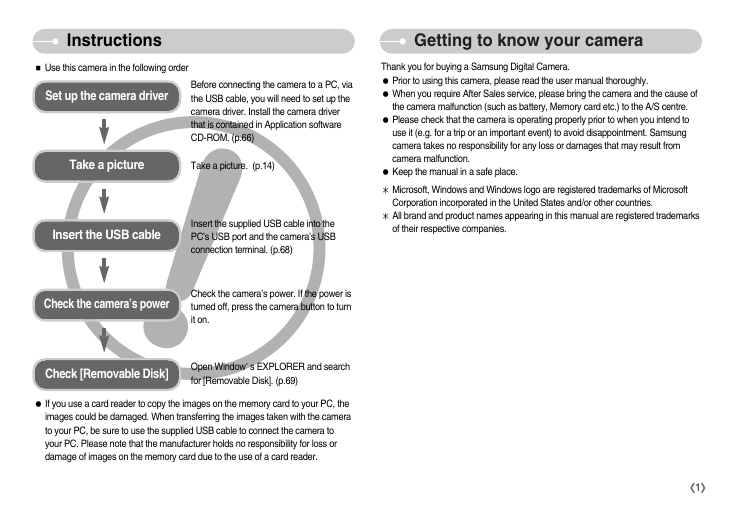
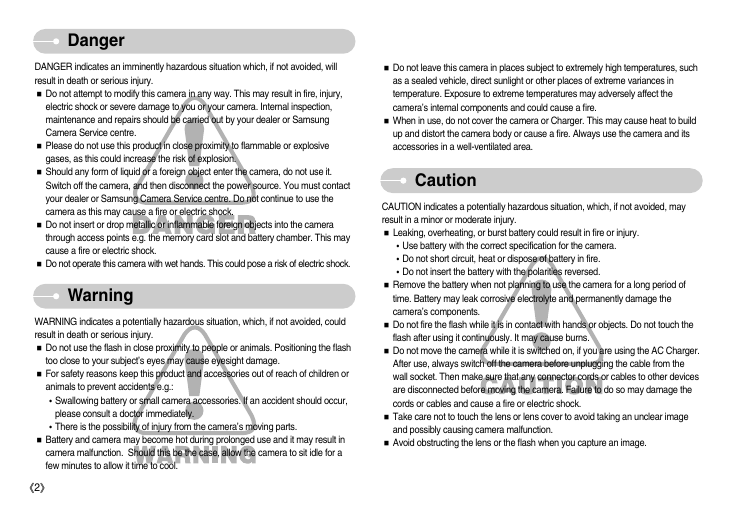

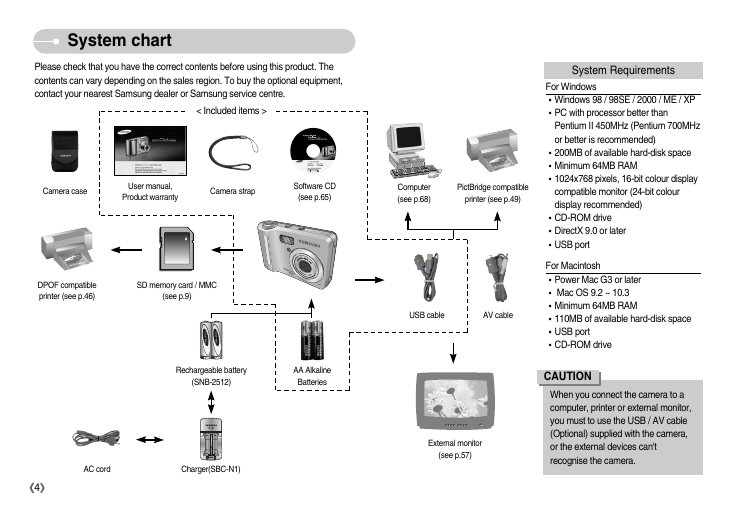
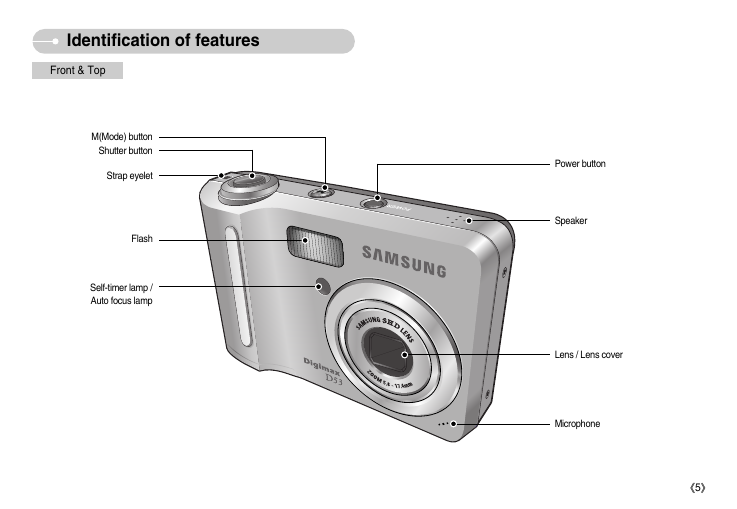

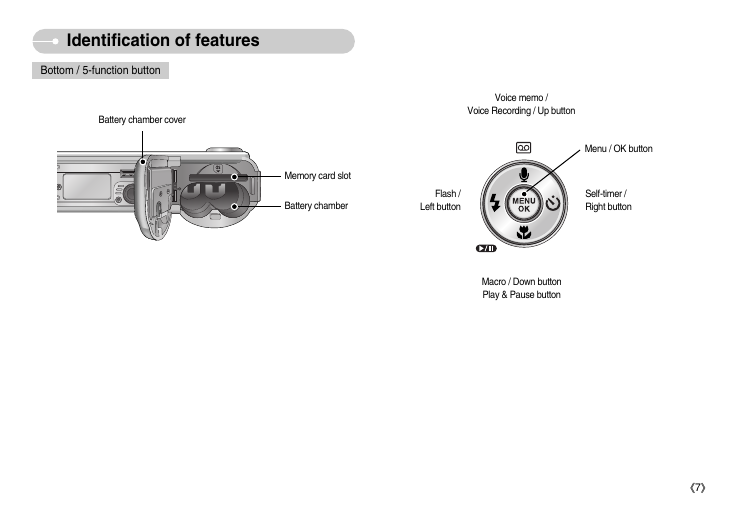

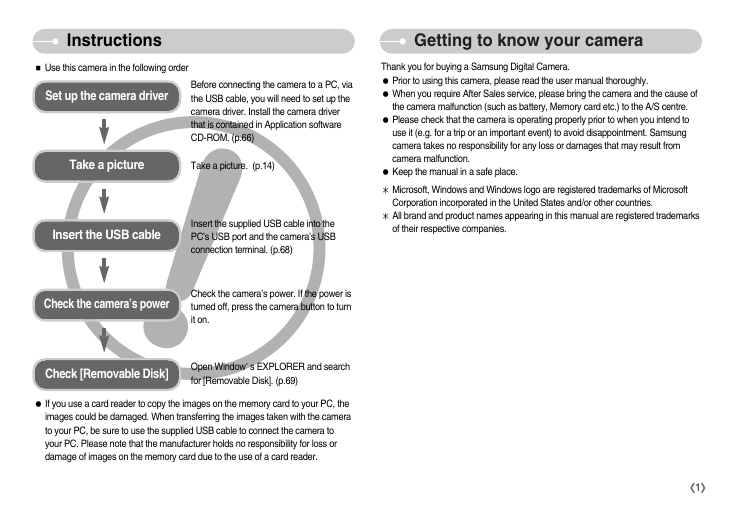
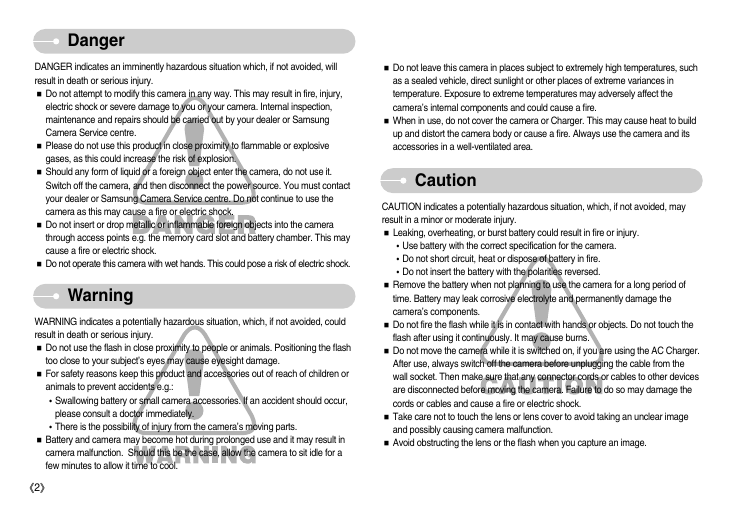

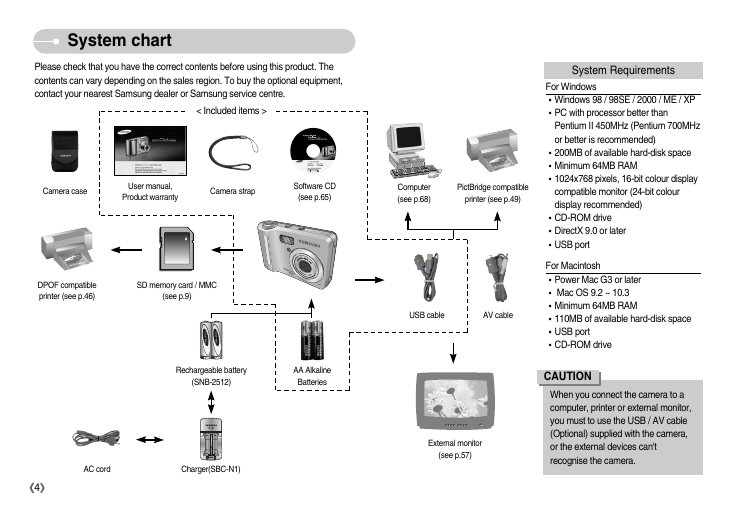
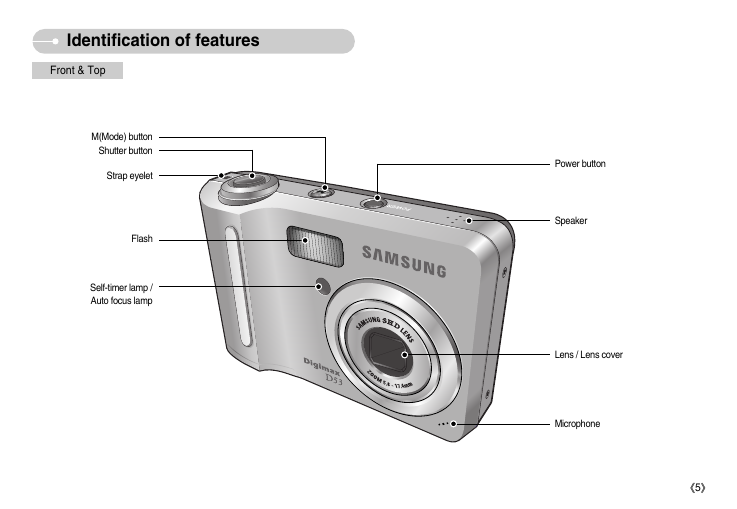

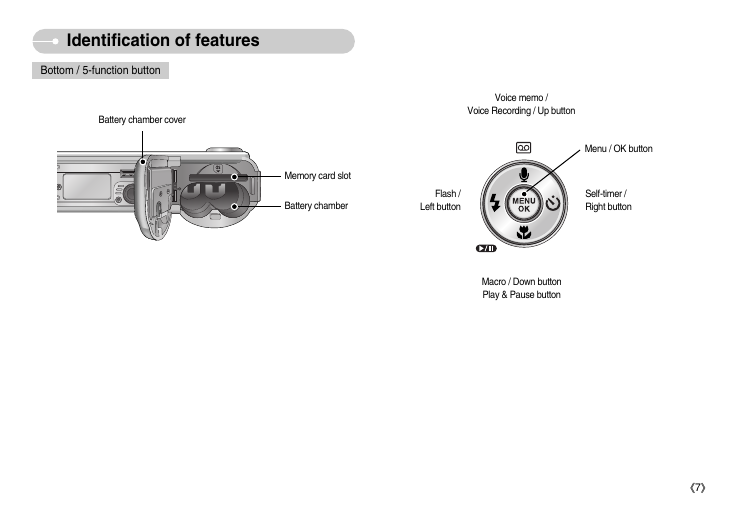
 2023年江西萍乡中考道德与法治真题及答案.doc
2023年江西萍乡中考道德与法治真题及答案.doc 2012年重庆南川中考生物真题及答案.doc
2012年重庆南川中考生物真题及答案.doc 2013年江西师范大学地理学综合及文艺理论基础考研真题.doc
2013年江西师范大学地理学综合及文艺理论基础考研真题.doc 2020年四川甘孜小升初语文真题及答案I卷.doc
2020年四川甘孜小升初语文真题及答案I卷.doc 2020年注册岩土工程师专业基础考试真题及答案.doc
2020年注册岩土工程师专业基础考试真题及答案.doc 2023-2024学年福建省厦门市九年级上学期数学月考试题及答案.doc
2023-2024学年福建省厦门市九年级上学期数学月考试题及答案.doc 2021-2022学年辽宁省沈阳市大东区九年级上学期语文期末试题及答案.doc
2021-2022学年辽宁省沈阳市大东区九年级上学期语文期末试题及答案.doc 2022-2023学年北京东城区初三第一学期物理期末试卷及答案.doc
2022-2023学年北京东城区初三第一学期物理期末试卷及答案.doc 2018上半年江西教师资格初中地理学科知识与教学能力真题及答案.doc
2018上半年江西教师资格初中地理学科知识与教学能力真题及答案.doc 2012年河北国家公务员申论考试真题及答案-省级.doc
2012年河北国家公务员申论考试真题及答案-省级.doc 2020-2021学年江苏省扬州市江都区邵樊片九年级上学期数学第一次质量检测试题及答案.doc
2020-2021学年江苏省扬州市江都区邵樊片九年级上学期数学第一次质量检测试题及答案.doc 2022下半年黑龙江教师资格证中学综合素质真题及答案.doc
2022下半年黑龙江教师资格证中学综合素质真题及答案.doc