Magellan® RoadMate™
IMPORTANT SAFETY WARNINGS
About Charging the Magellan RoadMate 800
About the AC Adapter
About the Battery
About the Headphones
INSTRUCTION TO THE USER
TABLE OF CONTENTS
Contact Information
1.1 Technical Support
1.2 Warranty Service
1.3 Customer Service
1.4 Registration
Chapter 1: Information
1.1 About Satellite Navigation
1.2 How Satellite Navigation Works
1.2.1 Line of Sight
1.3 A Word on the Safe Usage of GPS Maps
1.3.1 From Source to Destination
1.4 Placement of Your GPS Receiver for Optimal Satellite Reception
1.5 Signal Acquisition Time
1.6 GPS Maps and Your Safety
Chapter 2: Magellan RoadMate
2.1 Front View
2.2 Rear View
2.3 Top View
2.4 Bottom View
2.5 Left Side View
2.6 Right Side View
2.7 Car Holder
2.8 Using Removable Storage Cards
2.8.1 To Insert the Storage Card:
2.8.2 To remove the Storage card:
2.9 Battery Removal and Installation
2.9.1 Removing the Battery
2.9.2 Installing the Battery
Chapter 3: Vehicle Installation
3.1 Installing the Windshield Mount
Chapter 4: Antenna Position
Chapter 5: Magellan RoadMate Tools Installation
5.1 Installing the Software
5.2 Connecting Your Magellan RoadMate
Chapter 6: Magellan RoadMate Music Manager
Chapter 7: Music Player
7.1 Single Song Play
7.2 Multiple Song Play
7.2.1 Play
7.2.2 Create
7.2.3 Modify
7.2.4 Delete
7.2.5 Rename
7.3 Play Mode
7.4 List Songs
7.5 Equalizer
7.6 Help
Chapter 8: Magellan RoadMate Photo Manager
Chapter 9: Photo Viewer
9.1 View Single Photo
9.1.1 Previous Image (left arrow)
9.1.2 Zoom
9.1.3 Slideshow
9.1.4 Pan
9.1.5 Rotate Image
9.1.6 Next Image (right arrow)
9.1.7 ESC
9.2 Manage Photos
9.2.1 List View
9.2.2 Thumbnail
9.2.3 Rename
9.2.4 Properties
9.3 Tools
9.3.1 Preferences
General
Slideshow
Background
9.3.2 Transfer Photos
9.3.3 Delete Files
9.3.4 About
Chapter 10: Magellan RoadMate POI Manager
10.1 Latitude
10.2 Longitude
10.3 Altitude
10.4 Opening a POI File
10.5 Creating a New POI FIle
10.6 Adding Individual POI’s
10.7 Importing a Data FIle
Chapter 11: Navigation Basic Operation
11.1 Turning the Magellan RoadMate On Out of the Box
11.1.1 Suspend Power or “Sleep” Mode
11.1.2 Power Management
11.2 Resetting the Magellan RoadMate
11.3 Adjusting the Volume
11.4 Repeating the Last Command
11.5 Making Selections
11.6 Inputting Text Characters
11.7 Additional Characters (“More” Button)
11.8 Numerical Characters (“123” Button)
11.9 What Is QuickSpell?
11.10 Multi-Word Indexing
Chapter 12: Traveling
12.1 Guidance Information Screens
12.2 Map Screen
12.3 Changing from 2D to 3D Map View
12.4 Changing the Map Zoom Levels
12.5 Maneuver List Screen
12.6 TrueView 3D Screen
12.7 Choosing the Route Method
12.8 Changing the Route Method
12.9 Cancelling a Planned Route
12.10 Detouring from the Planned Route
12.11 Excluding a Maneuver in the Planned Route
12.12 Displaying Information About Your Present Location
12.13 Saving Your Current Location to Your Address Book
12.14 Finding POIs Along Your Route
12.15 Finding a Detour Along Your Route
Chapter 13: Selecting Destinations
13.1 Destination Screen
13.2 Country Selection (Globe Button)
13.3 Entering and Routing to Your Home Address
13.4 Selecting a Destination Using Select Address
13.4.1 Search By City
13.4.2 Search by Zip Code
13.4.3 Search By State
13.4.4 Previous City
13.5 Selecting a Destination Using the Address Book
13.5.1 Previous Destinations
13.5.1.1 Saving a Previous Destination to the Address Book
13.5.1.2 Deleting A Previous Destination
13.5.2 Favorites
13.5.2.1 Editing a Favorite
13.5.2.2 Deleting A Favorite
13.5.3 List Addresses
13.5.3.1 Editing an Address
13.5.3.2 Deleting an Address
13.5.4 Create New Entry
13.5.4.1 Search by City
13.5.4.2 Search by Zip Code
13.5.4.3 Search by State
13.5.4.4 Previous City
13.5.5 Trip Planner
13.5.5.1 New
13.5.5.2 Optimizing a Trip
13.5.5.3 Guide Me
13.5.5.4 Edit
13.5.5.5 Delete and Rename
13.6 Selecting a Point of Interest as a Destination
13.6.1 Spell Name
13.6.1.1 Nearest
13.6.1.2 List By City
13.6.1.3 Select Category
13.6.2 Select Category
13.6.2.1 Nearest
13.6.2.2 List by City
13.6.2.3 Spell Name
13.6.2.4 Cuisine Type
13.6.3 Custom POIs
13.7 Selecting an Intersection as a Destination
13.7.1 Search by City
13.7.2 Search by Zip Code
13.7.3 Search by State
13.7.4 Previous City
Chapter 14: Navigation Options
14.1 Configuration
14.1.1 POI Selection
14.1.2 Custom POIs
14.1.3 Map Options
14.1.4 TrueView Options
14.1.5 Select Map Color
14.1.6 Route Preferences
14.1.7 Detour Options
14.1.8 Voice Options
14.1.9 Menu Colors
14.1.10 Tone Options
14.1.11 GPS Options
14.1.11.1 GPS Status
14.1.11.2 Set GPS Position
14.1.12 Simulator Mode
14.1.13 Map Regions
14.1.14 Automatic Volume
14.1.15 Backup and Restore
14.1.15.1 Backup
14.1.15.2 Restore
14.1.16 Map Information
14.2 Trip Computer
14.2.1 Current Trip
14.2.1.1 Stopping or Starting the Trip Computer
14.2.1.2 Saving the Current Trip Report
14.2.1.3 Resetting the Trip Computer
14.2.1.4 Viewing a Saved Trip Report
14.2.1.5 Deleting a Trip Report
Chapter 15: System Settings
15.1 Brightness
15.2 Power Management
15.3 Password
15.3.1 Set Password
15.3.2 Remove Password
15.4 Language
Chapter 16: System Status
16.1 Product Information
16.2 User Storage
16.3 Diagnostics
16.3.1 Audio Test
16.3.2 Touchscreen Test
16.3.3 Keypad Test
16.3.4 Video Test
Chapter 17: Help
17.1 Quick Tips
17.2 Contact Us
Appendix
POI Categories
Specifications
PC Requirements
GPS Status Screen
GPS STATUS Screen Structure-first page
Bad fix code
GPS STATUS Screen Structure - second page
Typical GPS STATUS Screen Display
Frequently Asked Questions
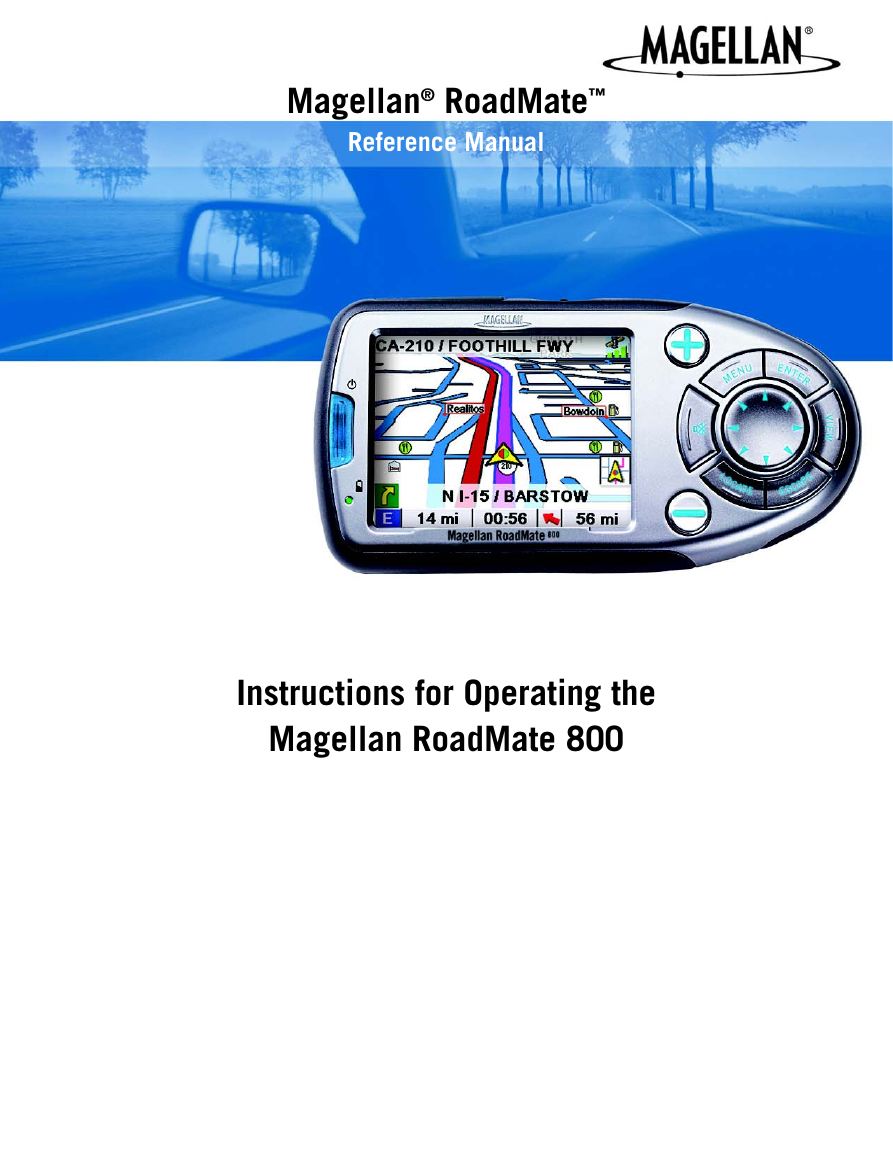

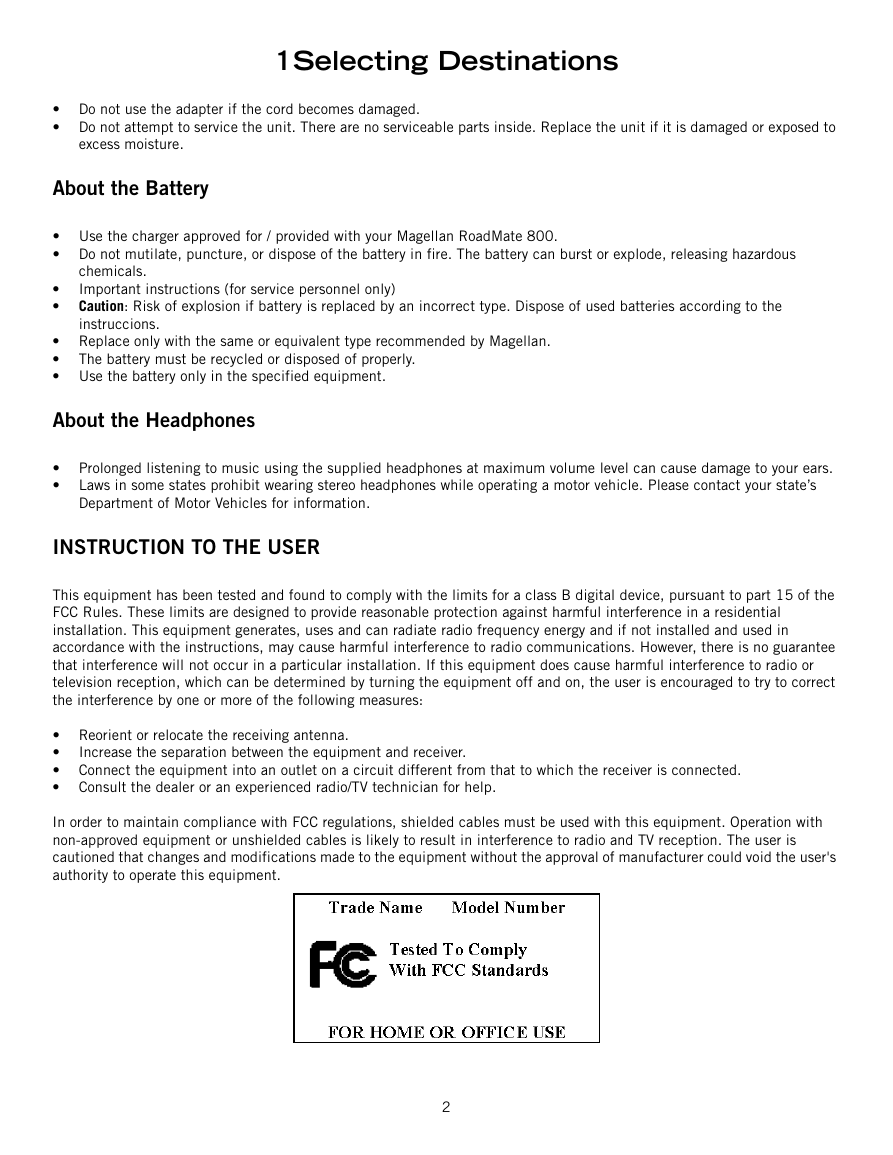
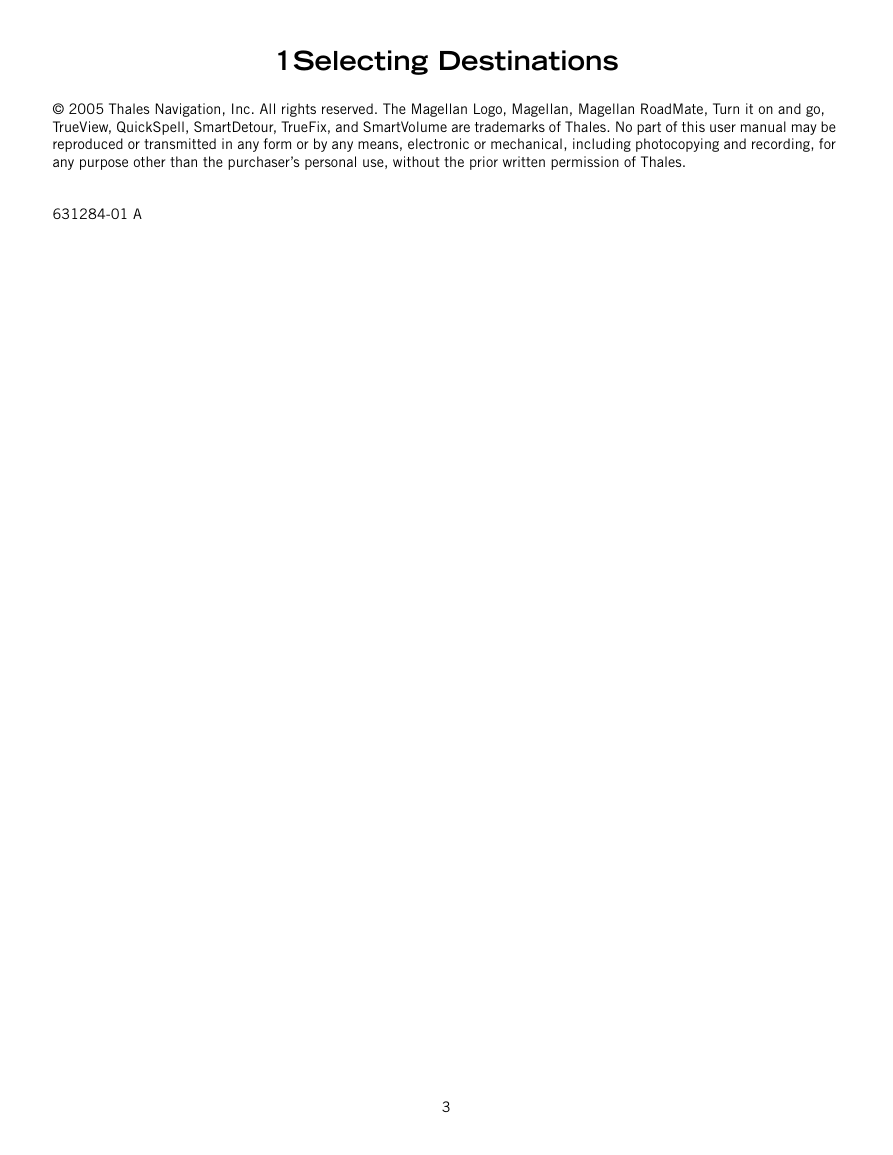
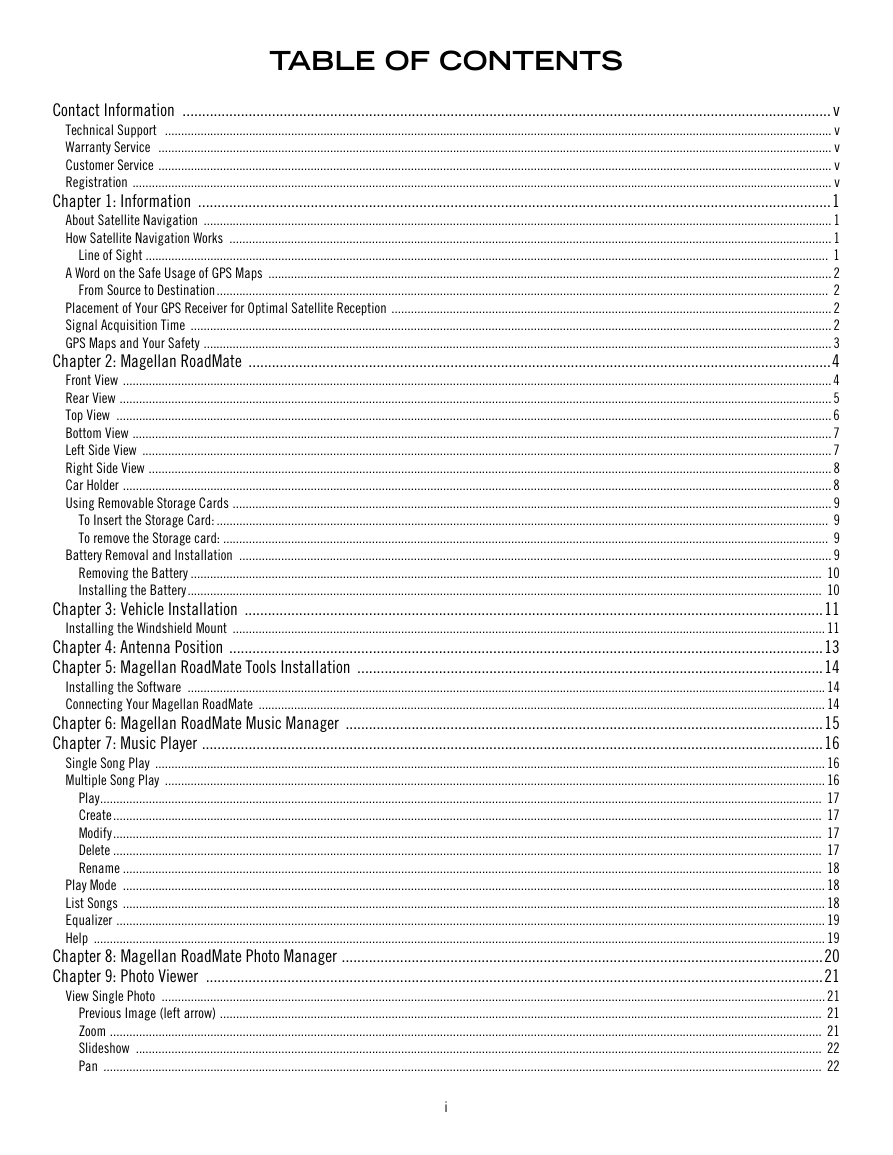
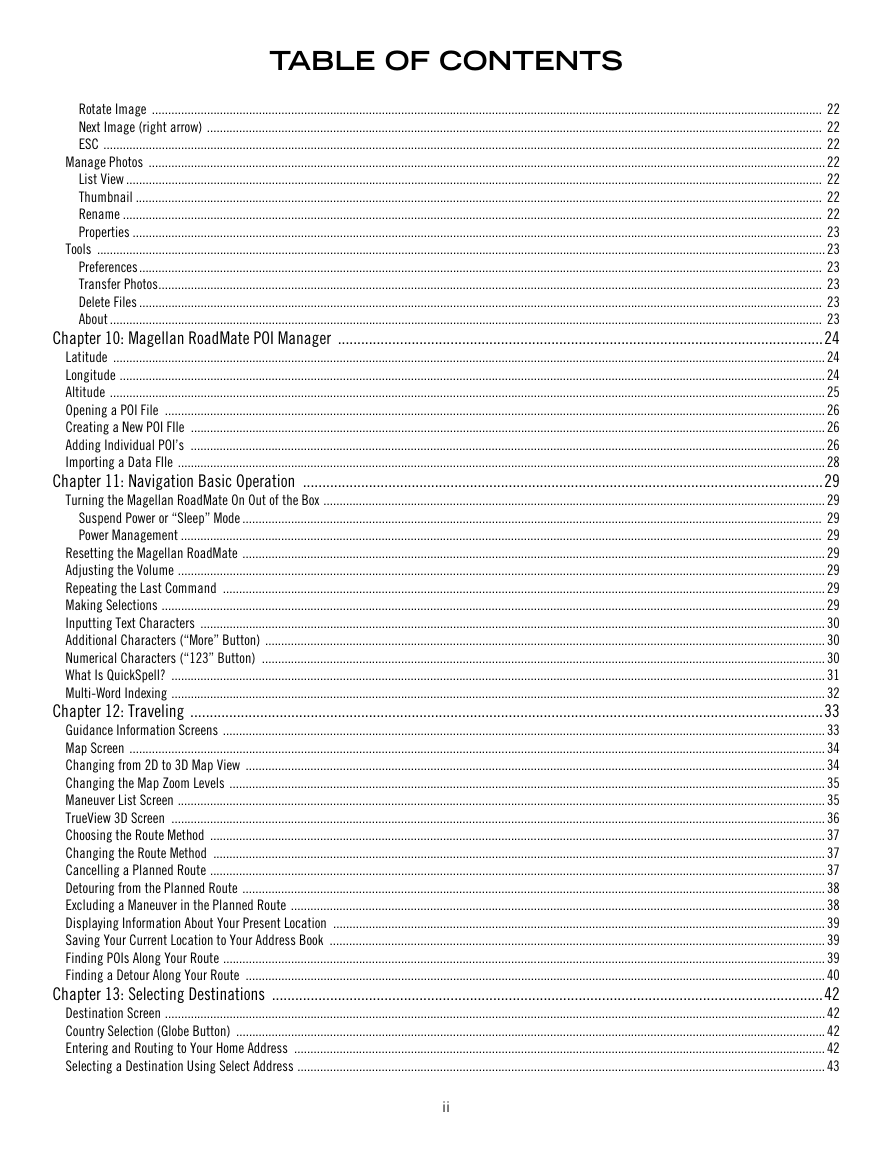
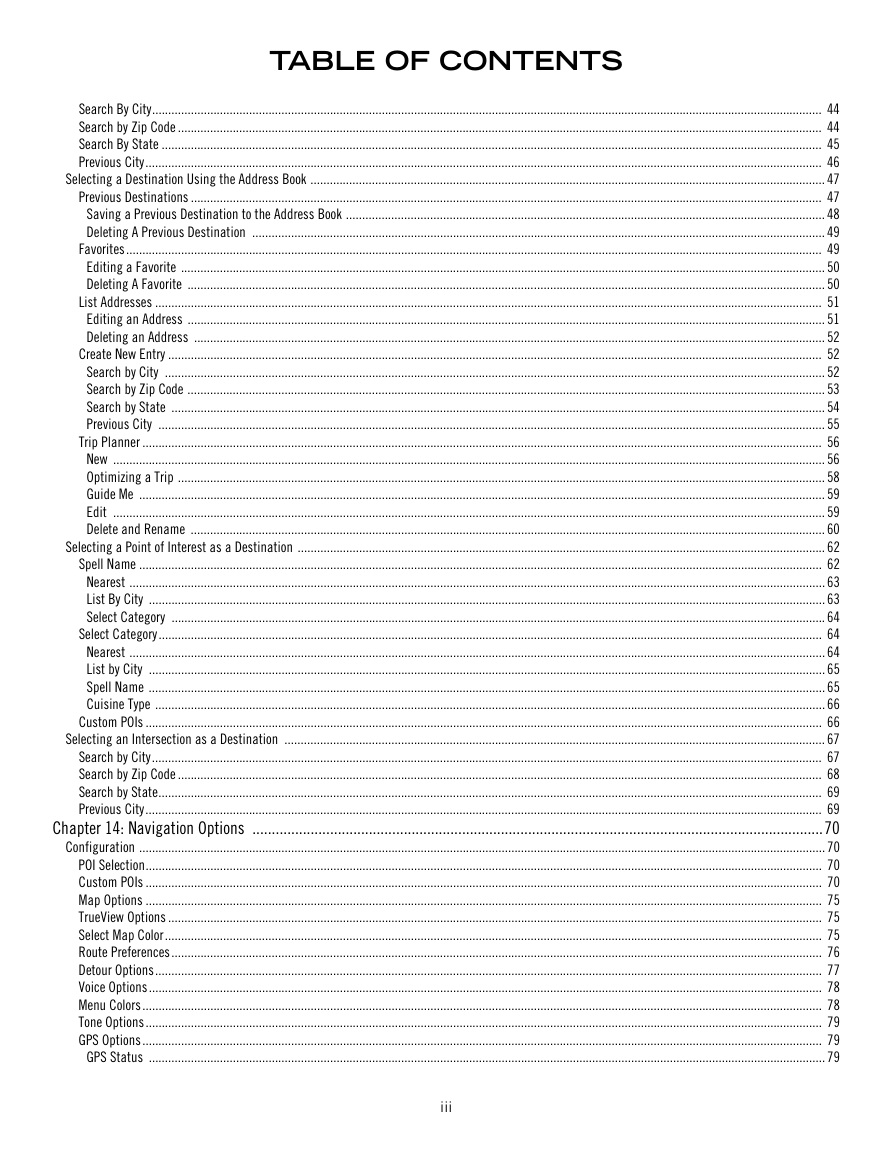
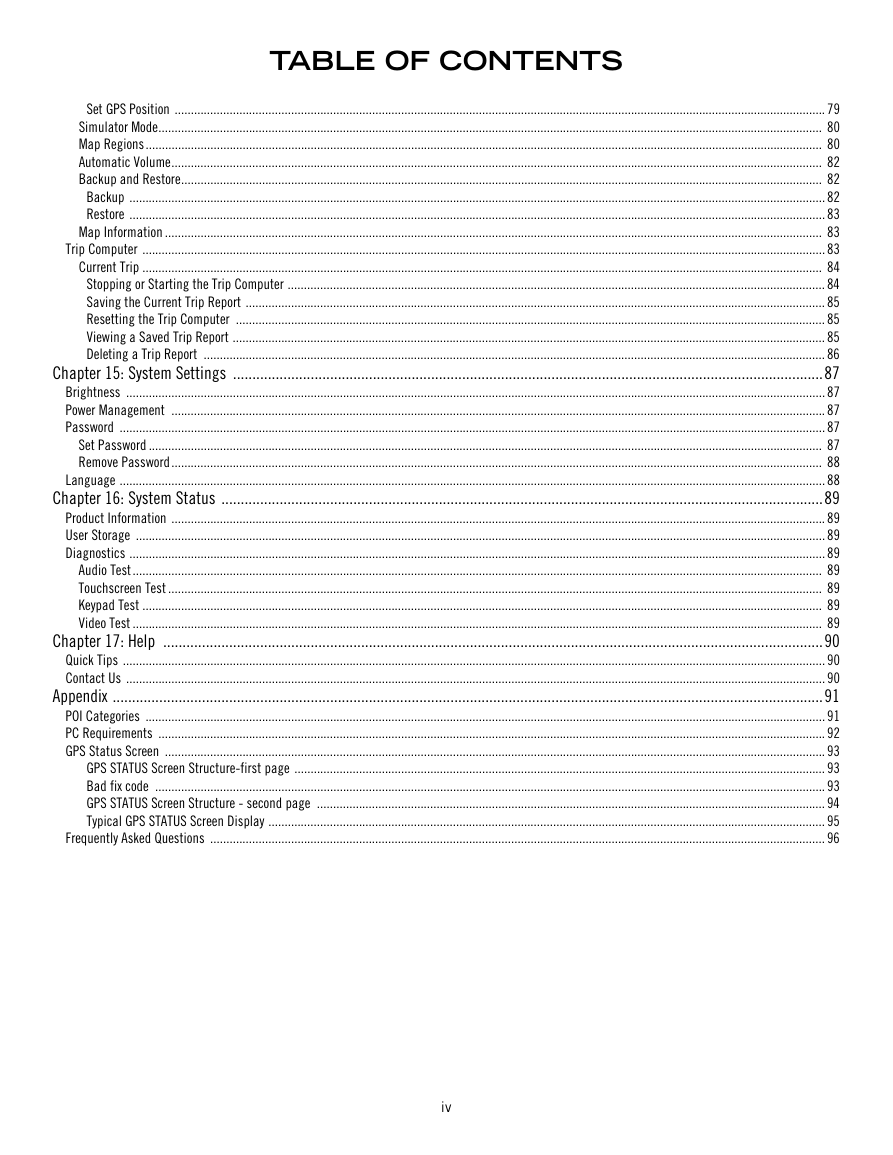
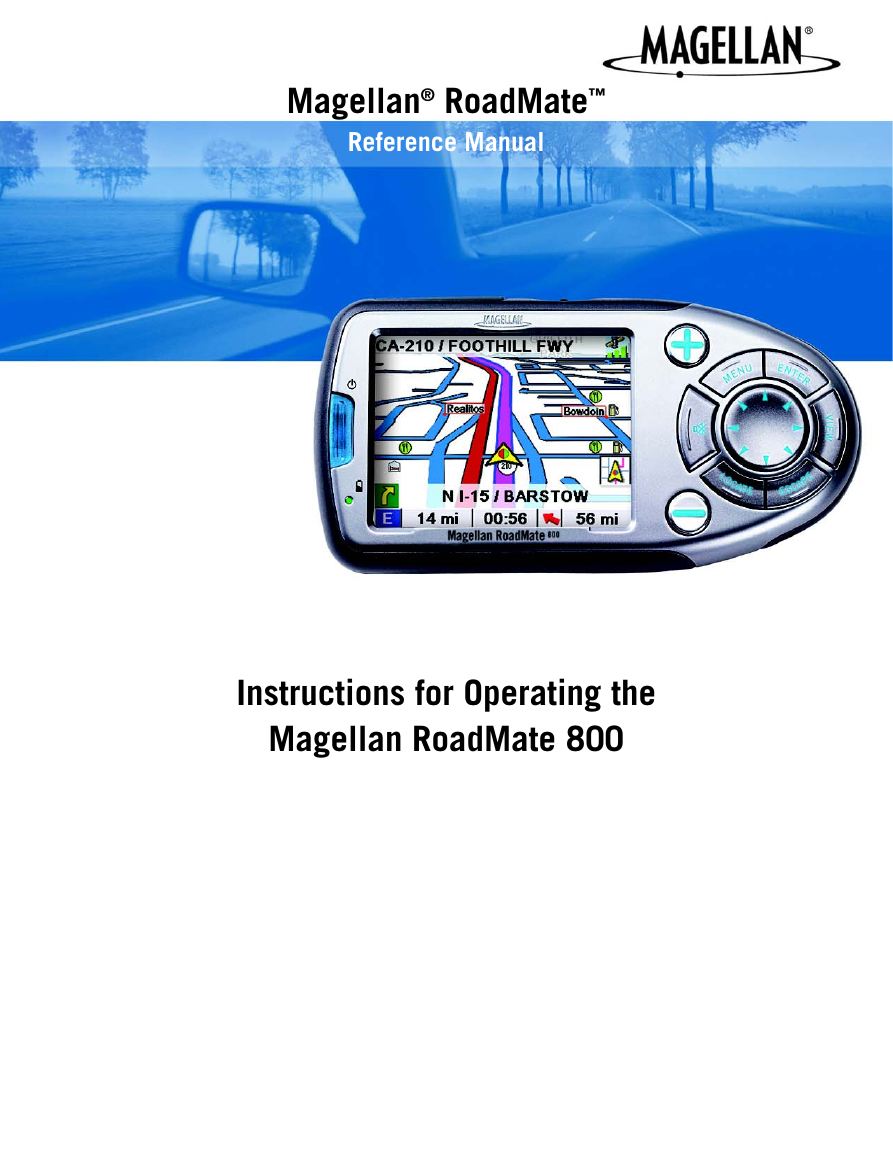

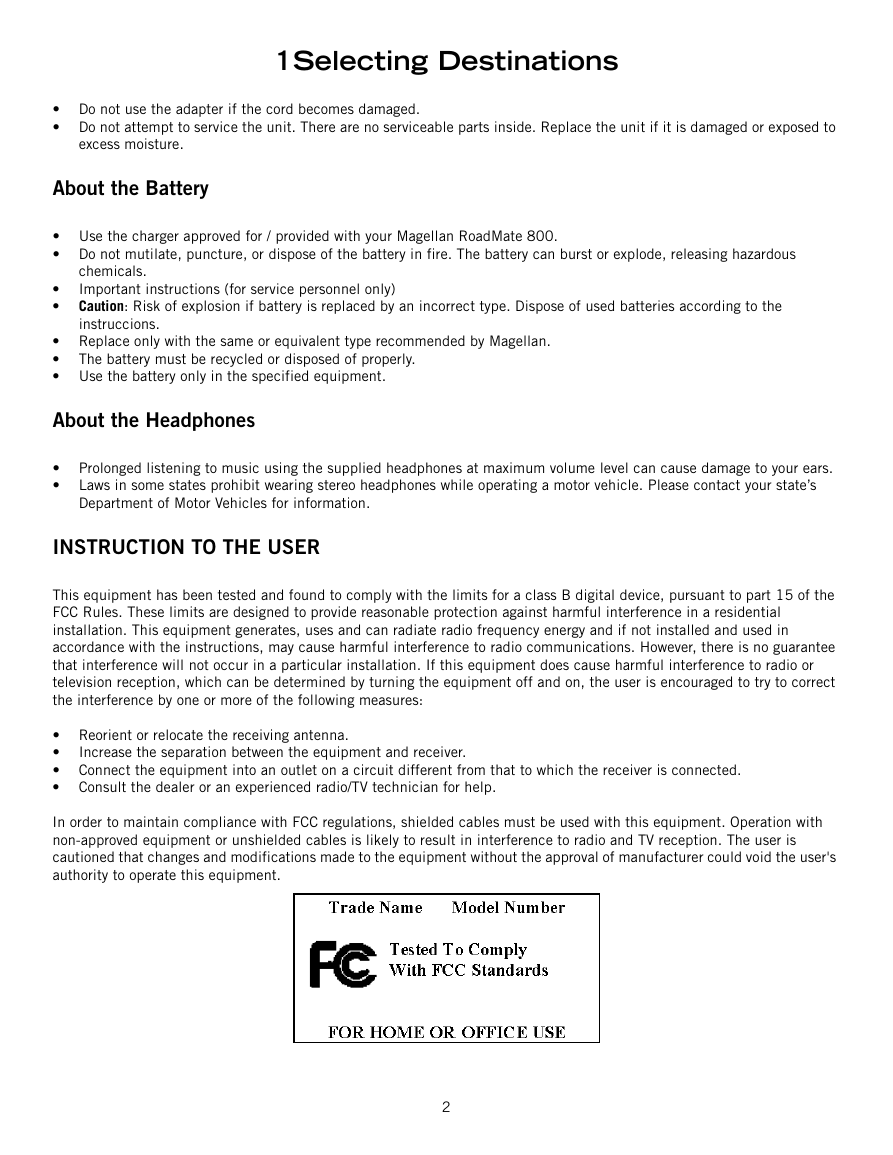
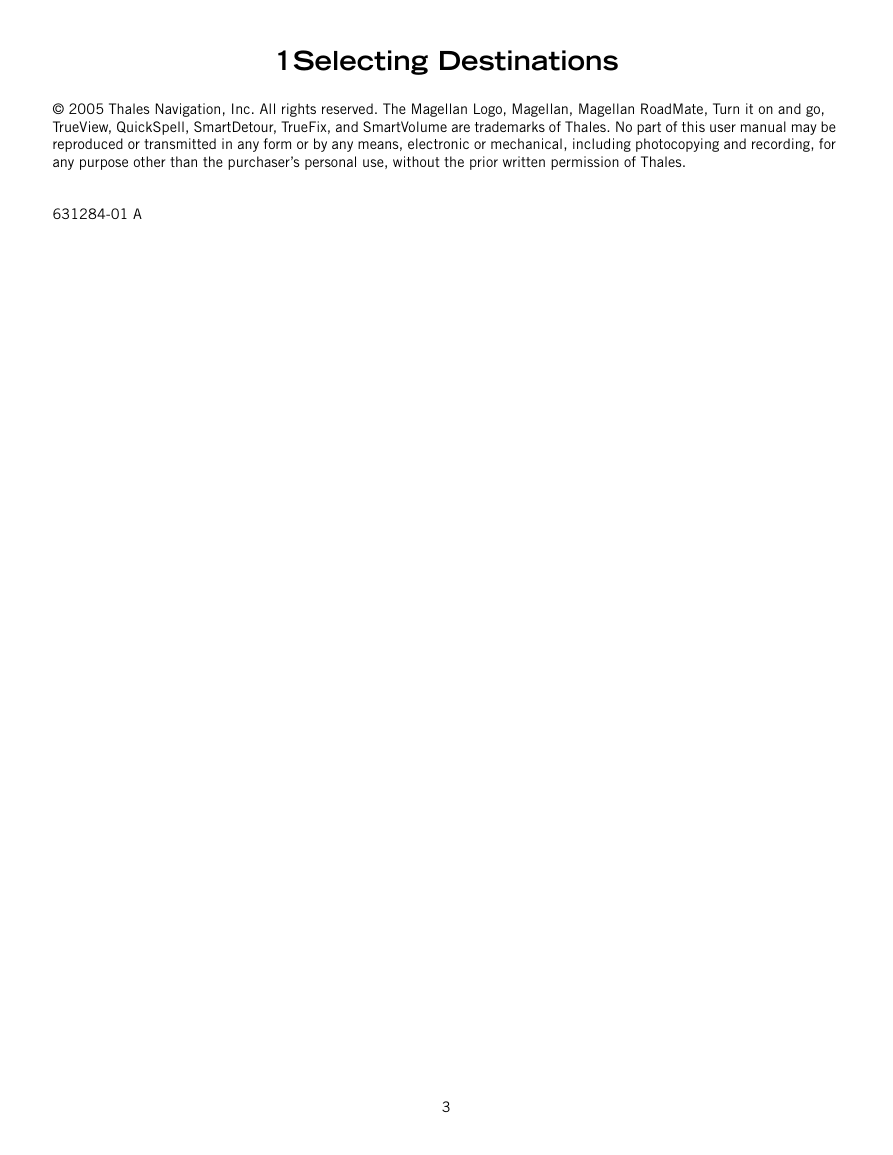
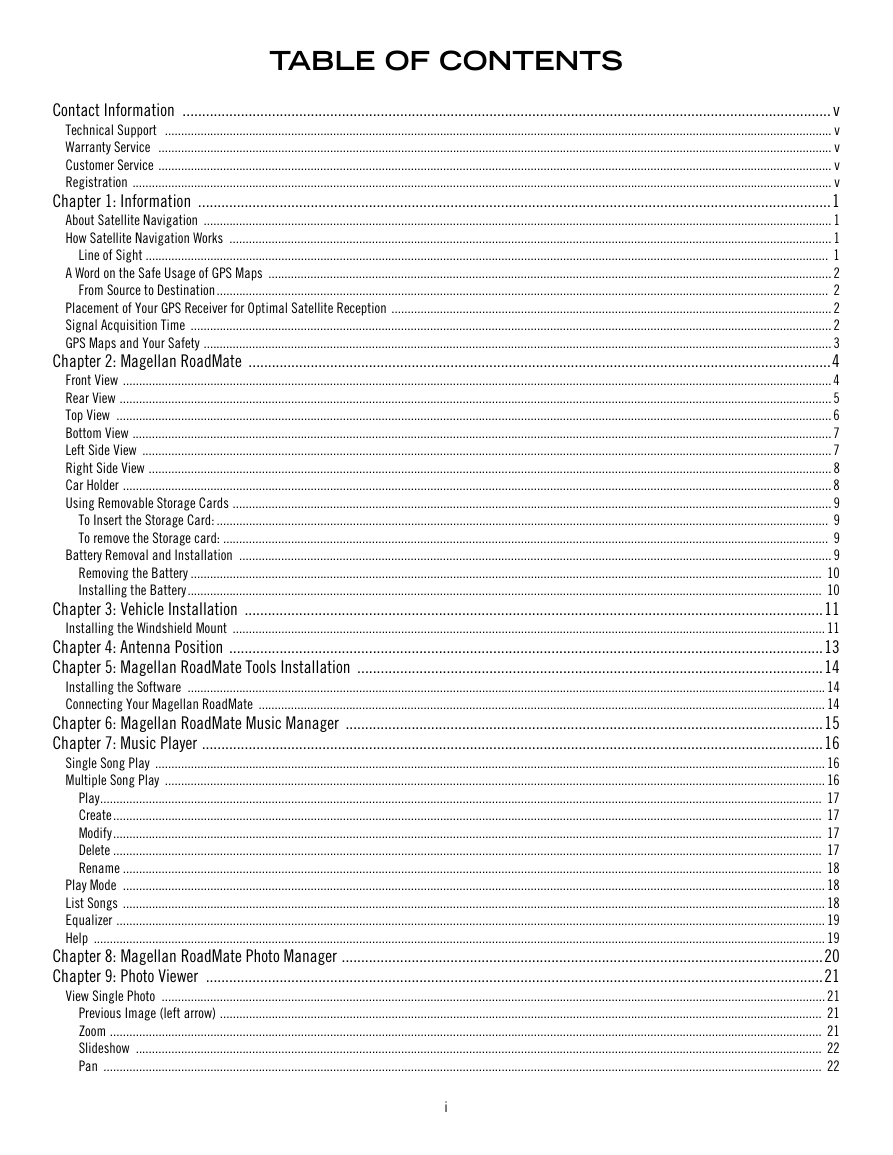
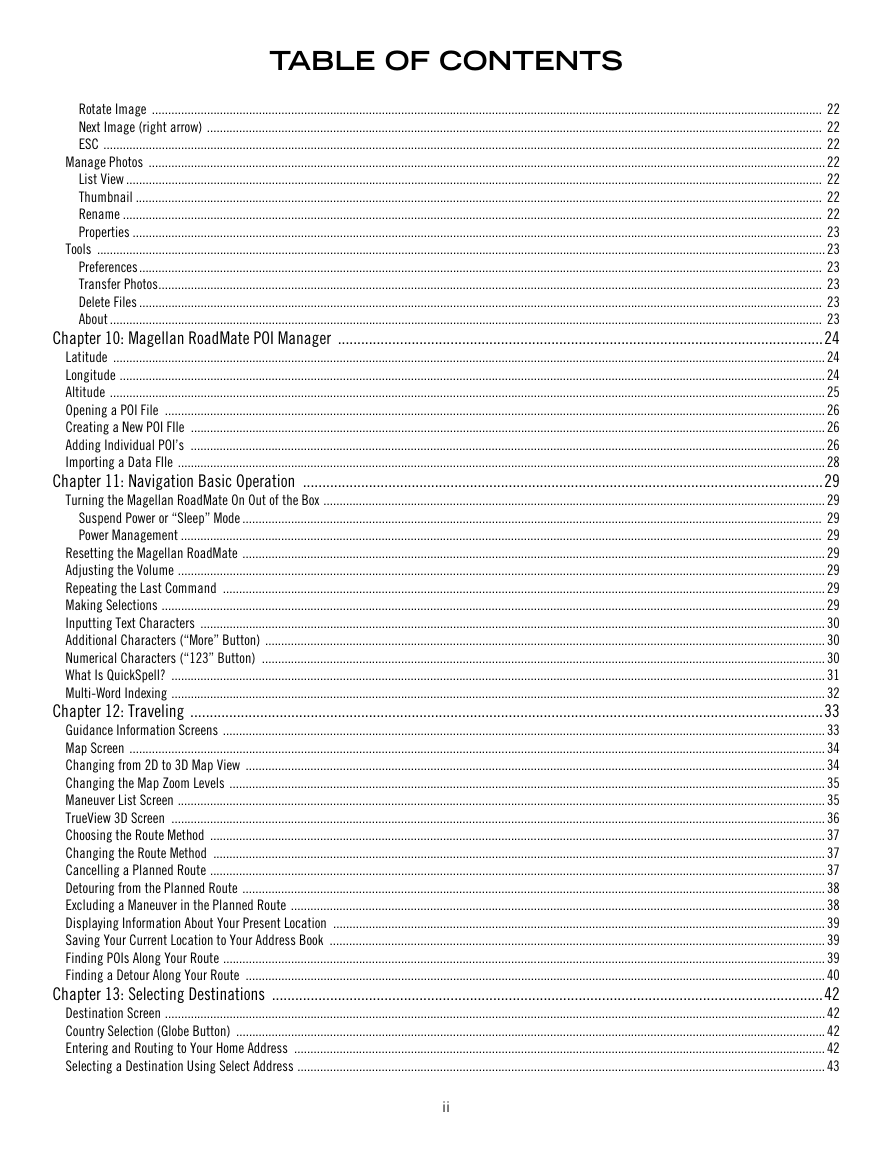
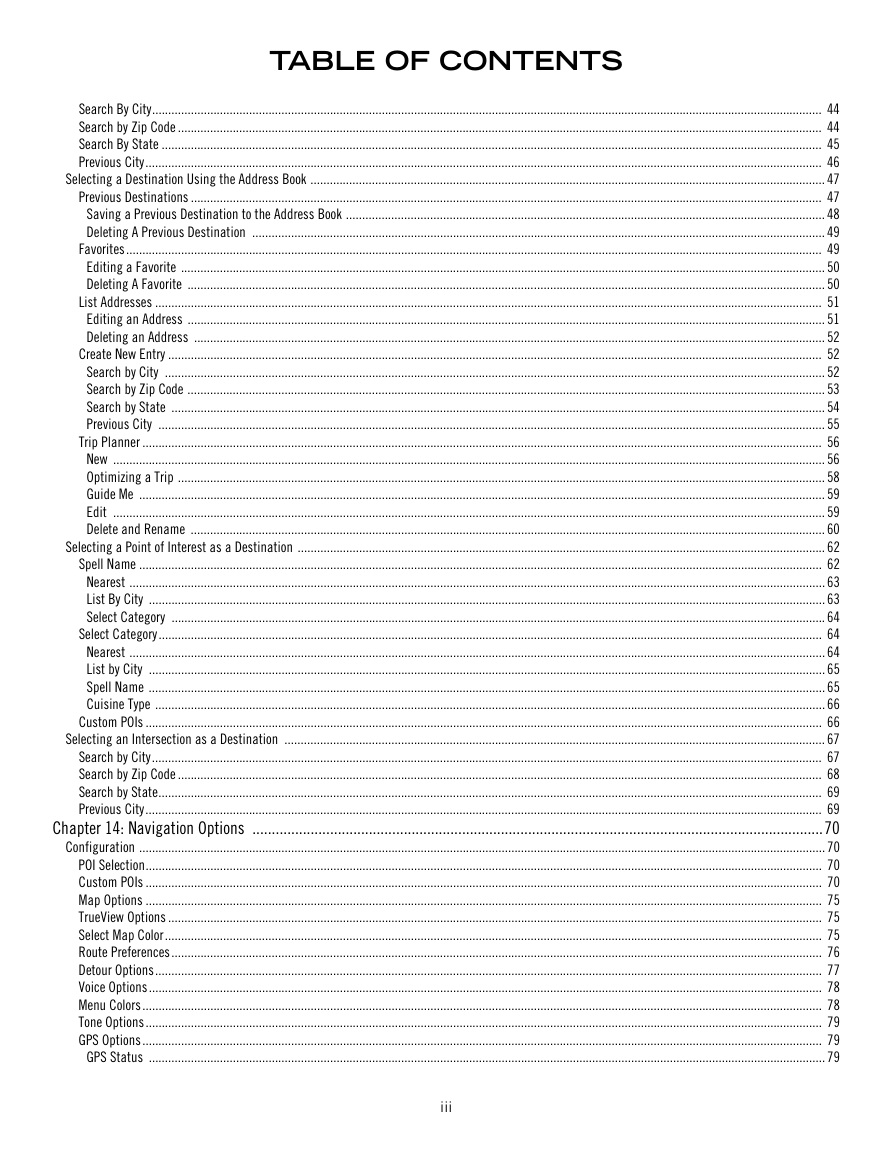
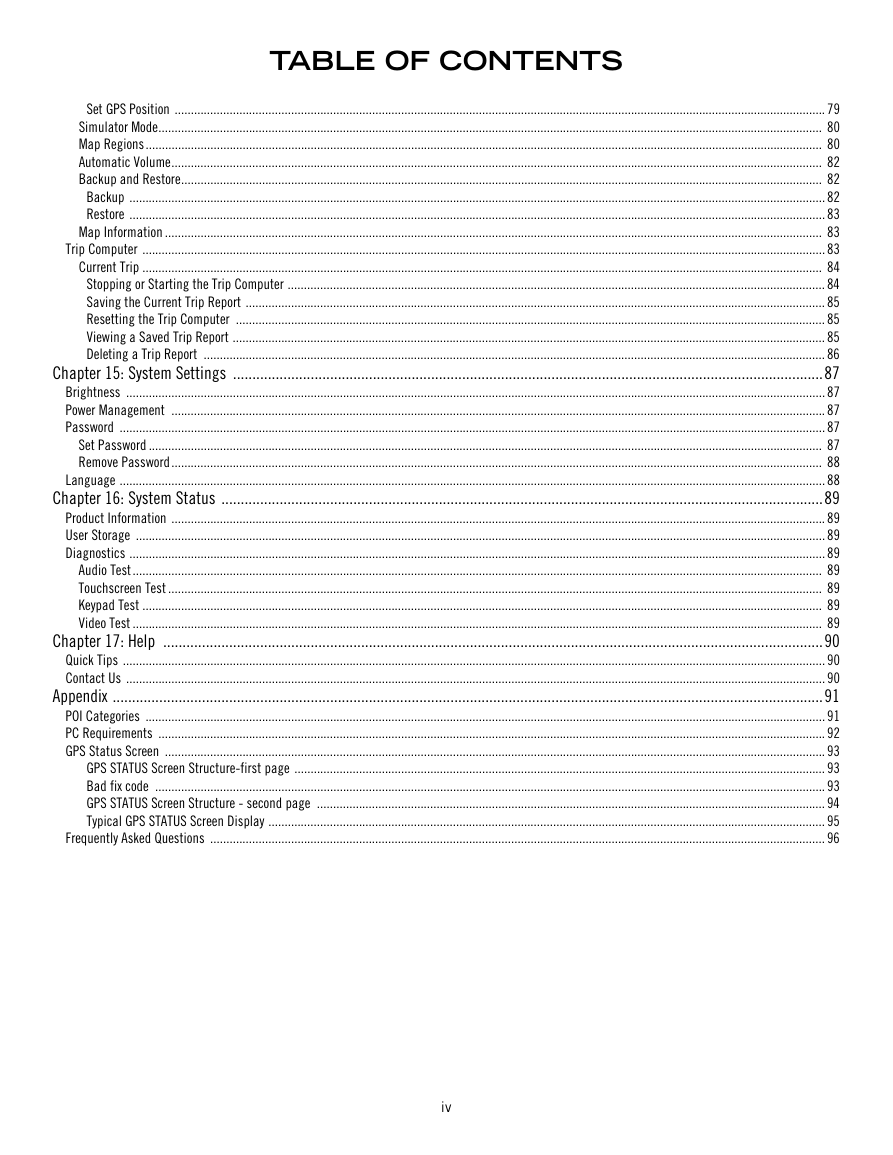
 2023年江西萍乡中考道德与法治真题及答案.doc
2023年江西萍乡中考道德与法治真题及答案.doc 2012年重庆南川中考生物真题及答案.doc
2012年重庆南川中考生物真题及答案.doc 2013年江西师范大学地理学综合及文艺理论基础考研真题.doc
2013年江西师范大学地理学综合及文艺理论基础考研真题.doc 2020年四川甘孜小升初语文真题及答案I卷.doc
2020年四川甘孜小升初语文真题及答案I卷.doc 2020年注册岩土工程师专业基础考试真题及答案.doc
2020年注册岩土工程师专业基础考试真题及答案.doc 2023-2024学年福建省厦门市九年级上学期数学月考试题及答案.doc
2023-2024学年福建省厦门市九年级上学期数学月考试题及答案.doc 2021-2022学年辽宁省沈阳市大东区九年级上学期语文期末试题及答案.doc
2021-2022学年辽宁省沈阳市大东区九年级上学期语文期末试题及答案.doc 2022-2023学年北京东城区初三第一学期物理期末试卷及答案.doc
2022-2023学年北京东城区初三第一学期物理期末试卷及答案.doc 2018上半年江西教师资格初中地理学科知识与教学能力真题及答案.doc
2018上半年江西教师资格初中地理学科知识与教学能力真题及答案.doc 2012年河北国家公务员申论考试真题及答案-省级.doc
2012年河北国家公务员申论考试真题及答案-省级.doc 2020-2021学年江苏省扬州市江都区邵樊片九年级上学期数学第一次质量检测试题及答案.doc
2020-2021学年江苏省扬州市江都区邵樊片九年级上学期数学第一次质量检测试题及答案.doc 2022下半年黑龙江教师资格证中学综合素质真题及答案.doc
2022下半年黑龙江教师资格证中学综合素质真题及答案.doc