MFC 状态栏上创建按钮,创建 Edit 对话框等
"MainFrm.h"头文件增加:
CButton
m_wndAboutButton;
CEdit
m_wndEdit; //此处的 m_wndEdit 可以作为正常的 EditBox 的添加的变量调用。
如:m_wndEdit.SetWindowsTextA(“AAAA”);
1.
2.
3.
butfont;
////////////////////////////////////////////////////////////////
// MSDN Magazine -- December 2001
CFont
virtual void RecalcLayout(BOOL bNotify = TRUE);
afx_msg void CMainFrame::OnViewStatusBar();
4.
5.
6.
7.
8.
9.
10. // If this code works, it was written by Paul DiLascia.
11. // If not, I don't know who wrote it.
12. // Compiles with Visual C++ 6.0/Windows 98 and probably Windows 2000 too.
13. // Set tabsize = 3 in your editor.
14. //
15. #include "StdAfx.h"
16. #include "StatBarButn.h"
17. #include "MainFrm.h"
18.
19. #ifdef _DEBUG
20. #define new DEBUG_NEW
21. #undef THIS_FILE
22. static char THIS_FILE[] = __FILE__;
23. #endif
24.
25. const CXABOUTBUTTON = 50;
26.
27. IMPLEMENT_DYNCREATE(CMainFrame, CFrameWnd)
28. BEGIN_MESSAGE_MAP(CMainFrame, CFrameWnd)
29. //{{AFX_MSG_MAP(CMainFrame)
30. ON_COMMAND(ID_VIEW_STATUS_BAR, OnViewStatusBar)
31. ON_COMMAND(ID_WDKZ, &CMainFrame::OnWdkz)
32. ON_WM_CREATE()
33. //}}AFX_MSG_MAP
34. END_MESSAGE_MAP()
35.
36. static UINT indicators[] = {
37. ID_SEPARATOR, // status line indicator
38. ID_INDICATOR_CAPS,
39. ID_INDICATOR_NUM,
40. ID_INDICATOR_SCRL,
41. };
�
42.
43. CMainFrame::CMainFrame()
44. {
45. }
46.
47. CMainFrame::~CMainFrame()
48. {
49. }
50.
51. int CMainFrame::OnCreate(LPCREATESTRUCT lpCreateStruct)
52. {
53. if (CFrameWnd::OnCreate(lpCreateStruct) == -1)
54. return -1;
55.
56. if (!m_wndToolBar.Create(this) ||
57. !m_wndToolBar.LoadToolBar(IDR_MAINFRAME)) {
58. TRACE0("Failed to create toolbar\n");
59. return -1; // fail to create
60. }
61.
62. // Hack: turn off WS_THICKFRAME so the status bar will
63. // have no size grip handles.
64. //
65. ModifyStyle(WS_THICKFRAME,0);
66. if (!m_wndStatusBar.Create(this) ||
67. !m_wndStatusBar.SetIndicators(indicators,
68. sizeof(indicators)/sizeof(UINT))) {
69. TRACE0("Failed to create status bar\n");
70. return -1; // fail to create
71. }
72. // Turn WS_THICKFRAME back on.
73. ModifyStyle(0,WS_THICKFRAME);
//创建状态栏上的按钮
CRect rc;
VERIFY(m_wndAboutButton.Create("监测记录",
WS_VISIBLE|BS_FLAT,rc,this,ID_JCXX)); //创建状态栏上的按钮类型和关联显示项目
butfont.CreatePointFont(90,"宋体");//字体大小控制列表高度
m_wndAboutButton.SetFont(&butfont,true);
//创建状态栏上的EditBox等
VERIFY(m_wndEdit.Create(ES_MULTILINE | WS_CHILD | WS_VISIBLE | WS_TABSTOP | WS_BORDER,rc,
this, 1)); //创建状态栏上的Editbox 类型和关联显示项目 代码中“1”可以是定义的
任意数字代表了 “nID”
//更改菜单栏背景色
1.
// TODO: Remove this if you don't want tool tips or a resizeable toolbar
�
m_wndToolBar.SetBarStyle(m_wndToolBar.GetBarStyle() |
CBRS_TOOLTIPS | CBRS_FLYBY | CBRS_SIZE_DYNAMIC);
return 0;
}
2.
3.
4.
1.
2.
3.
//////////////////
{
CFrameWnd::RecalcLayout(bNotify);
CRect rc;
if (m_wndStatusBar.m_hWnd)
{
1. // 重写功能,调整 MFC 框架窗口中的状态栏
2. void CMainFrame::RecalcLayout(BOOL bNotify)
3.
4.
5.
6.
7.
8.
9.
10.
11.
12.
1.
2.
3.
4.
5.
// 状态栏上按钮的位置大小
rc.left = rc.right;
rc.right += CXABOUTBUTTON;
SWP_NOZORDER);
SWP_NOZORDER);
m_wndStatusBar.GetWindowRect(&rc);
ScreenToClient(&rc);
rc.right -= CXABOUTBUTTON;
m_wndStatusBar.SetWindowPos(NULL,rc.left,rc.top,rc.Width(),rc.Height(),
m_wndAboutButton.SetWindowPos(NULL,rc.left,rc.top,rc.Width(),rc.Height(),
// 状态栏上EditBox的位置大小
m_wndEdit.SetWindowPos(NULL,rc.left-1000,rc.top,rc.Width()+900,rc.Height(),
SWP_NOZORDER); //坐标 X,Y 位置从右向左
}
1.
2.
3.
4.
5. //////////////////
}
6. //查看状态栏句柄
7. //
8. void CMainFrame::OnViewStatusBar()
{
1.
2.
3.
4.
5.
6.
7.
// 调用基类的处理
OnBarCheck(AFX_IDW_STATUS_BAR);
//按钮状态栏风格
BOOL bShow = m_wndStatusBar.GetStyle() & WS_VISIBLE;
m_wndAboutButton.SetWindowPos(NULL, 0, 0, 0, 0,
SWP_NOZORDER|SWP_NOMOVE|SWP_NOSIZE|SWP_NOACTIVATE|
(bShow ? SWP_SHOWWINDOW : SWP_HIDEWINDOW));
8. //EditBox状态栏风格
9.
m_wndEdit.GetStyle() & WS_VISIBLE;
�
m_wndEdit.SetWindowPos(NULL, 0, 0, 0, 0,
SWP_NOZORDER|SWP_NOMOVE|SWP_NOSIZE|SWP_NOACTIVATE|
SWP_SHOWWINDOW);
10.
11.
12.
13. }
////////////////
14. void CMainFrame::OnWdkz()
15. {
CWDKZ pwd; //显示温度控制对话框
16. pwd.Create(IDD_WDKZ,this);//温控模块显示
17.
18.
pwd.ShowWindow(SW_SHOW);
19. }
接着上面定义的 EditBox 在状态栏上的文本框滚动文字显示
1、 定义
CString xinxi="";
2、 初始化中添加
SetTimer(1,1000,NULL); //设置定时器号,时钟周期为毫秒
3、添加消息响应 WM_TIMER
void CMainFrame::OnTimer(UINT_PTR nIDEvent)
{
// TODO: 在此添加消息处理程序代码和/或调用默认值
for(int i=0;i<32;i++)
{
}
xinxi=xinxi+tishi1[i].tishixinxi;
xinxi=xinxi+ssjk+r1sjk+r2sjk; //显示的文本
switch (nIDEvent)
{
case 1:
if(!xinxi.IsEmpty())
{
}
else
{
}
xinxi=xinxi.Right(xinxi.GetLength()-2);
m_wndEdit.SetWindowTextA(xinxi);
xinxi=xinxi;//xinxi中的内容是时刻变化的,前后赋值确保循环
xinxi=xinxi;
break;
}
�
CMDIFrameWnd::OnTimer(nIDEvent);
}
改变状态栏 EditBox 的底色和文本颜色
1、在头文件中定义:
CBrush m_brush; //界面背景画刷
2、新建消息响应函数 WM_CTLCOLOR
HBRUSH CMainFrame::OnCtlColor(CDC* pDC, CWnd* pWnd, UINT nCtlColor)
{
}
HBRUSH hbr = CMDIFrameWnd::OnCtlColor(pDC, pWnd, nCtlColor);
// TODO: 在此更改DC 的任何属性
if (pWnd->GetDlgCtrlID() == 1) //这里“==1”中“”是上面创建m_wndEdit是定义的nID为“”
{
pDC->SetBkColor(RGB(210,217,251));//背景色为绿色
pDC->SetTextColor(RGB(230, 0, 0));//文字为红色
return m_brush;
}
// TODO: 如果默认的不是所需画笔,则返回另一个画笔
return hbr;
�
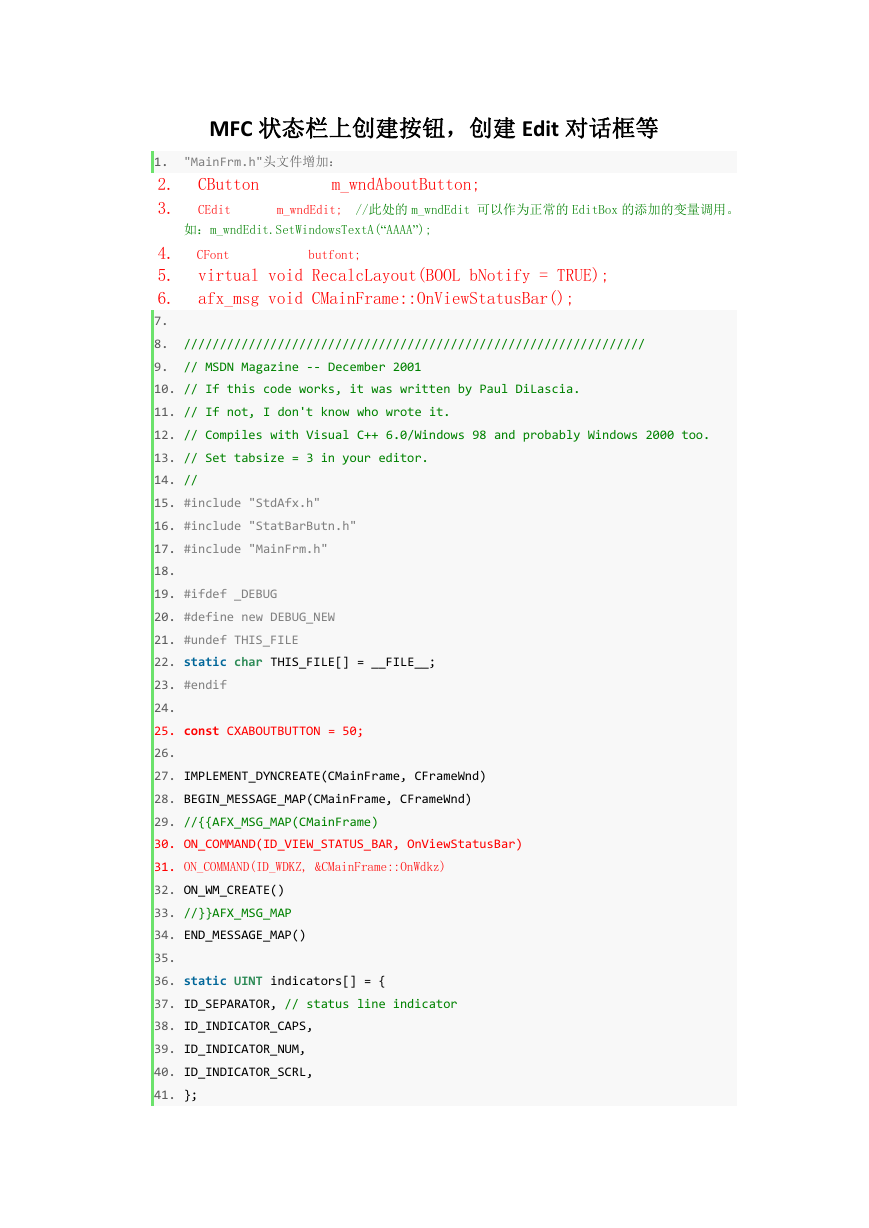
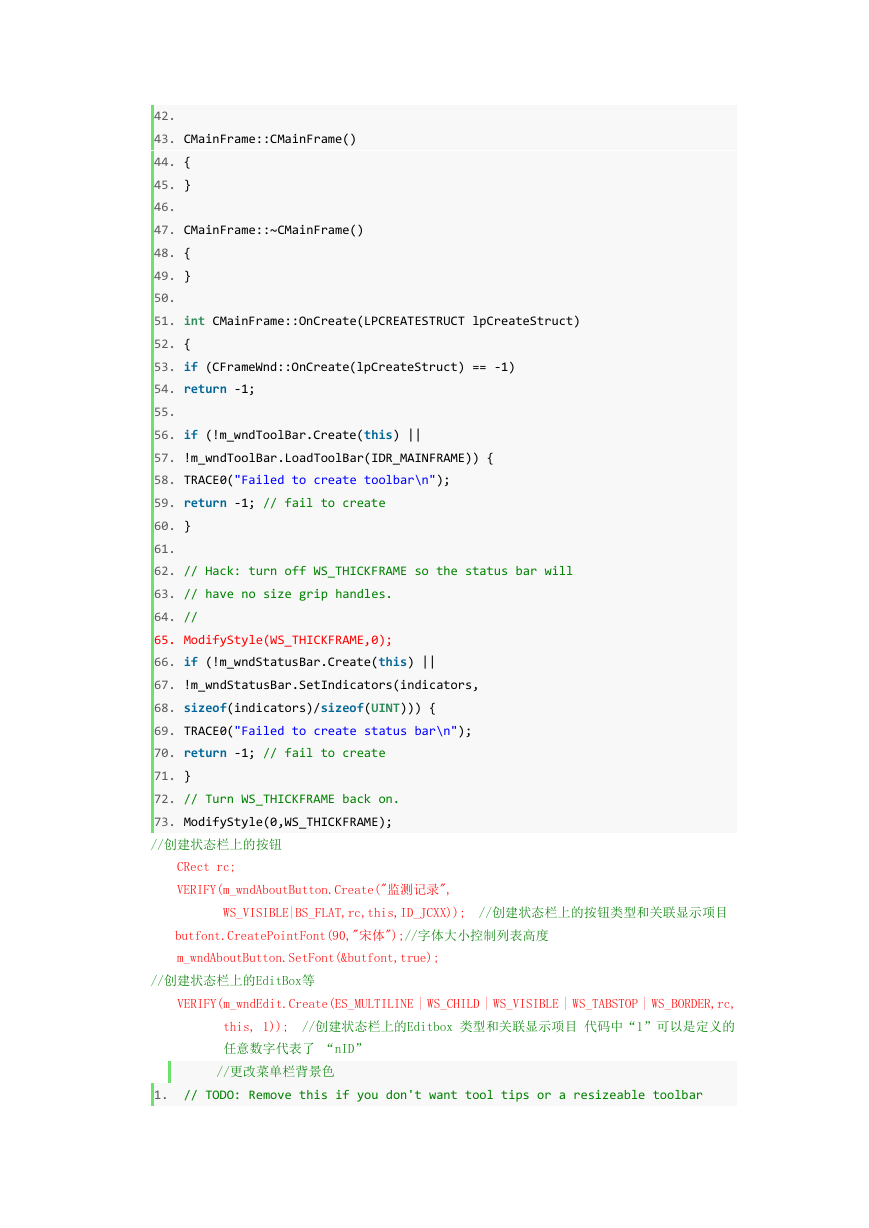
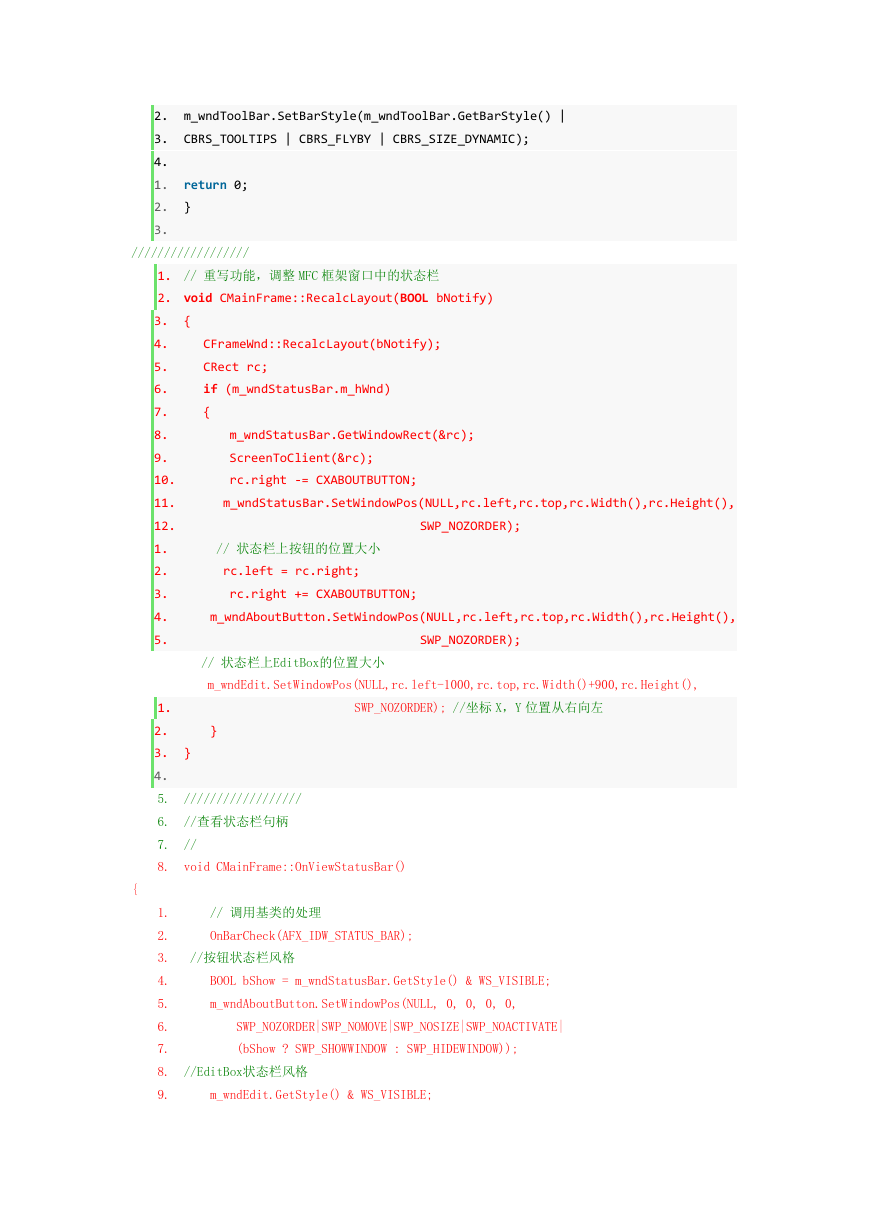
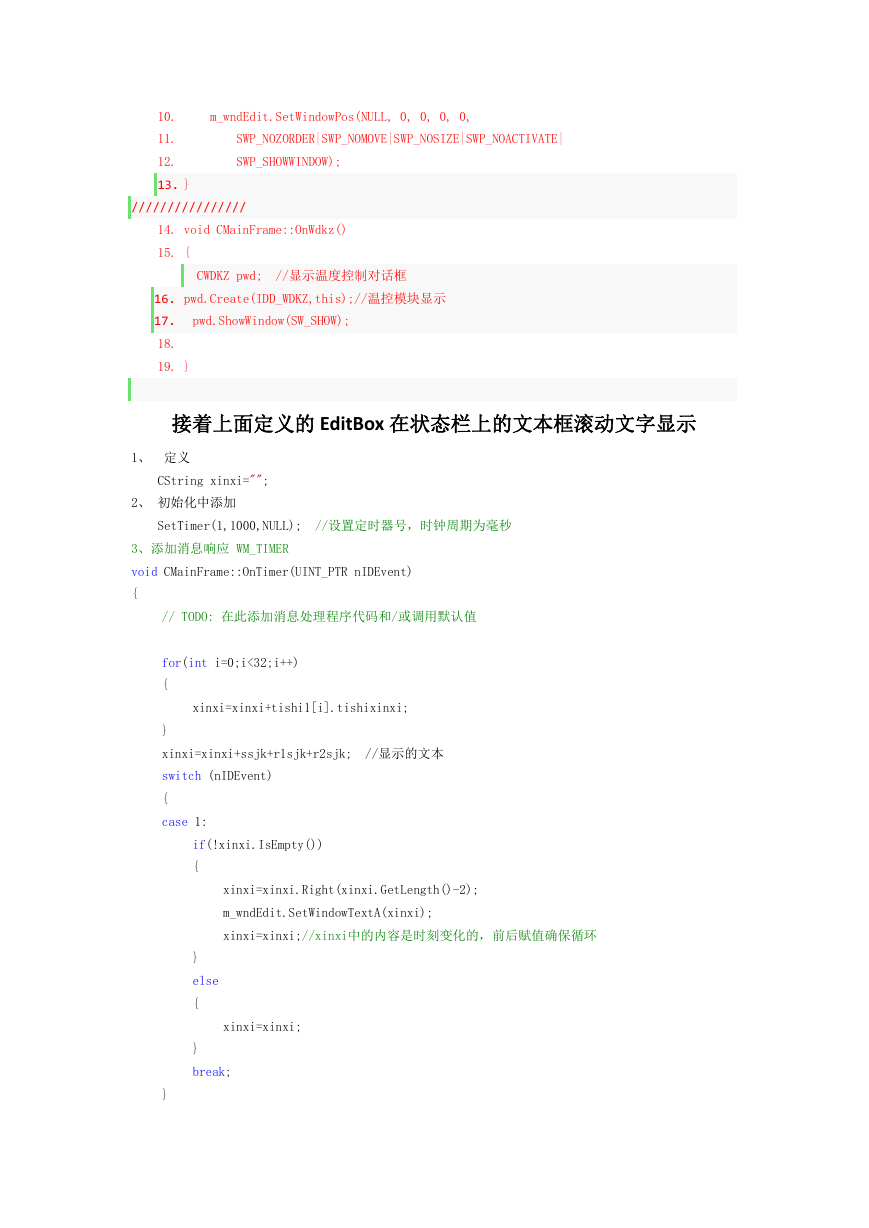

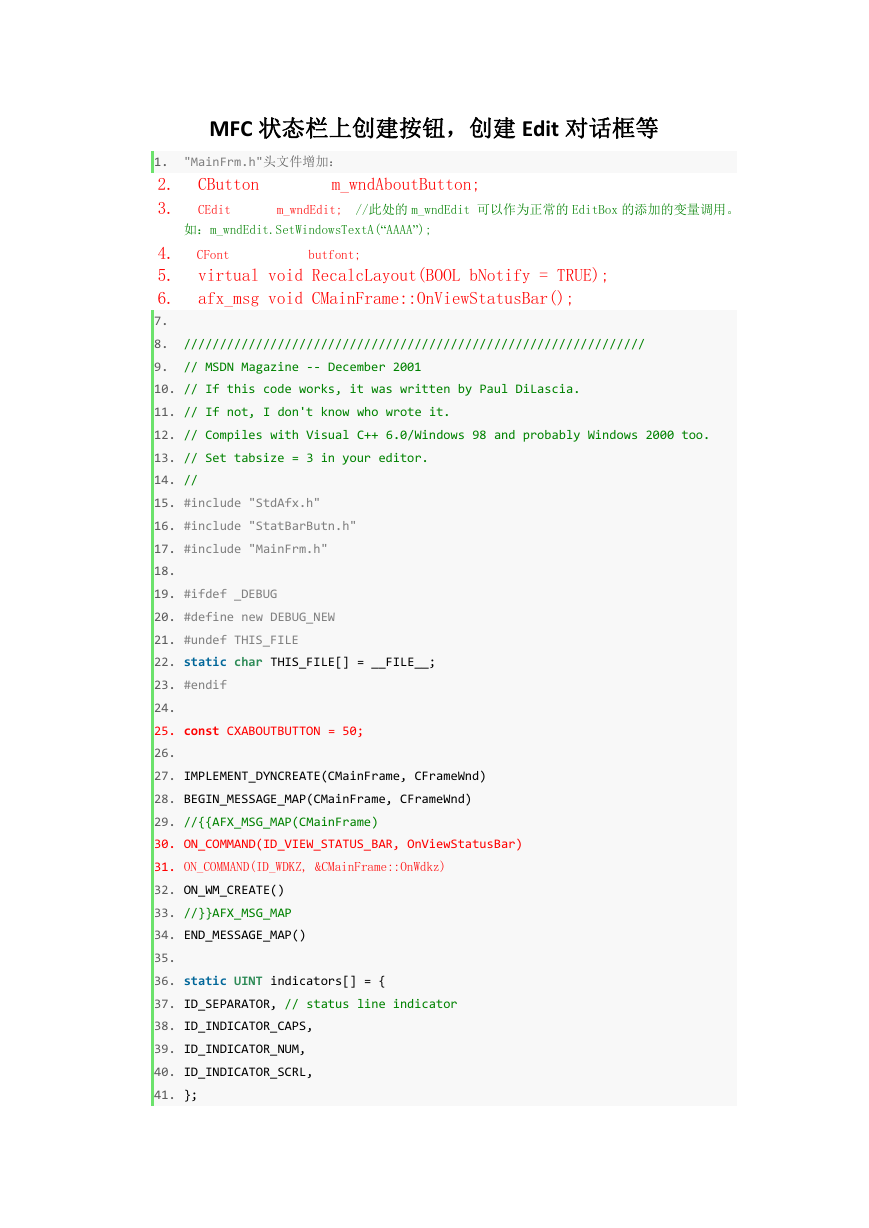
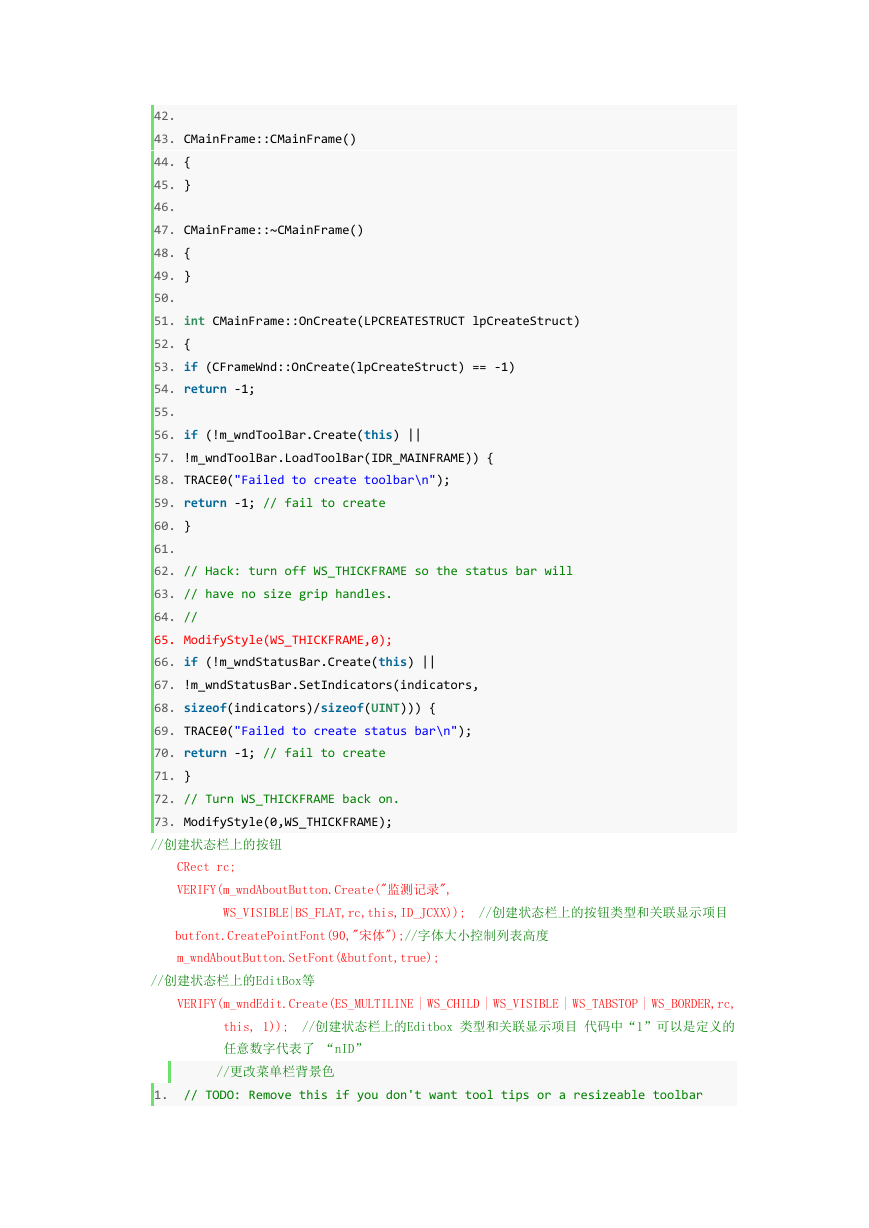
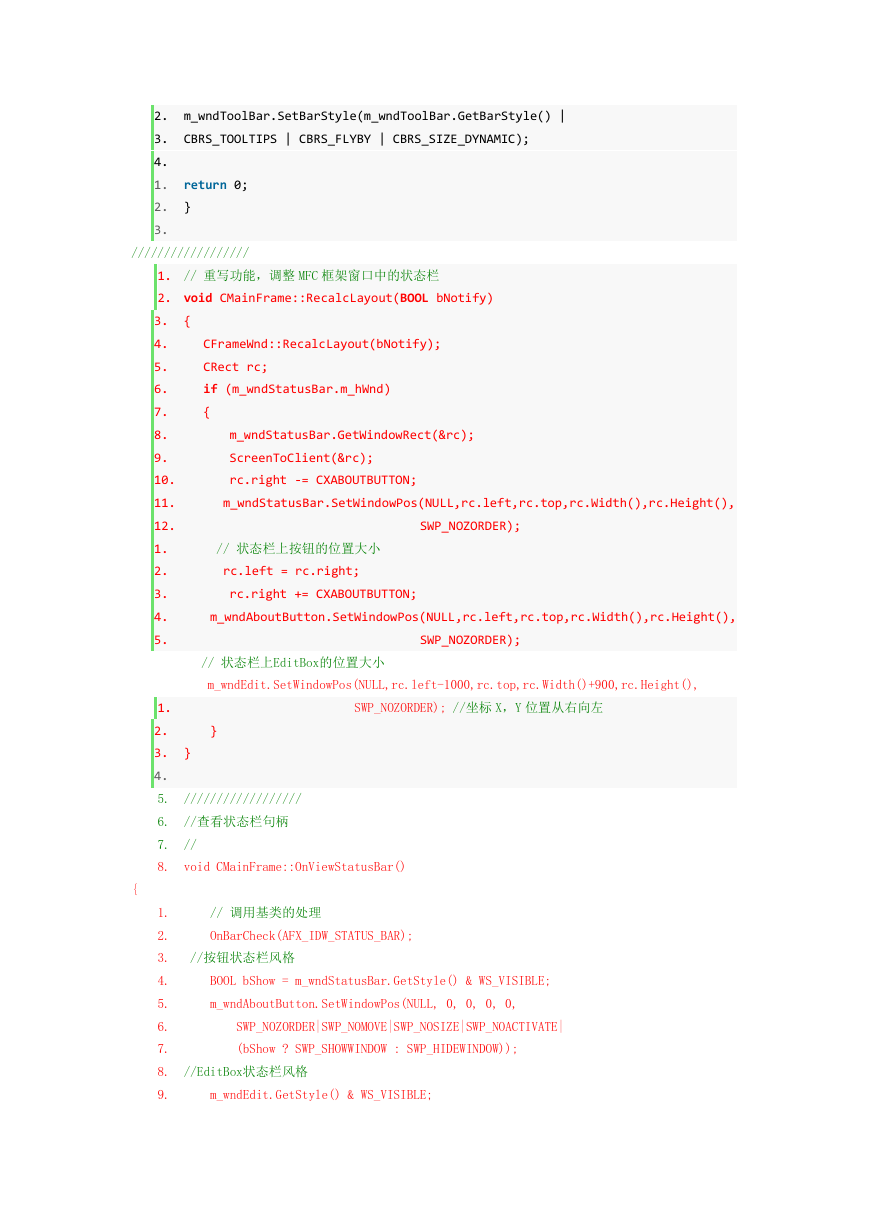
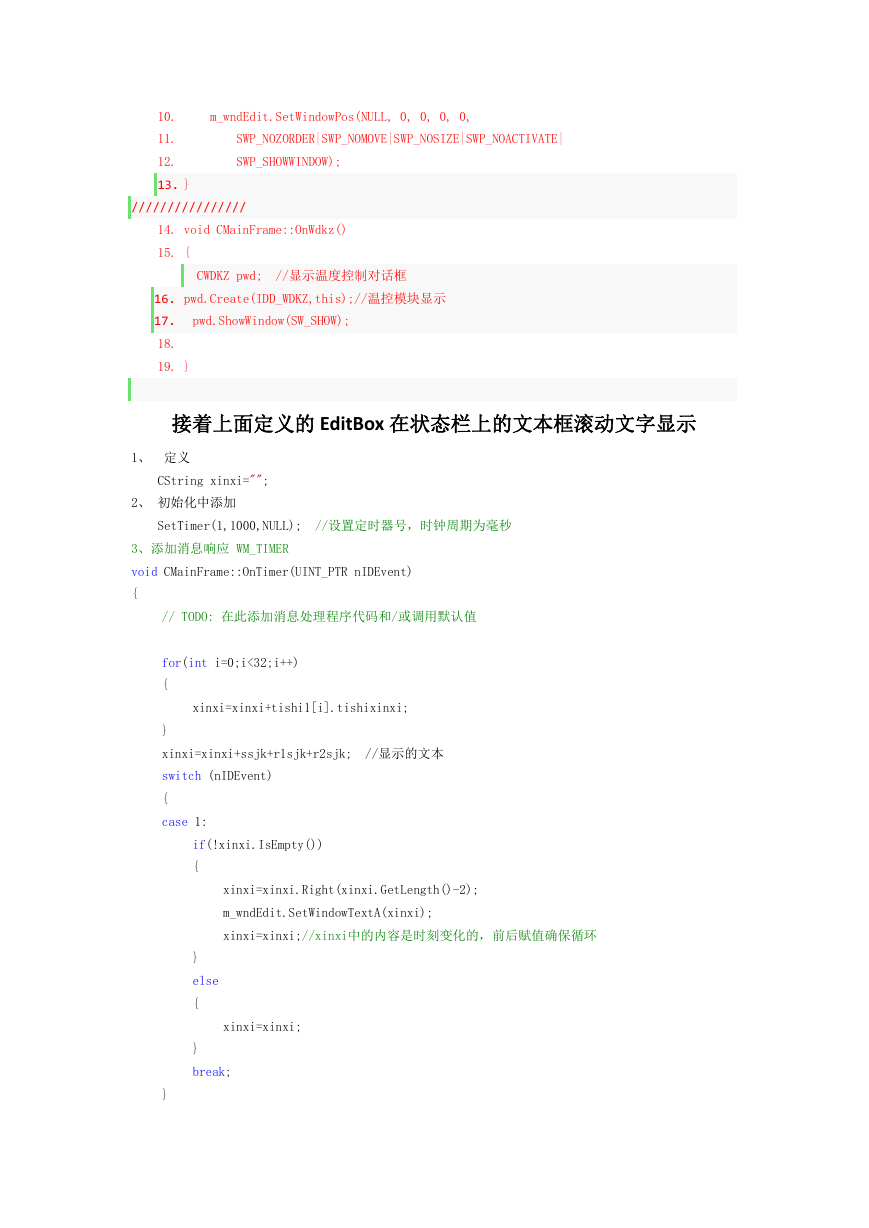

 2023年江西萍乡中考道德与法治真题及答案.doc
2023年江西萍乡中考道德与法治真题及答案.doc 2012年重庆南川中考生物真题及答案.doc
2012年重庆南川中考生物真题及答案.doc 2013年江西师范大学地理学综合及文艺理论基础考研真题.doc
2013年江西师范大学地理学综合及文艺理论基础考研真题.doc 2020年四川甘孜小升初语文真题及答案I卷.doc
2020年四川甘孜小升初语文真题及答案I卷.doc 2020年注册岩土工程师专业基础考试真题及答案.doc
2020年注册岩土工程师专业基础考试真题及答案.doc 2023-2024学年福建省厦门市九年级上学期数学月考试题及答案.doc
2023-2024学年福建省厦门市九年级上学期数学月考试题及答案.doc 2021-2022学年辽宁省沈阳市大东区九年级上学期语文期末试题及答案.doc
2021-2022学年辽宁省沈阳市大东区九年级上学期语文期末试题及答案.doc 2022-2023学年北京东城区初三第一学期物理期末试卷及答案.doc
2022-2023学年北京东城区初三第一学期物理期末试卷及答案.doc 2018上半年江西教师资格初中地理学科知识与教学能力真题及答案.doc
2018上半年江西教师资格初中地理学科知识与教学能力真题及答案.doc 2012年河北国家公务员申论考试真题及答案-省级.doc
2012年河北国家公务员申论考试真题及答案-省级.doc 2020-2021学年江苏省扬州市江都区邵樊片九年级上学期数学第一次质量检测试题及答案.doc
2020-2021学年江苏省扬州市江都区邵樊片九年级上学期数学第一次质量检测试题及答案.doc 2022下半年黑龙江教师资格证中学综合素质真题及答案.doc
2022下半年黑龙江教师资格证中学综合素质真题及答案.doc