K4 Software Manual
Version: 5.5
�
2
Precautions
Nextar Software Manual
Very important information. Please read this section carefully before using this product.
This product is intended to provide turn-by-turn instructions to safely guide you to your desired
destination. Please make sure that all persons using this navigation software carefully read these
precautions and the operating instructions in the Nextar manual.
Nextar cannot accept any responsibility whatsoever for accidents resulting from failure to observe
these precautions.
Your personal judgment, traffic regulations, and common sense must always take
precedence over instructions produced by the software.
This product is not a substitute for your driving technique, driving knowledge or especially
your personal judgment. Route suggestions made by this navigation system should never su-
persede any traffic regulations, your personal judgment, or your knowledge of safe driving
practices. If you feel that a route suggestion made by the software instructs you to perform an
unsafe or illegal maneuver, places you in an unsafe situation, or routes you into an area that
you consider unsafe, do not follow the instructions. Your personal judgment, traffic regulations,
and common sense must always take precedence over instructions produced by the software.
When your vehicle is moving, keep your eyes on the road instead of looking at the screen. If
you need to look at the screen for a prolonged time, always park the car in a safe manner and
in accordance with all traffic regulations.
ware unless you have parked your car in a safe manner, observing all traffic regulations.
you have no other means to obtain accurate directions. The database does not include all of
the facilities and streets necessary for emergency response, and the system’s maps may not
reflect recent changes in roads, traffic controls and driving conditions. Use your own judgment
in these situations.
Do not select or input destinations, change settings or otherwise manually operate this soft-
If you are responding to an emergency, it may not be prudent to rely on this system unless
The database utilized by this software is the most accurate and up-to-date database available.
There are situations when the navigation system will incorrectly display the vehicle’s position
on the map. Usually this situation will correct itself automatically. Use your own judgment at all
times. If you need to reset the position, pull over in a safe manner observing all traffic regula-
tions.
Because of road closures, construction, weather, new roads and other conditions, the data-
base might not contain accurate information regarding all streets and locations. If so, the sys-
tem might not be able to correctly guide you on your route or may inaccurately estimate the
time needed to reach your destination. Please use your judgment in these cases. Renewing
your subscription to the database will aid in keeping it up-to-date.
�
Points to Observe for Safe Usage
3
Points to Observe for Safe Usage
!
Warning
can result in severe injury or death.
Failure to follow the following instructions
Read this manual carefully and make sure you understand the cautions. Nextar is not respon-
sible for problems resulting from failure to observe the precautions, warnings, and instructions in
this manual. Store this guide where it will be accessible at all times, for example in your
glove compartment.
The driver must not manually operate the software while driving the vehicle. This may lead to
traffic accidents. If the driver is to operate the software with the controls, the driver must pull
over in a safe manner observing all traffic regulations.
When your vehicle is moving, keep your eyes on the road instead of looking at the screen.
Listen to the voice prompts for guidance instructions. If you wish to look at the display, pull
over in a safe manner observing all traffic regulations.
Immediately stop using the software if a problem arises. Problems might include no sound or
display errors.
Always comply with all traffic regulations.
Regardless of the guidance instructions, do not enter roads on which your type of vehicle is
prohibited or which appear unsafe. Always observe signs.
Keep the volume low enough so that you can hear outside sounds.
Stop the vehicle before performing any Nextar GPS operation that could interfere with driving.
Always pull over in a safe manner observing all traffic regulations.
�
4
Nextar Software Manual
Contents
1 — Nextar Basics ____________________________________________________________ 5
Main Map Display ................................................................................................................................ .5
Map Displays Modes.......................................................................................................................... ...5
Turn-By-Turn Views ... ......................................................................................................................... .6
Browsing the Map Display ... ............................................................................................................. ...7
Zooming In and Out ............................................................................................................................. .7
Data Entry ............................................................................................................................................ .8
2 — Set Destinations__________________________________________________________ 9
To Set a Destination Using an Address ... ............................................................................................9
To Set a Destination Using a Point Of Interest ... ........................................................................... ...10
To Set a Destination Using Cross Roads........................................................................................ ...11
To Set a Destination Using an Item in Favorites .............................................................................. .12
To Cancel a Route ............................................................................................................................. .12
To Save a Destination as a Favorite or Home Location .................................................................. .13
4 — Program Settings ________________________________________________________ 15
Map Settings ...................................................................................................................................... .15
Language ......................................................................................................................................... ...15
Set Origin ... ...................................................................................................................................... ...15
Route Settings ... ................................................................................................................................ .16
Demo Mode... ................................................................................................................................... ...16
Exit ...................................................................................................................................................... .16
GPS Status... ...................................................................................................................................... .17
About Nextar GPS ............................................................................................................................. .17
5 — Icons and Controls ______________________________________________________ 18
Compass and GPS .......................................................................................................................... ...18
User Interface Controls and Icons ... ................................................................................................. .18
Turn-By-Turn Icons ... ...................................................................................................................... ...20
�
1 — Nextar Basics
1 — Nextar Basics
5
Nextar GPS is a full-featured GPS navigational voice guidance program that uses statistical and
probability analysis to help you select and set destinations quickly and easily. As you travel, Nex-
tar GPS displays your location on the map. Voice guidance tells you when and where to turn. The
main screen displays turn directions, compass heading, distance to next maneuver, and street
names. If you leave your route, Nextar GPS calculates a new route to your destination automati-
cally.
Main Map Display
On startup, Nextar GPS displays your current position, street names, and Point of Interest icons.
Map Display
Mode button
Current Position
Icon
Compass and
GPS Status
Map Zoom
Level Buttons
(+) and (-)
MENU Button
Tap icon to view
name of Current
Road or Upcoming
Crossroad
Map Displays Modes
Tap the Map Display Mode button to choose a map display option as described below.
Heading Up
The vehicle icon points toward the
direction of travel; the map rotates
under the icon as you travel.
North Up
North is at the top. The vehicle
icon points in the direction of
travel.
�
6
Nextar Software Manual
3D
The map displays a 3D perspec-
tive.
Turn-By-Turn Views
Once you set a destination and select GO, the screen displays Turn-By-Turn views.
Main Turn-by-Turn View
Blue line shows route.
Next maneuver. Tap to repeat the
voice instruction.
Split Map View
Distance to next maneuver.
Estimated arrival time and
distance to destination
Tap to select next guidance view.
The left pane displays travel progress in
3D, Heading Up, or North Up mode.
The right pane displays a close up view of
the approaching maneuver.
Estimated arrival time and
distance to destination
Tap to select next guidance view.
�
Maneuvers List View
1 — Nextar Basics
7
Next maneuver.
List of required maneuvers route.
Tap to jump to first maneuver in the list.
Tap to scroll up.
Tap to scroll down.
Tap to jump to last maneuver in the list.
Tap to select the next guidance view.
Tap “X” to exit Browse
mode.
Browse Mode indicator
shows distance from cur-
rent position to cursor
position.
Tap “i” to view informa-
tion about the selected
location.
Browsing the Map Display
Tap on the map to enter Browse Mode. (See below.)
Tap-and-drag to
scroll the map.
Tap on a POI icon,
and then tap “i” in
lower right to view
related information.
To exit Browse Mode, tap the “X” in the upper right corner.
Zooming In and Out
Tap + or - to change the zoom level.
�
8
Nextar Software Manual
Data Entry
When you set a destination, Nextar GPS
may prompt you to enter required infor-
mation, such as the name of a city or the
name of a street. As you enter informa-
tion, the screen highlights the characters
that are likely to be next.
To make corrections, tap on the
BACKSPACE button. To view a list of
selections that match what you have
entered so far, tap LIST, or tap on a
matching selection in the “mini-list” that
appears at the top. To exit, tap MAP.
If you tap LIST, a full list of selections
appears. To scroll the list, tap on the Up or
Down arrow on the scroll control. Tap
directly on an item to select it. Other-
wise, tap KEYS to enter more characters, or
tap MAP to exit.
�
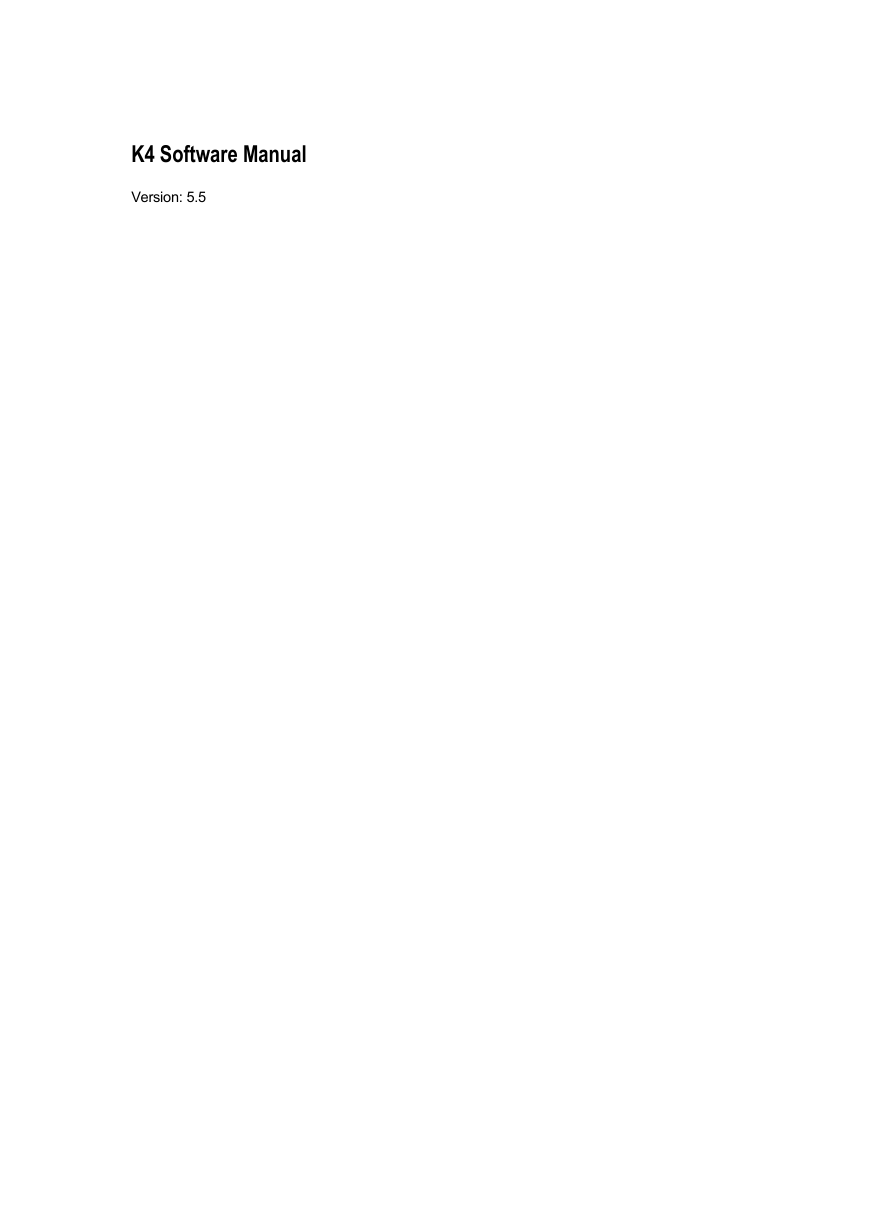
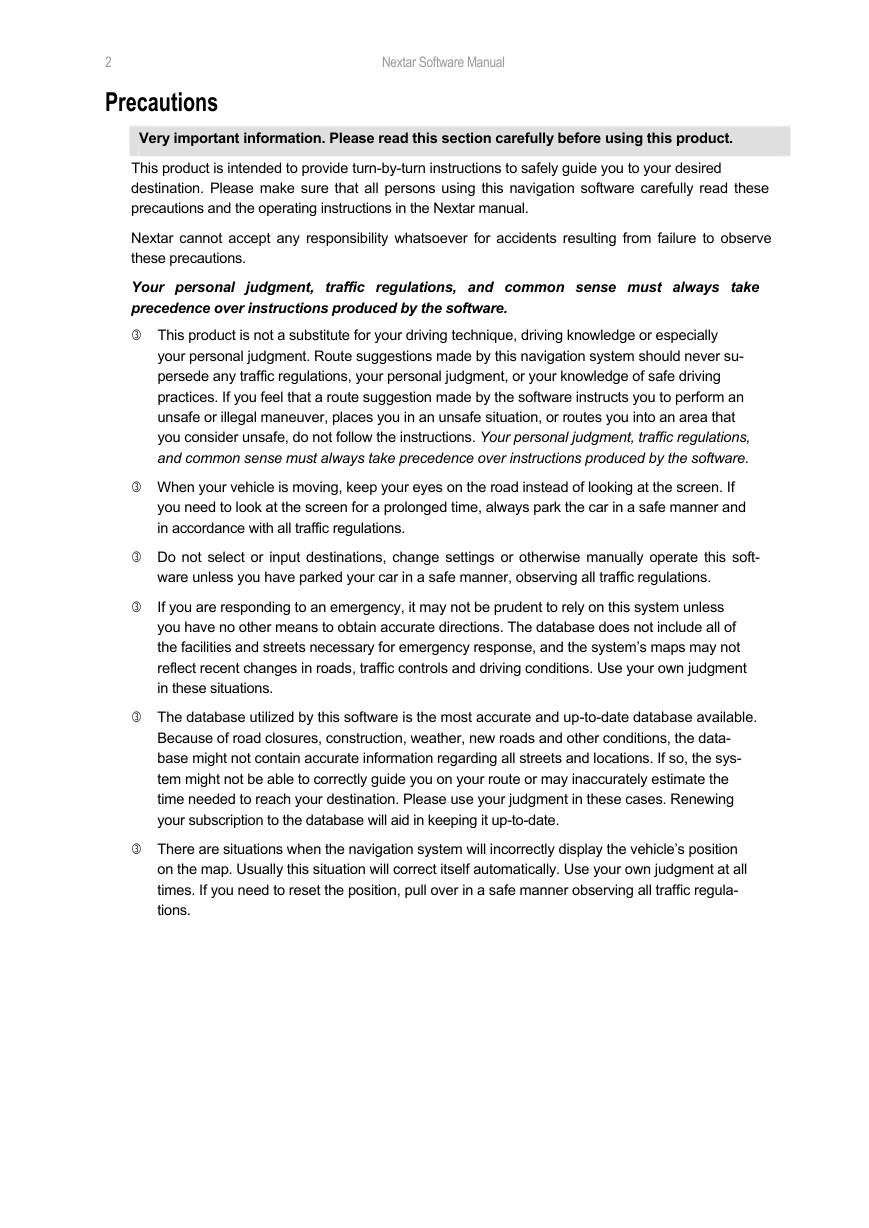
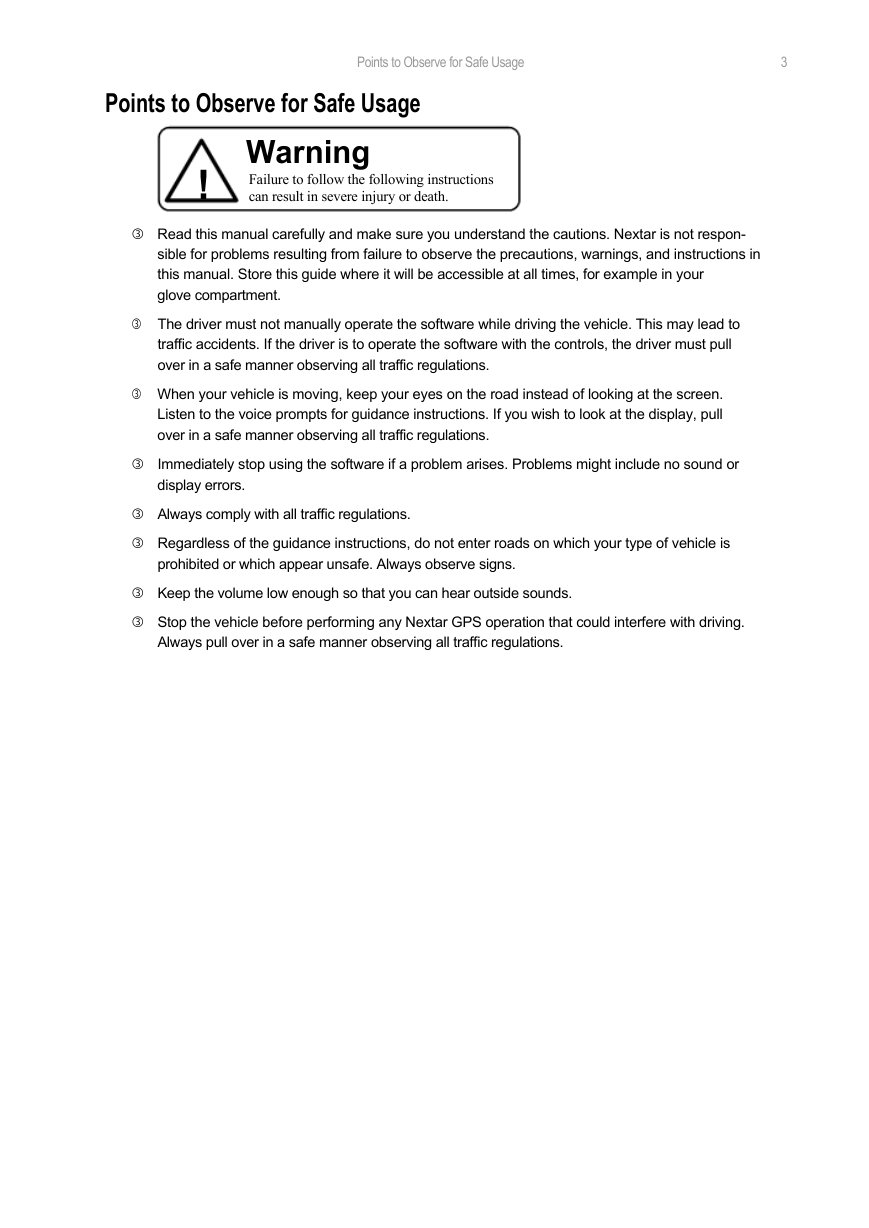
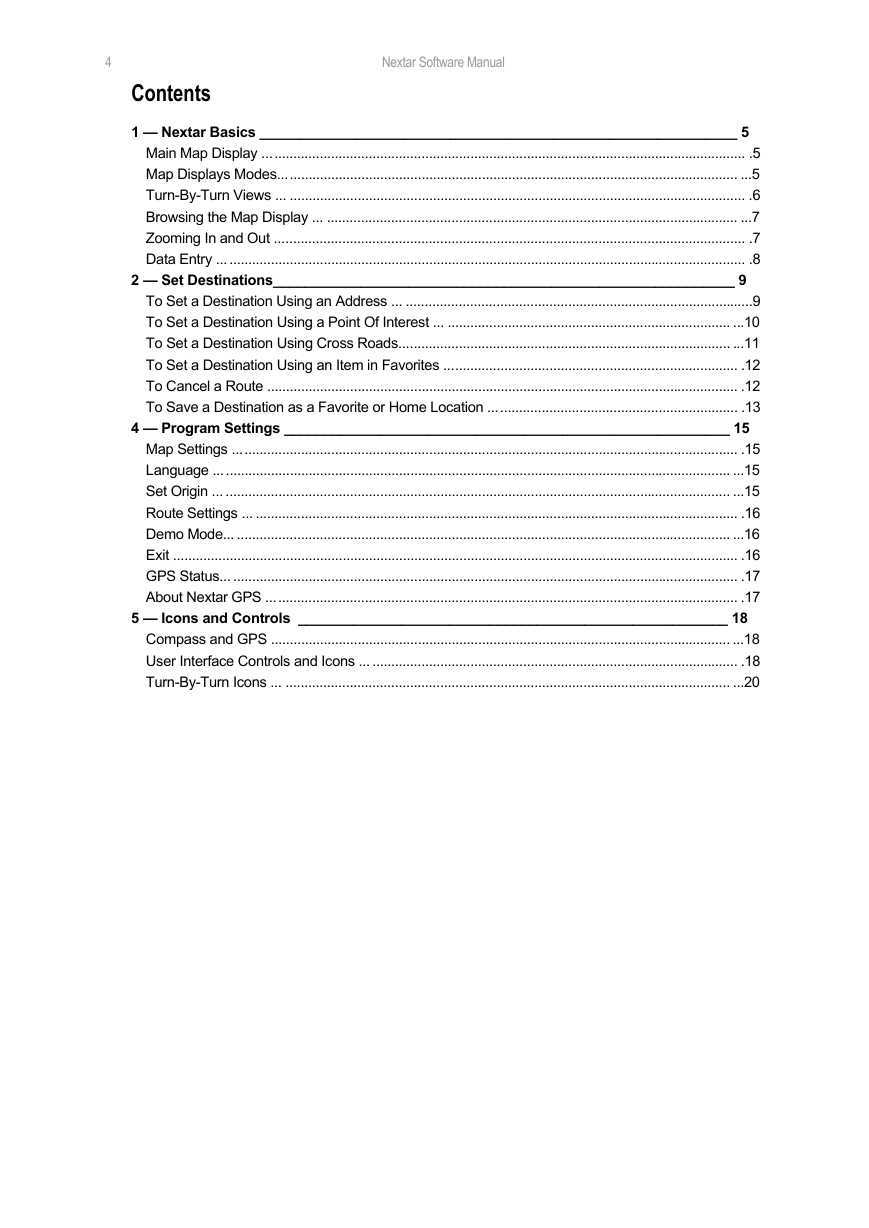
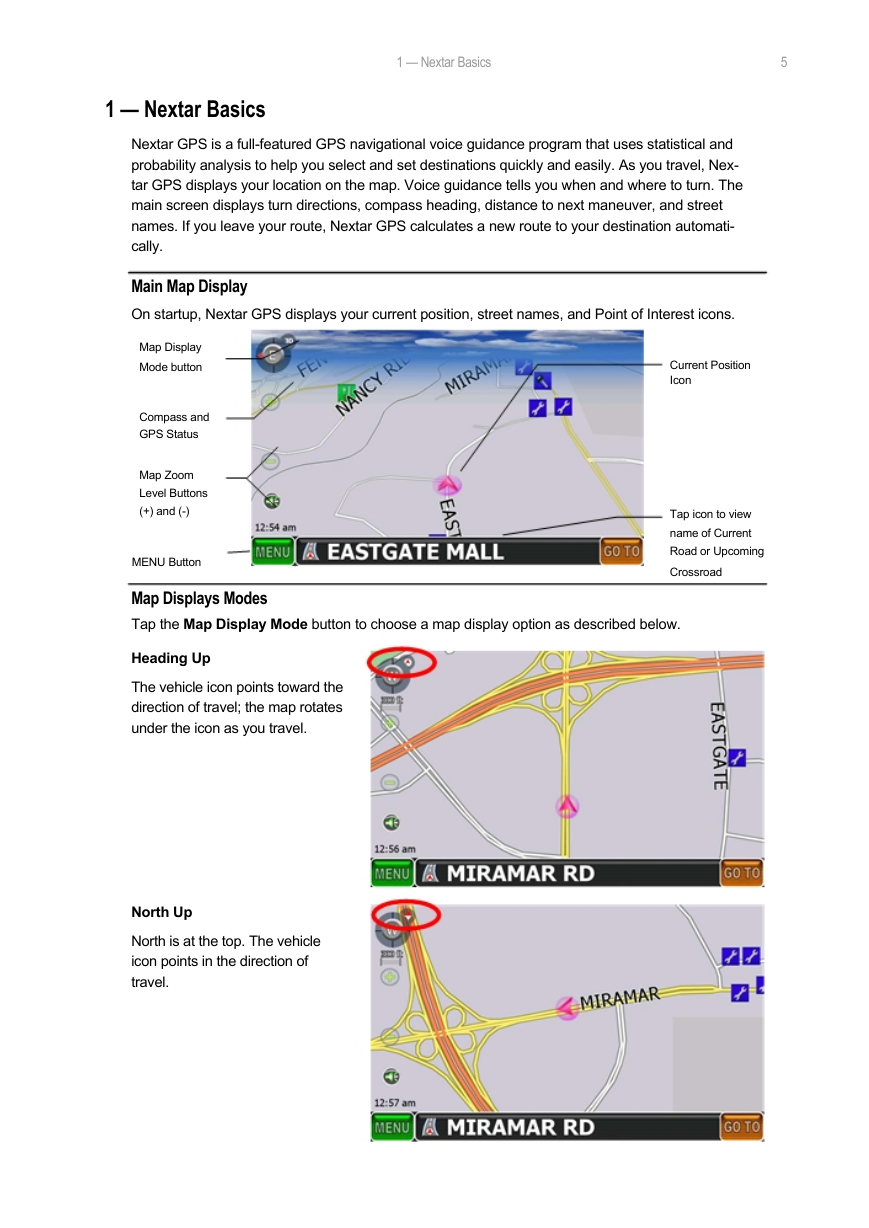
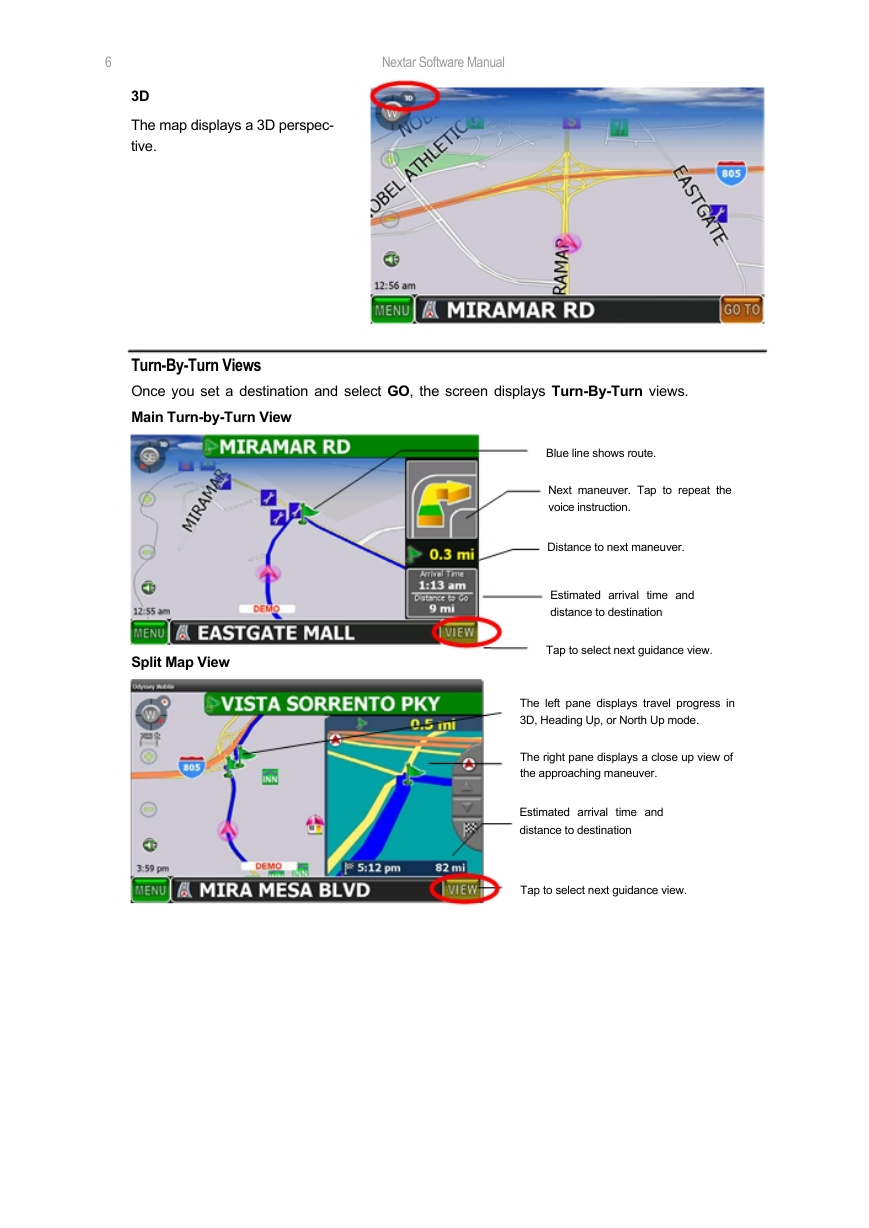
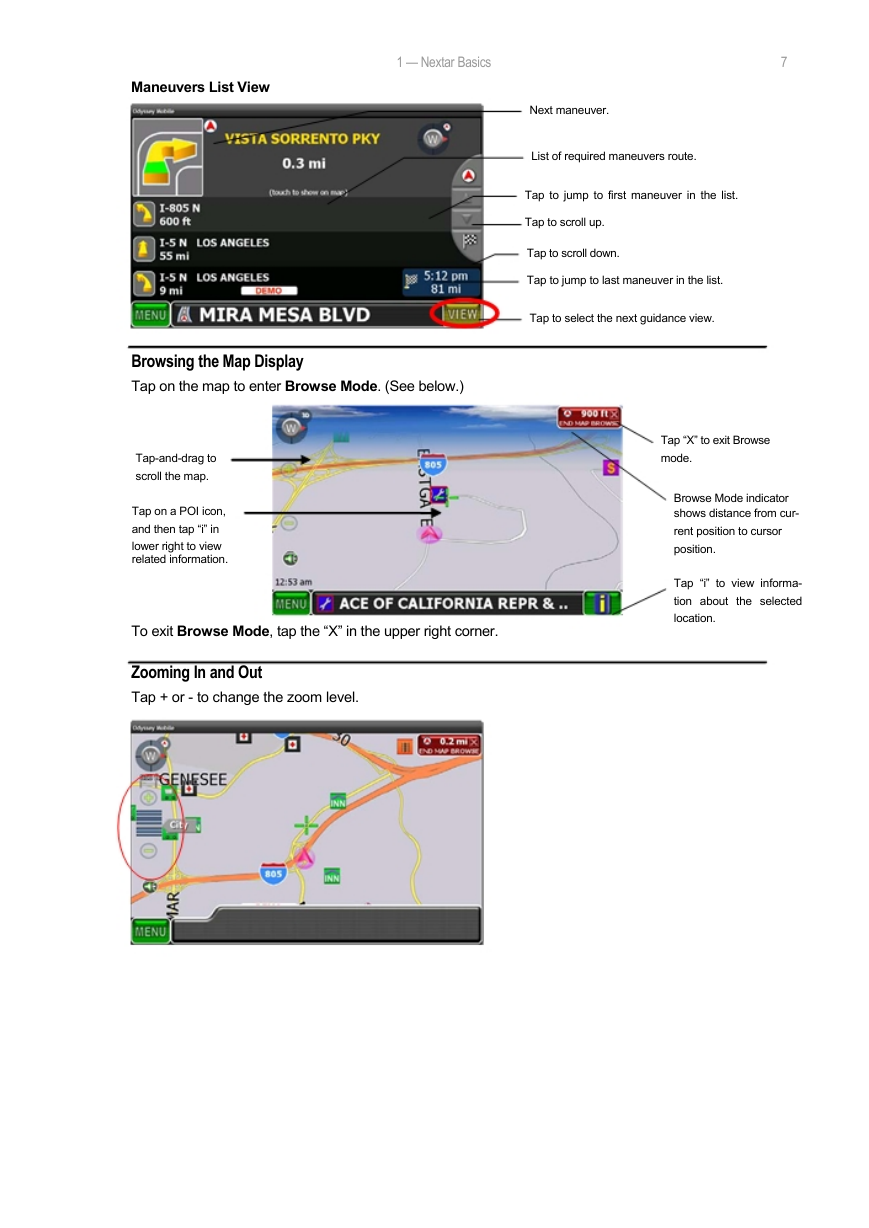
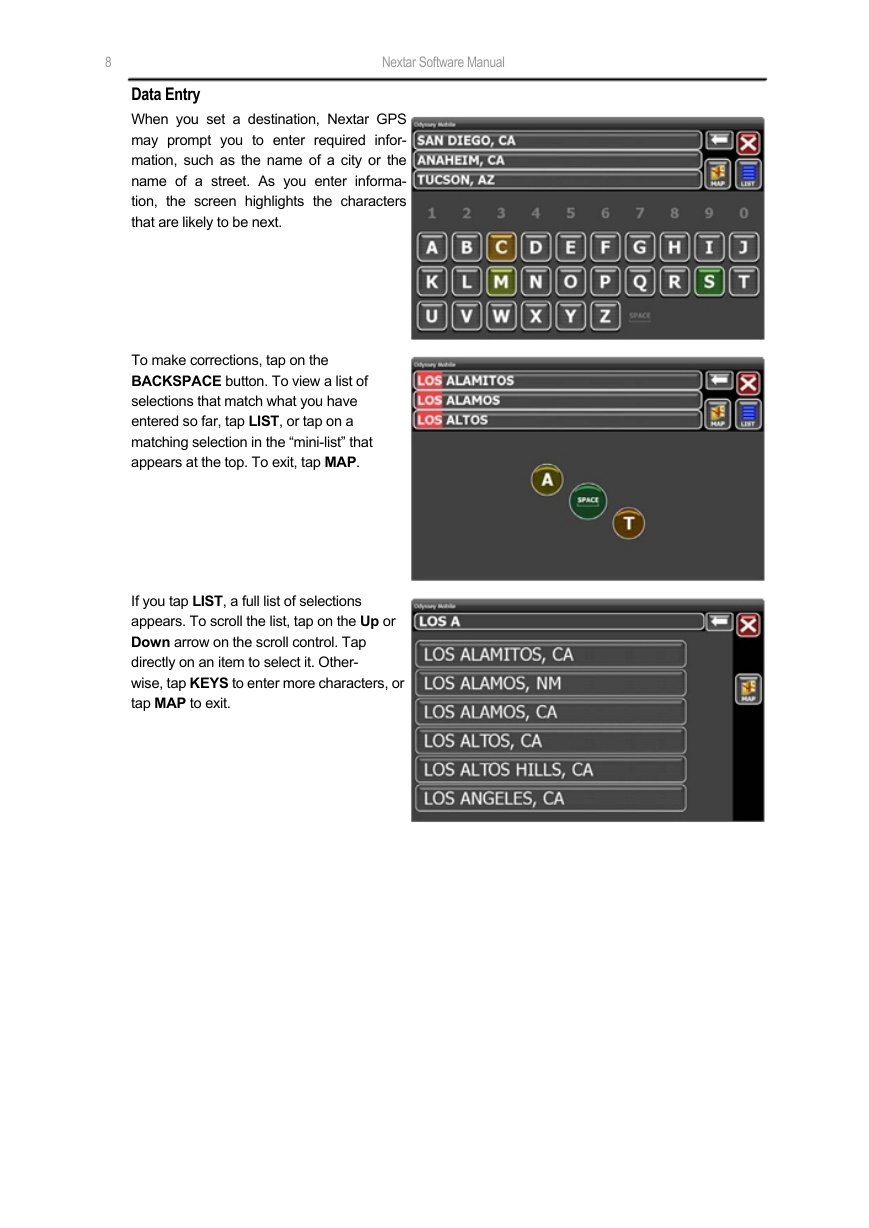
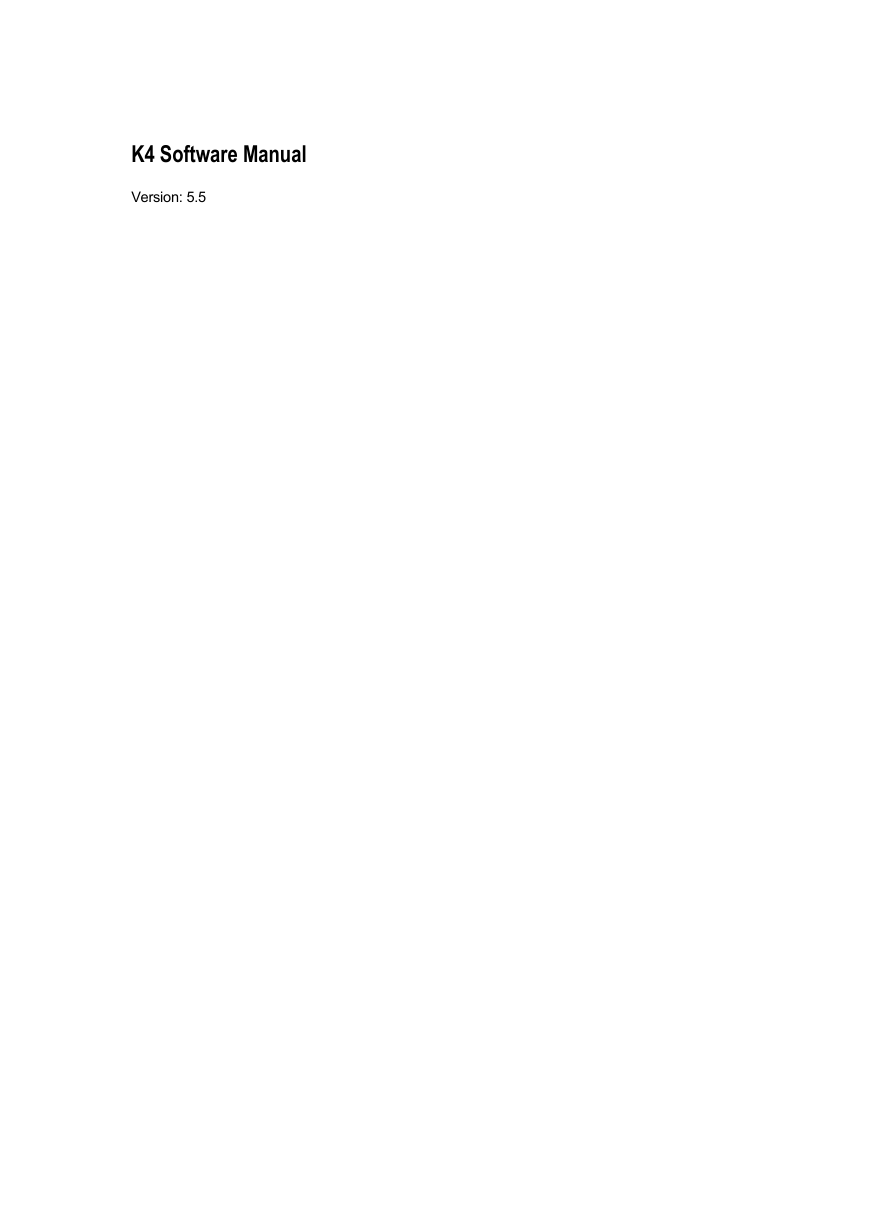
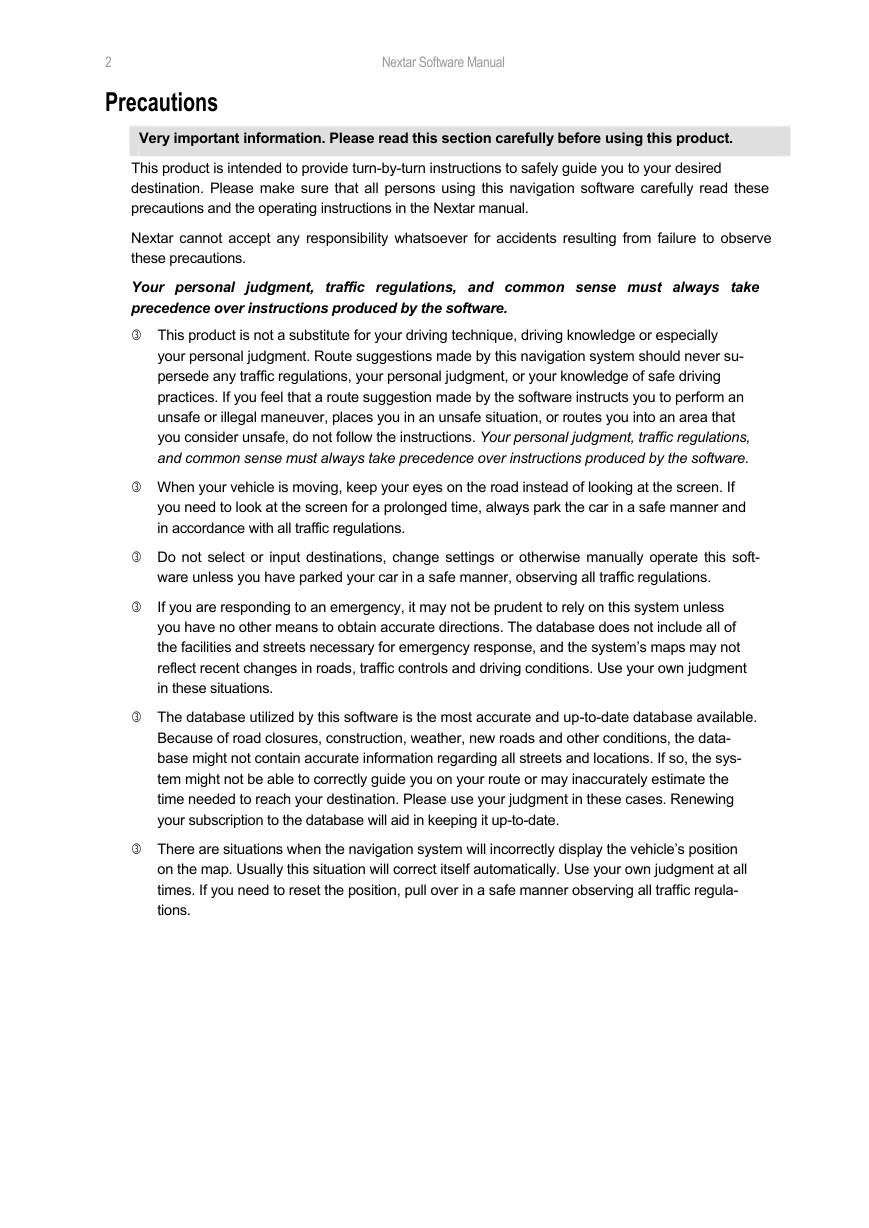
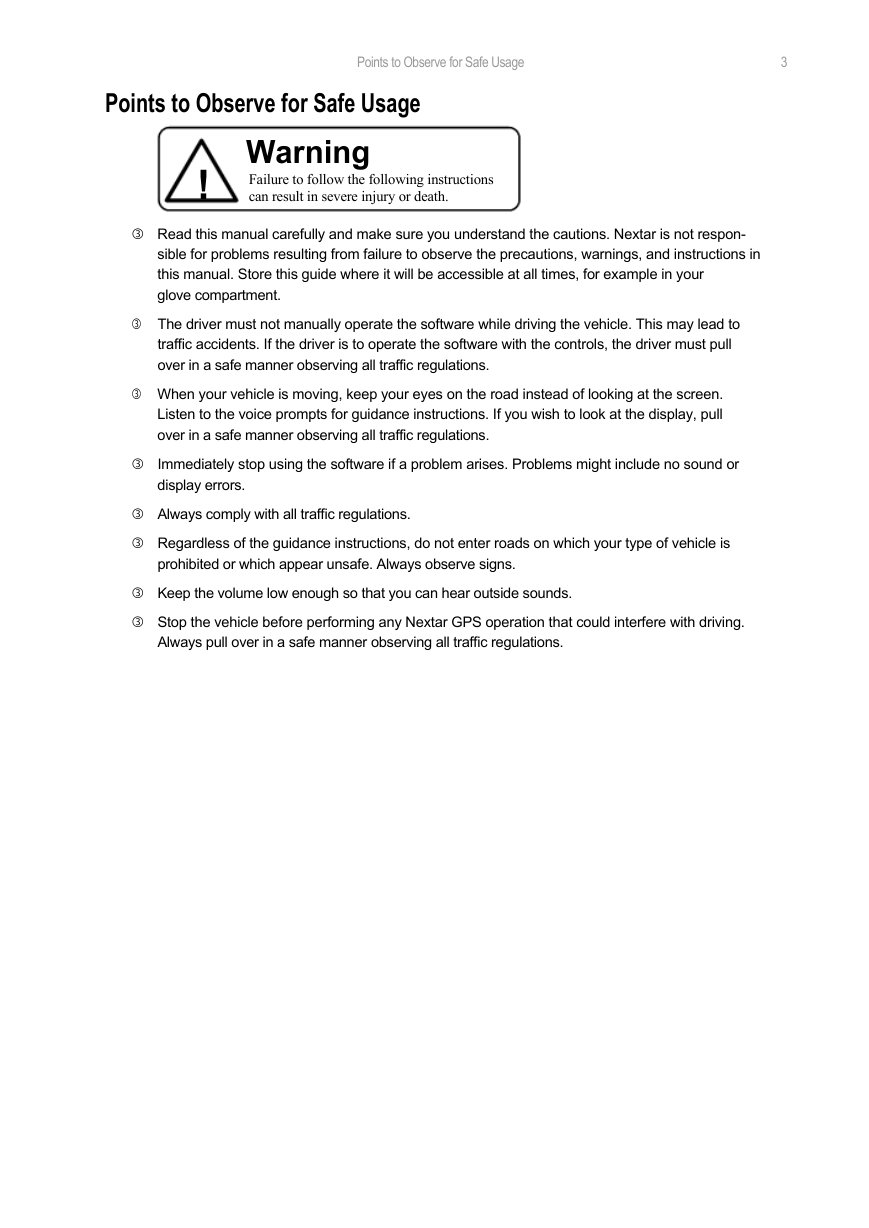
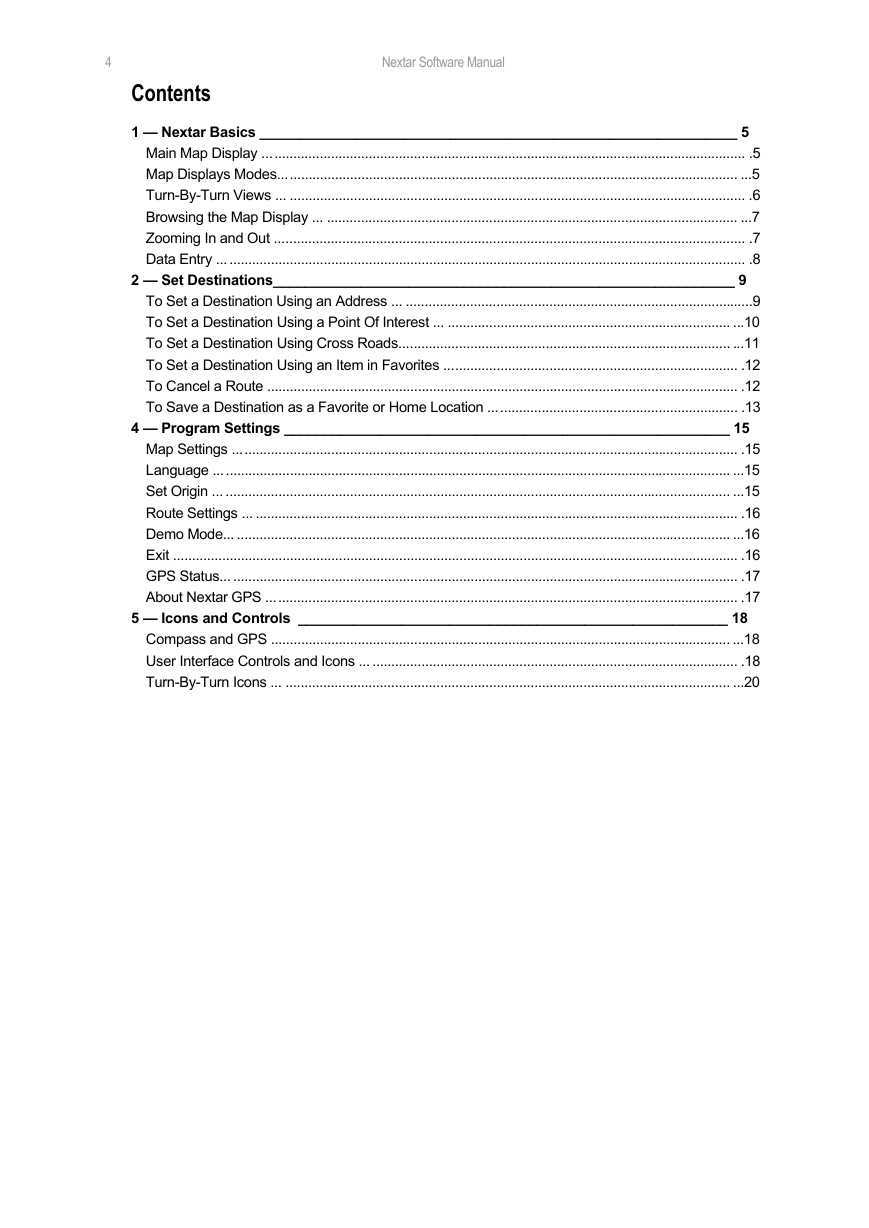
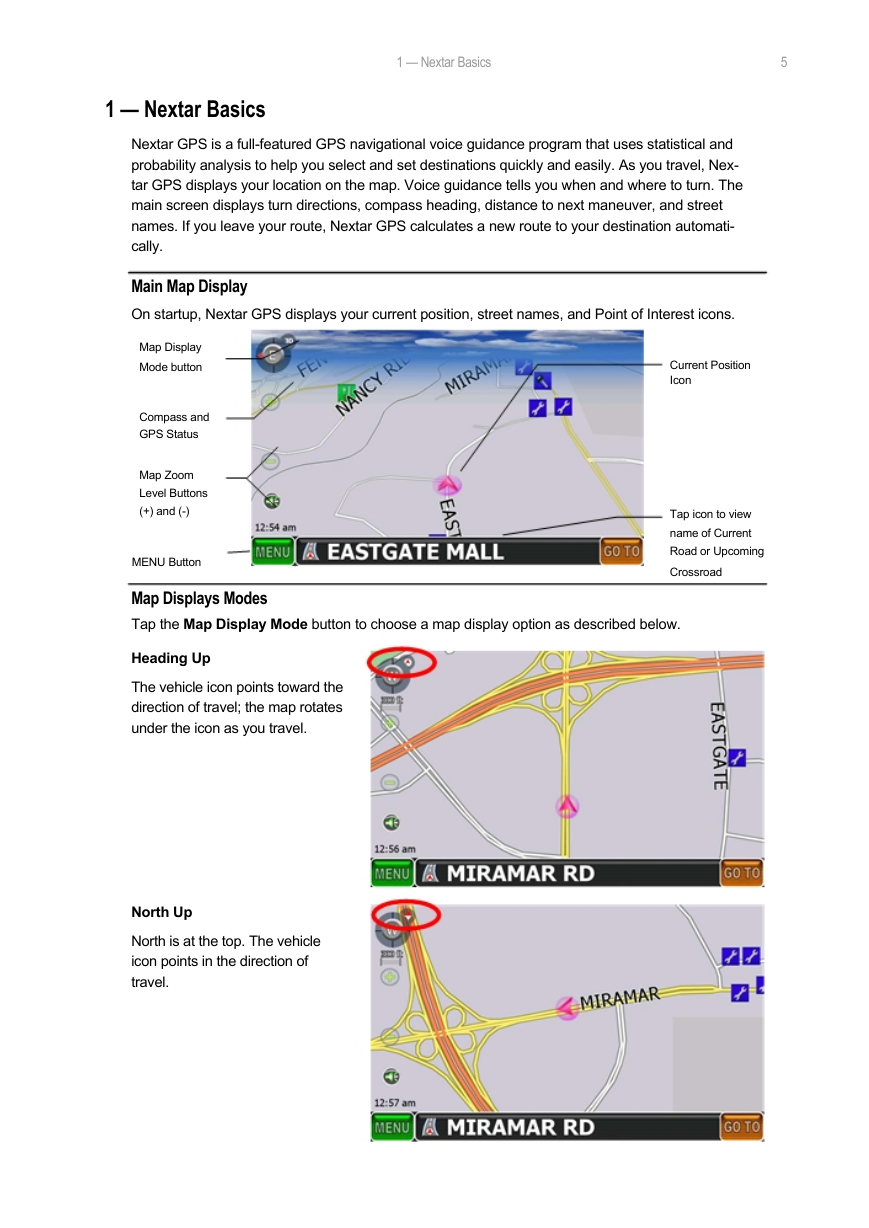
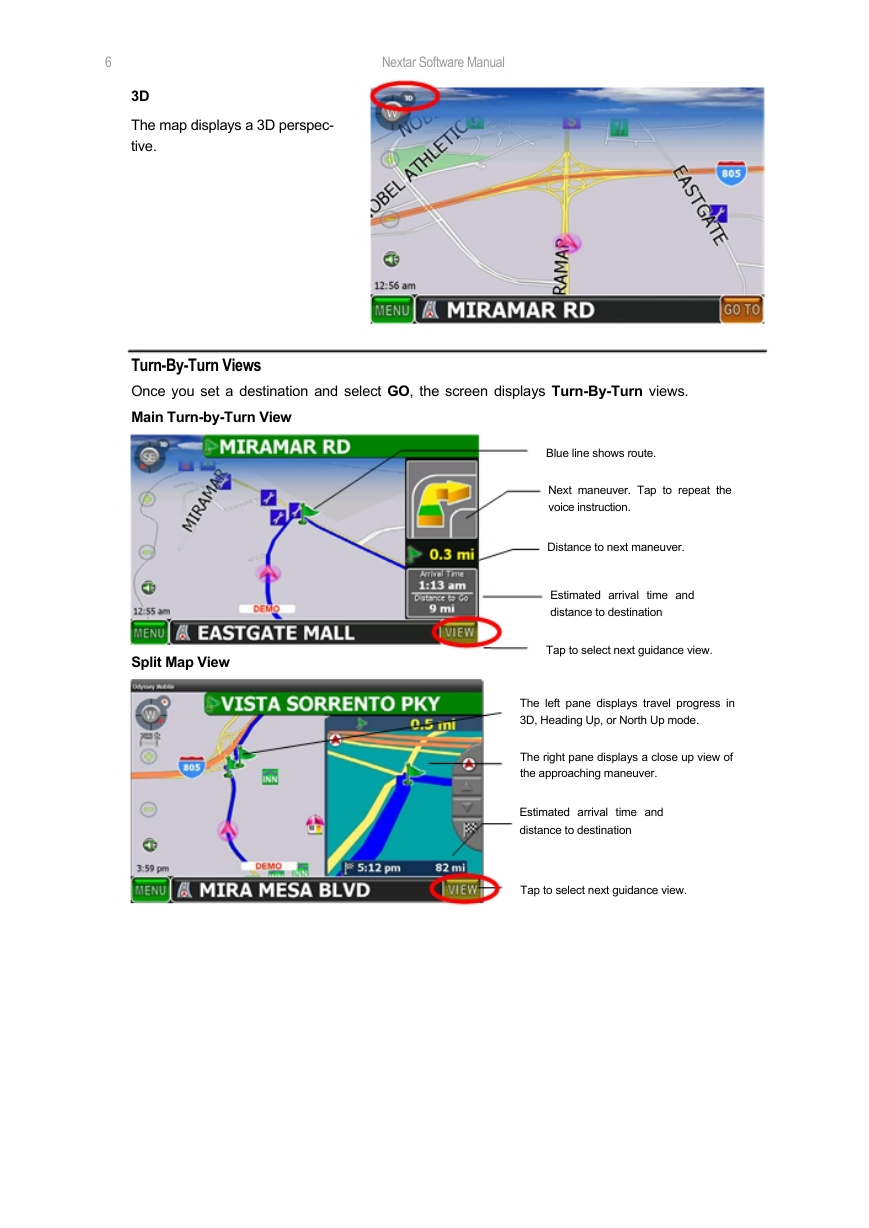
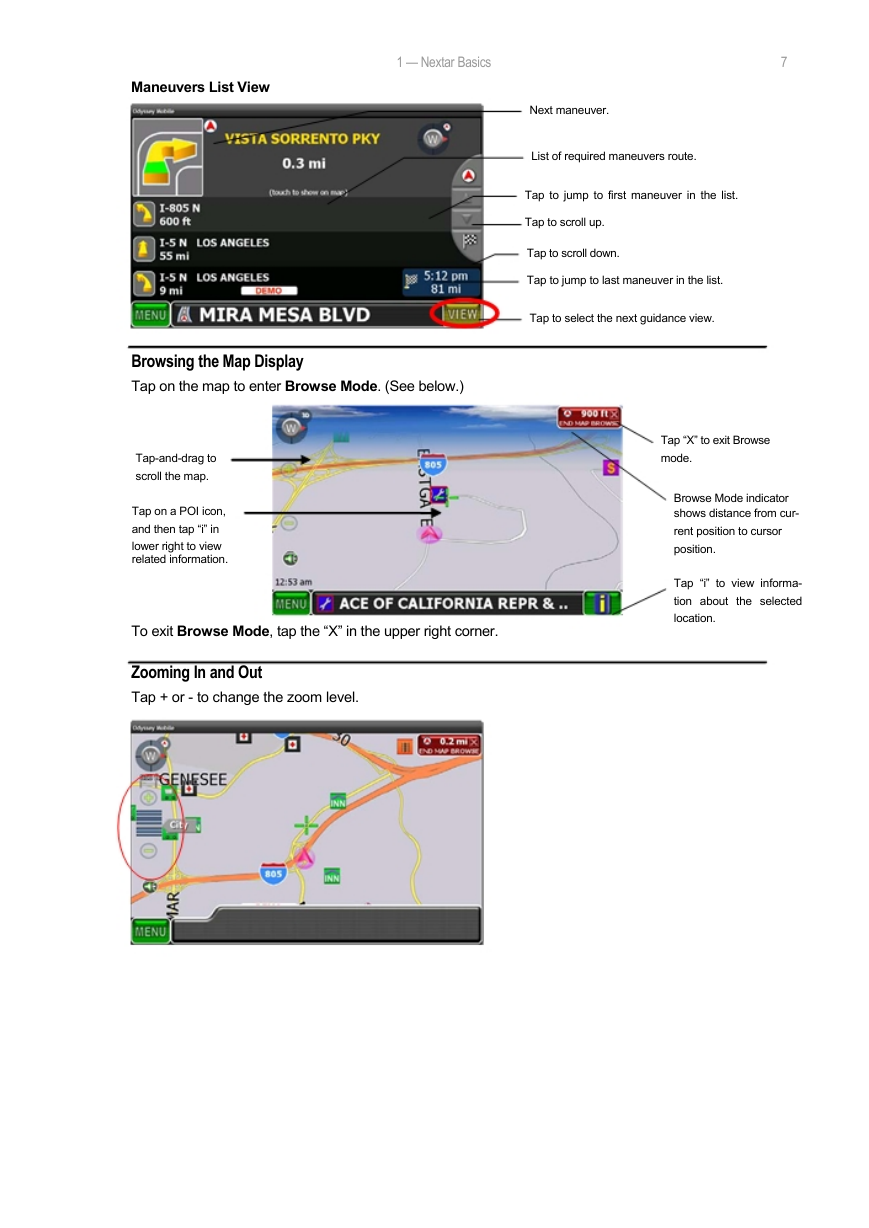
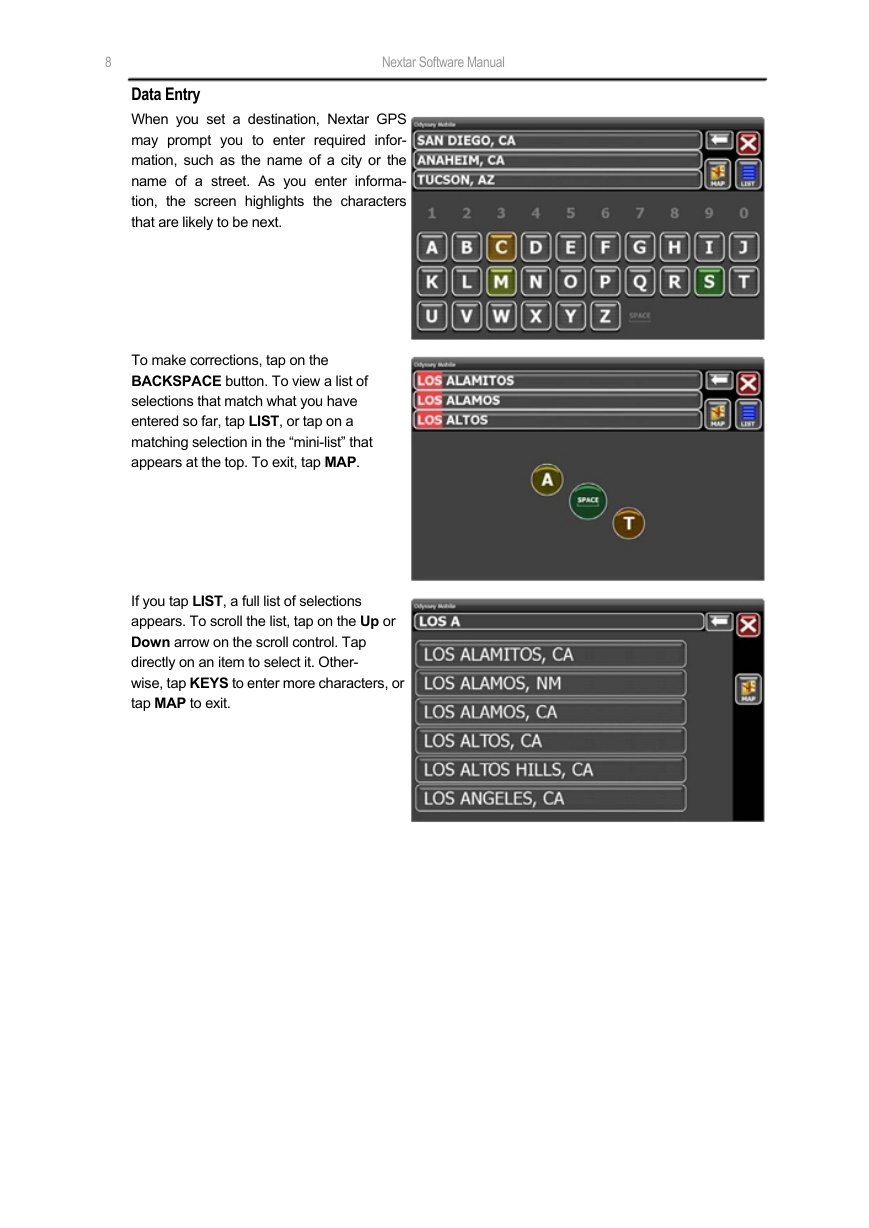
 2023年江西萍乡中考道德与法治真题及答案.doc
2023年江西萍乡中考道德与法治真题及答案.doc 2012年重庆南川中考生物真题及答案.doc
2012年重庆南川中考生物真题及答案.doc 2013年江西师范大学地理学综合及文艺理论基础考研真题.doc
2013年江西师范大学地理学综合及文艺理论基础考研真题.doc 2020年四川甘孜小升初语文真题及答案I卷.doc
2020年四川甘孜小升初语文真题及答案I卷.doc 2020年注册岩土工程师专业基础考试真题及答案.doc
2020年注册岩土工程师专业基础考试真题及答案.doc 2023-2024学年福建省厦门市九年级上学期数学月考试题及答案.doc
2023-2024学年福建省厦门市九年级上学期数学月考试题及答案.doc 2021-2022学年辽宁省沈阳市大东区九年级上学期语文期末试题及答案.doc
2021-2022学年辽宁省沈阳市大东区九年级上学期语文期末试题及答案.doc 2022-2023学年北京东城区初三第一学期物理期末试卷及答案.doc
2022-2023学年北京东城区初三第一学期物理期末试卷及答案.doc 2018上半年江西教师资格初中地理学科知识与教学能力真题及答案.doc
2018上半年江西教师资格初中地理学科知识与教学能力真题及答案.doc 2012年河北国家公务员申论考试真题及答案-省级.doc
2012年河北国家公务员申论考试真题及答案-省级.doc 2020-2021学年江苏省扬州市江都区邵樊片九年级上学期数学第一次质量检测试题及答案.doc
2020-2021学年江苏省扬州市江都区邵樊片九年级上学期数学第一次质量检测试题及答案.doc 2022下半年黑龙江教师资格证中学综合素质真题及答案.doc
2022下半年黑龙江教师资格证中学综合素质真题及答案.doc