Contents
HP Photosmart D7400 series Help
HP Photosmart overview
The HP Photosmart at a glance
Control panel features
Display icons
Display sleep state
Menu overview
Photosmart Express Menu
Setup Menu
Help Menu
Enter text using the visual keyboard
Use the HP Photosmart Software
Find more information
Finish setting up the HP Photosmart
Set your preferences
Set your language and country/region
Adjust the volume
Set the default paper tray for PictBridge/DPOF/uPnP printing
Enable faster browsing of photos
Set the paper tray for printing from a Bluetooth device
Restore the factory defaults
Play a slideshow on the display
Computer connection information
Supported connection types
Connect using Ethernet
Connect using integrated wireless WLAN 802.11
Connect using the HP bt450, Printer and PC Adapter with Bluetooth® Wireless Technology
Find the device name and address
Set Bluetooth security for the HP Photosmart
Use a Bluetooth® connection to print from your computer
Use printer sharing
Connect to a network
Wired network setup
What you need for a wired network
Connect the HP Photosmart to the network
Integrated wireless WLAN 802.11 network setup
What you need for an integrated wireless WLAN 802.11 network
Connect to an integrated wireless WLAN 802.11 network
Wireless ad hoc network setup
What you need for an ad hoc network
Create a network profile for a Windows XP computer
Create a network profile for other operating systems
Connect to a wireless ad hoc network
Install the software for a network connection
Connect to additional computers on a network
Change the HP Photosmart from a USB connection to a network connection
Manage your network settings
Change basic network settings from the control panel
Change advanced network settings from the control panel settings
Use the Embedded Web Server
Network configuration page definitions
Network glossary
How do I?
Load paper
Choose papers for printing
Recommended papers for printing
Papers to avoid
Load paper
Load full-size paper
Load 10 x 15 cm (4 x 6 inch) photo paper
Load index cards
Load envelopes
Load other types of paper
Avoid paper jams
Print from your computer
Print from a software application
Make the HP Photosmart the default printer
Change the print settings for the current job
Set the paper size
Set the paper type for printing
View the print resolution
Change the print speed or quality
Change the page orientation
Scale the document size
Change the saturation, brightness, or color tone
Preview your print job
Change the default print settings
Printing shortcuts
Create printing shortcuts
Delete printing shortcuts
Perform special print jobs
Print a borderless image
Print a photo on photo paper
Print custom CD/DVD labels
Print using Maximum dpi
Print on both sides of the page
Print a multiple-page document as a booklet
Print multiple pages on a single sheet
Print a multiple-page document in reverse order
Reverse an image for iron-on transfers
Print on transparencies
Print a group of addresses on labels or envelopes
Print a poster
Print a Web page
Stop a print job
Use the photo features
View and select photos
Print your photos
Create special projects from your photos
Share photos using HP Photosmart Software
Save photos to your computer
Edit photos using the control panel
Zoom and pan to crop a photo
Rotate a photo
Adjust the brightness of your photos
Print a frame around your photo
Apply special color effects to your photos
Remove red‐eye
Automatically enhance your photos
Print reports and forms
Print a self-test report
Print forms
Maintain the HP Photosmart
Check the estimated ink levels
Work with ink cartridges
Replace the ink cartridges
Align the printer
Clean the print head
Clean the ink cartridge contacts
Remove ink from your skin and clothing
Clean the HP Photosmart
Self-maintenance sounds
Reduce energy consumption when the HP Photosmart is off
Turn off the HP Photosmart
Shop for ink supplies
Troubleshooting
Troubleshooting tips
Communication problems over a USB connection
Information on ink cartridges and the print head
Information on paper
Clear paper jams
View the Readme file
Hardware setup troubleshooting
Software installation troubleshooting
Uninstall and reinstall the software
Network troubleshooting
Wired network setup troubleshooting
Wireless setup troubleshooting
Print quality troubleshooting
Print troubleshooting
Memory card and front USB port troubleshooting
Errors
Device messages
File messages
Supported file types for the HP Photosmart
General user messages
Paper messages
Power and connection messages
Ink cartridge messages
HP warranty and support
Warranty
Ink cartridge warranty information
Support process
Before you call HP support
HP support by phone
Phone support period
Placing a call
After the phone support period
Additional warranty options
HP Quick Exchange Service (Japan)
Call HP Korea customer support
Prepare the HP Photosmart for shipment
Secure the ink system
Remove the control panel faceplate
Pack the HP Photosmart
Technical information
Specifications
Environmental product stewardship program
Paper use
Plastics
Material safety data sheets
Recycling program
HP inkjet supplies recycling program
Energy consumption
Special handling of materials
Attention California users
NDL battery disposal
Taiwan battery statement
Disposal of Waste Equipment by Users in Private Households in the European Union
Regulatory notices
Regulatory model identification number
FCC statement
Notice to users in Korea
VCCI (Class B) compliance statement for users in Japan
Notice to users in Japan about power cord
Geräuschemission
Regulatory wireless statements
Wireless: Exposure to radio frequency radiation
Wireless: Notice to users in Brazil
Wireless: Notice to users in Canada
European Union Regulatory Notice
Wireless: Notice to users in Taiwan
Declaration of conformity (European Economic Area)
HP Photosmart D7400 series declaration of conformity
Index
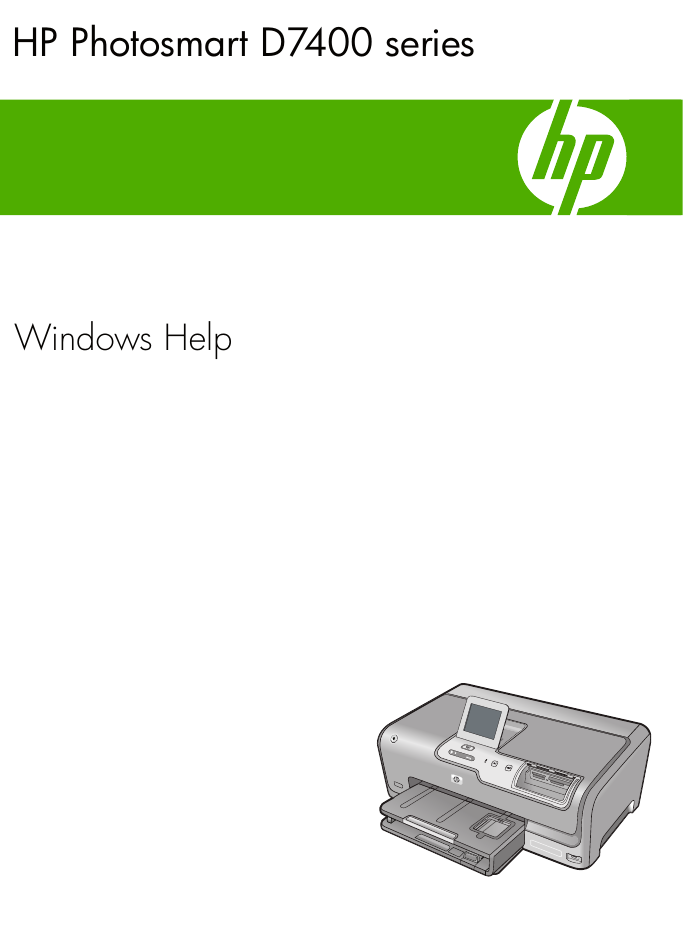
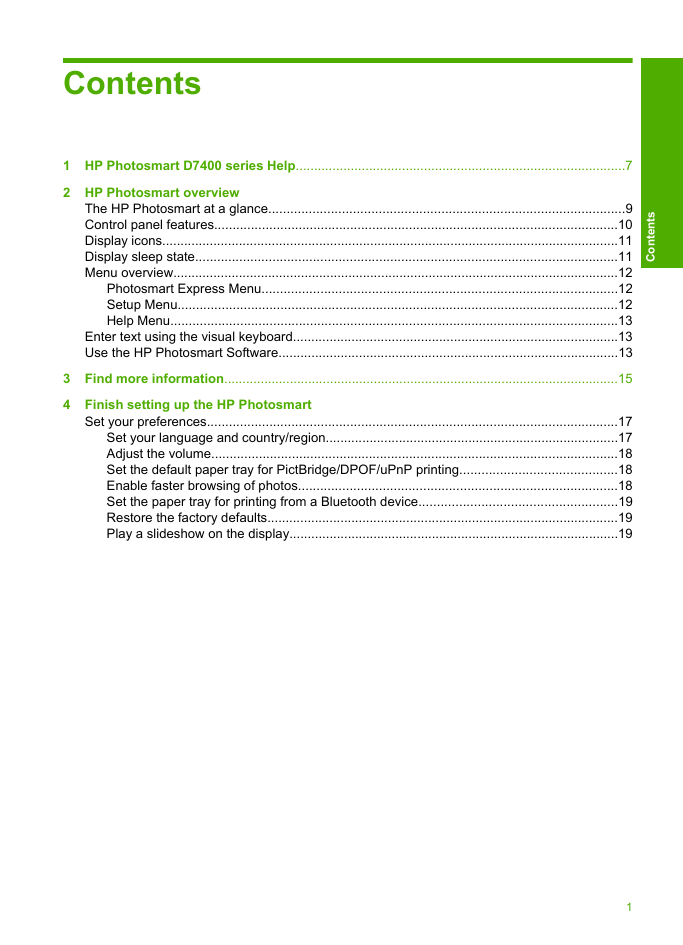
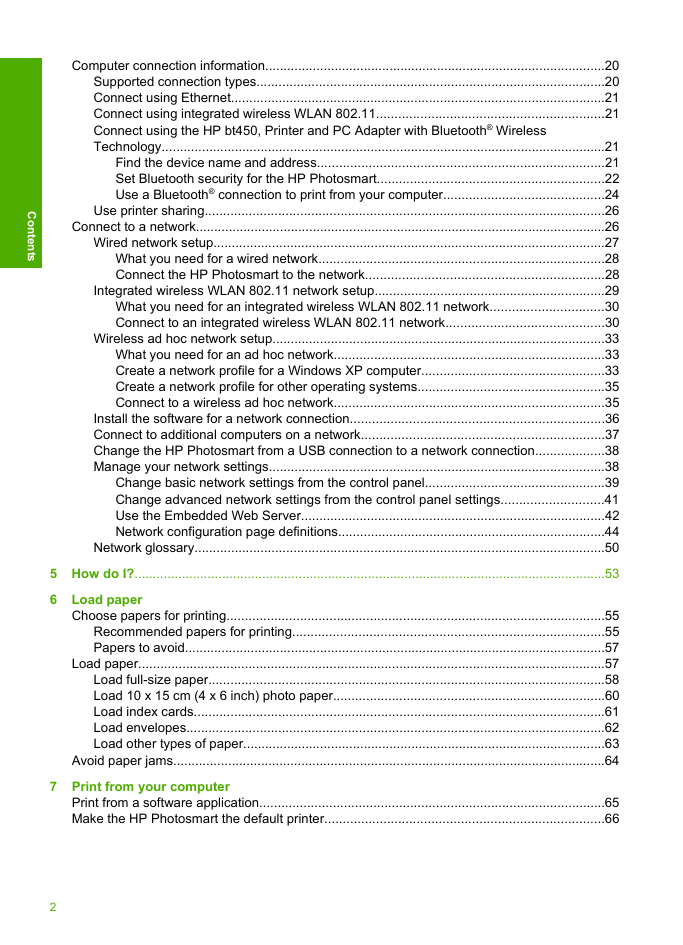
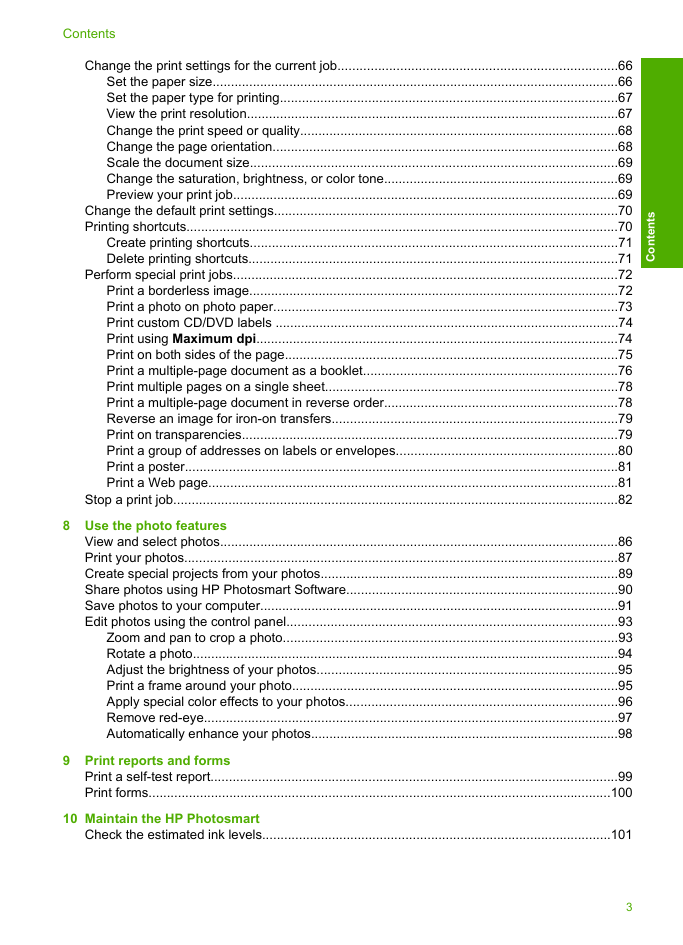
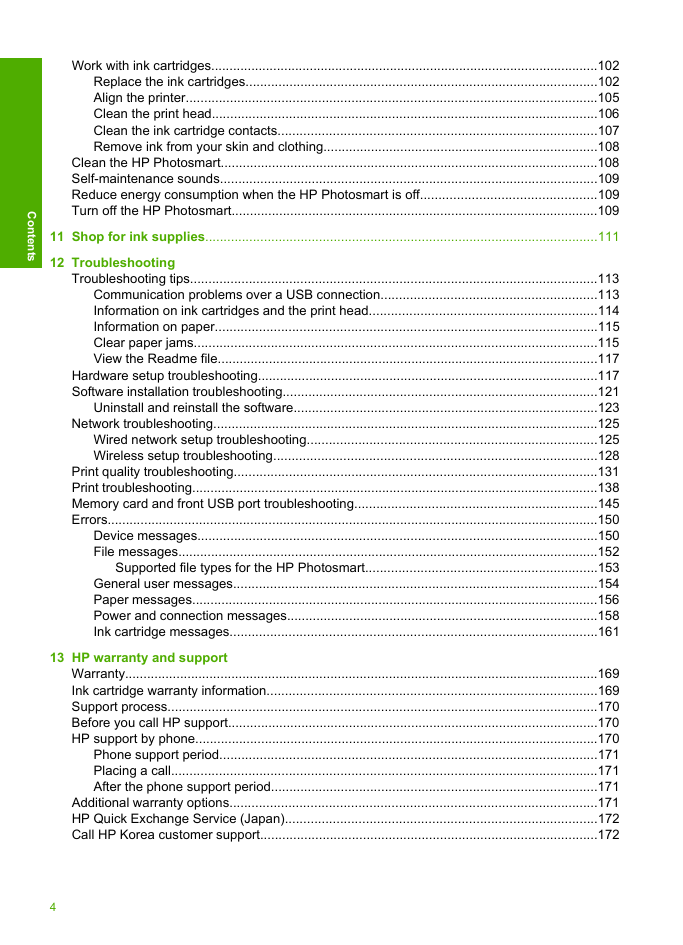
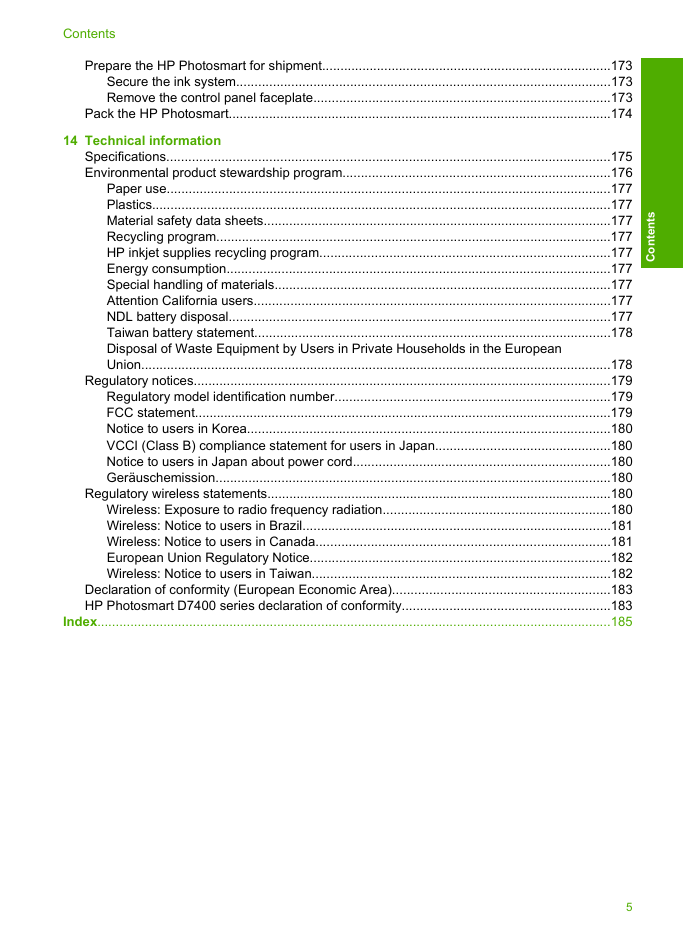
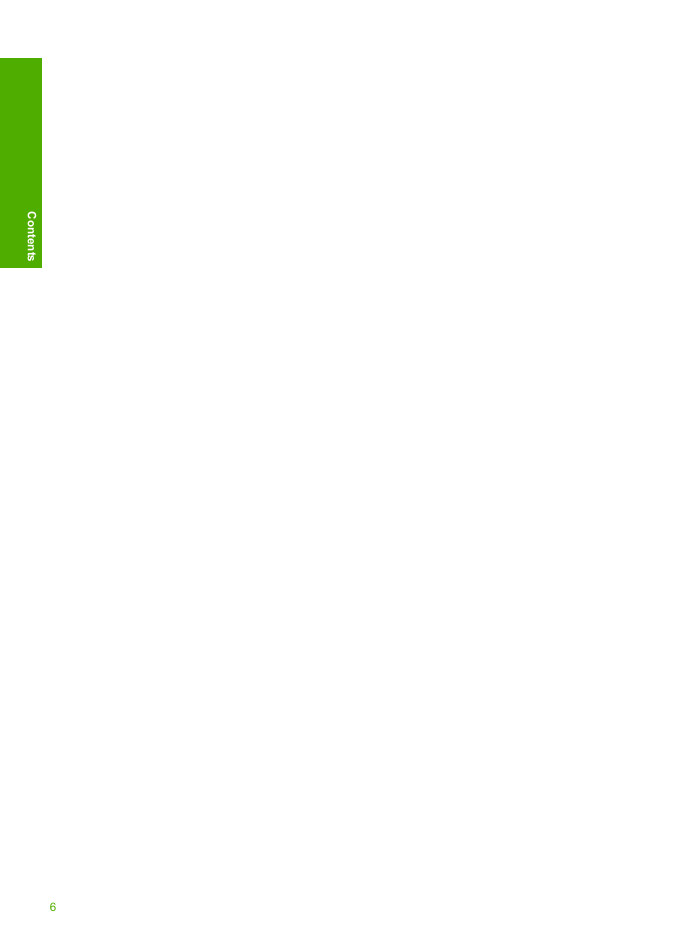
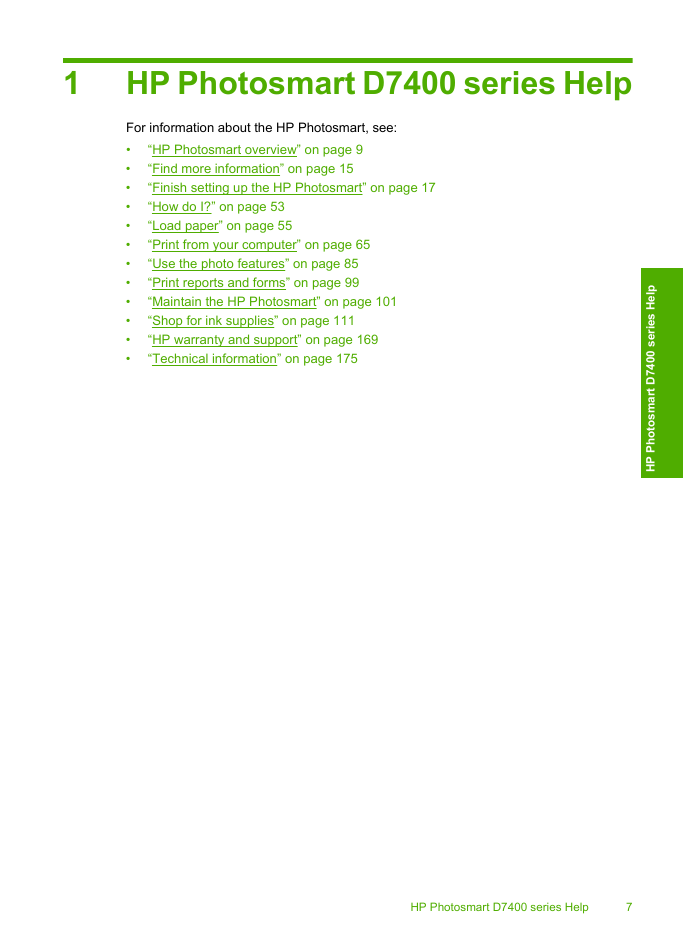
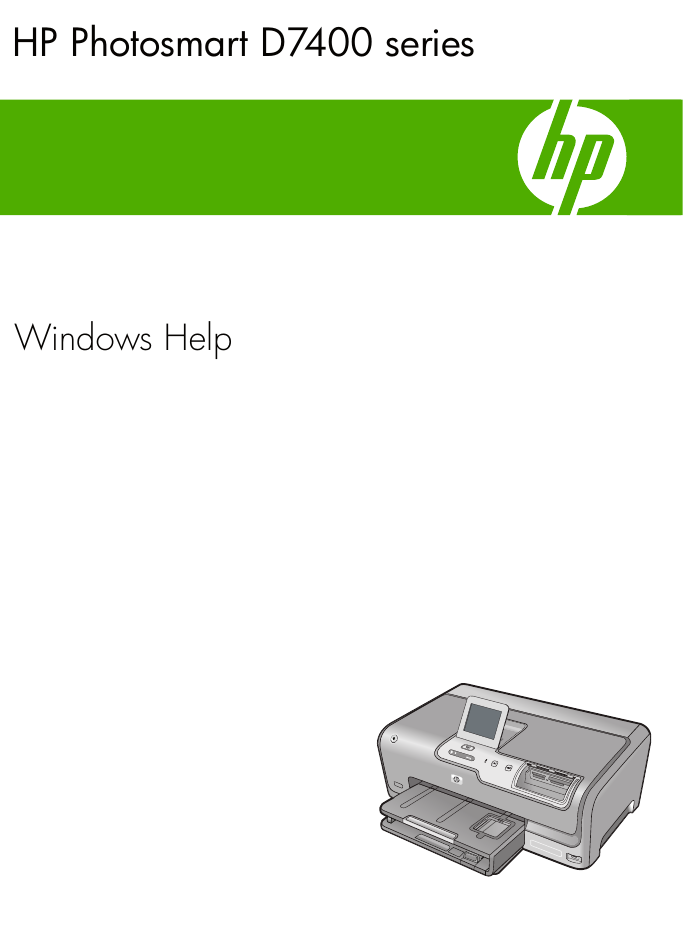
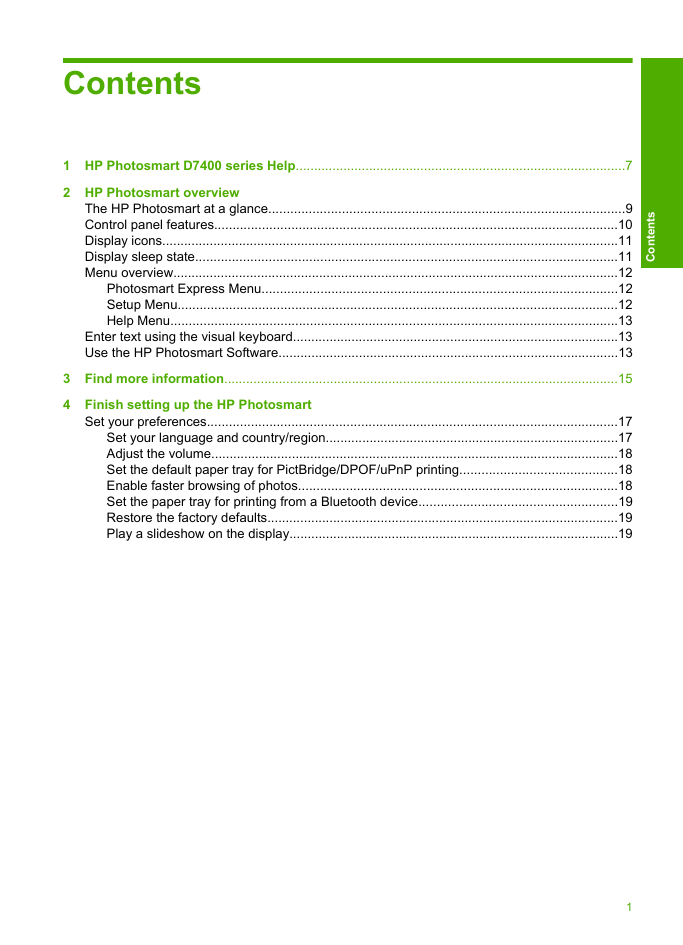
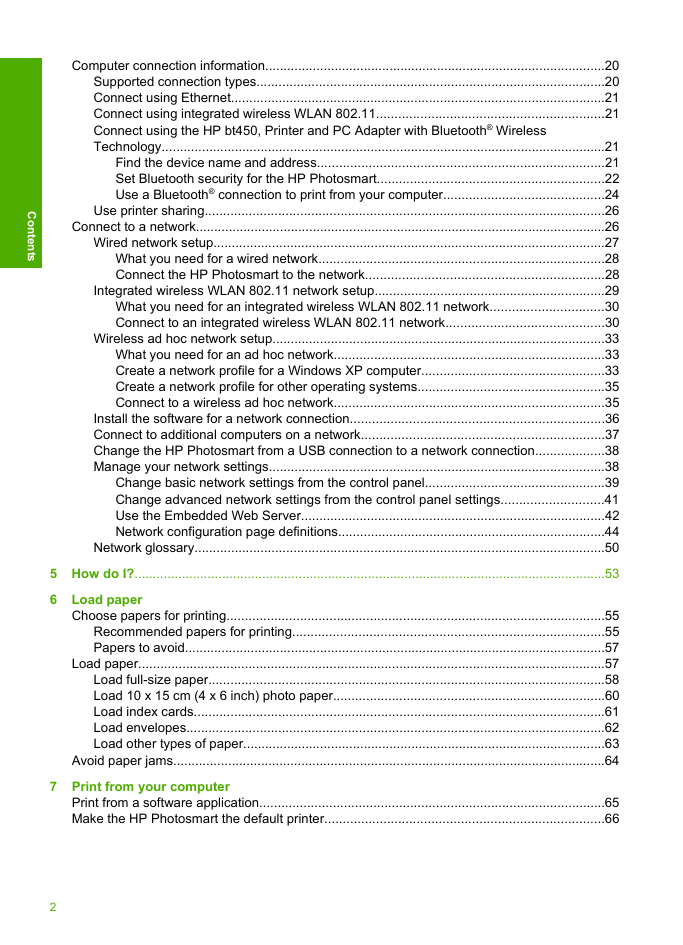
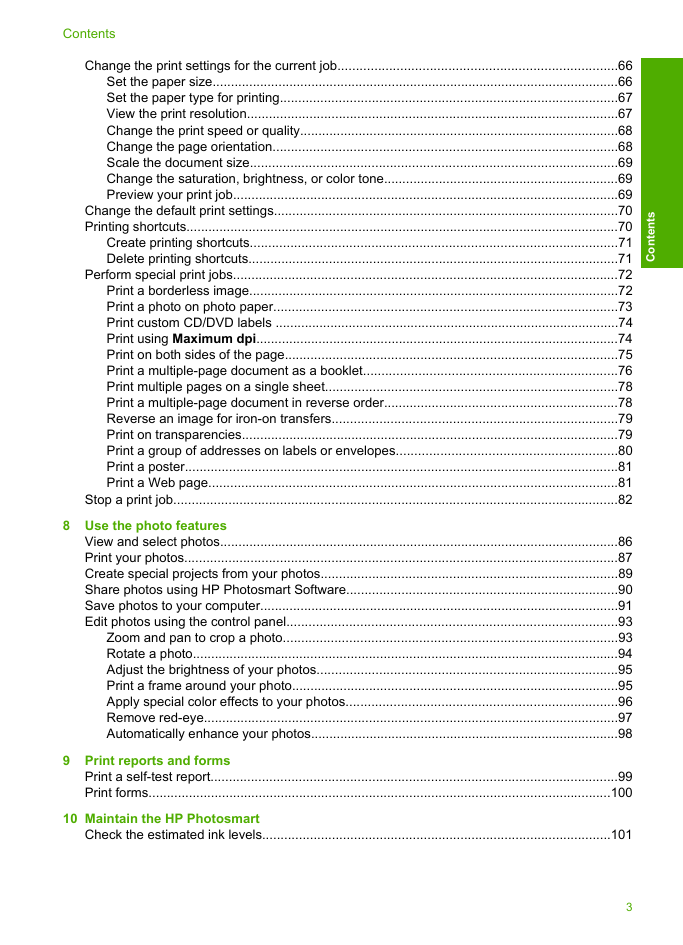
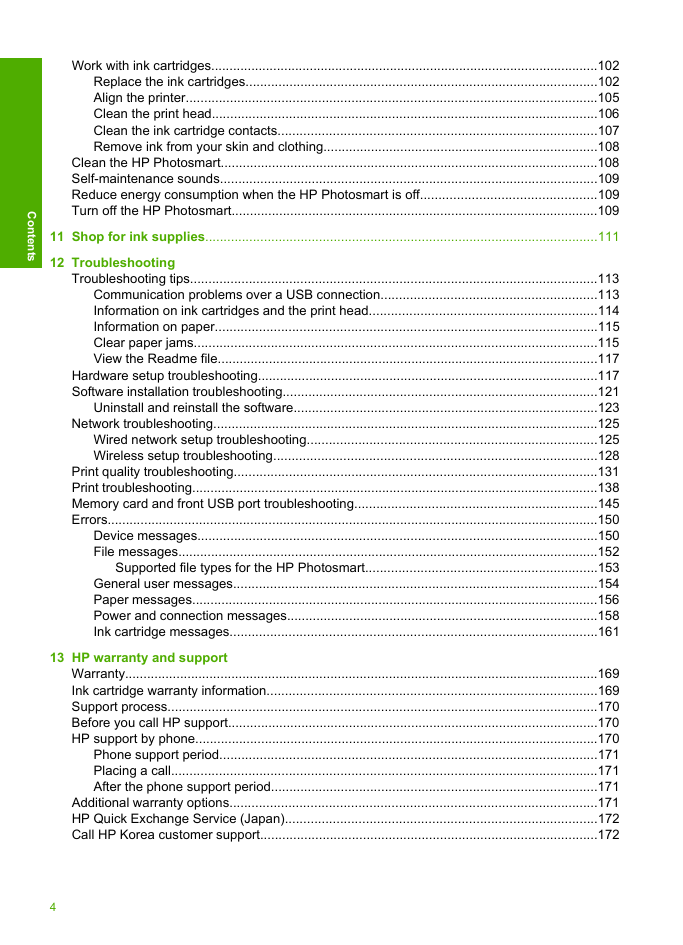
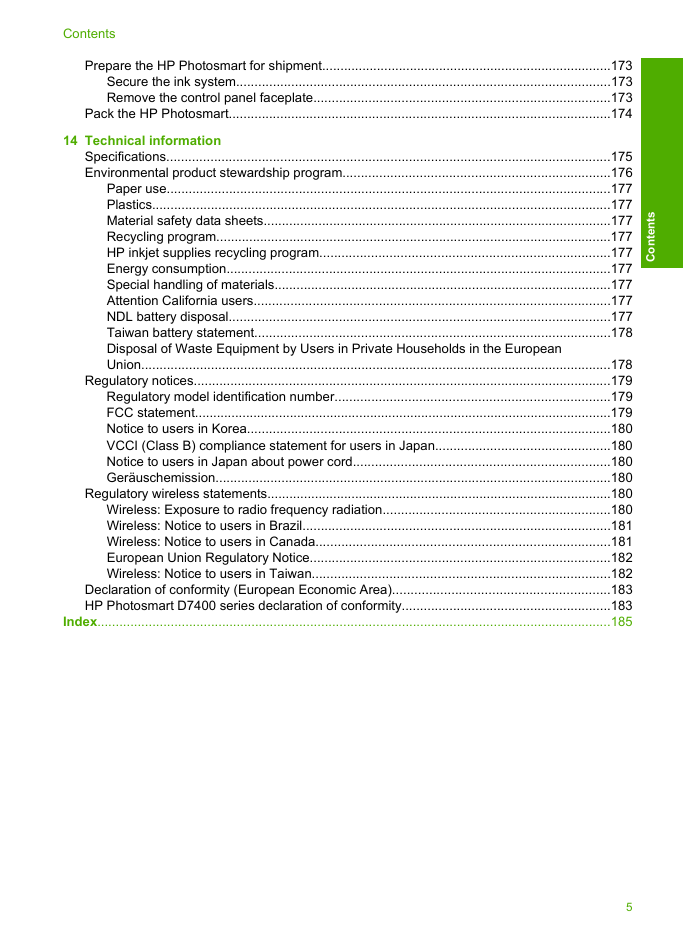
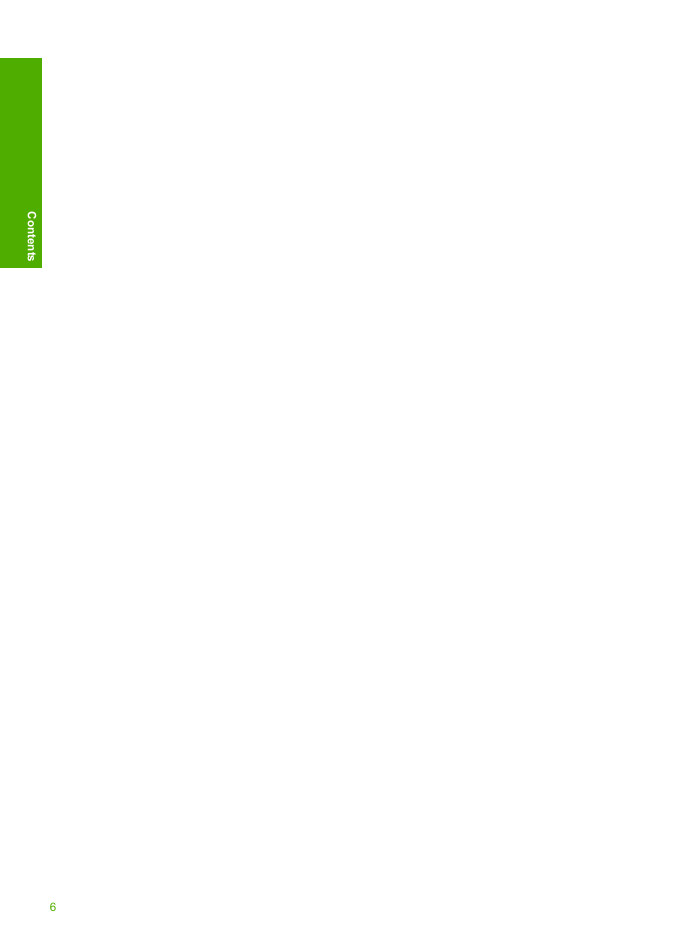
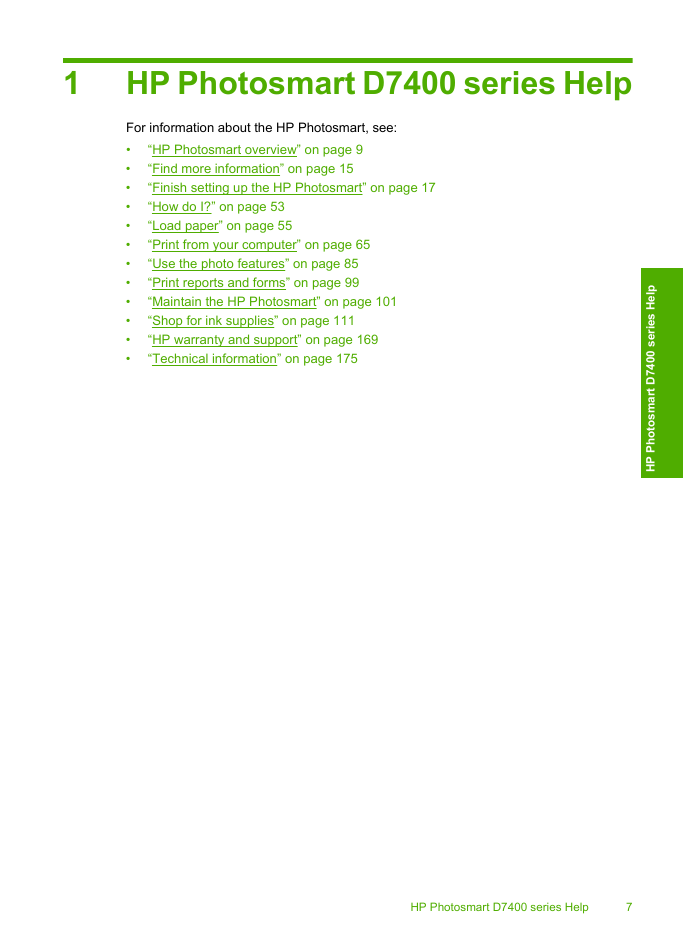
 2023年江西萍乡中考道德与法治真题及答案.doc
2023年江西萍乡中考道德与法治真题及答案.doc 2012年重庆南川中考生物真题及答案.doc
2012年重庆南川中考生物真题及答案.doc 2013年江西师范大学地理学综合及文艺理论基础考研真题.doc
2013年江西师范大学地理学综合及文艺理论基础考研真题.doc 2020年四川甘孜小升初语文真题及答案I卷.doc
2020年四川甘孜小升初语文真题及答案I卷.doc 2020年注册岩土工程师专业基础考试真题及答案.doc
2020年注册岩土工程师专业基础考试真题及答案.doc 2023-2024学年福建省厦门市九年级上学期数学月考试题及答案.doc
2023-2024学年福建省厦门市九年级上学期数学月考试题及答案.doc 2021-2022学年辽宁省沈阳市大东区九年级上学期语文期末试题及答案.doc
2021-2022学年辽宁省沈阳市大东区九年级上学期语文期末试题及答案.doc 2022-2023学年北京东城区初三第一学期物理期末试卷及答案.doc
2022-2023学年北京东城区初三第一学期物理期末试卷及答案.doc 2018上半年江西教师资格初中地理学科知识与教学能力真题及答案.doc
2018上半年江西教师资格初中地理学科知识与教学能力真题及答案.doc 2012年河北国家公务员申论考试真题及答案-省级.doc
2012年河北国家公务员申论考试真题及答案-省级.doc 2020-2021学年江苏省扬州市江都区邵樊片九年级上学期数学第一次质量检测试题及答案.doc
2020-2021学年江苏省扬州市江都区邵樊片九年级上学期数学第一次质量检测试题及答案.doc 2022下半年黑龙江教师资格证中学综合素质真题及答案.doc
2022下半年黑龙江教师资格证中学综合素质真题及答案.doc