GR-D72US_01Cover.fm Page 1 Tuesday, November 18, 2003 11:38 AM
MasterPage: FrontCover
DIGITAL VIDEO CAMERA
GR-D72
Please visit our Homepage on the World Wide Web for
Digital Video Camera:
http://www.jvc.co.jp/english/cyber/
For Accessories:
http://www.jvc.co.jp/english/accessory/
INSTRUCTIONS
Dear Customer,
Thank you for purchasing this digital
video camera. Before use, please read
the safety information and precautions
contained in the pages 2 – 3 to ensure
safe use of this product.
ENGLISH
GETTING STARTED 5
VIDEO RECORDING &
PLAYBACK 11
DIGITAL STILL CAMERA
(D.S.C.) RECORDING &
PLAYBACK 18
ADVANCED FEATURES 25
REFERENCES 38
TERMS 54
For Customer Use:
Enter below the Model No. and Serial
No. which is located on the bottom of
the camcorder. Retain this information
for future reference.
Model No.
Serial No.
To deactivate the demonstration, set
“DEMO MODE” to “OFF”.
(墌 pg. 25, 27)
EN
LYT1226-001A
�
GR-D94US.book Page 2 Monday, November 17, 2003 2:12 PM
MasterPage: Safety_Left
2 EN
SAFETY PRECAUTIONS
CAUTION
DO NOT OPEN
RISK OF ELECTRIC SHOCK
CAUTION: TO REDUCE THE RISK OF ELECTRIC SHOCK,
DO NOT REMOVE COVER (OR BACK).
NO USER-SERVICEABLE PARTS INSIDE.
REFER SERVICING TO QUALIFIED SERVICE PERSONNEL.
The lightning flash with arrowhead symbol, within an
equilateral triangle, is intended to alert the user to the
presence of uninsulated "dangerous voltage" within the
product's enclosure that may be of sufficient magnitude
to constitute a risk of electric shock to persons.
The exclamation point within an equilateral triangle is
intended to alert the user to the presence of important
operating and maintenance (servicing) instructions in
the literature accompanying the appliance.
WARNING: TO PREVENT FIRE OR SHOCK HAZARD,
DO NOT EXPOSE THIS UNIT TO RAIN OR MOISTURE.
NOTES:
● The rating plate (serial number plate) and safety caution
are on the bottom and/or the back of the main unit.
● The rating information and safty caution of the AC
Adapter are on its upper and lower sides.
CAUTIONS:
● This camcorder is designed to be used with NTSC-type
color television signals. It cannot be used for playback
with a television of a different standard. However, live
recording and LCD monitor/viewfinder playback are
possible anywhere.
● Use the JVC BN-V408U/V416U/V428U battery packs
and, to recharge them or supply power to the camcorder
from an AC outlet, use the provided multi-voltage AC
Adapter. (An appropriate conversion adapter may be
necessary to accommodate different designs of AC
outlets in different countries.)
Caution on Replaceable lithium battery
The battery used in this device may present a fire or
chemical burn hazard if mistreated.
Do not recharge, disassemble, heat above 100°C (212°F)
or incinerate.
Replace battery with Panasonic (Matsushita Electric),
Sanyo, Sony or Maxell CR2025.
Danger of explosion or Risk of fire if the battery is
incorrectly replaced.
● Dispose of used battery promptly.
● Keep away from children.
● Do not disassemble and do not dispose of in fire.
This product has a fluorescent lamp that contains a small
amount of mercury. Disposal of these materials may be
regulated in your community due to environmental
considerations.
For disposal or recycling information please contact your
local authorities, or the Electronics Industries Alliance:
When the equipment is installed in a cabinet or on a shelf,
make sure that it has sufficient space on all sides to allow
for ventilation (10 cm (3-15/16") or more on both sides, on
top and at the rear).
Do not block the ventilation holes.
(If the ventilation holes are blocked by a newspaper, or
cloth etc. the heat may not be able to get out.)
No naked flame sources, such as lighted candles, should
be placed on the apparatus.
When discarding batteries, environmental problems must
be considered and the local rules or laws governing the
disposal of these batteries must be followed strictly.
The apparatus shall not be exposed to dripping or
splashing.
Do not use this equipment in a bathroom or places with
water.
Also do not place any containers filled with water or liquids
(such as cosmetics or medicines, flower vases, potted
plants, cups etc.) on top of this unit.
(If water or liquid is allowed to enter this equipment, fire or
electric shock may be caused.)
Do not point the lens or the viewfinder directly into the sun.
This can cause eye injuries, as well as lead to the
malfunctioning of internal circuitry. There is also a risk of
fire or electric shock.
CAUTION!
The following notes concern possible physical damage to
the camcorder and to the user.
When carrying, be sure to always securely attach and use
the provided strap. Carrying or holding the camcorder by
the viewfinder and/or the LCD monitor can result in
dropping the unit, or in a malfunction.
Take care not to get your finger caught in the cassette
holder cover. Do not let children operate the camcorder, as
they are particularly susceptible to this type of injury.
Do not use a tripod on unsteady or unlevel surfaces. It
could tip over, causing serious damage to the camcorder.
CAUTION!
Connecting cables (Audio/Video, S-Video, etc.) to the
camcorder and leaving it on top of the TV is not
recommended, as tripping on the cables will cause the
camcorder to fall, resulting in damage.
�
GR-D94US.book Page 3 Monday, November 17, 2003 2:12 PM
MasterPage: Safety_Right
EN 3
IMPORTANT SAFTY INSTRUCTIONS
1. Read these instructions.
2. Keep these instructions.
3. Heed all warnings.
4. Follow all instructions.
5. Do not use this apparatus near water.
6. Clean only with dry cloth.
7. Do not block any ventilation openings. Install in
accordance with the manufacturer’s instructions.
8. Do not install near any heat sources such as radiators,
heat registers, stoves, or other apparatus (including
amplifiers) that produce heat.
9. Only use attachments/accessories specified by the
manufacturer.
10. Use only with the cart, stand,
tripod, bracket, or table
specified by the manufacturer,
or sold with the apparatus.
When a cart is used, use
caution when moving the cart/
apparatus combination to
avoid injury from tip-over.
11. Unplug this apparatus during
lightning storms or when
unused for long periods of time.
12. Refer all servicing to qualified service personnel.
Servicing is required when the apparatus has been
damaged in any way, such as power-supply cord or plug
is damaged, liquid has been spilled or objects have fallen
into the apparatus, the apparatus has been exposed to
rain or moisture, does not operate normally, or has been
dropped.
This camcorder is designed exclusively for the digital video
cassette, SD Memory Card and MultiMediaCard. Only
cassettes marked “
” and memory cards marked
“
Before recording an important scene…
…make sure you only use cassettes with the Mini DV mark
” can be used with this unit.
” or “
…make sure you only use memory cards with the mark
.
or
.
…remember that this camcorder is not compatible with other
digital video formats.
…remember that this camcorder is intended for private
consumer use only. Any commercial use without proper
permission is prohibited. (Even if you record an event such as
a show, performance or exhibition for personal enjoyment, it
is strongly recommended that you obtain permission
beforehand.)
�
MasterPage: Heading0_Left
ADVANCED FEATURES
25
MENUS FOR DETAILED ADJUSTMENT .............................. 25
Changing The Menu Settings ...................................... 25
Recording Menus ........................................................ 26
Playback Menus .......................................................... 28
FEATURES FOR RECORDING ........................................... 29
White LED Light .......................................................... 29
Night Alive ................................................................... 29
Wipe Or Fader Effects ................................................. 30
Program AE With Special Effects ................................ 30
Snapshot (For Video Recording) ................................. 31
Auto Focus .................................................................. 31
Manual Focus .............................................................. 32
Exposure Control ......................................................... 32
Iris Lock ....................................................................... 32
Backlight Compensation .............................................. 33
White Balance Adjustment .......................................... 33
Manual White Balance Adjustment ............................. 33
EDITING ........................................................................ 34
Dubbing To Or From A VCR ....................................... 34
Dubbing To Or From A Video Unit Equipped With A DV
Connector (Digital Dubbing) .................................... 35
Connection To A Personal Computer .......................... 36
Audio Dubbing ............................................................. 37
Insert Editing ............................................................... 37
REFERENCES
38
ADDITIONAL INFORMATION ........................................... 38
TROUBLESHOOTING ....................................................... 40
CAUTIONS ..................................................................... 45
USER MAINTENANCE ...................................................... 48
SPECIFICATIONS ............................................................ 49
INDEX ........................................................................... 50
TERMS
54
GR-D94US.book Page 4 Monday, November 17, 2003 2:12 PM
CONTENTS
4 EN
GETTING STARTED
5
Provided Accessories ....................................................5
Power .............................................................................6
Grip Adjustment .............................................................7
Operation Mode .............................................................8
Date/Time Settings ........................................................8
Viewfinder Adjustment ...................................................9
Brightness Adjustment Of The Display ..........................9
Tripod Mounting .............................................................9
Loading/Unloading A Cassette ....................................10
Loading/Unloading A Memory Card ................................... 10
VIDEO RECORDING & PLAYBACK
11
VIDEO RECORDING ........................................................11
Basic Recording ...........................................................11
LCD Monitor And Viewfinder ........................................12
Tape Remaining Time ..................................................12
Zooming .......................................................................12
Journalistic Shooting ....................................................13
Self Recording .............................................................13
Time Code ...................................................................13
Recording From The Middle Of A Tape .......................13
VIDEO PLAYBACK ...........................................................14
Normal Playback ..........................................................14
Still Playback ................................................................14
Shuttle Search .............................................................14
Blank Search ................................................................14
Playback Using The Remote Control ...............................15
Connections To A TV Or VCR .....................................17
DIGITAL STILL CAMERA (D.S.C.) RECORDING &
PLAYBACK
18
D.S.C. RECORDING .........................................................18
Basic Shooting (D.S.C. Snapshot) ...............................18
Dubbing Still Images Recorded On A Tape To A Memory
Card .........................................................................19
D.S.C. PLAYBACK ...........................................................20
Normal Playback Of Images ........................................20
Auto Playback Of Images ............................................20
Index Playback Of Files ...............................................20
Viewing File Information ...............................................21
Removing On-Screen Display ......................................21
ADDITIONAL FEATURES FOR D.S.C. ..................................22
Protecting Files ............................................................22
Deleting Files ...............................................................22
Setting Print Information (DPOF Setting) .....................23
Resetting The File Name .............................................24
Initializing A Memory Card ...........................................24
�
GR-D72US_04Start.fm Page 5 Tuesday, November 18, 2003 11:48 AM
MasterPage: Start_Right
Provided Accessories
or
GETTING STARTED
EN 5
How To Attach The Lens Cap
To protect the lens, attach the provided lens cap to the
camcorder as shown in the illustration.
NOTE:
To confirm the lens cap is on correctly make sure the cap is
flush to the camcorder.
9
2
w
0
3
e
6
4
5
T
W
a AC Adapter AP-V14U or AP-V15U
b Battery Pack BN-V408U-B
c Audio/Video Cable (ø3.5 mini-plug to RCA plug)
d Core Filter (for USB Cable and optional S-Video
Cable. 墌 pg. 6 for attachment)
e Shoulder Strap (See the right column for attachment)
f CD-ROM
g Remote Control Unit RM-V718U
h Lithium Battery CR2025* (for remote control unit)
i USB Cable
j Lens Cap (See the right column for attachment)
* A lithium battery is pre-installed in the Remote Control Unit
at time of shipment (with insulation sheet). To use the
Remote Control Unit, remove the insulation sheet.
NOTES:
● In order to maintain optimum performance of the
camcorder, provided cables may be equipped with one or
more core filter. If a cable has only one core filter, the end
that is closest to the filter should be connected to the
camcorder.
● Make sure to use the provided cables for connections. Do
not use any other cables.
D
E
T
R
A
T
S
G
N
I
T
T
E
G
Push.
Place here during shooting.
How To Attach The Shoulder Strap
Follow the illustration.
1 Thread the strap through the eyelet.
2 Fold it back and thread it through the strap guide and
the buckle.
● To adjust the length of the strap, loosen and then tighten
the strap in the buckle.
3 Slide the strap guide fully towards the eyelet.
Strap guide
2
Buckle
1
Eyelet
3
�
GR-D94US.book Page 6 Monday, November 17, 2003 2:12 PM
GETTING STARTED
6 EN
How To Attach The Core Filter (for USB Cable and
optional S-Video Cable)
Attach the core filters to the cables. The core filter
reduces interference.
1 Release the stoppers on both ends of the core filter.
Power
POWER/CHARGE
lamp
Lock Button
Stopper
2 Run the cable through the core filter, leaving approx.
3 cm of cable between the cable plug and the core filter.
Wind the cable once around the outside of the core filter
as shown in the illustration.
● Wind the cable so that it is not slack.
3 cm
To DC connector
MasterPage: Left
Power Switch
Battery pack
mount
Arrow
3 Close the core filter until it clicks shut.
Wind once.
NOTES:
● Take care not to damage the cable.
● When connecting a cable, attach the end with the core filter
to the camcorder.
Mark
Battery pack
BATT.RELEASE
AC Adapter
To AC outlet
This camcorder’s 2-way power supply system lets you
choose the most appropriate source of power. Do not use
provided power supply units with other equipment.
Charging The Battery Pack
1 With the arrow on the battery pack pointing upward,
push the battery pack slightly against the battery pack
mount a.
2 Slide up the battery pack until it locks in place b.
3 Set the Power Switch to “OFF (CHARGE)”.
4 Connect the AC Adapter to the camcorder.
5 Plug the AC Adapter into an AC outlet. The POWER/
CHARGE lamp on the camcorder blinks to indicate
charging has started.
6 When the POWER/CHARGE lamp goes out, charging
is finished. Unplug the AC Adapter from the AC outlet.
Disconnect the AC Adapter from the camcorder.
To detach the battery pack
Slide the battery pack down slightly while sliding BATT.
RELEASE to detach it.
Battery pack
Charging time
BN-V408U*
BN-V416U
Approx. 1 hr. 30 min.
Approx. 3 hr.
Approx. 5 hr.
BN-V428U
* Provided
NOTES:
● If the protective cap is attached to the battery pack, remove
it first.
● During charging, the camcorder cannot be operated.
● Charging is not possible if the wrong type of battery is used.
�
GR-D74US_04Start.fm Page 7 Monday, November 17, 2003 2:53 PM
MasterPage: Start_Right
GETTING STARTED
EN 7
The Benefits Of
Lithium-Ion Batteries
Lithium-ion battery packs
are small but have a large
power capacity. However,
when one is exposed to
cold temperatures (below
10°C/50°F), its usage time
becomes shorter and it
may cease to function. If
this happens, place the
battery pack in your pocket
or other warm, protected
place for a short time, then
re-attach it to the camcorder. As long as the battery pack
itself is not cold, it should not affect performance.
(If you’re using a heating pad, make sure the battery pack
does not come in direct contact with it.)
For other notes, 墌 pg. 38.
Lithium-ion is vulnerable in
colder temperatures.
D
E
T
R
A
T
S
G
N
I
T
T
E
G
Grip Adjustment
1 Adjust the velcro strip.
2 Pass your right hand through the loop and grasp the
grip.
3 Adjust your thumb and fingers through the grip to
easily operate the Recording Start/Stop Button, Power
Switch and Power Zoom Lever. Be sure to fasten the
velcro strip to your preference.
● When charging the battery pack for the first time or after a
long storage period, the POWER/CHARGE lamp may not
light. In this case, remove the battery pack from the
camcorder, then try charging again.
● If the battery operation time remains extremely short even
after having been fully charged, the battery is worn out and
needs to be replaced. Please purchase a new one.
● For other notes, 墌 pg. 38.
Using The Battery Pack
Perform steps 1 – 2 in “Charging The Battery Pack”.
Maximum continuous recording time
Battery pack
LCD monitor on
Viewfinder on
BN-V408U*
1 hr. 10 min.
BN-V416U
2 hr. 20 min.
1 hr. 40 min.
3 hr. 15 min.
4 hr. 10 min.
BN-V428U
* Provided
NOTES:
● Recording time is reduced significantly under the following
5 hr. 50 min.
conditions:
Zoom or Record-Standby mode is engaged repeatedly.
The LCD monitor is used repeatedly.
The playback mode is engaged repeatedly.
The White LED Light is used.
● Before extended use, it is recommended that you prepare
enough battery packs to cover 3 times the planned
shooting time.
ATTENTION:
Before detaching the power source, make sure that the
camcorder’s power is turned off. Failure to do so can result in
a camcorder malfunction.
Using AC Power
Connect the AC Adapter to the camcorder as shown in
the illustration on page 6.
NOTES:
● The provided AC Adapter features automatic voltage
selection in the AC range from 110 V to 240 V.
● Do not allow the DC terminals of the AC Adapter to come in
contact with metals, as this can result in a short circuit and
cause malfunction.
● For other notes, 墌 pg. 38.
About Batteries
DANGER! Do not attempt to take the batteries apart, or
expose them to flame or excessive heat, as it may cause
a fire or explosion.
WARNING! Do not allow the battery or its terminals to
come in contact with metals, as this can result in a short
circuit and possibly start a fire.
�
GR-D94US.book Page 8 Monday, November 17, 2003 2:12 PM
8 EN
GETTING STARTED
Operation Mode
To turn on the camcorder, set the Power Switch to any
operation mode except “OFF (CHARGE)” while pressing
down the Lock Button located on the switch.
POWER/CHARGE lamp
Power Switch
Lock Button
MMENU/VOL.
VIDEO/MEMORY
Choose the appropriate operation mode according to
your preference using the Power Switch and VIDEO/
MEMORY Switch.
Power Switch Position
A (Full Auto Recording):
Allows you to record using NO special effects or
manual adjustments. Suitable for standard recording.
The “A” indicator appears on the display.
M (Manual Recording):
Allows you to set various recording functions using the
Menus. (墌 pg. 25)
If you want more creative capabilities than Full Auto
Recording, try this mode.
There is no indication on the display.
OFF:
Allows you to switch off the camcorder.
PLAY:
● Allows you to play back a recording on the tape.
● Allows you to display a still image stored in the
memory card or to transfer a still image stored in the
memory card to a PC.
● Allows you to set various playback functions using
the Menus. (墌 pg. 25)
MasterPage: Left
VIDEO/MEMORY Switch Position
VIDEO:
Allows you to record on a tape or play back a tape. If
” (墌 pg. 28), still
“REC SELECT” is set to “
images are recorded both on the tape and the memory
card.
/
MEMORY:
● Allows you to record in a memory card or access
data stored in a memory card.
● When the Power Switch is set to “A” or “M”, the
currently selected image size appears.
Power-Linked Operation
When the Power Switch is set to “A” or “M”, you can also
turn on/off the camcorder by opening/closing the LCD
monitor or pulling out/pushing in the viewfinder.
INFORMATION:
The following explanations in this manual supposes the
use of LCD monitor in your operation. If you want to use
the viewfinder, close the LCD monitor and pull out the
viewfinder fully.
Date/Time Settings
–
–
–
ERA
D
I
S
P
LA
Y
CRE
/ T I
CO
E
N
ME
DE
V
5'0 4
0 PM
T/D
LC
OT
AU
F
OF
2 C
DE
3:5
C M
A
I HT
BR G
ON S
DA E
T
M
T I E
CL C
O K
AD .
J
RETUR
N
The date/time is recorded onto the tape at all times, but
its display can be turned on or off during playback.
(墌 pg. 25, 28)
1 Set the Power Switch to “M” while pressing down the
Lock Button located on the switch.
2 Open the LCD monitor fully. (墌 pg. 12)
3 Press the MMENU/VOL. Wheel in. The Menu Screen
appears.
4 Rotate the MMENU/VOL.
Wheel to select “n”, and press it.
The CAMERA DISPLAY Menu
appears.
5 Rotate the MMENU/VOL.
Wheel to select “CLOCK ADJ.”,
and press it. The parameter for
“Month” is highlighted.
6 Rotate the MMENU/VOL.
Wheel to input the month, and
press it. Repeat to input the day,
year, hour and minute.
7 Rotate the MMENU/VOL.
Wheel to select “BRETURN”, and
press it twice. The Menu Screen closes.
NOTE:
Even if you select “CLOCK ADJ.”, if the parameter is not
highlighted, the camcorder’s internal clock continues to
operate. Once you move the highlight bar to the first date/
time parameter (month), the clock stops. When you finish
setting the minute and press the MMENU/VOL. Wheel in, the
date and time begin operation from the date and time you
have just set.
A
C M
O K
CL C
J
AD .
RETUR
N
I
P
S
D
Y
LA
DEC
2
3:5
5'0 4
0 PM
ERA
�
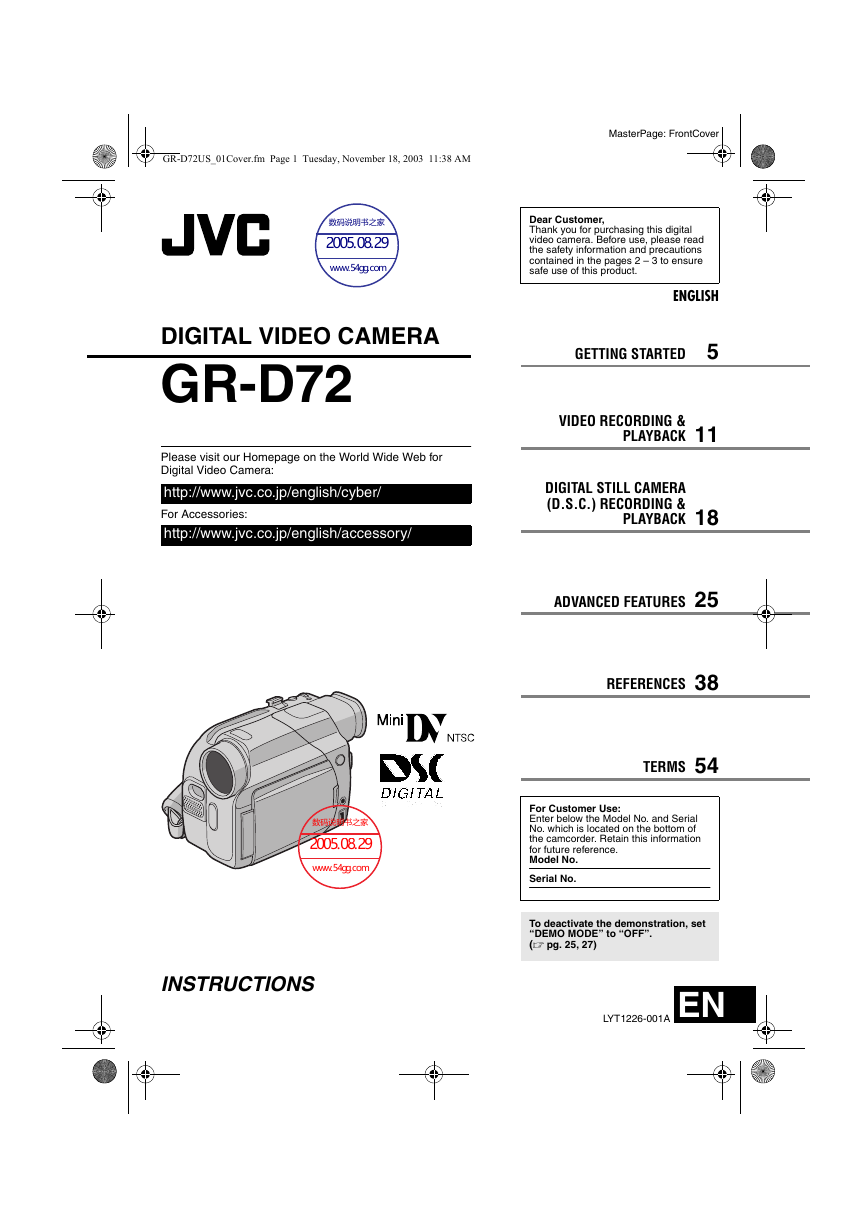

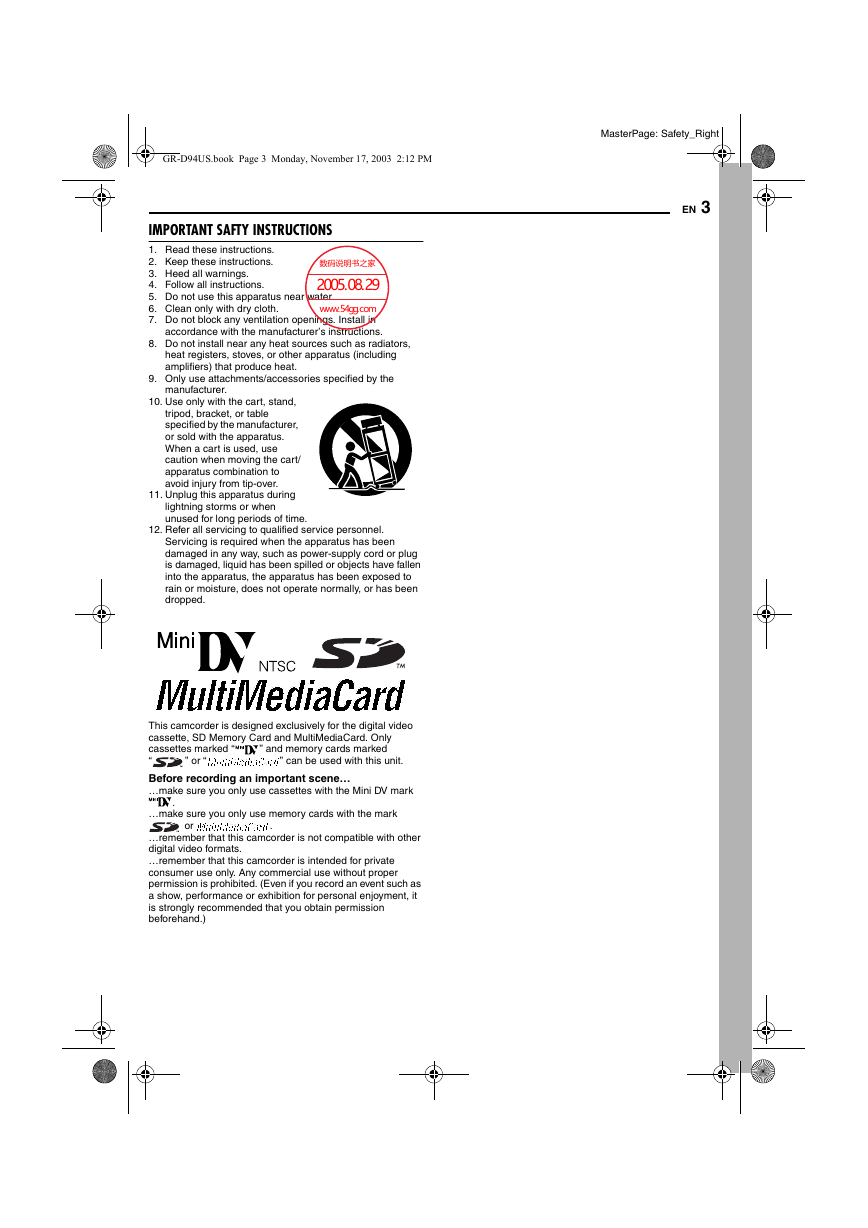
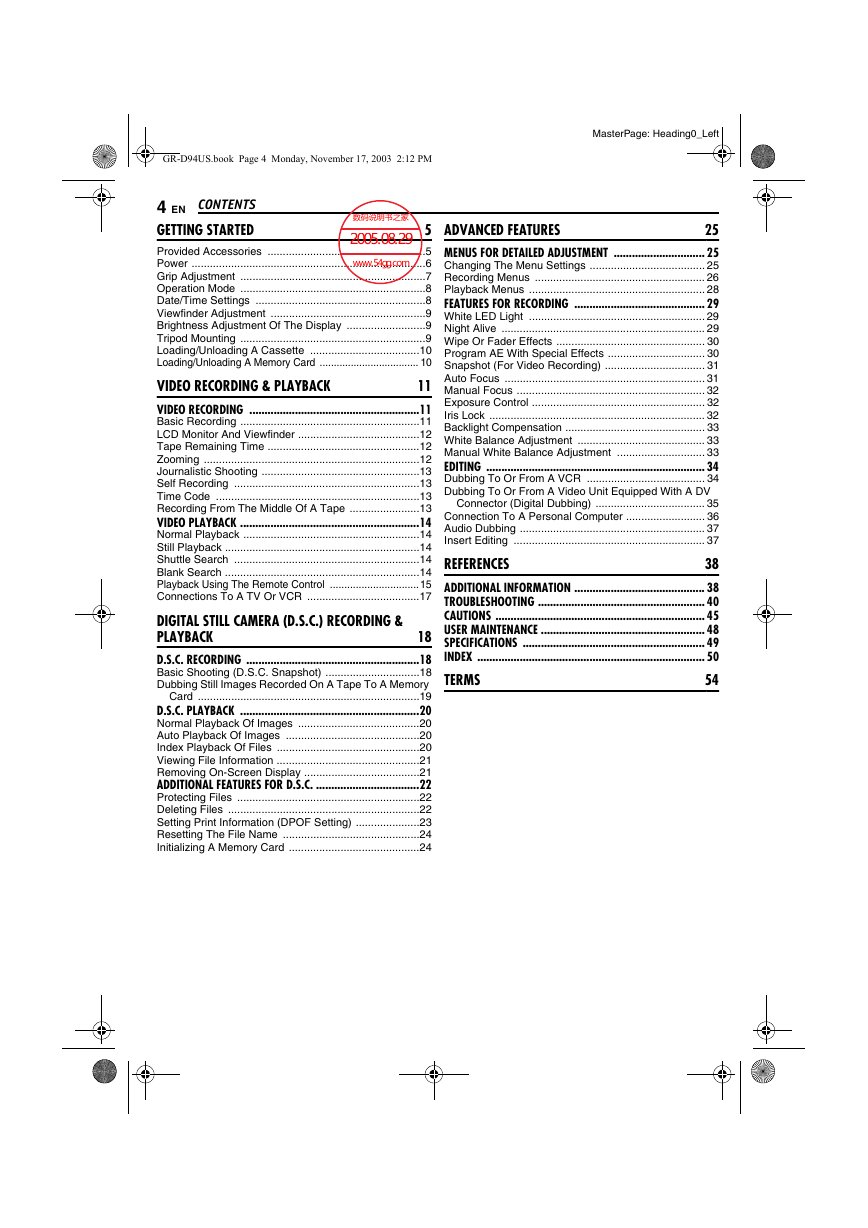
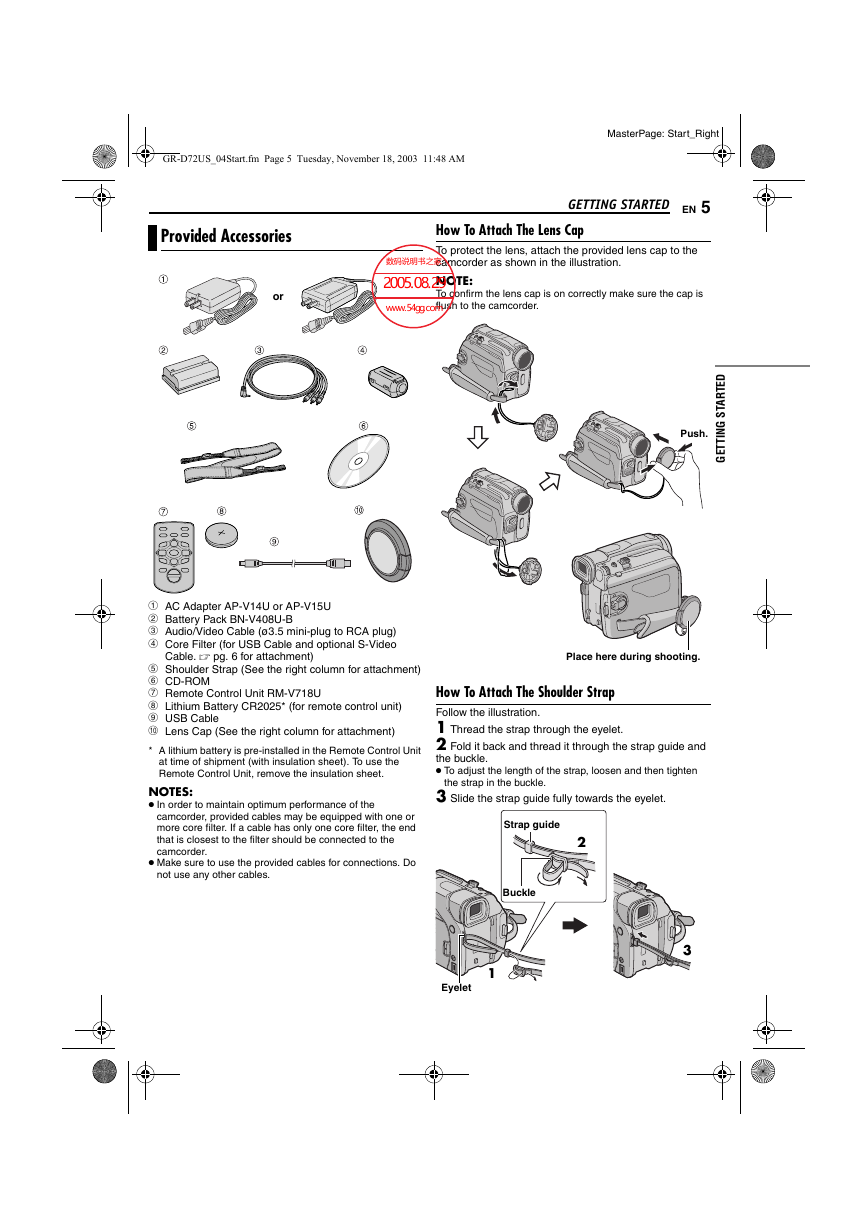
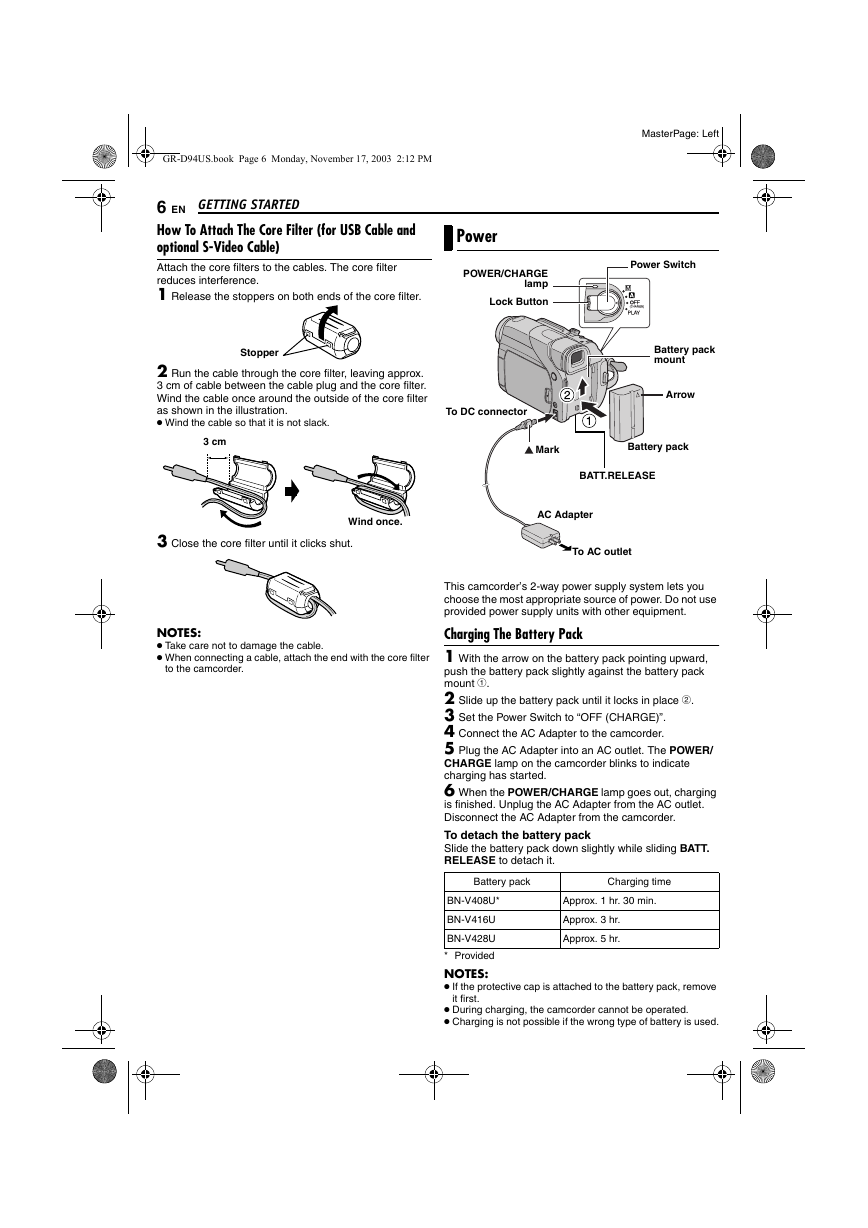
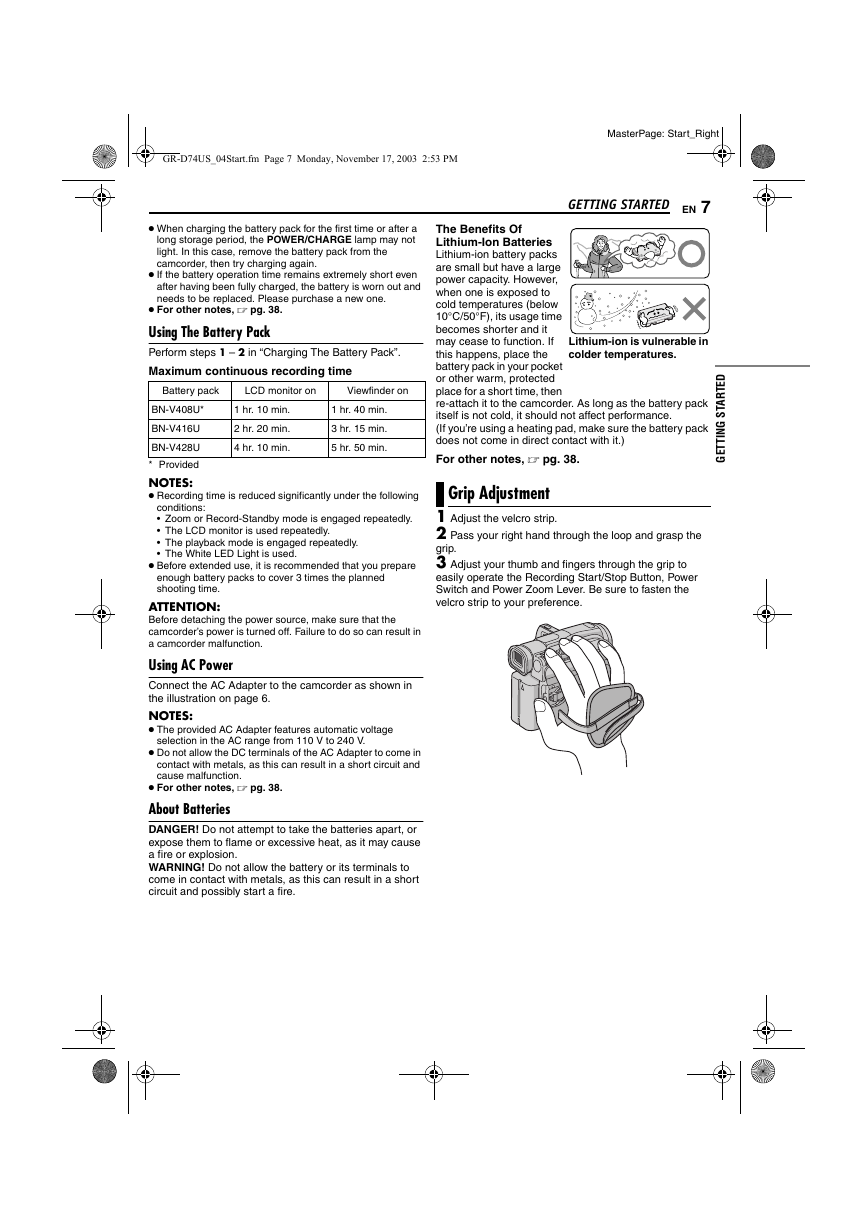
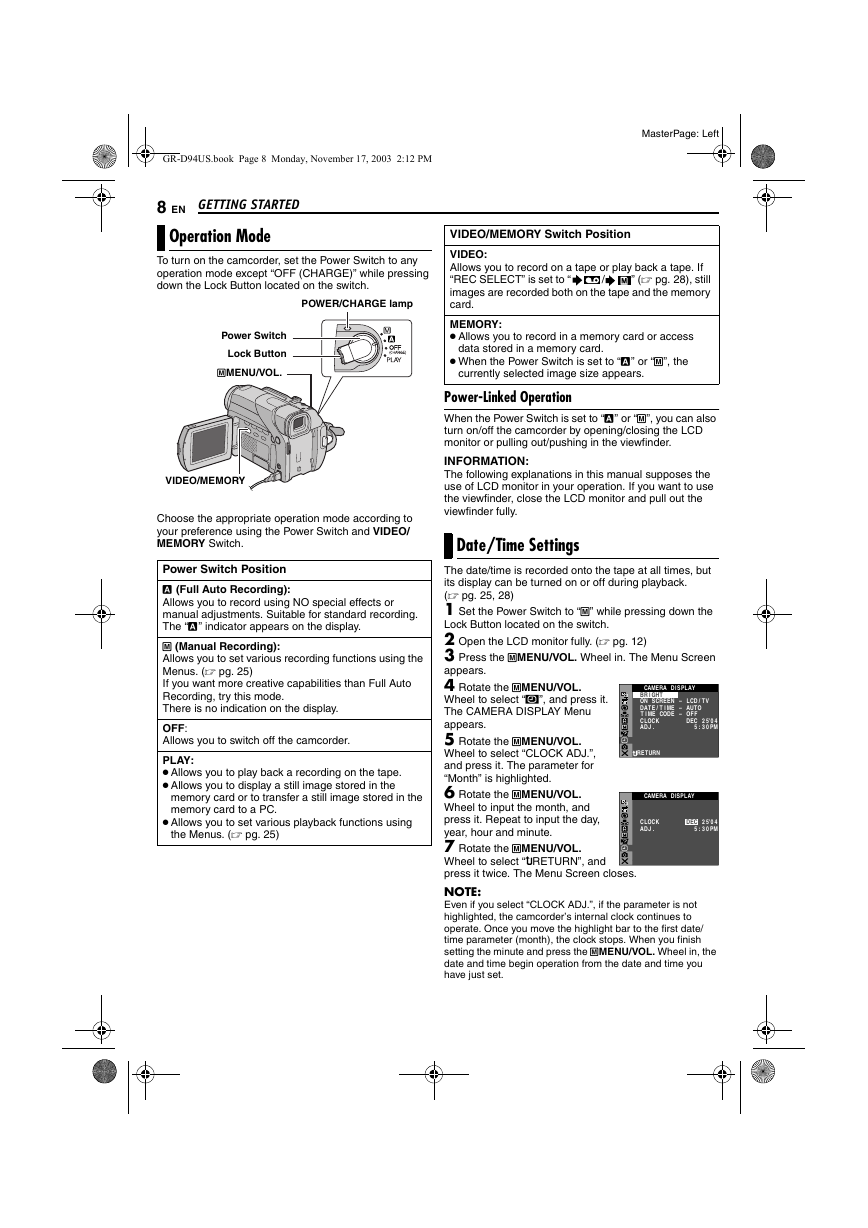
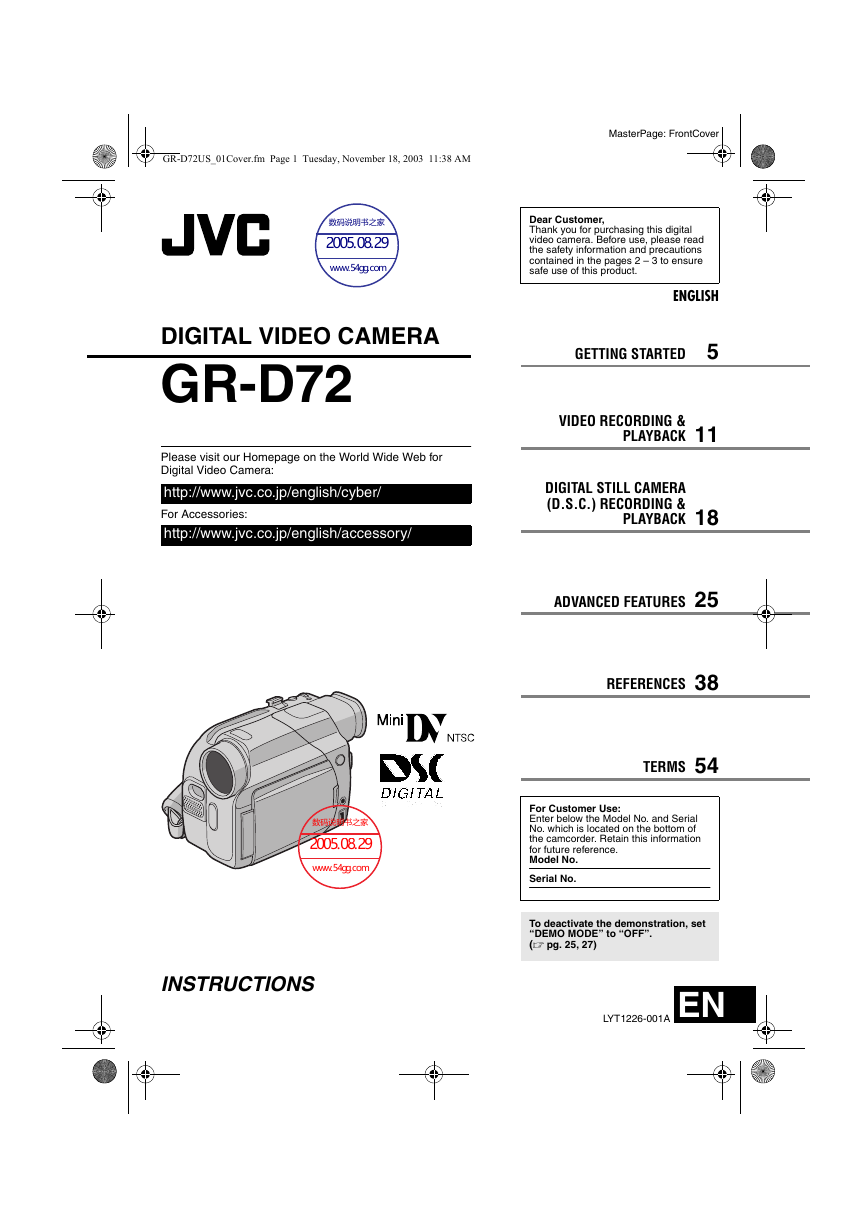

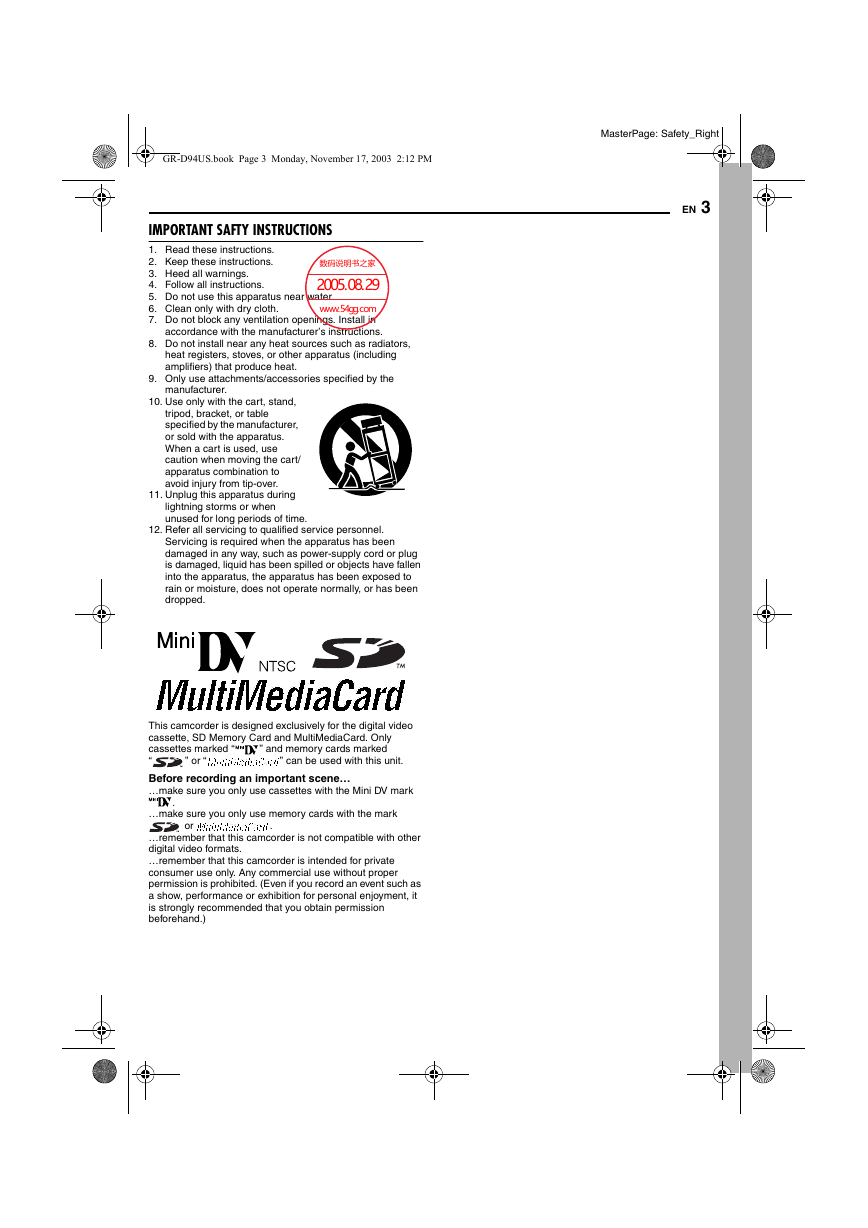
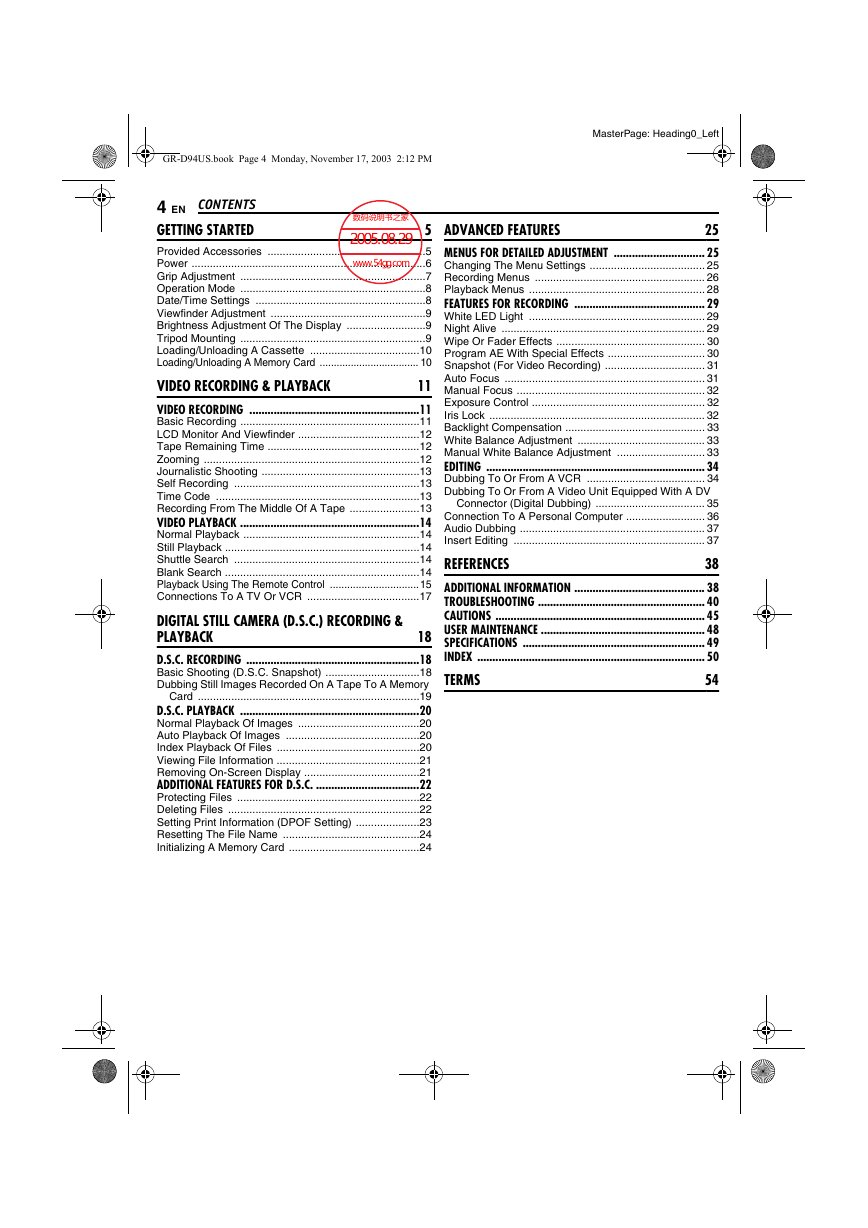
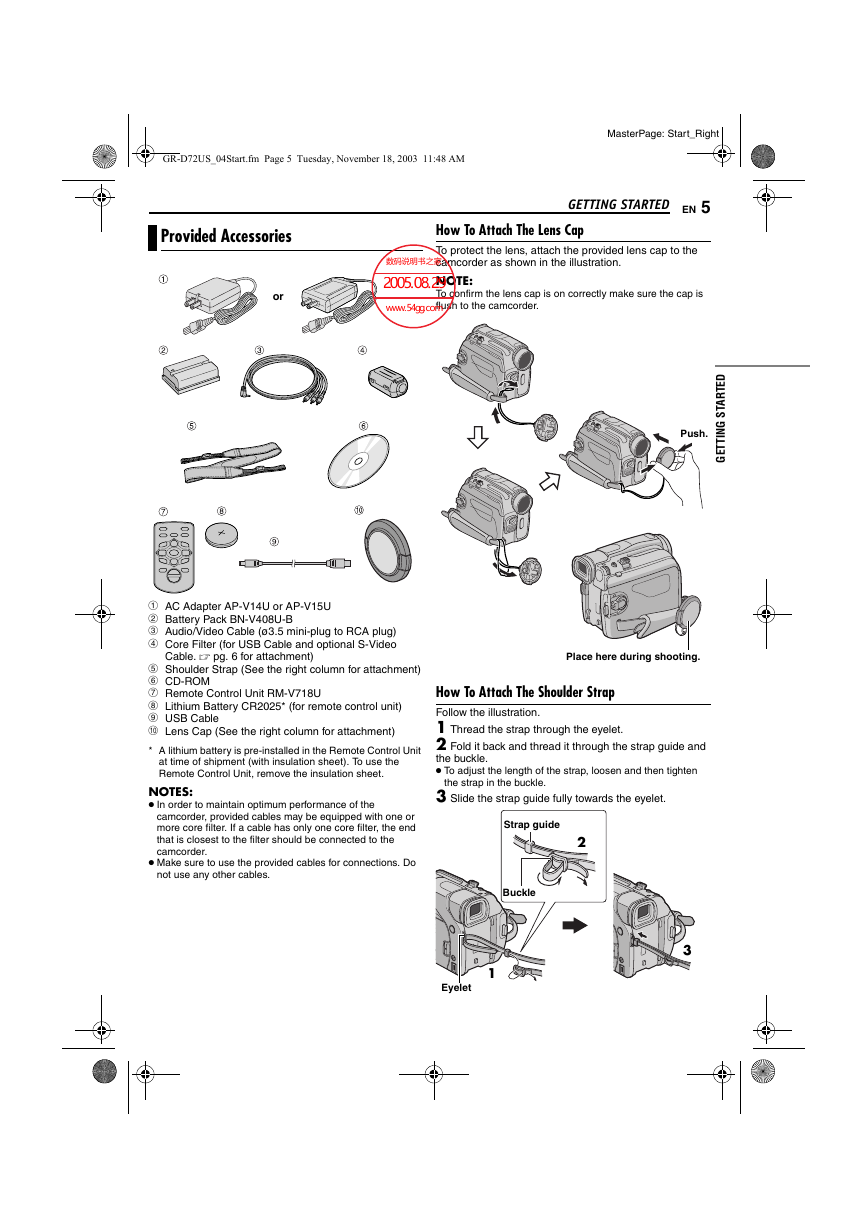
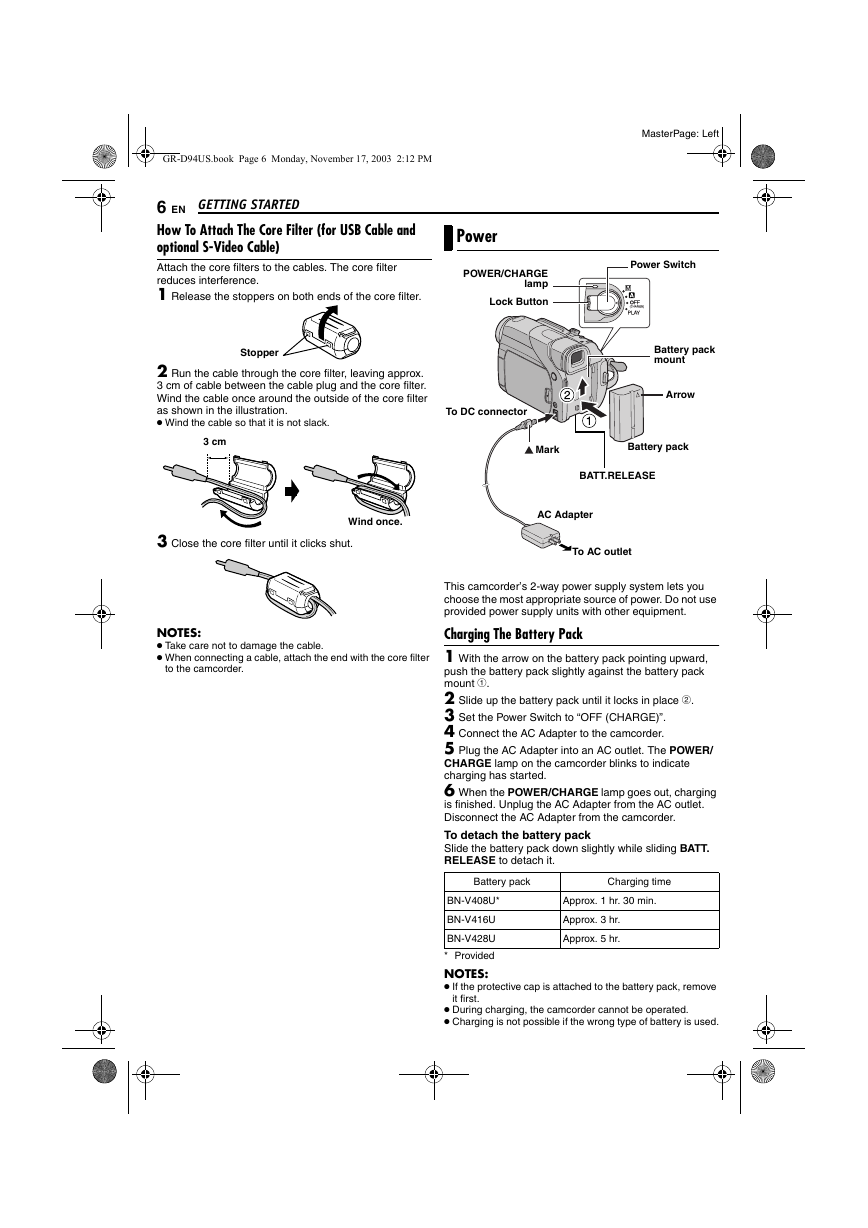
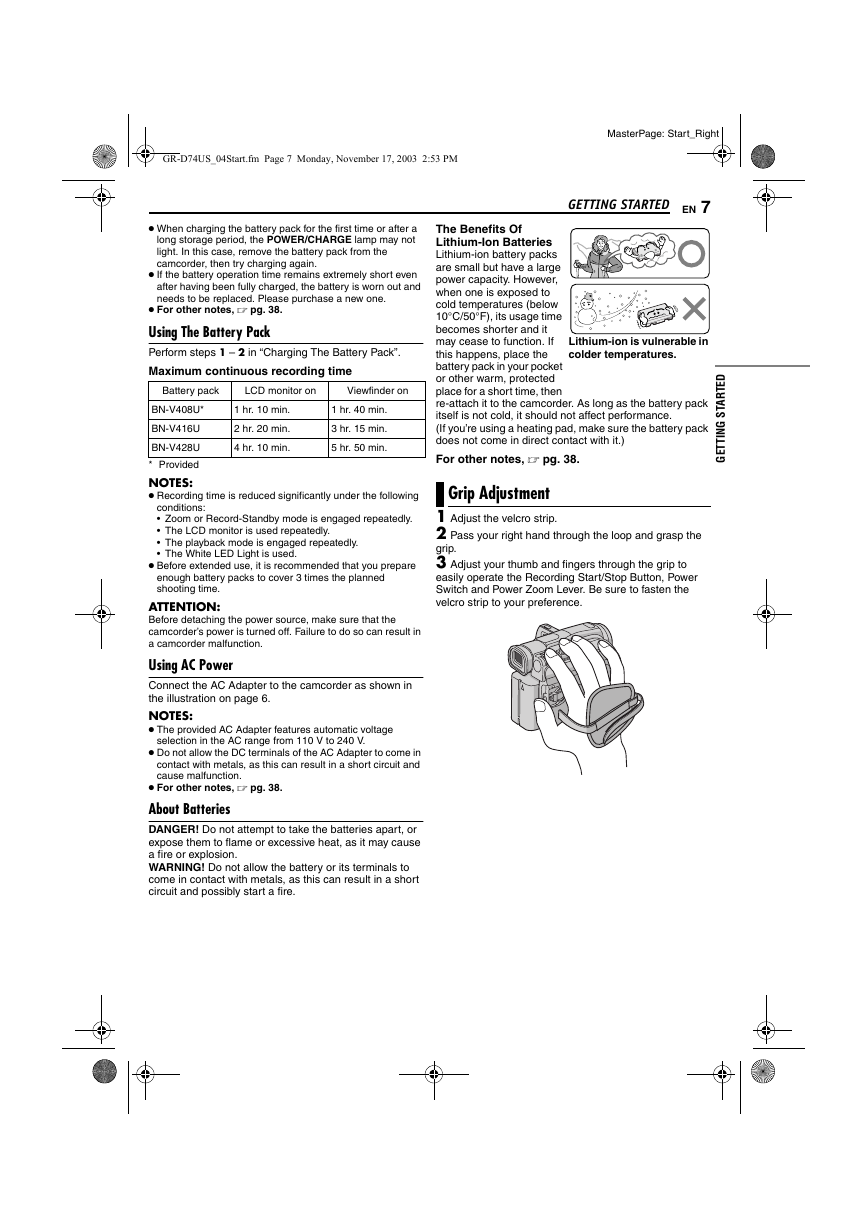
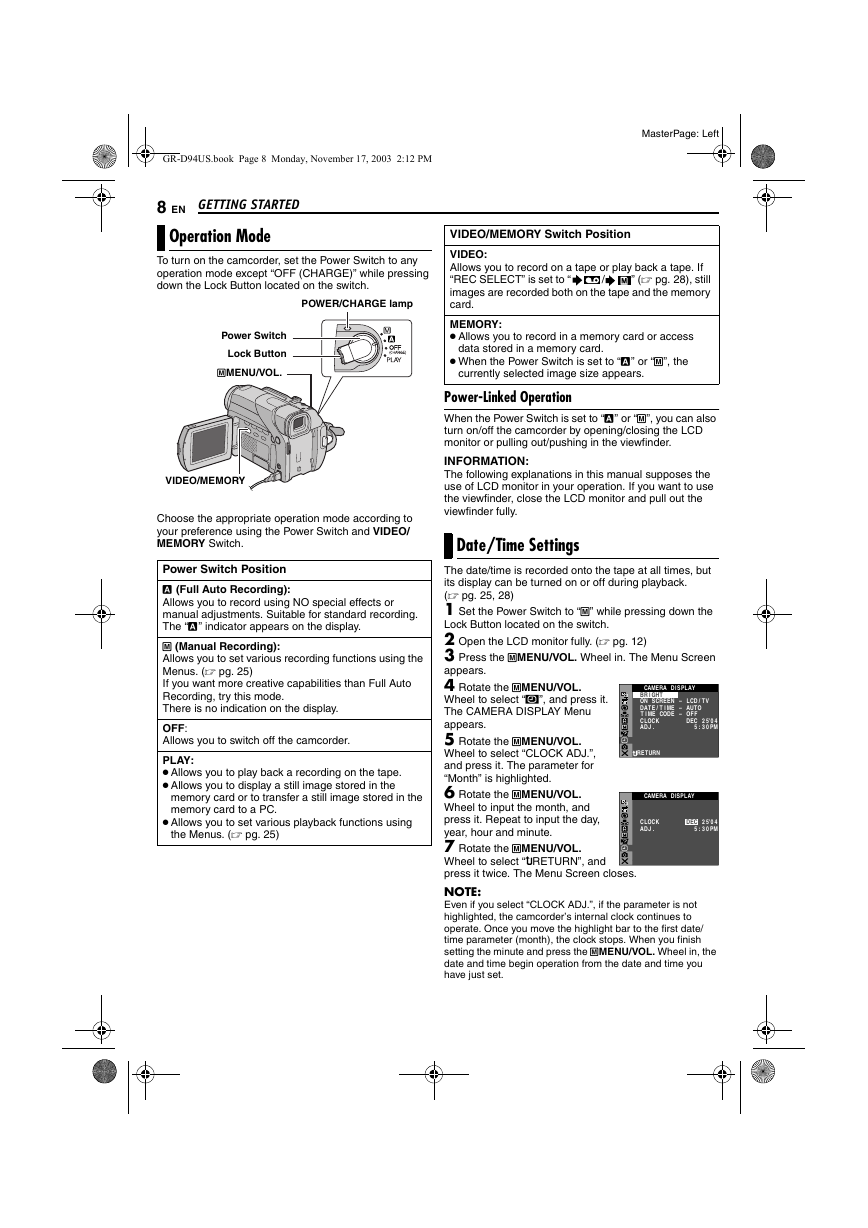
 2023年江西萍乡中考道德与法治真题及答案.doc
2023年江西萍乡中考道德与法治真题及答案.doc 2012年重庆南川中考生物真题及答案.doc
2012年重庆南川中考生物真题及答案.doc 2013年江西师范大学地理学综合及文艺理论基础考研真题.doc
2013年江西师范大学地理学综合及文艺理论基础考研真题.doc 2020年四川甘孜小升初语文真题及答案I卷.doc
2020年四川甘孜小升初语文真题及答案I卷.doc 2020年注册岩土工程师专业基础考试真题及答案.doc
2020年注册岩土工程师专业基础考试真题及答案.doc 2023-2024学年福建省厦门市九年级上学期数学月考试题及答案.doc
2023-2024学年福建省厦门市九年级上学期数学月考试题及答案.doc 2021-2022学年辽宁省沈阳市大东区九年级上学期语文期末试题及答案.doc
2021-2022学年辽宁省沈阳市大东区九年级上学期语文期末试题及答案.doc 2022-2023学年北京东城区初三第一学期物理期末试卷及答案.doc
2022-2023学年北京东城区初三第一学期物理期末试卷及答案.doc 2018上半年江西教师资格初中地理学科知识与教学能力真题及答案.doc
2018上半年江西教师资格初中地理学科知识与教学能力真题及答案.doc 2012年河北国家公务员申论考试真题及答案-省级.doc
2012年河北国家公务员申论考试真题及答案-省级.doc 2020-2021学年江苏省扬州市江都区邵樊片九年级上学期数学第一次质量检测试题及答案.doc
2020-2021学年江苏省扬州市江都区邵樊片九年级上学期数学第一次质量检测试题及答案.doc 2022下半年黑龙江教师资格证中学综合素质真题及答案.doc
2022下半年黑龙江教师资格证中学综合素质真题及答案.doc