ANSYS Fluent Workbench Tutorial Guide
ANSYS, Inc.
Southpointe
2600 ANSYS Drive
Canonsburg, PA 15317
ansysinfo@ansys.com
http://www.ansys.com
(T) 724-746-3304
(F) 724-514-9494
Release 2019 R3
August 2019
ANSYS, Inc. and
ANSYS Europe,
Ltd. are UL
registered ISO
9001: 2015
companies.
�
Copyright and Trademark Information
© 2019 ANSYS, Inc. Unauthorized use, distribution or duplication is prohibited.
ANSYS, ANSYS Workbench, AUTODYN, CFX, FLUENT and any and all ANSYS, Inc. brand, product, service and feature
names, logos and slogans are registered trademarks or trademarks of ANSYS, Inc. or its subsidiaries located in the
United States or other countries. ICEM CFD is a trademark used by ANSYS, Inc. under license. CFX is a trademark
of Sony Corporation in Japan. All other brand, product, service and feature names or trademarks are the property
of their respective owners. FLEXlm and FLEXnet are trademarks of Flexera Software LLC.
Disclaimer Notice
THIS ANSYS SOFTWARE PRODUCT AND PROGRAM DOCUMENTATION INCLUDE TRADE SECRETS AND ARE CONFID-
ENTIAL AND PROPRIETARY PRODUCTS OF ANSYS, INC., ITS SUBSIDIARIES, OR LICENSORS. The software products
and documentation are furnished by ANSYS, Inc., its subsidiaries, or affiliates under a software license agreement
that contains provisions concerning non-disclosure, copying, length and nature of use, compliance with exporting
laws, warranties, disclaimers, limitations of liability, and remedies, and other provisions. The software products
and documentation may be used, disclosed, transferred, or copied only in accordance with the terms and conditions
of that software license agreement.
ANSYS, Inc. and ANSYS Europe, Ltd. are UL registered ISO 9001: 2015 companies.
U.S. Government Rights
For U.S. Government users, except as specifically granted by the ANSYS, Inc. software license agreement, the use,
duplication, or disclosure by the United States Government is subject to restrictions stated in the ANSYS, Inc.
software license agreement and FAR 12.212 (for non-DOD licenses).
Third-Party Software
See the legal information in the product help files for the complete Legal Notice for ANSYS proprietary software
and third-party software. If you are unable to access the Legal Notice, contact ANSYS, Inc.
Published in the U.S.A.
�
Table of Contents
Using This Manual ........................................................................................................................................ ix
1.What’s In This Manual .......................................................................................................................... ix
2.Typographical Conventions Used In This Manual .................................................................................. ix
1. Introduction to Using ANSYS Fluent in ANSYS Workbench: Fluid Flow and Heat Transfer in a Mixing
Elbow .......................................................................................................................................................... 1
1.1. Introduction ..................................................................................................................................... 1
1.2. Prerequisites ..................................................................................................................................... 2
1.3. Problem Description ......................................................................................................................... 2
1.4. Setup and Solution ........................................................................................................................... 3
1.4.1. Preparation .............................................................................................................................. 4
1.4.2. Creating a Fluent Fluid Flow Analysis System in ANSYS Workbench ........................................... 4
1.4.3. Creating the Geometry in ANSYS DesignModeler ...................................................................... 8
1.4.4. Meshing the Geometry in the ANSYS Meshing Application ...................................................... 18
1.4.5. Setting Up the CFD Simulation in ANSYS Fluent ...................................................................... 25
1.4.5.1. Starting ANSYS Fluent ................................................................................................... 25
1.4.5.2. Setting Up Domain ........................................................................................................ 27
1.4.5.3. Setting Up Physics ......................................................................................................... 30
1.4.6. Solving .................................................................................................................................. 43
1.4.7. Displaying Results in ANSYS Fluent and CFD-Post .................................................................... 52
1.4.8. Duplicating the Fluent-Based Fluid Flow Analysis System ........................................................ 61
1.4.9. Changing the Geometry in ANSYS DesignModeler .................................................................. 62
1.4.10. Updating the Mesh in the ANSYS Meshing Application .......................................................... 64
1.4.11. Calculating a New Solution in ANSYS Fluent .......................................................................... 66
1.4.12. Comparing the Results of Both Systems in CFD-Post .............................................................. 68
1.5. Summary ........................................................................................................................................ 73
2. Parametric Analysis in ANSYS Workbench Using ANSYS Fluent ........................................................... 75
2.1. Introduction ................................................................................................................................... 75
2.2. Prerequisites ................................................................................................................................... 76
2.3. Problem Description ....................................................................................................................... 76
2.4. Setup and Solution ......................................................................................................................... 79
2.4.1. Preparation ............................................................................................................................ 80
2.4.2. Adding Constraints to ANSYS DesignModeler Parameters in ANSYS Workbench ...................... 80
2.4.3. Setting Up the CFD Simulation in ANSYS Fluent ...................................................................... 86
2.4.3.1. Starting ANSYS Fluent ................................................................................................... 86
2.4.3.2. Setting Up Physics ......................................................................................................... 88
2.4.4. Defining Input Parameters in ANSYS Fluent ............................................................................. 91
2.4.5. Solving .................................................................................................................................. 96
2.4.6. Postprocessing and Setting the Output Parameters in ANSYS CFD-Post ................................... 99
2.4.7. Creating Additional Design Points in ANSYS Workbench ........................................................ 108
2.4.8. Postprocessing the New Design Points in CFD-Post ............................................................... 111
2.4.9. Summary ............................................................................................................................. 117
Release 2019 R3 - © ANSYS, Inc. All rights reserved. - Contains proprietary and confidential information
of ANSYS, Inc. and its subsidiaries and affiliates.
iii
�
iv
Release 2019 R3 - © ANSYS, Inc. All rights reserved. - Contains proprietary and confidential information
of ANSYS, Inc. and its subsidiaries and affiliates.
�
List of Figures
1.1. Problem Specification ............................................................................................................................. 3
1.2. Selecting the Fluid Flow (Fluent) Analysis System in ANSYS Workbench ................................................... 5
1.3. ANSYS Workbench with a New Fluent-Based Fluid Flow Analysis System .................................................. 5
1.4. ANSYS Workbench Files View for the Project After Adding a Fluent-Based Fluid Flow Analysis System ....... 7
1.5. Elbow Main Pipe Geometry ................................................................................................................... 13
1.6. ANSYS Workbench Files View for the Project After Creating the Geometry .............................................. 17
1.7. The ANSYS Meshing Application with the Elbow Geometry Loaded ....................................................... 19
1.8. Selecting a Face to Name ...................................................................................................................... 20
1.9. Applying a Name to a Selected Face ...................................................................................................... 21
1.10.The Computational Mesh for the Elbow Geometry in the ANSYS Meshing Application .......................... 24
1.11. ANSYS Workbench Files View for the Project After Mesh Creation ......................................................... 25
1.12. Fluent Launcher .................................................................................................................................. 26
1.13. The ANSYS Fluent Application ............................................................................................................. 27
1.14. The Create/Edit Materials Dialog Box ................................................................................................... 35
1.15. Convergence History of the Maximum Temperature at Pressure Outlet ................................................. 50
1.16. Residuals for the Converged Solution .................................................................................................. 51
1.17. Velocity Distribution Along Symmetry Plane ........................................................................................ 54
1.18. Temperature Distribution Along Symmetry Plane ................................................................................ 55
1.19.The Elbow Geometry Loaded into CFD-Post ......................................................................................... 57
1.20. Velocity Distribution Along Symmetry Plane ........................................................................................ 59
1.21. Temperature Distribution Along Symmetry Plane ................................................................................ 60
1.22. Duplicating the Fluid Flow System ....................................................................................................... 61
1.23. The Original Fluid Flow System and Its Duplicate ................................................................................. 62
1.24. Changing the Diameter of the Small Inlet in ANSYS DesignModeler ..................................................... 64
1.25. Updating the Mesh for the Changed Geometry ................................................................................... 65
1.26. The Updated Geometry and Mesh in the ANSYS Meshing Application .................................................. 66
1.27.The New Results System in the Project Schematic ............................................................................. 68
1.28. Connecting the First Fluid Flow System to the New Results System ...................................................... 68
1.29. Connecting the Second Fluid Flow System to the New Results System .................................................. 69
1.30. CFD-Post with Both Fluid Flow Systems Displayed ............................................................................... 69
1.31. CFD-Post Displaying Velocity Contours for Both Geometries ................................................................. 71
1.32. CFD-Post Displaying Temperature Contours for Both Geometries ......................................................... 72
2.1. Automotive HVAC System ..................................................................................................................... 77
2.2. HVAC System Valve Location Details ...................................................................................................... 78
2.3. Flow Pattern for the Cooling Cycle ......................................................................................................... 79
2.4. The Project Loaded into ANSYS Workbench ........................................................................................... 81
2.5. Parameters Defined in ANSYS DesignModeler ....................................................................................... 82
2.6. New Parameters Defined in ANSYS Workbench ...................................................................................... 82
2.7. Constrained Parameter hcpos ............................................................................................................. 83
2.8. Constrained Parameter ftpos ............................................................................................................. 84
2.9. Constrained Parameter wsfpos ........................................................................................................... 85
2.10. ANSYS Fluent Launcher ....................................................................................................................... 86
2.11. The ANSYS Fluent Application ............................................................................................................. 87
2.12. The Input Parameters Sub-Branch in ANSYS Fluent .............................................................................. 94
2.13. The Parameters View in ANSYS Workbench .......................................................................................... 94
2.14.The Automotive HVAC Geometry Loaded into CFD-Post ....................................................................... 99
2.15. Vectors Colored by Pressure .............................................................................................................. 102
2.16. Vectors Colored by Velocity ............................................................................................................... 103
2.17. Vectors Colored by Temperature ........................................................................................................ 104
2.18.The Updated Project Loaded into ANSYS Workbench Displaying the Files View ................................... 108
Release 2019 R3 - © ANSYS, Inc. All rights reserved. - Contains proprietary and confidential information
of ANSYS, Inc. and its subsidiaries and affiliates.
v
�
Workbench Tutorial Guide
2.19. Table of Design Points (with DP0) ...................................................................................................... 109
2.20.Table of Design Points (with DP0, DP1, and DP2 Defined) .................................................................... 110
2.21. Table of Design Points (Showing Output Parameters for DP0, DP1, and DP2) ....................................... 111
2.22. Vectors Colored by Temperature (DP1) ............................................................................................... 112
2.23. Vectors Colored by Pressure (DP1) ..................................................................................................... 113
2.24. Vectors Colored by Velocity (DP1) ...................................................................................................... 114
2.25. Vectors Colored by Temperature (DP2) ............................................................................................... 115
2.26. Vectors Colored by Pressure (DP2) ..................................................................................................... 116
2.27. Vectors Colored by Velocity (DP2) ...................................................................................................... 117
vi
Release 2019 R3 - © ANSYS, Inc. All rights reserved. - Contains proprietary and confidential information
of ANSYS, Inc. and its subsidiaries and affiliates.
�
List of Tables
1. Mini Flow Chart Symbol Descriptions ........................................................................................................ ix
1.1. DesignModeler View Manipulation Instructions ..................................................................................... 12
Release 2019 R3 - © ANSYS, Inc. All rights reserved. - Contains proprietary and confidential information
of ANSYS, Inc. and its subsidiaries and affiliates.
vii
�
viii
Release 2019 R3 - © ANSYS, Inc. All rights reserved. - Contains proprietary and confidential information
of ANSYS, Inc. and its subsidiaries and affiliates.
�
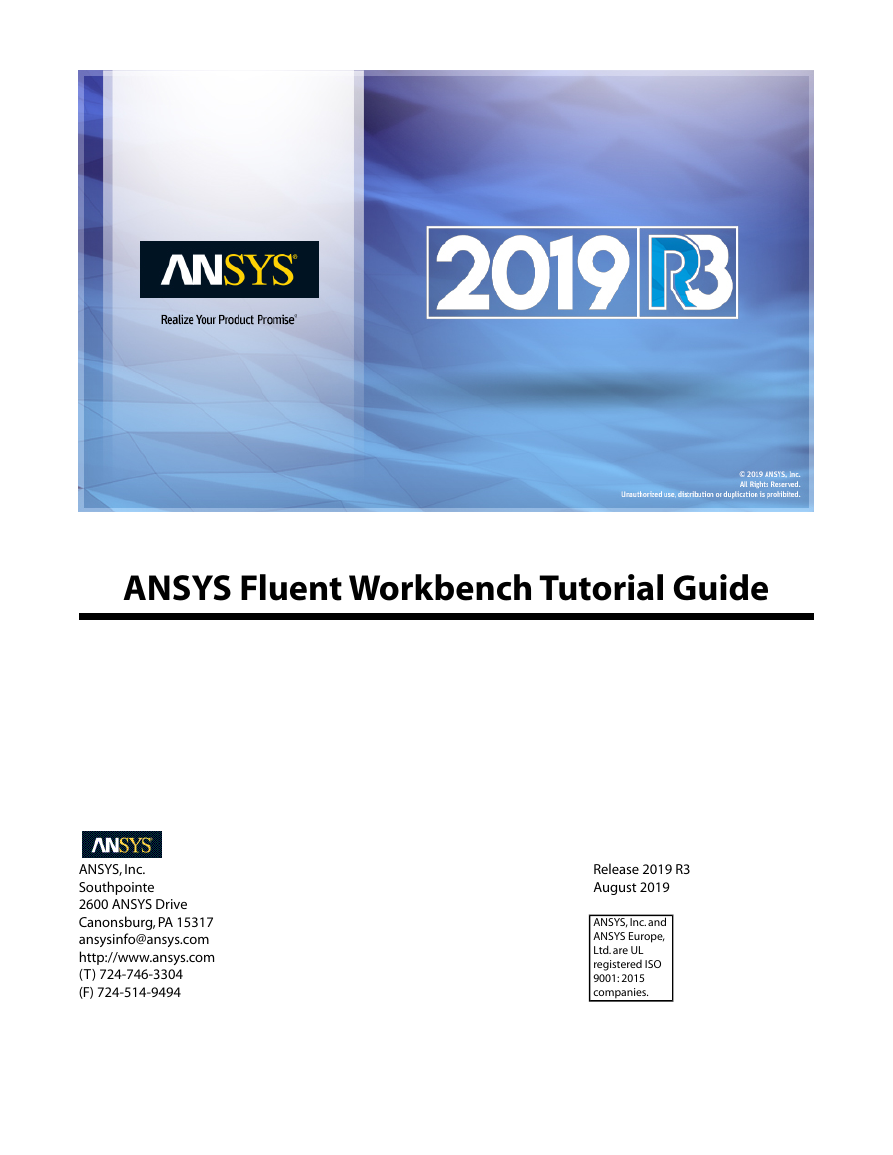
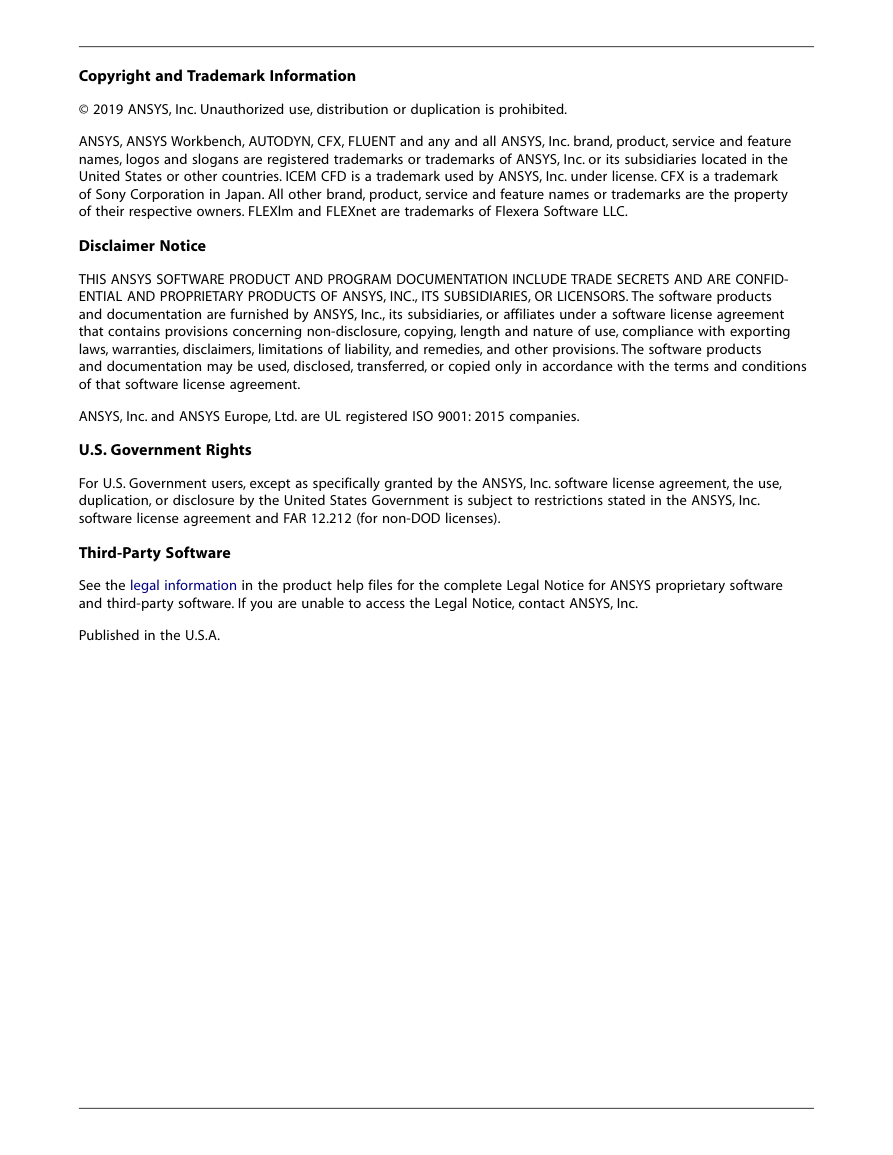

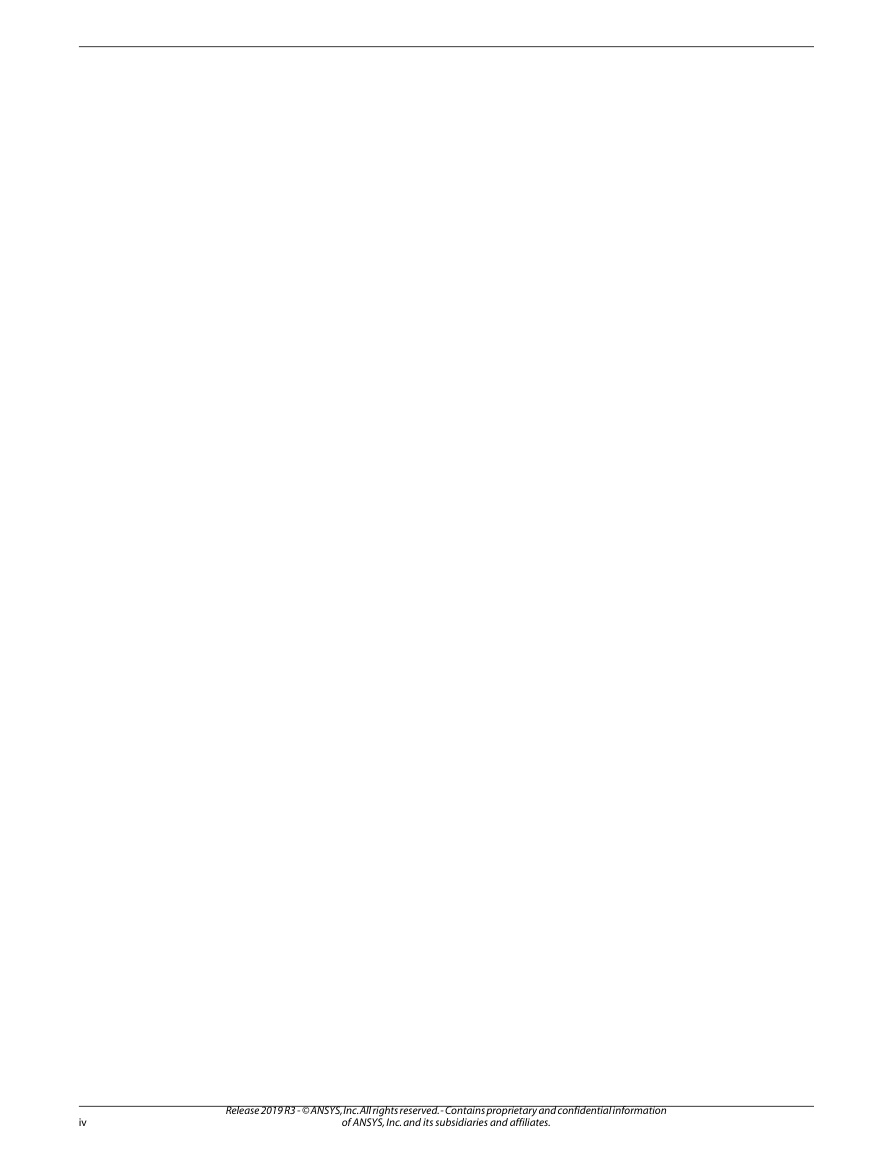



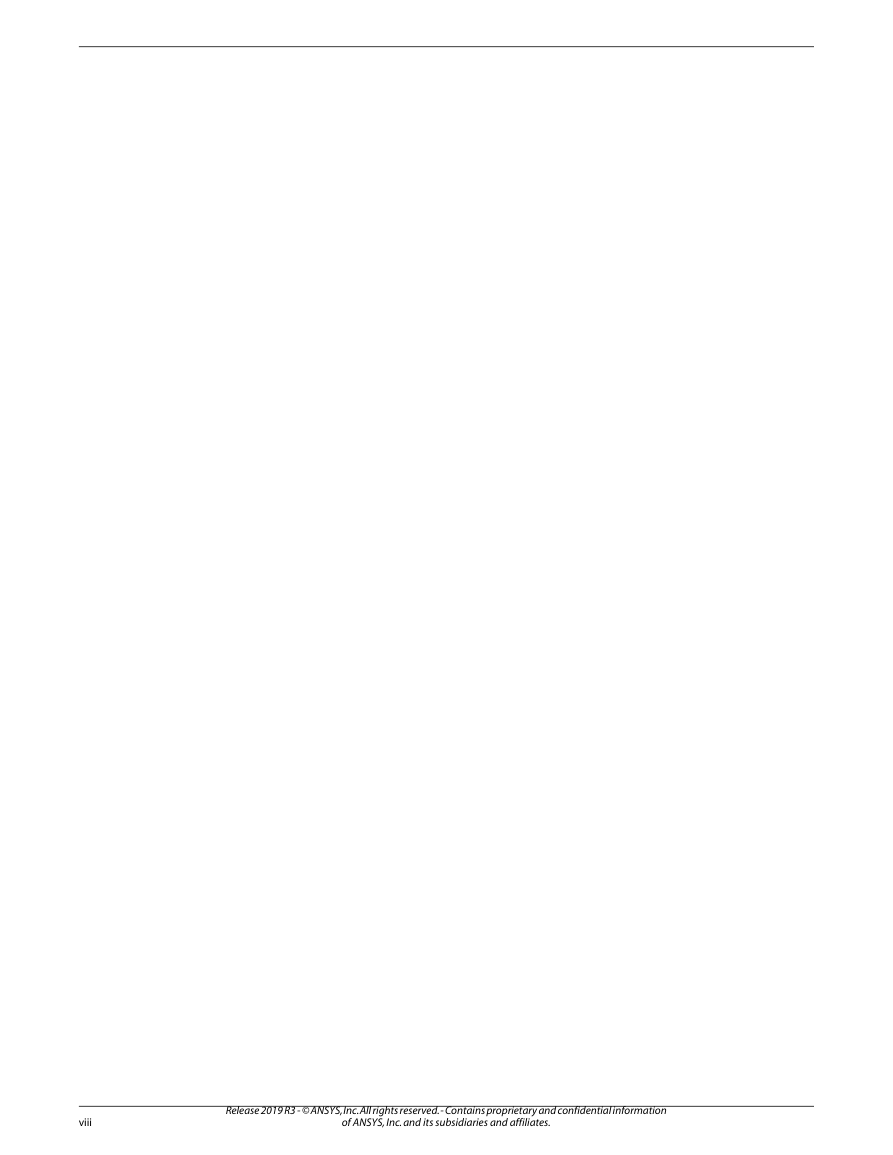
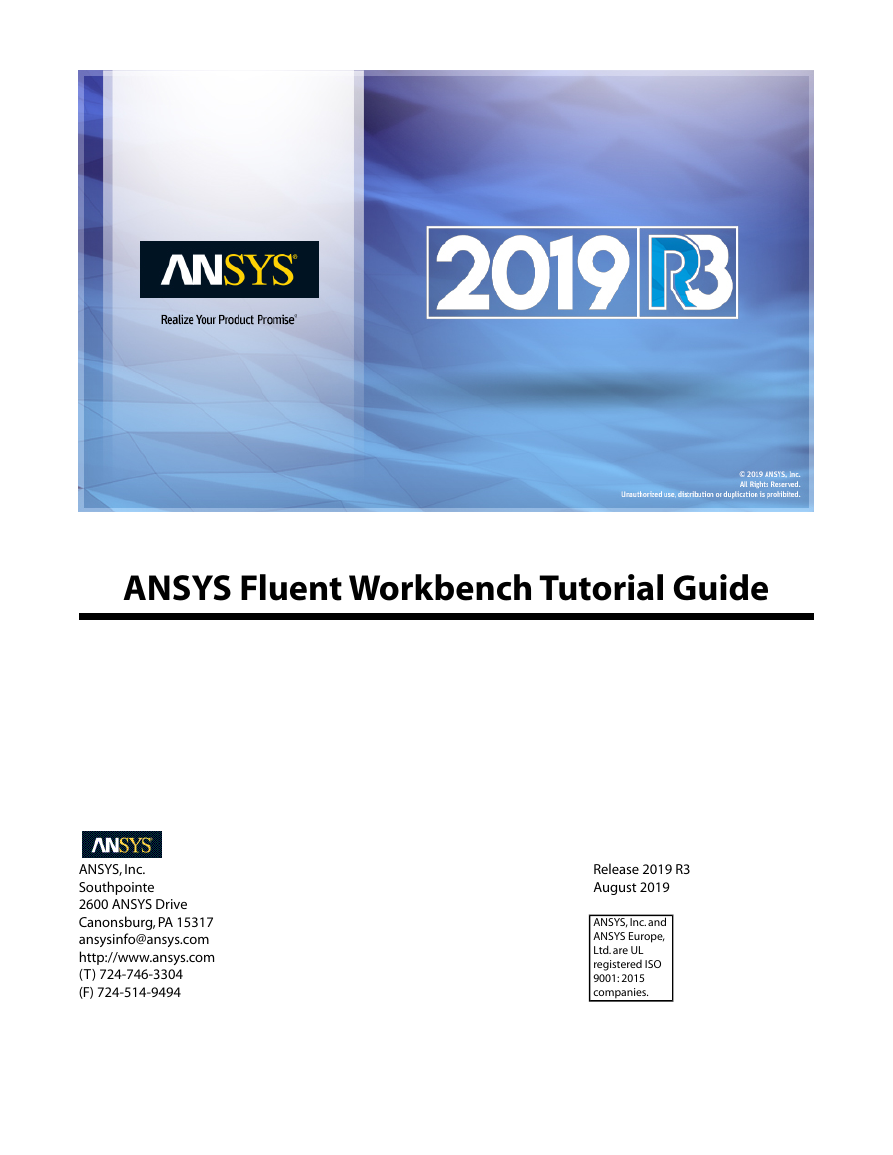
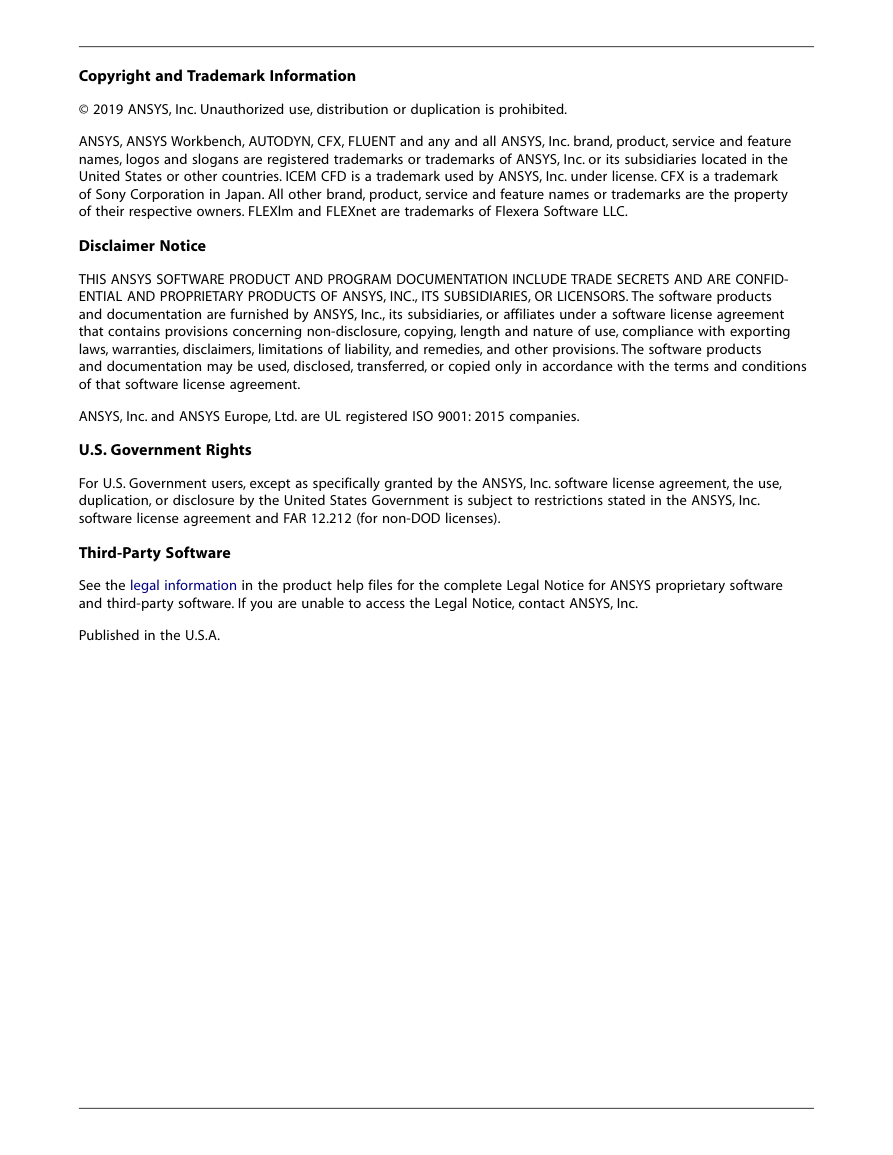

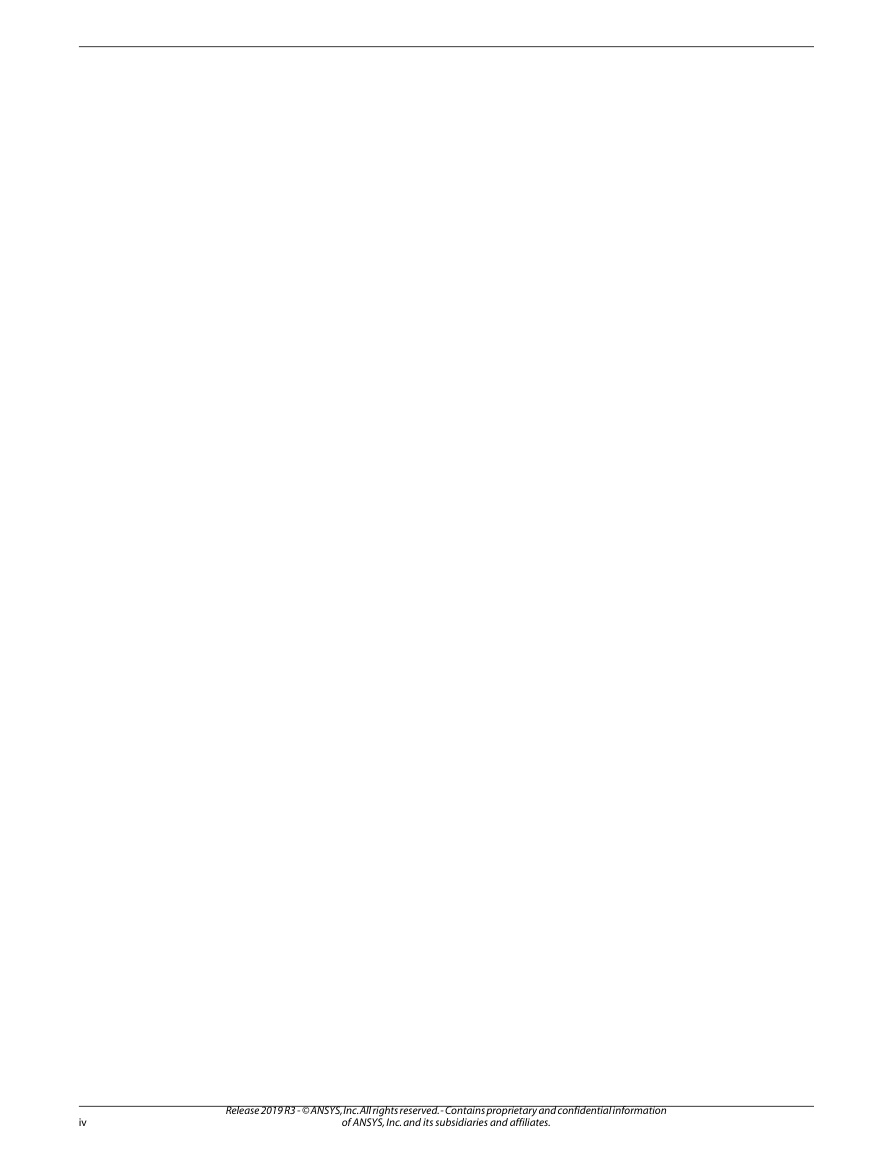



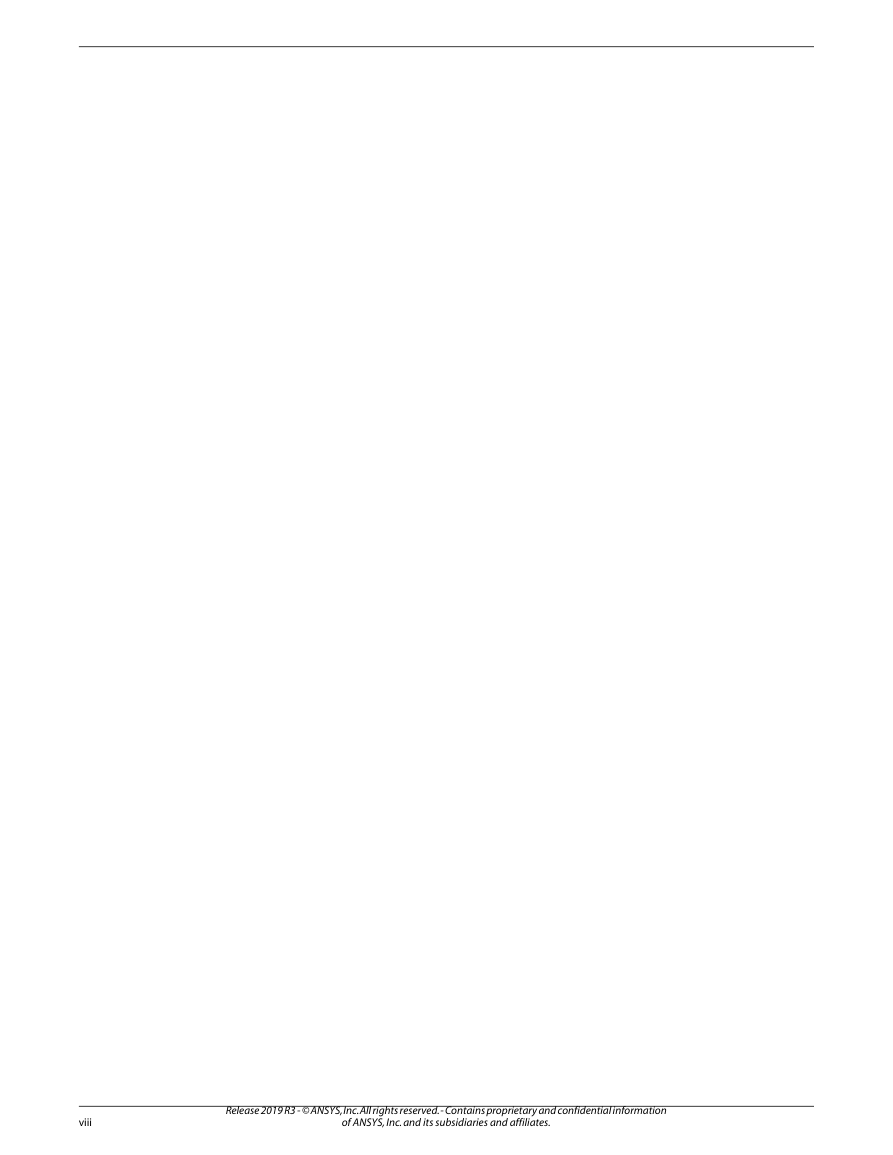
 2023年江西萍乡中考道德与法治真题及答案.doc
2023年江西萍乡中考道德与法治真题及答案.doc 2012年重庆南川中考生物真题及答案.doc
2012年重庆南川中考生物真题及答案.doc 2013年江西师范大学地理学综合及文艺理论基础考研真题.doc
2013年江西师范大学地理学综合及文艺理论基础考研真题.doc 2020年四川甘孜小升初语文真题及答案I卷.doc
2020年四川甘孜小升初语文真题及答案I卷.doc 2020年注册岩土工程师专业基础考试真题及答案.doc
2020年注册岩土工程师专业基础考试真题及答案.doc 2023-2024学年福建省厦门市九年级上学期数学月考试题及答案.doc
2023-2024学年福建省厦门市九年级上学期数学月考试题及答案.doc 2021-2022学年辽宁省沈阳市大东区九年级上学期语文期末试题及答案.doc
2021-2022学年辽宁省沈阳市大东区九年级上学期语文期末试题及答案.doc 2022-2023学年北京东城区初三第一学期物理期末试卷及答案.doc
2022-2023学年北京东城区初三第一学期物理期末试卷及答案.doc 2018上半年江西教师资格初中地理学科知识与教学能力真题及答案.doc
2018上半年江西教师资格初中地理学科知识与教学能力真题及答案.doc 2012年河北国家公务员申论考试真题及答案-省级.doc
2012年河北国家公务员申论考试真题及答案-省级.doc 2020-2021学年江苏省扬州市江都区邵樊片九年级上学期数学第一次质量检测试题及答案.doc
2020-2021学年江苏省扬州市江都区邵樊片九年级上学期数学第一次质量检测试题及答案.doc 2022下半年黑龙江教师资格证中学综合素质真题及答案.doc
2022下半年黑龙江教师资格证中学综合素质真题及答案.doc