Important Safety Information
Retain and follow all product safety and operating instructions. Observe all warnings on the product
and in the operating instructions.
To reduce the risk of bodily injury, electric shock, fire, and damage to the equipment observe
the following precautions.
General Precautions
Avoid hot areas: The product should be placed away from heat sources such as radiators, heat
registers, stoves, or other products (including amplifiers) that produce heat.
Avoid wet areas: Never use the product in a wet location.
Avoid pushing objects into product: Never push objects of any kind into cabinet slots or other
openings in the product. Slots and openings are provided for ventilation. These openings must not
be blocked or covered.
Mounting Accessories: Do not use the product on an unstable table, cart, stand, tripod, or bracket.
Any mounting of the product should follow the manufacturer’s instructions, and should use a
mounting accessory recommended by the manufacturer.
Avoid unstable mounting: Do not place the product with an unstable base.
Use product with approved equipment: This product should be used only with personal
computers and options identified as suitable for use with your equipment.
Adjust the volume: Turn down the volume before using headphones or other audio devices.
Safety Precautions for Power Supply Unit
Battery
Warning
To reduce the risk of fire or burns, do not disassemble, crush,
puncture, short external contacts, or dispose of in fire or water.
Danger of explosion if battery is incorrectly replaced.
Replace only with specified batteries.
Battery may require recycling in accordance with local laws.
Contact your local regulatory authorities for more information.
Your battery should not be thrown in the trash.
�
AC Adapter
Warning:
Never attempt to disassemble or repair an AC Adapter, and never
alter their power supply cables or plugs as exposure to electric shock
hazards could result. Always contact an authorized service provider,
if repair or replacement is required.
Never connect or disconnect the AC Adapter with wet hands.
Connection or disconnection the AC Adapter to a power source with
wet hands could cause electric shock.
Always confirm that AC Adapter plug(and the extension cord and
plug, if any)have been fully inserted into the receptacle, to assure a
secure electrical connection.
Plug the AC Adapter into an electrical outlet that is easily accessible
at all times.
Disconnect power from the equipment by unplugging the AC Adapter
from the electrical outlet.
Do not place anything on the power cables. Arrange them so that no
one may accidentally step on or trip over them.
Use only with Motorola original batteries and chargers.
�
Hardware Features
Front Panel Components
1.
2.
3.
4.
5.
c b a
6.
1. Infrared port:
Enable you to exchange file(s) or data with other devices with cable/wires.
2. Earphone Jack:
Allows you to listen to audio media or use the phone hands-free kit
3. SIM card door:
Open the rubber door to insert SIM card.
4. Power Jack:
Use this connector when recharging
5. CE Bus:
Accessories connecting port
6. MP3 Key
a) Previous
b) Play / Stop
c) Back
�
1.
2.
6.
5.
4.
3.
1. External Display:
2. Speaker: Listen to audio media.
3. Camera:
4. Flashlight:
5. MMC and SD card slot: Insert either MMC or cards in this slot.
6. Notification LED
a) Steady Red – Charge.
b) Steady Green – Charge done.
c) Steady Blue – RF event.
d) Steady Amber – Charge done + RF.
e) Steady Magenta – Charge + RF.
f) Steady Cyan – Pre Charge.
g) Flash Blue – Notification.
h) Flash (Green + Amber) – Charge done + notification.
i) Flash (Red + Magenta) – Charge + notification
�
Back Panel Components
1.
2.
3.
1. External battery clip: Before screwing the extended battery into position please secure the
bottom into this bole
2. External battery cover
3. Stylus
�
Inner Components
1.
2.
3.
6.
4.
5.
1. Receiver: Listen to phone call from here.
2. Microphone: Speak here when receiving/making a phone call or voice recording.
3. QWERTY Key Pad
4. Soft Reset: Press into the hold with the end of your stylus to reset your device.
5. End: Press to end a call
Phone On/off: Press and hold to turn on/off your device’s phone.
6. Main Display & Touch screen : For handwriting drawing or to make a selection with the
stylus.
�
MPC300 mode
Landscape mode
Protrait mode
�
Accessories
1.
2.
3.
4.
1. SIM card
2. Stylus
3. CE BUS
4. MMC/SD card
5. Earphone
5.
�
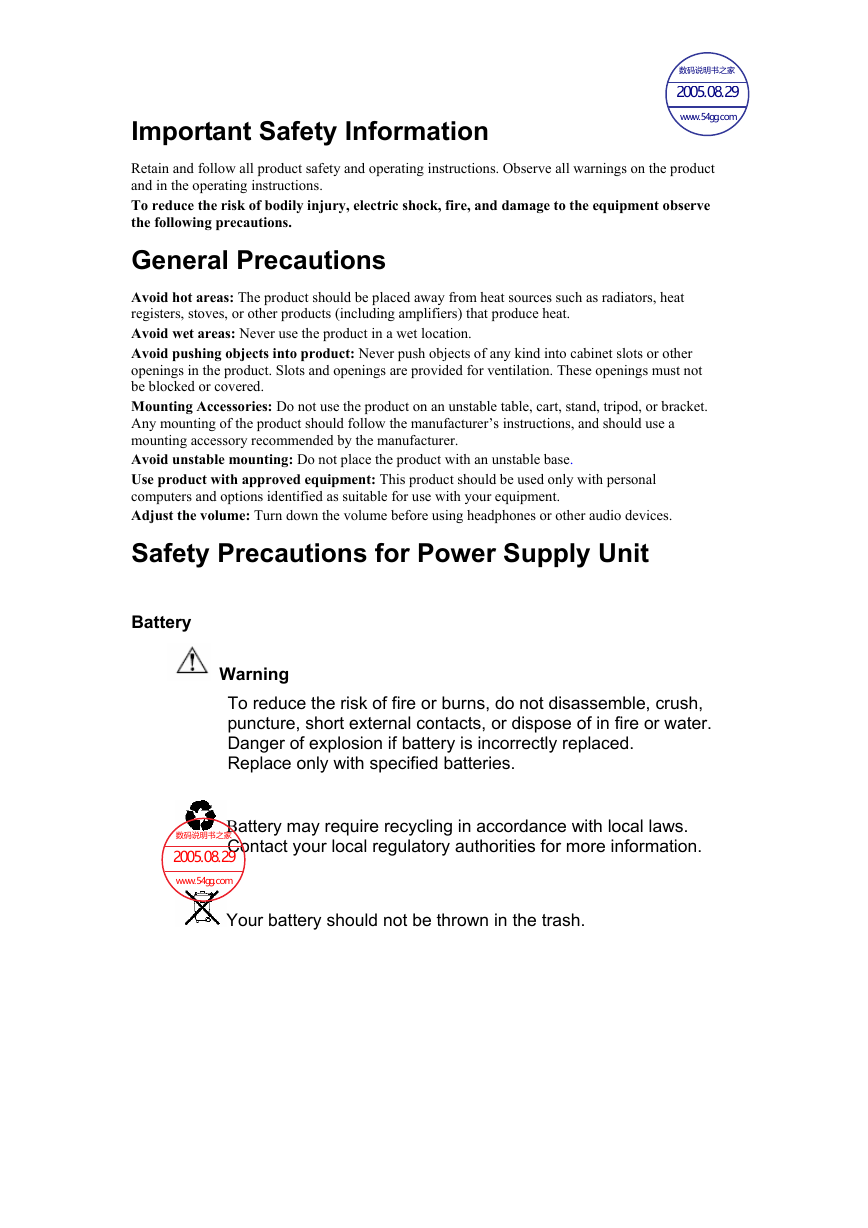
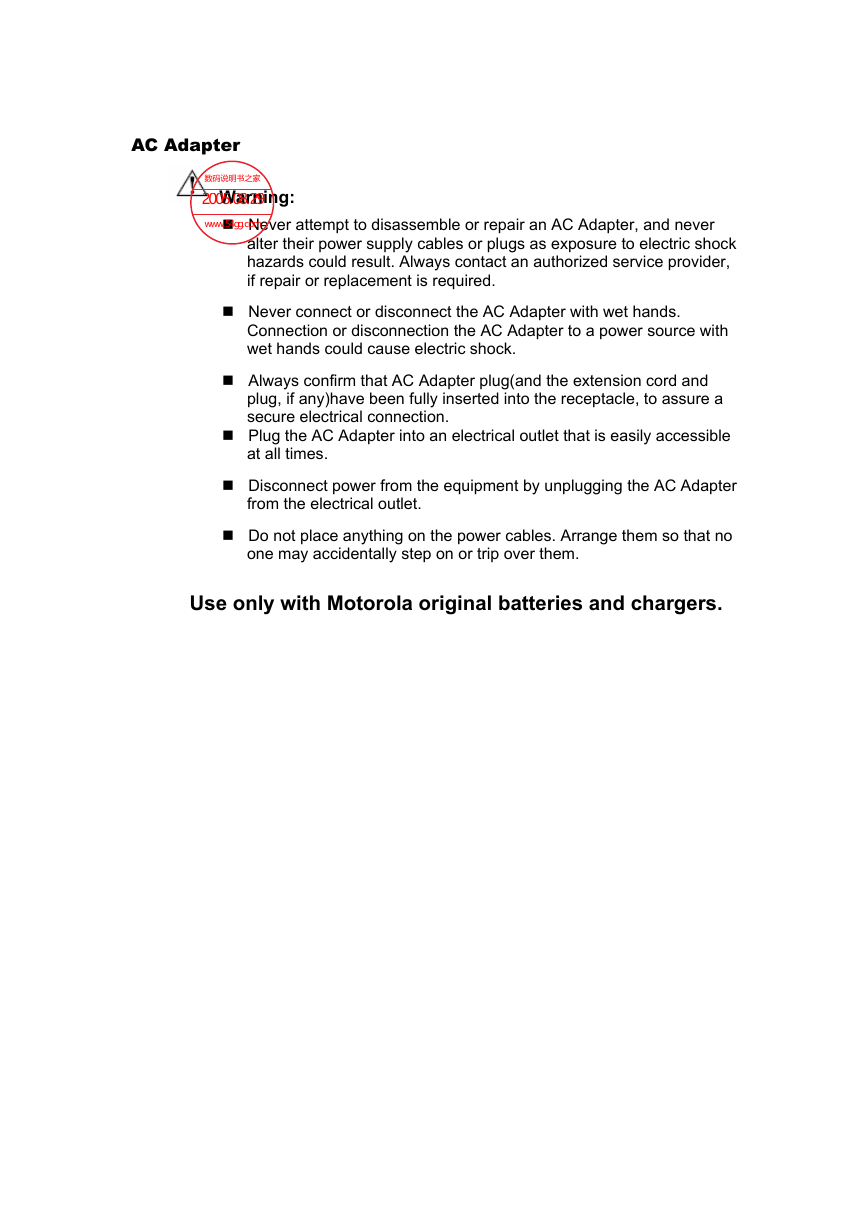
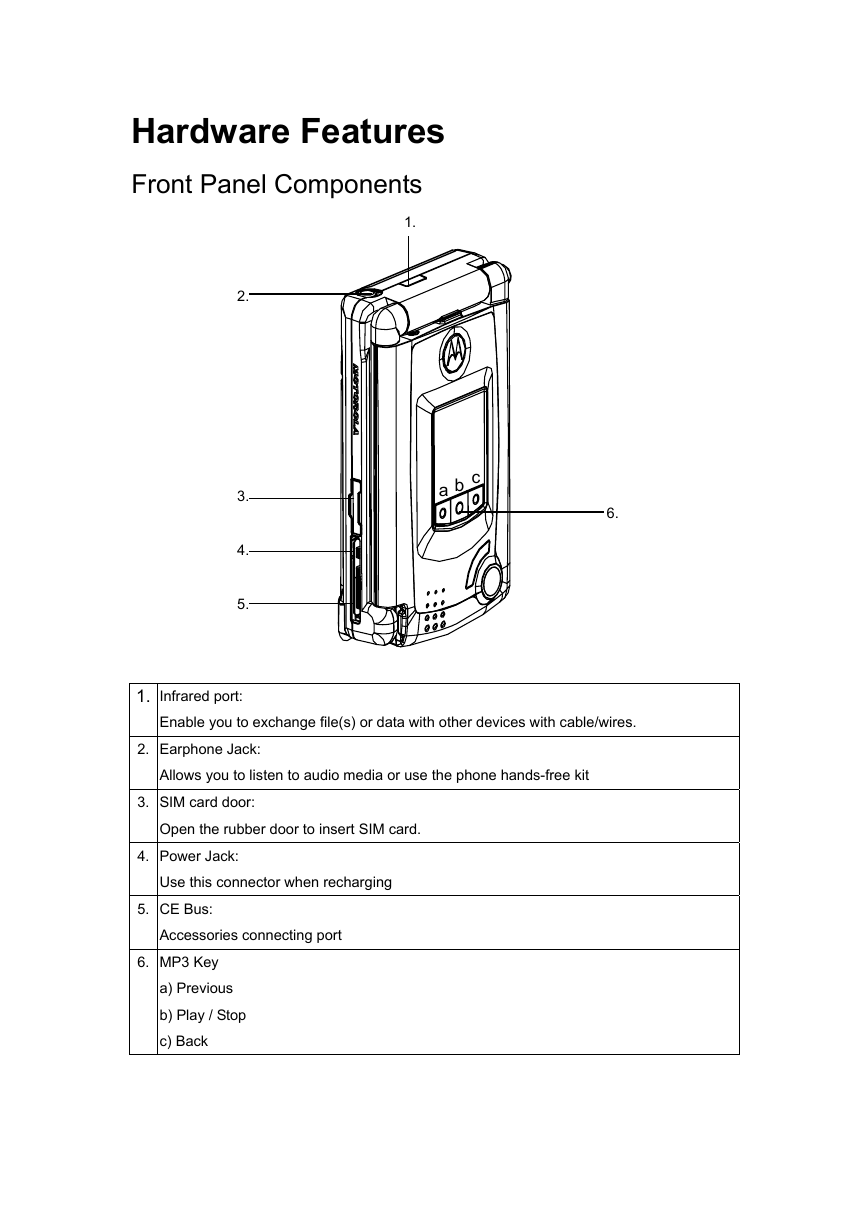
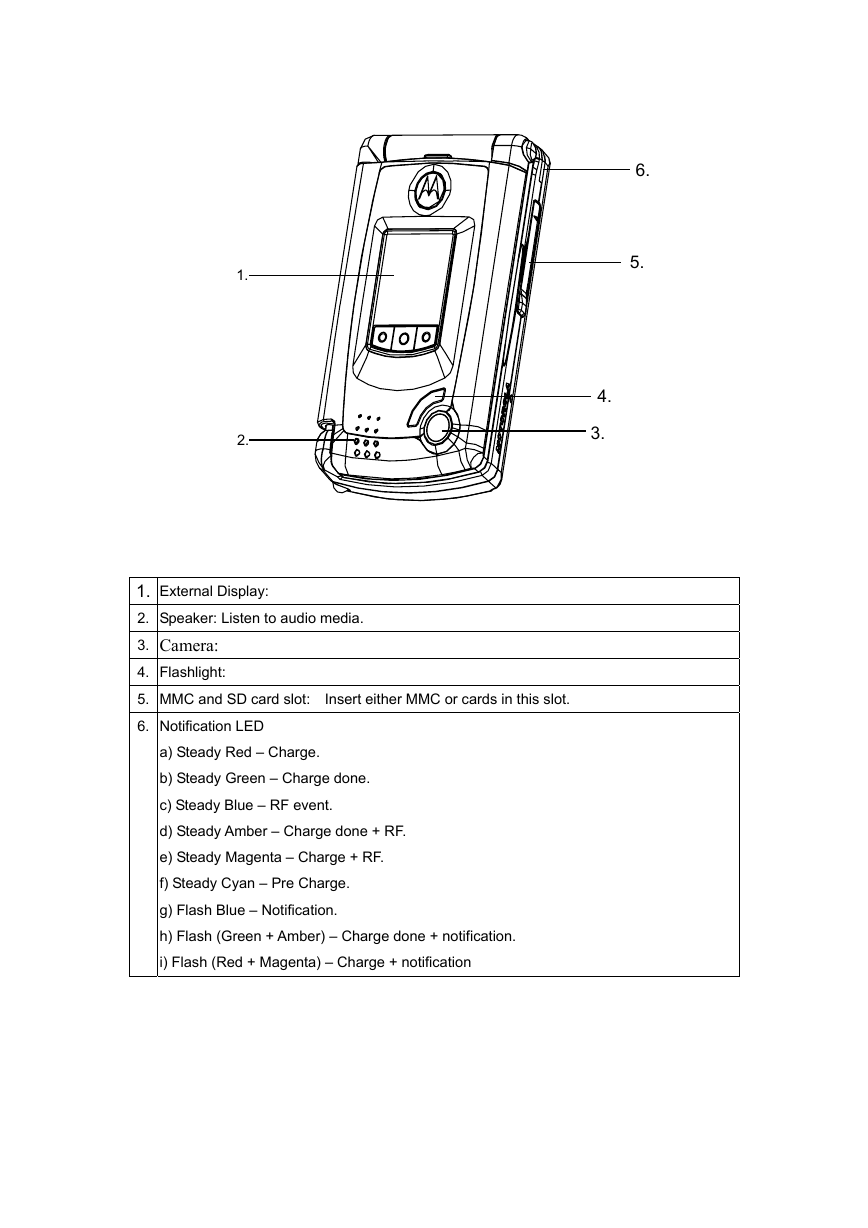
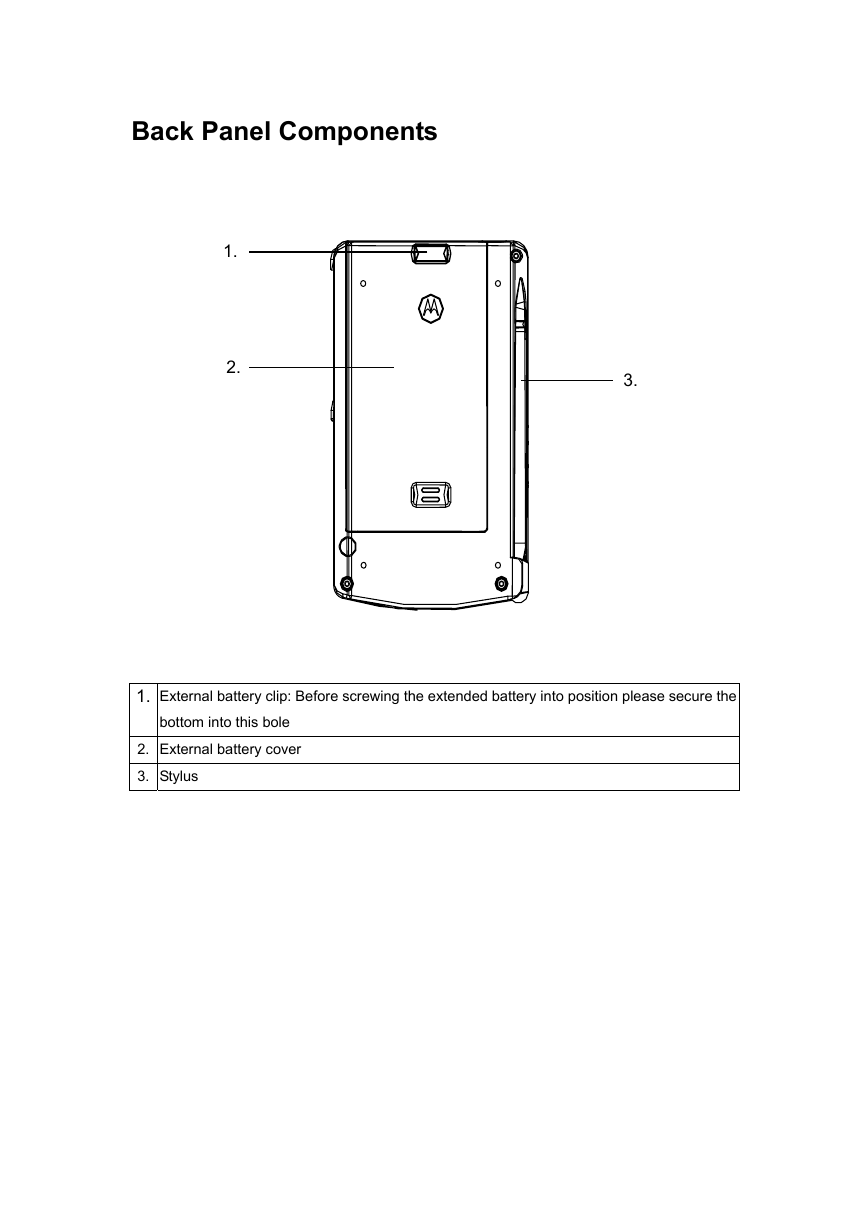
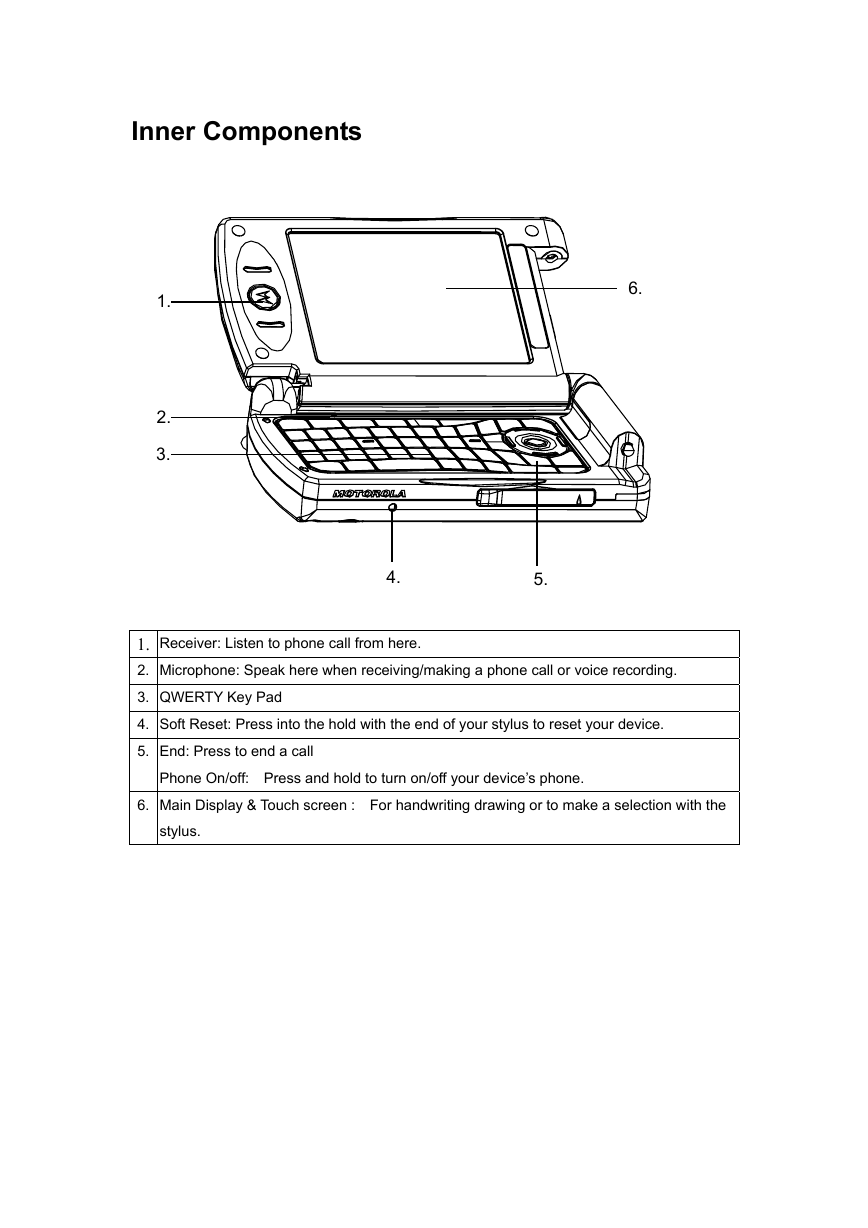
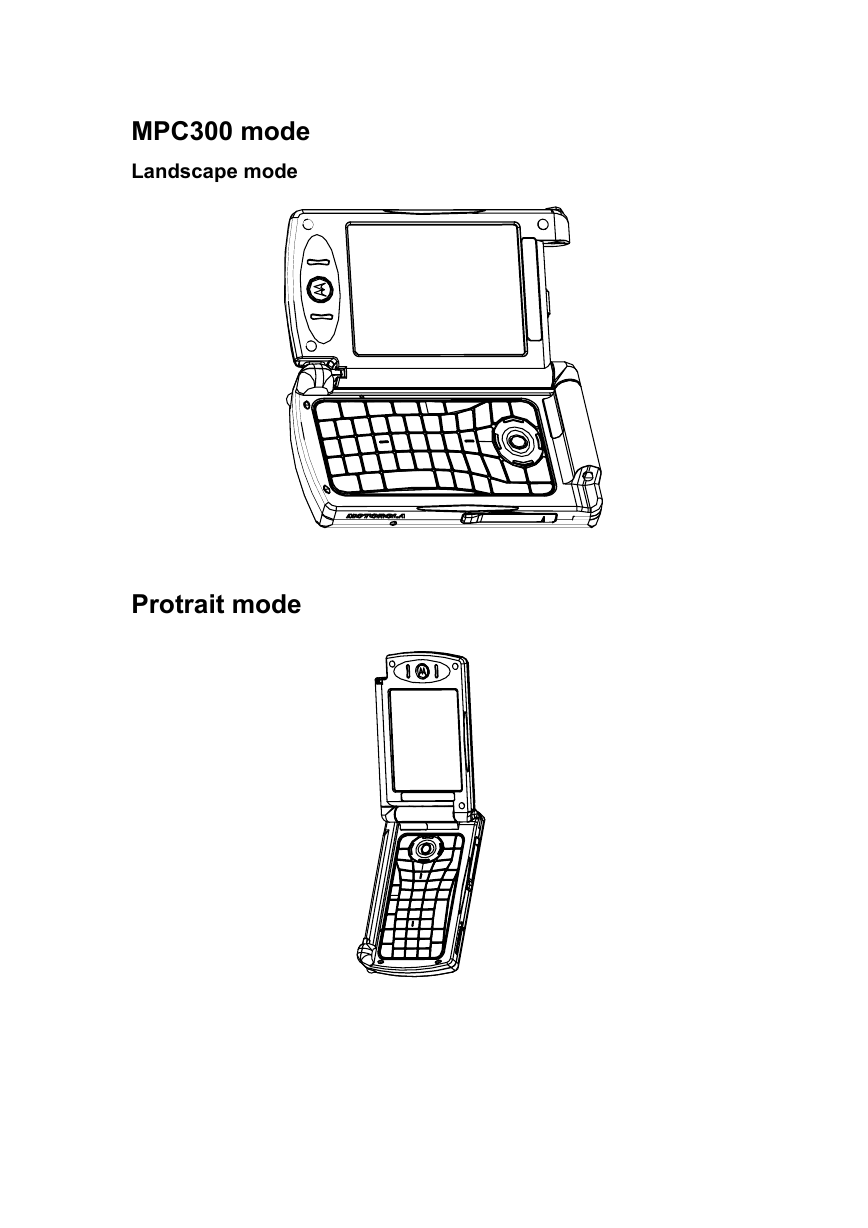
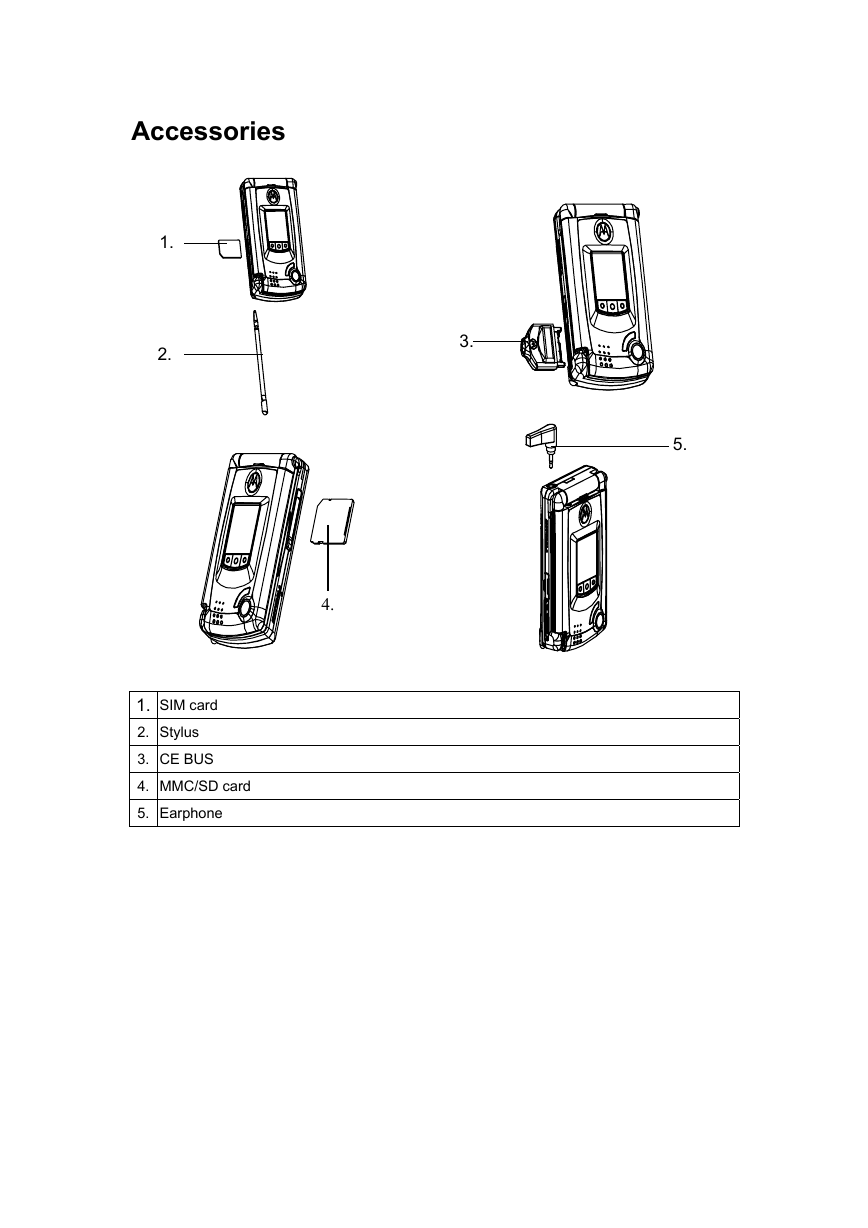
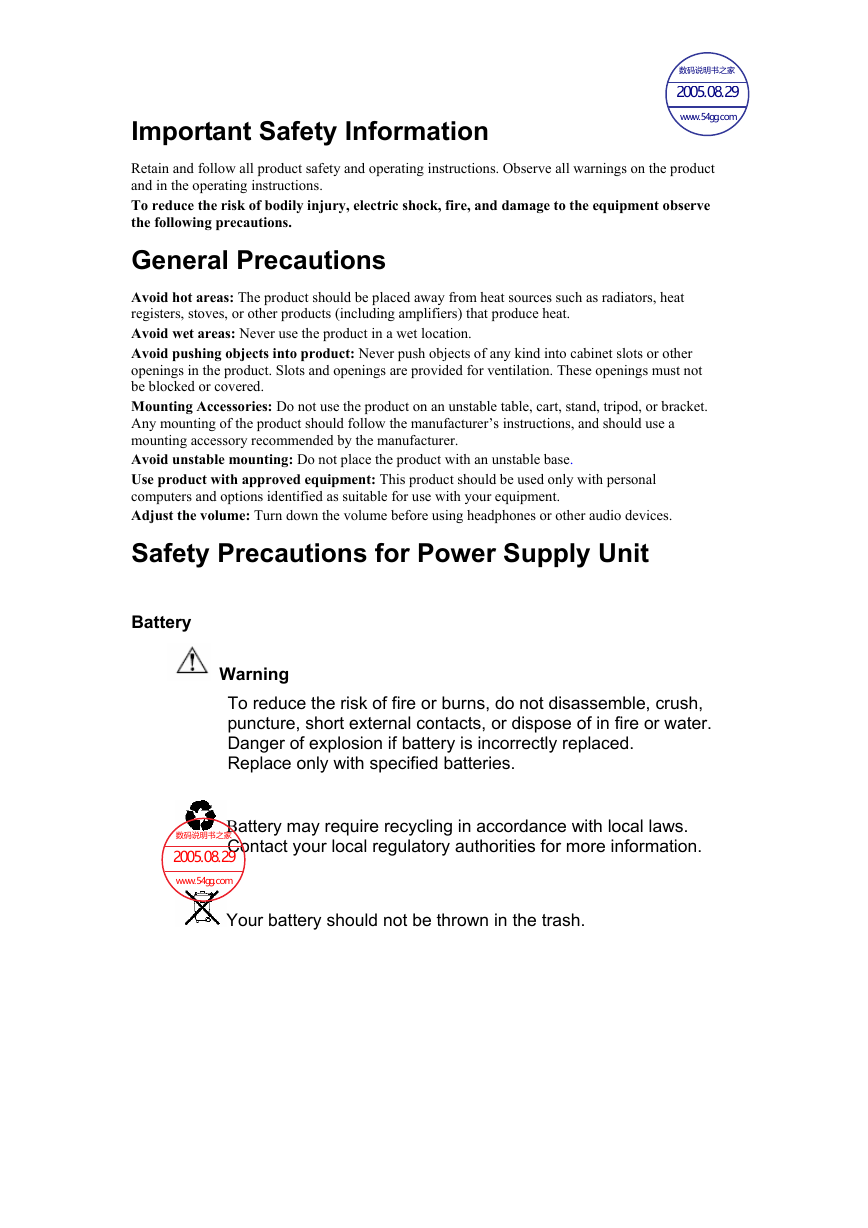
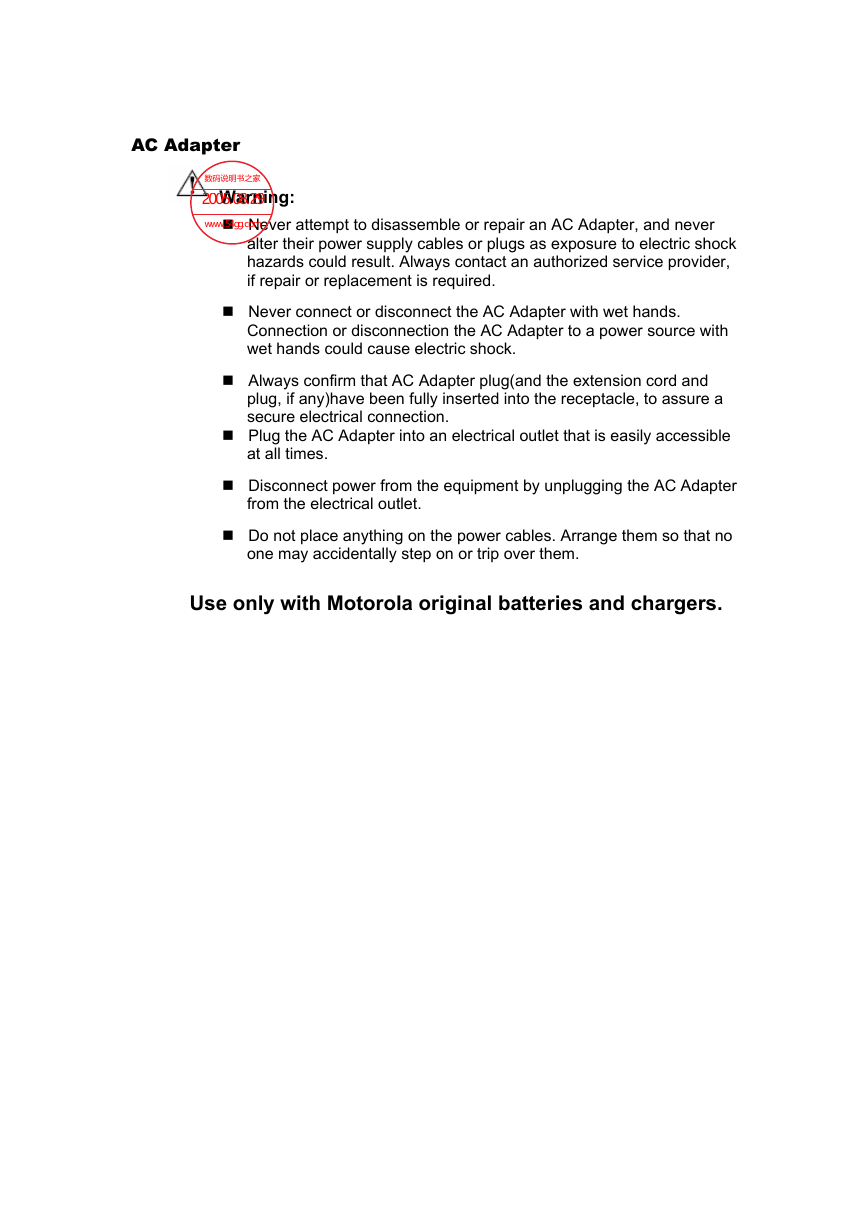
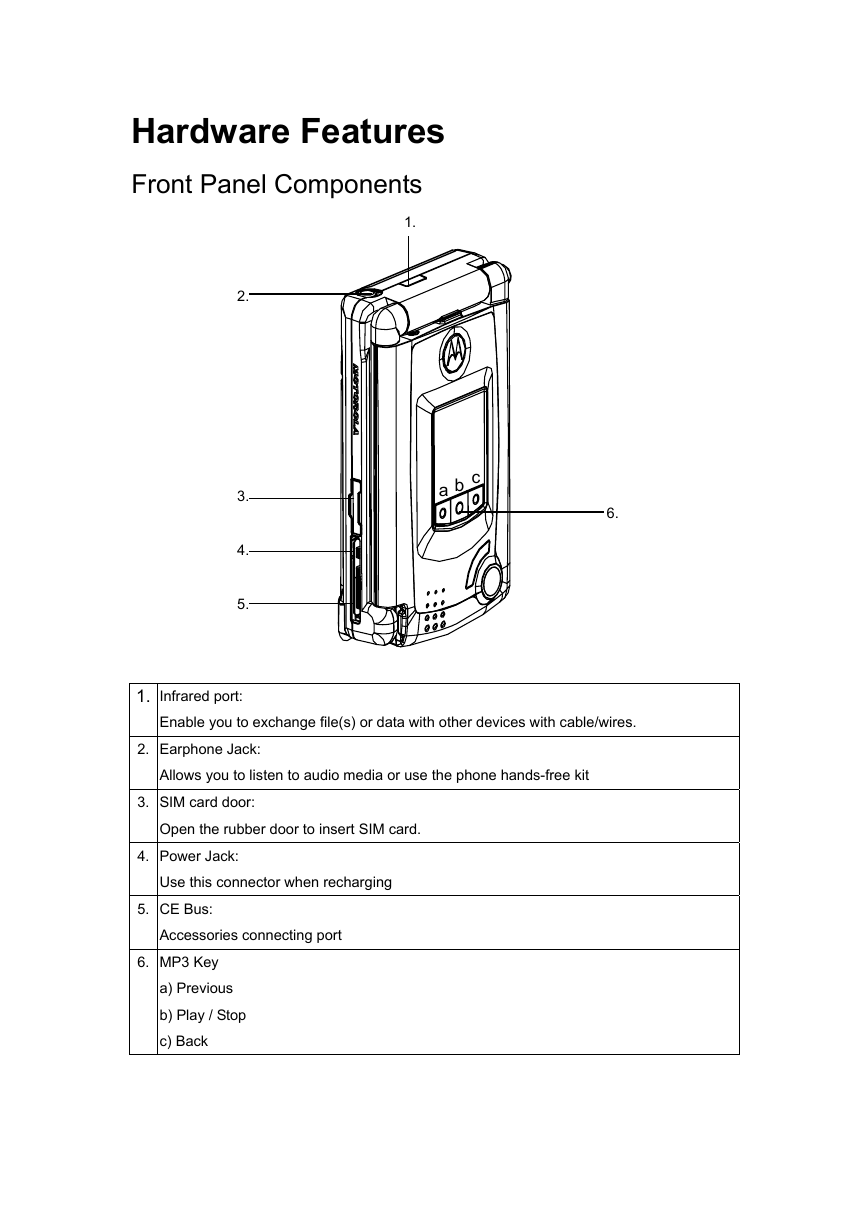
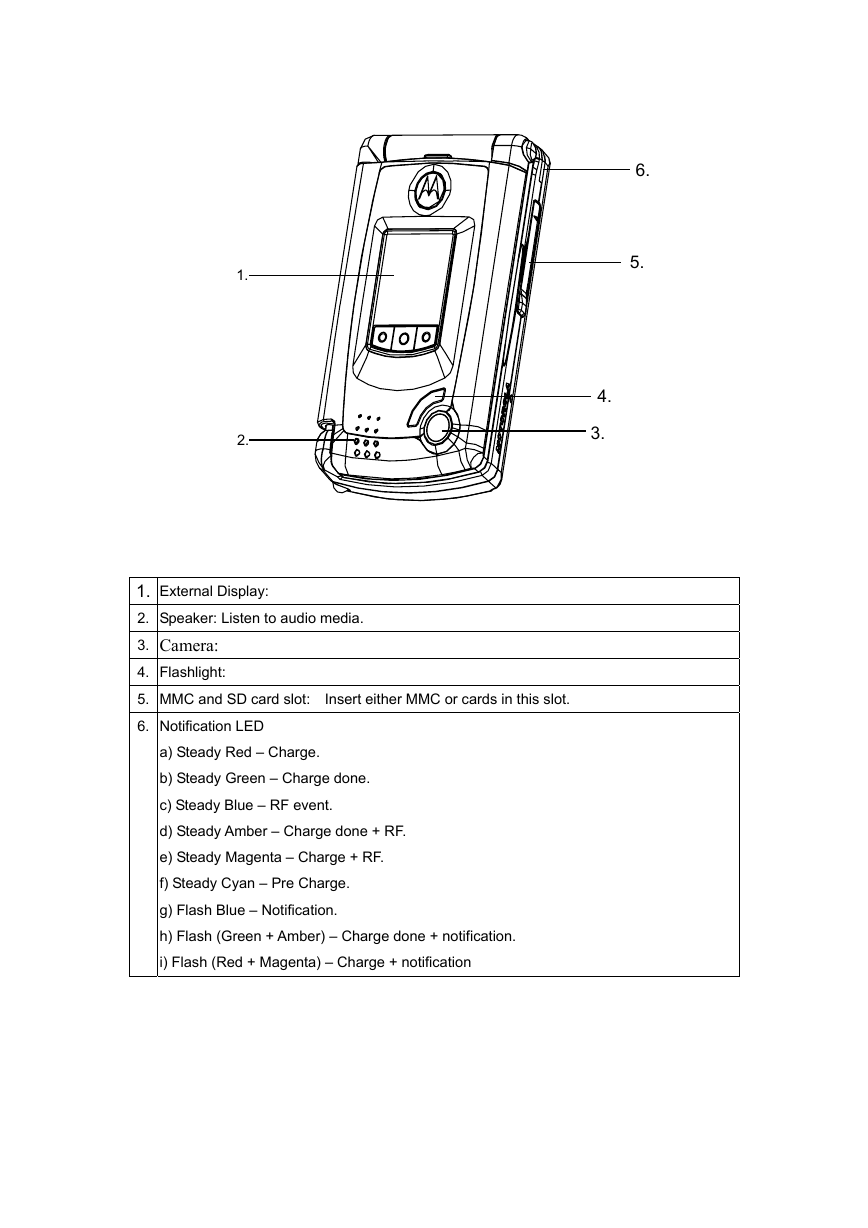
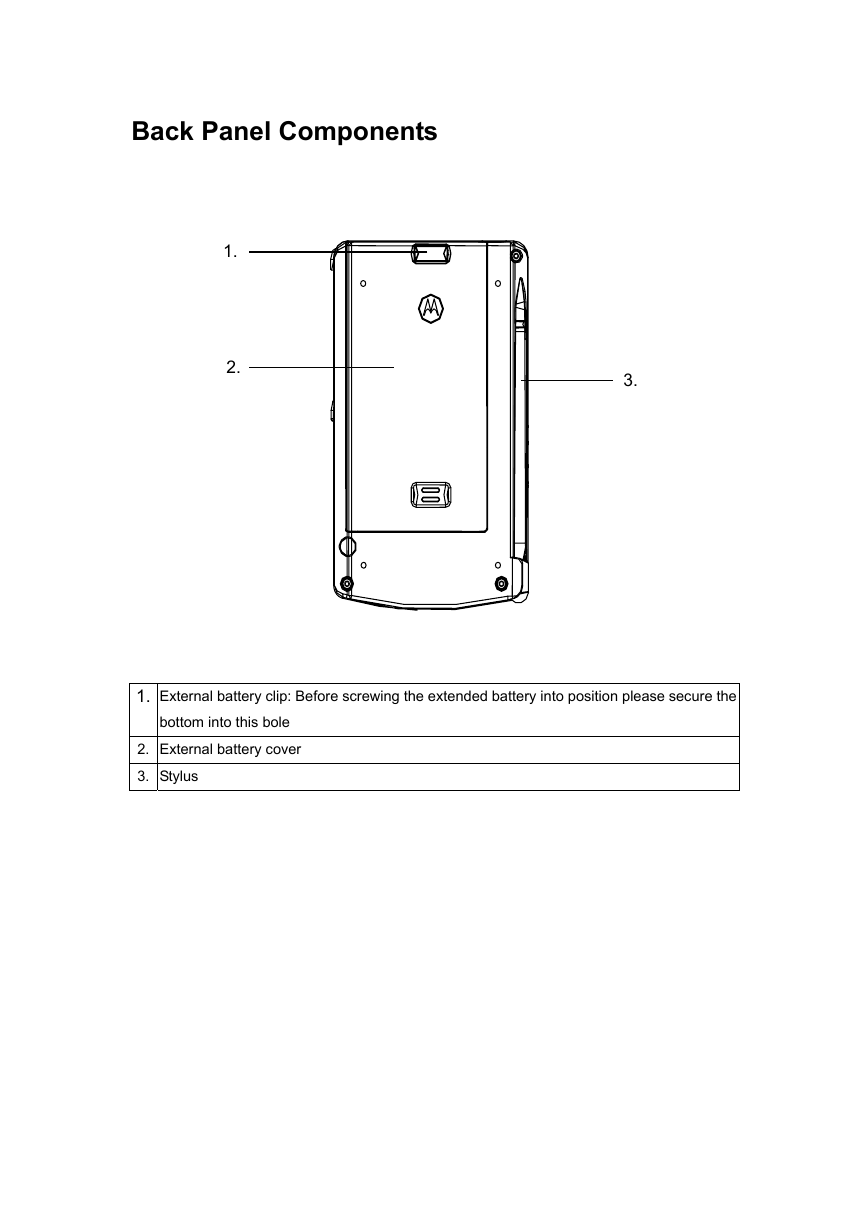
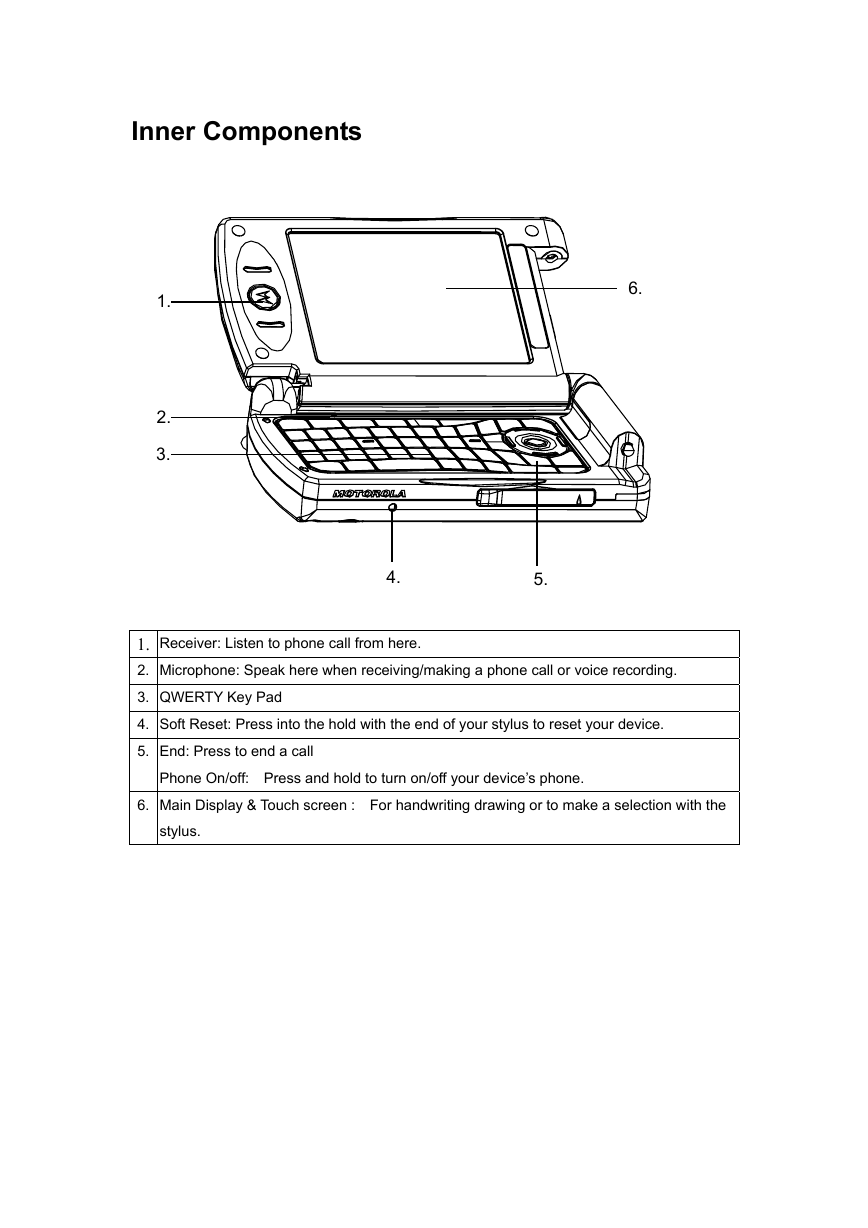
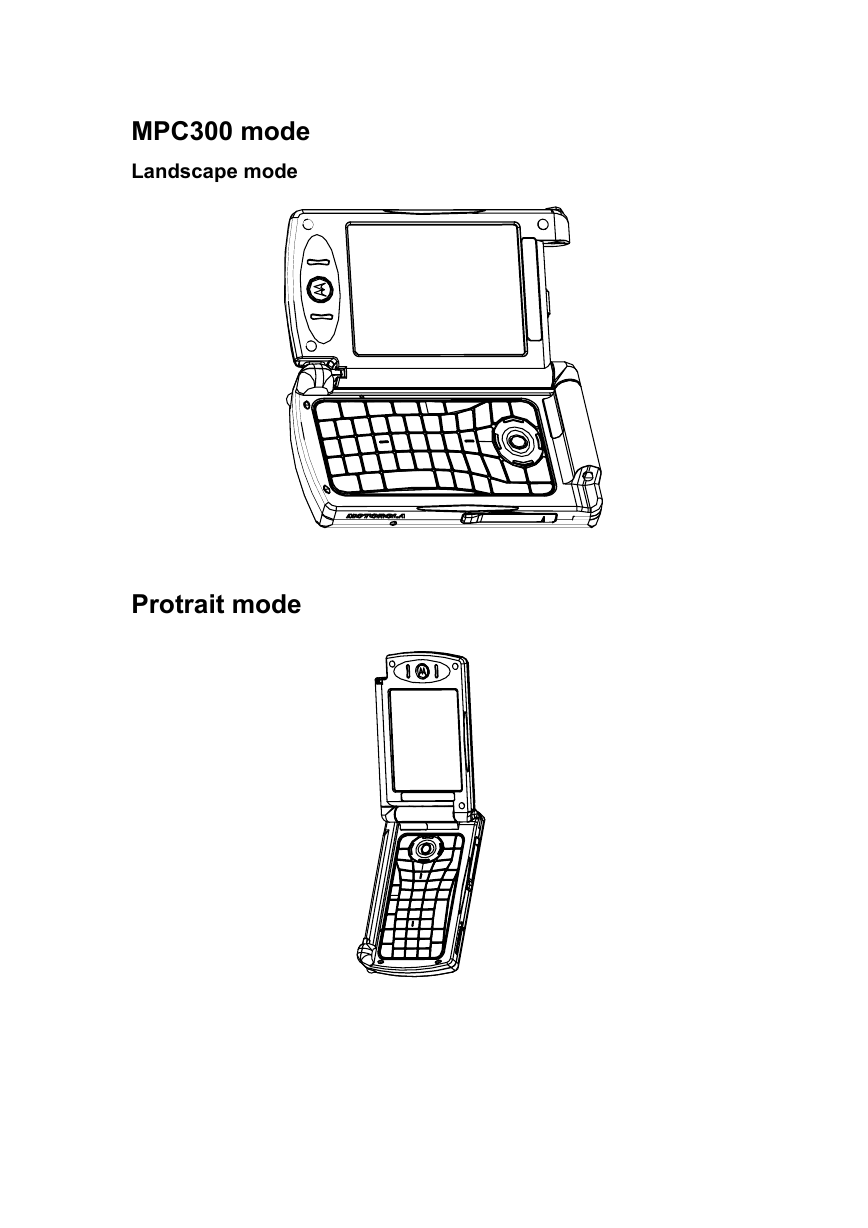
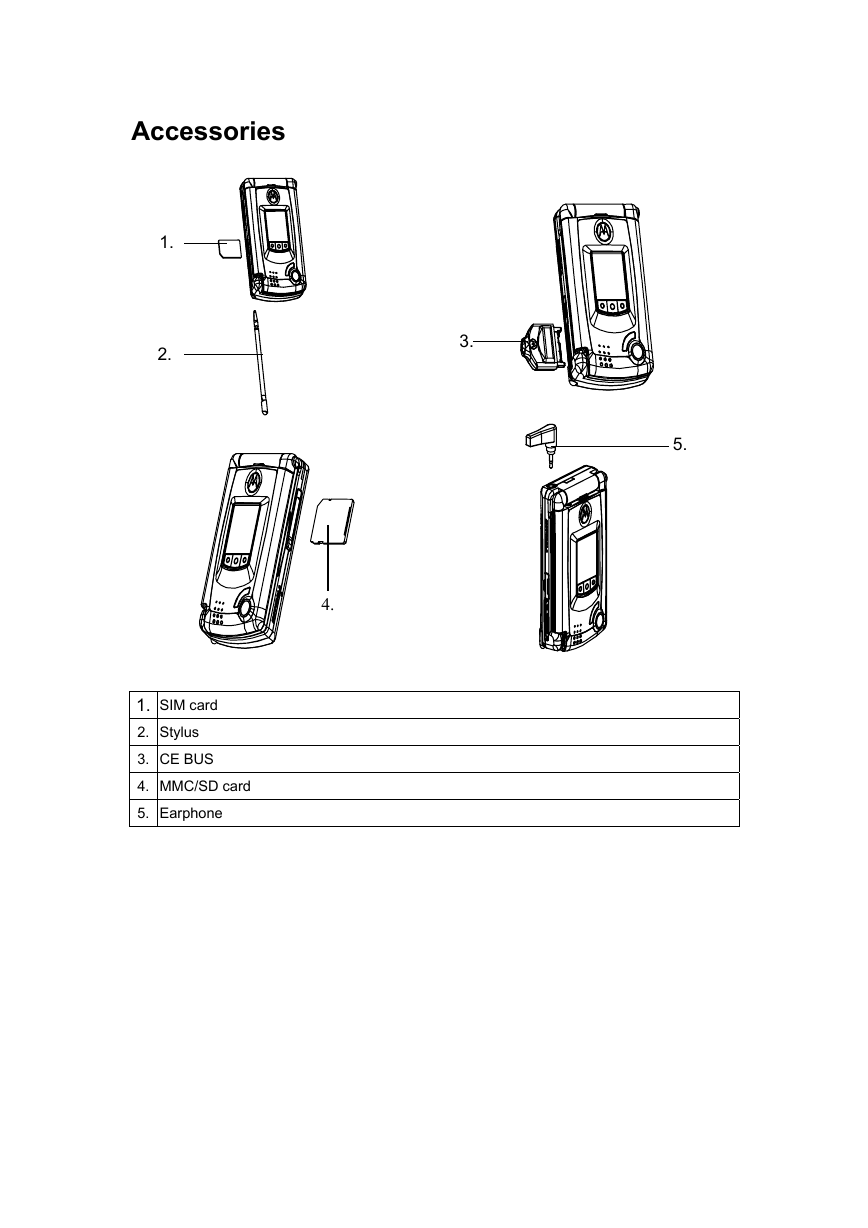
 2023年江西萍乡中考道德与法治真题及答案.doc
2023年江西萍乡中考道德与法治真题及答案.doc 2012年重庆南川中考生物真题及答案.doc
2012年重庆南川中考生物真题及答案.doc 2013年江西师范大学地理学综合及文艺理论基础考研真题.doc
2013年江西师范大学地理学综合及文艺理论基础考研真题.doc 2020年四川甘孜小升初语文真题及答案I卷.doc
2020年四川甘孜小升初语文真题及答案I卷.doc 2020年注册岩土工程师专业基础考试真题及答案.doc
2020年注册岩土工程师专业基础考试真题及答案.doc 2023-2024学年福建省厦门市九年级上学期数学月考试题及答案.doc
2023-2024学年福建省厦门市九年级上学期数学月考试题及答案.doc 2021-2022学年辽宁省沈阳市大东区九年级上学期语文期末试题及答案.doc
2021-2022学年辽宁省沈阳市大东区九年级上学期语文期末试题及答案.doc 2022-2023学年北京东城区初三第一学期物理期末试卷及答案.doc
2022-2023学年北京东城区初三第一学期物理期末试卷及答案.doc 2018上半年江西教师资格初中地理学科知识与教学能力真题及答案.doc
2018上半年江西教师资格初中地理学科知识与教学能力真题及答案.doc 2012年河北国家公务员申论考试真题及答案-省级.doc
2012年河北国家公务员申论考试真题及答案-省级.doc 2020-2021学年江苏省扬州市江都区邵樊片九年级上学期数学第一次质量检测试题及答案.doc
2020-2021学年江苏省扬州市江都区邵樊片九年级上学期数学第一次质量检测试题及答案.doc 2022下半年黑龙江教师资格证中学综合素质真题及答案.doc
2022下半年黑龙江教师资格证中学综合素质真题及答案.doc