Read this first
Table of Contents
Quick Start Guide
Recording movies
Recording/Playing back with ease
Getting started
Step 1: Checking supplied items
Step 2: Charging the battery pack
Using an outside power source
Step 3: Turning the power on
Step 4: Adjusting the LCD panel and viewfinder
Adjusting the LCD panel
Adjusting the viewfinder
Step 5: Setting the date and time
Step 6: Inserting a cassette tape
Step 7: Setting the screen language
Recording
Recording movies
Recording for a longer time
Using zoom
Using the built-in light
Recording in mirror mode
Superimposing the date and time on pictures (TRV138/338)
Recording still images – Tape photo recording (TRV280)
Recording with ease – Easy Handycam
Adjusting the exposure
Adjusting the exposure for backlit subjects
Adjusting the exposure manually
Recording in dark places – NightShot plus
Adjusting the focus manually
Recording a picture using various effects
Fading in and out of a scene – FADER
Superimposing a title
Searching for the last scene of the most recent recording – END SEARCH
Playback
Viewing pictures recorded on a tape
Playing back in various modes
Playing back with ease – Easy Handycam
Various playback functions
Displaying the screen indicators
Displaying the date/time and camera settings data – Data code (TRV280)
Playing the picture on a TV
Customizing Your Camcorder
Changing the menu settings
Using the (MANUAL SET) menu – PROGRAM AE/P EFFECT, etc.
Using the (CAMERA SET) menu – 16:9 WIDE/STEADYSHOT, etc.
Using the (PLAYER SET)/ (VCR SET) menu – HiFi SOUND/EDIT, etc.
Using the (LCD SET) menu – LCD B.L./LCD COLOR, etc.
Using the (TAPE SET) menu – FRAME REC/ INT.REC, etc.
Using the (SETUP MENU) – CLOCK SET/USB STREAM/ LANGUAGE, etc.
Using the (OTHERS) menu – WORLD TIME/VIDEO EDIT, etc.
Dubbing/Editing
Connecting to a VCR
Dubbing to another tape
Dubbing a tape easily – Easy Dubbing (TRV138/338)
Recording pictures from a VCR (TRV280)
Dubbing selected scenes from a tape – Digital program editing (TRV280)
Using with your computer
Features (TRV280)
Installing the software and “First Step Guide” on a computer (TRV280)
Using “First Step Guide” (TRV280)
Creating a DVD (Direct Access to “Click to DVD”) (TRV280)
Troubleshooting
Troubleshooting
Warning indicators and messages
Additional Information
Using your camcorder abroad
Usable cassette tapes
About the “InfoLITHIUM” battery pack
About i.LINK
Maintenance and precautions
Specification
Quick Reference
Identifying parts and controls
Index

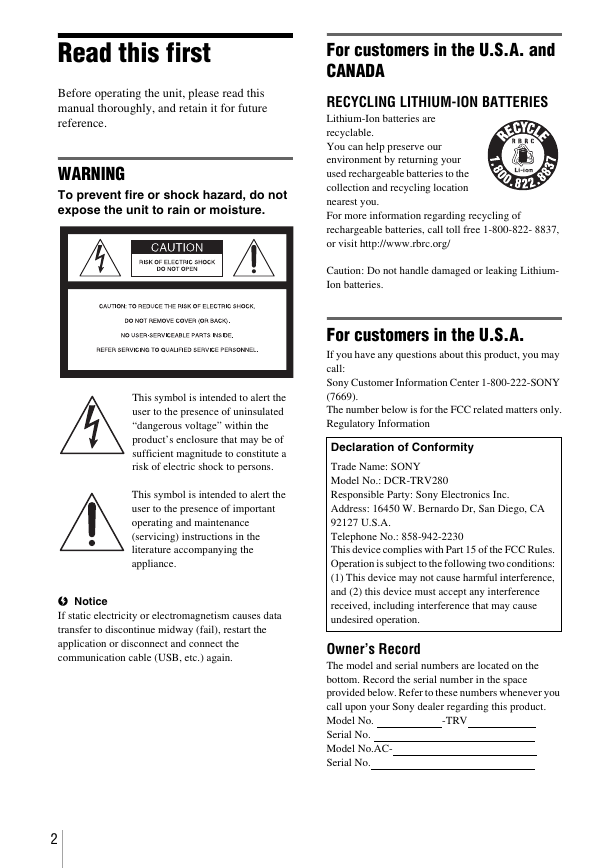

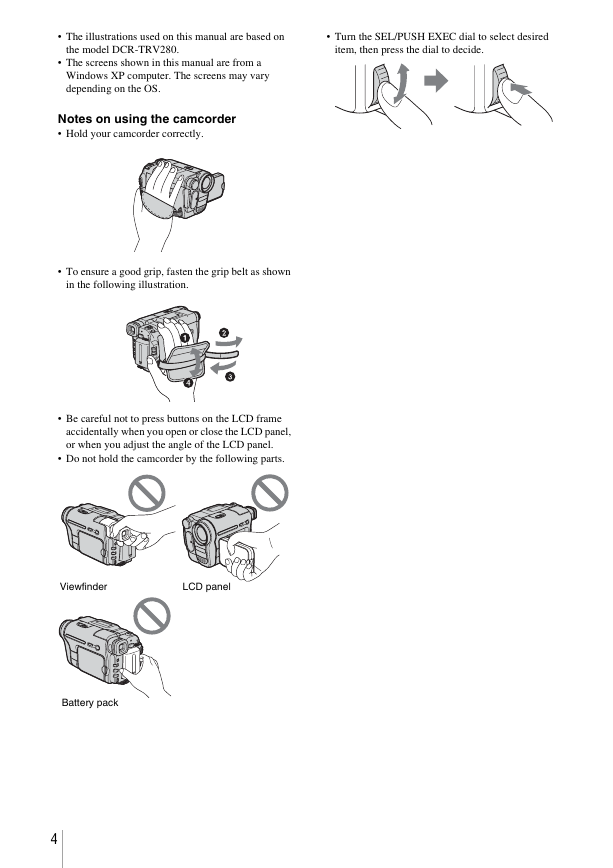

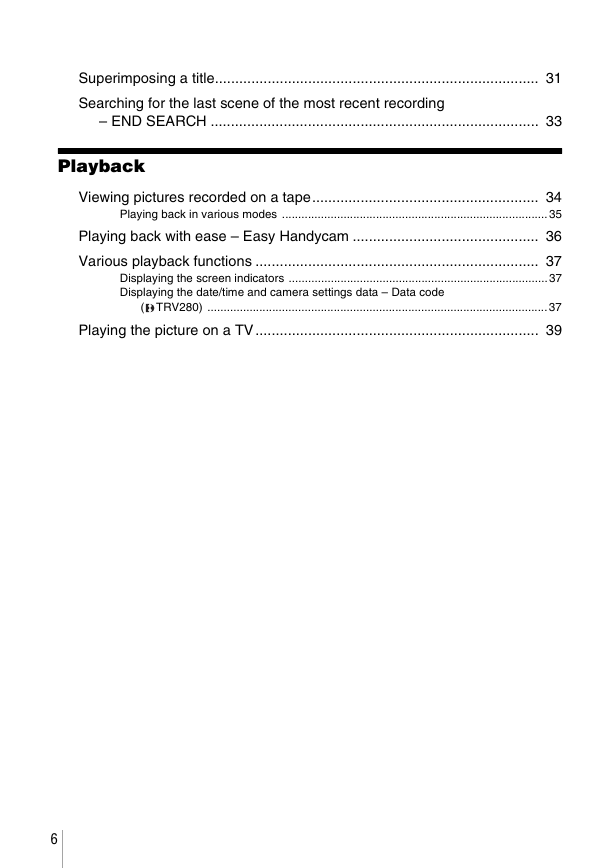

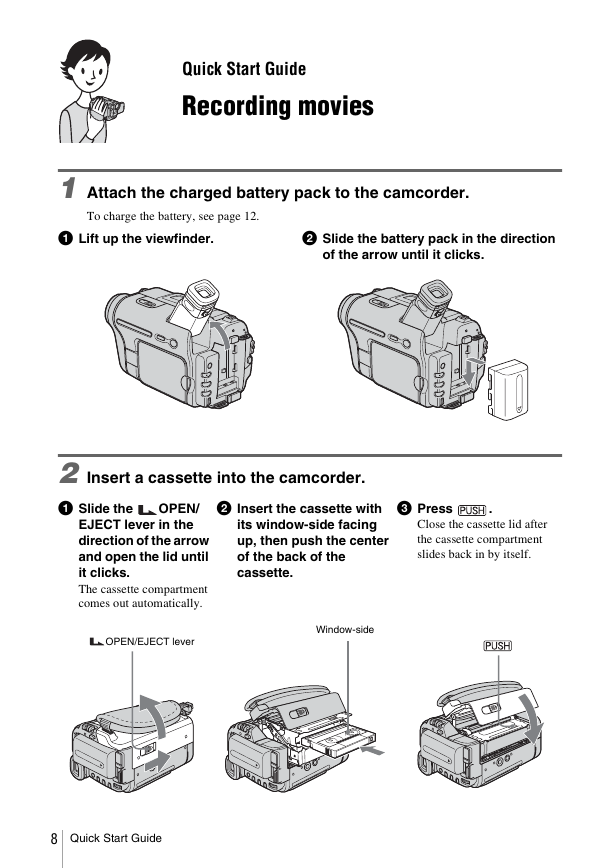

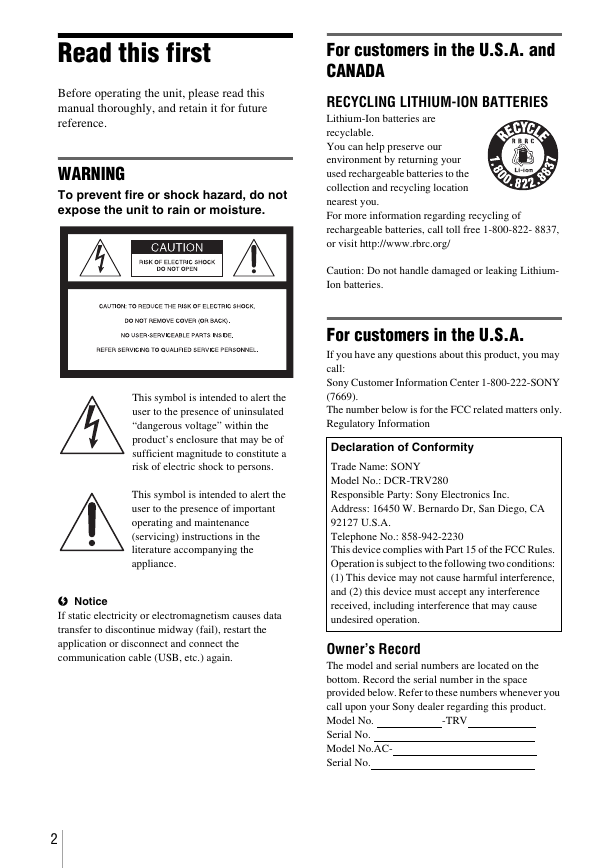

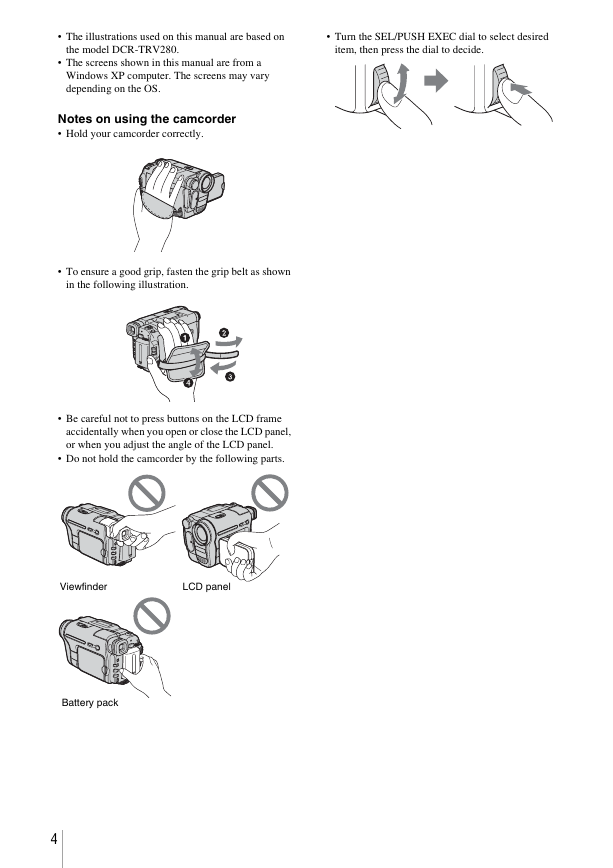

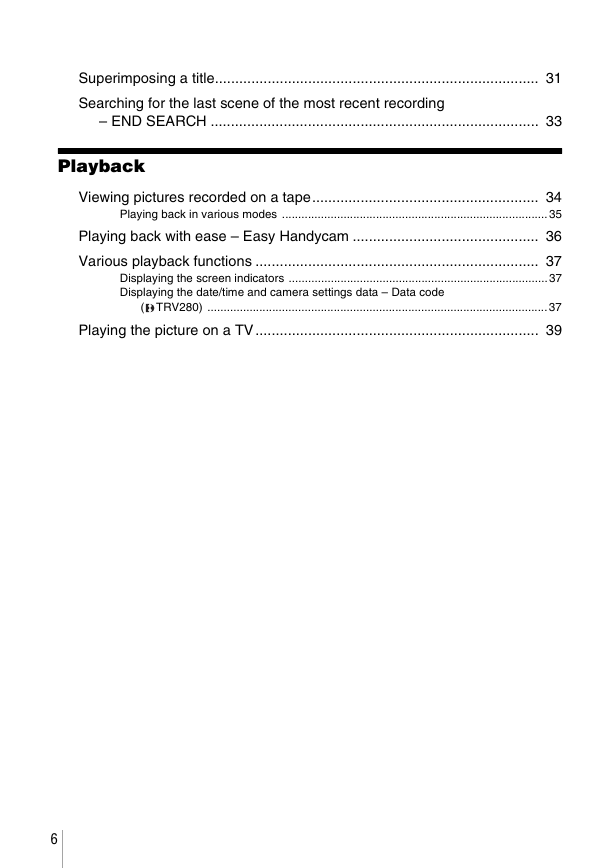

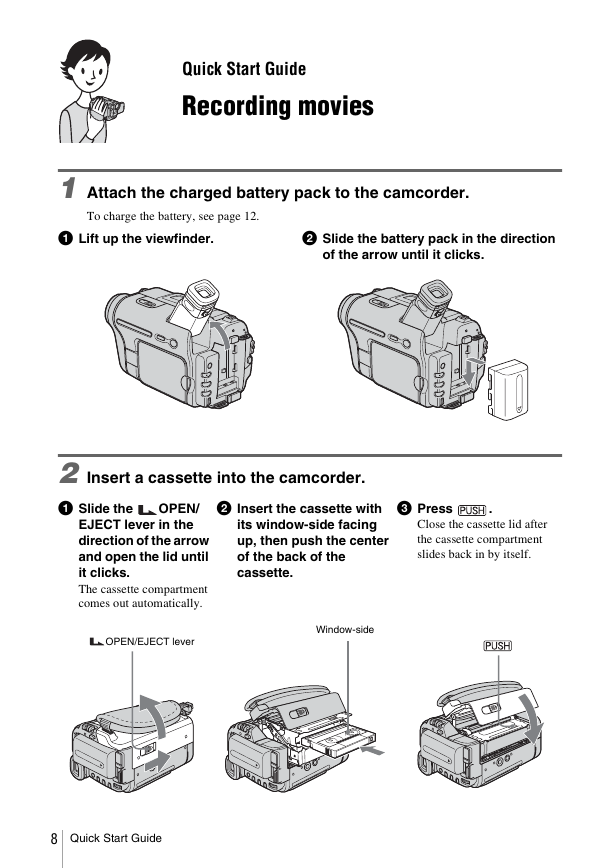
 2023年江西萍乡中考道德与法治真题及答案.doc
2023年江西萍乡中考道德与法治真题及答案.doc 2012年重庆南川中考生物真题及答案.doc
2012年重庆南川中考生物真题及答案.doc 2013年江西师范大学地理学综合及文艺理论基础考研真题.doc
2013年江西师范大学地理学综合及文艺理论基础考研真题.doc 2020年四川甘孜小升初语文真题及答案I卷.doc
2020年四川甘孜小升初语文真题及答案I卷.doc 2020年注册岩土工程师专业基础考试真题及答案.doc
2020年注册岩土工程师专业基础考试真题及答案.doc 2023-2024学年福建省厦门市九年级上学期数学月考试题及答案.doc
2023-2024学年福建省厦门市九年级上学期数学月考试题及答案.doc 2021-2022学年辽宁省沈阳市大东区九年级上学期语文期末试题及答案.doc
2021-2022学年辽宁省沈阳市大东区九年级上学期语文期末试题及答案.doc 2022-2023学年北京东城区初三第一学期物理期末试卷及答案.doc
2022-2023学年北京东城区初三第一学期物理期末试卷及答案.doc 2018上半年江西教师资格初中地理学科知识与教学能力真题及答案.doc
2018上半年江西教师资格初中地理学科知识与教学能力真题及答案.doc 2012年河北国家公务员申论考试真题及答案-省级.doc
2012年河北国家公务员申论考试真题及答案-省级.doc 2020-2021学年江苏省扬州市江都区邵樊片九年级上学期数学第一次质量检测试题及答案.doc
2020-2021学年江苏省扬州市江都区邵樊片九年级上学期数学第一次质量检测试题及答案.doc 2022下半年黑龙江教师资格证中学综合素质真题及答案.doc
2022下半年黑龙江教师资格证中学综合素质真题及答案.doc