LP840_50_60_UG.qxd 1/21/05 2:22 PM Page 1
LP®840/LP®850/LP®860 INSTALLATION & INTEGRATION PROJECTOR.
USER’S GUIDE
�
Declaration of Conformity
Canada
Manufacturer: InFocus Corporation, 27700B SW Parkway Ave. Wilsonville, Oregon
97070 USA
European Office: Strawinskylaan 585, 1077 XX Amsterdam, The Netherlands
We declare under our sole responsibility that this projector conform to the following
directives and norms:
EMC Directive 89/336/EEC, Amended by 93/68/EEC
EMC: EN 55022
EN 55024
EN 61000-3-2
EN 61000-3-3
Low Voltage Directive 73/23/EEC, Amended by 93/68/EEC
Safety: EN 60950: 2000
October, 2003
Trademarks
Apple, Macintosh, and PowerBook are trademarks or registered trademarks of Apple
Computer, Inc. IBM is a trademark or registered trademark of International Business
Machines, Inc. Microsoft, PowerPoint, and Windows are trademarks or registered
trademarks of Microsoft Corporation. Adobe and Acrobat are trademarks or
registered trademarks of Adobe Systems Incorporated. InFocus, ProjectorManager,
ProjectorNet, and LP are trademarks or registered trademarks of InFocus
Corporation.
FCC Warning
This equipment has been tested and found to comply with the limits for a Class A
digital device, pursuant to part 15 of the FCC Rules. These limits are designed to
provide reasonable protection against harmful interference when the equipment is
operated in a commercial environment. This equipment generates, uses, and can
radiate radio frequency energy and, if not installed and used in accordance with the
instruction manual, may cause harmful interference to radio communications.
Operation of this equipment in a residential area is likely to cause harmful
interference in which case the user will be required to correct the interference at his
own expense.
EN 55022 Warning
This is a Class A product. In a domestic environment it may cause radio interference,
in which case the user may be required to take adequate measures. The typical use is
in a conference room, meeting room or auditorium.
This Class A digital apparatus complies with Canadian ICES-003.
Cet appareil numérique de la classe A est conforme à la norme NMB-003 du Canada.
Agency Approvals
UL, CUL, NOM, IRAM, GOST, C-tick
Other specific Country Approvals may apply, see please product certification label.
Remote Control Warning
Laser radiation class II product; wavelength 650nm; maximum output 1mW. Remote
control complies with applicable requirements of 21 CFR 1040.10 and 1040.11. Remote
control complies with applicable requirements of EN 60 825-1: 1994 +A11.
Do not look into laser beam emitted from the front of the remote control
Location of laser beam warning labels on remote
InFocus reserves the right to alter product offerings and specifications at any time
without notice.
2
�
If you are experienced in setting up presentation systems, use the included
Quick Set Up card. For complete details on connecting and operating the
projector, refer to this User’s Guide. Electronic versions of this User’s Guide
in multiple languages are available on the included CD and on our website.
The website also has technical specifications (an interactive image size cal-
culator, laptop activation commands, connector pin outs, a glossary, the
product data sheet), a web store to buy accessories, and a page for online
registration. See the inside of the back cover for a list of all relevant web
addresses.
Table of Contents
Introduction
Positioning the projector
Connecting a computer
Required computer connections
Displaying a computer image
First-time projector use with Windows 98
Adjusting the image
Connecting a video device
Displaying a video image
Shutting down the projector
Troubleshooting your setup
Using the keypad buttons
Using the remote control
Using the audio
Optimizing computer images
Presentation features
Optimizing video images
Customizing the projector
Using the menus
Picture menu
Settings menu
Maintenance
Cleaning the lens
Changing the lens
Replacing the projection lamp
Cleaning the dust filter
Using the security lock
Appendix
Projected image size
LED Behavior
RS-232 commands
5
7
8
8
10
11
13
14
16
18
18
26
27
28
29
29
30
30
31
32
35
39
39
39
40
42
42
43
43
44
45
3
�
Important Operating Considerations for Safety
Place the projector in a horizontal position no greater than 15 degrees
off axis.
Locate the projector in a well-ventilated area without any obstructions
to intake or exhaust vents. Do not place the projector on a tablecloth or
other soft covering that may block the vents.
Locate the projector at least 4' (1.2 m) away from any heating or cooling
vents.
Use only InFocus-approved ceiling mounts.
Use only the power cord provided. A surge-protected power strip is
recommended.
Refer to this manual for proper startup and shutdown procedures.
In the unlikely event of the lamp rupturing, discard any edible items
placed in the surrounding area and thoroughly clean the area along all
sides of the projector. Wash hands after cleaning the area and handling
the ruptured lamp. This product has a lamp which contains a very
small amount of mercury. Dispose of it as required by local, state or
federal ordinances and regulations. For more information see
www.eiae.org.
Follow these instructions to help ensure image quality and lamp life over
the life of the projector. Failure to follow these instructions may affect the
warranty. For complete details of the warranty, see the Warranty section at
the end of this User's Guide.
2 ft (.6m)
2 ft (.6m)
2 ft (.6m)
Do not place objects in the areas along the left, back and front sides of the projector
For ceiling mount applications, this area should be 5 feet (1.5m).
5 ft (1.5m)
4
�
Introduction
Your new multimedia projector provides three computer, three video, and
two audio inputs, one audio output, and RS-232 control. The LP840 and
LP850 have XGA 1024x768 resolution while the LP860 has SXGA+
1400x1050 resolution. Optional user-changeable short, fixed short, long and
super long throw lenses make this a flexible product suitable for many dif-
ferent uses. The projector is easy to connect, easy to use, and easy to main-
tain.
Product specifications
To read the latest specifications on your multimedia projector, be sure to
visit our website. Web address information is located on the back inside
cover of this User’s Guide.
Accessories
The standard accessories that came with your projector can be found on the
packing list that came with your projector. Optional accessories are listed in
the Accessories catalog that came with the projector and can also found on
our website. See the inside back cover for the web address.
Online Registration
Register your projector on our website to receive product updates,
announcements, and registration incentives. See the inside back cover for
the web address.
Projector components and features: front
heat vent
speakers
elevator foot release
lens
Projector components and features: back
keypad
air intake
vent
remote
control
receiver (IR)
elevator foot release
handle
air intake
vent
5
air intake
vent
back
foot
connectors
�
Connector Panel
The projector provides three computer and three video connection options:
one M1-D (DVI with USB)
one VESA computer
one BNC (RGBHV and Pr, Pb, Y)
one component RCA video (Pr, Pb, Y)
one S-video
one composite RCA video
The projector provides computer and video connectors for audio support:
The projector also provides the following connectors:
two composite RCA stereo audio (L, R)
one audio out
two audio ins for computer
one wired remote
one monitor out
RS-232 serial connector (for serial control)
RJ-45 connector (for networked control via ProjectorNet software)
The RS-232 Command Line Interface (CLI) specifications and commands
are available on our website. See the back inside cover of this User’s Guide
for website information.
VESA computer
component video
M1-D computer
monitor
RS232
serial control
RJ-45
wired
remote
remote
control
receiver
(IR)
lock
computer
audio
BNC
composite
video
external
speakers
(audio out)
s-video
power
connector
power switch
6
�
Positioning the projector
To determine where to position the projector, consider the size and shape of
your screen, the location of your power outlets, and the distance between
the projector and the rest of your equipment. Here are some general guide-
lines:
Position the projector on a flat surface at a right angle to the screen. The
projector (with the standard lens) must be at least 3 feet (0.9m) from the
projection screen.
Position the projector within 10 feet (3m) of your power source and
within 6 feet (1.8m) of your video device (unless you purchase exten-
sion cables). To ensure adequate cable access, do not place the projector
within 6 inches (.15m) of a wall or other object.
If you are installing the projector on the ceiling, refer to the installation
guide that comes with the Ceiling Mount Kit for more information. To
turn the image upside down, see “Ceiling” on page 35. We recom-
mends using an authorized ceiling mount. The Ceiling Mount Kit is
sold separately; see the Accessories catalog that came with this projec-
tor or visit our website for more information.
Position the projector the desired distance from the screen. The distance
from the lens of the projector to the screen, the zoom setting, and the
video format determine the size of the projected image. For information
about image sizes at different distances, see “Projected image size” on
page 43.
For the standard lens that comes with the projector, the image exits at a
given angle. However, the lens shift feature makes the image offset
variable. The image offset is 100% at a 10:0 ratio when the projector is in
4:3 mode (default mode). This means that if you have an image 10’
high, all 10’ will appear above the center of the lens.
The image offset is 50% when the lens shift is at a 1:1 ratio. This means
that if you have an image 10’ high, the bottom of the image will be 5’
below the center of the lens.
For information about the optional lenses image offsets, see “Projected
image size” on page 43.
Projection angle in 4:3 mode (default)
10:0
1:1
lens center
10 ft high
image
10:0
bottom of image
100% above lens
center
1:0
bottom of image
50% below lens
center
7
�
Connecting a computer
connect computer cable
Required computer connections
Connect one end of the VESA computer cable to the Computer 2 connector
on the projector. Connect the other end to the video port on your computer.
If you are using a desktop computer, you first need to disconnect the moni-
tor cable from the computer’s video port.
Connect the black power cable to the connector on the back of the projector
and to your electrical outlet.
NOTE: Always use the power cable that shipped with the projector.
Optional computer connections
To control your computer’s mouse using the projector’s remote control, con-
nect the USB and DVI cables to the USB and DVI ports on your computer,
and connect the other end to the Computer 1 (M1-D) connector on the pro-
jector. USB drivers must be installed to use the USB feature. For more infor-
mation, see page 12.
If your projector cannot receive the remote’s signal due to IR interference,
you can connect directly to the projector via a remote cable. To do so, plug
the remote cable into the wired remote connector on the projector. Plug the
other end into the connector on the remote,
connect power cable
connect M1-D cable
connect wired remote
To have sound with your presentation, connect the audio cable to your com-
puter and to the corresponding computer Audio In connector on the projec-
tor.
connect audio cable
8
�
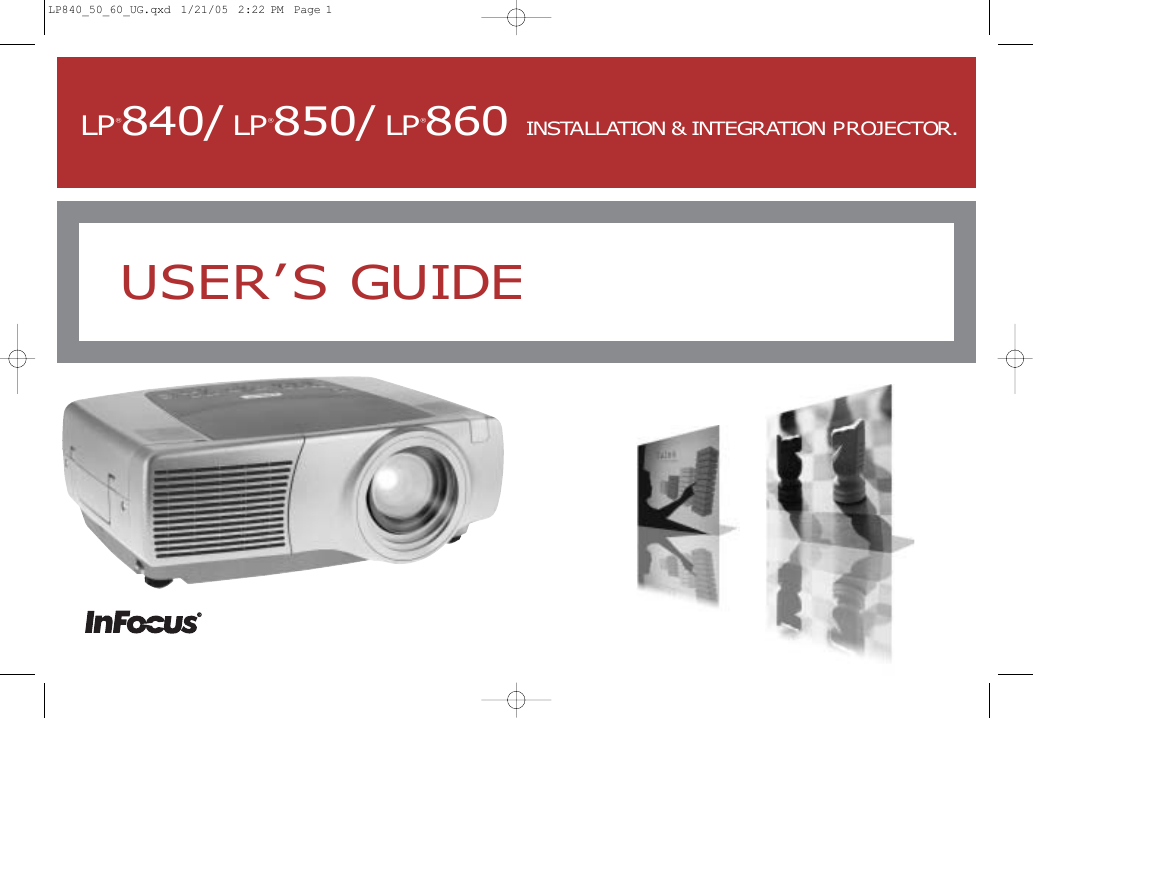
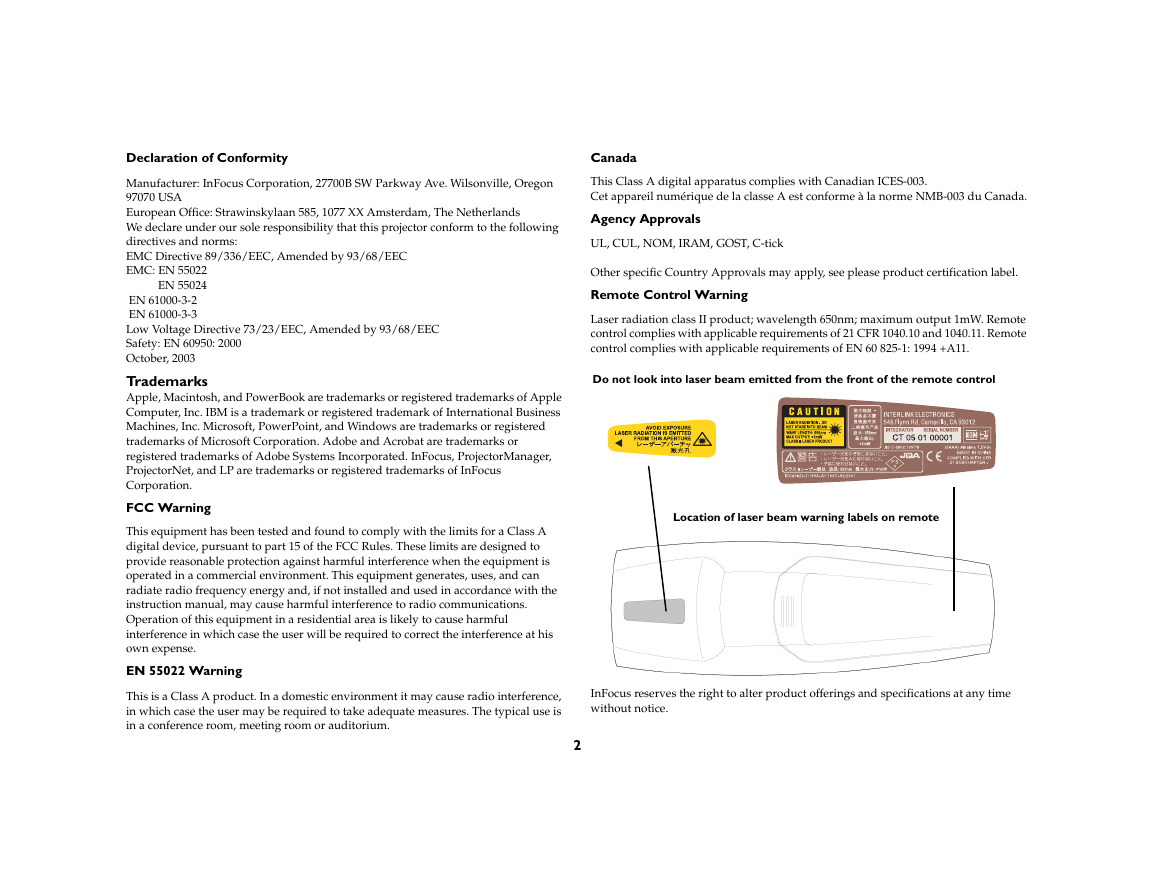
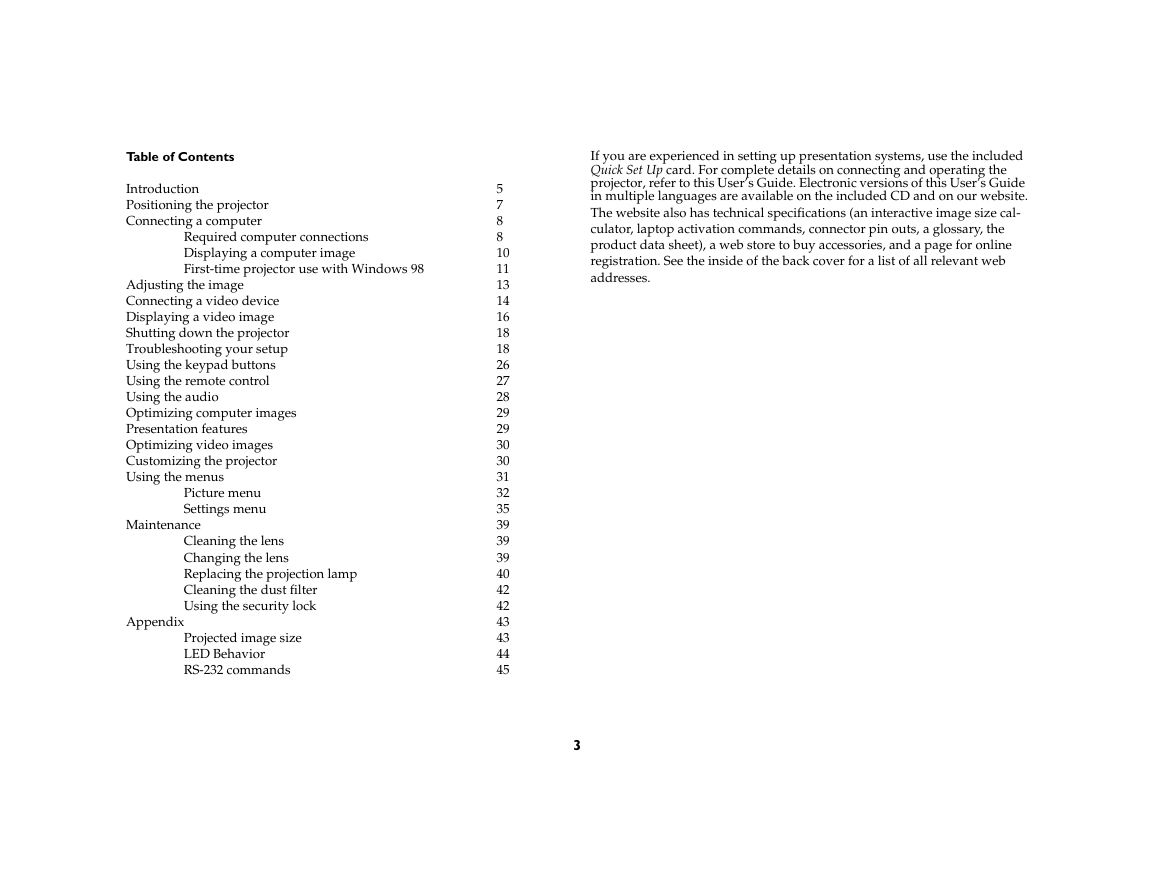

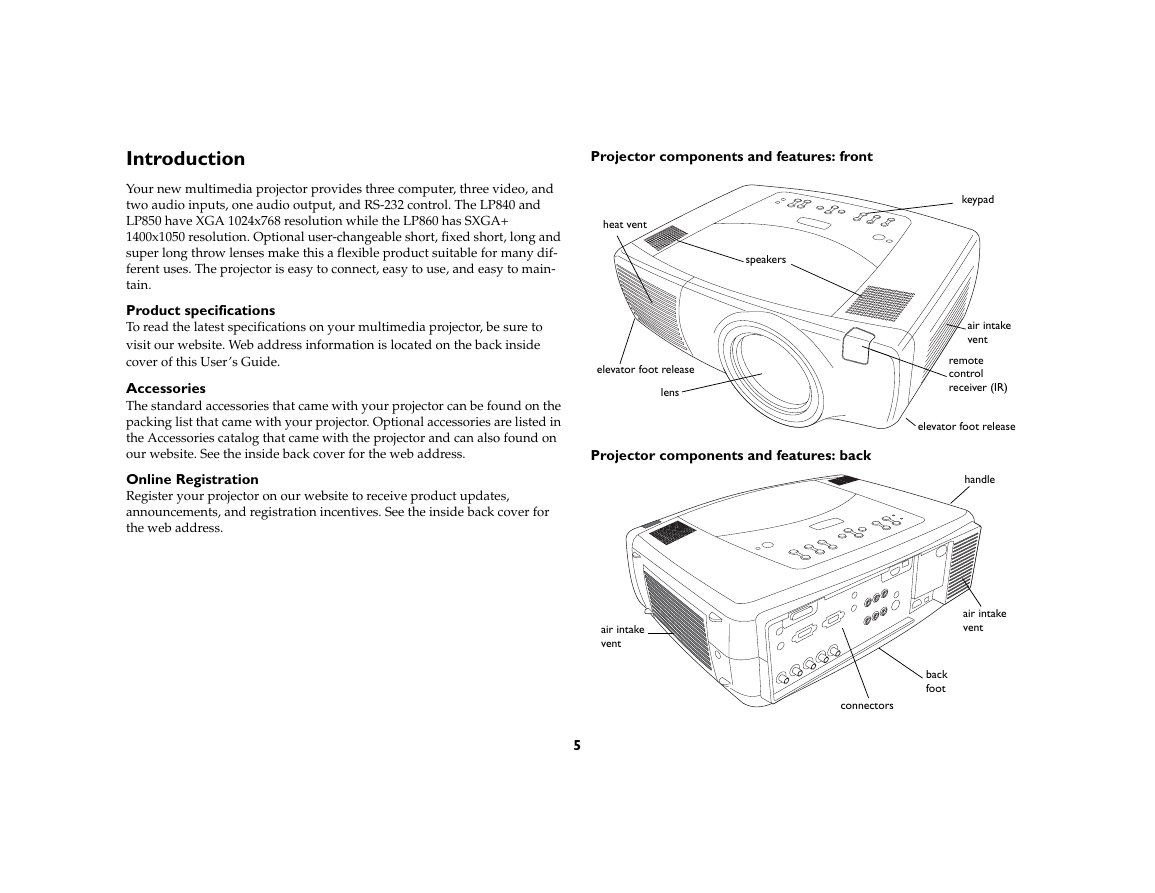
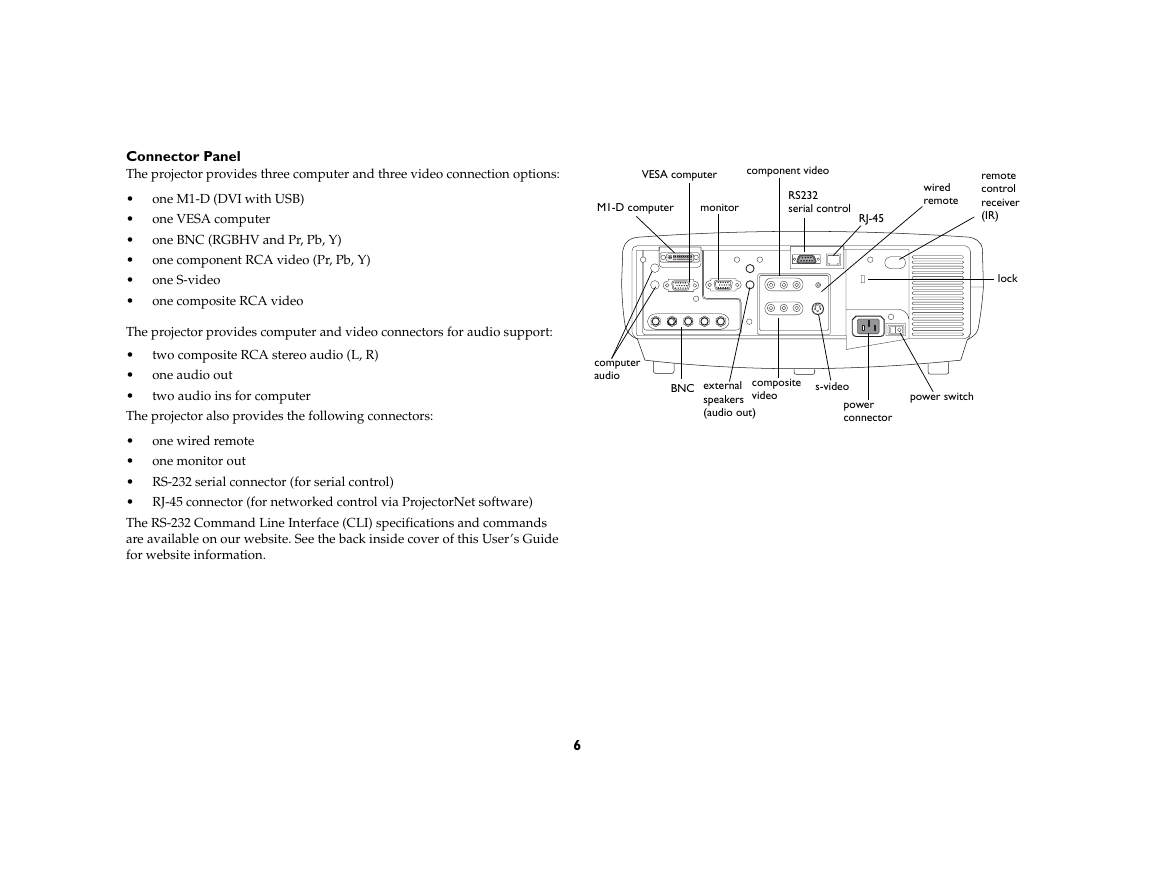
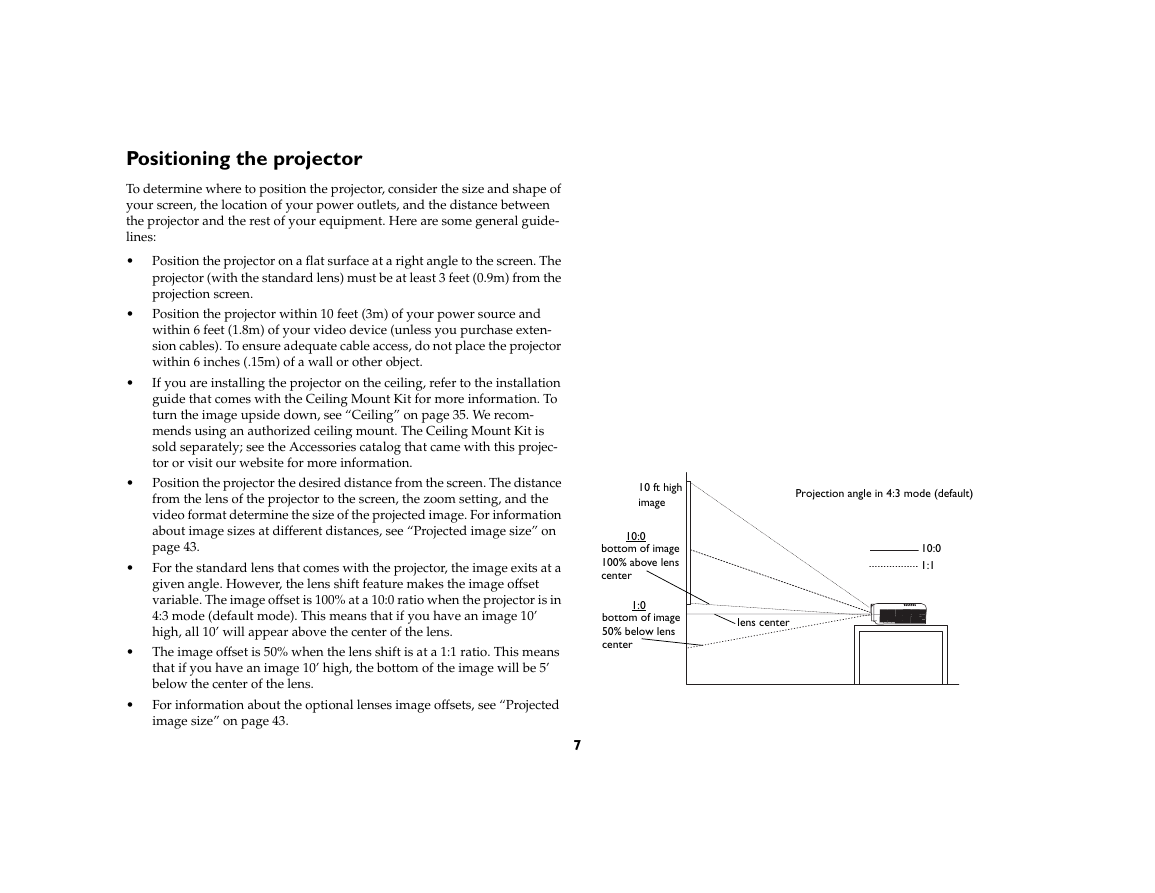
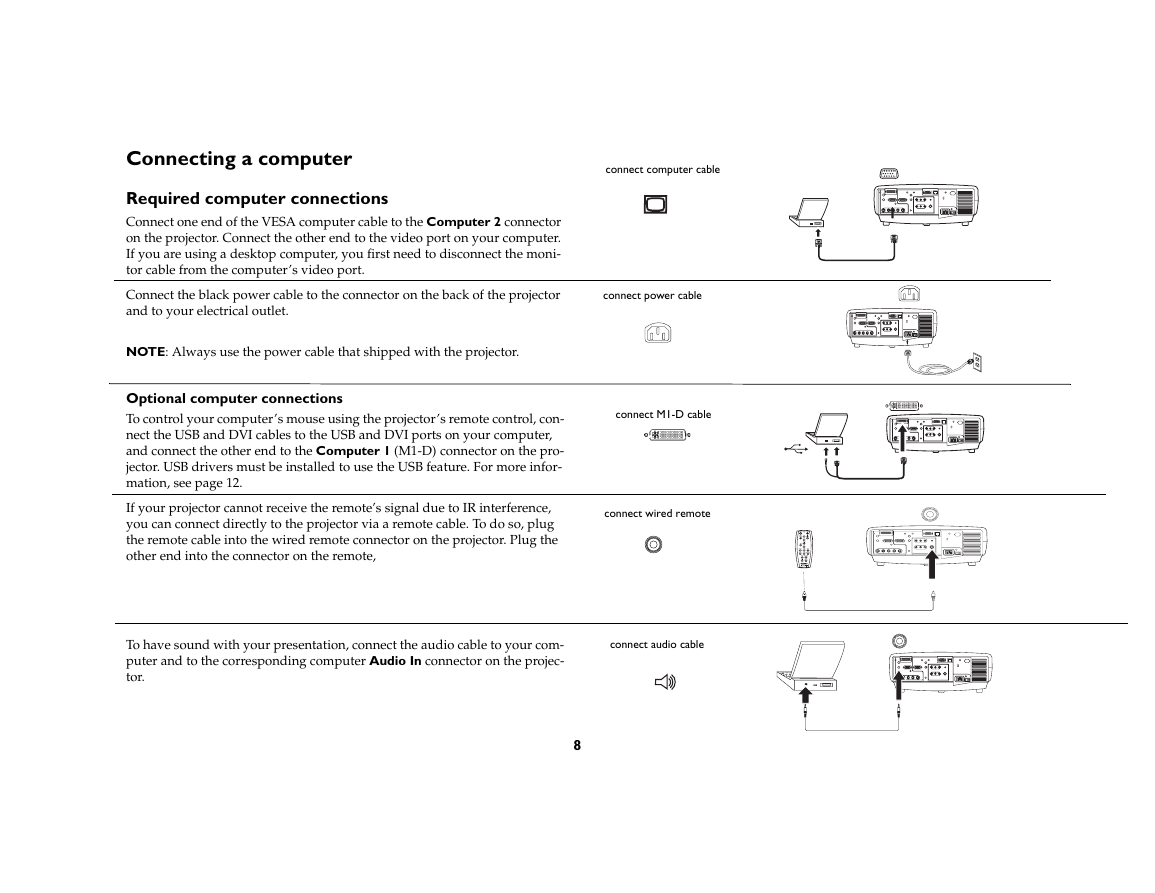
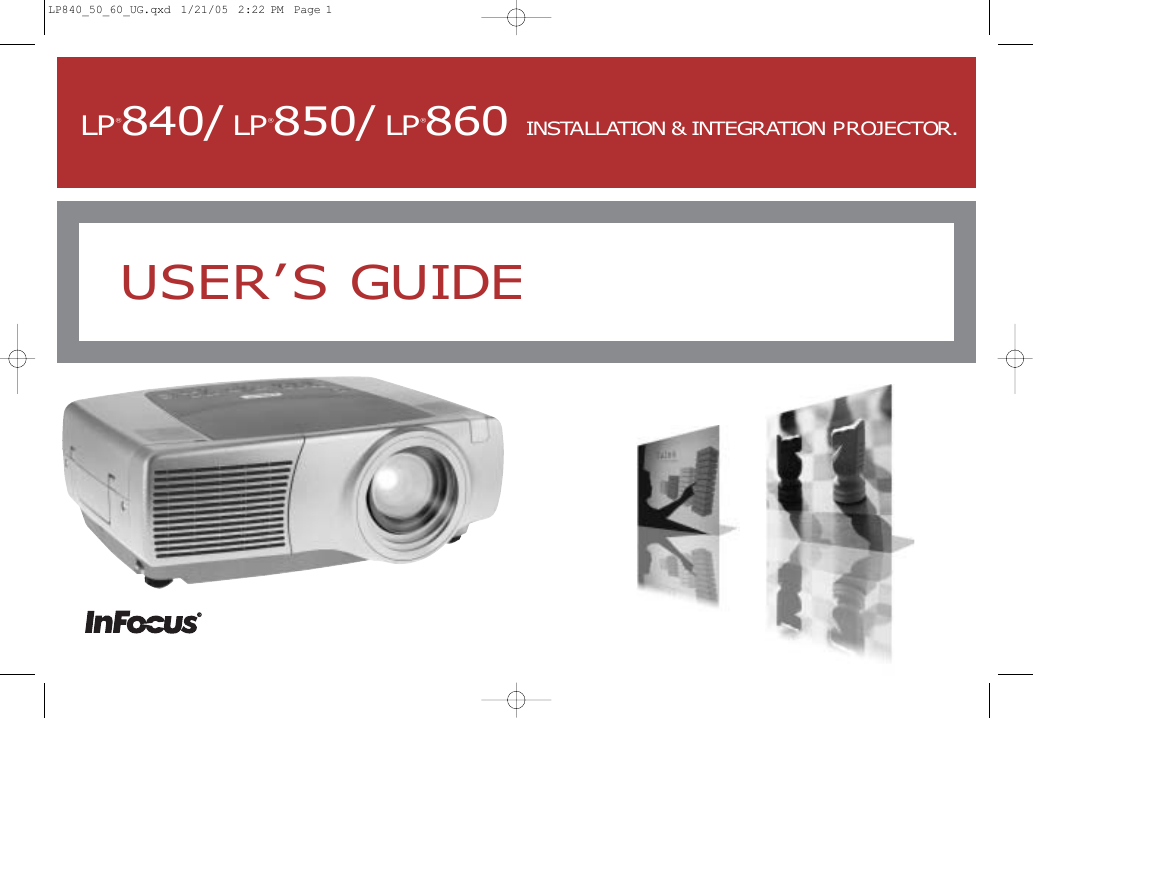
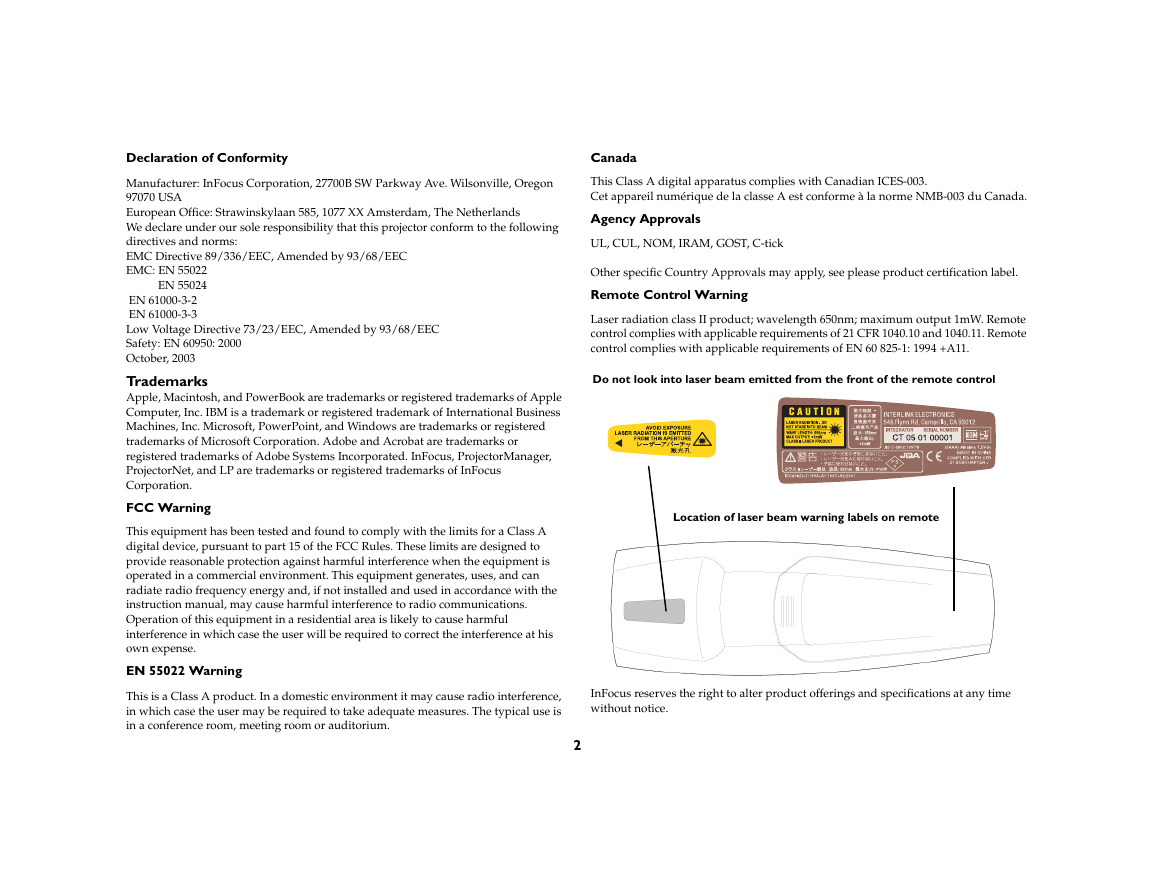
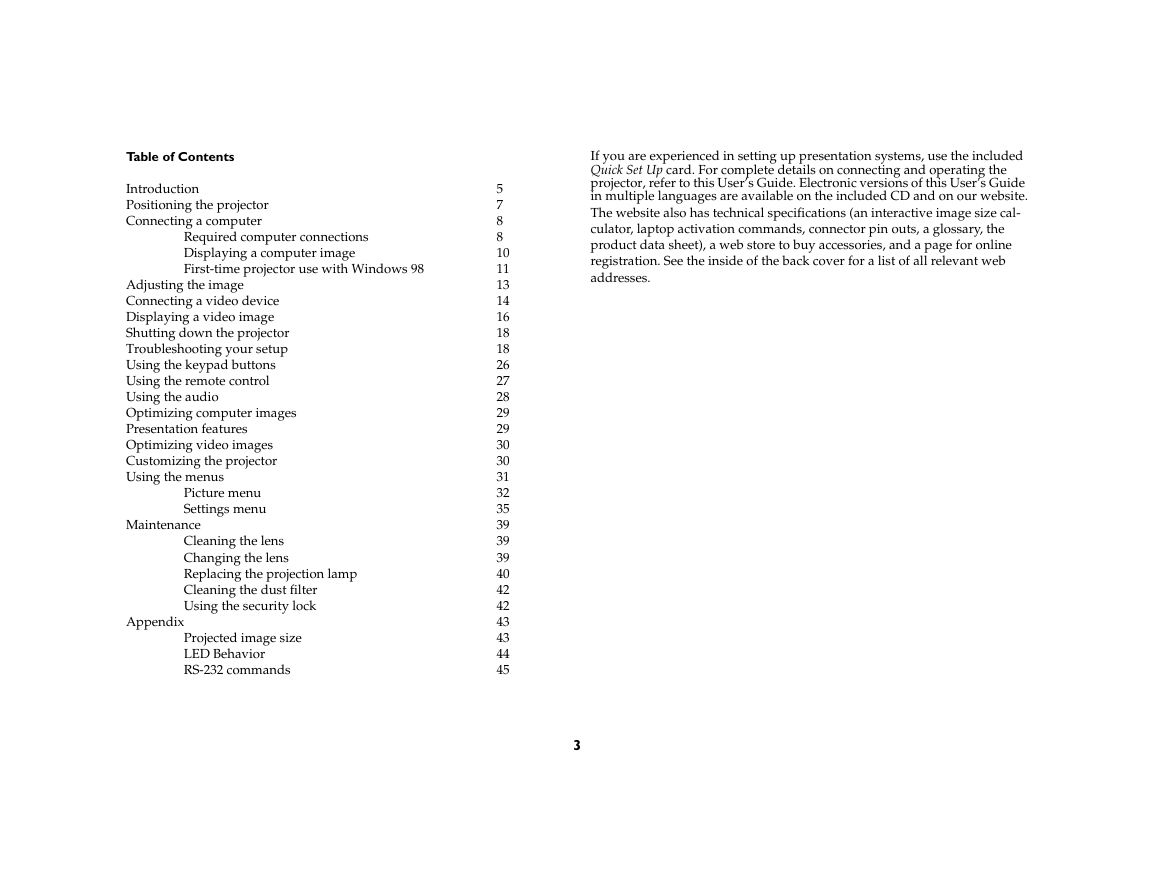

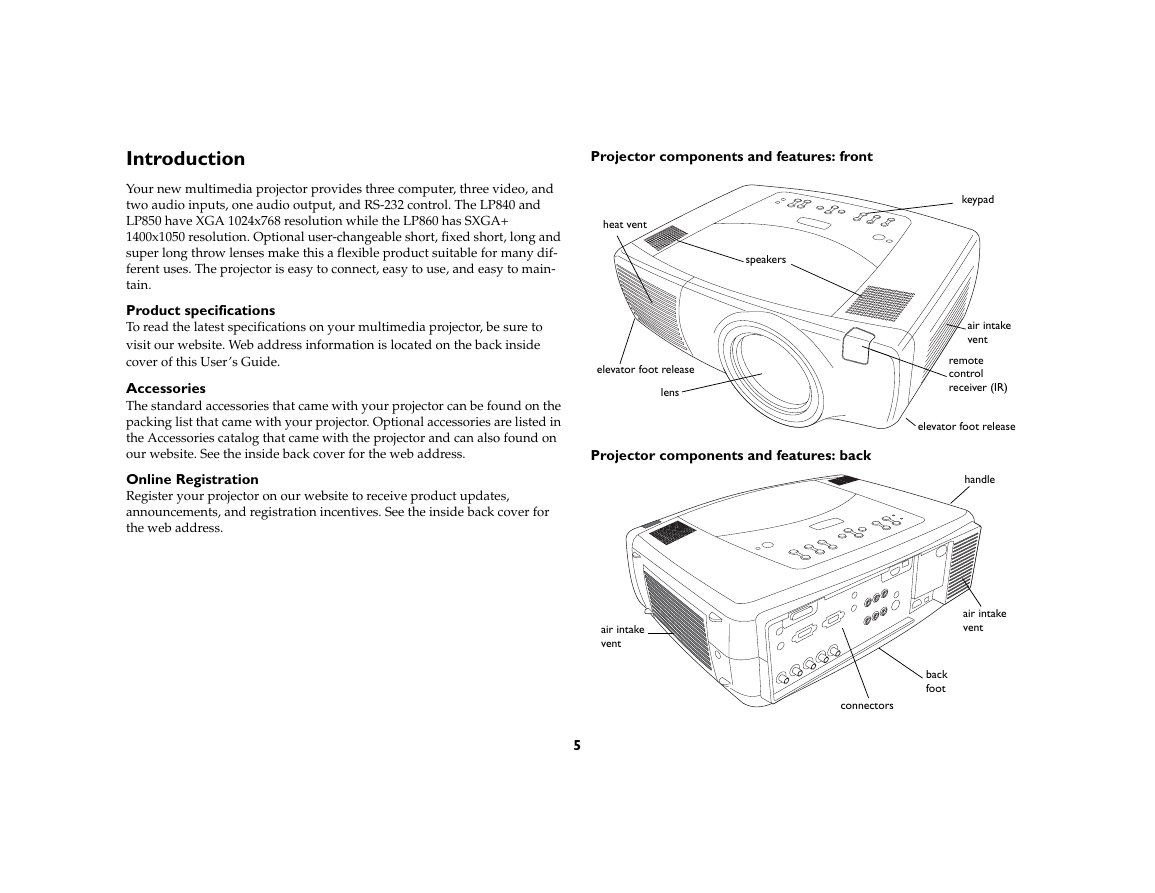
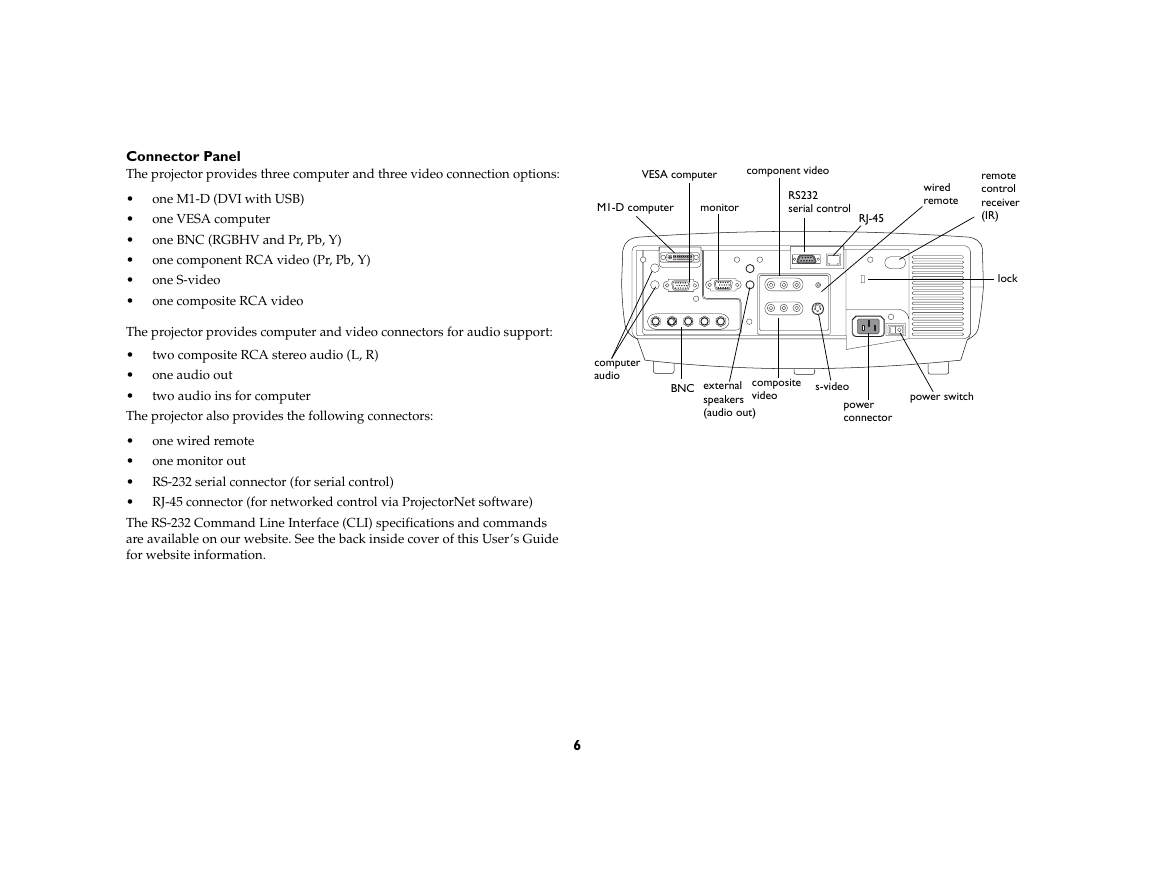
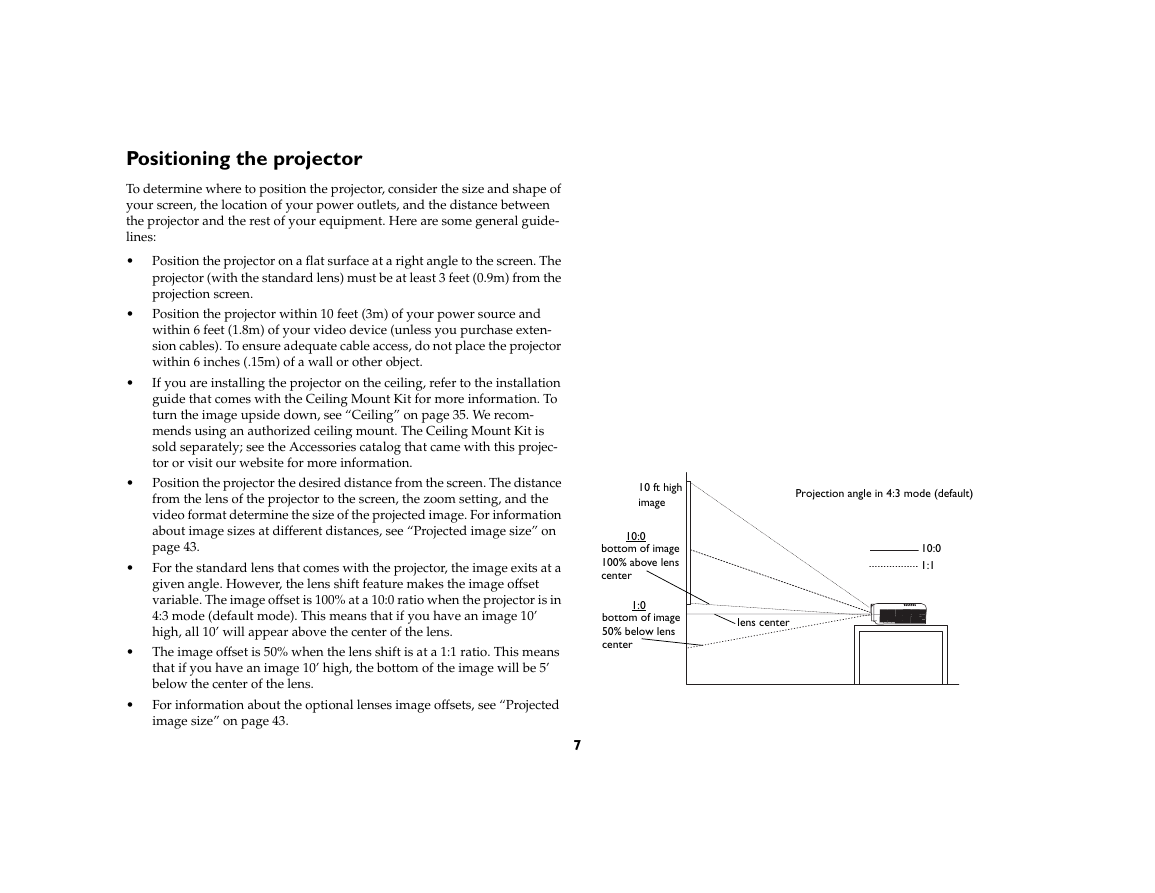
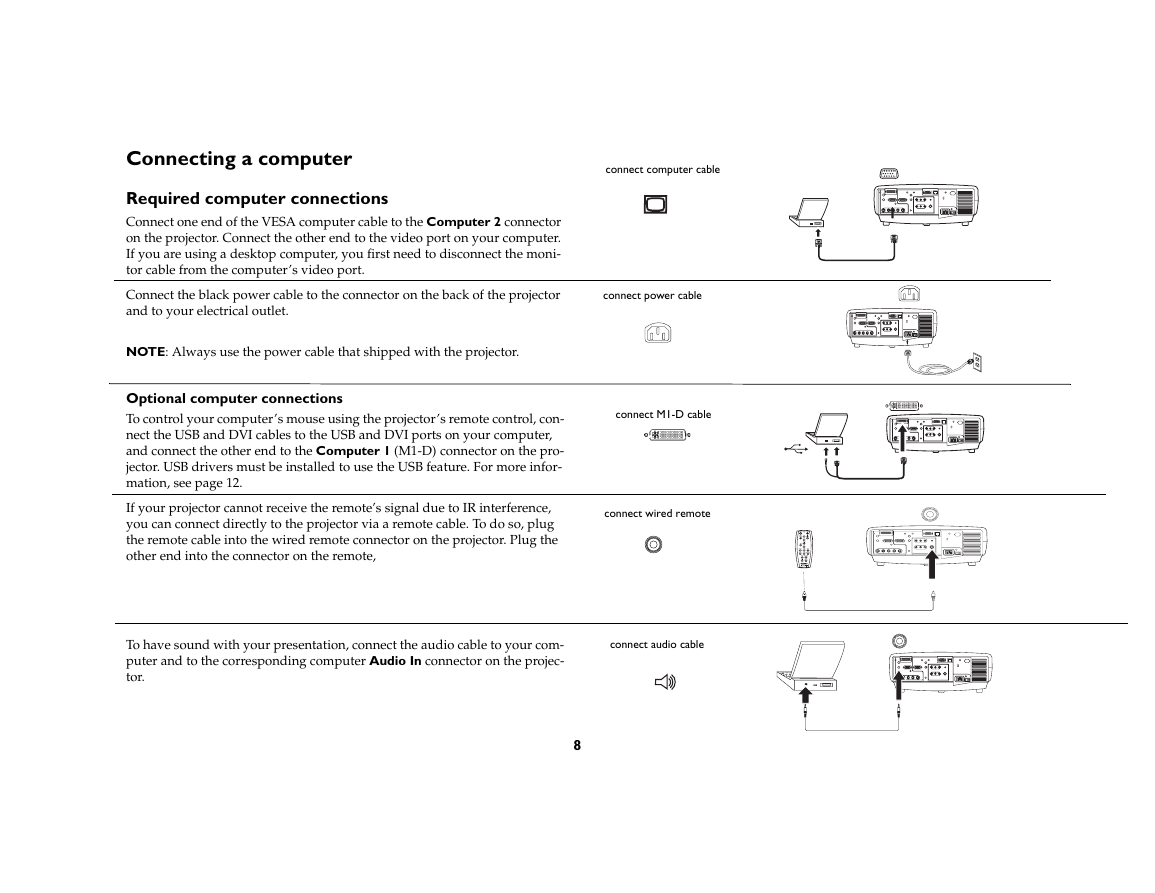
 2023年江西萍乡中考道德与法治真题及答案.doc
2023年江西萍乡中考道德与法治真题及答案.doc 2012年重庆南川中考生物真题及答案.doc
2012年重庆南川中考生物真题及答案.doc 2013年江西师范大学地理学综合及文艺理论基础考研真题.doc
2013年江西师范大学地理学综合及文艺理论基础考研真题.doc 2020年四川甘孜小升初语文真题及答案I卷.doc
2020年四川甘孜小升初语文真题及答案I卷.doc 2020年注册岩土工程师专业基础考试真题及答案.doc
2020年注册岩土工程师专业基础考试真题及答案.doc 2023-2024学年福建省厦门市九年级上学期数学月考试题及答案.doc
2023-2024学年福建省厦门市九年级上学期数学月考试题及答案.doc 2021-2022学年辽宁省沈阳市大东区九年级上学期语文期末试题及答案.doc
2021-2022学年辽宁省沈阳市大东区九年级上学期语文期末试题及答案.doc 2022-2023学年北京东城区初三第一学期物理期末试卷及答案.doc
2022-2023学年北京东城区初三第一学期物理期末试卷及答案.doc 2018上半年江西教师资格初中地理学科知识与教学能力真题及答案.doc
2018上半年江西教师资格初中地理学科知识与教学能力真题及答案.doc 2012年河北国家公务员申论考试真题及答案-省级.doc
2012年河北国家公务员申论考试真题及答案-省级.doc 2020-2021学年江苏省扬州市江都区邵樊片九年级上学期数学第一次质量检测试题及答案.doc
2020-2021学年江苏省扬州市江都区邵樊片九年级上学期数学第一次质量检测试题及答案.doc 2022下半年黑龙江教师资格证中学综合素质真题及答案.doc
2022下半年黑龙江教师资格证中学综合素质真题及答案.doc