FCC STATEMENT
This device complies with Part 15 of the FCC Rules. Operation is subject to the
following two conditions:
(1) This device may not cause harmful interference, and
(2) This device must accept any interference received, including interference
that may cause undesired operation.
Note: This equipment has been tested and found to comply with the limits
for Class B digital devices, pursuant to Part 15 of the FCC rules. These limits
are designed to provide reasonable protection against harmful interference
in a residential installation. This equipment generates, uses and can radiate
radio frequency energy and, if not installed and used in accordance with the
instructions, may cause harmful interference to radio communications.
However, there is no guarantee that interference will not occur in a particular
installation. If this equipment does cause harmful interference to radio or
television reception, which can be determined by turning the equipment off
and on, the user is encouraged to try to correct the interference by one or
more of the following measures:
E
Reorient or relocate the receiving antenna
Increase the separation between the equipment and receiver
Connect the equipment into an outlet on a circuit different from that to
which the receiver is connected
Consult the dealer or an experienced radio/TV technician for help
Use of shielded cable is required to comply with Class B limits in Subpart B
of Part 15 of the FCC rules.
Do not make any changes or modifications to the equipment unless
otherwise specified in the manual. If such changes or modifications should
be made, you could be required to stop operation of the equipment.
1
�
TRADEMARK INFORMATION
Microsoft® and Windows® are U.S. registered trademarks of Microsoft
Corporation.
Pentium® is a registered trademark of Intel Corporation.
Macintosh is a trademark of Apple Computer, Inc.
SDTM is a trademark.
PhotoSuite and PhotoVista are trademarks.
Other names and products may be trademarks or registered trademarks of
their respective owners.
READ THIS FIRST
Please start by reading the important messages below first.
E
1. Product design and specifications are subject to change without notice.
This includes primary product specifications, software, software drivers, and
user’s manual. This User’s Manual is a general reference guide for the
product.
2. The product and accessories that come with your camera may be different
from those described in this manual. This is due to the fact that different
retailers often specify slightly different product inclusions and accessories to
suit their market requirements, customer demographics, and geographical
preferences. Products very often vary between retailers especially with
accessories such as batteries, chargers, AC adapters, memory cards,
cables, carrying cases/pouches, and language support. Occasionally a
retailer will specify a unique product color, appearance, and internal memory
capacity. Contact your dealer for precise product definition and included
accessories.
3. The manufacturer assumes no liability for any errors or discrepancies in this
user’s manual.
4. For driver updates, refer to our website or contact your dealer.
2
�
E
WARNINGS
Do not use this camera if it is emitting smoke (or an unusual odor), if it
becomes unusually hot to be touched, produces a peculiar noise, or exhibits
any other abnormal conditions. Operating the camera in any of these
circumstances may cause a fire or an electrical shock. Stop using the
camera immediately, turn the camera off, remove the batteries, and
disconnect the power source if you are using an AC power adapter. Contact
your dealer or authorized service facility for repairs. Never attempt to repair
this camera by yourself, as this may be dangerous.
Do not expose the camera to moisture and make sure no water gets into the
camera. Take particular care when using the camera under extreme weather
conditions, such as rain or snow, or when operating the camera at the beach
on near water. Avoid using this camera in places subject to extreme
moisture. Do not use the camera if water has entered the camera. Turn the
camera off, remove the batteries, and disconnect the power source if you are
using an AC power adapter. Unplug the adapter from the AC power outlet
after you have disconnected the camera. Contact your dealer or authorized
service facility. Do not continue to use the camera as this may cause a fire
or an electrical shock.
Do not touch the power plug during a thunderstorm if you are using the AC
power adapter. This may cause an electrical shock.
Do not use the camera if any foreign objects have entered the camera. Turn
the camera off, remove the batteries, and disconnect the power source if you
are using an AC power adapter. Unplug the adapter from the AC power
outlet after you have disconnected the camera. Contact your dealer or
authorized service facility. Do not continue to use the camera as this may
cause a fire or an electrical shock.
Do not place the camera in an unstable location such as on a wobbly table
or sloping surface where the camera may fall or tip over and cause injury. If
the camera has been dropped or damaged, turn the camera off and remove
the batteries or AC power adapter. Contact your dealer or authorized
service facility. Do not continue to use the camera as this may cause a fire
or an electrical shock.
Do not insert or drop metallic or other foreign objects into the camera
through access points such as the SD memory card slot. This may cause a
fire or an electrical shock.
Do not attempt to modify this camera. Do not remove the camera casing.
This may cause a fire or an electrical shock. Internal inspection and repairs
should only be carried out by an authorized service facility.
Never operate this camera in any way while driving a vehicle. This may
cause a traffic accident.
3
�
CAUTIONS
Do not place the camera in damp or dusty locations. This may cause a fire or
an electrical shock.
Do not place the camera in a location affected by oil fumes or steam, such
as near a cooking stove or humidifier. This may cause a fire or an electrical
shock.
Do not cover or wrap the camera or the AC power adapter with a cloth or
quilt. This may cause heat to build up, distort the case and cause a fire.
Always use the camera and its accessories in well-ventilated locations.
Handle the camera carefully and do not bump the camera into any hard
object. Handling the camera roughly may cause a malfunction.
E
Do not move the camera while it is switched on. (If you are using the AC
power adapter, unplug the adapter from the AC power outlet after you have
switched off the camera.) Ensure that any connector cords or cables to other
devices are disconnected before moving the camera. Failure to do so may
damage the cords or cables and cause a fire or an electrical shock.
When leaving the camera unused for long periods, such as during a
vacation, always unplug the camera from the power source (batteries or AC
power adapter) for safety. (If you are using the AC power adapter, unplug
the adapter from the AC power outlet after you have disconnected the
camera.) Failure to do so could result in a fire.
Do not use batteries other than those specified for use with the camera. The
use of unsuitable batteries may result in the batteries splitting or leaking and
causing a fire, injury, or soiling of the battery compartment.
When fitting batteries into the camera, check the polarity markings on the
battery (- and +) to ensure that you insert the battery correctly. Incorrect
battery polarity may result in the batteries splitting or leaking and causing a
fire, injury, or soiling of the battery compartment.
Remove the batteries if the camera will not be used for an extended period of
time. The batteries may leak and cause a fire, injury or soiling of the battery
compartment. If the batteries leak, clean and wipe the battery compartment
carefully and install new batteries. Wash your hands carefully if you touch the
battery fluid.
4
�
CONTENTS
INTRODUCTION ................ 7
Overview ................................. 7
Package Contents................... 7
Optional Accessories .............. 7
GETTING TO KNOW YOUR
CAMERA ........................... 8
Front View ............................... 8
Rear View ................................ 9
Control Panel ........................... 9
Mode Dial ................................ 10
LED Indicators and Beeper
Function .................................. 10
LCD Monitor Information ......... 11
GETTING STARTED ......... 15
Installing the Batteries............. 15
Using an AC Power Adapter
(optional accessory) ............... 15
Attaching the Camera Strap ... 16
Inserting an SD Memory Card
(optional accessory) ............... 16
To remove an SD memory card ...... 16
Setting the Date and Time ...... 17
RECORD MODE ................ 18
Taking Pictures ........................ 18
Using the Viewfinder ...................... 18
Using the LCD monitor ................... 19
Using the Zoom Functions ...... 19
Using the Digital Zoom ........... 20
Using the Self-Timer................ 21
Using the Macro Mode ........... 22
Setting the Flash ..................... 22
E
Setting Image Resolution and
Quality ..................................... 24
Taking Pictures Manually ........ 26
PLAYBACK MODE ............ 27
Playing Back Captured Images
(Single-Frame Playback)......... 27
Displaying Thumbnail Images 28
Zoom Playback ....................... 29
Slide Show Display ................. 30
MOVIE MODE .................... 31
Recording Video Clips ............ 31
Viewing Video Clips ................ 32
Deleting Images/ Video Clips . 33
To delete one image/ video clip at
a time ......................................... 33
To delete all images/ video clips
at once ....................................... 34
Formatting an SD Memory
Card ........................................ 35
Protecting Images ................... 36
Setting the DPOF .................... 37
TRANSFERRING RECORDED
IMAGES/VIDEO CLIPS TO
YOUR COMPUTER ........... 38
Step 1: Installing the USB Driver
on a Windows PC .................... 39
Installing the USB Driver on a
Macintosh Computer............... 39
Step 2: Connecting the Camera
to Your Computer .................... 39
Step 3: Downloading Images/
Video Clips .............................. 40
5
�
VIDEO MODE ................................. 54
FRAME NO. RESET ........................ 54
LANGUAGE .................................... 54
VERSION ........................................ 54
CONNECTING YOUR CAMERA
TO OTHER DEVICES .............. 55
CAMERA SPECIFICATIONS... 56
E
For Computers Running Windows . 40
For Computers Running Mac OS ... 40
INSTALLING PHOTOSUITE .. 41
INSTALLING PHOTOVISTA ... 42
MENU OPTIONS ............... 43
Record Menu .......................... 43
IMAGE SIZE ................................... 43
QUALITY ........................................ 44
DIGITAL ZOOM .............................. 44
PREVIEW ........................................ 44
LCD BRIGHTNESS ......................... 44
Manual Record Menu.............. 45
IMAGE SIZE ................................... 46
QUALITY ........................................ 46
EV COMPENSATION ...................... 46
WHITE BALANCE ........................... 47
DIGITAL ZOOM .............................. 47
PREVIEW ........................................ 47
LCD BRIGHTNESS ......................... 48
SHARPNESS .................................. 48
Movie Menu............................. 49
EV COMPENSATION ...................... 49
WHITE BALANCE ........................... 49
LCD BRIGHTNESS ......................... 49
Playback Menu ....................... 50
SLIDE SHOW .................................. 50
PROTECT ....................................... 50
LCD BRIGHTNESS ......................... 50
COPY TO SD CARD ....................... 51
DPOF .............................................. 51
Setup Menu ............................. 52
BEEP .............................................. 52
AUTO POWER OFF ........................ 53
RESET ............................................ 53
DATE TYPE ..................................... 53
DATE SETUP .................................. 53
6
�
INTRODUCTION
Overview
Your new digital camera delivers high quality, 2048 x 1536 resolution images
using a 3.1 Megapixels CCD sensor. Using either the optical viewfinder or the
1.5" TFT color image LCD monitor, you can compose images and then examine
them in detail. An auto-flash sensor automatically detects the shooting (lighting)
conditions and determines whether the flash should be used. This feature helps
ensure that your images turn out right.
16MB internal (built-in) memory let you capture and store images without the
need for an additional memory card. However, you may wish to expand the
memory capacity by using an external memory card.
In addition to still images, you can record short videos by using the movie
function.
E
Images you have taken can be downloaded to your computer using the USB
cable (USB driver is required for Win 98 and Mac OS 8.6). You can enhance and
retouch your images on your computer by using the provided editing software,
or image editing software you may already own. You may share your images
with your friends via e-mail, in a report, or on a website.
DPOF functionality allows you to print your images on a DPOF compatible
printer by simply inserting the memory card.
Package Contents
Carefully unpack your kit box and ensure that you have the following items. In
the event that any item is missing or if you find any mismatch or damage,
promptly contact your dealer.
Digital camera
USB cable
AV cable
User’s manual
Camera strap
Camera pouch
Software CD-ROM
Optional Accessories
SD memory card
AC power adapter
2 x AA alkaline batteries
NOTE
• Accessories and components may vary by retailer.
7
�
GETTING TO KNOW YOUR CAMERA
Front View
E
8
1. Speaker
2. Shutter button
3. Flash
4. Battery cover
5. Function indicator
6. Power switch
7. Self-timer LED
8. Viewfinder window
9. Microphone
10. Lens
11. DC-in connector
12. USB connector
�
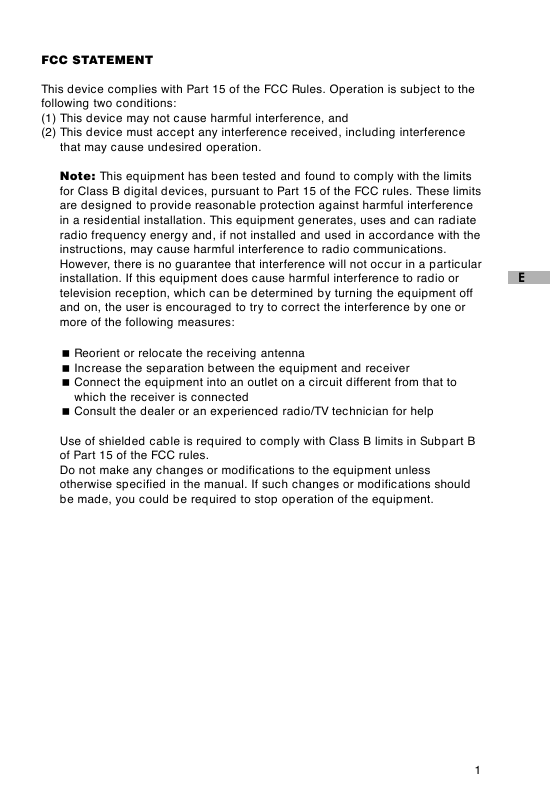
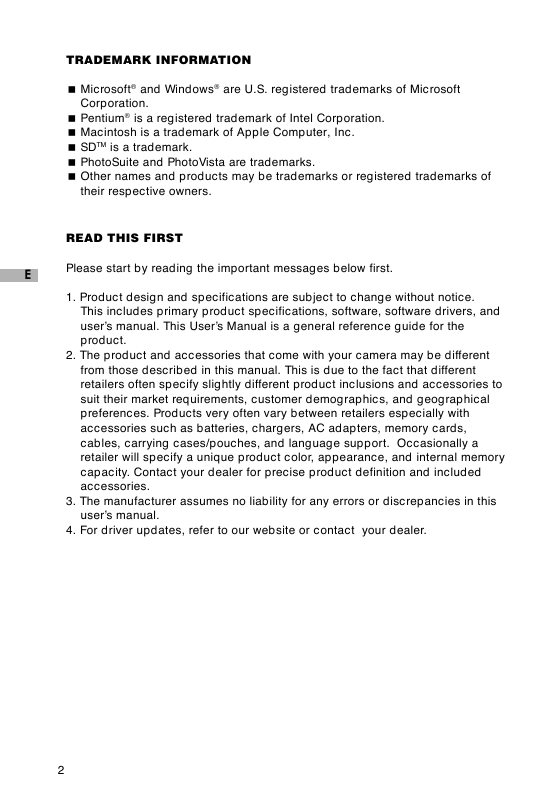



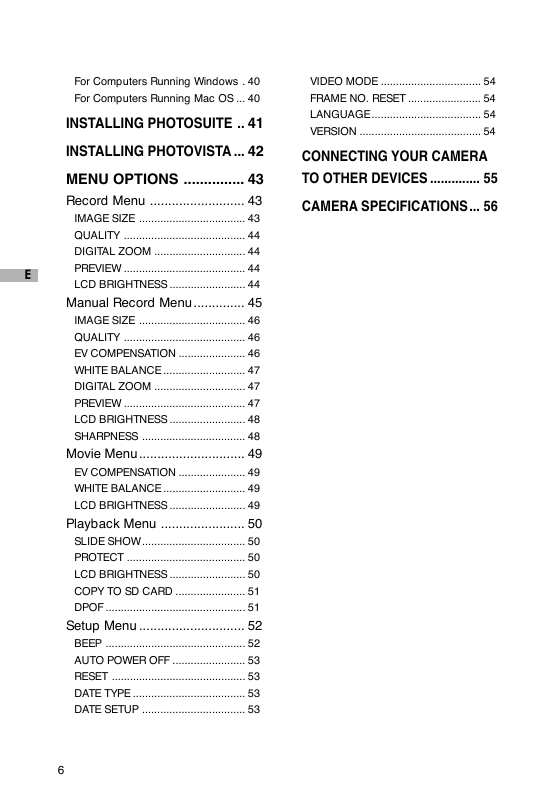
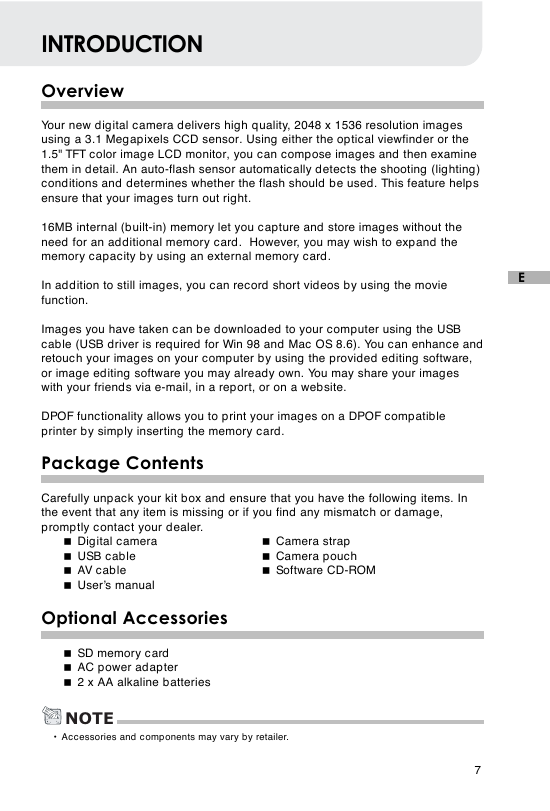
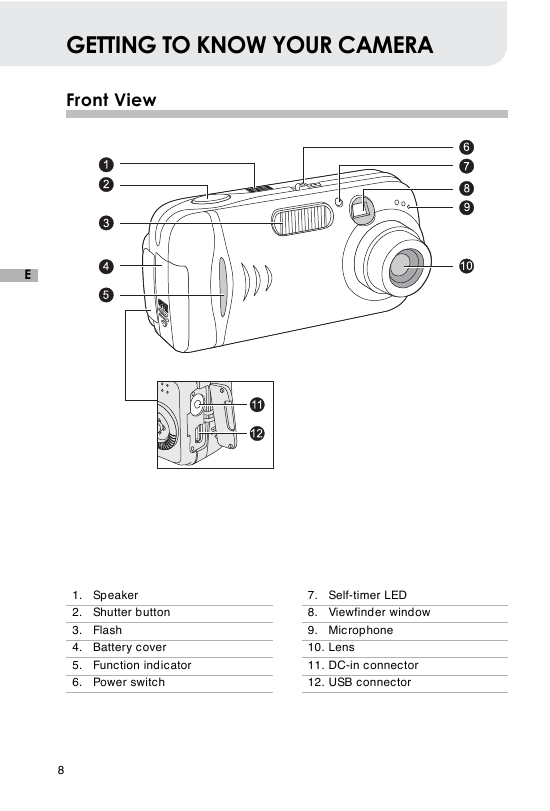
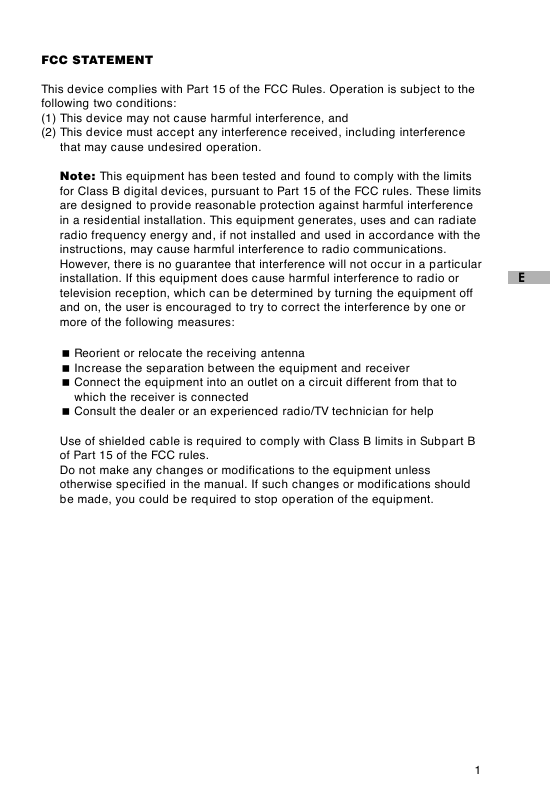
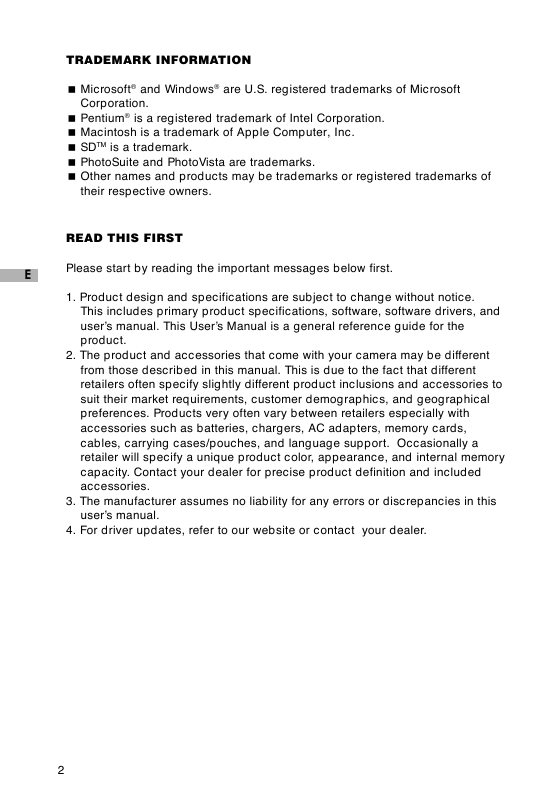



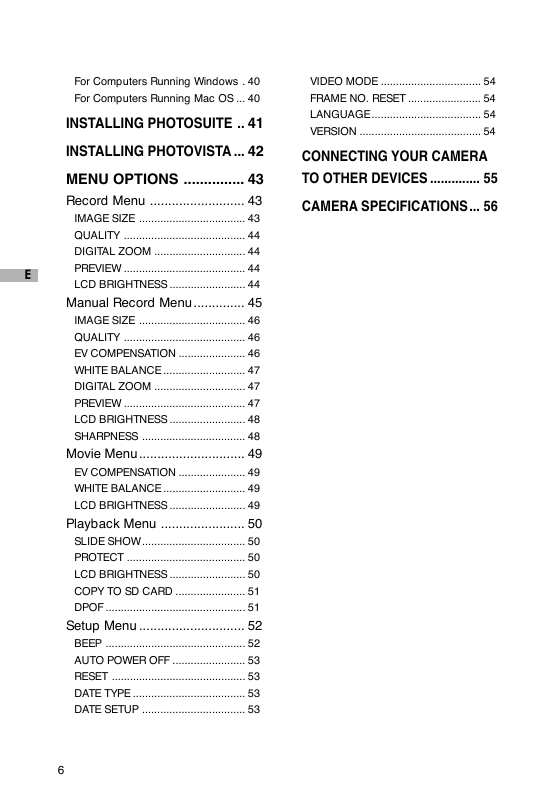
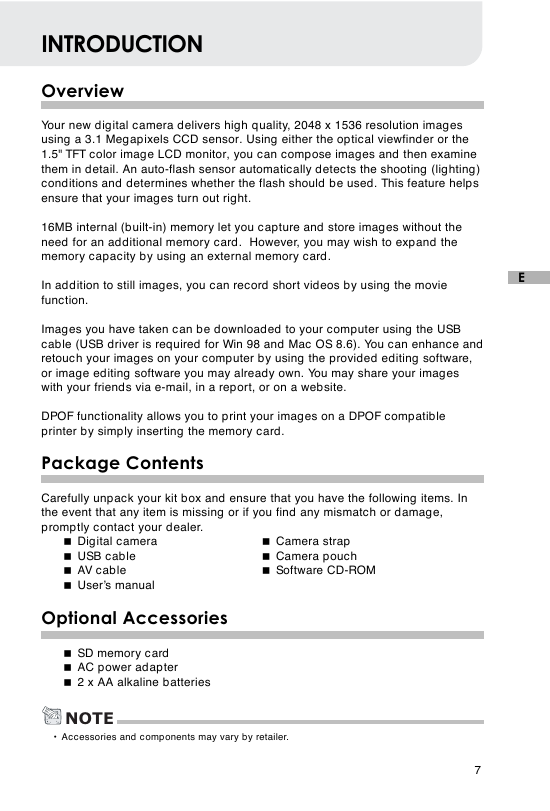
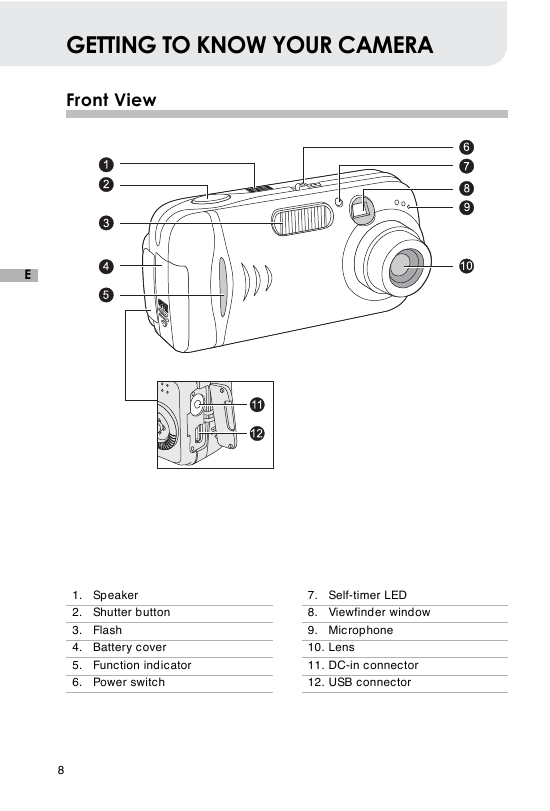
 2023年江西萍乡中考道德与法治真题及答案.doc
2023年江西萍乡中考道德与法治真题及答案.doc 2012年重庆南川中考生物真题及答案.doc
2012年重庆南川中考生物真题及答案.doc 2013年江西师范大学地理学综合及文艺理论基础考研真题.doc
2013年江西师范大学地理学综合及文艺理论基础考研真题.doc 2020年四川甘孜小升初语文真题及答案I卷.doc
2020年四川甘孜小升初语文真题及答案I卷.doc 2020年注册岩土工程师专业基础考试真题及答案.doc
2020年注册岩土工程师专业基础考试真题及答案.doc 2023-2024学年福建省厦门市九年级上学期数学月考试题及答案.doc
2023-2024学年福建省厦门市九年级上学期数学月考试题及答案.doc 2021-2022学年辽宁省沈阳市大东区九年级上学期语文期末试题及答案.doc
2021-2022学年辽宁省沈阳市大东区九年级上学期语文期末试题及答案.doc 2022-2023学年北京东城区初三第一学期物理期末试卷及答案.doc
2022-2023学年北京东城区初三第一学期物理期末试卷及答案.doc 2018上半年江西教师资格初中地理学科知识与教学能力真题及答案.doc
2018上半年江西教师资格初中地理学科知识与教学能力真题及答案.doc 2012年河北国家公务员申论考试真题及答案-省级.doc
2012年河北国家公务员申论考试真题及答案-省级.doc 2020-2021学年江苏省扬州市江都区邵樊片九年级上学期数学第一次质量检测试题及答案.doc
2020-2021学年江苏省扬州市江都区邵樊片九年级上学期数学第一次质量检测试题及答案.doc 2022下半年黑龙江教师资格证中学综合素质真题及答案.doc
2022下半年黑龙江教师资格证中学综合素质真题及答案.doc