GR-DX97US.book Page 1 Monday, February 9, 2004 2:28 PM
DIGITAL VIDEO CAMERA
GR-DX97
GR-DX77
Please visit our Homepage on the World Wide Web for
Digital Video Camera:
http://www.jvc.co.jp/english/cyber/
For Accessories:
http://www.jvc.co.jp/english/accessory/
The camcorder illustrations appearing in this instruction
manual are of the GR-DX97.
INSTRUCTIONS
MasterPage: FrontCover
Dear Customer,
Thank you for purchasing this digital
video camera. Before use, please read
the safety information and precautions
contained in the pages 3 – 4 to ensure
safe use of this product.
ENGLISH
GETTING STARTED
VIDEO RECORDING &
PLAYBACK
DIGITAL STILL CAMERA
(D.S.C.) RECORDING &
PLAYBACK
ADVANCED FEATURES
REFERENCES
6
15
21
27
45
TERMS
Back cover
For Customer Use:
Enter below the Model No. and Serial
No. which is located on the bottom of
the camcorder. Retain this information
for future reference.
Model No.
Serial No.
To deactivate the demonstration, set
“DEMO MODE” to “OFF”.
(墌 pg. 27, 29)
EN
LYT1280-001A
�
GR-DX97US.book Page 2 Monday, February 9, 2004 2:28 PM
2 EN
MasterPage: Safety_Left
Major Features of this Camcorder
Wipe/Fader Effects
You can use the Wipe/Fader Effects to make pro-
style scene transitions. (墌 pg. 34)
Fade in
Backlight Compensation
Simply pressing the BACK LIGHT button brightens
the image darkened by backlight. (墌 pg. 33)
● You can also select a spot metering area so that
more precise exposure compensation is available.
(墌 pg. 33, Spot Exposure Control)
Fade out
Program AE with Special Effects
For example, “SPORTS” mode allows fast-moving
images to be captured one frame at a time, for vivid,
stable slow-motion. (墌 pg. 35)
Navigation Function
The Navigation Function helps you check tape
contents by making thumbnail images on a memory
card. (墌 pg. 35)
NAV I GA
’
22 4
ONIT
0
3
3
:
:
2 9 AM
Y
4
: 1 3 : 2 3 : 1 5
DATE : AM
TC
1
2
5
3
006
4
LED Light
You can brighten the subject in the dark place with
the LED Light. (墌 pg. 31)
E-Mail Clip Recording
You can record video clips on the memory card as
files which can be sent via e-mail. (墌 pg. 24)
�
GR-DX97US.book Page 3 Monday, February 9, 2004 2:28 PM
SAFETY PRECAUTIONS
CAUTION
DO NOT OPEN
RISK OF ELECTRIC SHOCK
CAUTION: TO REDUCE THE RISK OF ELECTRIC SHOCK,
DO NOT REMOVE COVER (OR BACK).
NO USER-SERVICEABLE PARTS INSIDE.
REFER SERVICING TO QUALIFIED SERVICE PERSONNEL.
The lightning flash with arrowhead symbol, within an
equilateral triangle, is intended to alert the user to the
presence of uninsulated "dangerous voltage" within the
product's enclosure that may be of sufficient magnitude
to constitute a risk of electric shock to persons.
The exclamation point within an equilateral triangle is
intended to alert the user to the presence of important
operating and maintenance (servicing) instructions in
the literature accompanying the appliance.
WARNING: TO PREVENT FIRE OR SHOCK HAZARD,
DO NOT EXPOSE THIS UNIT TO RAIN OR MOISTURE.
CAUTIONS:
● This camcorder is designed to be used with NTSC-type
color television signals. It cannot be used for playback
with a television of a different standard. However, live
recording and LCD monitor/viewfinder playback are
possible anywhere.
● Use the JVC BN-V107U/V114U battery packs and, to
recharge them or to supply power to the camcorder from
an AC outlet, use the provided multi-voltage AC Adapter.
(An appropriate conversion adapter may be necessary
to accommodate different designs of AC outlets in
different countries.)
Caution on Replaceable lithium battery
The battery used in this device may present a fire or
chemical burn hazard if mistreated.
Do not recharge, disassemble, heat above 100°C (212°F)
or incinerate.
Replace battery with Panasonic (Matsushita Electric),
Sanyo, Sony or Maxell CR2025.
Danger of explosion or Risk of fire if the battery is
incorrectly replaced.
● Dispose of used battery promptly.
● Keep away from children.
● Do not disassemble and do not dispose of in fire.
NOTES:
● The rating plate (serial number plate) and safety caution
are on the bottom and/or the back of the main unit.
● The rating information and safety caution of the AC
Adapter are on its upper and lower sides.
MasterPage: Safety_Right
EN 3
This product has a fluorescent lamp that contains a small
amount of mercury. Disposal of these materials may be
regulated in your community due to environmental
considerations.
For disposal or recycling information please contact your
local authorities, or the Electronics Industries Alliance:
When the equipment is installed in a cabinet or on a shelf,
make sure that it has sufficient space on all sides to allow
for ventilation (10 cm (3-15/16") or more on both sides, on
top and at the rear).
Do not block the ventilation holes.
(If the ventilation holes are blocked by a newspaper, or
cloth etc. the heat may not be able to get out.)
No naked flame sources, such as lighted candles, should
be placed on the apparatus.
When discarding batteries, environmental problems must
be considered and the local rules or laws governing the
disposal of these batteries must be followed strictly.
The apparatus shall not be exposed to dripping or
splashing.
Do not use this equipment in a bathroom or places with
water.
Also do not place any containers filled with water or liquids
(such as cosmetics or medicines, flower vases, potted
plants, cups etc.) on top of this unit.
(If water or liquid is allowed to enter this equipment, fire or
electric shock may be caused.)
Do not point the lens or the viewfinder directly into the sun.
This can cause eye injuries, as well as lead to the
malfunctioning of internal circuitry. There is also a risk of
fire or electric shock.
CAUTION!
The following notes concern possible physical damage to
the camcorder and to the user.
Carrying or holding the camcorder by the viewfinder and/or
the LCD monitor can result in dropping the unit, or in a
malfunction.
Take care not to get your finger caught in the cassette
holder cover. Do not let children operate the camcorder, as
they are particularly susceptible to this type of injury.
Do not use a tripod on unsteady or unlevel surfaces. It
could tip over, causing serious damage to the camcorder.
CAUTION!
Connecting cables (Audio/Video, S-Video, etc.) to the
camcorder and leaving it on top of the TV is not
recommended, as tripping on the cables will cause the
camcorder to fall, resulting in damage.
�
GR-DX97US.book Page 4 Monday, February 9, 2004 2:28 PM
MasterPage: Safety_Left
4 EN
IMPORTANT SAFETY INSTRUCTIONS
1. Read these instructions.
2. Keep these instructions.
3. Heed all warnings.
4. Follow all instructions.
5. Do not use this apparatus near water.
6. Clean only with dry cloth.
7. Do not block any ventilation openings. Install in
accordance with the manufacturer’s instructions.
8. Do not install near any heat sources such as radiators,
heat registers, stoves, or other apparatus (including
amplifiers) that produce heat.
9. Only use attachments/accessories specified by the
manufacturer.
10. Use only with the cart, stand,
tripod, bracket, or table
specified by the manufacturer,
or sold with the apparatus.
When a cart is used, use
caution when moving the cart/
apparatus combination to
avoid injury from tip-over.
11. Unplug this apparatus during
lightning storms or when
unused for long periods of time.
12. Refer all servicing to qualified service personnel.
Servicing is required when the apparatus has been
damaged in any way, such as power-supply cord or plug
is damaged, liquid has been spilled or objects have fallen
into the apparatus, the apparatus has been exposed to
rain or moisture, does not operate normally, or has been
dropped.
This camcorder is designed exclusively for the digital video
cassette, SD Memory Card and MultiMediaCard. Only
cassettes marked “
” and memory cards marked
“
” can be used with this unit.
” or “
Before recording an important scene…
…make sure you only use cassettes with the Mini DV mark
.
…make sure you only use memory cards with the mark
or
.
…remember that this camcorder is not compatible with other
digital video formats.
…remember that this camcorder is intended for private
consumer use only. Any commercial use without proper
permission is prohibited. (Even if you record an event such as
a show, performance or exhibition for personal enjoyment, it
is strongly recommended that you obtain permission
beforehand.)
● Microsoft® and Windows® are either registered trademarks
or trademarks of Microsoft Corporation in the United States
and/or other countries.
● Macintosh is a registered trademark of Apple Computer,
● QuickTime is a registered trademark of Apple Computer,
Inc.
Inc.
�
GR-DX97US.book Page 5 Monday, February 9, 2004 2:28 PM
MasterPage: TOC_Heading0_Right
CONTENTS
EN 5
ADVANCED FEATURES
27
MENUS FOR DETAILED ADJUSTMENT .............................. 27
Changing The Menu Settings ...................................... 27
Recording Menus ........................................................ 28
Playback Menus .......................................................... 30
FEATURES FOR RECORDING ........................................... 31
LED Light .................................................................... 31
Night Alive ................................................................... 32
Snapshot (For Video Recording) ................................. 32
Manual Focus .............................................................. 32
Exposure Control ........................................................ 33
Iris Lock ....................................................................... 33
Backlight Compensation ............................................. 33
Spot Exposure Control ................................................ 33
White Balance Adjustment .......................................... 34
Manual White Balance Adjustment ............................. 34
Wipe Or Fader Effects ................................................. 34
Program AE With Special Effects ................................ 35
Navigation Function .................................................... 35
EDITING ........................................................................ 37
Dubbing To Or From A VCR ....................................... 37
Dubbing To Or From A Video Unit Equipped With A DV
Connector (Digital Dubbing) .................................... 38
Connection To A Personal Computer ......................... 39
Audio Dubbing ............................................................. 40
Insert Editing ............................................................... 40
Random Assemble Editing [R.A.Edit] .......................... 41
REFERENCES
45
TROUBLESHOOTING ...................................................... 45
USER MAINTENANCE ..................................................... 48
CAUTIONS ..................................................................... 49
SPECIFICATIONS ............................................................ 51
TERMS
Back cover
GETTING STARTED
6
Index ..............................................................................6
Provided Accessories ....................................................9
Power ...........................................................................11
Operation Mode ...........................................................12
Date/Time Settings ......................................................12
Grip Adjustment ...........................................................13
Viewfinder Adjustment .................................................13
Brightness Adjustment Of The Display ........................13
Tripod Mounting ...........................................................13
Loading/Unloading A Cassette ....................................14
Loading/Unloading A Memory Card .............................14
VIDEO RECORDING & PLAYBACK
15
VIDEO RECORDING ........................................................15
Basic Recording ...........................................................15
Tape Remaining Time .............................................15
LCD Monitor And Viewfinder ...................................15
Zooming ...................................................................16
Journalistic Shooting ...............................................16
Interface Shooting ...................................................16
Time Code ...............................................................17
Recording From The Middle Of A Tape ...................17
VIDEO PLAYBACK ..........................................................17
Normal Playback ..........................................................17
Still Playback ...........................................................17
Shuttle Search .........................................................18
Blank Search ...........................................................18
Connections To A TV Or VCR .....................................18
Playback Using The Remote Control ...........................19
DIGITAL STILL CAMERA (D.S.C.) RECORDING &
PLAYBACK
21
D.S.C. RECORDING .........................................................21
Basic Shooting (D.S.C. Snapshot) ...............................21
Interval Shooting ......................................................21
D.S.C. PLAYBACK ...........................................................22
Normal Playback Of Images ........................................22
Auto Playback Of Images ............................................22
Playback Of Video Clips ..............................................22
Index Playback Of Files ...............................................23
Viewing File Information ..............................................23
Removing On-Screen Display .....................................23
ADDITIONAL FEATURES FOR D.S.C. ............................................24
E-Mail Clip Recording ..................................................24
Dubbing Still Images Recorded On A Tape To A Memory
Card .........................................................................24
Resetting The File Name .............................................24
Protecting Files ............................................................25
Deleting Files ...............................................................25
Setting Print Information (DPOF Setting) .....................26
Initializing A Memory Card ...........................................26
�
GR-DX97US.book Page 6 Monday, February 9, 2004 2:28 PM
6 EN
GETTING STARTED
Index
MasterPage: Heading0_Left
F O CUS
T
H
G
I
N
SET
L
I
G
H
T
BACK L I G H T
To open the connector cover, pull the bottom
end of the cover, then open it.
Bottom end
When Using the LCD Monitor
Correct direction for
opening
Correct direction for
closing
The LCD monitor cannot be rotated downward
(
direction) from the position illustrated above.
Rotating to the wrong direction may cause a malfunction.
Make sure to rotate to the correct direction.
ATTENTION:
● Be careful not to cover h, k and p during shooting.
● Be careful not to cover g during playback.
�
GR-DX97US.book Page 7 Monday, February 9, 2004 2:28 PM
MasterPage: Start_Right
GETTING STARTED EN 7
Controls
a Menu Button [MENU] (墌 pg. 27)
b Sub Zoom Buttons [T/W] (墌 pg. 16)
Speaker Volume Control [VOL. +, –] (墌 pg. 17)
c Snapshot Button [SNAPSHOT] (墌 pg. 21, 32)
d Recording Start/Stop Button (墌 pg. 15)
e VIDEO/MEMORY Switch (墌 pg. 12)
f Power Zoom Lever [T/W] (墌 pg. 16)
g Diopter Adjustment Control (墌 pg. 13)
h Power Switch [A, M, PLAY, OFF] (墌 pg. 12)
i Lock Button (墌 pg. 12)
j Set Button [SET] (墌 pg. 27)
k Stop Button [8] (墌 pg. 17)
Backlight Compensation Button [BACK LIGHT]
(墌 pg. 33)
Down Button [
] (墌 pg. 27)
l Rewind Button [3] (墌 pg. 17)
Night Button [NIGHT] (墌 pg. 32)
Left Button [
] (墌 pg. 27)
m Play/Pause Button [4/9] (墌 pg. 17)
Manual Focus Button [FOCUS] (墌 pg. 32)
Up Button [
] (墌 pg. 27)
n Fast-Forward Button [5] (墌 pg. 17)
LED Light Button [LIGHT] (墌 pg. 31)
Right Button [
] (墌 pg. 27)
o Information Button [INFO] (墌 pg. 23)
E-Mail Clip Recording Button [E-MAIL] (墌 pg. 24)
p Index Button [INDEX] (墌 pg. 23)
Navigation Button [NAVI] (墌 pg. 36)
q Thumbnail Storing Button [NAVI STORE] (墌 pg. 36)
r D.S.C. Playback Select Button [SELECT]
(墌 pg. 22, 23)
s Battery Release Switch [BATT.RELEASE] (墌 pg. 11)
t Cassette Open/Eject Switch [OPEN/EJECT]
(墌 pg. 14)
Connectors
The connectors are located beneath the covers.
U Microphone connector [MIC] (墌 pg. 30, 40)
(An optional microphone can be used during video
recording and audio dubbing. To stabilize the
microphone, use of an optional shoe adapter is
recommended.)
V USB (Universal Serial Bus) Connector (墌 pg. 39)
W S-Video/Audio/Video Input/Output Connector [AV]
(墌 pg. 18, 37, 42)
X DC Input Connector [DC] (墌 pg. 11)
Y Digital Video Connector [DV IN/OUT] (i.Link*)
(墌 pg. 38, 39)
* i.Link refers to the IEEE1394-1995 industry specification
logo is used for products
and extensions thereof. The
compliant with the i.Link standard.
Indicators
D POWER/CHARGE Lamp (墌 pg. 11, 15)
E Tally Lamp (墌 pg. 15, 29)
Other Parts
c Viewfinder (墌 pg. 13)
d LCD Monitor (墌 pg. 15, 16)
e Battery Pack Mount (墌 pg. 11)
f Grip Strap (墌 pg. 13)
g Speaker (墌 pg. 17)
h Stereo Microphone (墌 pg. 40)
(When using an optional conversion lens, it may cover
this area. In this case, use of an optional microphone
is recommended.)
i LED Light (墌 pg. 31)
j Remote Sensor (墌 pg. 19)
k Camera Sensor
l Tripod Mounting Socket (墌 pg. 13)
m Monitor Latch
n Card Cover [MEMORY CARD] (墌 pg. 14)
o Cassette Holder Cover (墌 pg. 14)
p Lens
D
E
T
R
A
T
S
G
N
I
T
T
E
G
LCD Monitor/Viewfinder Indications
During Video Recording Only
1h40m
REC
r
e
SOUND 12 BIT
15:55
a Navigation Indicator (墌 pg. 35)
b Selected Wipe/Fader Effect Indicator (墌 pg. 34)
c Tape Running Indicator (墌 pg. 15)
(Rotates while tape is running.)
d Selected Wide Mode Indicator (墌 pg. 29)
e Thumbnail Storing Indicator (墌 pg. 35)
f Recording Speed Mode (SP/LP) (墌 pg. 28)
g Tape Remaining Time (墌 pg. 15)
h REC: (Appears during recording.) (墌 pg. 15)
PAUSE: (Appears during Record-Standby mode.)
(墌 pg. 15)
i Insert Editing/Insert Editing Pause Mode (墌 pg. 40)
j Wind Cut Indicator (墌 pg. 29)
k Auxiliary Microphone Level Indicator
(Appears when an optional microphone is connected.
墌 pg. 30, “AUX MIC” )
l Time Code (墌 pg. 30, 31)
m Digital Image Stabilizer (“DIS”) (墌 pg. 28)
n Sound Mode Indicator (墌 pg. 28)
(Appears for approx. 5 seconds after turning on the
camcorder.)
�
MasterPage: Left
During Both Video And D.S.C. Recording
1
2
3
4
5
6
7
8
9
40
x
W
T
BRIGHT
O
0
q
w
N
O
V
1
0
:
1
0
0
0
'
4
0
M
A
e
r
a Operation Mode (墌 pg. 12)
b
: Night-Alive Indicator (墌 pg. 32)
: Gain Up Mode (墌 pg. 28)
c LED Light Indicator (墌 pg. 31)
d White Balance Indicator (墌 pg. 34)
e : Spot Exposure Control Indicator (墌 pg. 33)
: Backlight Compensation Indicator (墌 pg. 33)
±: Exposure Adjustment Indicator (墌 pg. 33)
f Selected Program AE With Special Effects Indicator
(墌 pg. 35)
g Iris Lock Indicator (墌 pg. 33)
h Approximate Zoom Ratio (墌 pg. 16)
i Zoom Indicator (墌 pg. 16)
jO: (Appears when taking Snapshot.) (墌 pg. 32)
k BRIGHT: Brightness Control Indicator (LCD monitor/
Viewfinder) (墌 pg. 13)
l Battery Indicator (墌 pg. 47)
m Date/Time (墌 pg. 12)
n Manual Focus Adjustment Indicator (墌 pg. 32)
GR-DX97US.book Page 8 Monday, February 9, 2004 2:28 PM
GETTING STARTED
8 EN
During D.S.C. Recording Only
3 4 5
6
1024
51
7
a Image Size: 1024 (1024 x 768) or 640 (640 x 480)
(墌 pg. 30)
b : Focus Icon (墌 pg. 21)
: Interval Shooting Icon (墌 pg. 21)
c Shooting Icon (墌 pg. 21)
(Appears and blinks during shooting.)
d Card Icon (墌 pg. 21)
: Appears during shooting.
: Blinks in white when a memory card is not loaded.
: Blinks in yellow while the camcorder is reading
the data in the memory card such as Navigation
thumbnail images, video clips, still images, etc.
e Picture Quality:
(FINE) and
(STANDARD) (in
order of quality) (墌 pg. 30)
f Remaining Number Of Shots (墌 pg. 21)
(Displays the approximate remaining number of shots
that can be stored during D.S.C. recording, or the
remaining number of storable thumbnail images when
it reaches 10 or less during video recording.)
g Clock Icon (墌 pg. 21)
During E-Mail Clip Recording
1 6 0
PILC-E
0h m:10
00 : 15
a Image Size: 160 (160 x 120)
b Shooting Icon (墌 pg. 21, 24)
c E-Mail Clip Recording Indicator (墌 pg. 24)
d Memory Card Remaining Time For E-Mail Clip
Recording (墌 pg. 24)
e E-Mail Clip Recording Time (墌 pg. 24)
f Auxiliary Microphone Level Indicator
(Appears when an optional microphone is connected.
墌 pg. 30, “AUX MIC” )
�

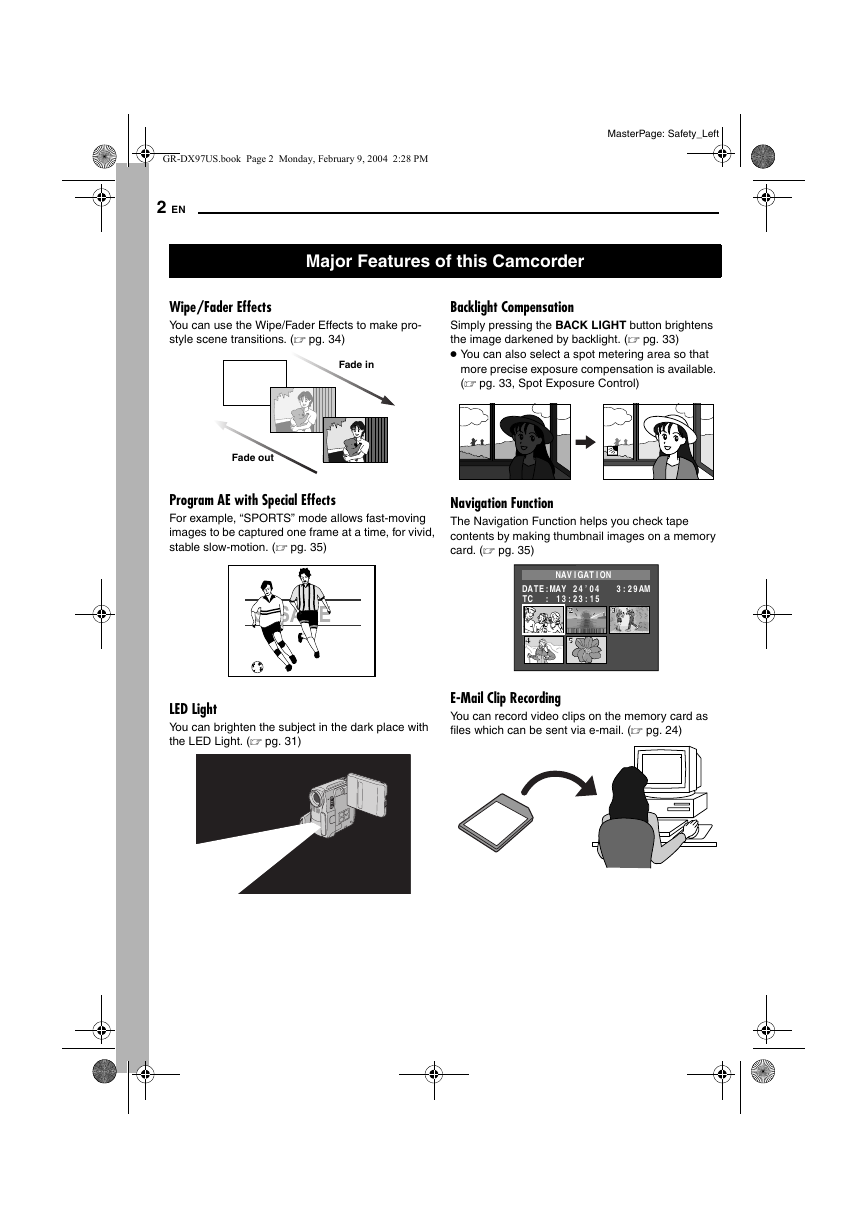
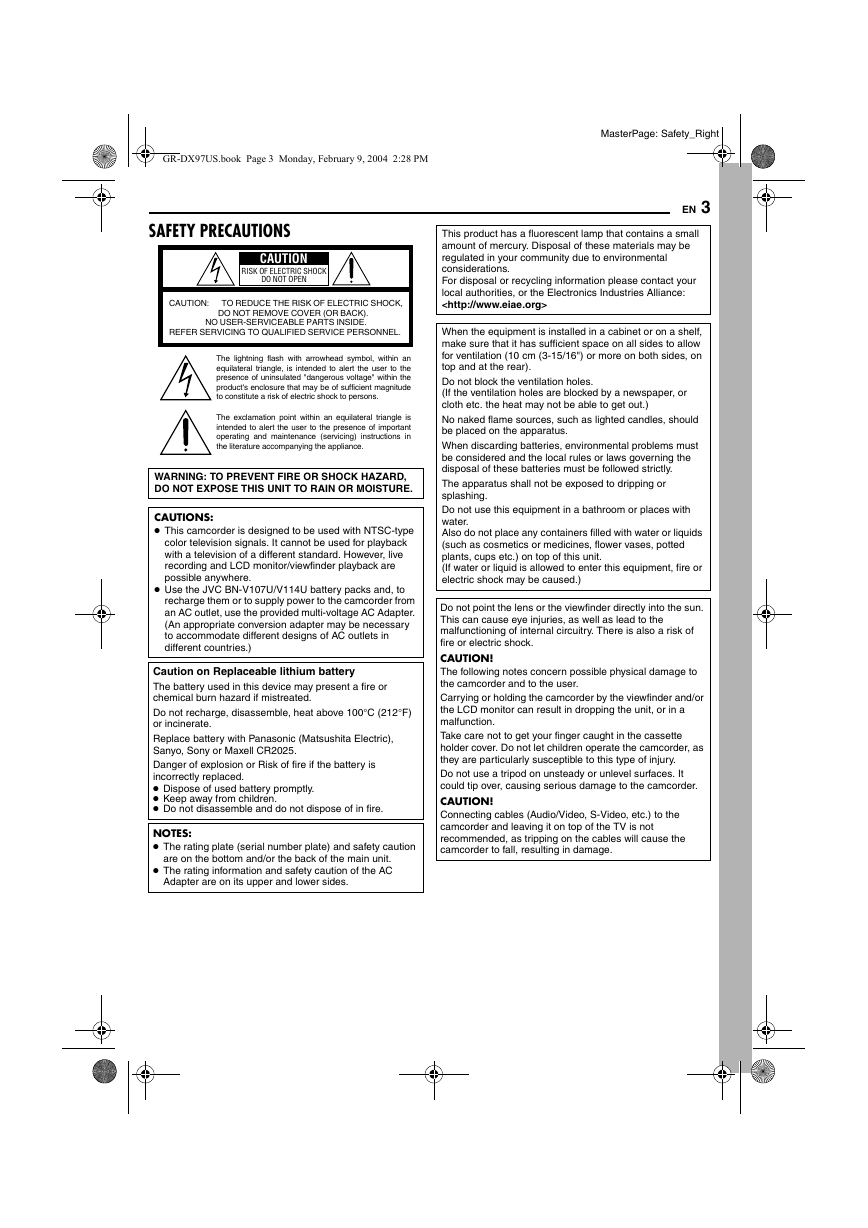
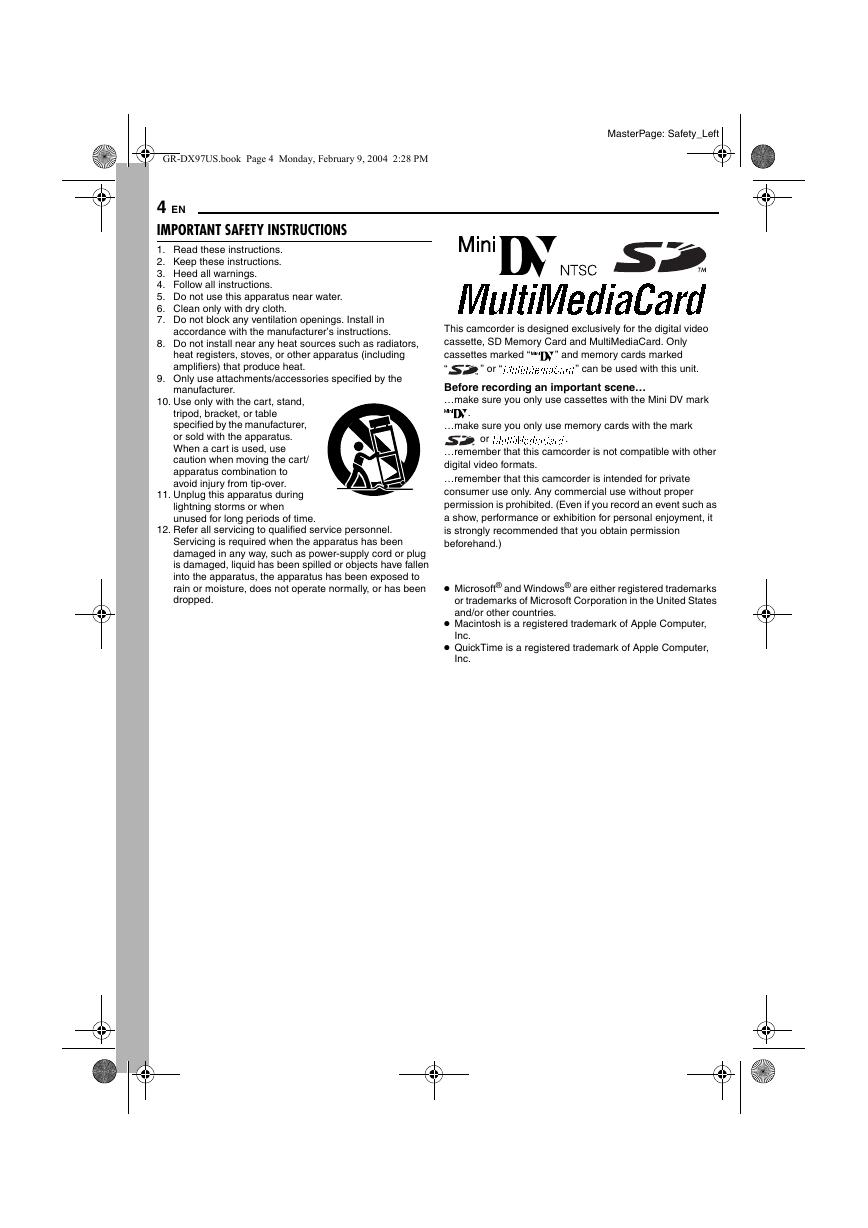
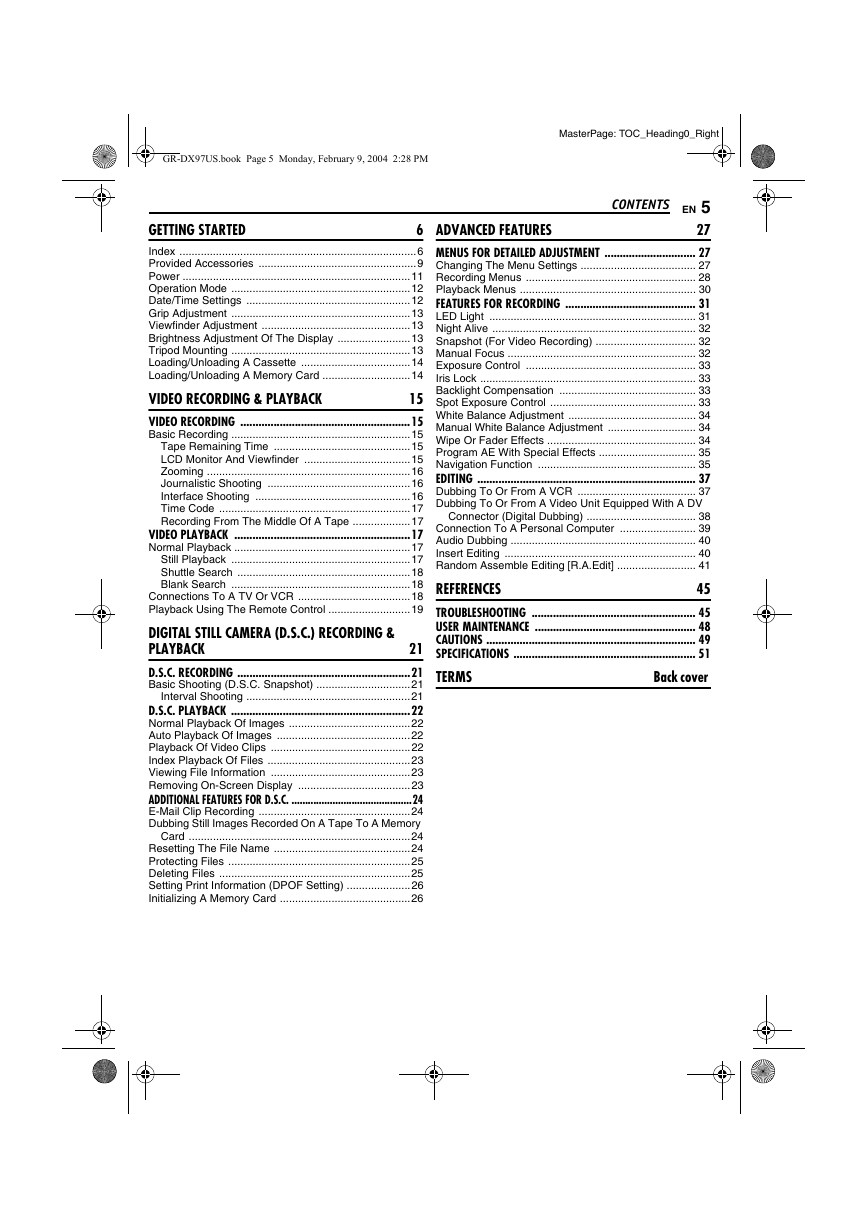
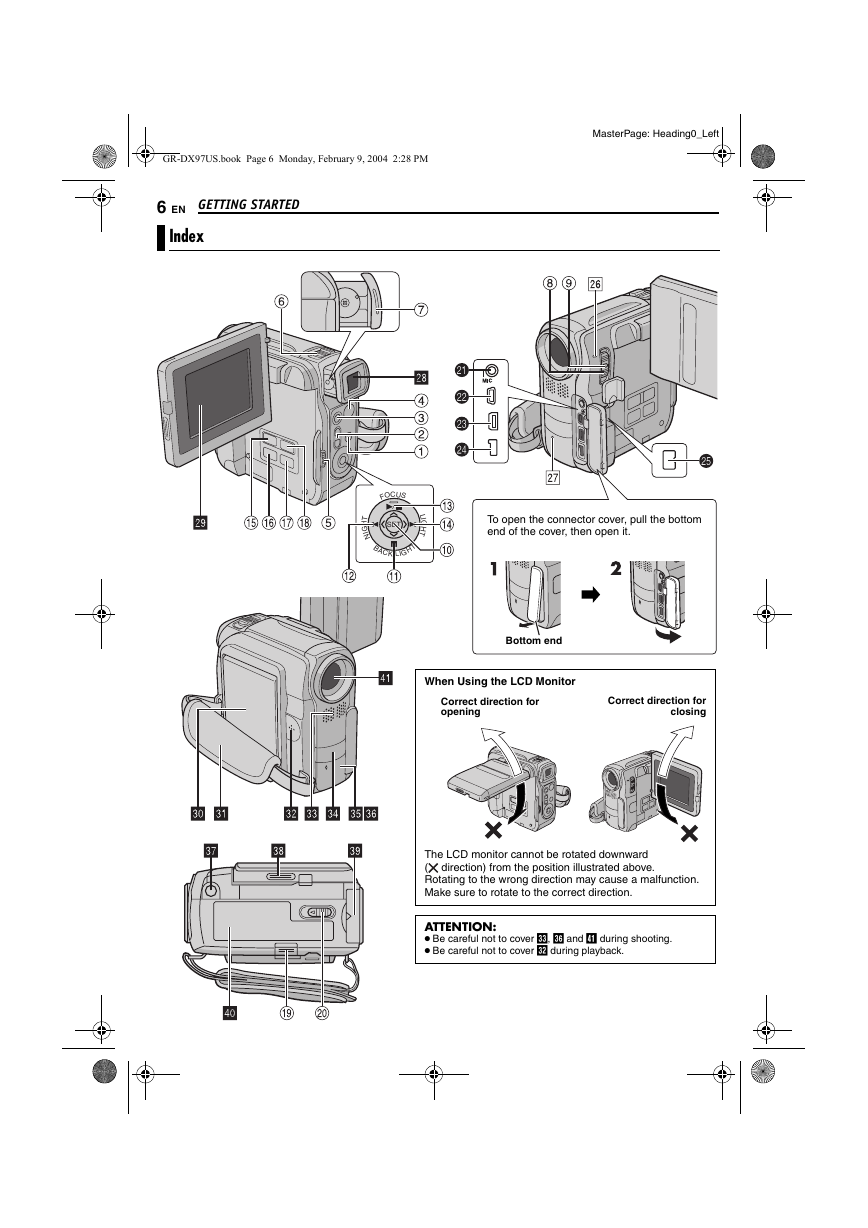
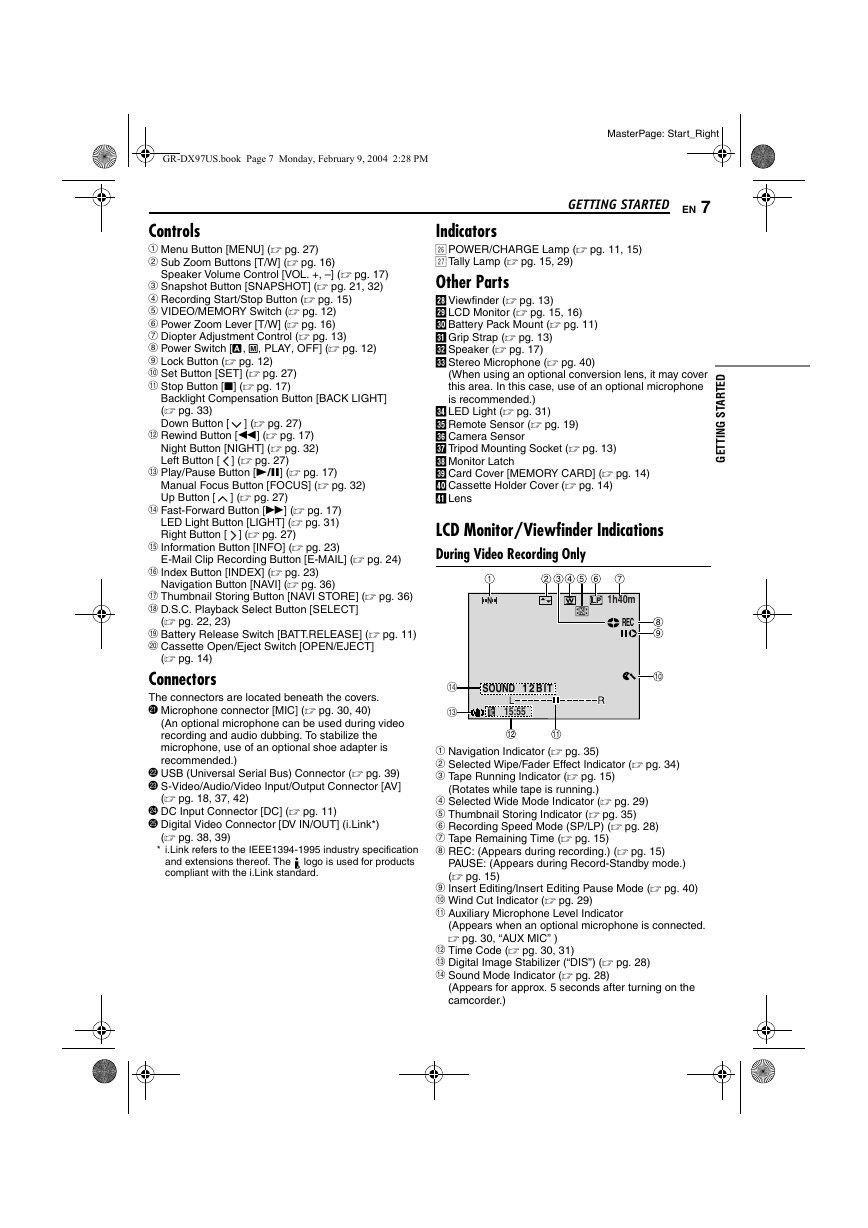
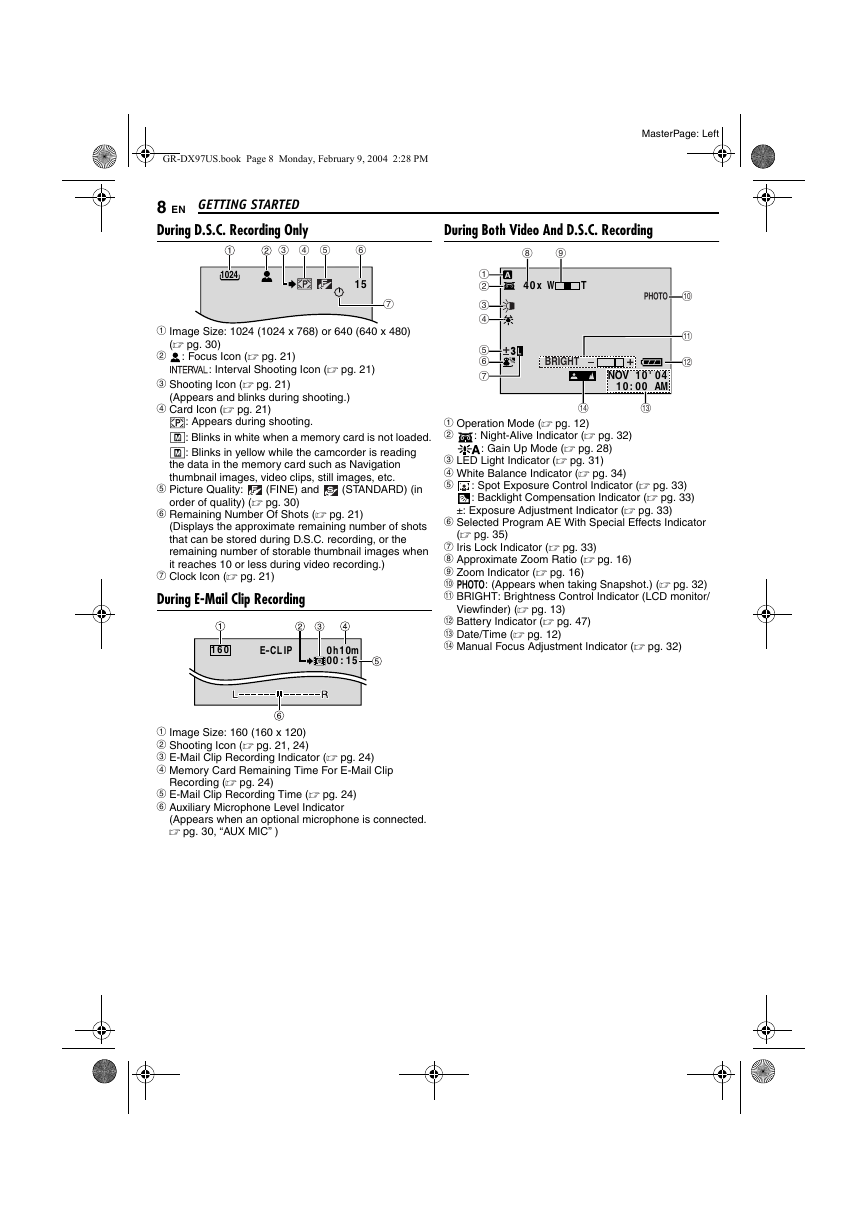

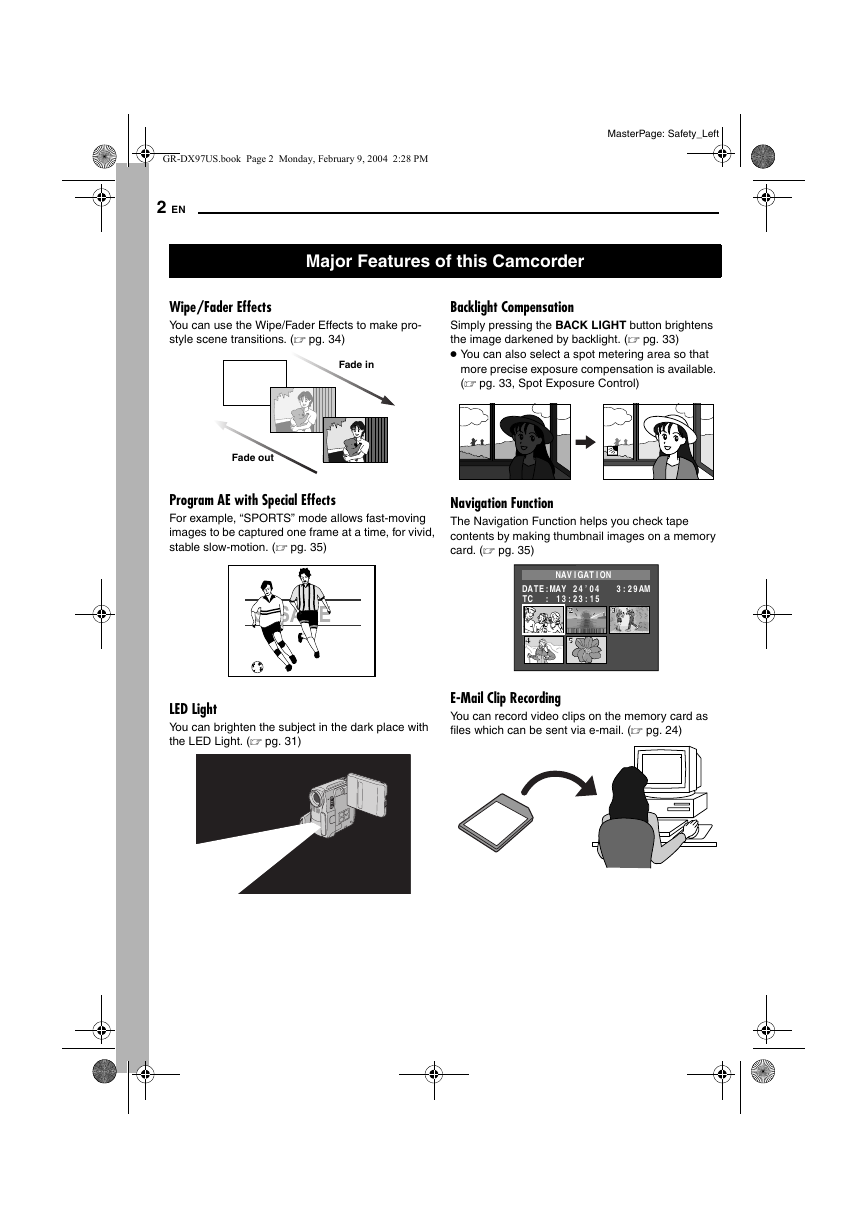
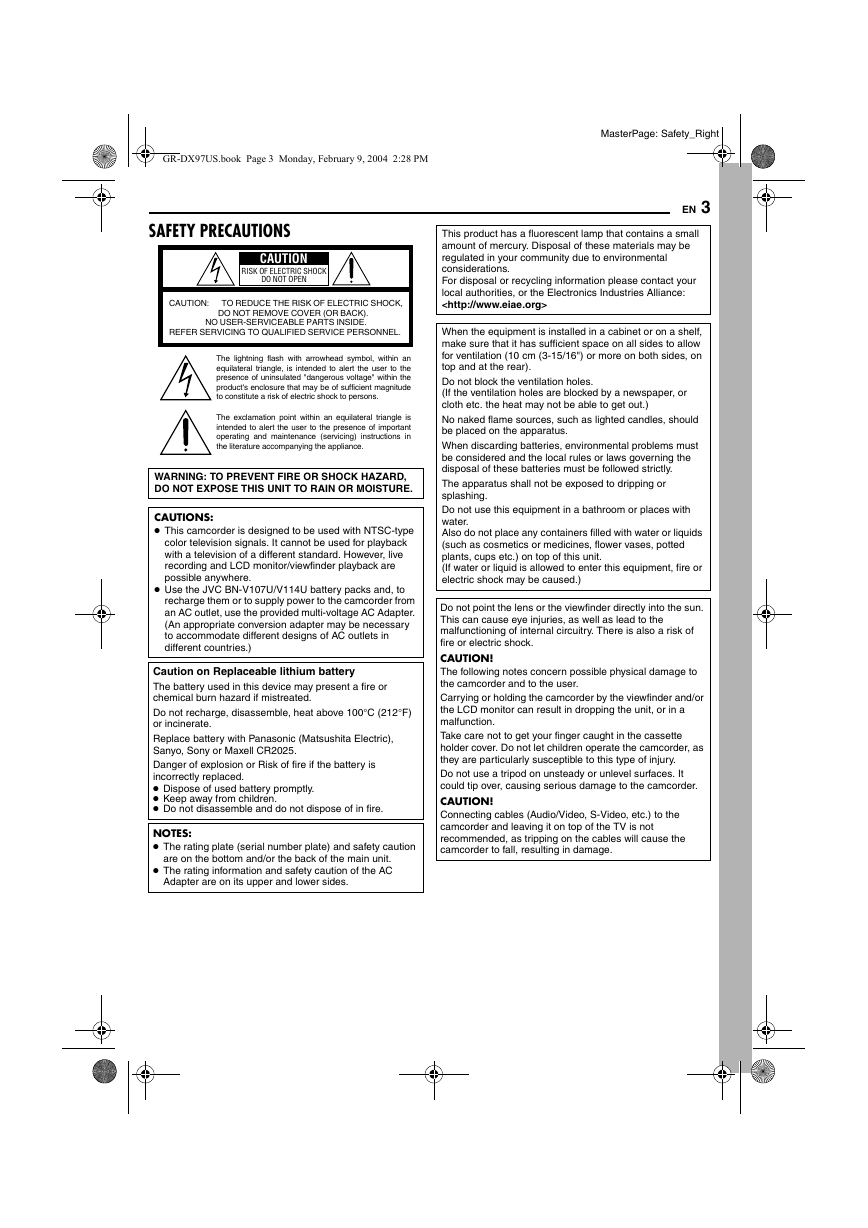
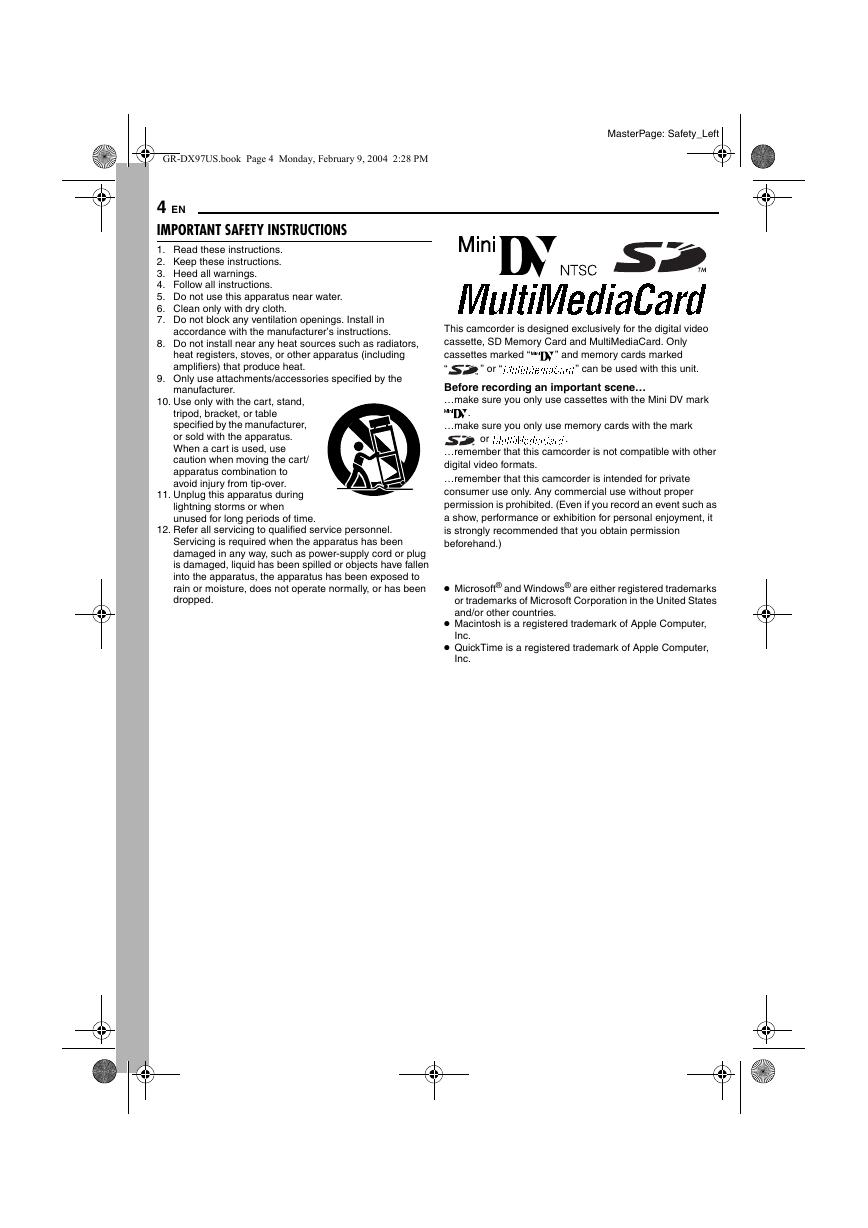
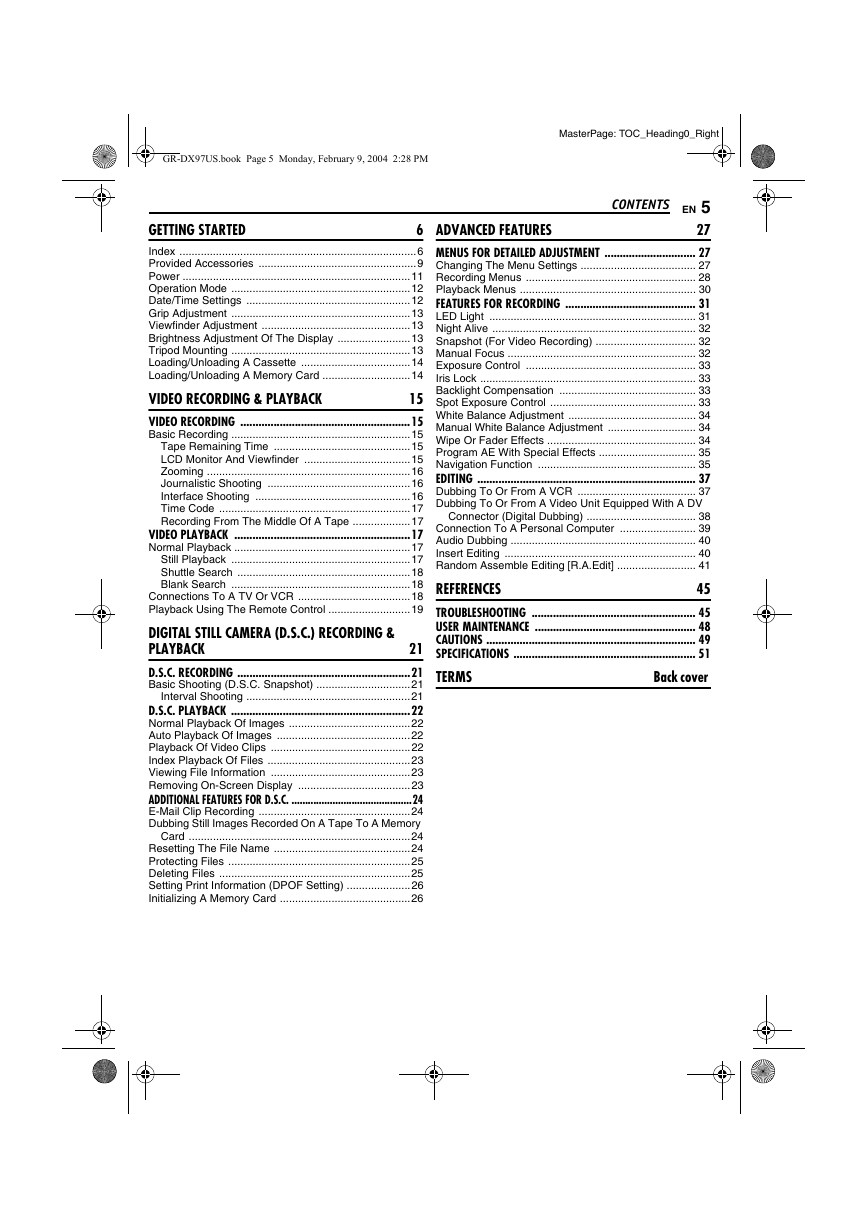
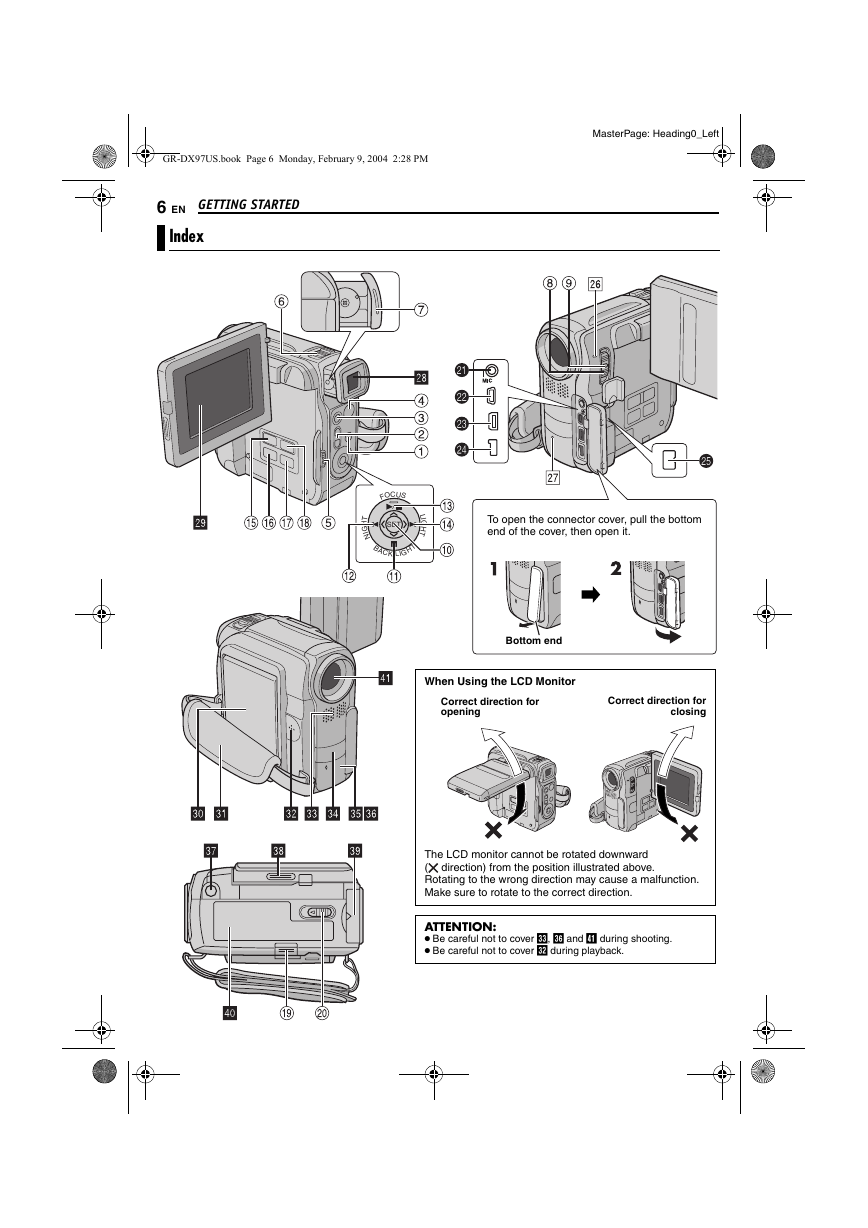
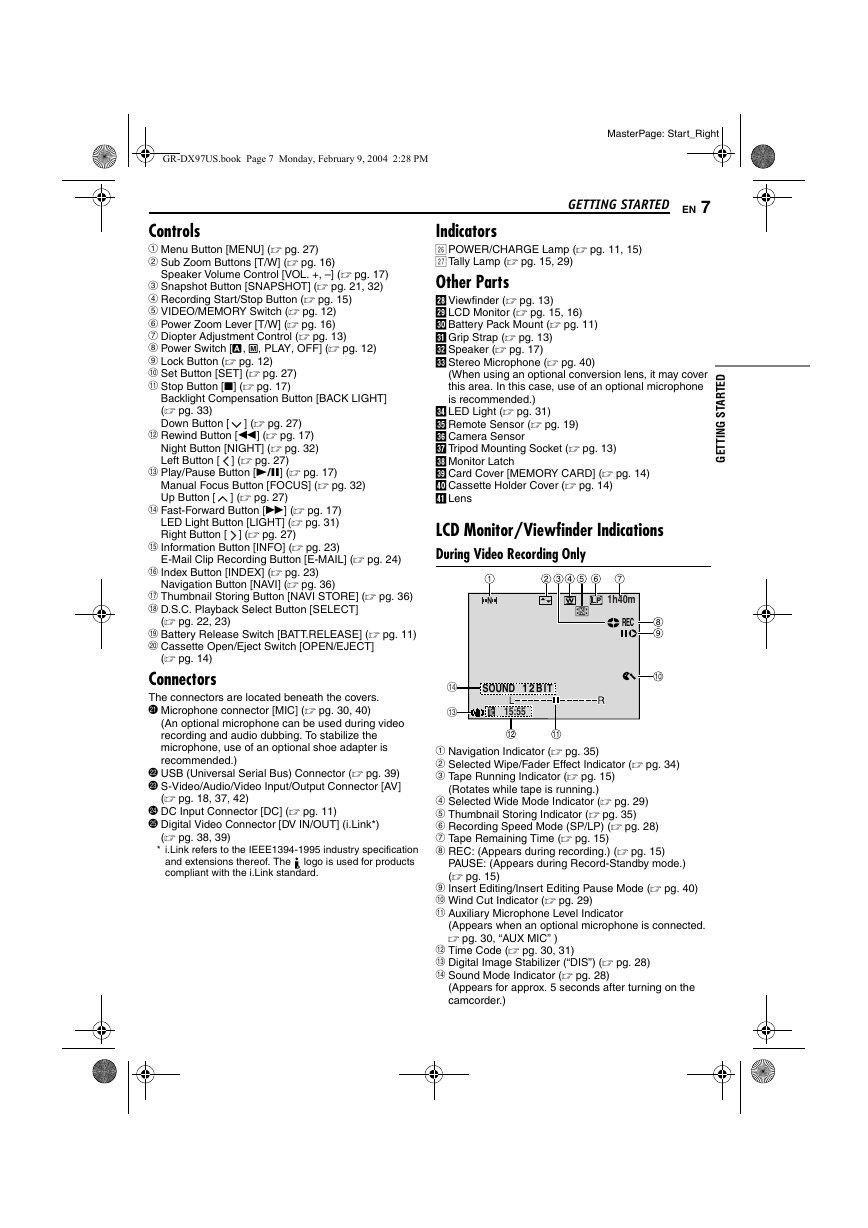
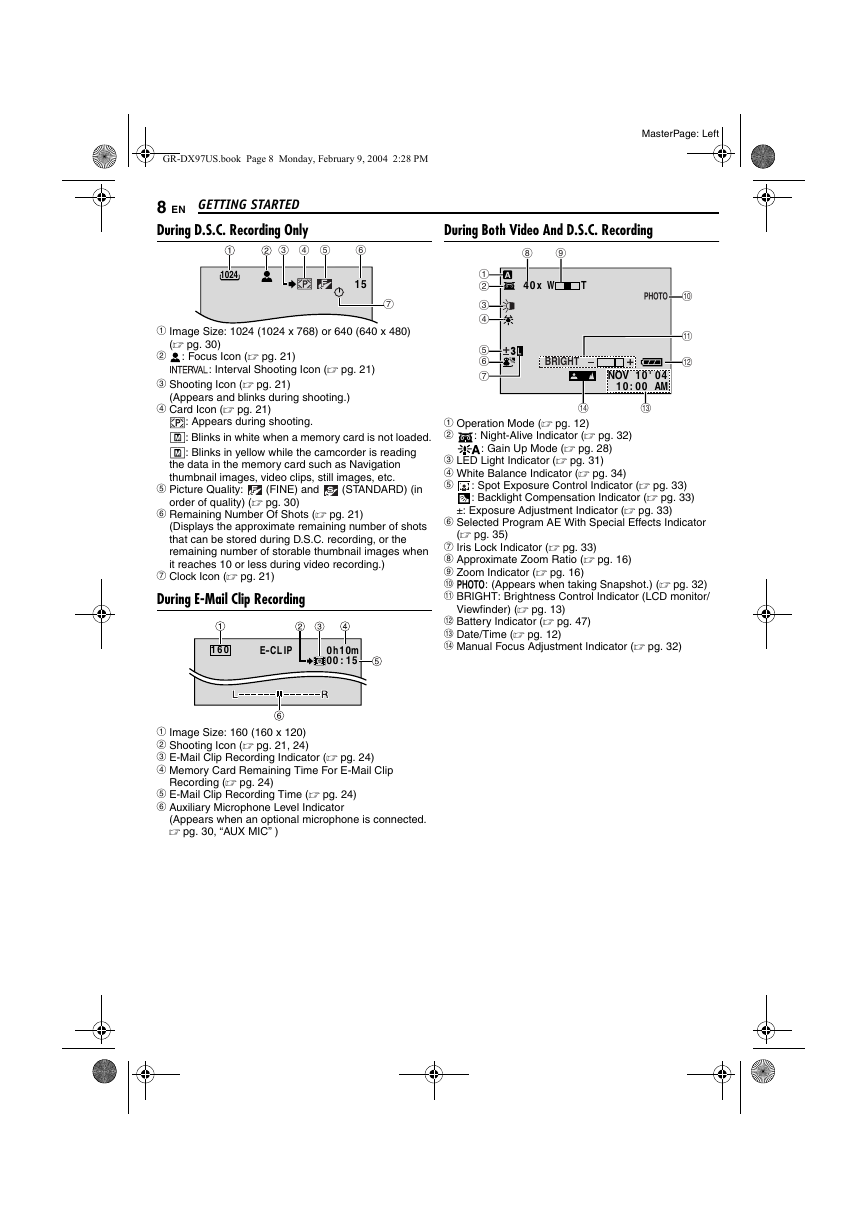
 2023年江西萍乡中考道德与法治真题及答案.doc
2023年江西萍乡中考道德与法治真题及答案.doc 2012年重庆南川中考生物真题及答案.doc
2012年重庆南川中考生物真题及答案.doc 2013年江西师范大学地理学综合及文艺理论基础考研真题.doc
2013年江西师范大学地理学综合及文艺理论基础考研真题.doc 2020年四川甘孜小升初语文真题及答案I卷.doc
2020年四川甘孜小升初语文真题及答案I卷.doc 2020年注册岩土工程师专业基础考试真题及答案.doc
2020年注册岩土工程师专业基础考试真题及答案.doc 2023-2024学年福建省厦门市九年级上学期数学月考试题及答案.doc
2023-2024学年福建省厦门市九年级上学期数学月考试题及答案.doc 2021-2022学年辽宁省沈阳市大东区九年级上学期语文期末试题及答案.doc
2021-2022学年辽宁省沈阳市大东区九年级上学期语文期末试题及答案.doc 2022-2023学年北京东城区初三第一学期物理期末试卷及答案.doc
2022-2023学年北京东城区初三第一学期物理期末试卷及答案.doc 2018上半年江西教师资格初中地理学科知识与教学能力真题及答案.doc
2018上半年江西教师资格初中地理学科知识与教学能力真题及答案.doc 2012年河北国家公务员申论考试真题及答案-省级.doc
2012年河北国家公务员申论考试真题及答案-省级.doc 2020-2021学年江苏省扬州市江都区邵樊片九年级上学期数学第一次质量检测试题及答案.doc
2020-2021学年江苏省扬州市江都区邵樊片九年级上学期数学第一次质量检测试题及答案.doc 2022下半年黑龙江教师资格证中学综合素质真题及答案.doc
2022下半年黑龙江教师资格证中学综合素质真题及答案.doc