http://bbs.elecfans.com/jishu_52002_1_1.html
如何使用 NI Multisim 中的滤波器设计向导
The Multisim Filter Wizard lets you design numerous types of filters by entering
particular specifications into its fields. The designed circuit can then be verified
by SPICE simulation directly.
Learn more about topics in SPICE Simulation by visiting the SPICE Simulation
Fundamentals page.
How to use the Filter Wizard in Multisim
To design a filter using the Filter Wizard:
1. Select Tools>>Circuit Wizards>>Filter Wizard.
[+] Enlarge Image
2. Select the desired filter type from the Type drop-down list. Choices
are low pass, high pass, band pass or band reject.
The parameters that are available in the box below the Type drop-down
and the diagram on the right of the dialog box will change based on the
selected filter type and selections made in the following steps.
�
3. Select either Butterworth or Chebyshev in the Type box. If you select
Chebyshev, the Pass Band Ripple box displays. If you select Butterworth,
it does not.
4. Select either Passive or Active in the Topology box. If you select
Passive, the Source Impedance box displays. If you select Active, it
is does not.
5. Select the desired source impedance in the Source Impedance box (for
passive filters only).
6. Select the desired ripple in the Pass Band Ripple box (for Chebyshev
type filters only).
7. Enter desired filter parameters in the box below the Type drop-down list.
Note: The available parameters change depending on the selections made in the above
steps.
8. Click Verify. If there are any problems with your design, a message
displays below the diagram in the Filter Wizard dialog box. Adjust your
parameters and click Verify again. When your design is error-free, the
following message displays and the Build Circuit button becomes active:
�
9. Click Build Circuit. The Filter Wizard dialog box closes and a "ghost"
image of the circuit is placed on your cursor.
10. Move the cursor to the desired location and click the mouse to place
the circuit.
�
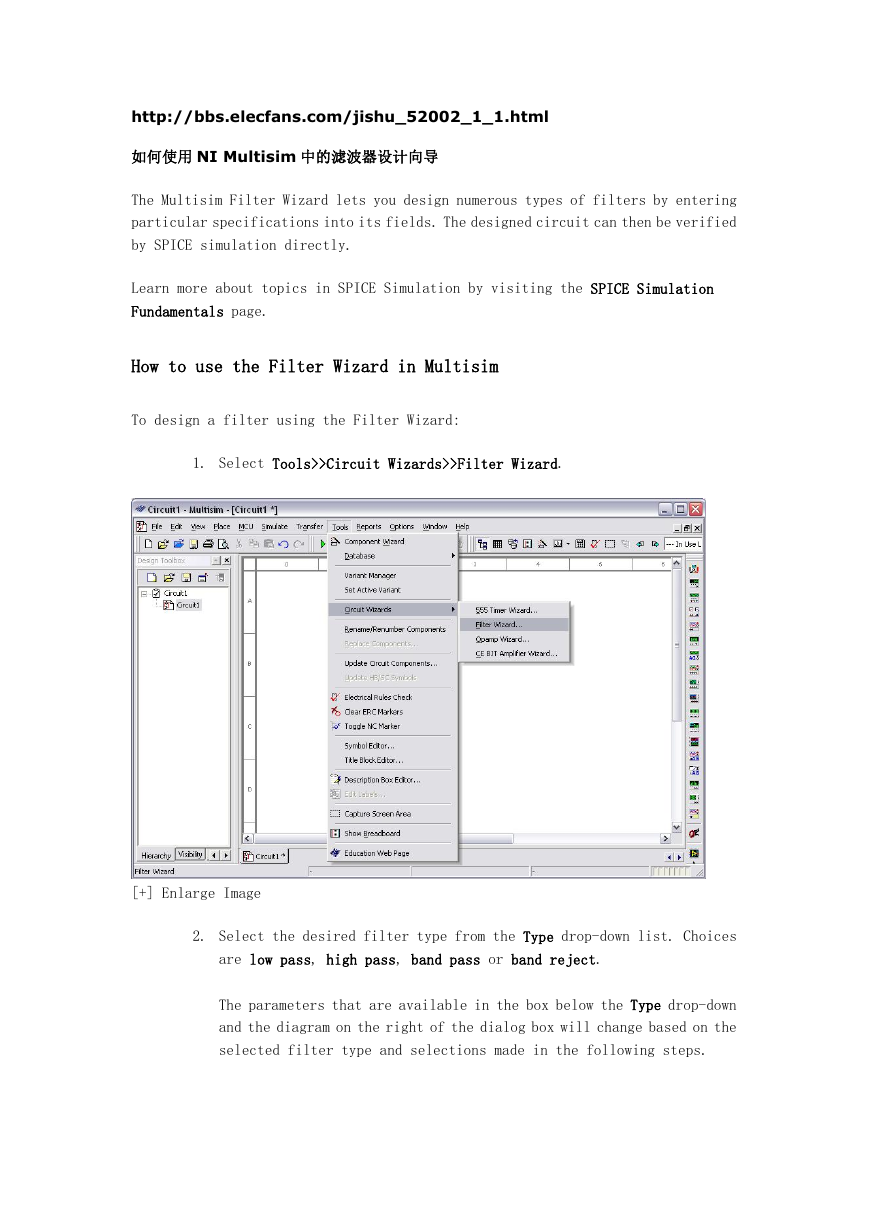
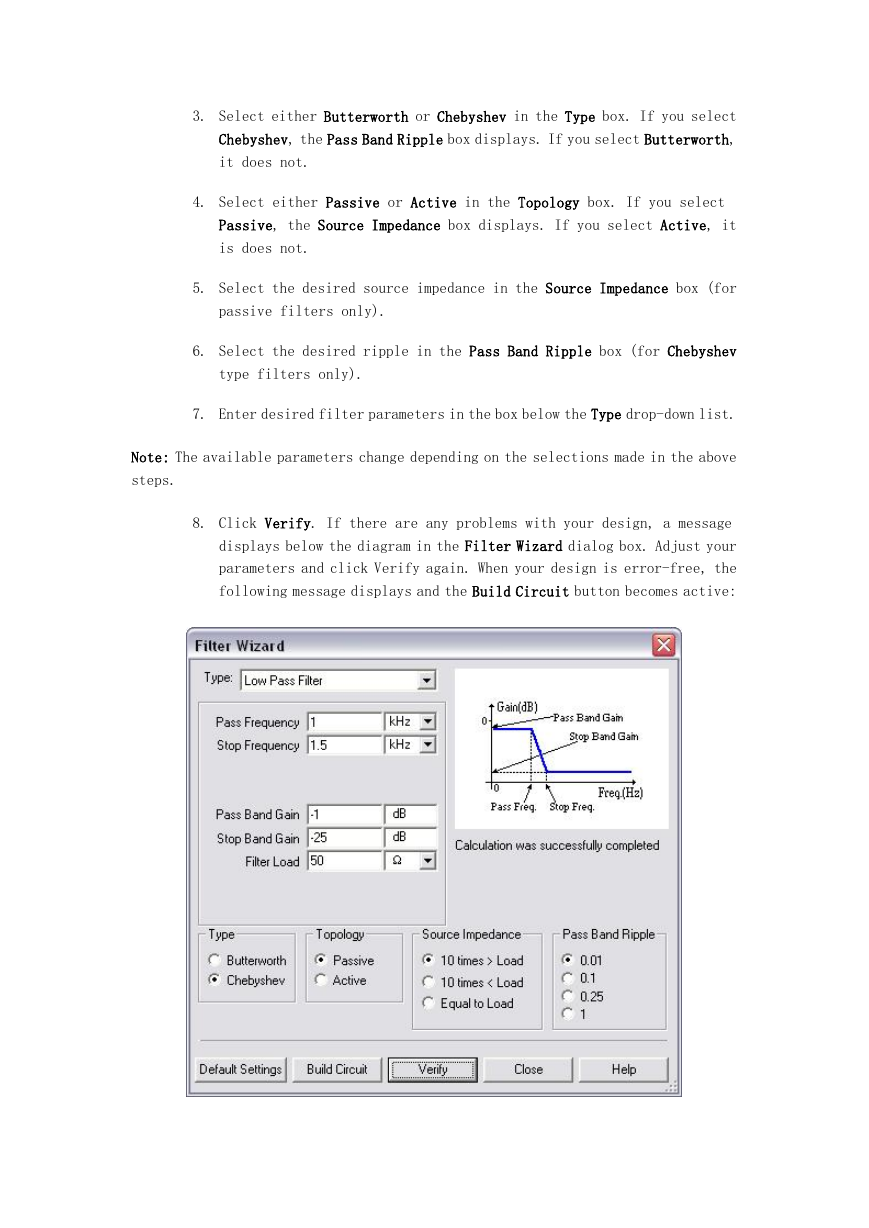

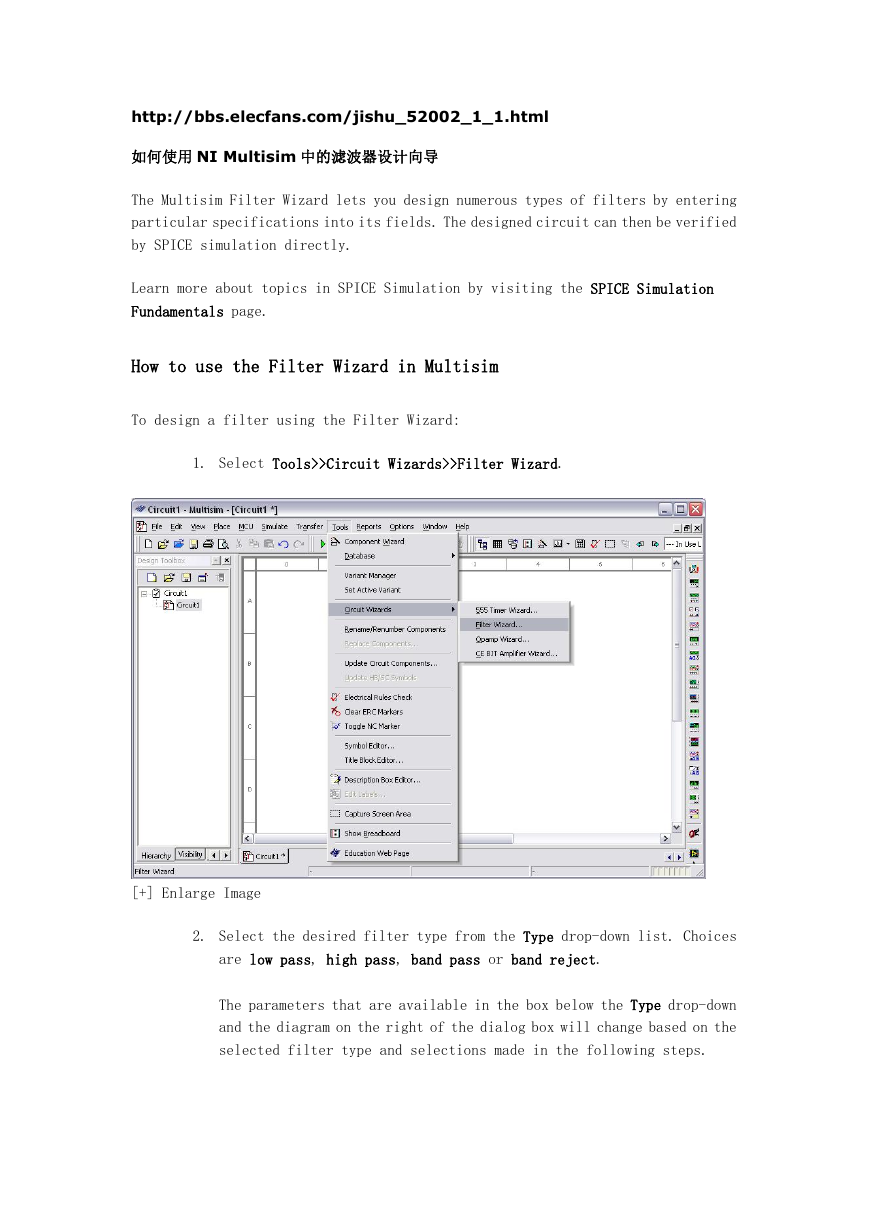
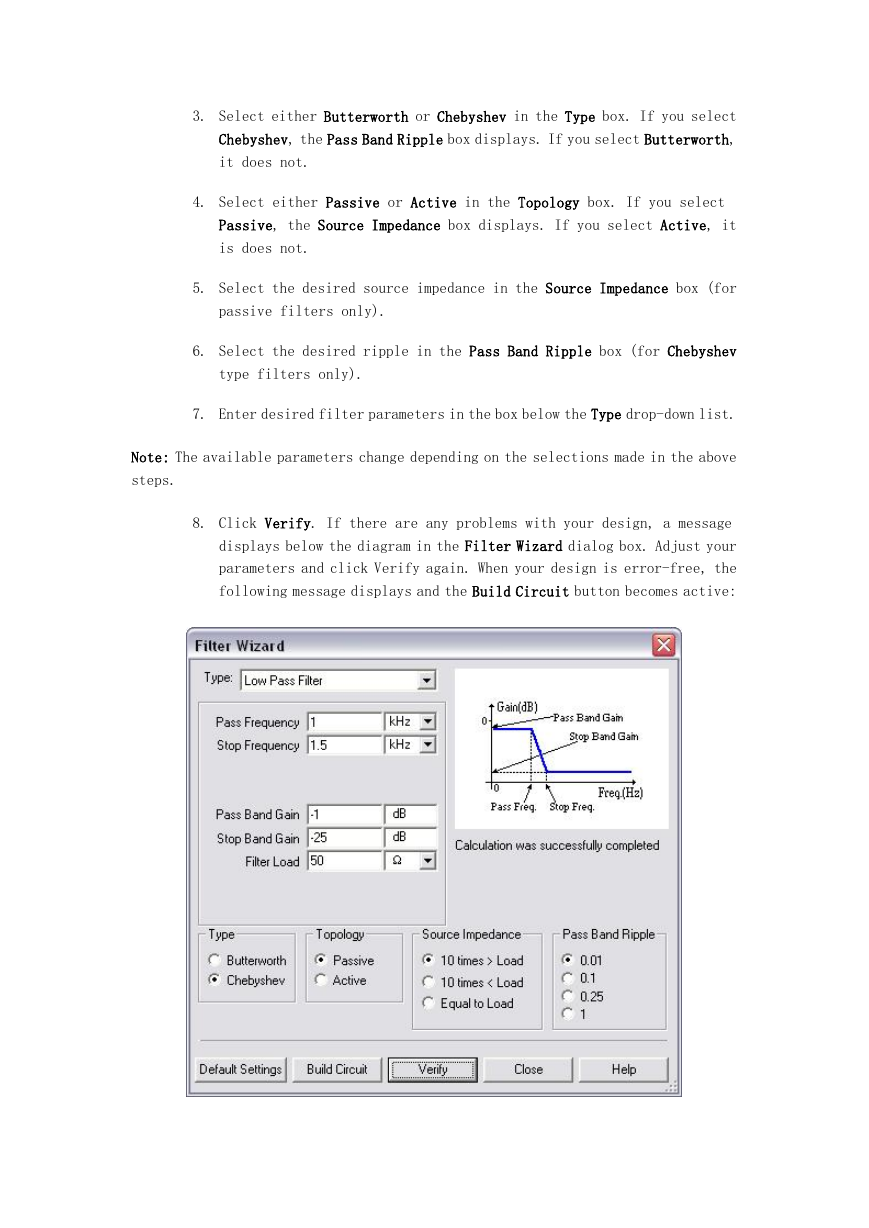

 2023年江西萍乡中考道德与法治真题及答案.doc
2023年江西萍乡中考道德与法治真题及答案.doc 2012年重庆南川中考生物真题及答案.doc
2012年重庆南川中考生物真题及答案.doc 2013年江西师范大学地理学综合及文艺理论基础考研真题.doc
2013年江西师范大学地理学综合及文艺理论基础考研真题.doc 2020年四川甘孜小升初语文真题及答案I卷.doc
2020年四川甘孜小升初语文真题及答案I卷.doc 2020年注册岩土工程师专业基础考试真题及答案.doc
2020年注册岩土工程师专业基础考试真题及答案.doc 2023-2024学年福建省厦门市九年级上学期数学月考试题及答案.doc
2023-2024学年福建省厦门市九年级上学期数学月考试题及答案.doc 2021-2022学年辽宁省沈阳市大东区九年级上学期语文期末试题及答案.doc
2021-2022学年辽宁省沈阳市大东区九年级上学期语文期末试题及答案.doc 2022-2023学年北京东城区初三第一学期物理期末试卷及答案.doc
2022-2023学年北京东城区初三第一学期物理期末试卷及答案.doc 2018上半年江西教师资格初中地理学科知识与教学能力真题及答案.doc
2018上半年江西教师资格初中地理学科知识与教学能力真题及答案.doc 2012年河北国家公务员申论考试真题及答案-省级.doc
2012年河北国家公务员申论考试真题及答案-省级.doc 2020-2021学年江苏省扬州市江都区邵樊片九年级上学期数学第一次质量检测试题及答案.doc
2020-2021学年江苏省扬州市江都区邵樊片九年级上学期数学第一次质量检测试题及答案.doc 2022下半年黑龙江教师资格证中学综合素质真题及答案.doc
2022下半年黑龙江教师资格证中学综合素质真题及答案.doc