DVR510N Digital Camcorder
Owner’s Manual
© 2009 Sakar International, Inc. All rights reserved.
Windows and the Windows logo are registered trademarks of Microsoft Corporation.
All other trademarks are the property of their respective companies.
�
Table of Contents
Introduction ................................................................................................................................................ 2
Key Features .............................................................................................................................................. 2
What your camcorder includes ................................................................................................................... 3
Computer System Requirement for Windows XP ...................................................................................... 3
Computer System Requirement for Windows Vista ................................................................................... 4
Computer System Requirements for Macintosh ........................................................................................ 4
A Quick Look at Your Digital Video Camcorder .......................................................................................... 4
Prepare Your Digital Camcorder for Use .................................................................................................... 7
Software Installation: Quickflix Companion and Video Express ................................................................. 9
Software Installation ................................................................................................................................... 9
Software installation from the CD-ROM ..................................................................................................... 9
Software installation from the CD Image found in the camcorder’s built-in memory ................................ 14
Starting Your Digital Camcorder ............................................................................................................... 15
TV out function ......................................................................................................................................... 23
Transfer Files manually ............................................................................................................................ 25
Transferring Videos to your PC using the software .................................................................................. 25
Everything you need to get the most of your media and MORE .............................................................. 32
Video Express application ........................................................................................................................ 35
Auto Detect feature .................................................................................................................................. 41
Maintenance of Your Digital Camcorder ................................................................................................... 42
Technical Support ..................................................................................................................................... 42
Sakar Warranty Card ................................................................................................................................ 42
Technical Specifications ........................................................................................................................... 44
Troubleshooting ........................................................................................................................................ 45
1
�
Introduction
Thanks for purchasing the DVR510N Digital Video Camcorder. Not only can you shoot top quality videos but
the internal Nand Flash memory enables you to also use it as a Removable drive that can store any file
formats. This camcorder is unique in that the software application is included in the built-in memory of the
camcorder. So you can install the software and download the videos to any compatible computer to create and
edit your own movies anywhere in the world, even of you do not have the CD-ROM. Please read this manual
carefully before using.
Key Features
Digital Video resolution- 640x480pixels (VGA), 320x240pixels (QVGA).
1.8’’ LCD screen
8X Digital Zoom
Infrared Night Vision function
Internal Nand Flash 2GB
TV out function
Supports external SD memory card up to 8GB
Video Express software is a tool for producing custom movies and slide shows using your own video
clips and sound tracks.
2
�
Digital Camcorder
Owner Manual
TV cable
Strap
Built-in USB
Quickflix Companion software CD
What your camcorder includes
Computer System Requirement for Windows XP
To be able to download photos and videos to your PC you will need the following minimum configuration:
Pentium 4 Processor (or above), 2.6 GHZ., with Windows XP Service Pack 2
512 MB RAM, 200MB free disk space.
Available USB Interface
CD-ROM Driver
Recommended screen resolution 1024 X 768 pixels or higher.
16-bit color or higher display adaptor.
Windows Media Player 9 (or above) as default media player
3
�
Computer System Requirement for Windows Vista
To be able to download photos or videos to your PC you will need the following minimum configuration:
Windows Vista
800MHz processor and 512 MB of system memory
20GB hard driver with at least 15GB of available space
Support for Super VGA graphics
Available USB Interface
CD-ROM Driver
Computer System Requirements for Macintosh
Power Macintosh G3 500 MHz or higher
Mac OS X version 10.2.6 or later
128 MB or more available system RAM (256 MB recommended), 150 MB free disk space
800 x 600 or higher-resolution monitor displaying millions of colors
Note: The Quickflix Companion software as well as the Video Express software are not
compatible on Macintosh computers. You may however use the camcorder as a regular MSDC
USB removable device.
A Quick Look at Your Digital Video Camcorder
4
�
Icons on your LCD screen
5
�
Battery power level
Full battery power
Medium battery power
Low battery power
Modes
Playback
Video
Digital Zoom
Infrared Night Vision (3 LED on)
Infrared Night Vision (6 LED on)
6
�
Prepare Your Digital Camcorder for Use
Battery Installation
Your Digital Video Camcorder requires 4 AAA batteries (alkaline batteries are recommended).
Note: Your Digital Video Camcorder has a 2GB Nand Flash memory, and therefore the data in your internal
memory won’t be lost if your player is powered off or when the batteries need to be replaced.
Insert the batteries into your Digital Video Camcorder as directed below:
1. Slide the battery cover down then lift to open the cover.
2.
Insert the batteries with the correct polarity (positive pole/negative pole) as appears in the battery
compartment.
3. Replace and slide the battery cover down to close.
Note:
1. Do not mix old and new batteries.
2. Do not mix alkaline, standard (carbon-zinc), or rechargeable (nickel-cadmium metal hydride)
batteries.
7
�

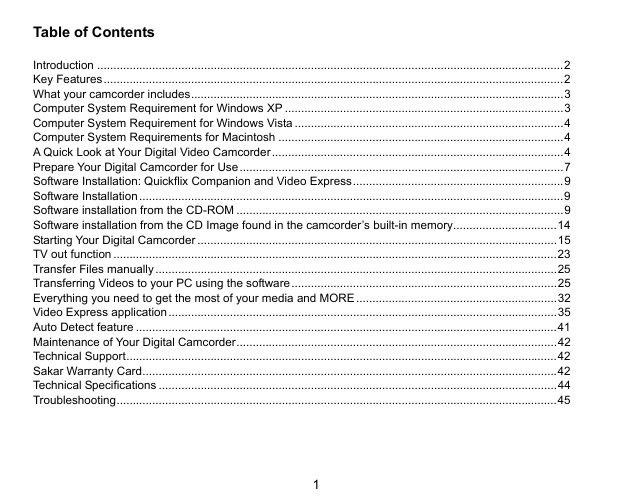
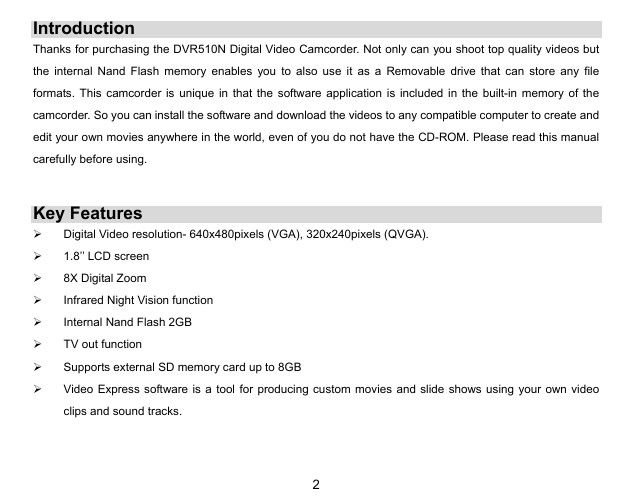
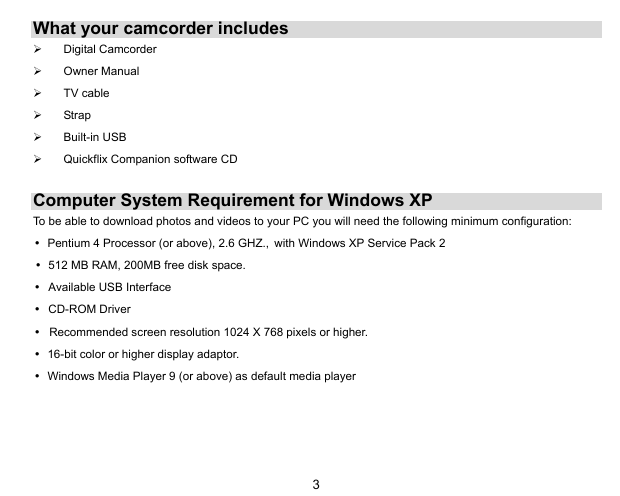
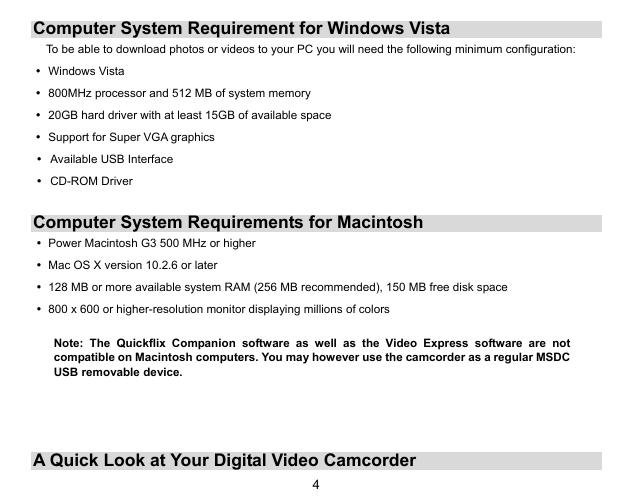

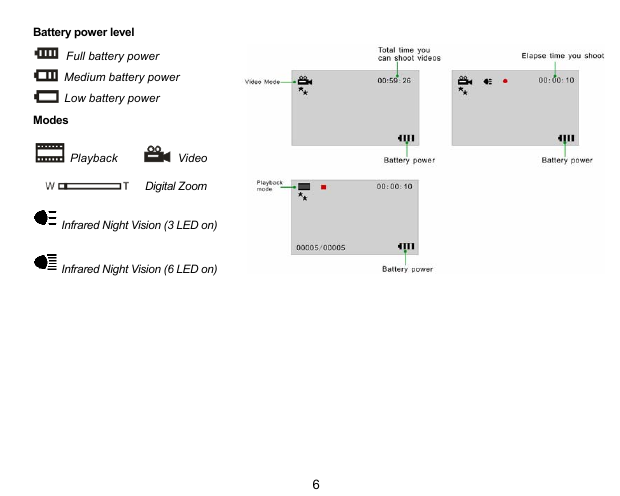
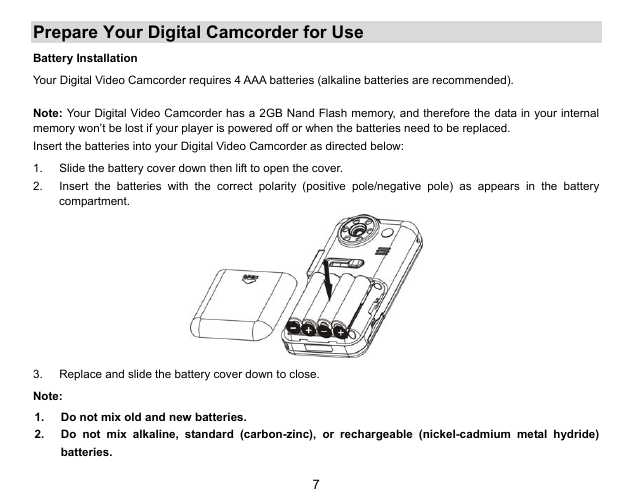

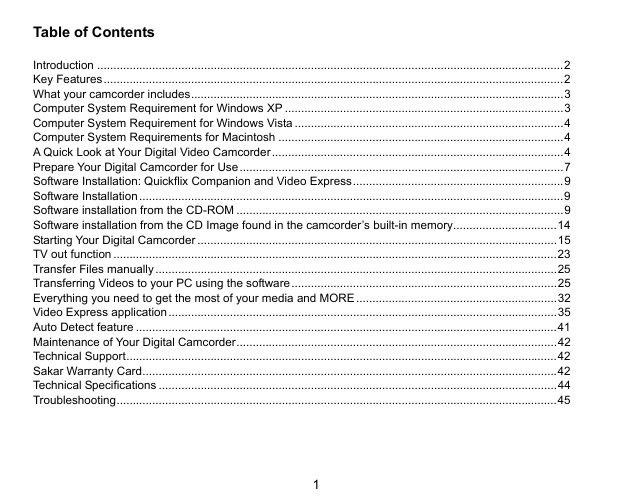
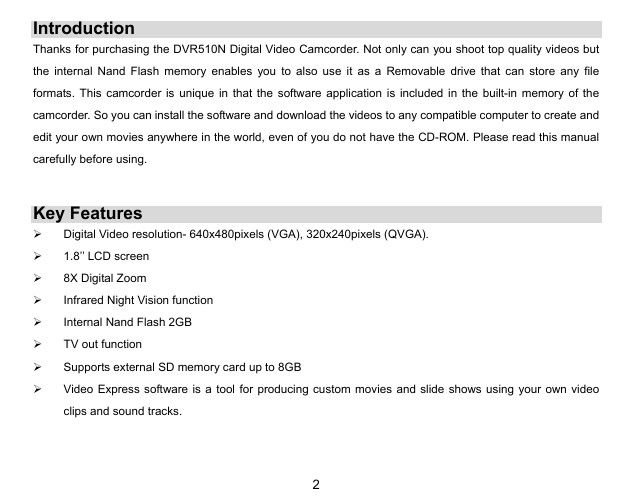
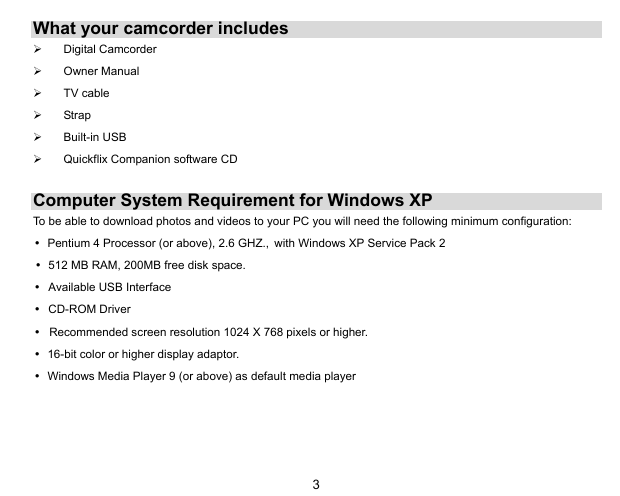
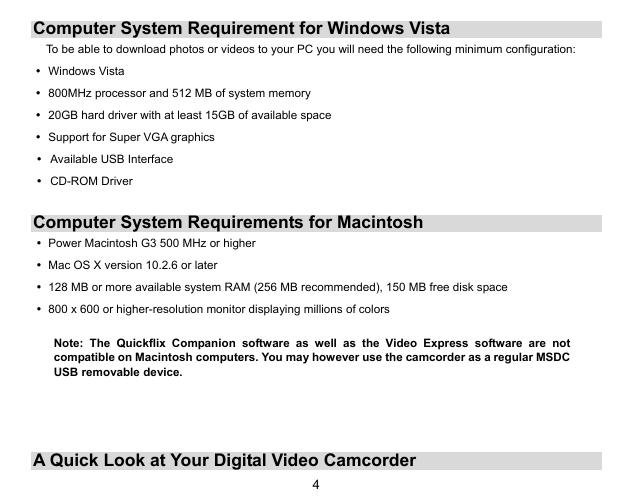

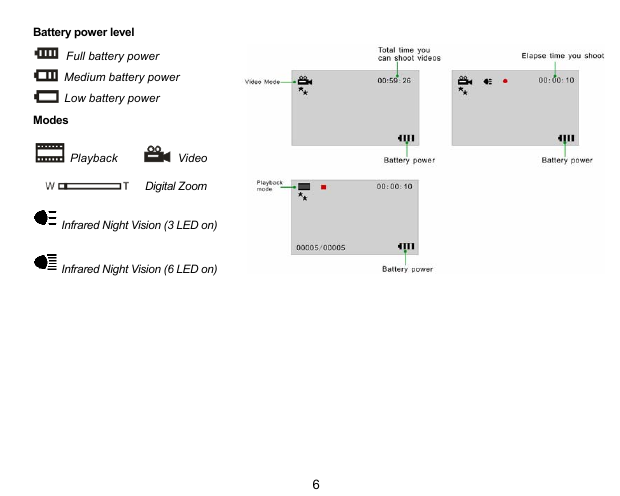
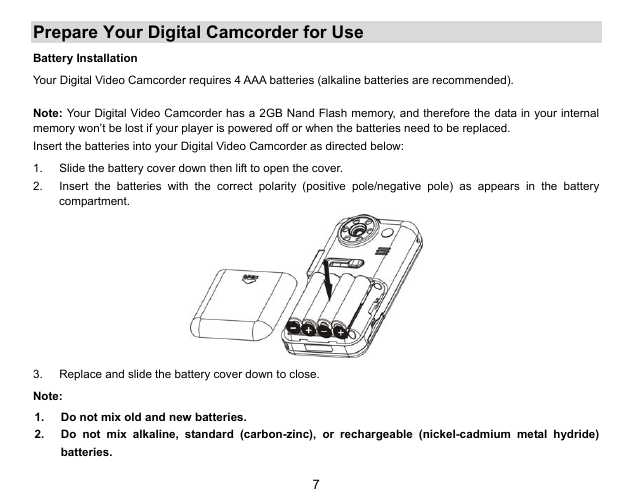
 2023年江西萍乡中考道德与法治真题及答案.doc
2023年江西萍乡中考道德与法治真题及答案.doc 2012年重庆南川中考生物真题及答案.doc
2012年重庆南川中考生物真题及答案.doc 2013年江西师范大学地理学综合及文艺理论基础考研真题.doc
2013年江西师范大学地理学综合及文艺理论基础考研真题.doc 2020年四川甘孜小升初语文真题及答案I卷.doc
2020年四川甘孜小升初语文真题及答案I卷.doc 2020年注册岩土工程师专业基础考试真题及答案.doc
2020年注册岩土工程师专业基础考试真题及答案.doc 2023-2024学年福建省厦门市九年级上学期数学月考试题及答案.doc
2023-2024学年福建省厦门市九年级上学期数学月考试题及答案.doc 2021-2022学年辽宁省沈阳市大东区九年级上学期语文期末试题及答案.doc
2021-2022学年辽宁省沈阳市大东区九年级上学期语文期末试题及答案.doc 2022-2023学年北京东城区初三第一学期物理期末试卷及答案.doc
2022-2023学年北京东城区初三第一学期物理期末试卷及答案.doc 2018上半年江西教师资格初中地理学科知识与教学能力真题及答案.doc
2018上半年江西教师资格初中地理学科知识与教学能力真题及答案.doc 2012年河北国家公务员申论考试真题及答案-省级.doc
2012年河北国家公务员申论考试真题及答案-省级.doc 2020-2021学年江苏省扬州市江都区邵樊片九年级上学期数学第一次质量检测试题及答案.doc
2020-2021学年江苏省扬州市江都区邵樊片九年级上学期数学第一次质量检测试题及答案.doc 2022下半年黑龙江教师资格证中学综合素质真题及答案.doc
2022下半年黑龙江教师资格证中学综合素质真题及答案.doc