Moov R503T User Manual
Important safety information
Home Charger-specific safety information
Internal battery-specific safety information
Warning Notice to Drivers in the United States
Caring for your Mio
Contents
Welcome
Important information for using the manual
Formatting
Terms
How do I install my Mio?
Receiving TMC information
Getting to know your Mio
Turning on and off
Shutdown and hardware reset
How do I monitor the battery status?
How do I charge the battery?
Navigating on the screen
How do I adjust the volume?
How do I get started?
How do I turn my Mio on for the first time?
What are the main screens I will use?
Main Menu screen
Map screens
How do I navigate with GPS?
How does my Mio receive GPS signals?
How do I view my GPS status?
How do I go from A to B?
What if I miss a turn?
How do I search for an address?
Case Study: How do I search for an address?
Using the Keyboard screen
Using the Destination Search screen
How do I create a trip with multiple stops?
Case Study: How do I navigate to multiple addresses?
How do I skip a waypoint during a multi-stop trip?
How do I search for a Point of Interest (POI)?
Case Study: How do I search for a Point of Interest?
How do I save Favorites and My Home?
Can I save a NavPixTM to a Favorite?
How do I save a Favorite or My Home?
How do I navigate to a Favorite?
How do I navigate to My Home?
Option 1 - Via the Main Menu
Option 2 - Via the Favorite Destinations screen
How do I edit the name of a Favorite?
How do I delete a Favorite?
How do I navigate to a recent location?
How do I view my route?
3D Map screen
2D Map screen
Traffic Overview screen (select models only)
Route Overview screen
Turn-by-Turn screen
How do I use the Map Menu?
How do I avoid an area?
How do I add an Avoid Area?
How do I delete an Avoid Area?
How do I delete all Avoid Areas?
How do I preview a route?
How do I view my route statistics?
How do I view statistics on my current route?
How do I view statistics of my trips to date?
How do I view my trip logs?
How do I use NavPixTM?
How do I manage my NavPixTM?
Album management
How do I delete NavPixTM from an Album?
NavPixTM management
How do I view a NavPixTM in full-screen?
How do I add or edit a NavPixTM description?
How do I navigate to a NavPixTM?
How do I navigate to a recent NavPixTM?
How do I navigate to a NavPixTM I have downloaded, or was preinstalled?
How do I save a NavPixTM to a favorite?
How do I save a NavPixTM to a POI?
How do I receive current traffic information? (Select models only)
How does my Mio receive traffic information?
Traffic status
How will I know when a Traffic Event occurs?
How do I view a list of all events on my route?
How do I view traffic details?
How do I know if a detour is recommended?
How do I avoid an event on my route?
How do I cancel a detour around an event on my route?
How do I automatically avoid all traffic and clearance events on my route?
Traffic Messages
Detour Not Available messages
Detour recommended messages
What can I customise?
Route Options
Route Calculation 1/5
Road Types 2/5
Road Types 3/5
Driver Alerts 4/5
Data Recording 5/5
Map Display
Map Display 1/3
Map Display 2/3
Select Map 3/3
Map POIs
Volume
Screen
POI Alerts
GPS
GPS Status
Resetting your GPS fix
Setting your GPS mode
Language
Traffic
Traffic System Status
Traffic Event Notification
Select event sorting type
Power
Keyboard
How does predictive text (abc, def…) work?
Units
Units 1/2
Units 2/2
Start-up
Saved Info
Tutorial
About
Shop Demo
What is MioMore Desktop?
Can I use MioMore Desktop with my computer?
How do I install a map for the first time?
How do I install MioMore Desktop onto my computer?
MioMore Desktop features
How do I keep MioMore Desktop up-to-date?
How do I update MioMore Desktop?
MioMore Desktop Preferences
Mio Online
My Maps
How do I install maps onto my Mio?
How do I install maps from DVD?
How do I remove maps from my Mio?
How do I know which map contains a particular city or town?
How do I download maps to my computer?
What is a Major Road Network map?
Continuous continental navigation
How do I install or reinstall a Major Road Network map?
My Subscriptions
Alerts
How do I install Safety Camera information?
How do I know which Safety Camera information is available?
Purchase a Subscription
Activate your Subscription
How do I update Safety Camera information on my Mio?
Image Search
How do I download NavPixTM from the internet?
How do I import NavPixTM to Photo Album?
Photo Album
Toolbar
How do I copy NavPixTM or albums from my Mio to Photo Album?
How do I transfer pictures from Photo Album to my Mio?
How can I view and edit pictures or albums on my computer?
What else can I do with pictures and albums on my computer?
Photo Album Preferences
Custom POIs
How do I install custom Points of Interest?
How do I delete a Custom POI File from my Mio?
Mileage Reporter
How do I input my trip data?
How do I export a mileage report?
How do I delete travel logs from my Mio?
Mileage Reporter preferences
Voice Transfer
How do I install a voice file?
How do I remove a voice file?
How do I backup my Mio?
How do I Backup my Mio?
How do I Restore a Backup to my Mio?
How do I Delete a Backup?
Reference
Troubleshooting
Point of Interest categories
Branded Points of Interest
Point of Interest categories by Mio
Point of Interest categories by subscription
Traffic and other TMC Events
Safety Camera POIs
Disclaimer
Compliance
Federal Communications Commission (FCC) statement
Copyright
For more information
Online support
Mio Club

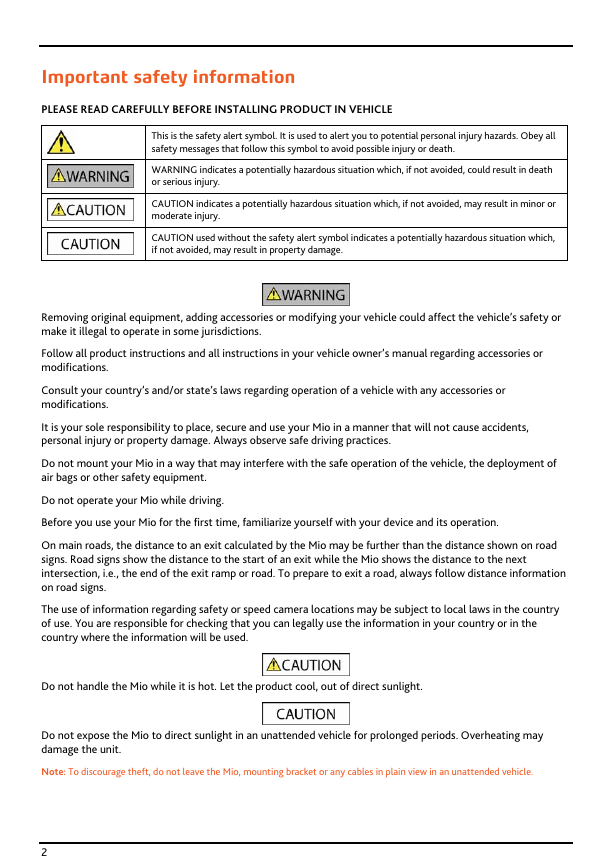
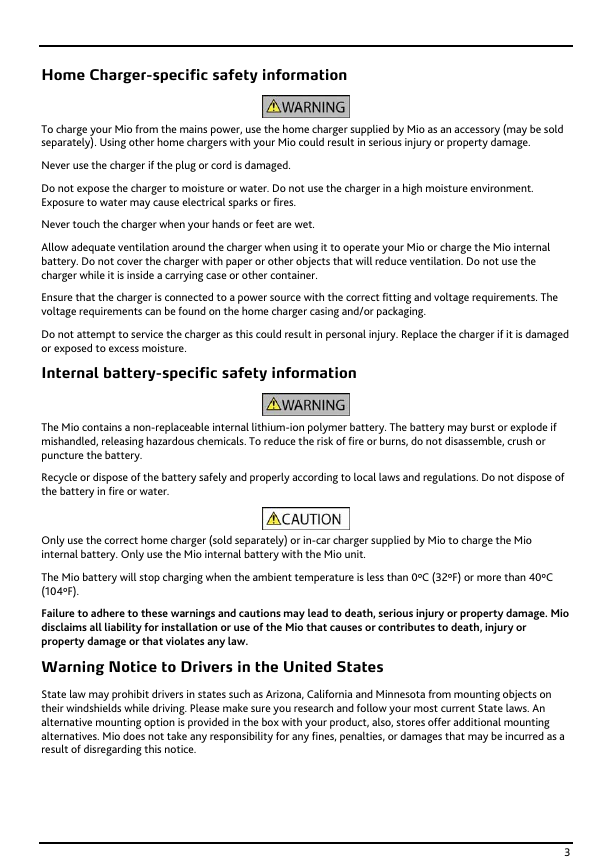
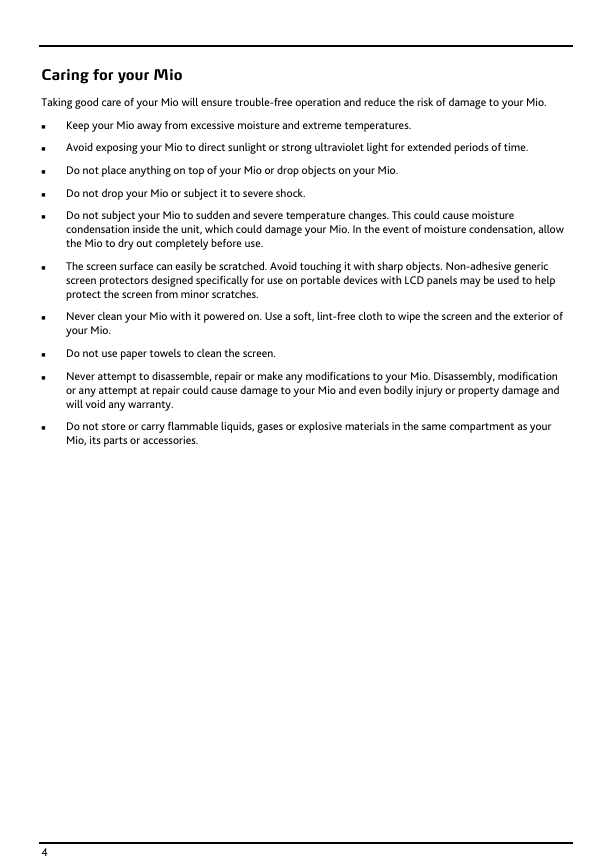
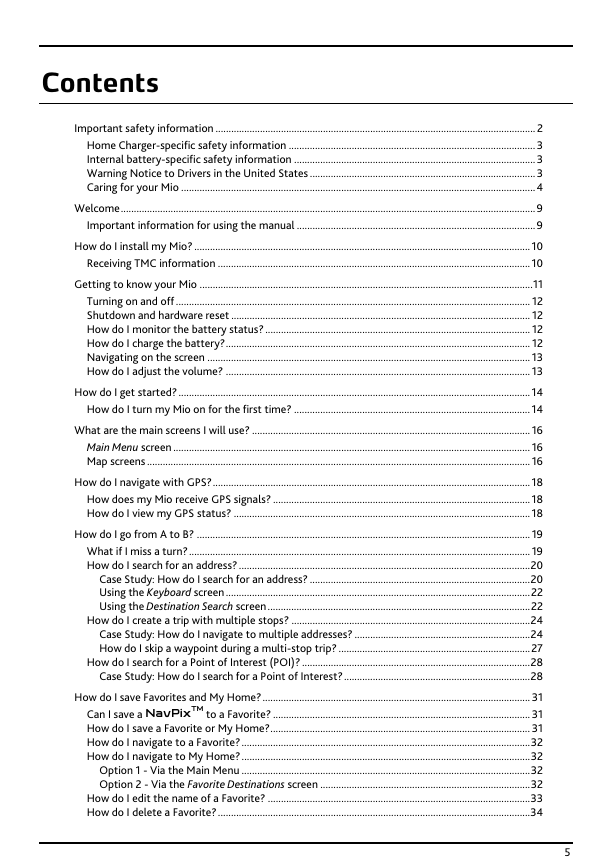
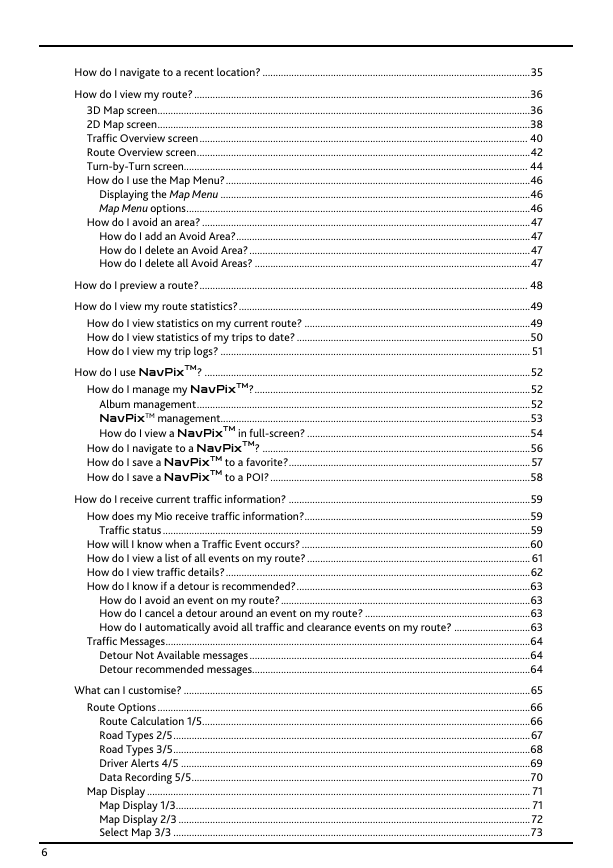
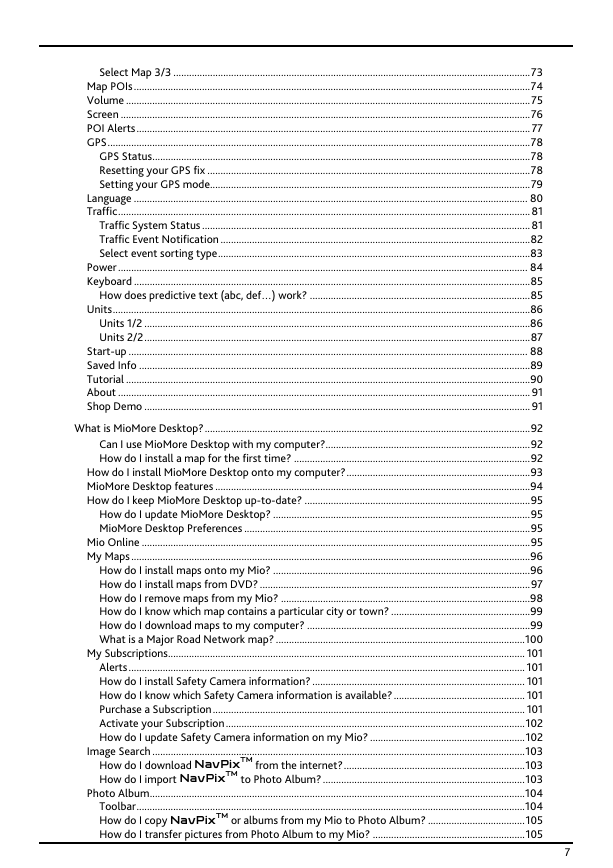
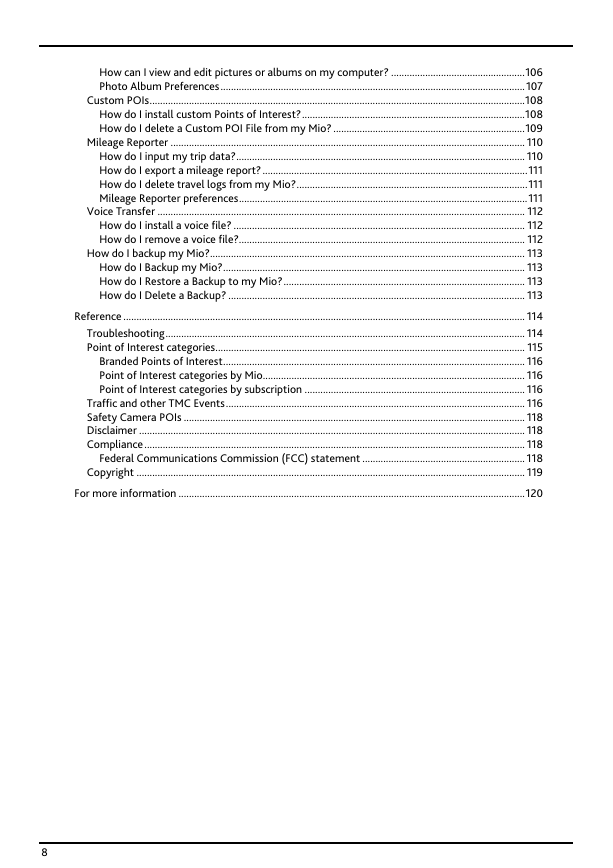

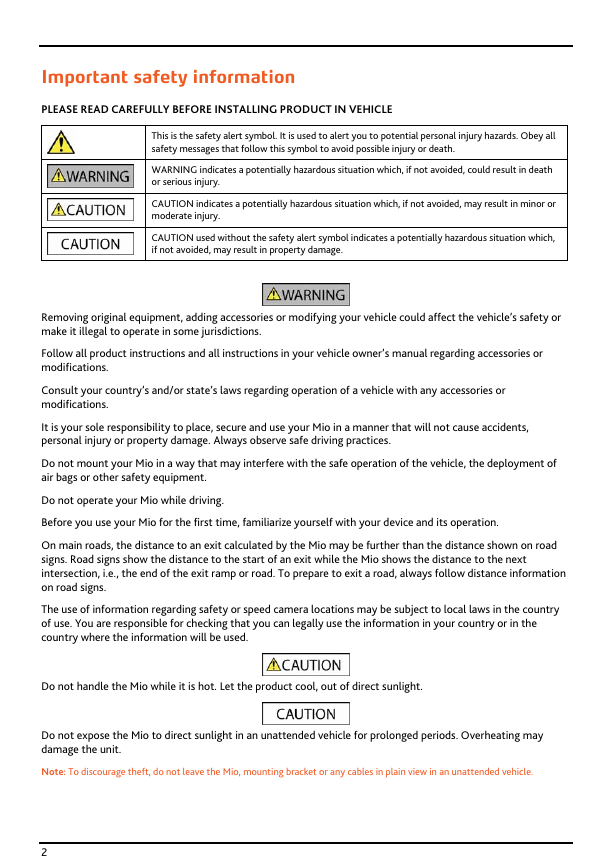
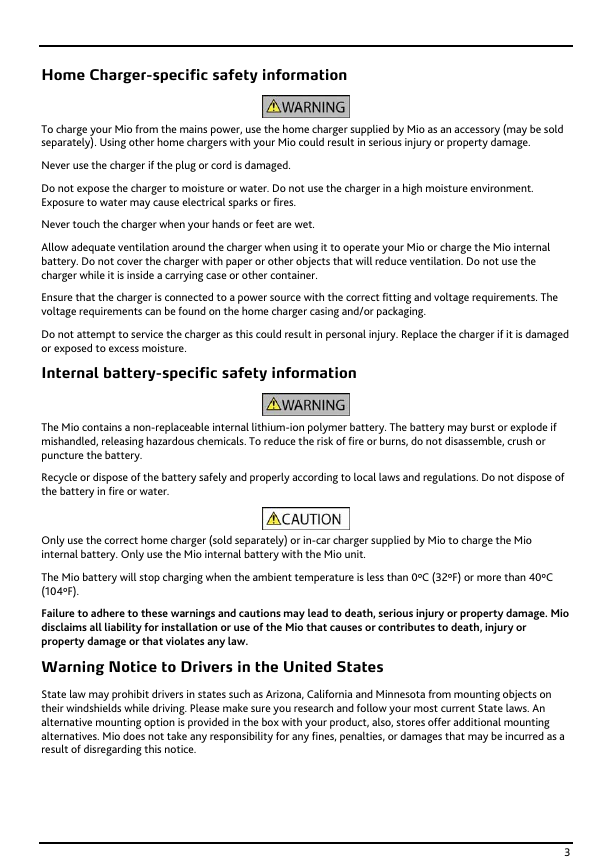
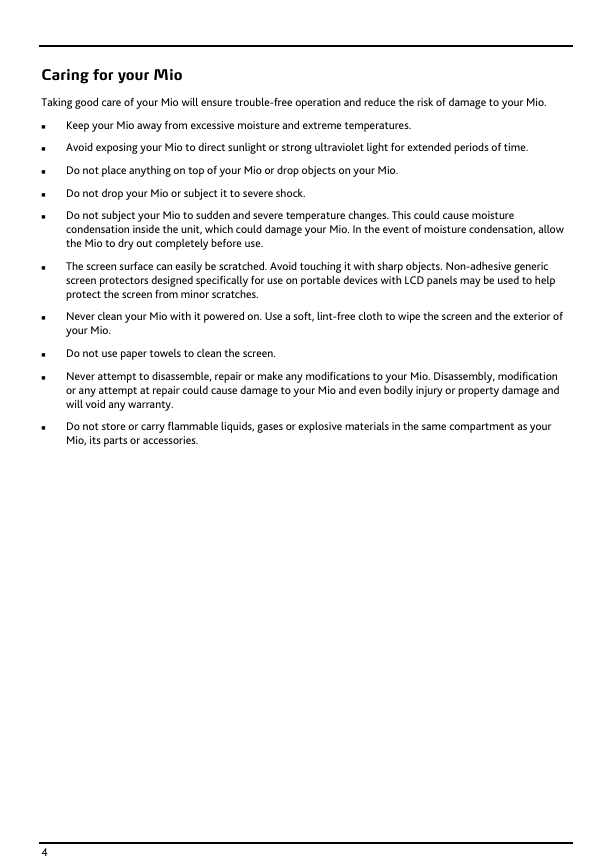
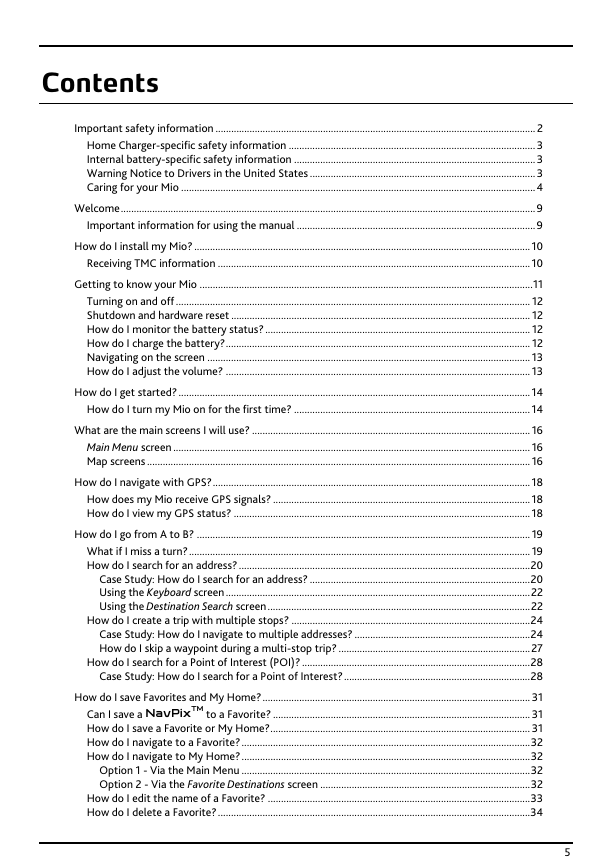
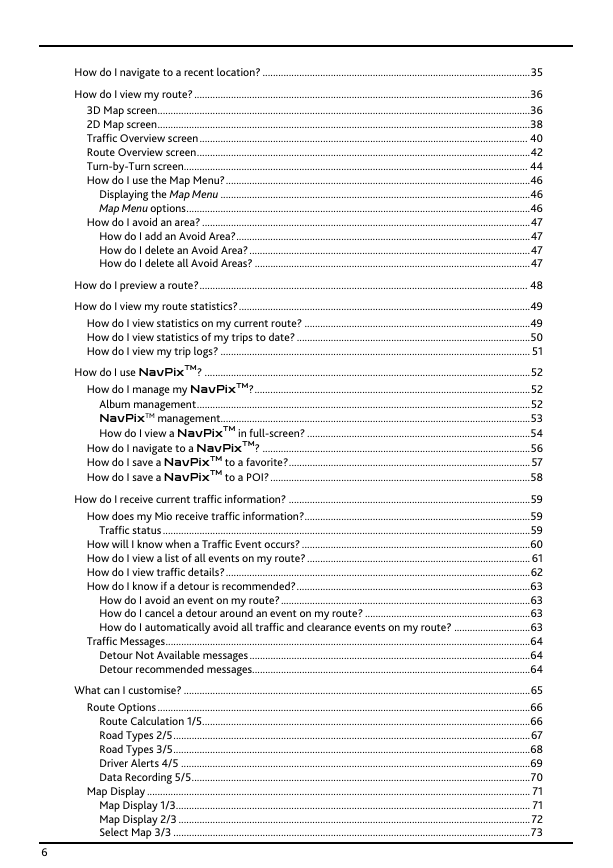
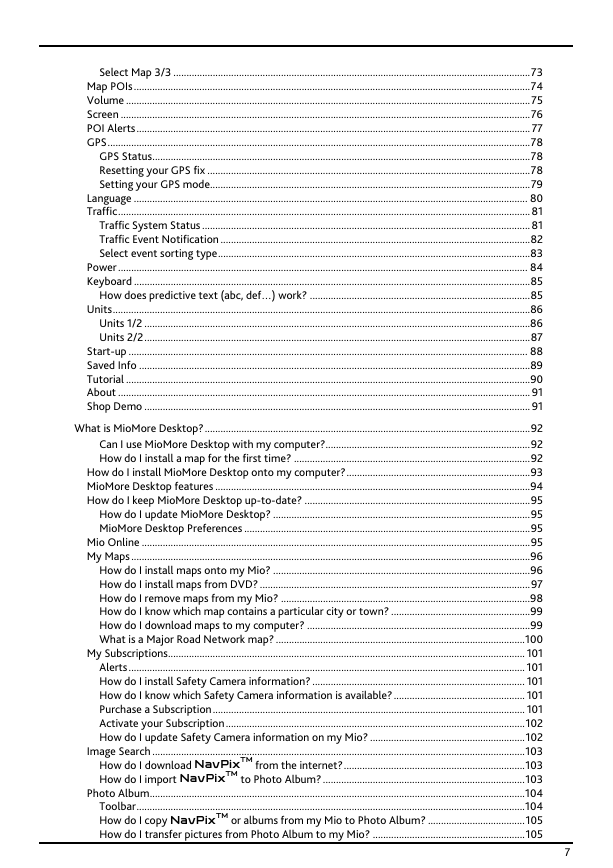
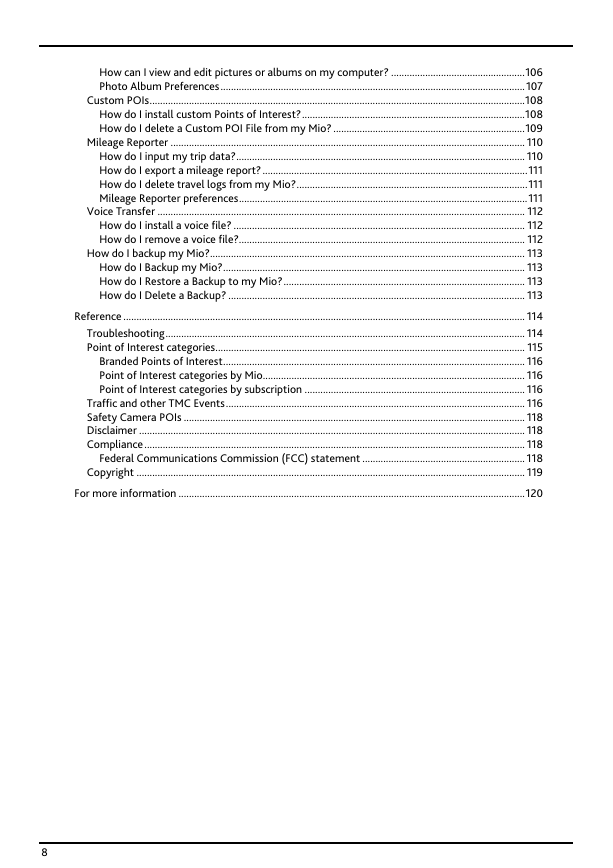
 2023年江西萍乡中考道德与法治真题及答案.doc
2023年江西萍乡中考道德与法治真题及答案.doc 2012年重庆南川中考生物真题及答案.doc
2012年重庆南川中考生物真题及答案.doc 2013年江西师范大学地理学综合及文艺理论基础考研真题.doc
2013年江西师范大学地理学综合及文艺理论基础考研真题.doc 2020年四川甘孜小升初语文真题及答案I卷.doc
2020年四川甘孜小升初语文真题及答案I卷.doc 2020年注册岩土工程师专业基础考试真题及答案.doc
2020年注册岩土工程师专业基础考试真题及答案.doc 2023-2024学年福建省厦门市九年级上学期数学月考试题及答案.doc
2023-2024学年福建省厦门市九年级上学期数学月考试题及答案.doc 2021-2022学年辽宁省沈阳市大东区九年级上学期语文期末试题及答案.doc
2021-2022学年辽宁省沈阳市大东区九年级上学期语文期末试题及答案.doc 2022-2023学年北京东城区初三第一学期物理期末试卷及答案.doc
2022-2023学年北京东城区初三第一学期物理期末试卷及答案.doc 2018上半年江西教师资格初中地理学科知识与教学能力真题及答案.doc
2018上半年江西教师资格初中地理学科知识与教学能力真题及答案.doc 2012年河北国家公务员申论考试真题及答案-省级.doc
2012年河北国家公务员申论考试真题及答案-省级.doc 2020-2021学年江苏省扬州市江都区邵樊片九年级上学期数学第一次质量检测试题及答案.doc
2020-2021学年江苏省扬州市江都区邵樊片九年级上学期数学第一次质量检测试题及答案.doc 2022下半年黑龙江教师资格证中学综合素质真题及答案.doc
2022下半年黑龙江教师资格证中学综合素质真题及答案.doc