�
Kindle Fire User’s Guide
Contents
2
Contents
Chapter 1 About Your Kindle Fire................................................................... 4
Status Bar ............................................................................................. 4
Search .................................................................................................. 4
Content ................................................................................................ 5
Carousel ................................................................................................ 5
Favorites ............................................................................................... 5
Kindle Fire hardware ................................................................................ 5
Registering your Kindle Fire ........................................................................ 6
Chapter 2 Shopping.................................................................................. 7
Chapter 3 Kindle Fire Content...................................................................... 8
Device and cloud storage ........................................................................... 8
Options bar ............................................................................................ 8
Content libraries ...................................................................................... 9
Newsstand ............................................................................................. 9
Books .................................................................................................. 10
Music .................................................................................................. 12
Video ................................................................................................... 13
Docs.................................................................................................... 13
Apps.................................................................................................... 13
Managing your content ............................................................................ 15
Transferring content to your Kindle Fire ........................................................ 15
Removing content from your Kindle Fire ....................................................... 15
Chapter 4 Settings................................................................................... 16
Chapter 5 Finding Additional Assistance........................................................ 18
Kindle Fire User’s Guide
Contents
3
Appendix A Product Information.................................................................. 19
Safety and Compliance Information ............................................................. 19
Maintaining Your Kindle Fire ...................................................................... 19
Servicing Your Device ............................................................................... 19
Glass Parts ........................................................................................... 19
Battery Safety ........................................................................................ 19
Headphone Safety .................................................................................. 20
Other Safety Considerations ...................................................................... 20
Wireless Safety and Compliance ................................................................. 20
Turn Wireless Off When Flying .................................................................... 20
Using Your Kindle Fire Around Other Electronic Devices .................................... 20
Steps to Minimize Interference ................................................................... 21
Watch for Signs ..................................................................................... 21
FCC Compliance Statement ....................................................................... 21
Information Regarding Exposure to Radio Frequency Energy .............................. 21
IEEE 1725 Battery Safety Statement ............................................................ 22
EU Declaration of Conformity .................................................................... 22
Recycling Kindle Properly .......................................................................... 22
Product Specifications ............................................................................. 22
LEGAL TERMS ....................................................................................... 22
ONE-YEAR LIMITED WARRANTY ................................................................. 23
Additional Information ............................................................................. 24
Patent Notices ....................................................................................... 24
Copyright and Trademark Notices ................................................................ 24
�
Kindle Fire User’s Guide
Chapter 1 About Your Kindle Fire
4
Chapter 1
About Your Kindle Fire
Status Bar
At the top of the screen, you’ll see indicators that inform you about the status of your
Kindle Fire.
Notifications: Notifications can come from the system, a game, an application such as
e-mail, or the music player.
Quick Settings: Tap to display settings for commonly performed tasks, including locking
and unlocking screen rotation, adjusting volume, setting display brightness, accessing
Wi-Fi settings, syncing, and controlling the playback of music, if a song is currently playing.
Tap More
to access additional Kindle Fire settings.
Wi-Fi indicator: The more bands that are filled in with white, the stronger the Wi-Fi signal.
An X next to the Wi-Fi icon indicates that you have a Wi-Fi connection but are not connected
to the Internet. This can occur if you are at a Wi-Fi hotspot, such as an airport or hotel. Open
your web browser to view access options that may be available.
Battery indicator: This icon shows how much your battery is charged. When fully charged,
the charging indicator light will turn green and the battery indicator will appear filled.
Search
Tap to activate the Search field. You can search your Content libraries or the web.
�
Kindle Fire User’s Guide
Chapter 1 About Your Kindle Fire
5
Content
Access the web or one of your Content libraries by tapping the corresponding name at the
top of the Home screen: Newsstand, Books, Music, Video, Docs, Apps, or Web.
Carousel
Recently accessed books, music, videos, newspapers, magazines, web pages, and apps
are automatically added to the Carousel. Swipe your finger to advance through the Carousel
to view items in chronological order, with the most recent appearing first. Press and hold
on an item to display the contextual menu. Options include Add to Favorites, Remove from
Carousel, and Remove from Device. Select Remove from Carousel if you no longer want
to show an item in the Carousel. Your item will not be deleted from your device and will
reappear on the Carousel the next time you access it.
Favorites
To add a book, magazine, newspaper, album, playlist, video, website, or app to Favorites,
press and hold on the item to display the contextual menu, then select Add to Favorites.
Favorites will still appear in the library for that content type. To remove an item from
Favorites, press and hold on the item to display the contextual menu, and then select
Remove from Favorites.
Kindle Fire hardware
To turn on your Kindle Fire, press and release the power button.
To put it in sleep mode, press and release the power button. To turn off your Kindle Fire, press
and hold the power button until a message displays asking if you want to shut it down. If
your device becomes unresponsive during use, you can shut it down by pressing and holding
the power button for 20 seconds. You can then press the power button to restart it.
Your Kindle Fire will be partially charged when you receive it. To charge your device, connect
it to a power outlet using the included power adapter. The charging indicator light (which
encircles the power button) is orange during charging and green when fully charged. When
connected to a power source using the included power adapter, your Kindle Fire battery
should charge fully in less than four hours. The power from a USB port on your computer is
insufficient to fully charge your Kindle Fire.
�
Kindle Fire User’s Guide
Chapter 1 About Your Kindle Fire
6
Registering your Kindle Fire
To fully use all of the features of your Kindle Fire, you must register it to your Amazon
account. If you have not yet registered, please do so now. Prior to registering, connect to a
Wi-Fi network by tapping the Quick Settings icon
at the top of the screen, then selecting
Wi-Fi. Choose the network you want to use. Once you’re connected, tap the Quick Settings
icon, then tap More
and select the My Account option to register.
�
Kindle Fire User’s Guide
Chapter 2 Shopping
7
Chapter 2
Shopping
Amazon offers a wide selection of books, newspapers, magazines, applications, music,
movies, and TV shows for your Kindle Fire. To purchase titles, simply tap the “Store >” link in
the top right corner of any Content library. To exit the store and return to your Content library,
tap “Library >.” Note that the Docs and Web Content libraries do not have Store links.
Within each store you can search for a title, browse by category, check out best sellers, or
view recommendations. You can try before you buy with free book samples, song previews,
and movie trailers. All newspaper and magazine subscriptions start with a risk-free trial.
After your order, Amazon delivers the title directly to your Kindle Fire via your Wi-Fi
connection. Newspapers and magazines are sent to your device as soon as they are
published—often before they’re available in print. If your Kindle Fire is not connected to a
Wi-Fi network when a new issue of a subscription becomes available, that issue will be
delivered automatically the next time you connect.
To shop for other products sold on Amazon, tap Apps on the Home screen, and select the
Amazon Shop app. To manage your account, 1-Click settings, Wish List and more, tap the
Menu icon on the Option bar.
�
Kindle Fire User’s Guide
Chapter 3 Kindle Fire Content
8
Chapter 3
Kindle Fire Content
Device and cloud storage
Content purchased from Amazon is securely stored by Amazon and available in the cloud. If
you are preparing to go offline, toggle to Cloud and download to your device content that you
want to have available when offline.
Options bar
The Options bar is located at the bottom of every Content library screen. Options vary
depending on the content type.
Standard options include:
Home: Tap Home from anywhere on your Kindle Fire to return to the Home screen.
Back: Use this button to retrace your steps.
Menu: Select Menu to view additional options related to the content type.
Share: Select this conversation icon to share your thoughts with other readers.
Search: Tap this button to search your Content library.
�
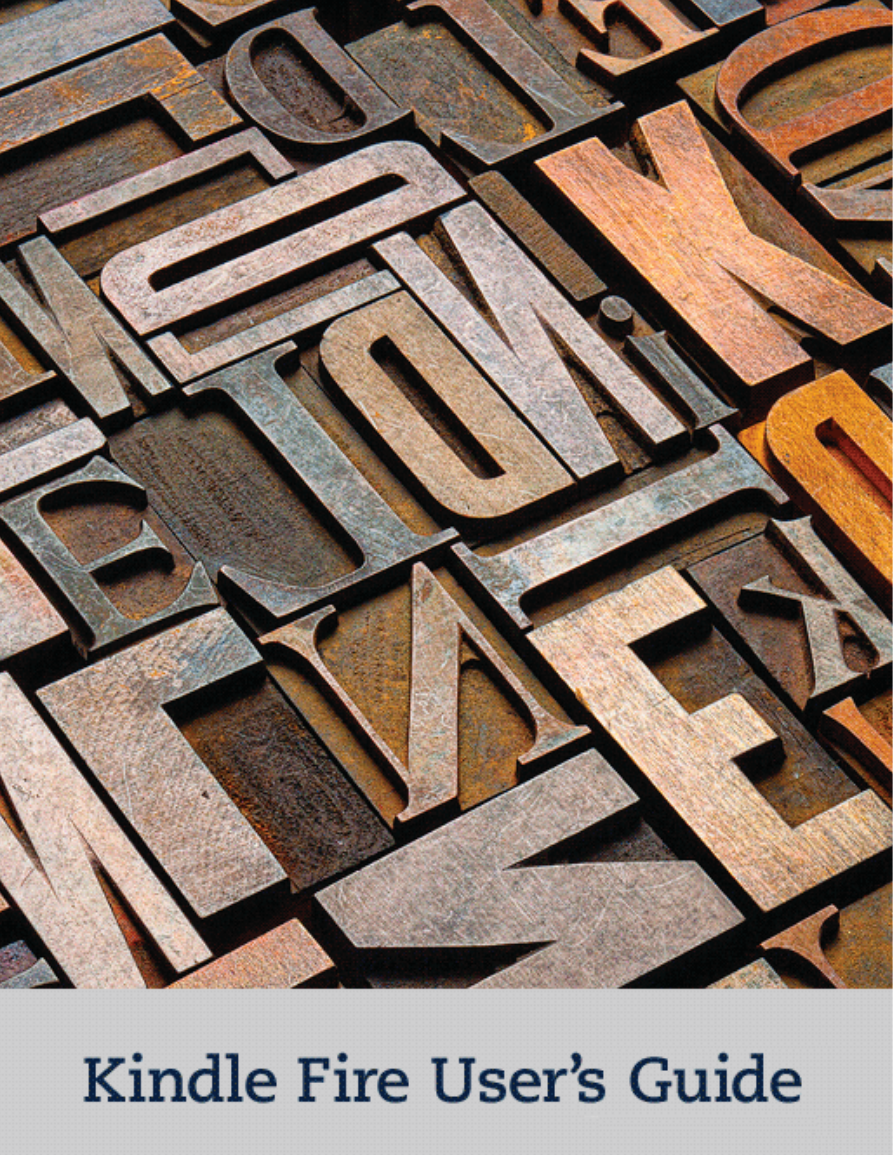
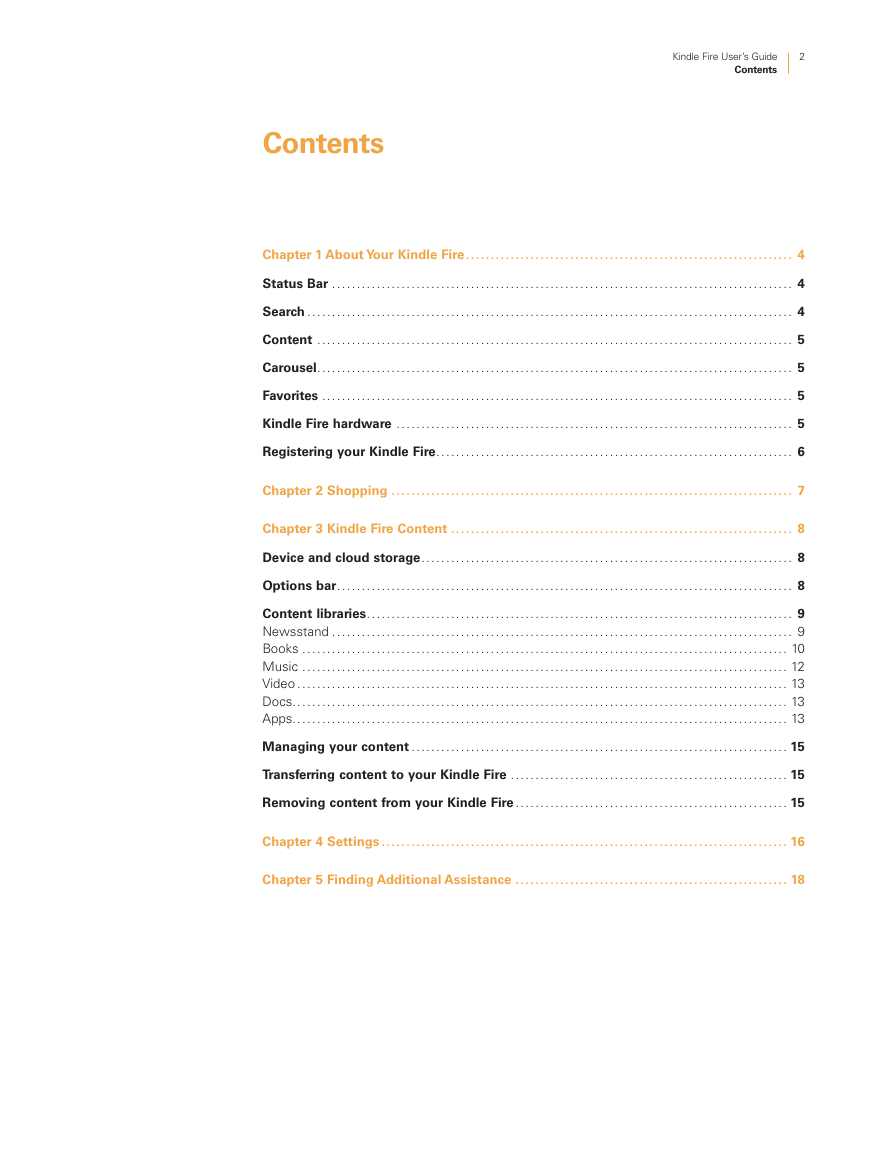
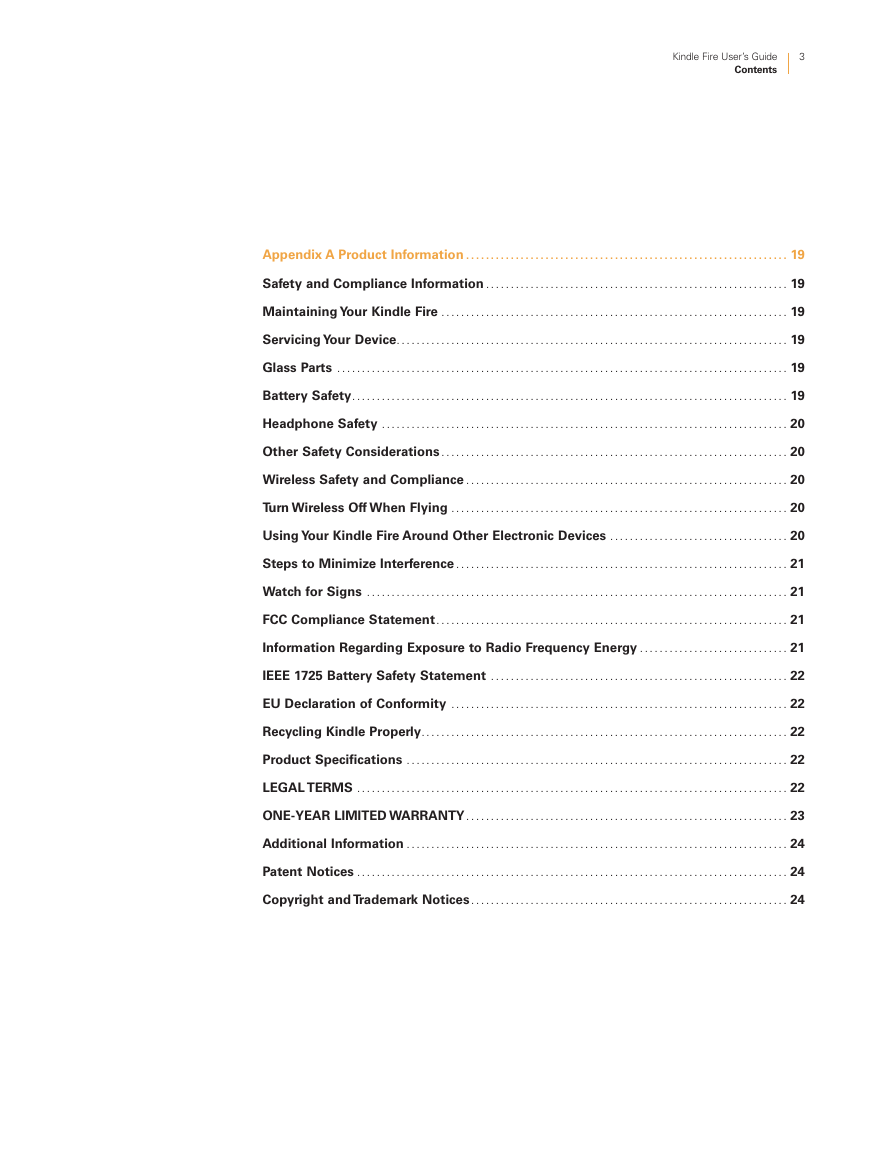
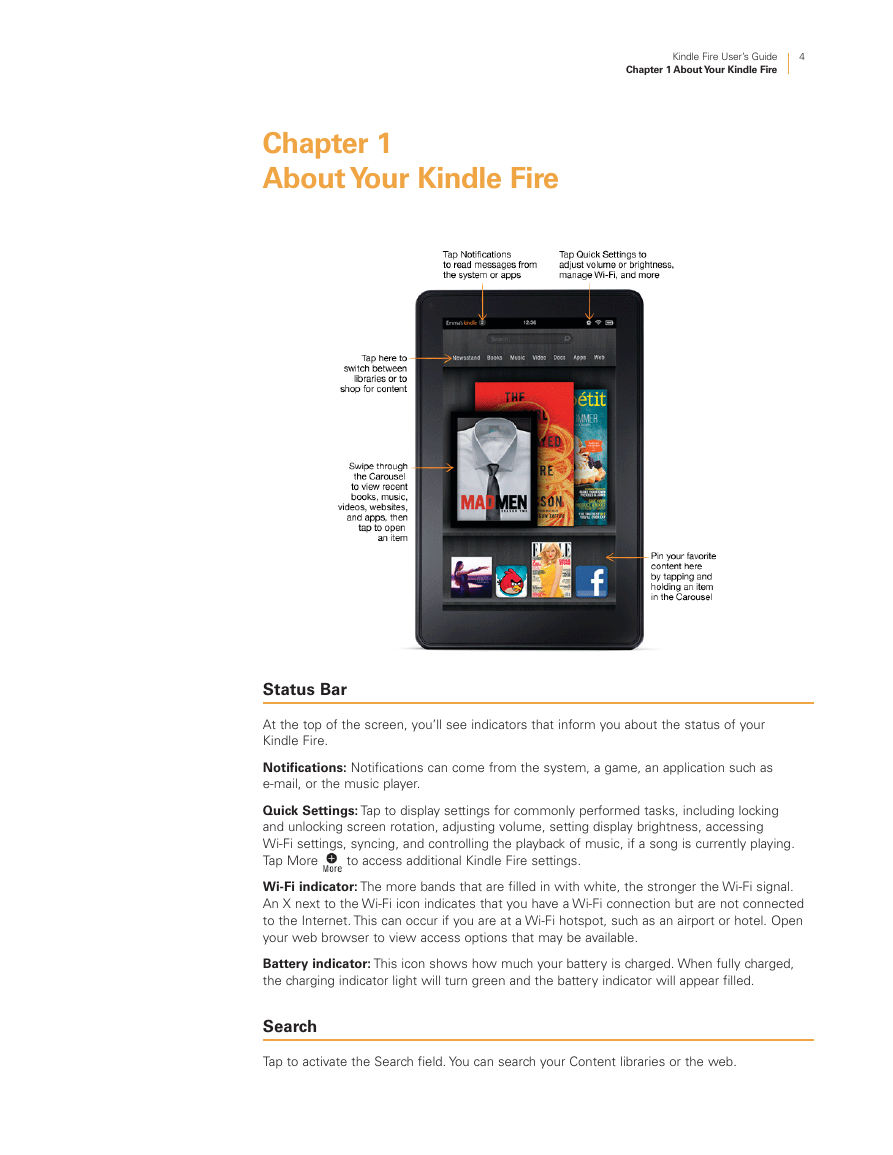
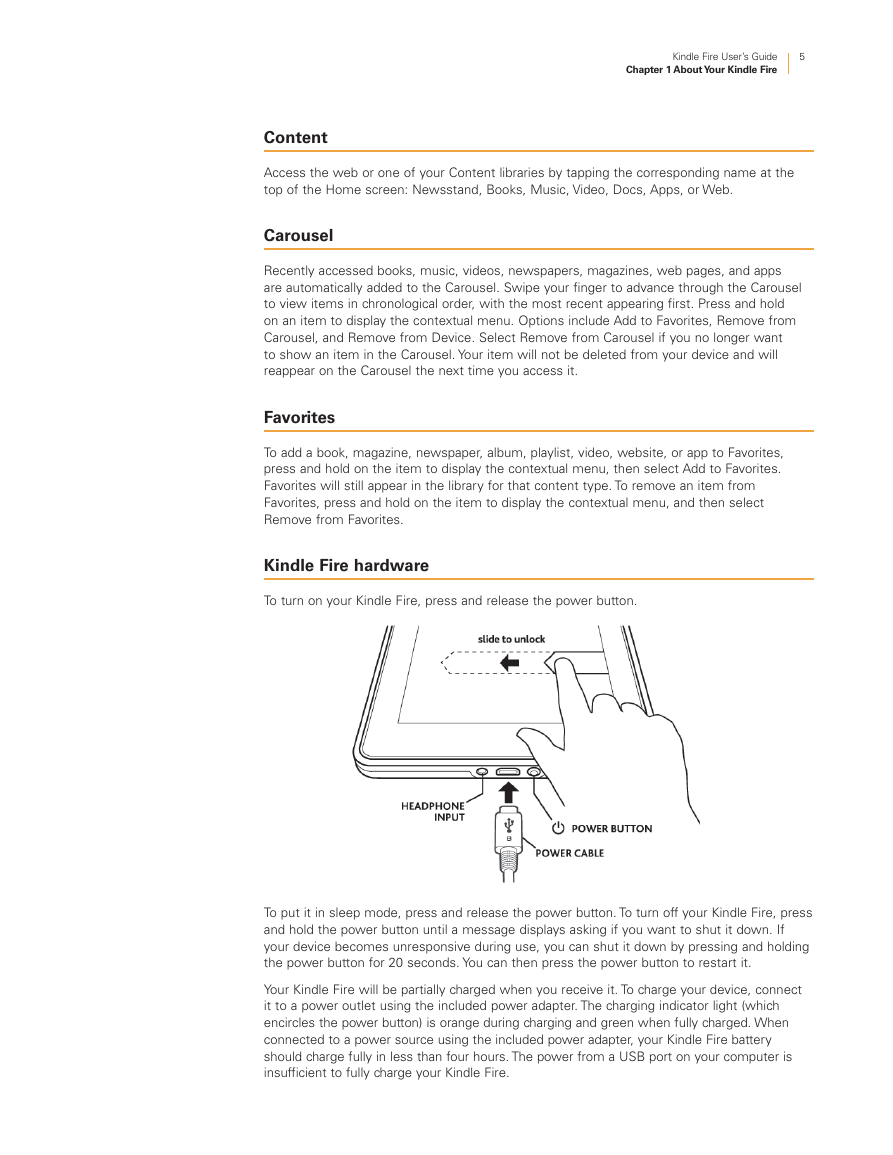
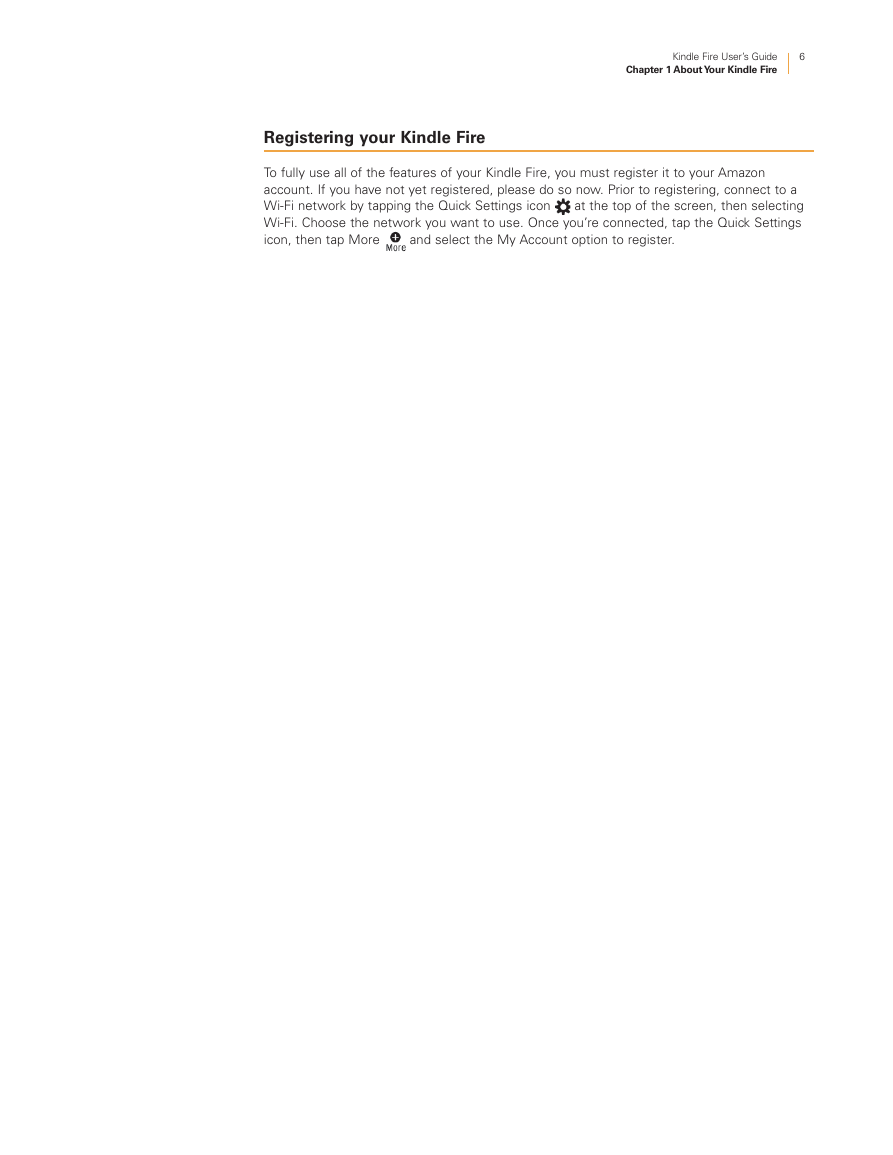
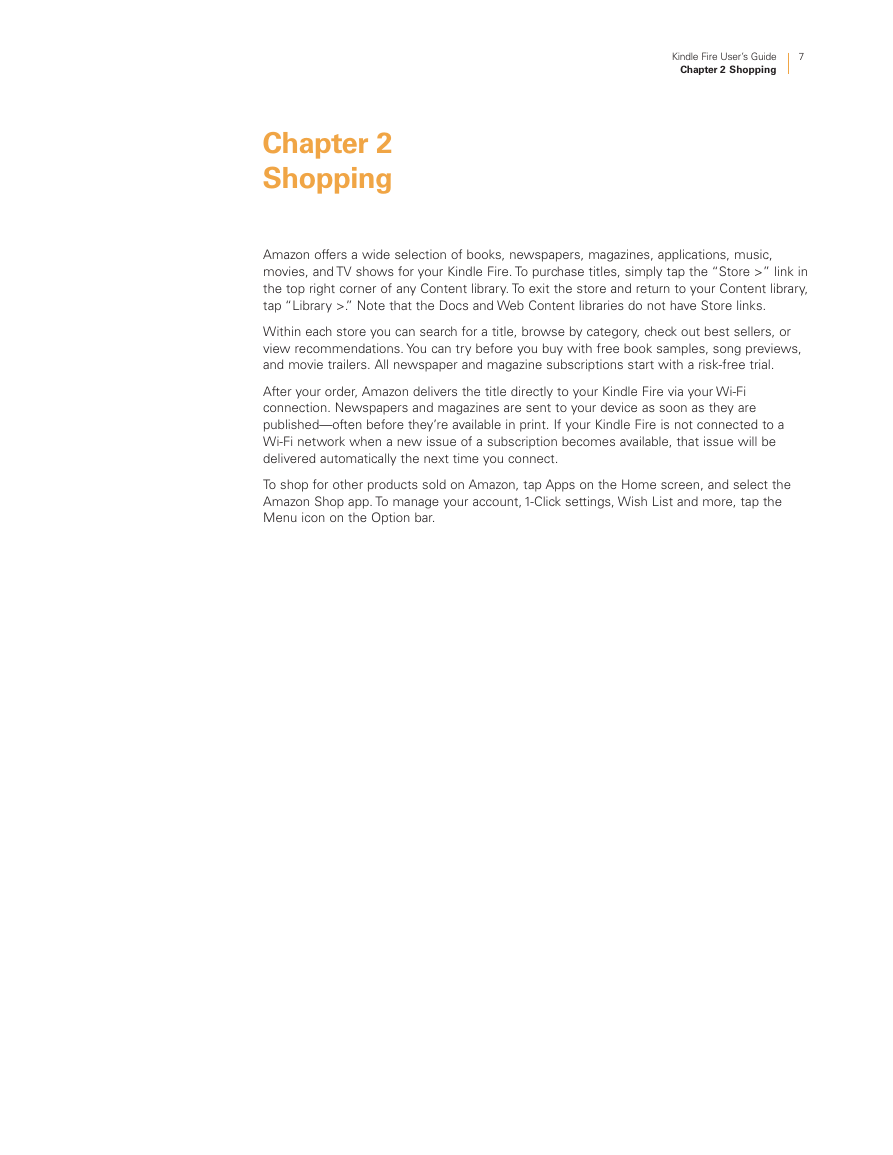
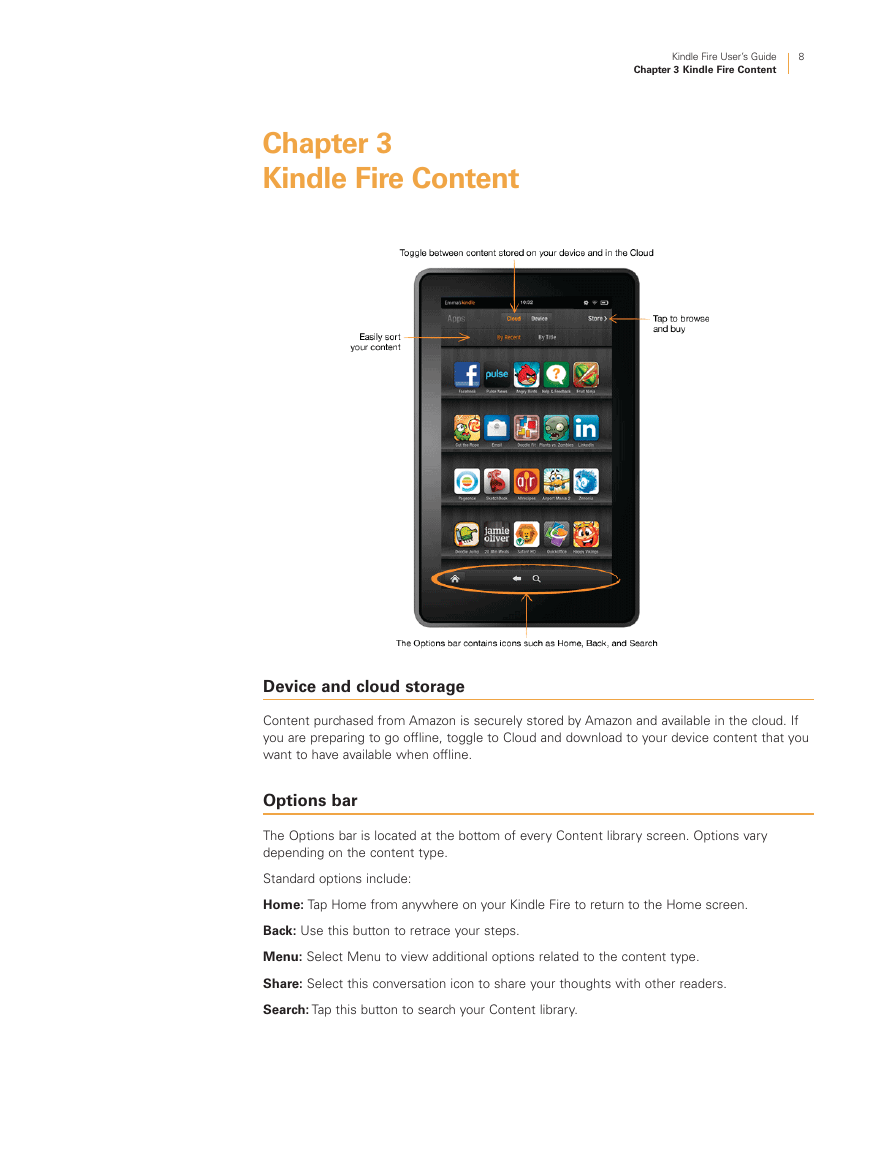
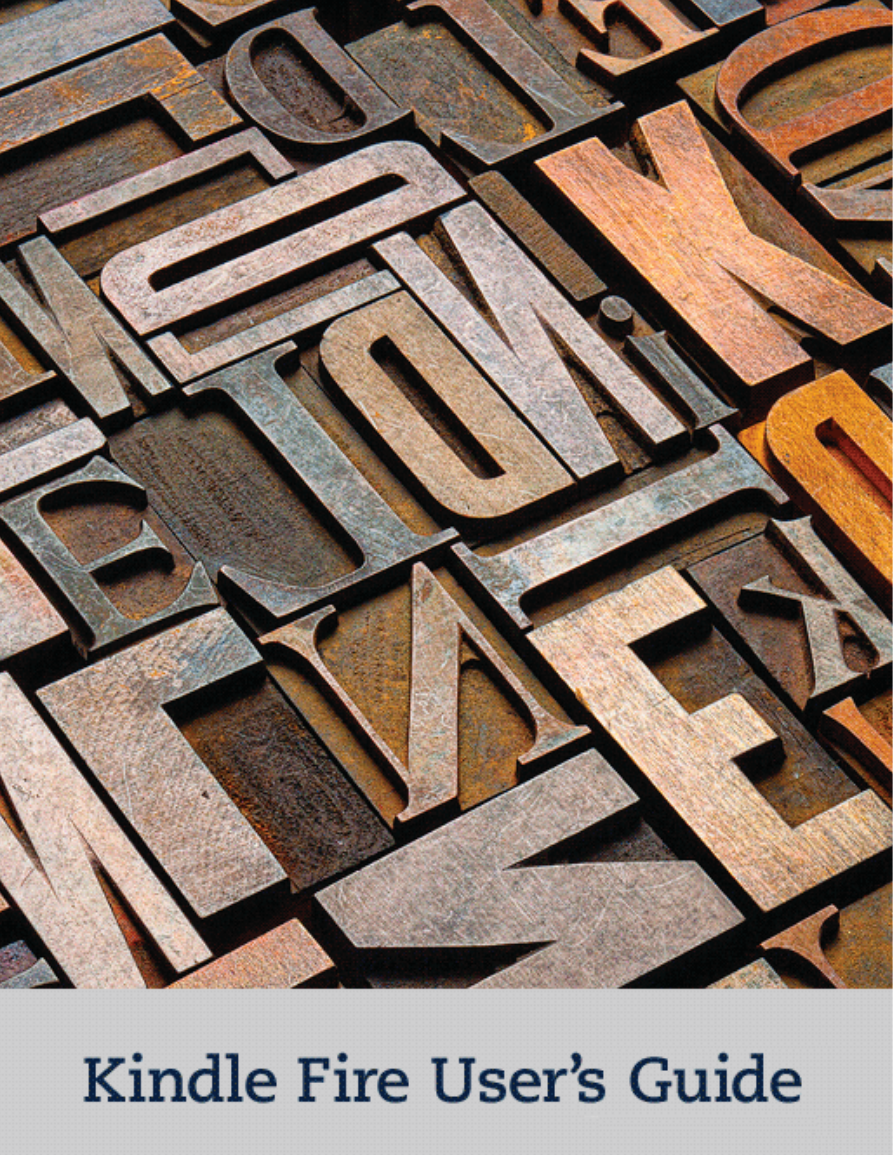
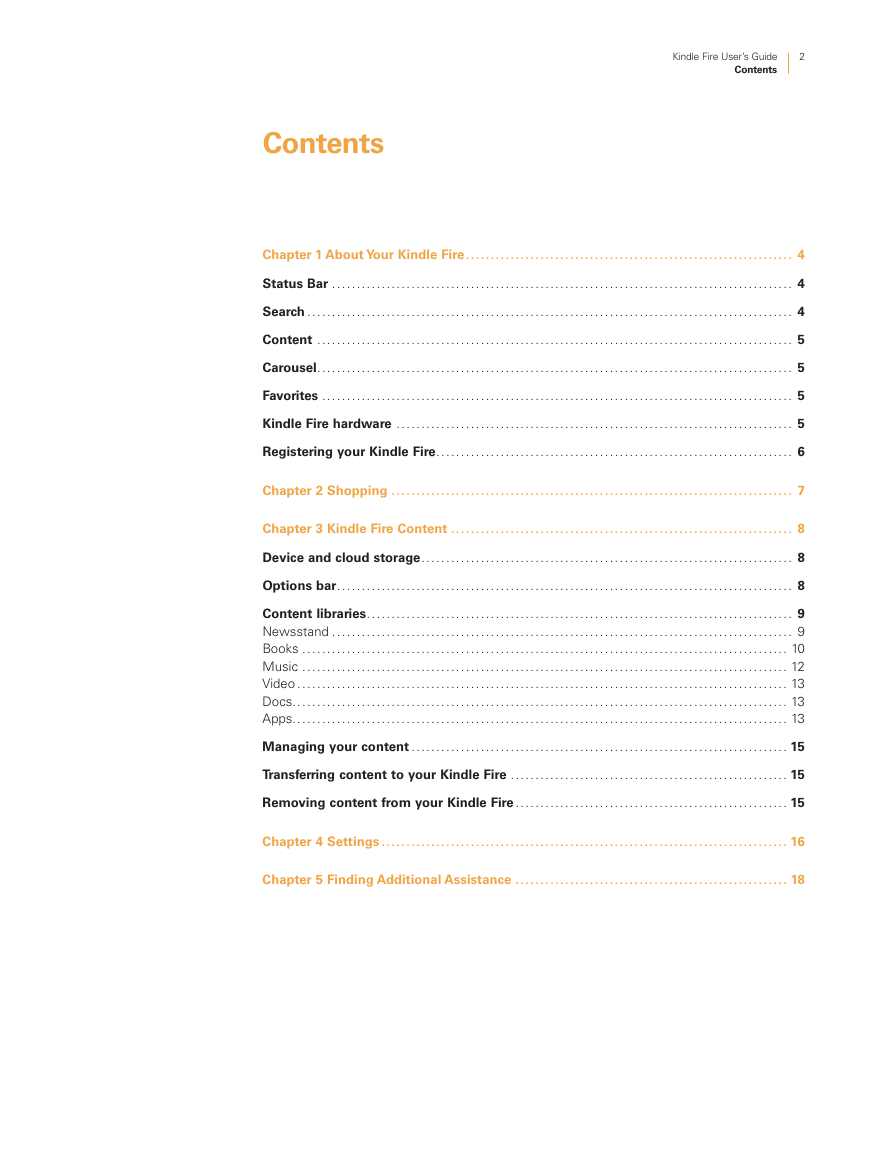
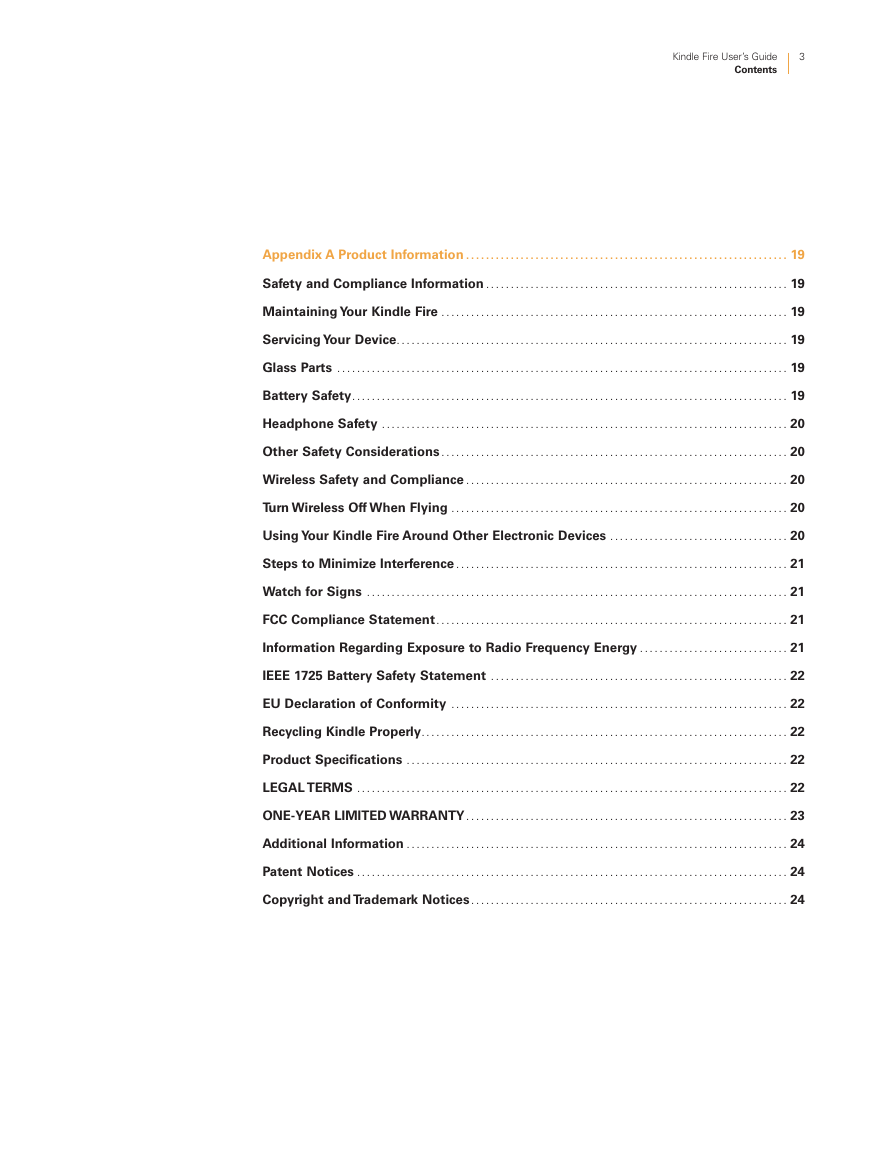
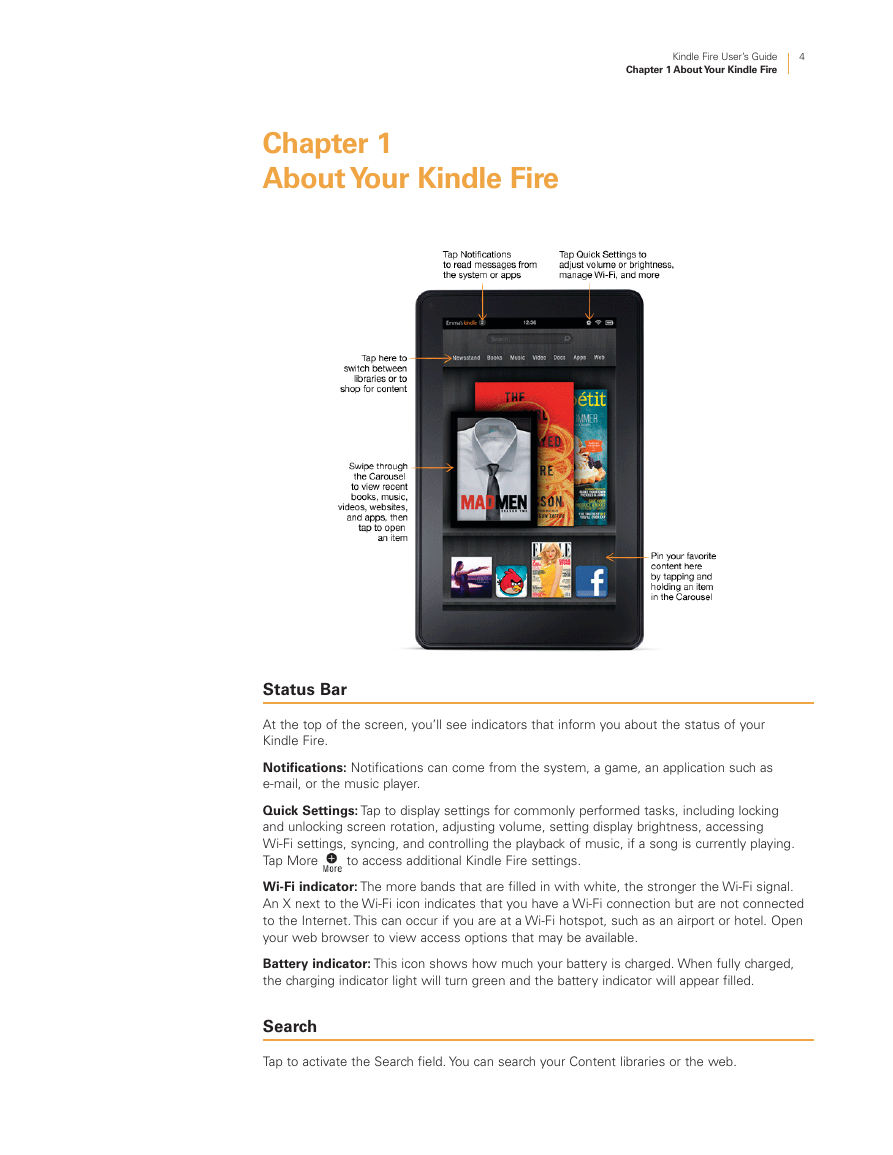
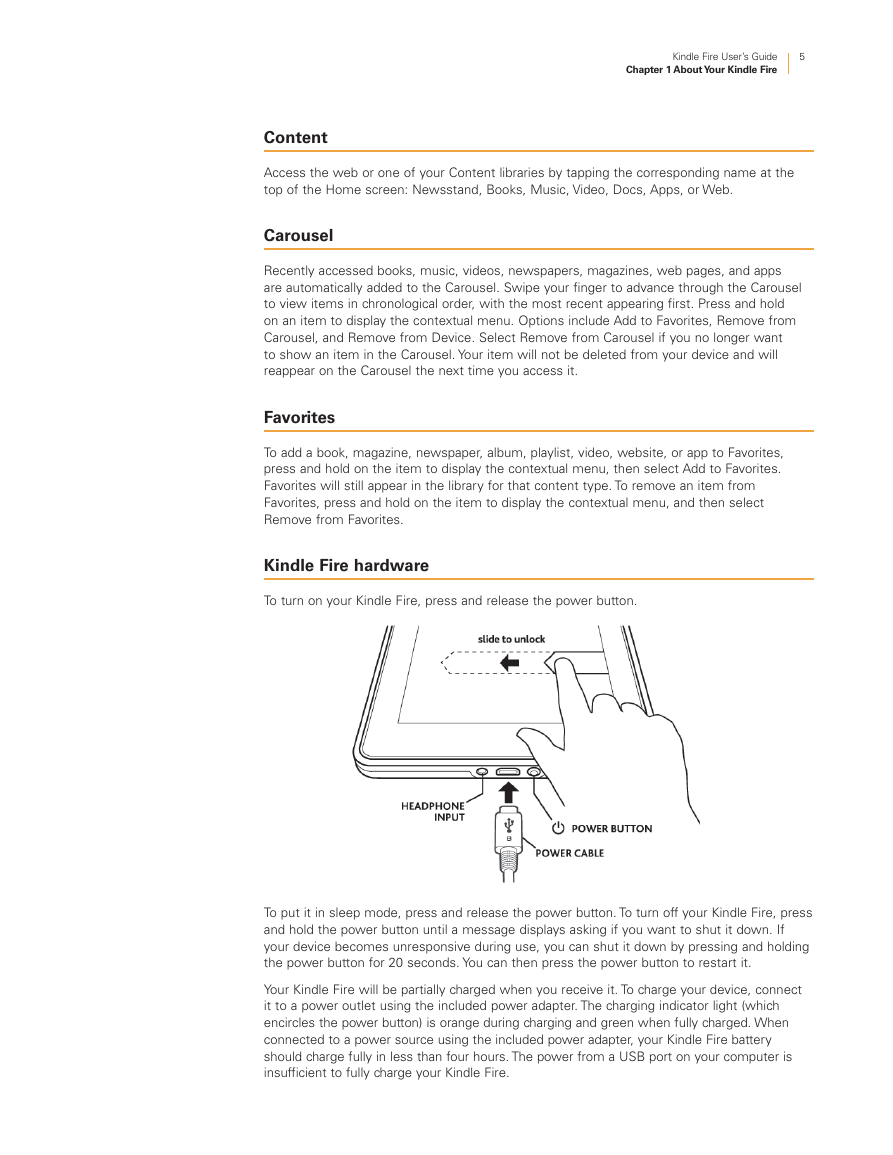
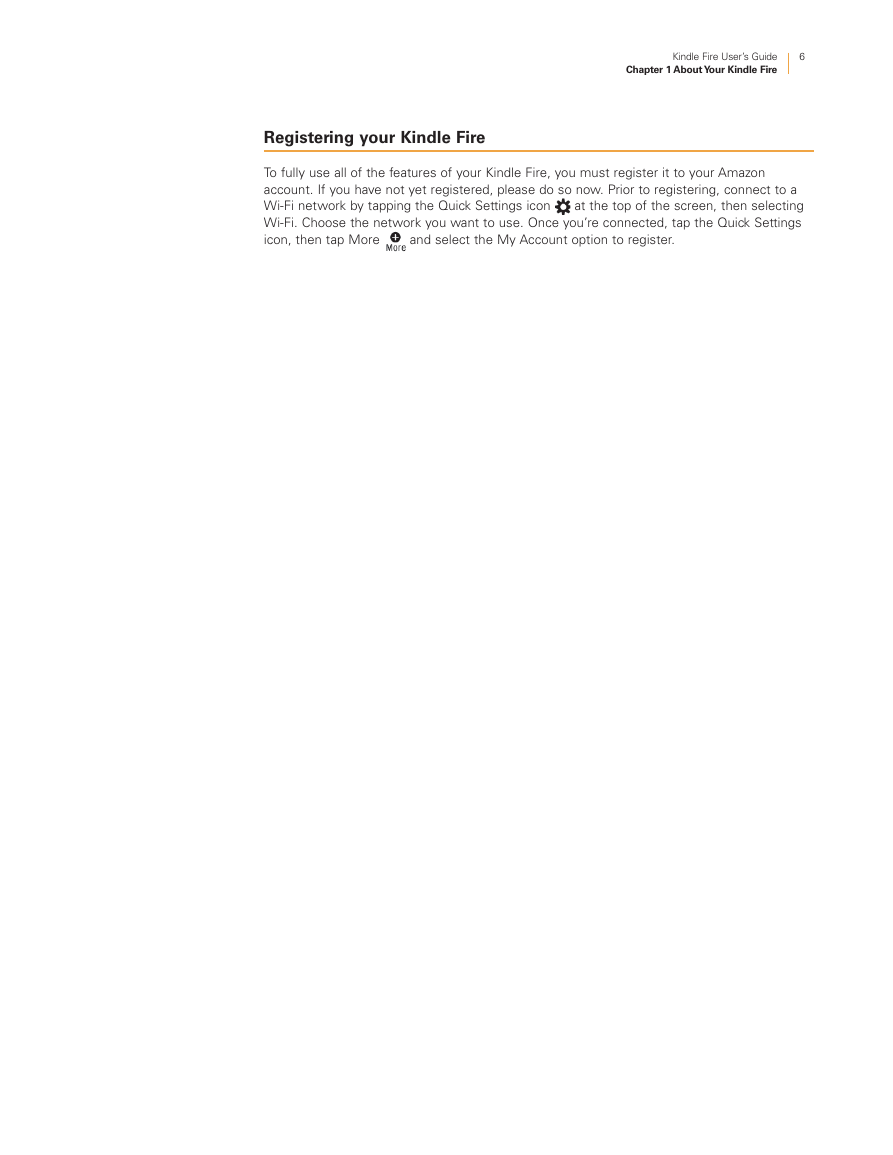
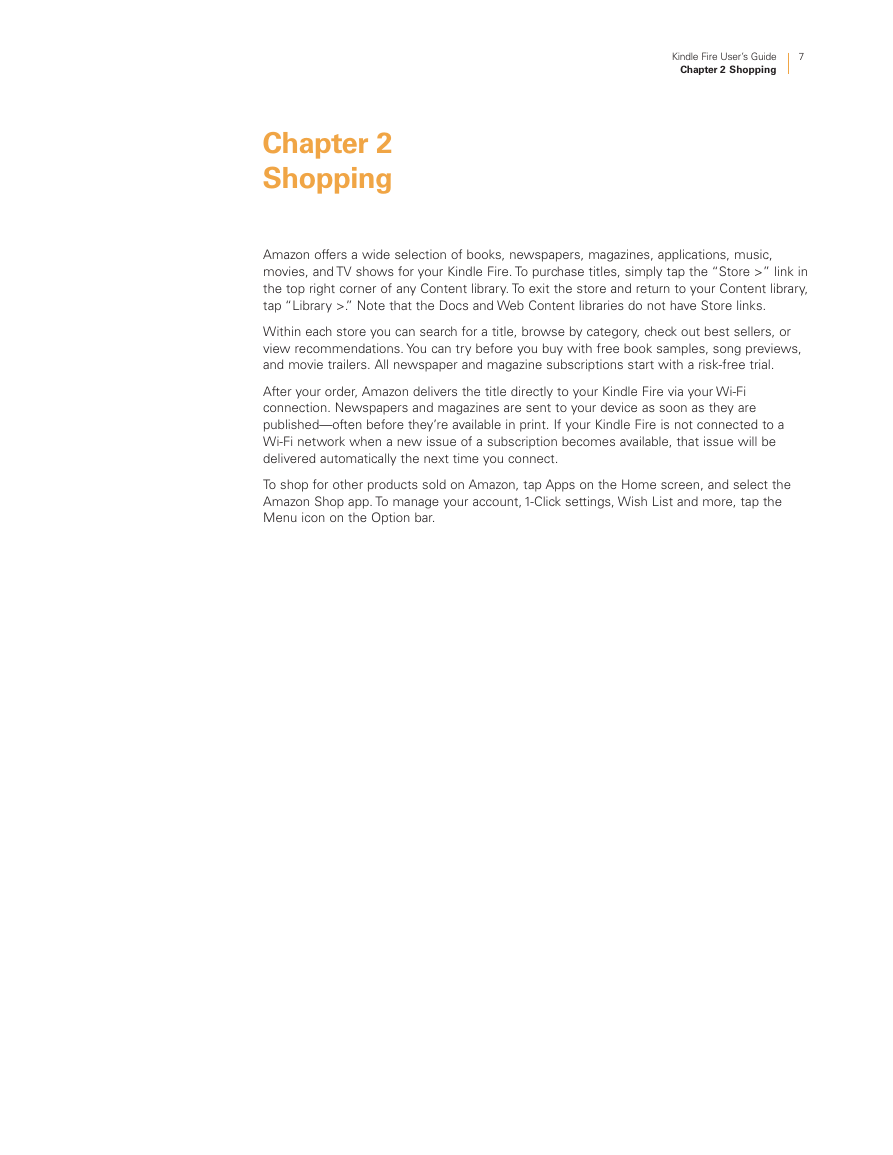
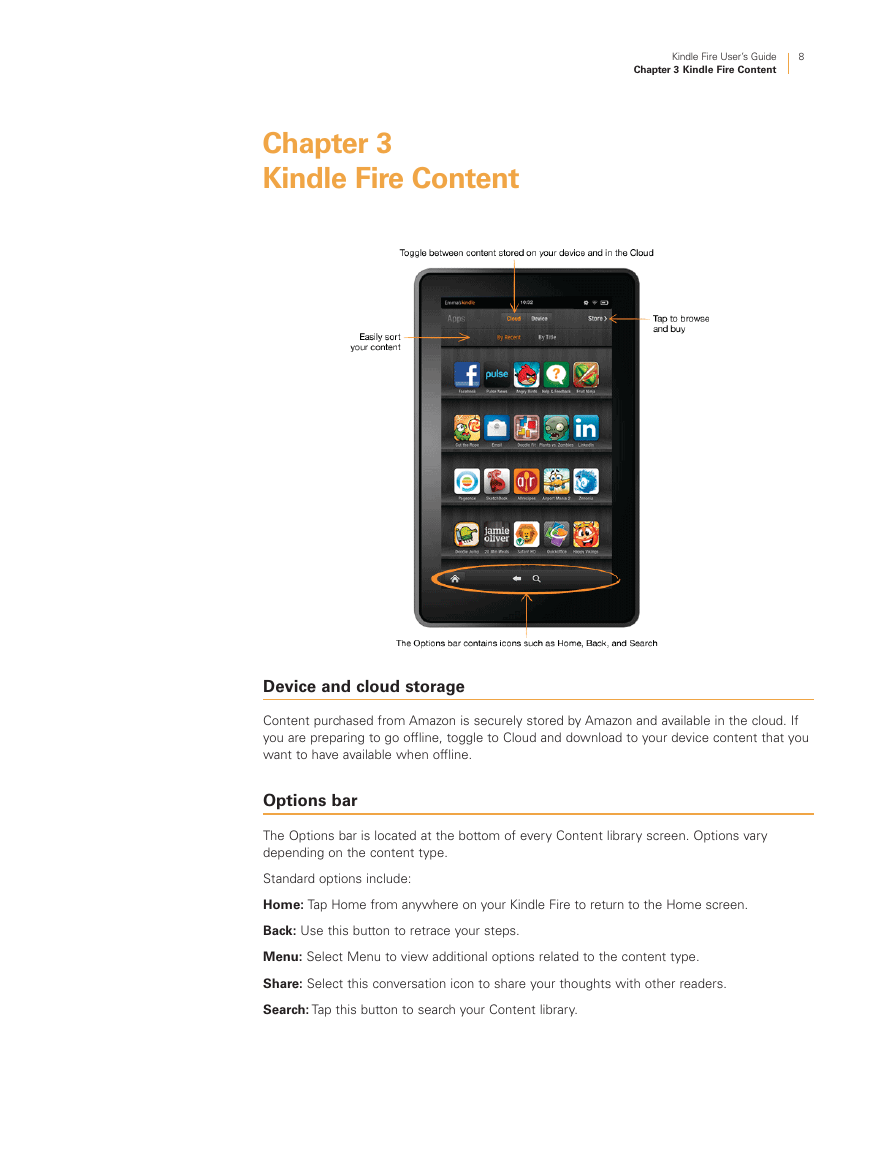
 2023年江西萍乡中考道德与法治真题及答案.doc
2023年江西萍乡中考道德与法治真题及答案.doc 2012年重庆南川中考生物真题及答案.doc
2012年重庆南川中考生物真题及答案.doc 2013年江西师范大学地理学综合及文艺理论基础考研真题.doc
2013年江西师范大学地理学综合及文艺理论基础考研真题.doc 2020年四川甘孜小升初语文真题及答案I卷.doc
2020年四川甘孜小升初语文真题及答案I卷.doc 2020年注册岩土工程师专业基础考试真题及答案.doc
2020年注册岩土工程师专业基础考试真题及答案.doc 2023-2024学年福建省厦门市九年级上学期数学月考试题及答案.doc
2023-2024学年福建省厦门市九年级上学期数学月考试题及答案.doc 2021-2022学年辽宁省沈阳市大东区九年级上学期语文期末试题及答案.doc
2021-2022学年辽宁省沈阳市大东区九年级上学期语文期末试题及答案.doc 2022-2023学年北京东城区初三第一学期物理期末试卷及答案.doc
2022-2023学年北京东城区初三第一学期物理期末试卷及答案.doc 2018上半年江西教师资格初中地理学科知识与教学能力真题及答案.doc
2018上半年江西教师资格初中地理学科知识与教学能力真题及答案.doc 2012年河北国家公务员申论考试真题及答案-省级.doc
2012年河北国家公务员申论考试真题及答案-省级.doc 2020-2021学年江苏省扬州市江都区邵樊片九年级上学期数学第一次质量检测试题及答案.doc
2020-2021学年江苏省扬州市江都区邵樊片九年级上学期数学第一次质量检测试题及答案.doc 2022下半年黑龙江教师资格证中学综合素质真题及答案.doc
2022下半年黑龙江教师资格证中学综合素质真题及答案.doc