Projector USB Drivers Installation Guide
Ver 5.02
The document is to describe a Windows application software “Flash-Tool” for projector
firmware. Its main purpose is to provide a detailed procedure of upgrading the application
software of a DLP projector. The system requirement and the installation procedure of
“Flash-Tool” are also included in the document.
NOTE:
User must have administrative privileges on the target computer in order to
install the driver. (The installation target directory must not be write-protected.)
User also required having the basic knowledge of Windows application installation.
Attention: This utility is for DLPTM DDP2000/3020 series projectors only.
System Requirement
IBM compatible PC.
Windows XP-SP2 operating system.
Install Flash-Tool to PC
Run the “Digital Zoom Projector Flash Tool Vx.y.msi”, that will automatically launch the USB
drivers update. The following pictures are illustrating the process of the USB Driver
installation.
Start-up page:
Click on the “Next” button to continue
or
Click on the “Cancel” button to cancel the
installation
1/1
�
Driver Destination:
Ready to Install:
Installation in Progress:
Click on the “Change” button to change
the default directory for saving the driver
file somewhere else.
or
Click on the “Back” button to return to the
previous page
or
Click on the “Cancel” button to cancel the
installation
Click on the “install” button to start the
driver installation.
or
Click on the “Back” button to return to the
previous page
or
Click on the “Cancel” button to cancel the
installation
Please wait for the installation to complete.
2/2
�
Installation Completed:
Click on the “Finish” button with the
“Launch” checkbox checked so that the
Install Wizard will start the USB driver (INF)
update.
Launch the
driver update
Note: The USB driver (INF) update may take a few minutes depending your computer’s
performance, and number of driver files. All dialogs will be automatically closed when
the installation is completed.
3/3
�
The Install Wizard is searching for
the old driver files to be replaced
with the new ones.
Remove the USB cable
between PC and projector if it
is connected.
The WinDrive USB drivers will be
installed and registered to the
system.
When finished, a test application
will execute automatically with
Windows hardware wizard for all
necessary USB drivers.
Connect the USB cable
If the driver test application does not launch
automatically, run the “Launch
FlashToolBL.exe” from installed shortcut at
Program> Digital Zoom Projector> projector
flashtool version 5> Launch FlasToolBL.exe
4/4
�
Make sure that the USB cable is firmly
connected between projector and
computer
Connect the power cord to the projector,
and move the power switch in its ON
position (if available) so that projector is in
the STAND-BY mode.
Press , , , key in sequence using keypad buttons, or
using the IR remote controller for those with limited keypads. The power and lamp LED
shall blink and the Projector Control mode will be enabled.
The New Hardware Wizard launches for the first
time. Windows detects a new USB device
attached.
Select “No, not this time”
Click on the “Next” button to continue
(This dialog may change on different Windows
version)
Select “Install the software automatically”
Click on the “Next” button to continue
Windows updates the USB Projector Control
driver when found
5/5
�
Windows completes the new hardware wizard.
Press the “Finish” button to exit.
Note:
In case that you has USB enumeration problem (i.e., the USB port cannot recognize your
projector), please clear all USB items in the windows registry, and re-install the Flash-Tool
USB driver. See Appendix-A for further details.
Once when the Projector Control USB driver is
enumerated, the projector information is
displayed in the status window.
Click on the “Check” button to place the
projector in the Flash-Tool mode.
The purpose of this function is to verify whether
or not the project is successfully in the
Flash-Tool mode.
The projector is now in the Flash-Tool mode after the click.
6/6
�
The Windows New Hardware Wizard will launch again for the second USB Projector Control.
Select “No, not this time”
Click on the “Next” button to continue
Select “Install the software automatically”
Click on the “Next” button to continue
Windows updates the USB Projector Control
driver when found
The New Hardware Wizard launches, and
Windows detects a new USB device attached.
Select “No, not this time”
Click on the “Next” button to continue
7/7
�
Select “Install the software automatically”
Click on the “Next” button to continue
Windows updates the USB Projector Control
driver when found
Windows completes the new hardware wizard.
Press the “Finish” button to exit
Congratulations!
Power off the projector now
Your driver has been checked and works for
Flash-Tool.
8/8
�

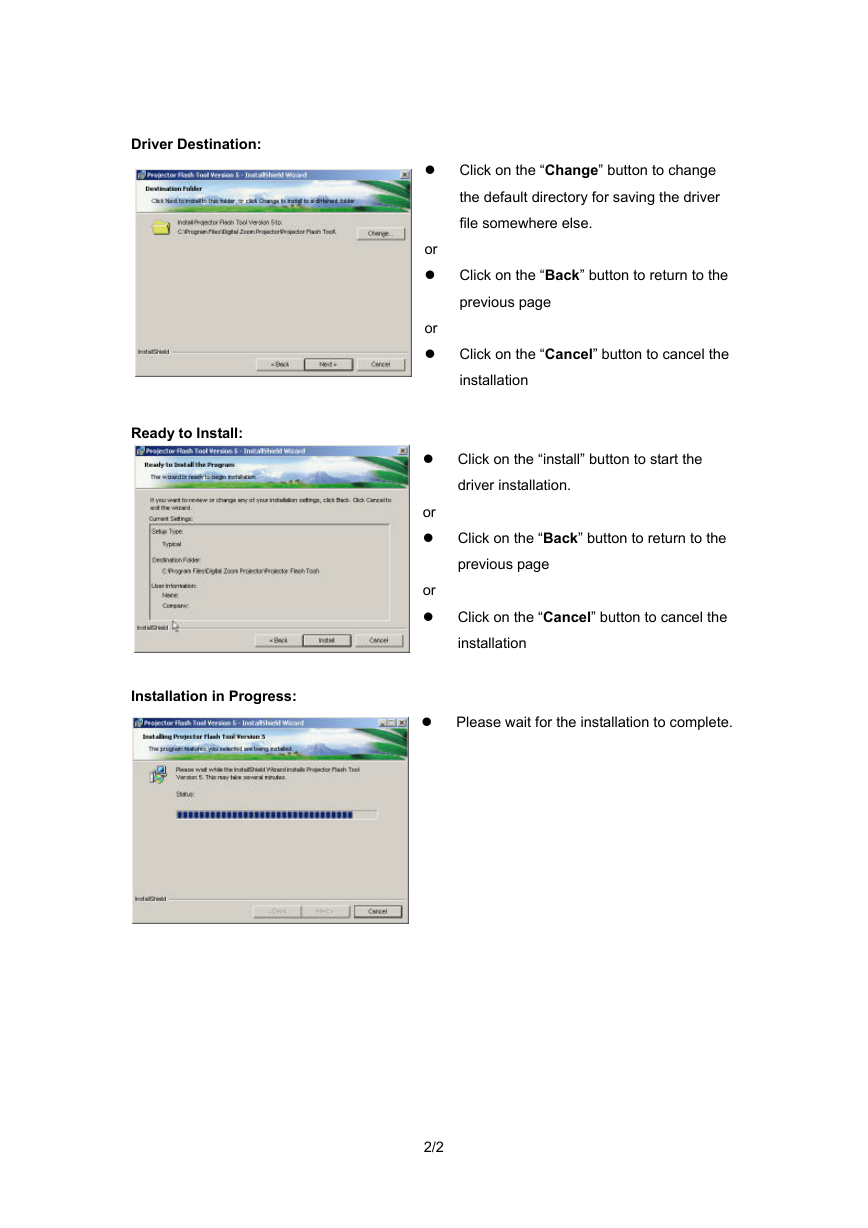
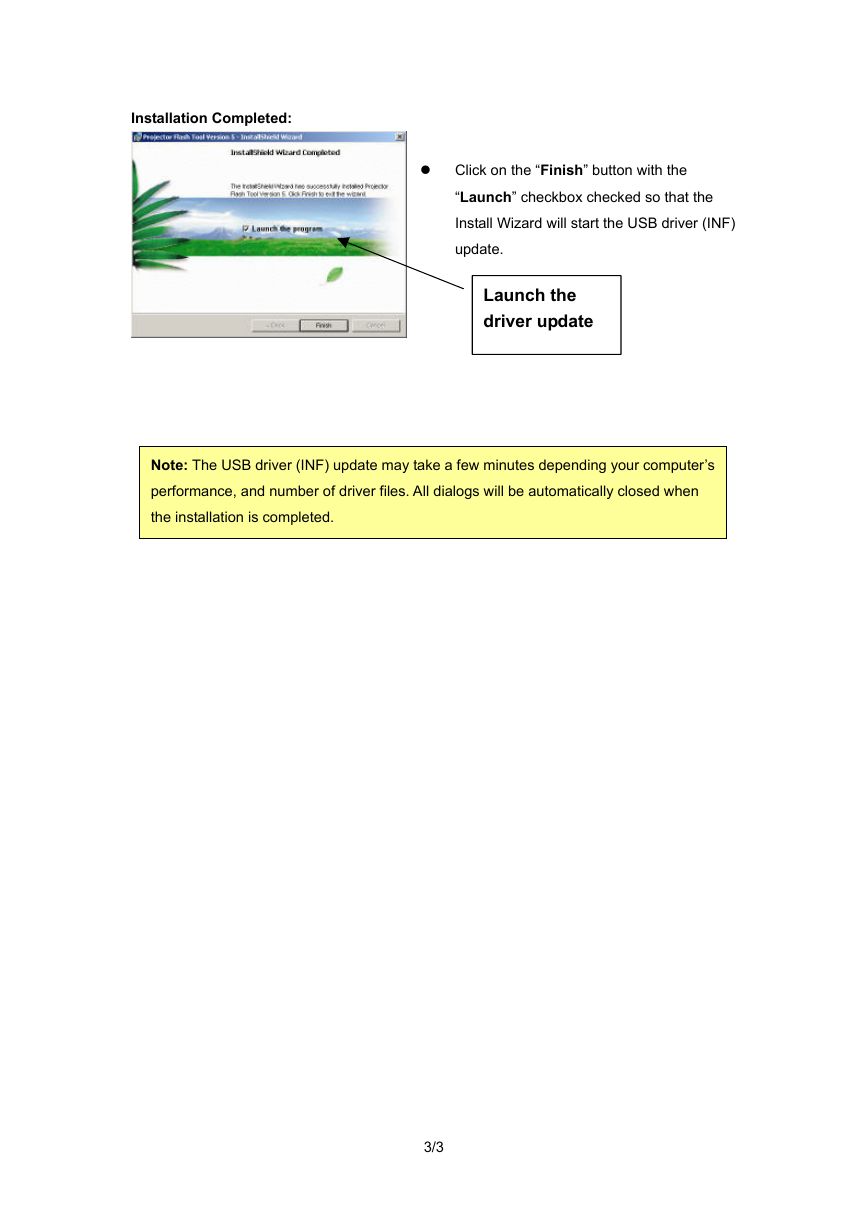
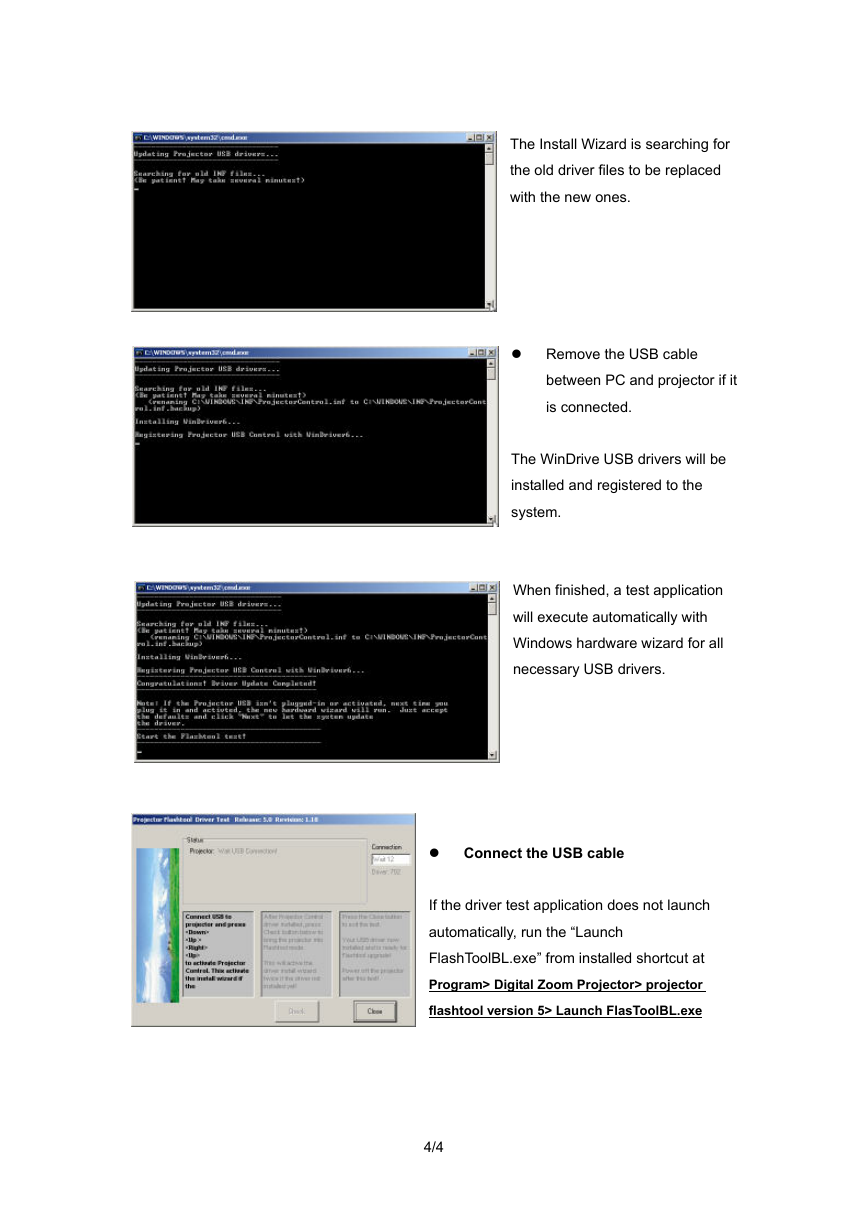
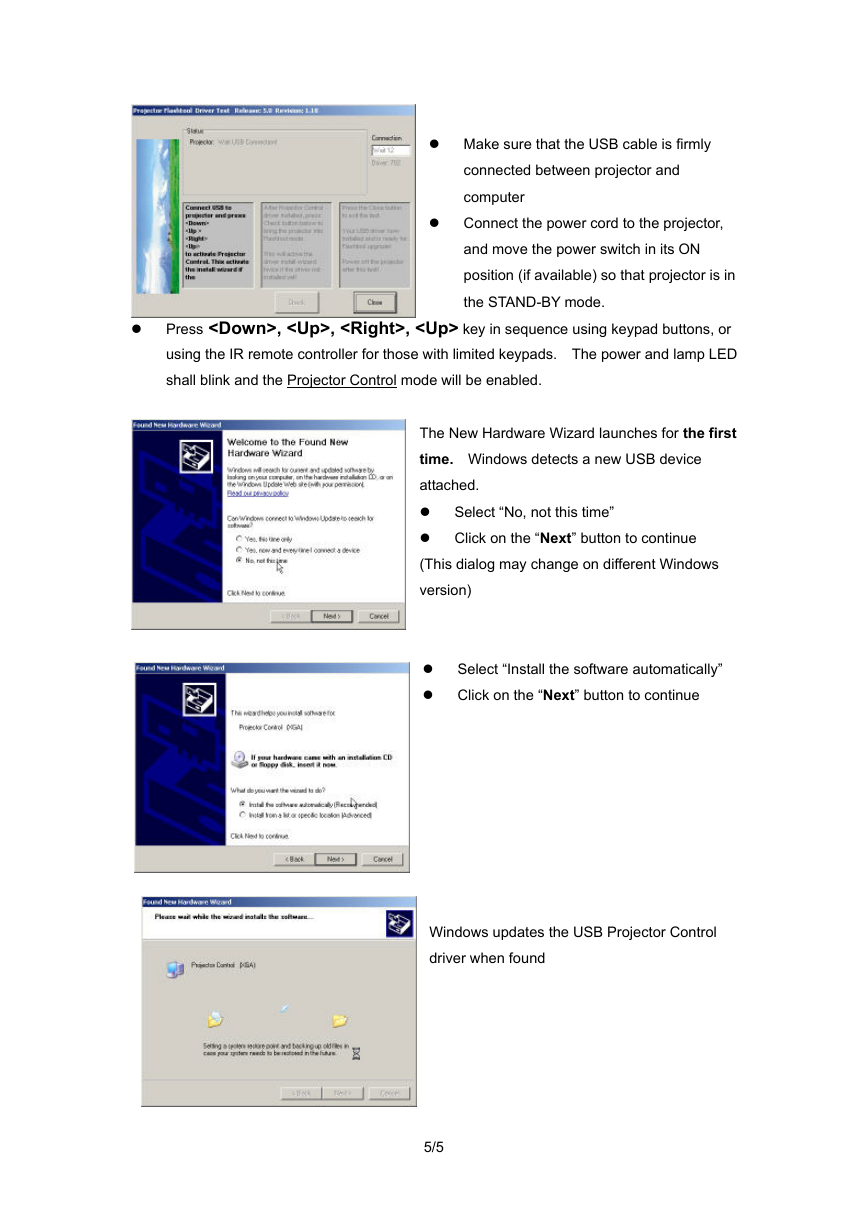
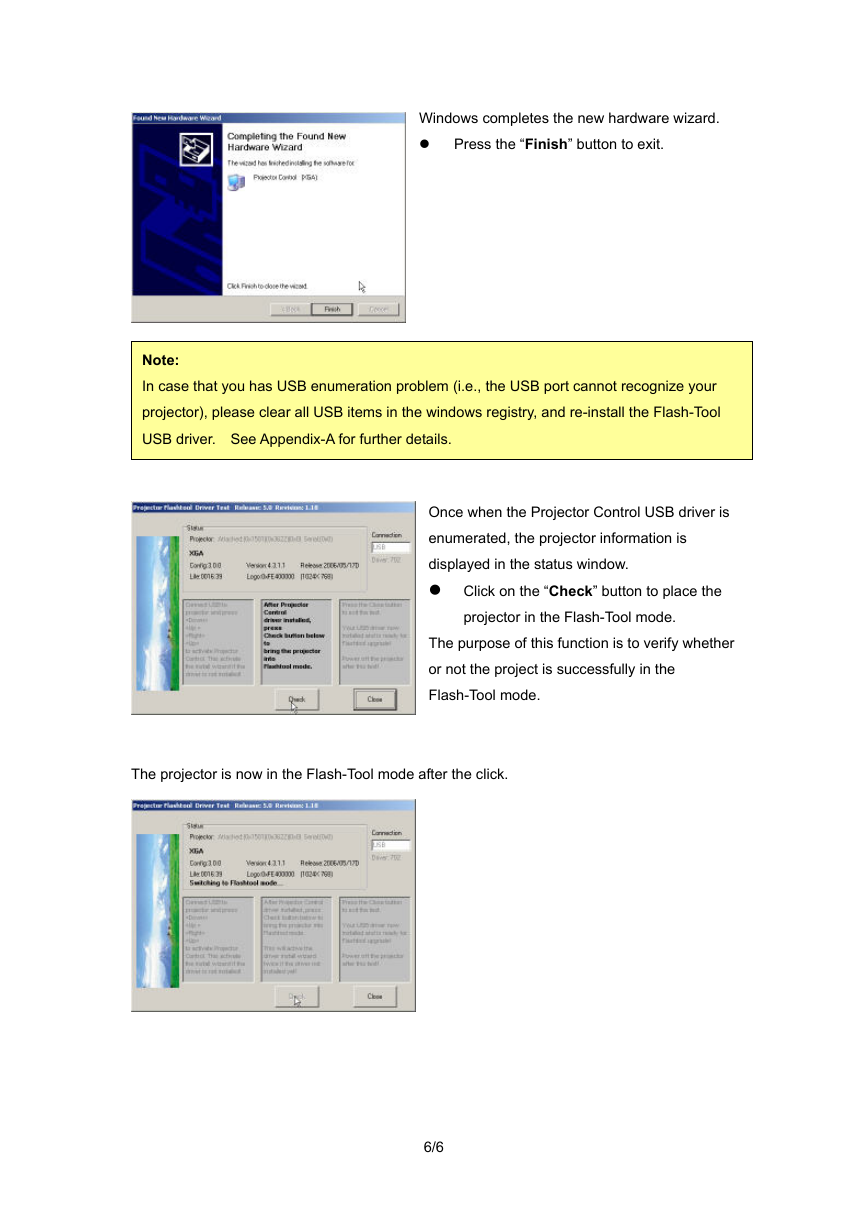
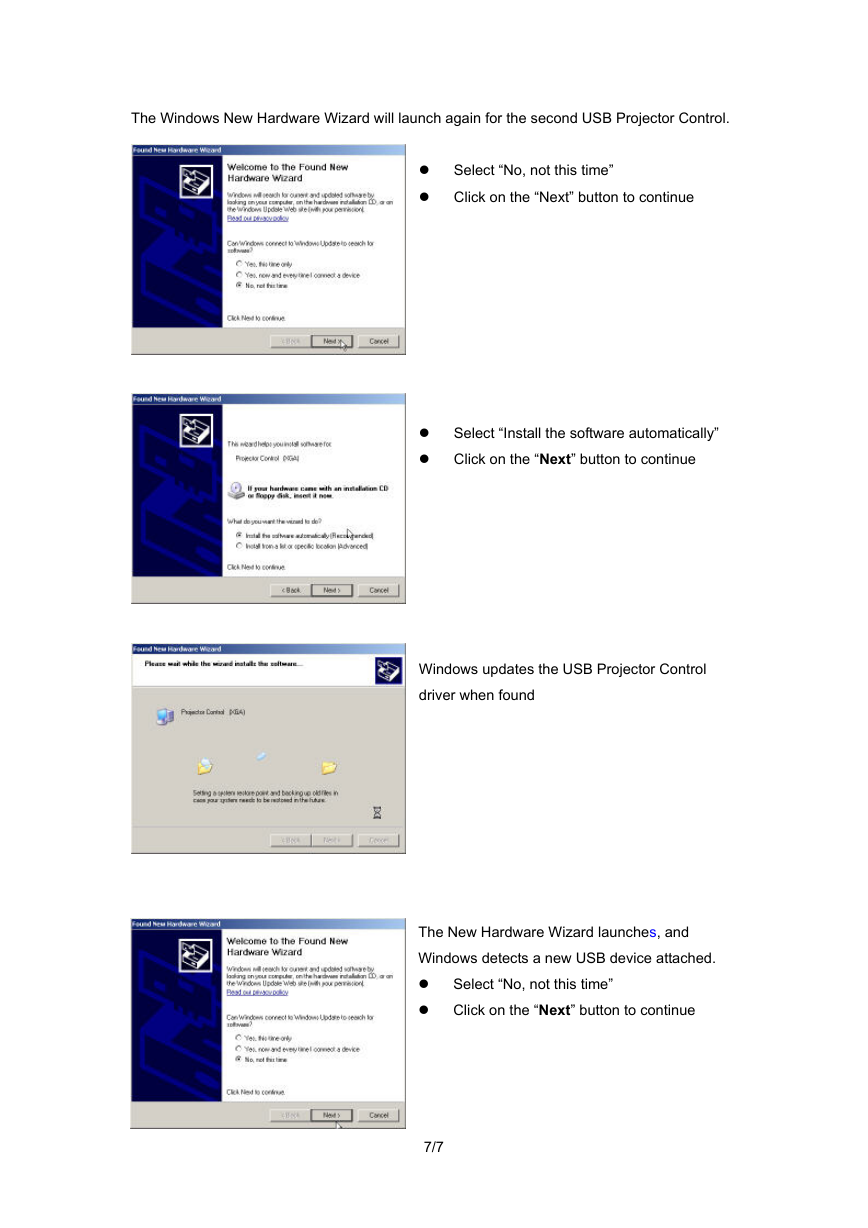
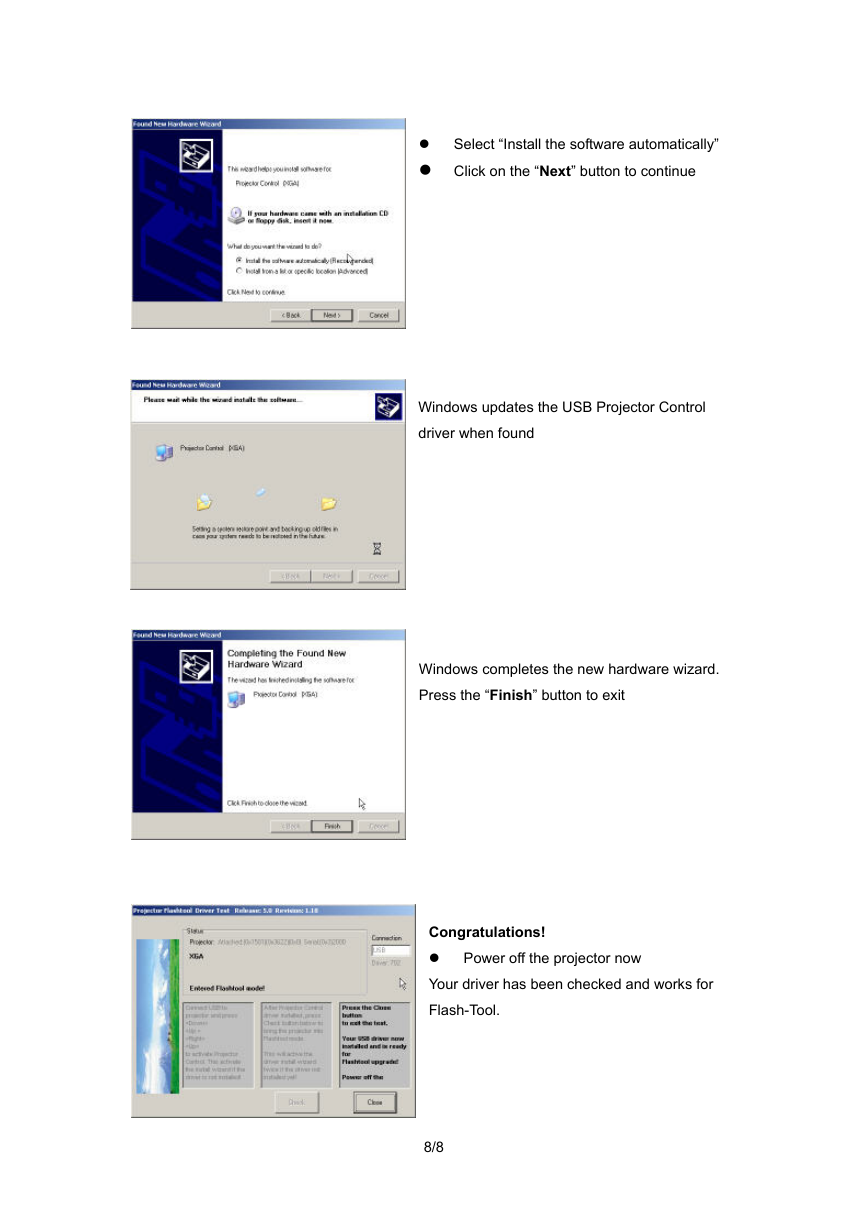

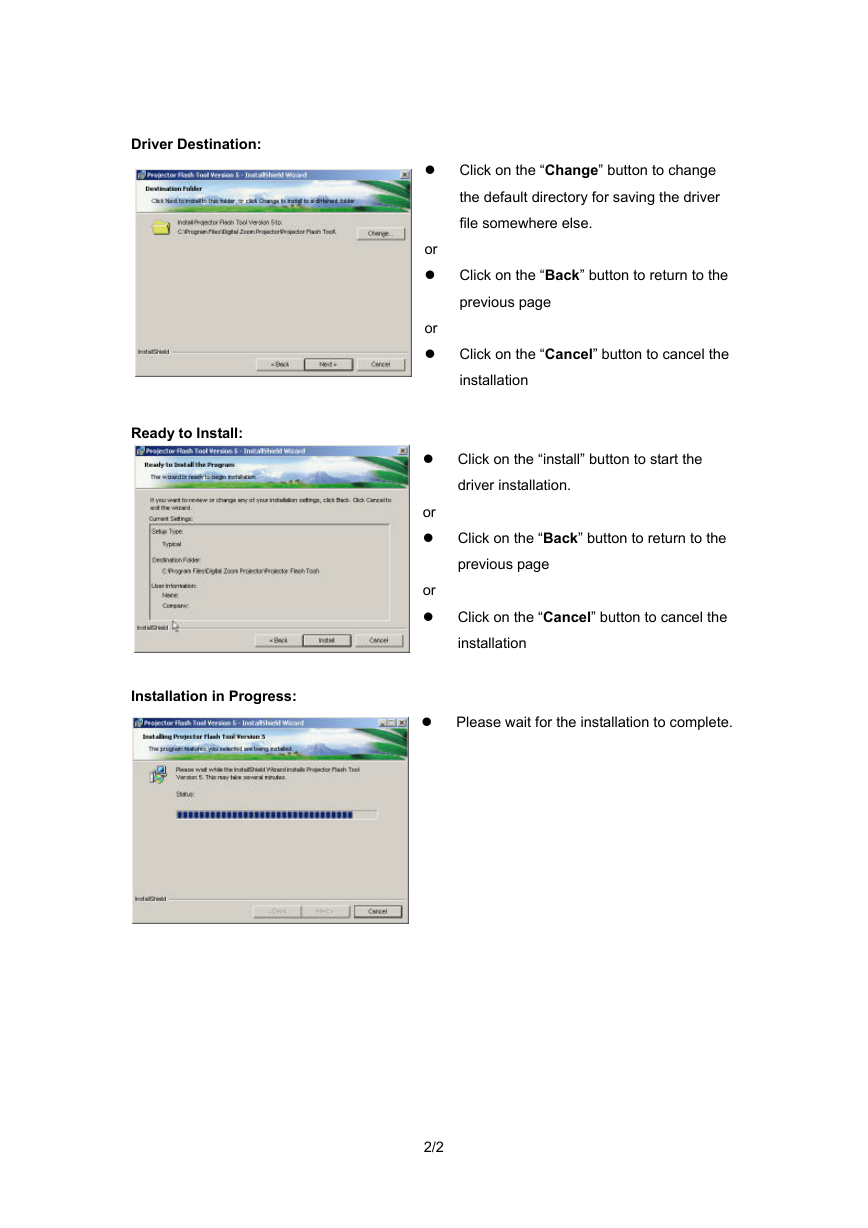
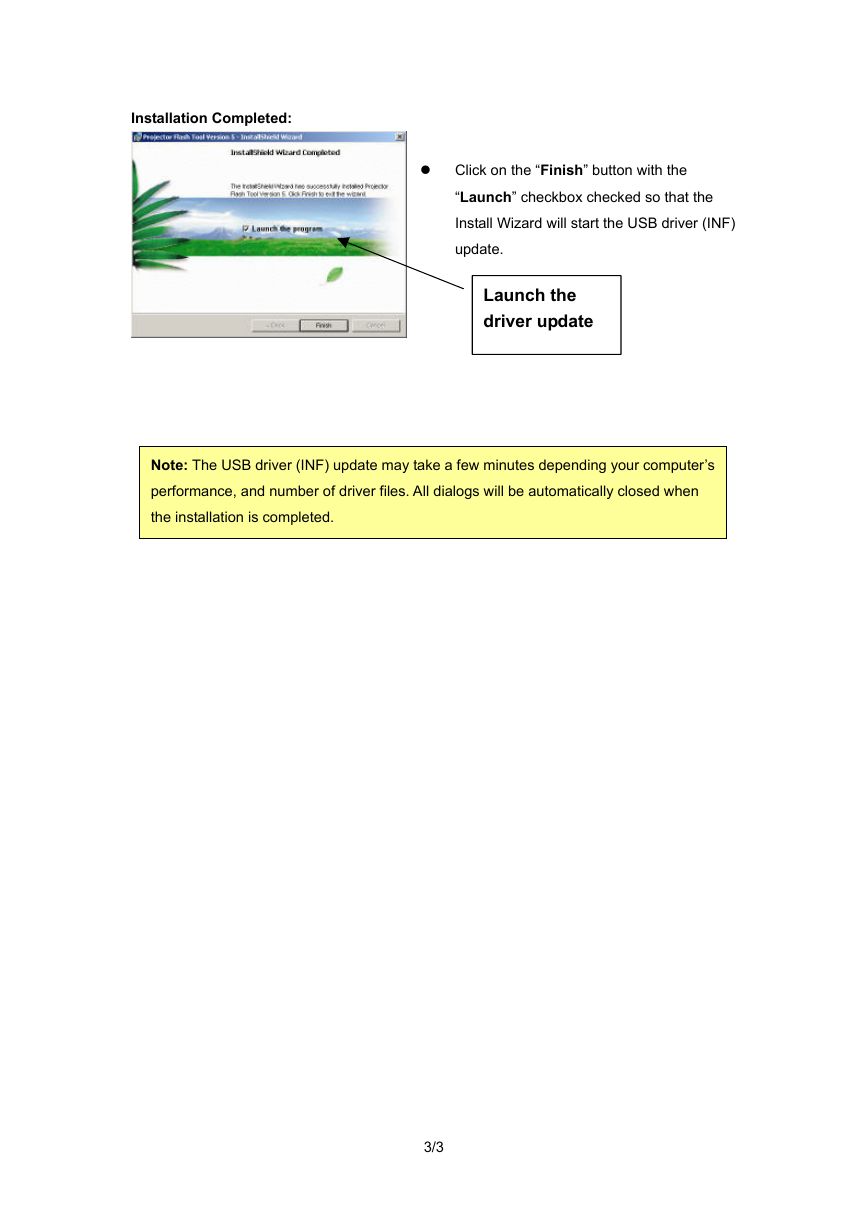
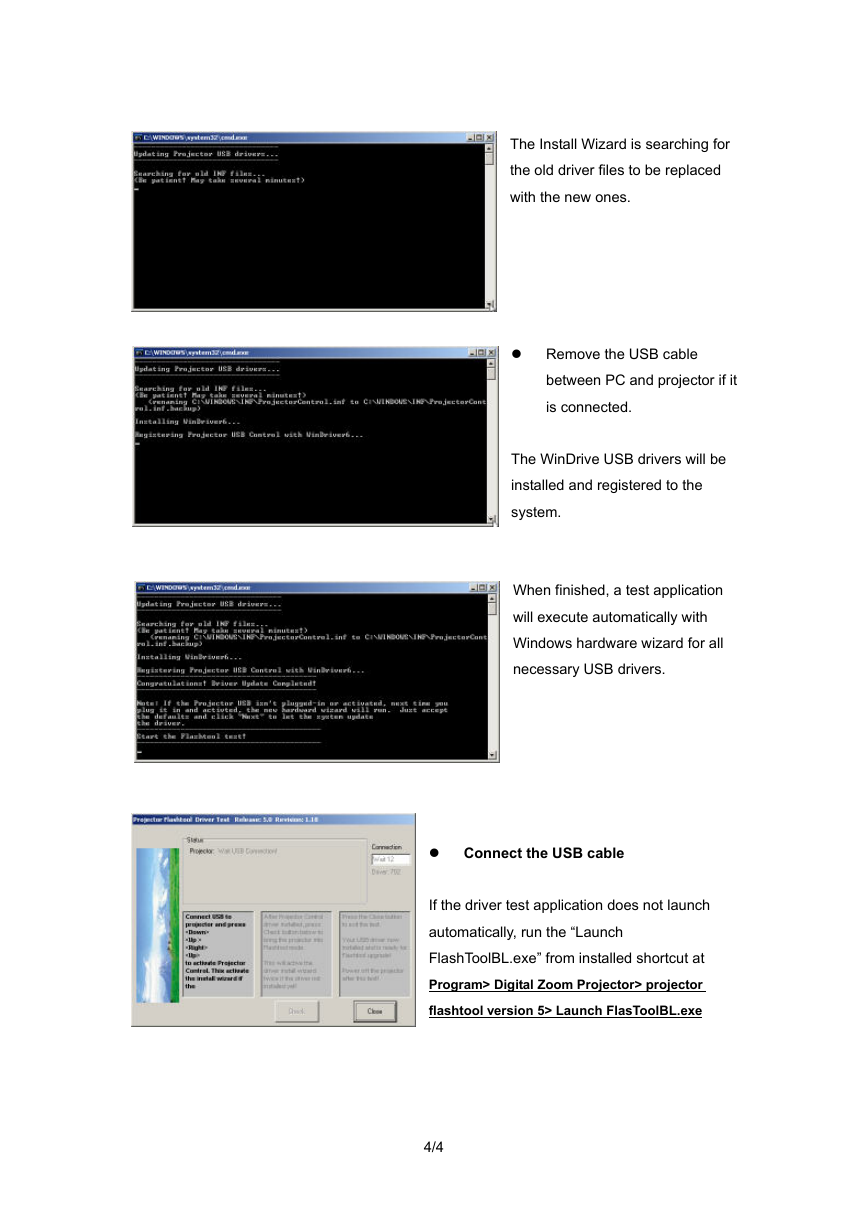
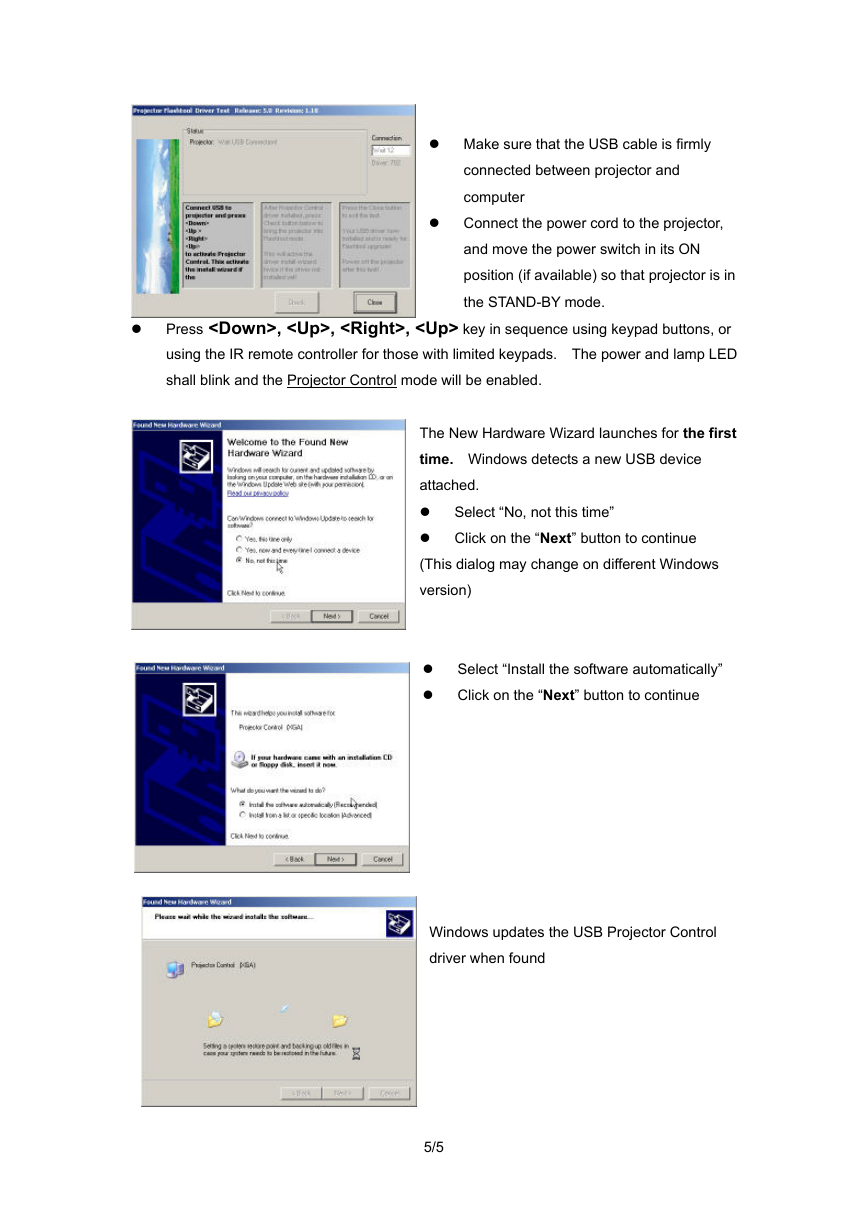
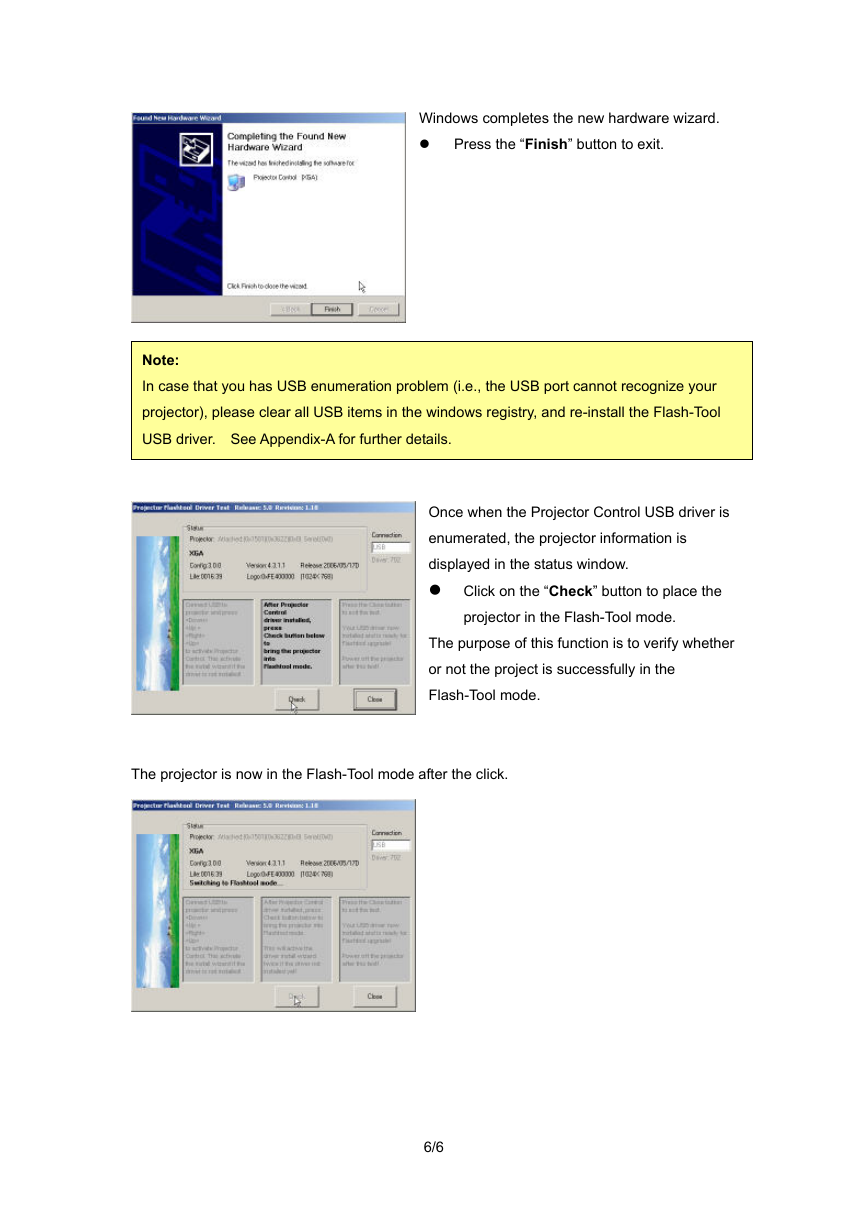
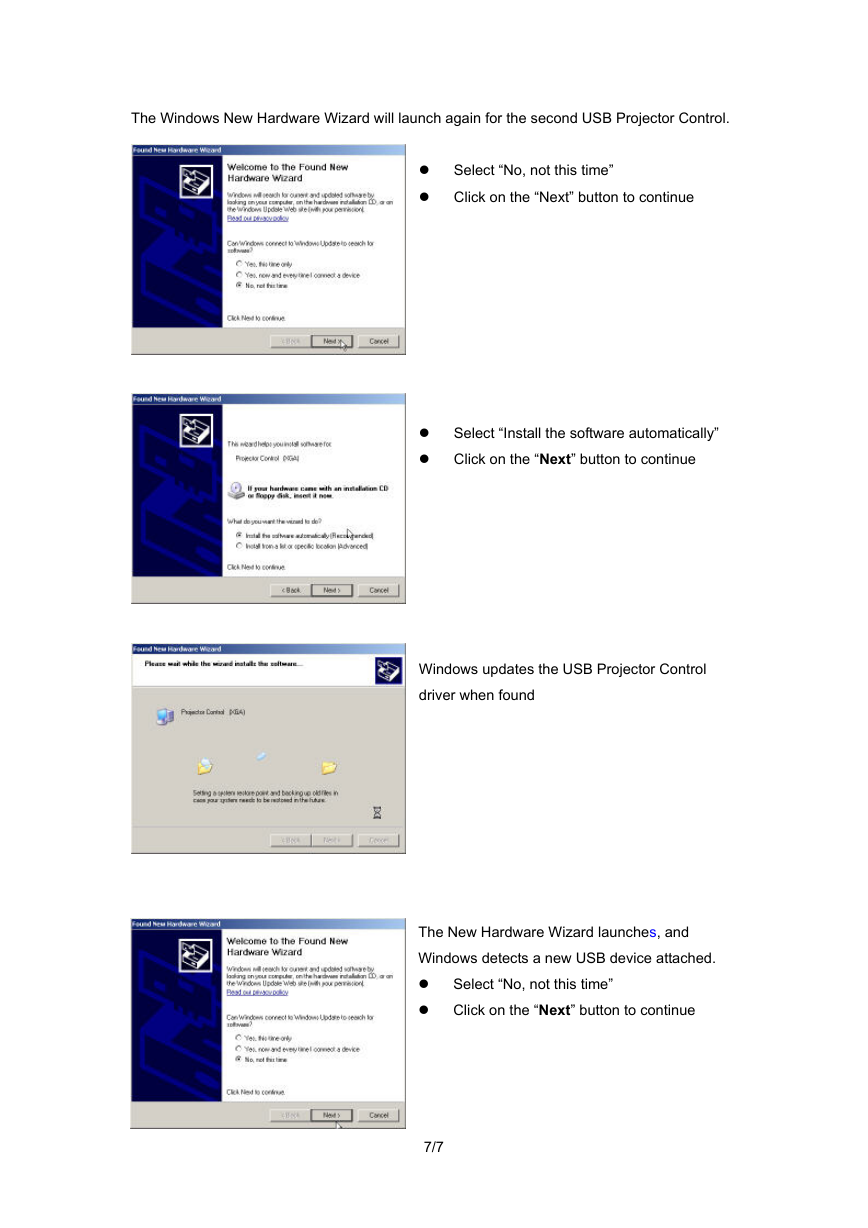
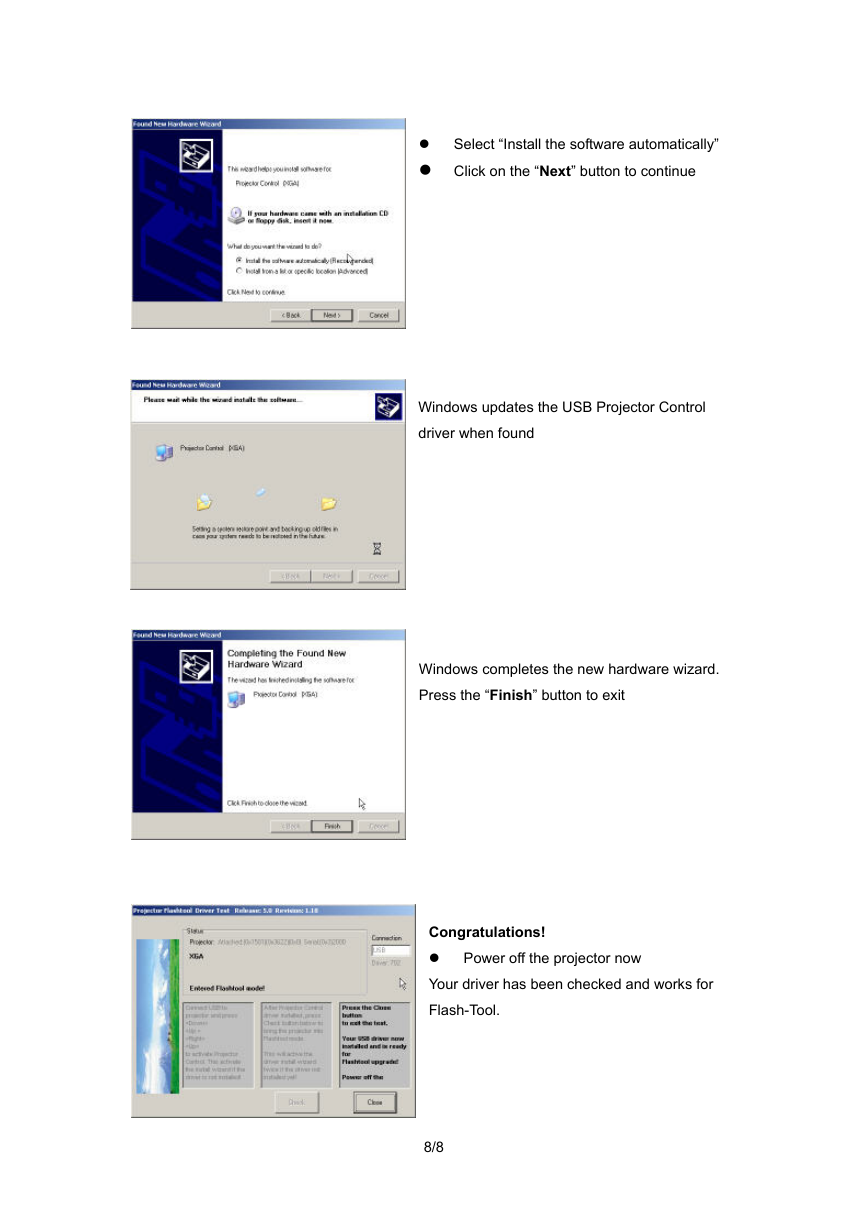
 2023年江西萍乡中考道德与法治真题及答案.doc
2023年江西萍乡中考道德与法治真题及答案.doc 2012年重庆南川中考生物真题及答案.doc
2012年重庆南川中考生物真题及答案.doc 2013年江西师范大学地理学综合及文艺理论基础考研真题.doc
2013年江西师范大学地理学综合及文艺理论基础考研真题.doc 2020年四川甘孜小升初语文真题及答案I卷.doc
2020年四川甘孜小升初语文真题及答案I卷.doc 2020年注册岩土工程师专业基础考试真题及答案.doc
2020年注册岩土工程师专业基础考试真题及答案.doc 2023-2024学年福建省厦门市九年级上学期数学月考试题及答案.doc
2023-2024学年福建省厦门市九年级上学期数学月考试题及答案.doc 2021-2022学年辽宁省沈阳市大东区九年级上学期语文期末试题及答案.doc
2021-2022学年辽宁省沈阳市大东区九年级上学期语文期末试题及答案.doc 2022-2023学年北京东城区初三第一学期物理期末试卷及答案.doc
2022-2023学年北京东城区初三第一学期物理期末试卷及答案.doc 2018上半年江西教师资格初中地理学科知识与教学能力真题及答案.doc
2018上半年江西教师资格初中地理学科知识与教学能力真题及答案.doc 2012年河北国家公务员申论考试真题及答案-省级.doc
2012年河北国家公务员申论考试真题及答案-省级.doc 2020-2021学年江苏省扬州市江都区邵樊片九年级上学期数学第一次质量检测试题及答案.doc
2020-2021学年江苏省扬州市江都区邵樊片九年级上学期数学第一次质量检测试题及答案.doc 2022下半年黑龙江教师资格证中学综合素质真题及答案.doc
2022下半年黑龙江教师资格证中学综合素质真题及答案.doc