DVR 380
Digital Camcorder
with Camera
User Manual
© 2009-2011 Sakar International, Inc. All rights reserved.
Windows and the Windows logo are registered trademarks of Microsoft Corporation.
All other trademarks are the property of their respective companies.
�
Contents
Introduction .................................................................................................................................. 2
What‟s Included ............................................................................................................................ 2
Parts of the Camcorder ................................................................................................................ 3
Initial Camcorder Setup ................................................................................................................ 4
Main Camcorder Modes ............................................................................................................... 7
Camcorder Technical Specifications ............................................................................................. 8
Computer System Requirements – Windows ............................................................................... 9
Computer System Requirements – Macintosh ............................................................................. 9
Powering ON/OFF Your Digital Video Recorder ......................................................................... 10
Changing Camcorder Mode ........................................................................................................ 11
Navigating the Menus ................................................................................................................. 12
Video Capture Mode .................................................................................................................. 13
Video Playback Mode ................................................................................................................. 16
Photo Capture Mode .................................................................................................................. 19
Photo Playback Mode ................................................................................................................ 21
Installing the Software ................................................................................................................ 25
Connecting the Camcorder to the Computer .............................................................................. 26
Getting Photos and Videos from your Camcorder to Your Computer ......................................... 27
Get started!................................................................................................................................. 28
Transferring Images from my Camcorder to my Computer Manually ......................................... 29
Camcorder Maintenance ............................................................................................................ 30
Sakar Warranty Card .................................................................................................................. 30
Technical Support ....................................................................................................................... 31
Troubleshooting .......................................................................................................................... 32
1
�
Introduction
Thank you for purchasing this camcorder. Everything you need to take quality digital photos and
videos is included with your digital video recorder.
Vivitar makes capturing those special moments as easy as possible.
Note: Your camcorder needs an SD Memory card (up to 16GB) for normal use.
SD Memory cards are not included and need to be purchased separately.
Please read this manual carefully first in order to get the most out of your digital video recorder.
What’s Included
1. Digital Camcorder
2. Wrist Strap
3. Vivitar Experience Image Manager
software Installation CD
4. Built-in USB Connector
(not shown)
Note: SD memory card and batteries not included.
2
�
Parts of the Camcorder
1. Power Button
10. LCD Screen
2. Shutter Button
11. Lens
3. MODE Button
12. SD Memory Card Slot
4. SET (Menu/Delete) Button
13. USB Lever
5. Up / Zoom In Button
14. USB Connector
6. Down / Zoom Out Button
15. Microphone
7. Right Button
16. Speaker
8. Left Button
17. Wrist Strap Connector
9. LED Indicator
18. Battery Compartment
3
�
Initial Camcorder Setup
Installing the Batteries
Installing the Memory Card
Slide the battery cover off.
Insert 3 X AAA (1.5V) batteries.
Make sure the camcorder is
powered OFF.
Insert SD Memory card
(up to 16GB) before use.
Turning On the Camcorder
Using the Camcorder
4
�
When powering the camcorder ON for the first time the camcorder will take you through the
initial setup.
Powering the Digital Video Recorder ON
1) Batteries
Make sure the batteries have been inserted properly into your digital video recorder.
Slide the battery cover on the back of the camera in a downward direction to open the cover.
Insert 3 x AAA (1.5V) batteries (not included) with the correct polarity, according to the
polarity illustrated inside the battery compartment.
Note:
Alkaline batteries are recommended.
Remove the batteries from the camera when not in use for an extended period.
Do not mix alkaline and non-alkaline batteries.
Some camera features (Flash) will not work if the battery power level is low.
When the battery power is low the battery icon turns red and the camcorder will
automatically turn off a few seconds later.
The energy status of the power is displayed on LCD as shown below:
Full battery power
Medium battery power
Low battery power
2) SD Memory Card
Make sure the camcorder is powered OFF before inserting your SD/MMC/SDHC Memory
Card.
Make sure an SD card (up to16GB) has been inserted into your digital video recorder.
(SD Memory card not included.)
To properly insert the SD Card:
Push the SD card into the slot in the direction shown on the camcorder (see SD icon by the
SD card slot). Push the SD card until you hear a slight clicking sound. This indicates the SD
card has been inserted correctly.
Note:
After the camcorder is powered on, an SD icon will appear on the LCD display. If you do
not see the SD icon on the display, please check if the card was inserted properly.
Make sure the SD card is not locked (check the lock switch on the side of the SD card). If the
5
�
SD card is locked this will prevent the camcorder from saving captured photos to the SD
card.
3) Power On
Press the POWER
button to turn on the camcorder.
Setting the Camcorder Language
You will first be prompted to select a language for the camcorder. The Language selection menu
will appear. Select the language of your choice and press the Shutter/OK button to confirm the
selection.
Your digital video recorder is now ready to begin capturing videos and photos.
6
�
Main Camcorder Modes
Your digital video recorder has different modes for the various camcorder functions.
You can switch modes by pressing the MODE button on your digital video recorder after the
camcorder has been powered ON.
Video Capture Mode
Use this mode to capture videos with your digital video recorder.
This is the default mode when the camcorder is powered ON.
To take a video, aim your camcorder as desired and press the Shutter button to start the
record. A red record indicator will appear on the LCD screen while record is in progress. To
stop the record, press the Shutter button again. The video will be automatically saved to
your camcorder‟s memory card.
To access the various menus for the Video Capture mode, press the SET button while in
the Video Capture mode.
Photo Capture Mode
Use this mode to capture pictures with your camcorder.
After turning on your camcorder, press the MODE button once to open the Photo Capture
mode.
To take a picture, aim your camcorder as desired and press the Shutter button.
The picture will be automatically saved to your camcorder‟s memory card.
To access the various menus for the Photo Capture mode, press the SET button while in
the Photo Capture mode.
Playback Mode (Photos & Videos)
Use this mode to view and manage the photos and videos on your camcorder.
After turning on your camcorder, press the MODE button twice to open the Playback mode
for photos and videos. You can scroll through the photos and videos that you‟ve previously
taken to view and delete them as desired.
To access the various menus for the Playback mode for photos and videos, press the SET
button while in the Playback mode.
7
�
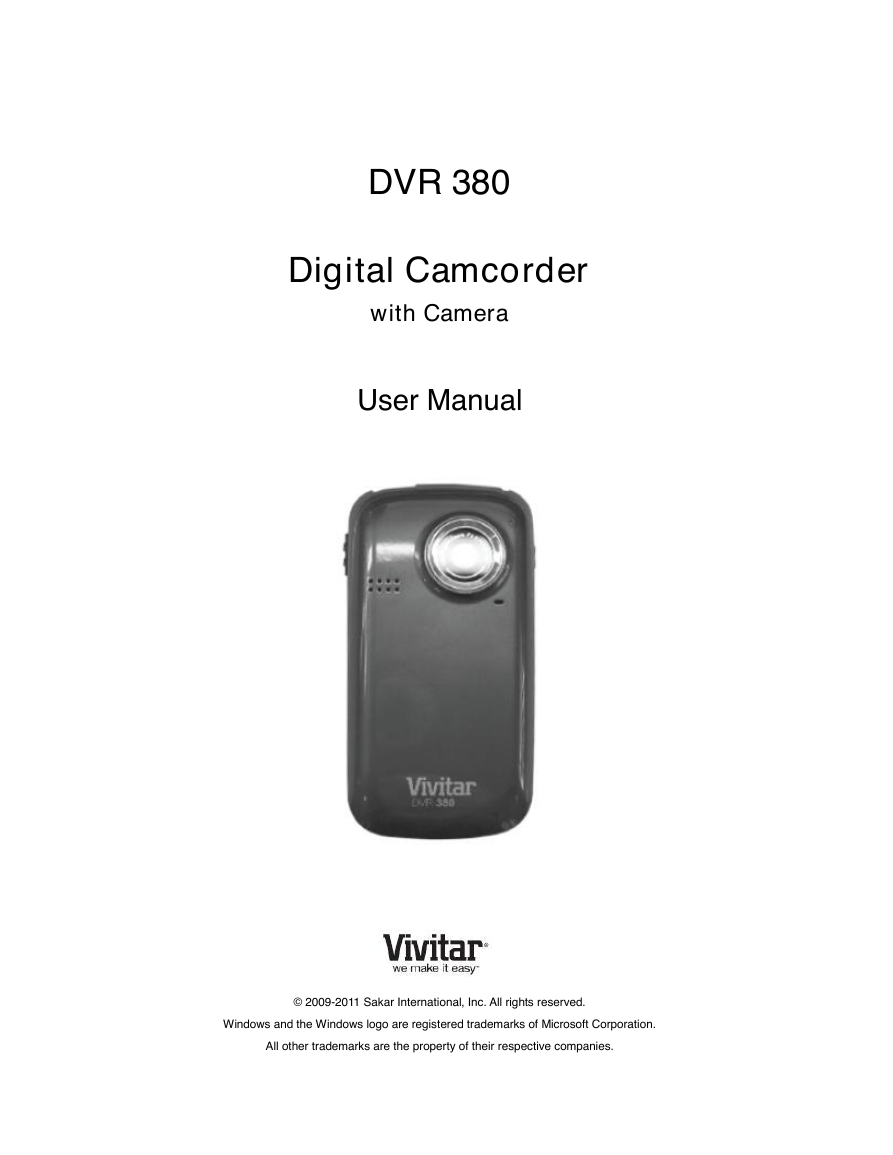
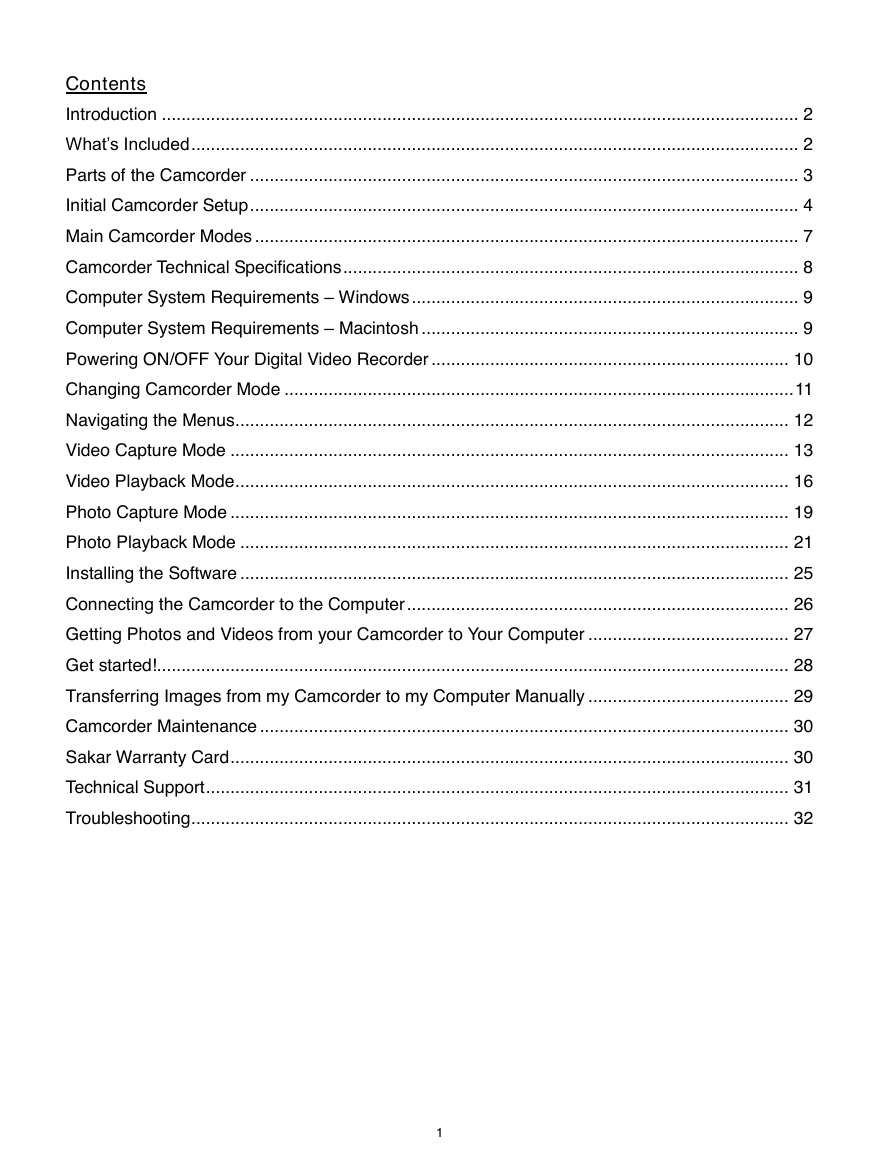
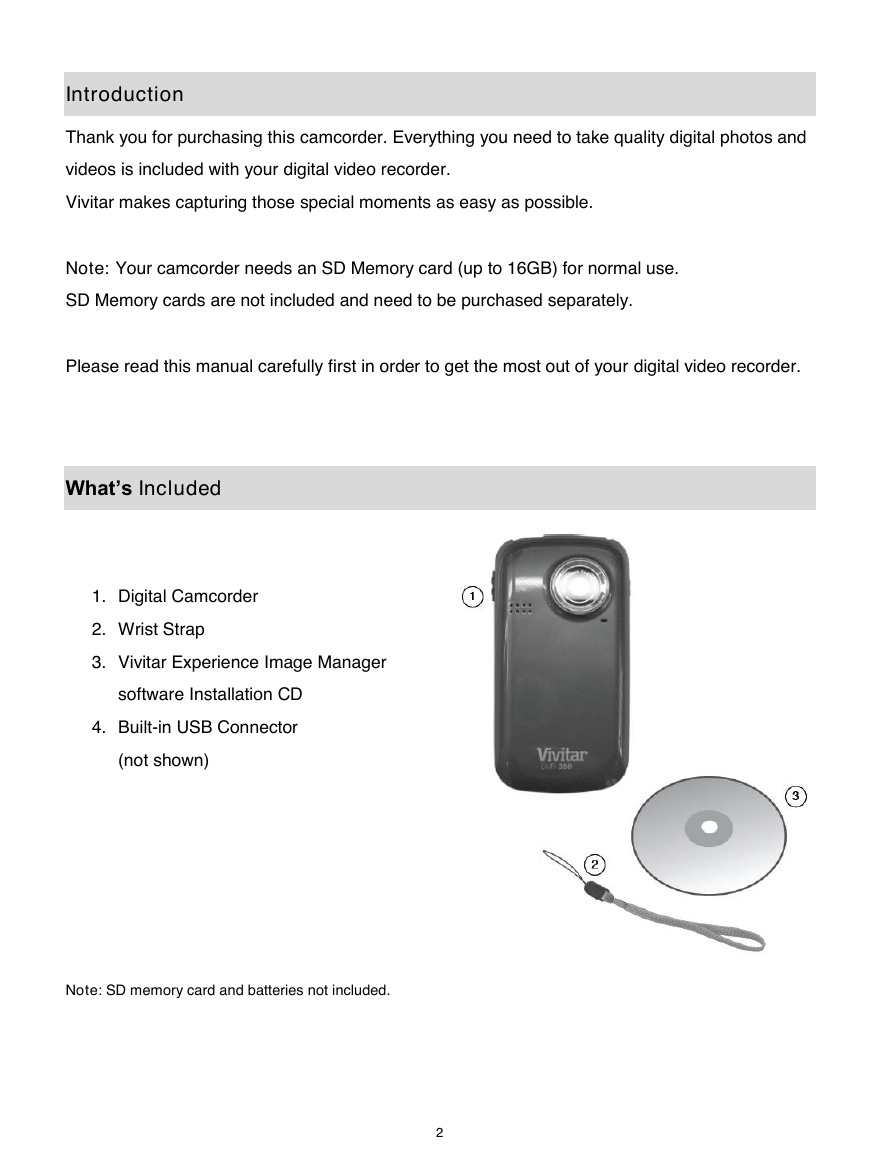
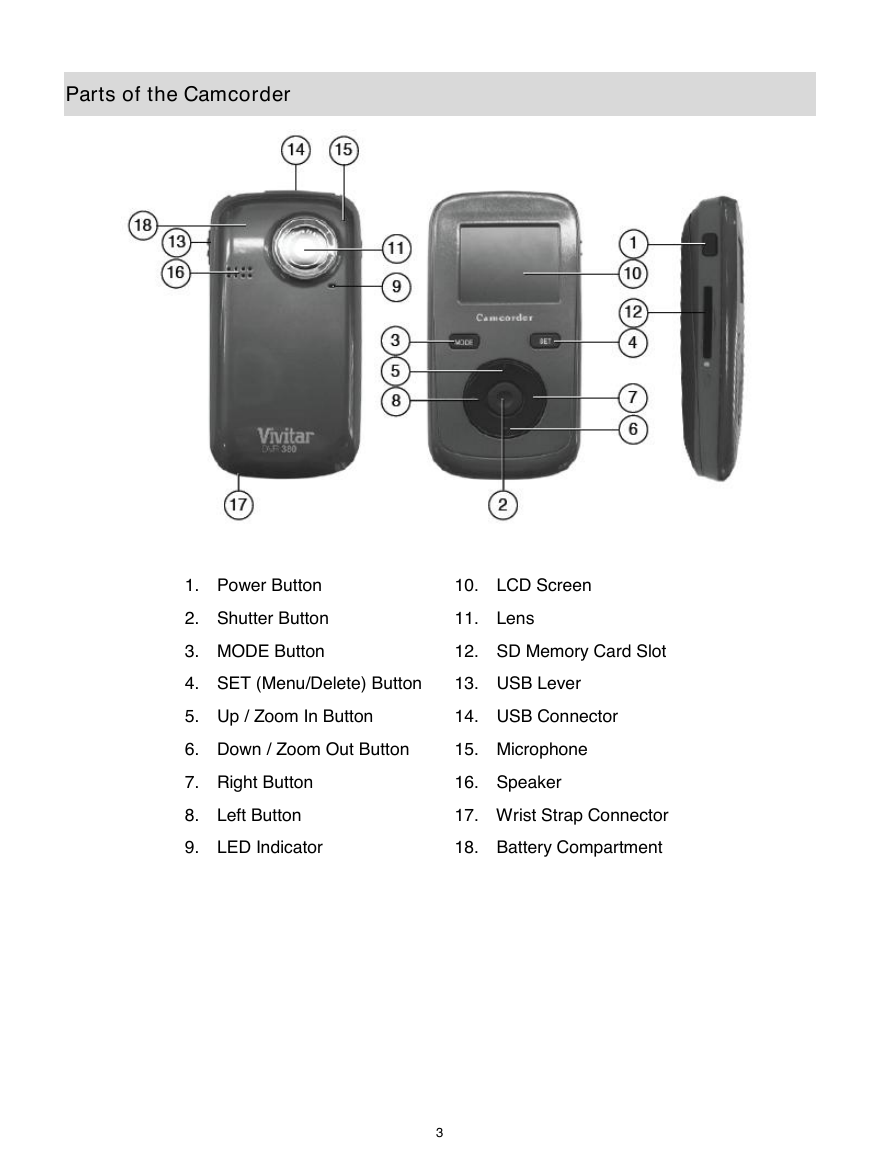
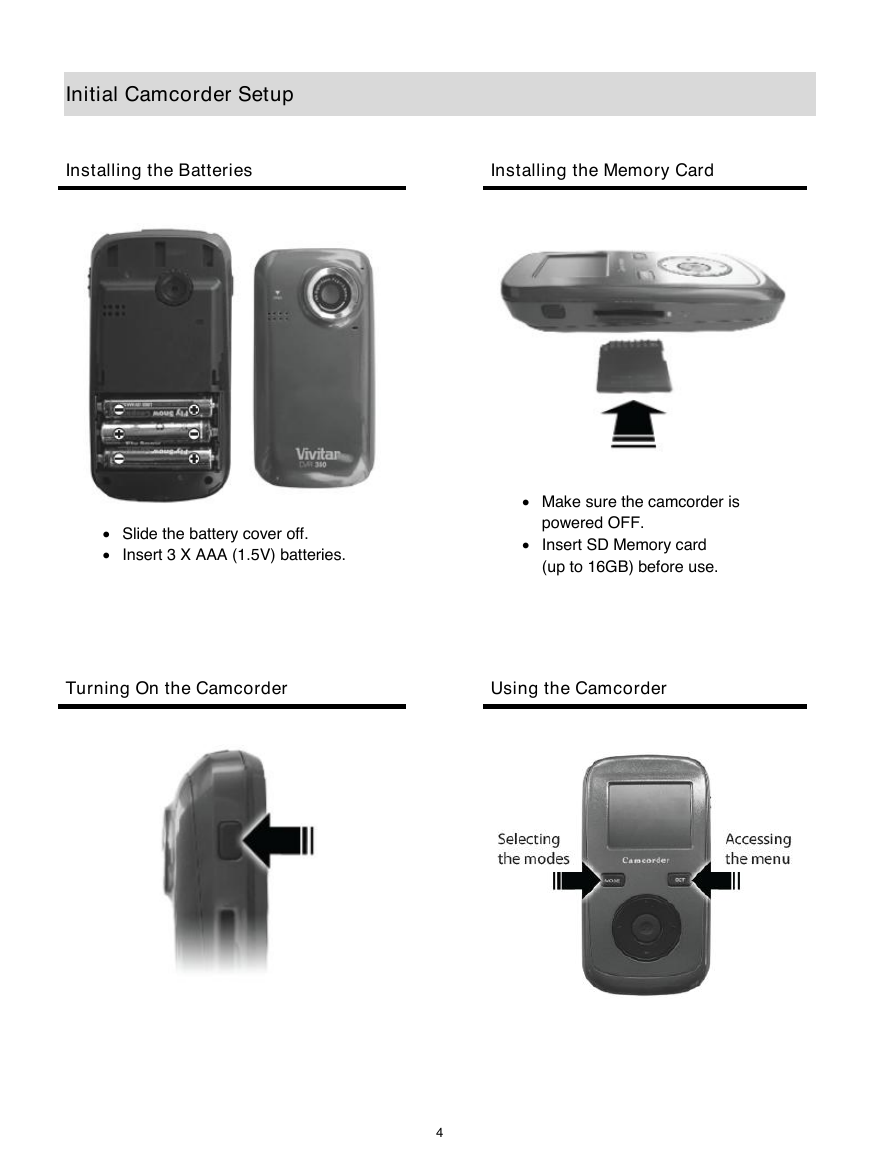
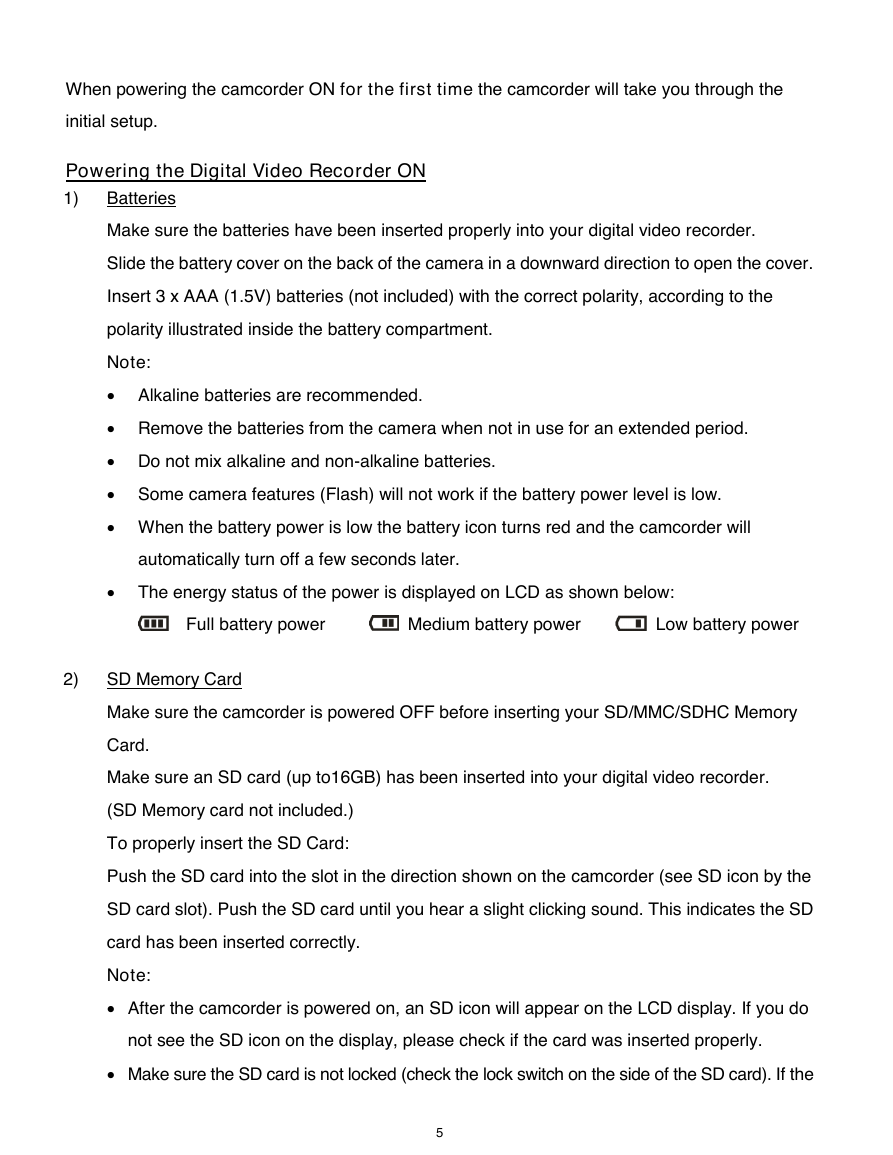

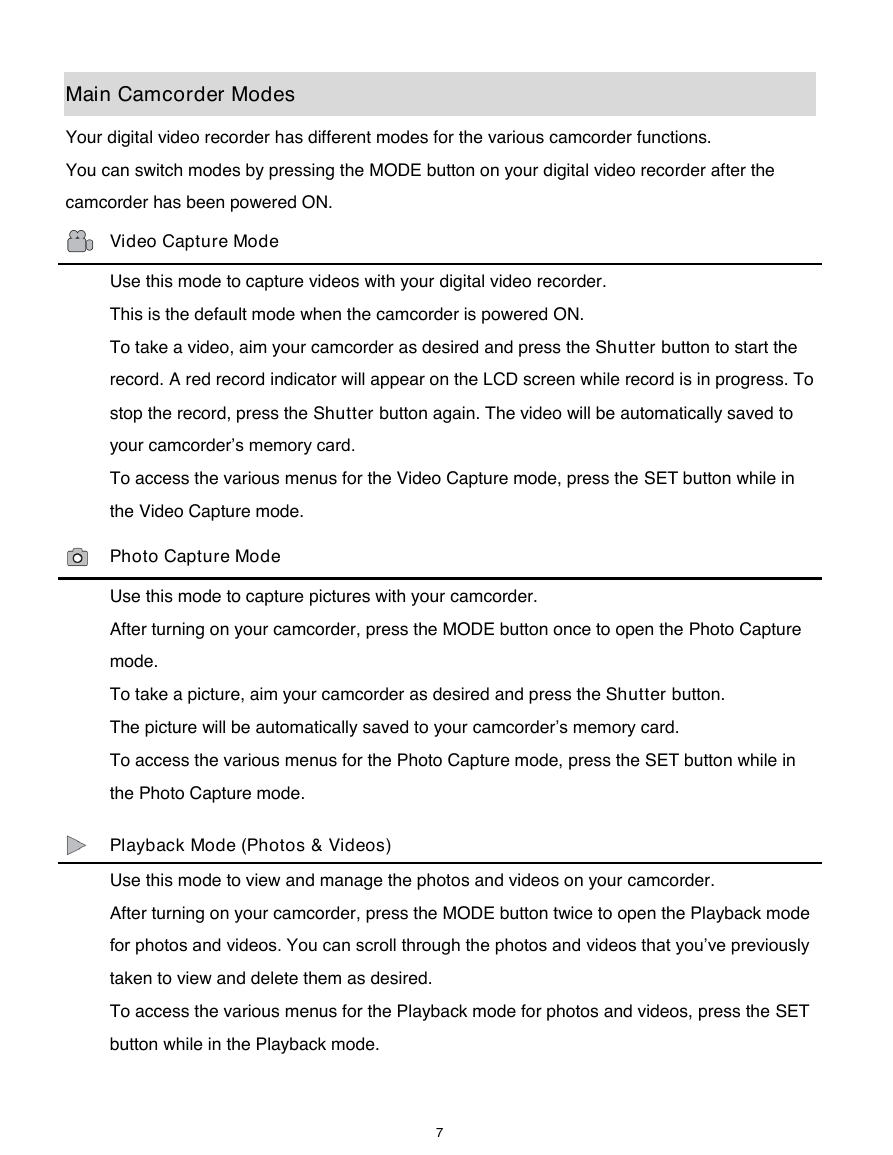
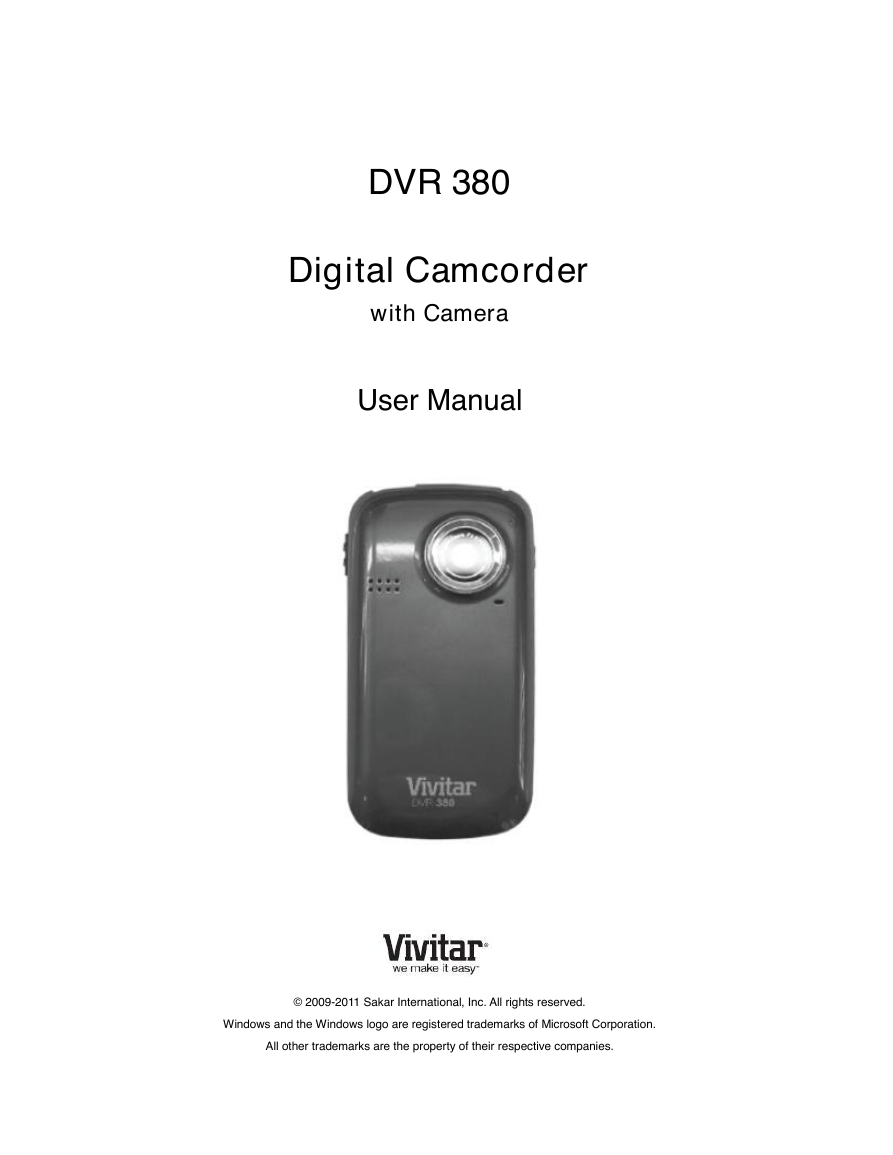
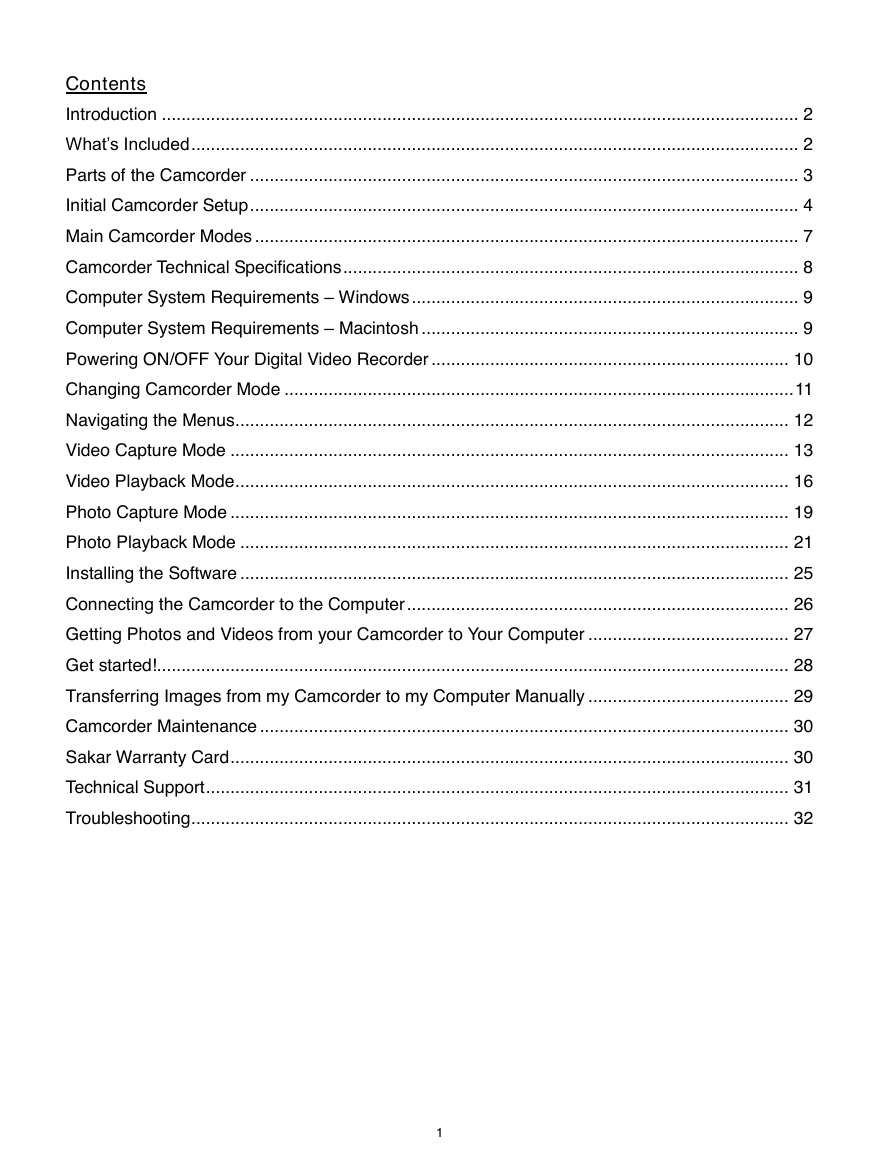
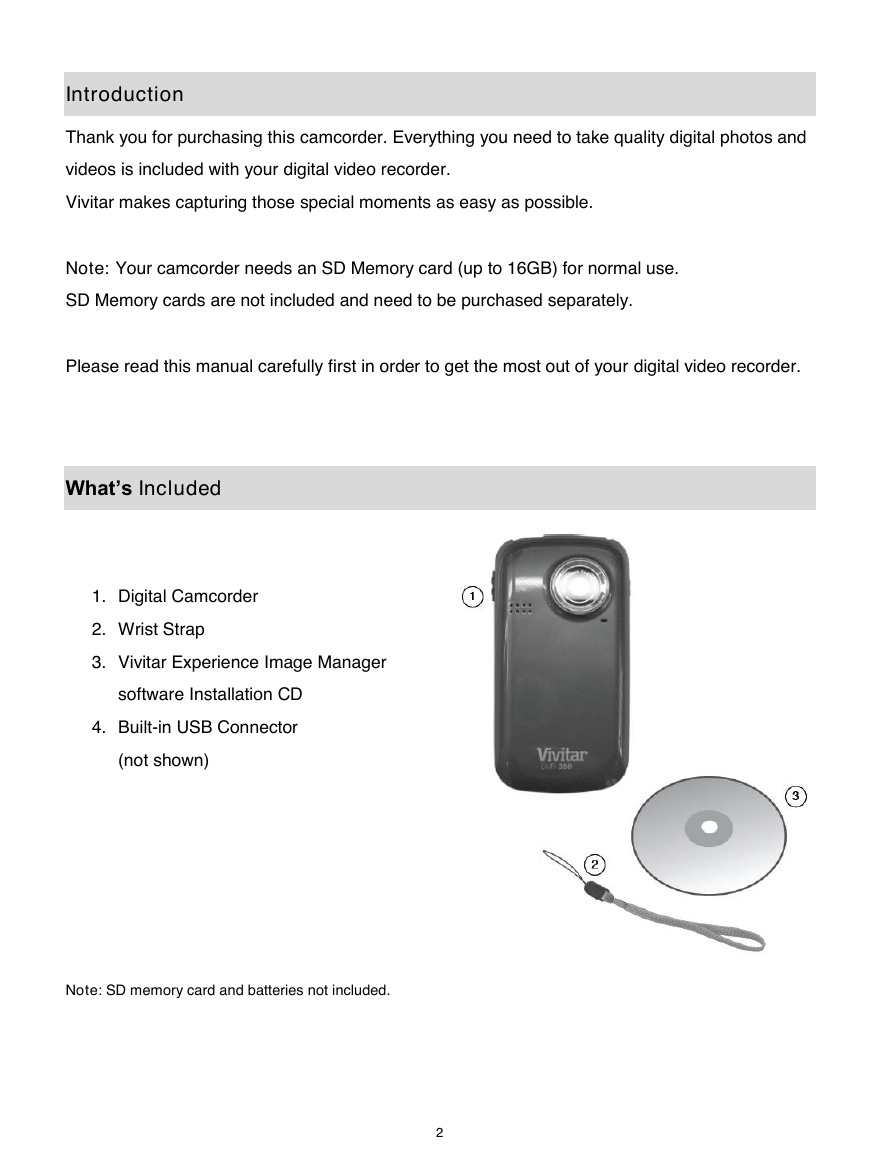
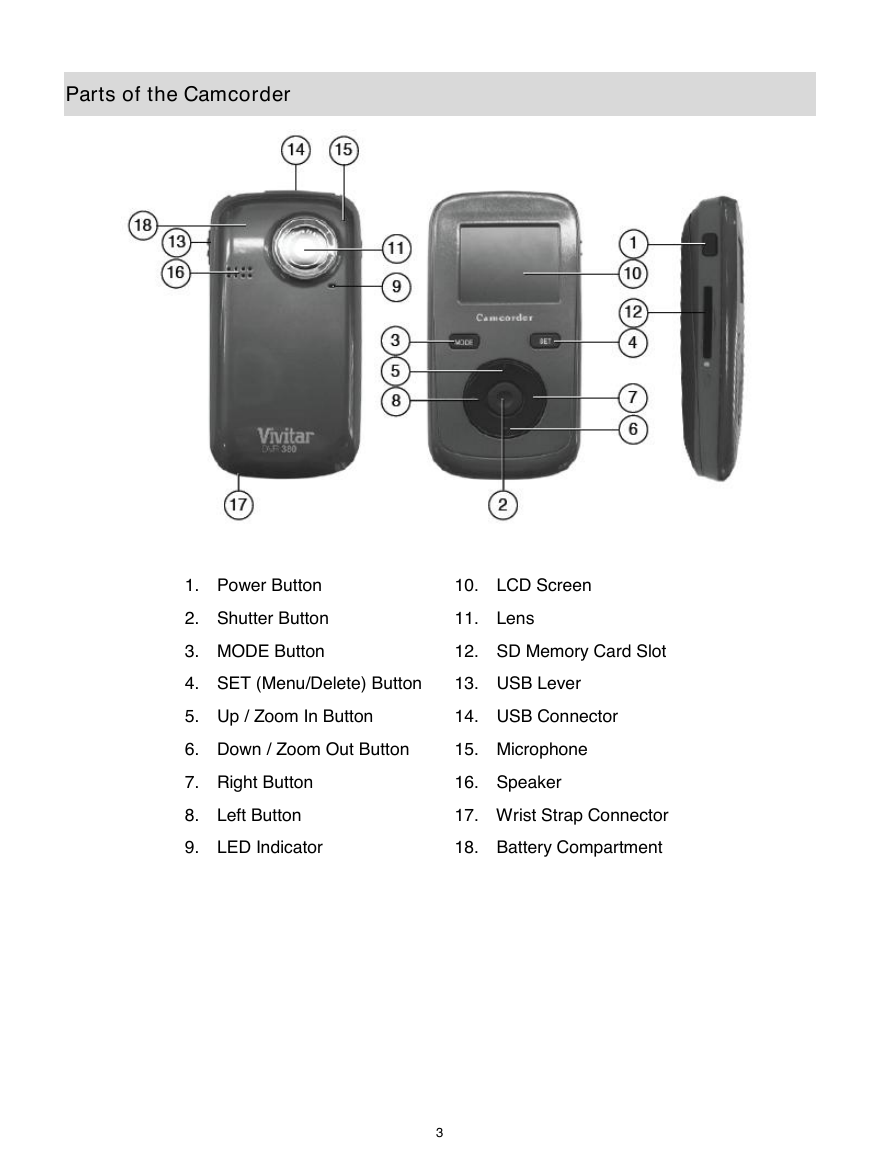
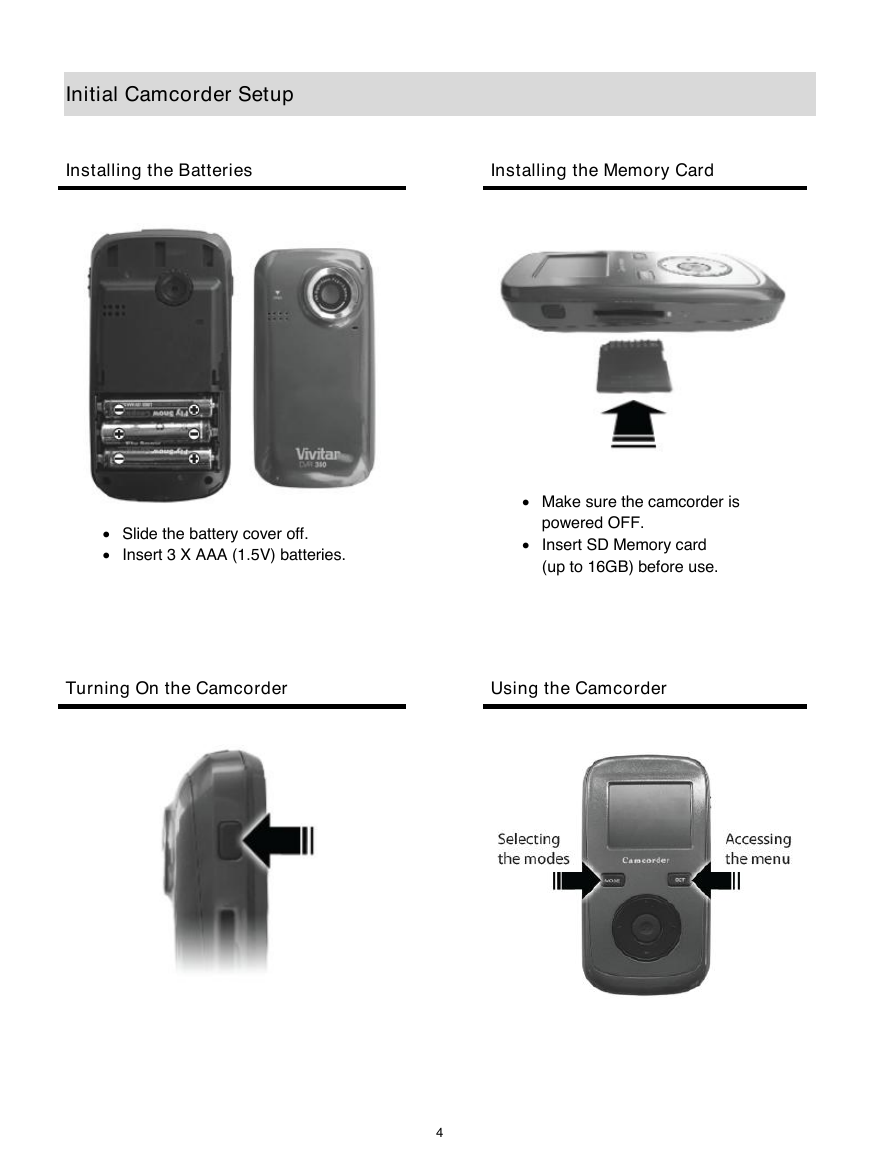
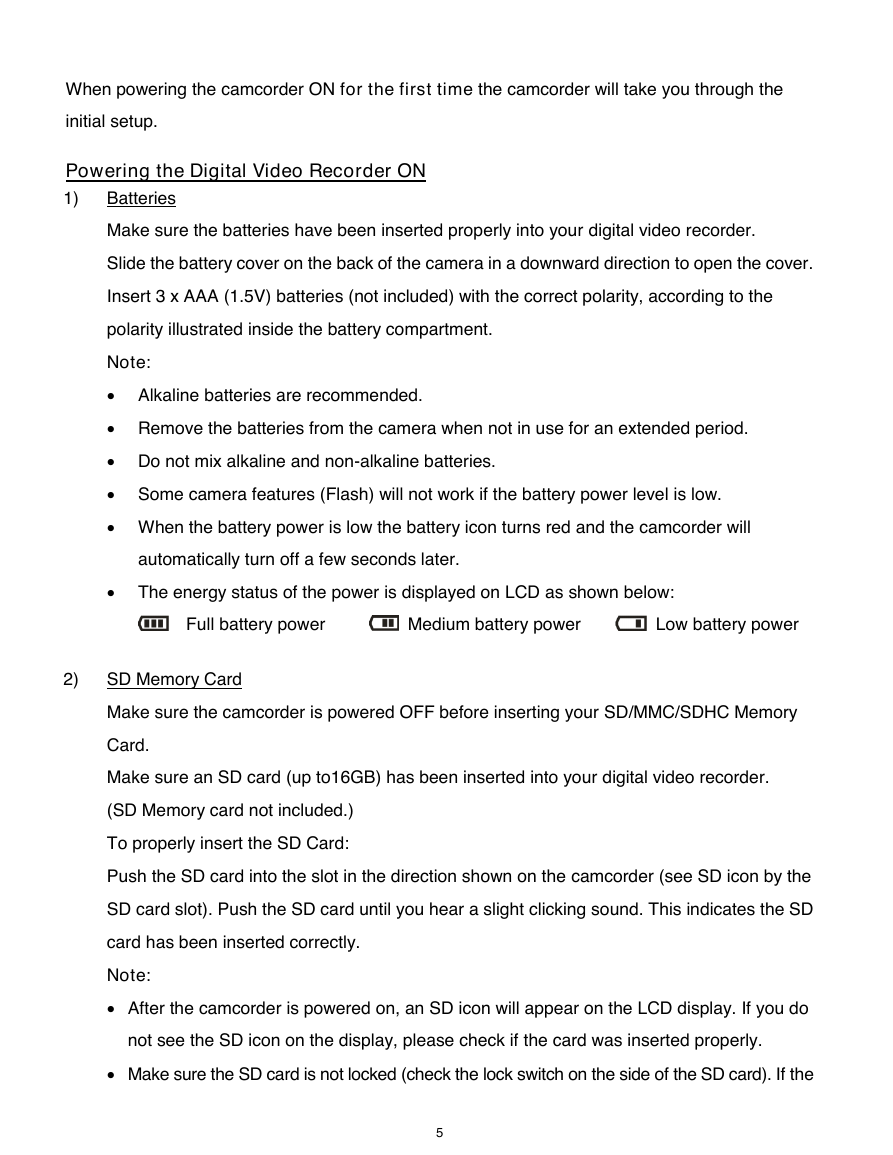

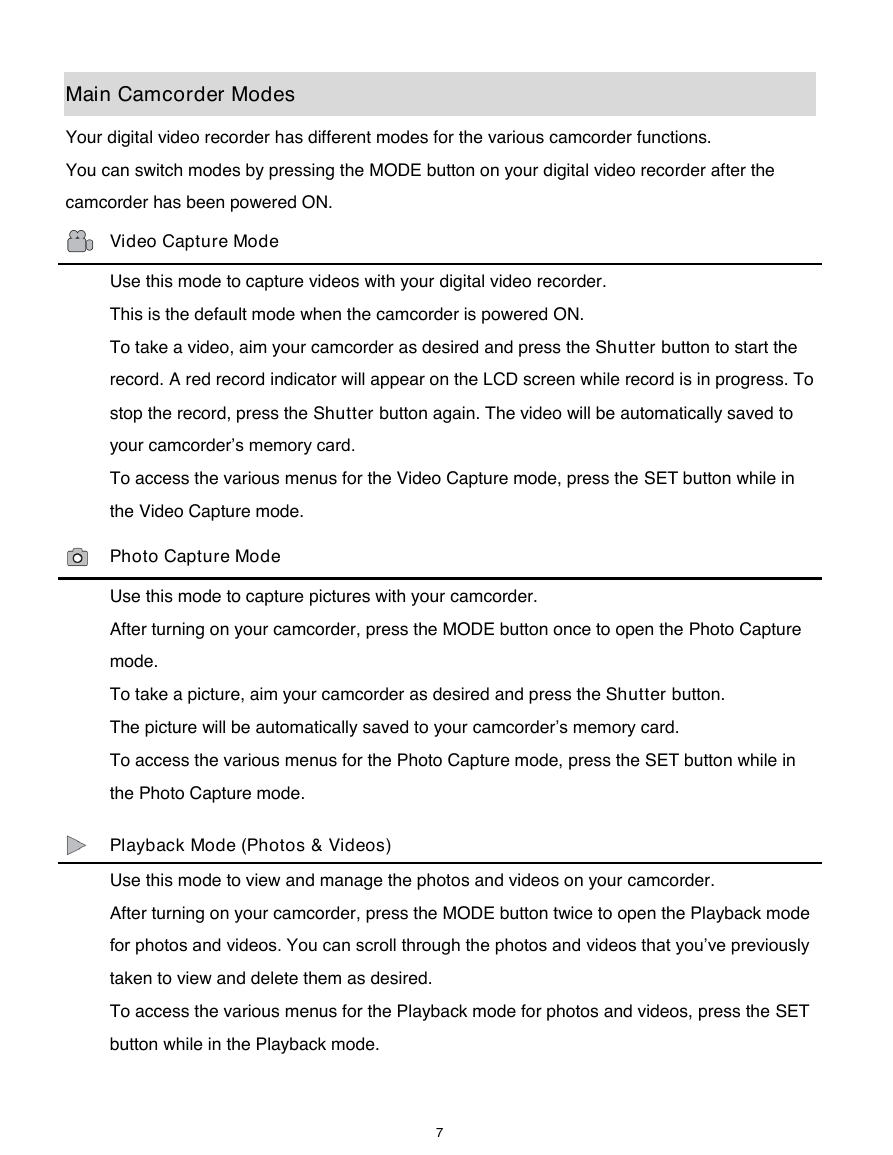
 2023年江西萍乡中考道德与法治真题及答案.doc
2023年江西萍乡中考道德与法治真题及答案.doc 2012年重庆南川中考生物真题及答案.doc
2012年重庆南川中考生物真题及答案.doc 2013年江西师范大学地理学综合及文艺理论基础考研真题.doc
2013年江西师范大学地理学综合及文艺理论基础考研真题.doc 2020年四川甘孜小升初语文真题及答案I卷.doc
2020年四川甘孜小升初语文真题及答案I卷.doc 2020年注册岩土工程师专业基础考试真题及答案.doc
2020年注册岩土工程师专业基础考试真题及答案.doc 2023-2024学年福建省厦门市九年级上学期数学月考试题及答案.doc
2023-2024学年福建省厦门市九年级上学期数学月考试题及答案.doc 2021-2022学年辽宁省沈阳市大东区九年级上学期语文期末试题及答案.doc
2021-2022学年辽宁省沈阳市大东区九年级上学期语文期末试题及答案.doc 2022-2023学年北京东城区初三第一学期物理期末试卷及答案.doc
2022-2023学年北京东城区初三第一学期物理期末试卷及答案.doc 2018上半年江西教师资格初中地理学科知识与教学能力真题及答案.doc
2018上半年江西教师资格初中地理学科知识与教学能力真题及答案.doc 2012年河北国家公务员申论考试真题及答案-省级.doc
2012年河北国家公务员申论考试真题及答案-省级.doc 2020-2021学年江苏省扬州市江都区邵樊片九年级上学期数学第一次质量检测试题及答案.doc
2020-2021学年江苏省扬州市江都区邵樊片九年级上学期数学第一次质量检测试题及答案.doc 2022下半年黑龙江教师资格证中学综合素质真题及答案.doc
2022下半年黑龙江教师资格证中学综合素质真题及答案.doc