微信小程序实现树莓派(raspberry pi)小车控制
微信小程序实现树莓派(
)小车控制
项目配置文件。
本文是基于上一篇“网页版树莓派小车控制程序”改造而成。主要也练习了一下微信小程序的开发。这里简单记录一下主要代码片段。也是趟过
了许多的坑,例如:微信小程序不支持完全全屏,微信小程序不能横屏展示。所以开发过程中也用了一些非常手段。可以说这只是一个很基本
的demo,所以里面很多东西,比如摄像头监控ip、页面元素定位我都使用了写死的值。特别是界面,我只是在iPhone 6上面做的实验,所以
换到其他手机上时,界面就会变型了。
1. 基本思路
基本思路
进入小程序时展示index页,可以让用户输入服务端url(模拟上一篇中在浏览器获取get请求)
然后跳转到实际的小车控制界面,并可以通过点击按钮实现小车控制
控制小车的移动,主要是在control.js中定义了界面按钮事件的响应,在响应事件的过程中实现http请求的发送
index页面如下:
进去之后的页面如下(其中中间空白处会展示摄像头监控,不过我并没有启动,所以看不见):
2. 代码结构
代码结构如下:
其中,index下面是首页,control是控制页面,res目录下存放的是图片资源
�
3. index目录目录
index.js
//index.js
//获取应用实例
const app = getApp()
Page({
data: {
logo: "/res/rasp-logo.png",
welcome: "欢迎使用树莓小车",
enterBtn: "进入",
PromoteMsg: "Please enter the server address (eg: http://x.x.x.x:8080)",
reqURL: ""
},
// 从输入框中获取用户输入的服务器地址信息
getURL: function (e) {
this.setData({
reqURL: e.detail.value
})
},
enterClicked: function (e) {
/*
* 当按下进入按钮,需要做以下事情:
* 1. 首先判断用户是否已经在输入框中输入完整的服务器地址
* 2. 发起一个到服务器的GET请求,并分析服务器的响应结果
* 3. 跳转到小车控制界面
*/
console.log(this.data.reqURL)
if (this.data.reqURL == '') {
wx.showModal({
title: '提示',
content: '请先输入正确的服务器地址!',
})
return
}
// 发起到服务器的GET请求
wx.request({
url: this.data.reqURL,
success: function (res) {
// 在这里获取POST请求地址,以及视频流地址,然后赋值给全局变量,供control页面调用
console.log(res.data.match(/url = \"(\S*)\"/)[1])
console.log(res.data.match(/src=\"(\S*)\"/)[1])
app.globalData.postURL = res.data.match(/url = \"(\S*)\"/)[1]
app.globalData.cameraURL = res.data.match(/src=\"(\S*)\"/)[1]
// 跳转到control页面
wx.navigateTo({
url: '/pages/control/control',
})
},
fail: function(res) {
wx.showModal({
title: '提示',
content: '请检查输入的服务器地址!',
})
}
�
})
}
})
index.json:无数据,只有一对打括号
index.wxml
{{welcome}}
index.wxss
/**index.wxss**/
.welcome{
display: flex;
margin-top: 50rpx;
flex-direction: column;
align-items: center;
justify-content: space-between;
}
.requestURL{
margin: 50rpx 10rpx 30rpx 10rpx;
border: 1px solid gray;
font-style: italic;
font-size: small
}
.enter{
margin-right: 10rpx;
width: 150rpx;
height: 60rpx;
font-size: small
}
4. control目录目录
control.js
// pages/control/control.js
const app = getApp()
Page({
/**
* 页面的初始数据
*/
data: {
// Car control images
"forwardBtn": "/res/forward.png",
"leftBtn": "/res/left.png",
"rightBtn": "/res/right.png",
"backLeftBtn": "/res/back-left.png",
"backRightBtn": "/res/back-right.png",
"backBtn": "/res/backward.png",
// Camera control images
"upBtn": "/res/forward.png",
"camLeftBtn": "/res/camLeft.png",
"camRightBtn": "/res/camRight.png",
"downBtn": "/res/backward.png",
"resetBtn": "/res/reset.png"
},
carMove: function(event) {
wx.request({
url: this.data.postURL,
data: event.currentTarget.dataset.direction,
method: "POST",
success: function(res){
},
fail: function(res){
}
})
},
�
carStop: function(event) {
wx.request({
url: this.data.postURL,
data: "S",
method: "POST",
success: function (res) {
},
fail: function (res) {
}
})
},
camMove: function(event) {
wx.request({
url: this.data.postURL,
data: event.currentTarget.dataset.direction,
method: "POST",
success: function (res) {
},
fail: function (res) {
}
})
},
/**
* 生命周期函数--监听页面加载
*/
onLoad: function (options) {
//this.data.cameraURL = app.globalData.cameraURL
this.setData({
cameraURL: app.globalData.cameraURL,
postURL: app.globalData.postURL
})
console.log(this.data.cameraURL)
console.log("post url in control page: " + app.globalData.postURL)
},
/**
* 生命周期函数--监听页面初次渲染完成
*/
onReady: function () {
},
/**
* 生命周期函数--监听页面显示
*/
onShow: function () {
//console.log(wx.getSystemInfoSync().windowWidth)
//console.log(wx.getSystemInfoSync().windowHeight)
},
/**
* 生命周期函数--监听页面隐藏
*/
onHide: function () {
},
/**
* 生命周期函数--监听页面卸载
*/
onUnload: function () {
},
/**
* 页面相关事件处理函数--监听用户下拉动作
*/
onPullDownRefresh: function () {
},
/**
* 页面上拉触底事件的处理函数
*/
onReachBottom: function () {
},
/**
* 用户点击右上角分享
*/
onShareAppMessage: function () {
}
})
�
control.json
{
"navigationBarBackgroundColor": "#ffffff",
"navigationBarTextStyle": "black",
"navigationBarTitleText": "树莓小车",
"backgroundColor": "#eeeeee",
"backgroundTextStyle": "light",
"enablePullDownRefresh": false,
"navigationStyle": "custom",
"disableScroll": true
}
control.wxml
control.wxss
/* pages/control/control.wxss */
.control {
width: 100%;
height: 100%;
transform: rotate(90deg);
background-color: #eee;
justify-content: center;
}
.cameraView {
margin-left: 0px;
width: 603px;
height: 375px;
background-color: #eee;
justify-content: center;
}
.button {
height: 60px;
width: 60px;
opacity: 0.3;
}
#forward {
left: 60px;
top: 135px;
}
#left {
left: 0px;
top: 195px;
}
#right {
left: 120px;
top: 195px;
}
#backLeft {
left: 0px;
top: 255px;
}
#backRight {
left: 120px;
top: 255px;
}
#back {
left: 60px;
top: 315px;
}
�
#up {
left: 480px;
top: 195px;
}
#camLeft {
left: 420px;
top: 255px;
}
#camRight {
left: 540px;
top: 255px;
}
#down {
left: 480px;
top: 315px;
}
#reset{
left: 480px;
top: 135px
}
5. 工程全局控制
工程全局控制
app.js:实际似乎并没有用到,里面都是工程创建时的默认代码
//app.js
App({
onLaunch: function () {
// 展示本地存储能力
var logs = wx.getStorageSync('logs') || []
logs.unshift(Date.now())
wx.setStorageSync('logs', logs)
// 登录
wx.login({
success: res => {
// 发送 res.code 到后台换取 openId, sessionKey, unionId
}
})
// 获取用户信息
wx.getSetting({
success: res => {
if (res.authSetting['scope.userInfo']) {
// 已经授权,可以直接调用 getUserInfo 获取头像昵称,不会弹框
wx.getUserInfo({
success: res => {
// 可以将 res 发送给后台解码出 unionId
this.globalData.userInfo = res.userInfo
// 由于 getUserInfo 是网络请求,可能会在 Page.onLoad 之后才返回
// 所以此处加入 callback 以防止这种情况
if (this.userInfoReadyCallback) {
this.userInfoReadyCallback(res)
}
}
})
}
}
})
},
globalData: {
userInfo: null,
postURL: null,
cameraURL: null
}
})
app.json:
{
"pages": [
"pages/index/index",
"pages/control/control"
],
"window": {
"backgroundTextStyle": "light",
"navigationBarBackgroundColor": "#fff",
"navigationBarTitleText": "树莓小车",
"navigationBarTextStyle": "black",
"showStatusBar": false
}
}
app.wxss:
/**app.wxss**/
�
.container {
height: 100%;
display: flex;
flex-direction: column;
align-items: center;
justify-content: space-between;
padding: 200rpx 0;
box-sizing: border-box;
}
project.control.json:
{
"description": "项目配置文件。",
"packOptions": {
"ignore": []
},
"setting": {
"urlCheck": false,
"es6": true,
"postcss": true,
"minified": true,
"newFeature": true
},
"compileType": "miniprogram",
"libVersion": "2.0.4",
"appid": "wx18414b9f85bfc895",
"projectname": "wechat-control",
"isGameTourist": false,
"condition": {
"search": {
"current": -1,
"list": []
},
"conversation": {
"current": -1,
"list": []
},
"game": {
"currentL": -1,
"list": []
},
"miniprogram": {
"current": -1,
"list": []
}
}
}
以上就是本文的全部内容,希望对大家的学习有所帮助,也希望大家多多支持我们。
�
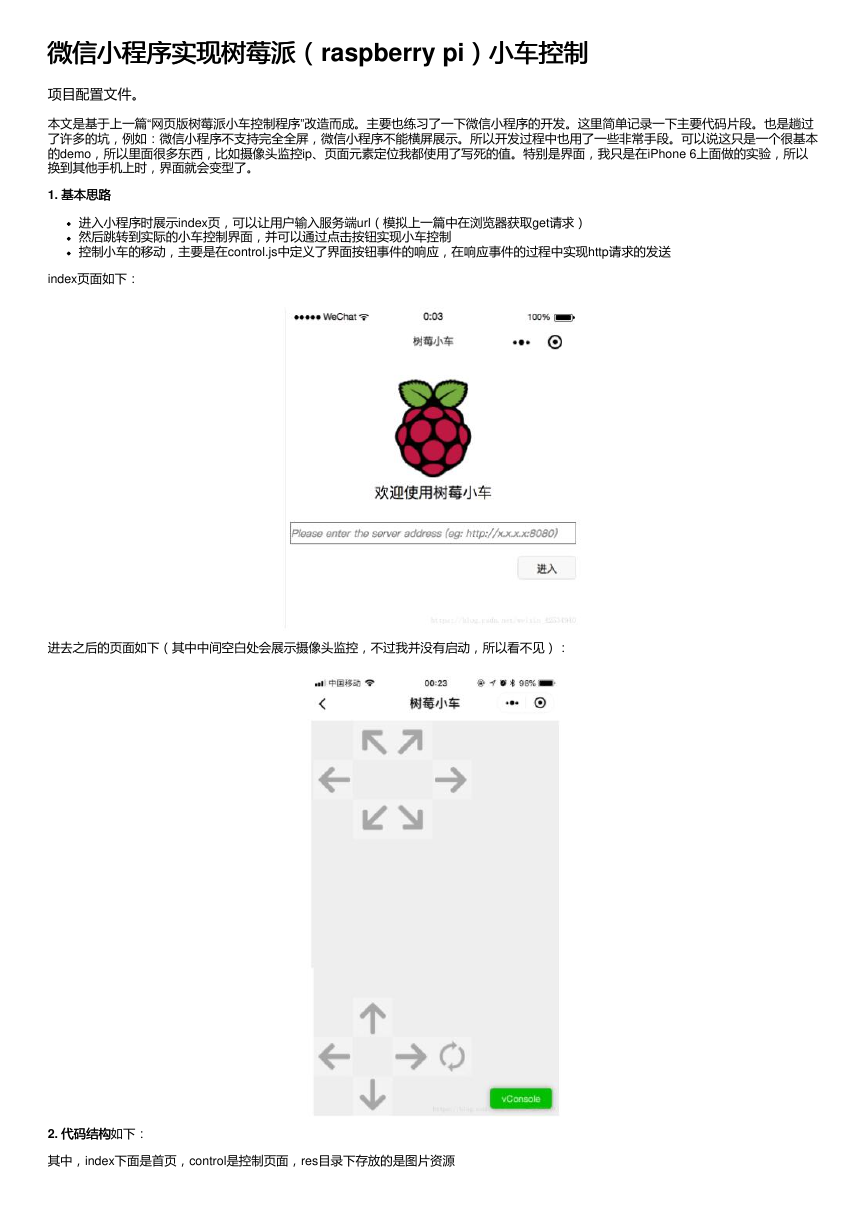
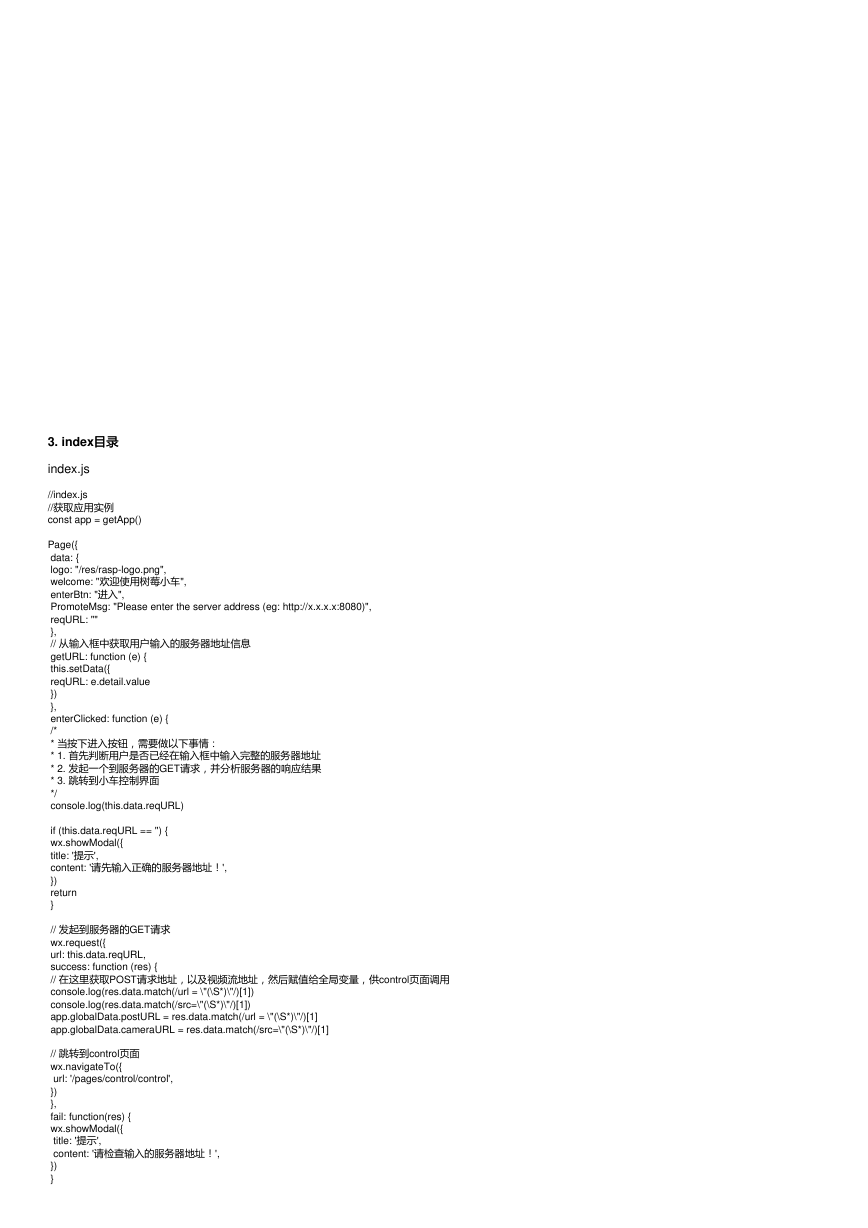
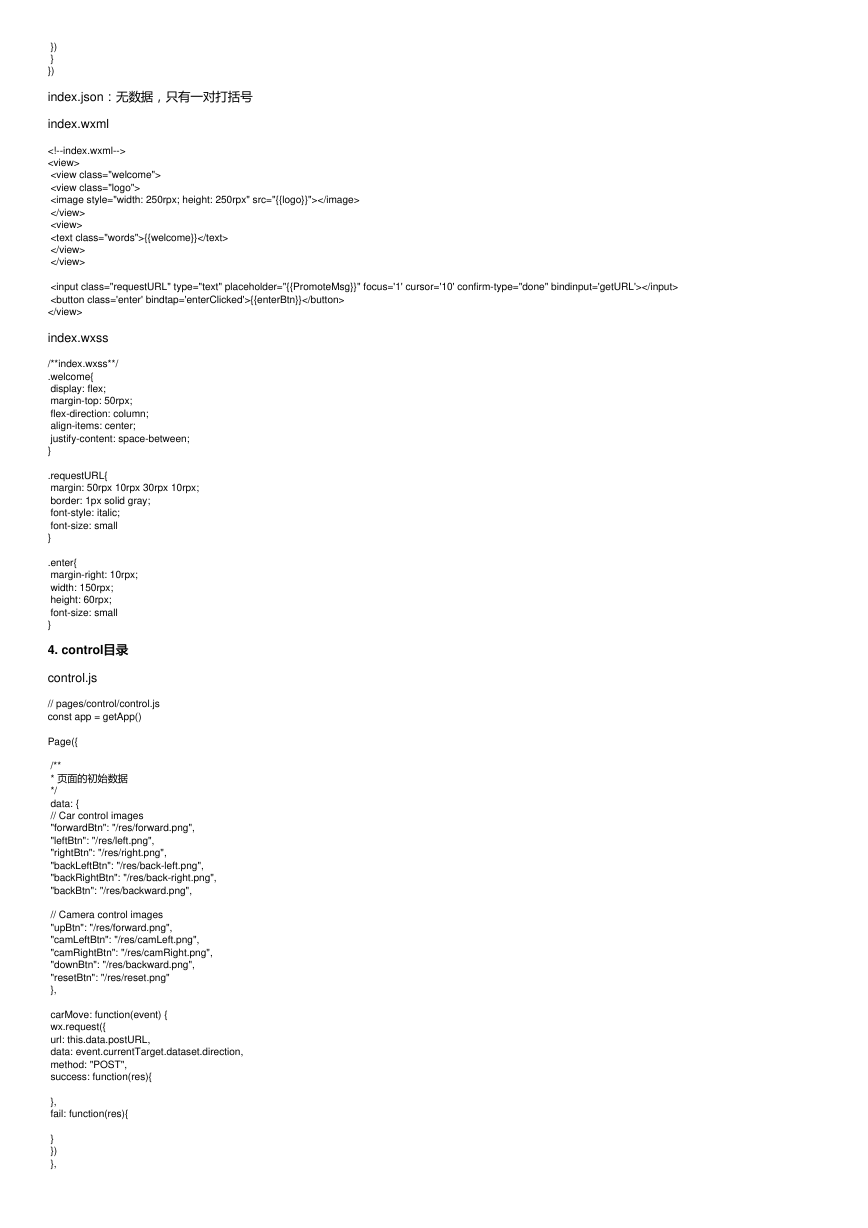
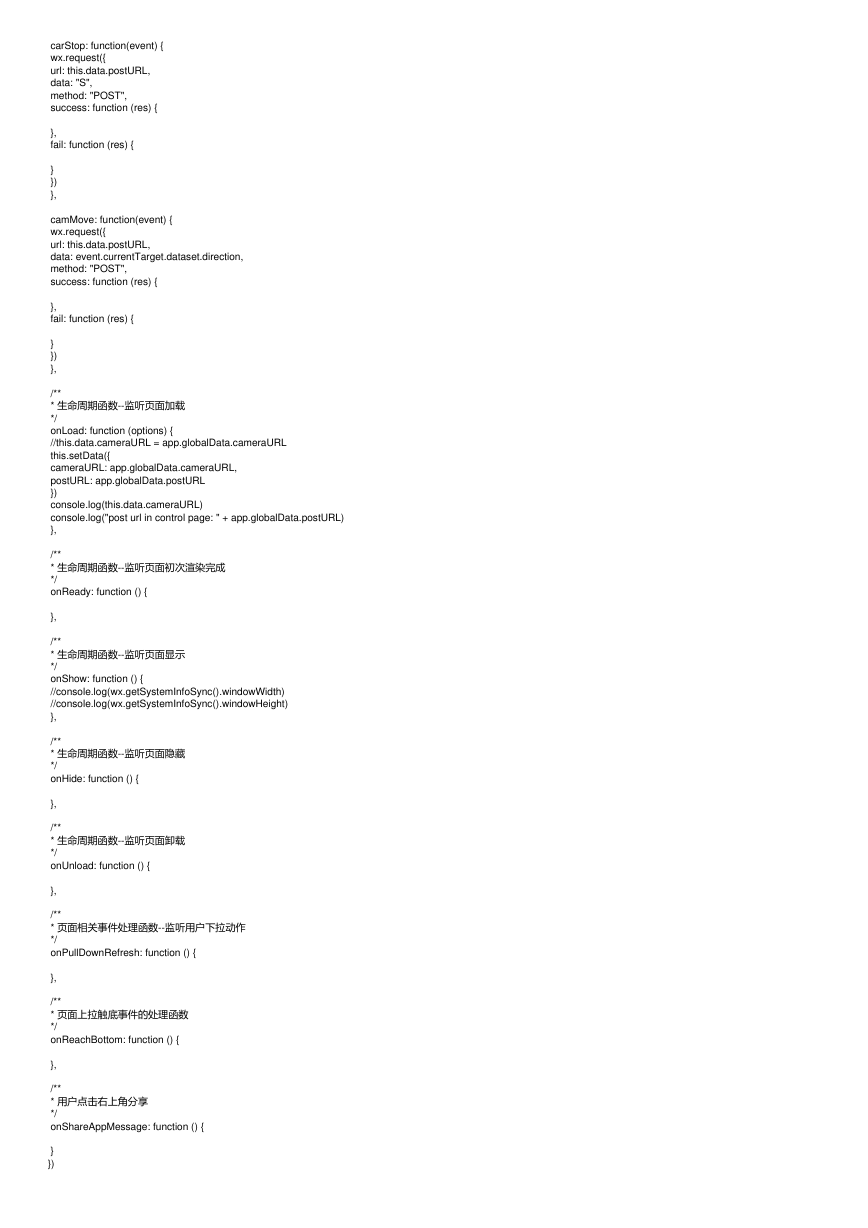
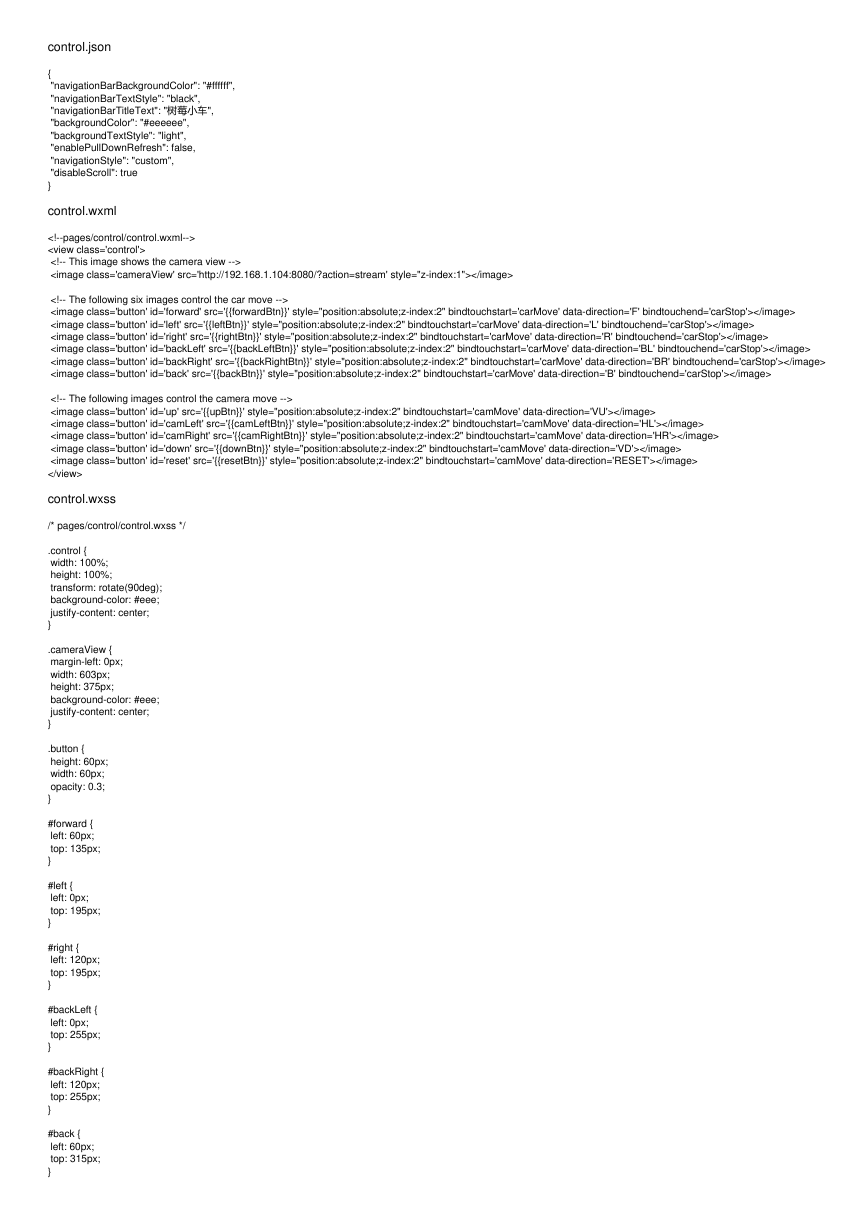
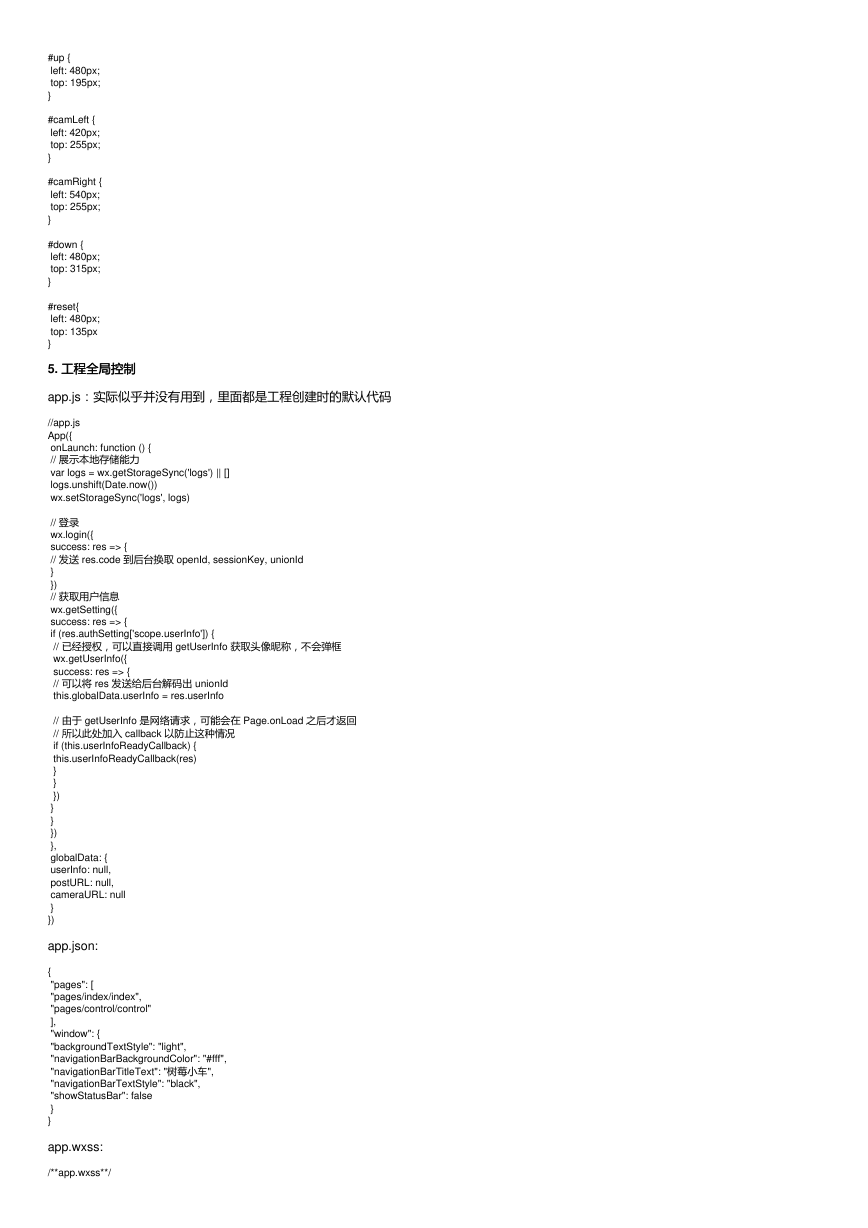
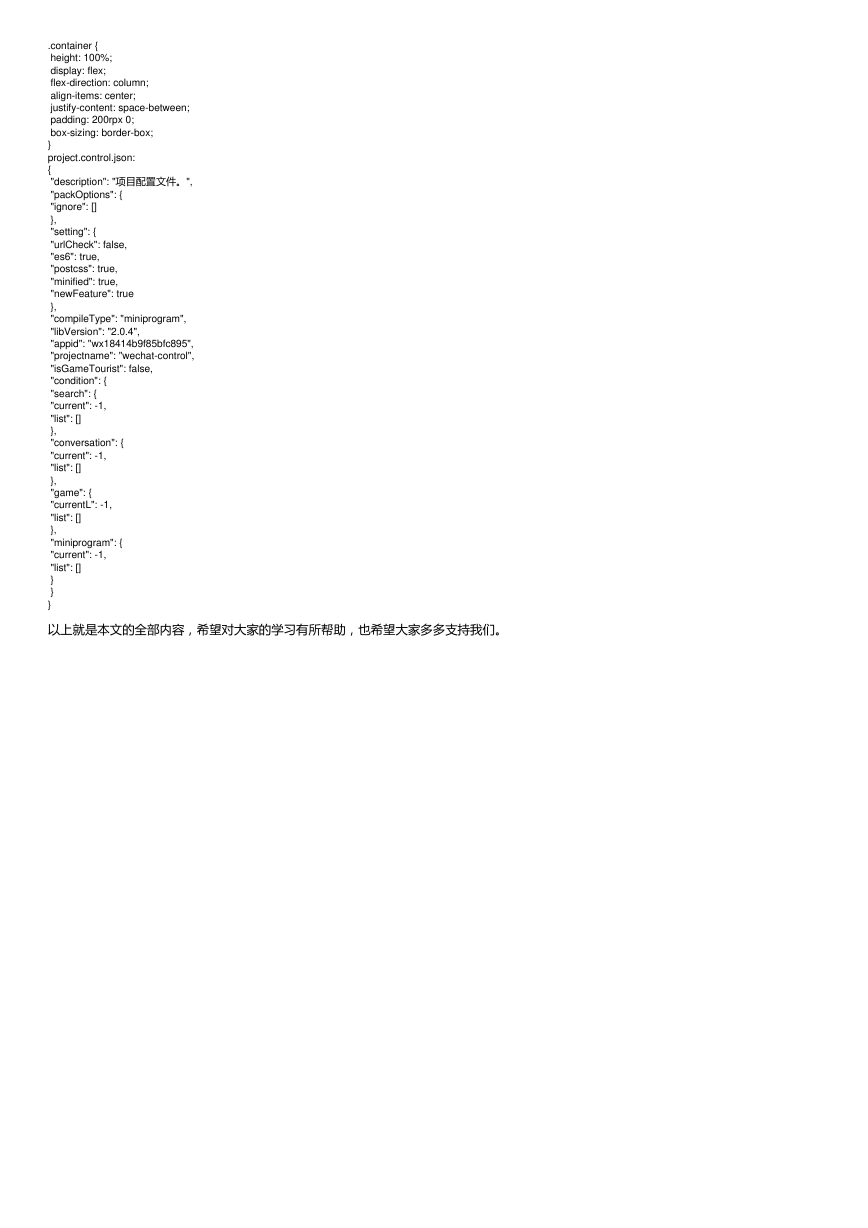
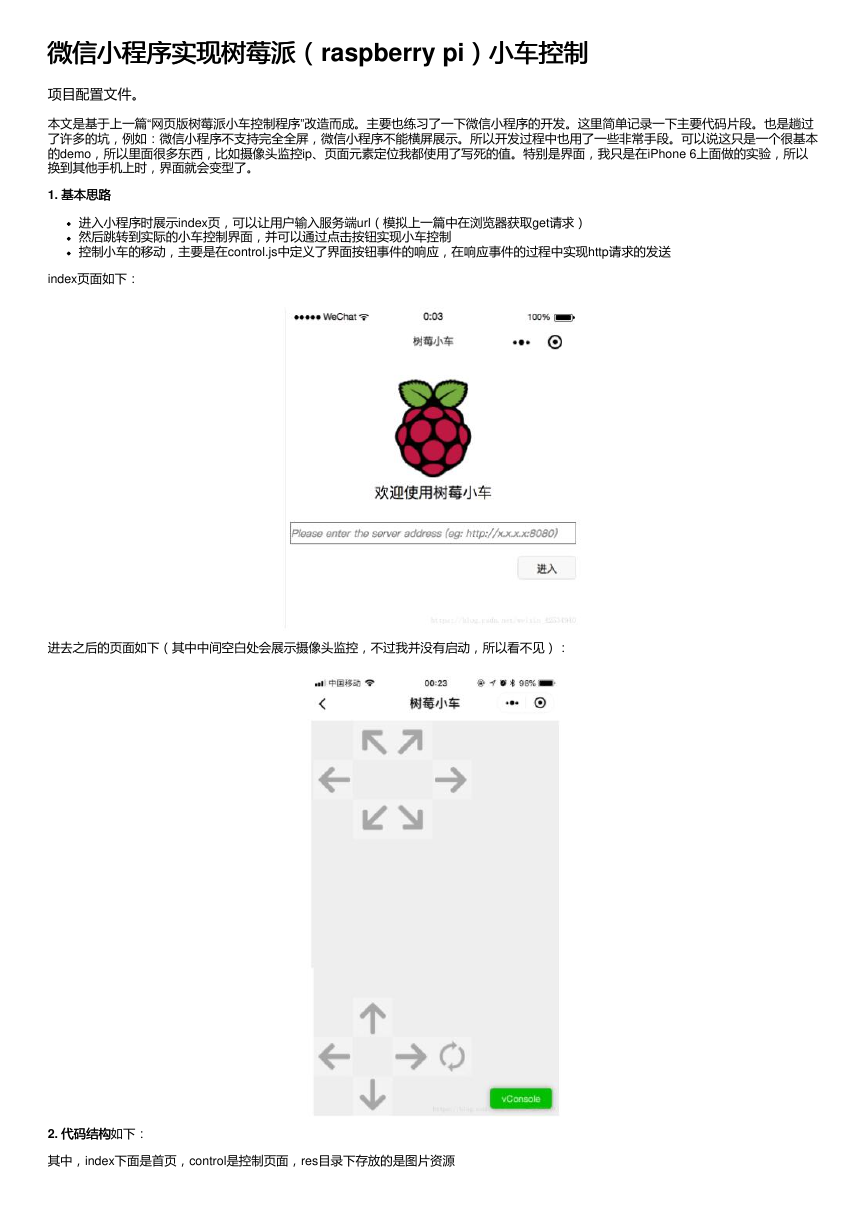
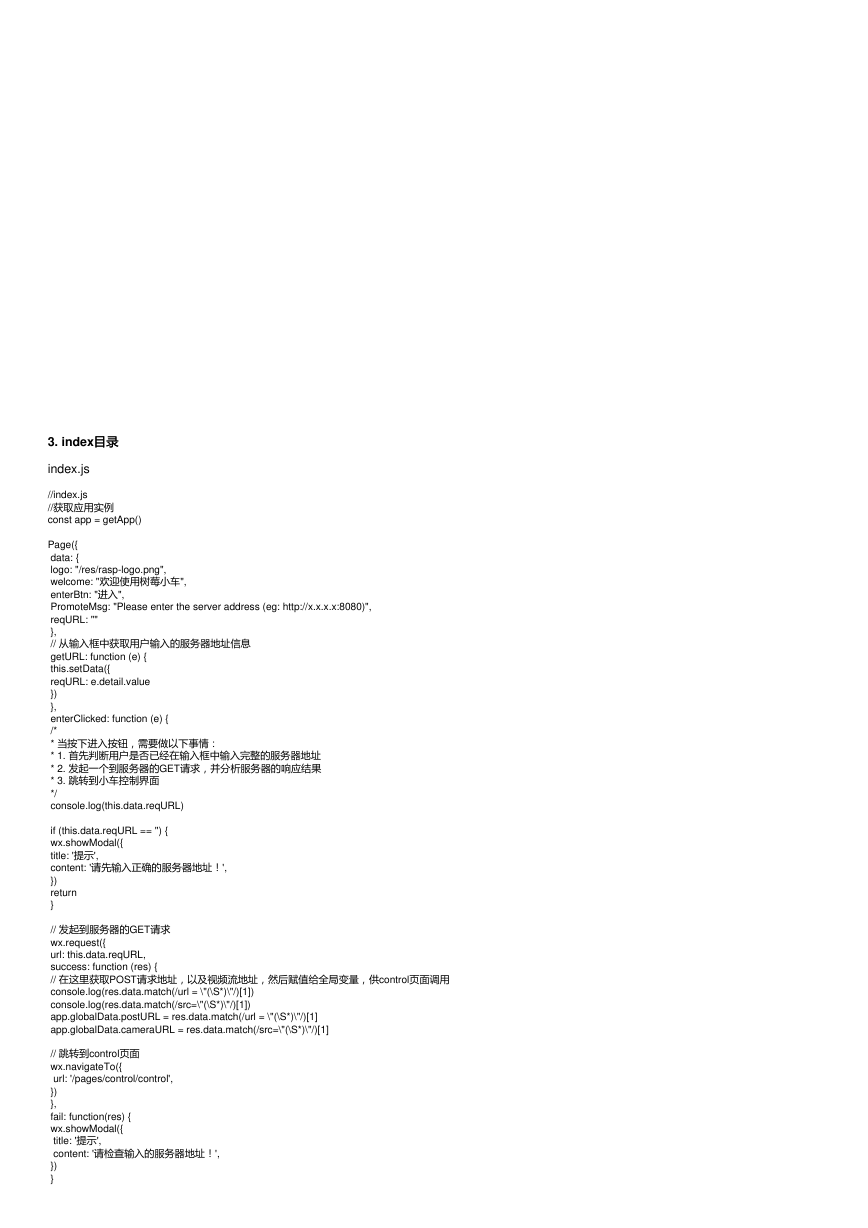
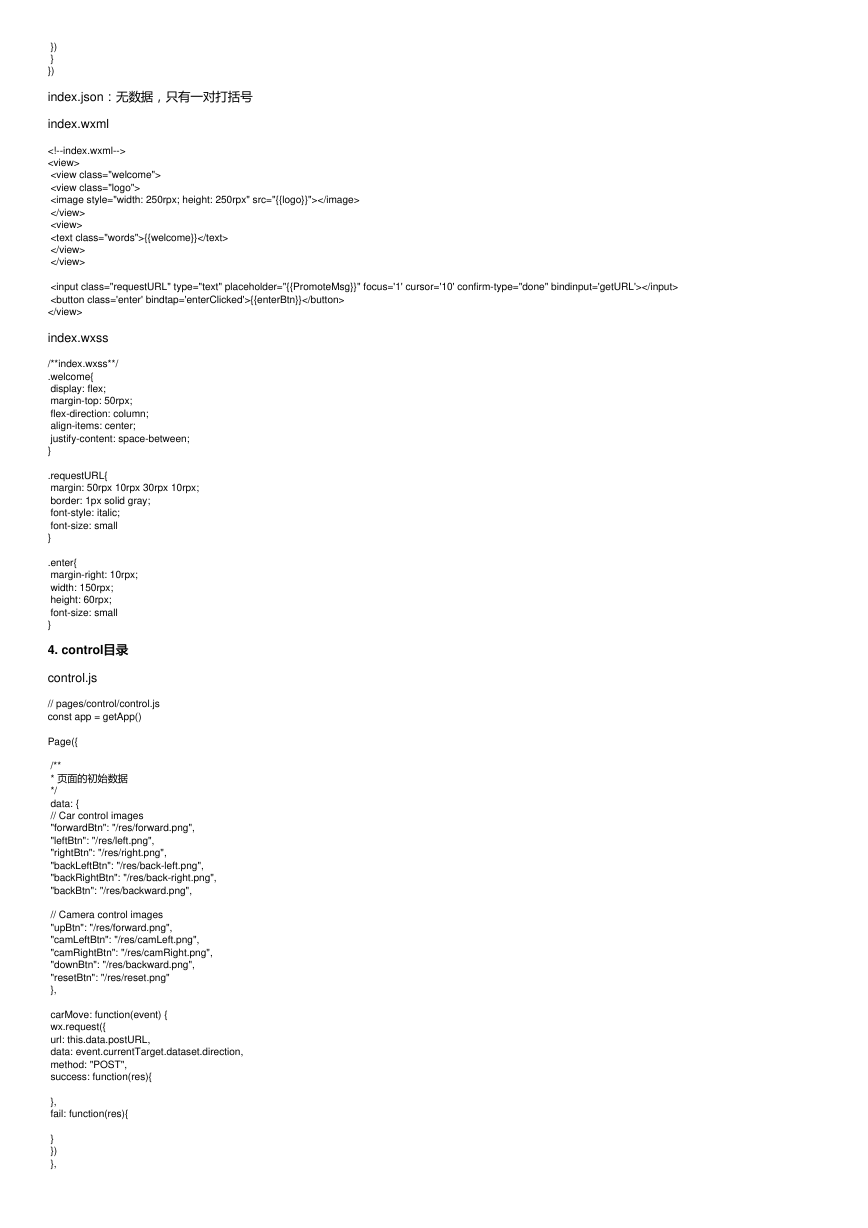
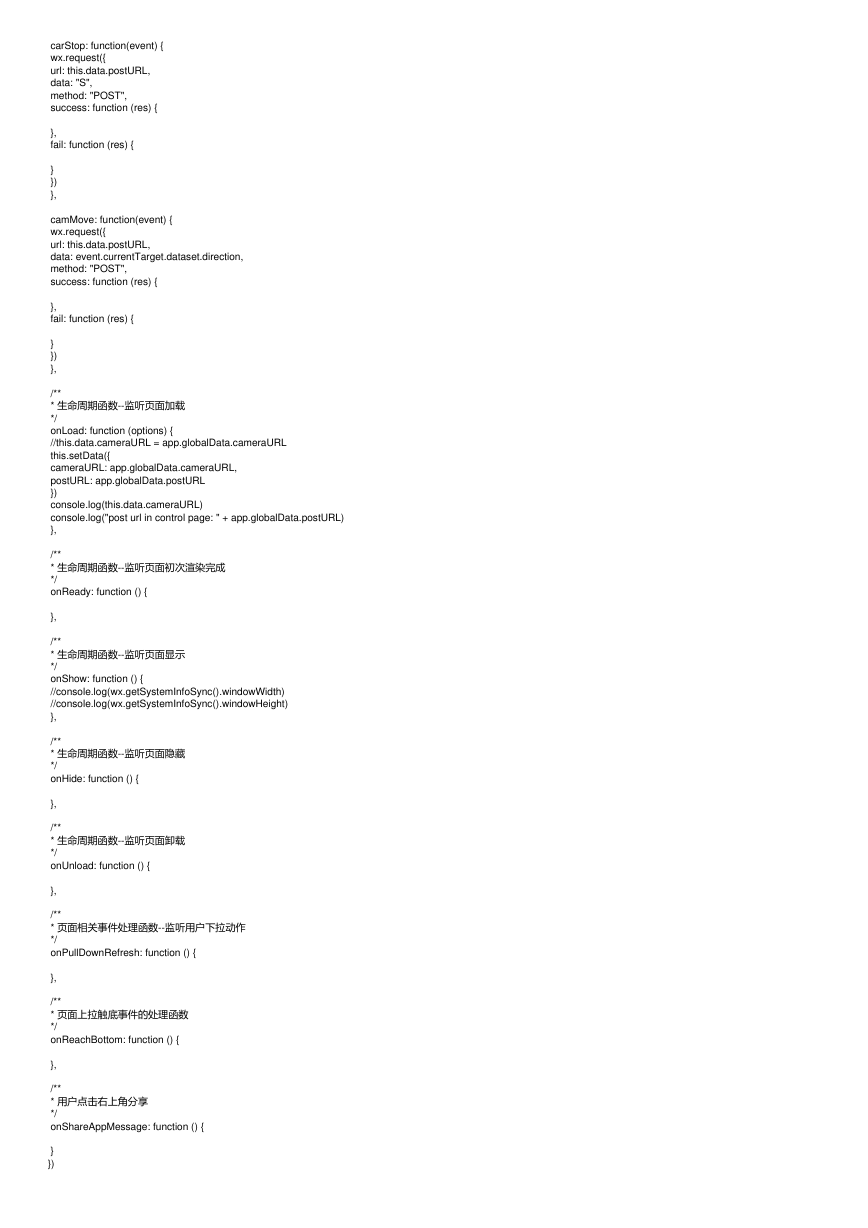
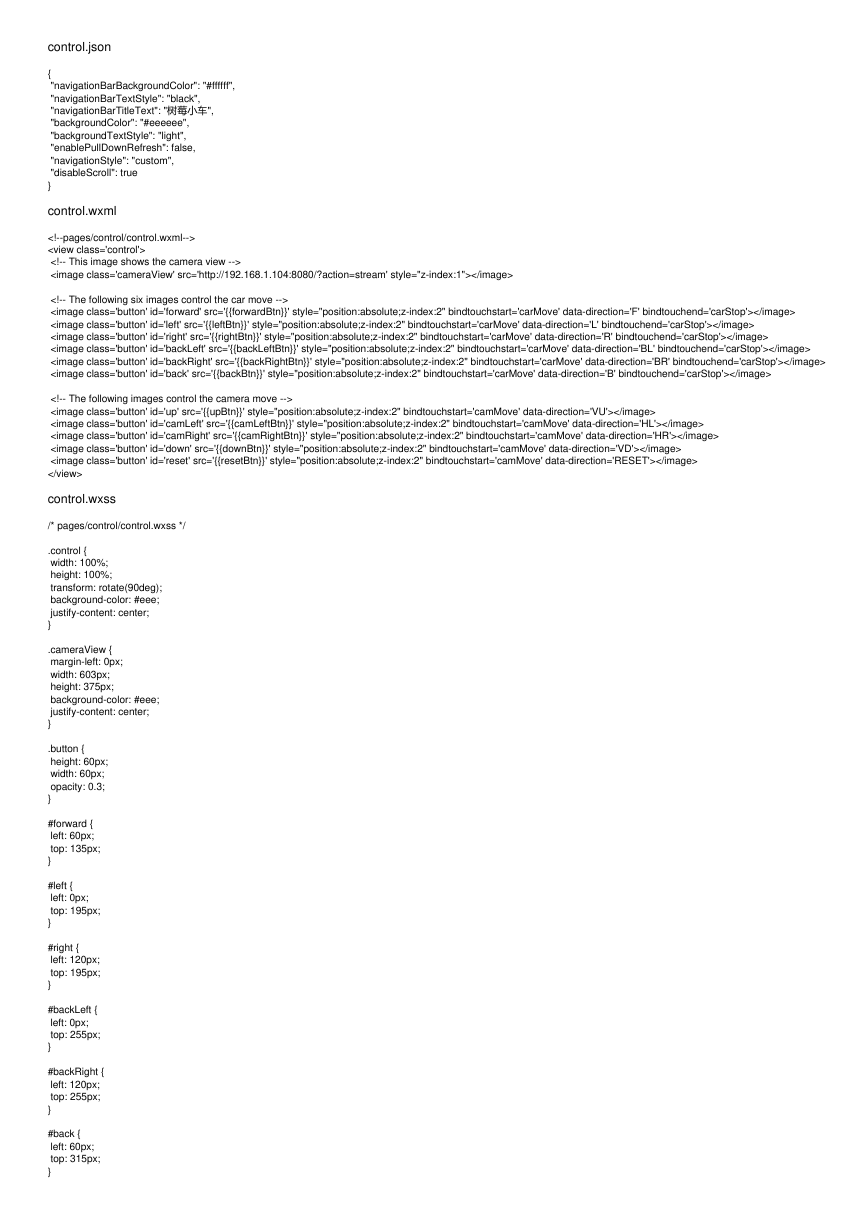
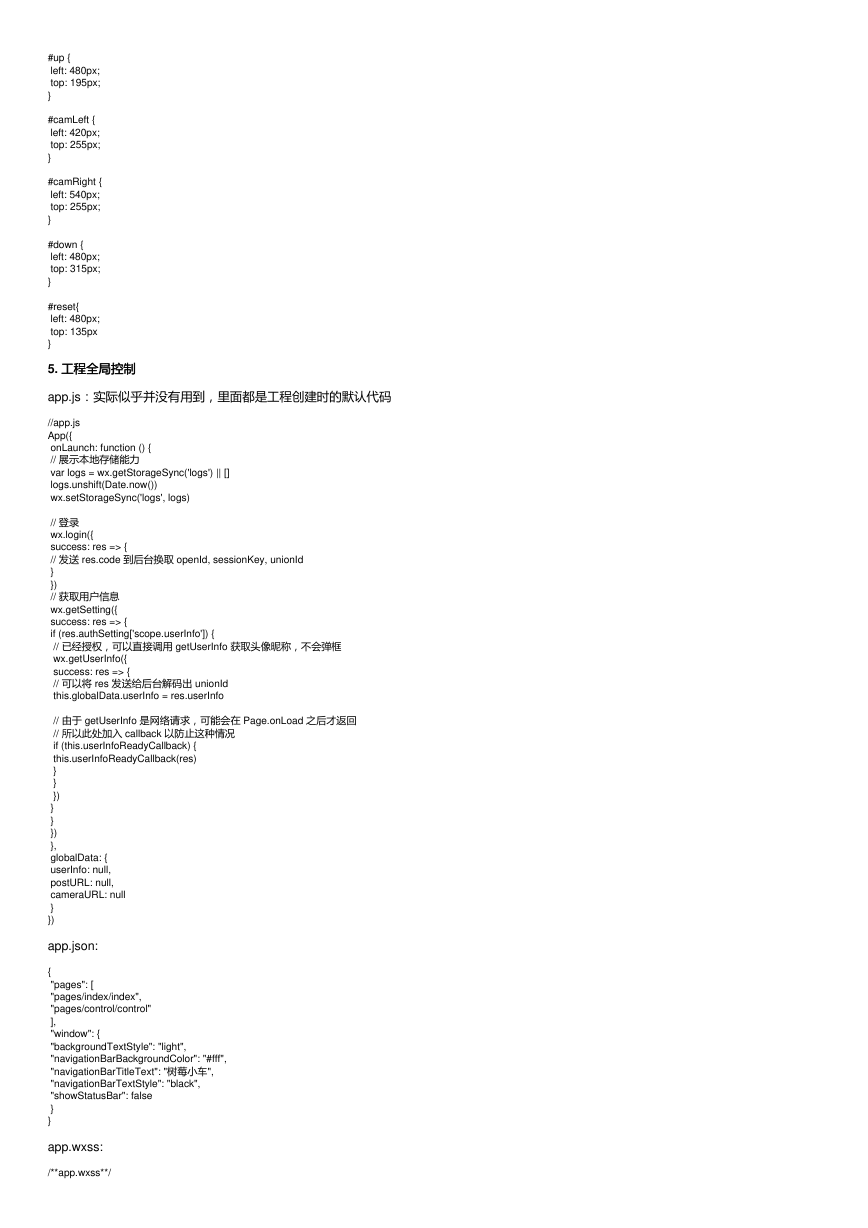
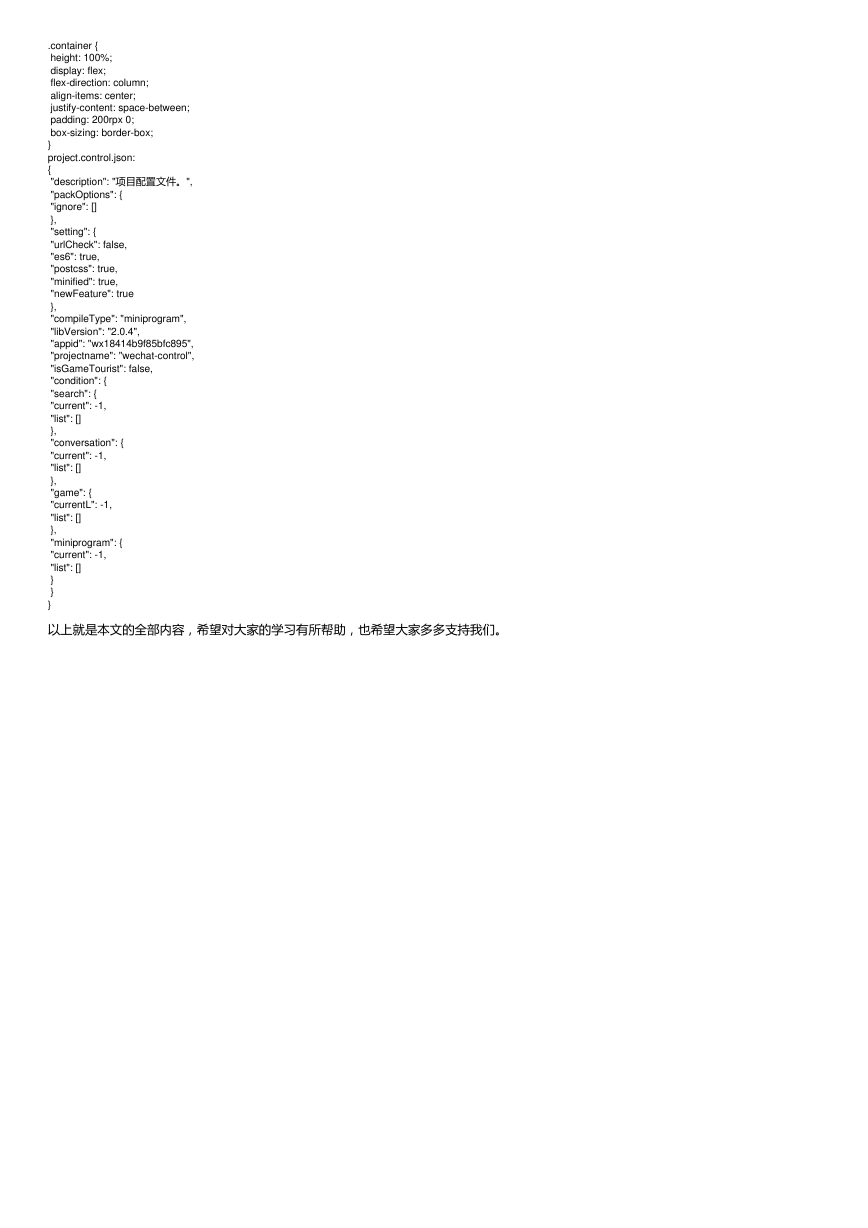
 2023年江西萍乡中考道德与法治真题及答案.doc
2023年江西萍乡中考道德与法治真题及答案.doc 2012年重庆南川中考生物真题及答案.doc
2012年重庆南川中考生物真题及答案.doc 2013年江西师范大学地理学综合及文艺理论基础考研真题.doc
2013年江西师范大学地理学综合及文艺理论基础考研真题.doc 2020年四川甘孜小升初语文真题及答案I卷.doc
2020年四川甘孜小升初语文真题及答案I卷.doc 2020年注册岩土工程师专业基础考试真题及答案.doc
2020年注册岩土工程师专业基础考试真题及答案.doc 2023-2024学年福建省厦门市九年级上学期数学月考试题及答案.doc
2023-2024学年福建省厦门市九年级上学期数学月考试题及答案.doc 2021-2022学年辽宁省沈阳市大东区九年级上学期语文期末试题及答案.doc
2021-2022学年辽宁省沈阳市大东区九年级上学期语文期末试题及答案.doc 2022-2023学年北京东城区初三第一学期物理期末试卷及答案.doc
2022-2023学年北京东城区初三第一学期物理期末试卷及答案.doc 2018上半年江西教师资格初中地理学科知识与教学能力真题及答案.doc
2018上半年江西教师资格初中地理学科知识与教学能力真题及答案.doc 2012年河北国家公务员申论考试真题及答案-省级.doc
2012年河北国家公务员申论考试真题及答案-省级.doc 2020-2021学年江苏省扬州市江都区邵樊片九年级上学期数学第一次质量检测试题及答案.doc
2020-2021学年江苏省扬州市江都区邵樊片九年级上学期数学第一次质量检测试题及答案.doc 2022下半年黑龙江教师资格证中学综合素质真题及答案.doc
2022下半年黑龙江教师资格证中学综合素质真题及答案.doc