HP CA350/CB350
Digital Camera
User Manual
�
Table of Contents
Preface.......................................................................................v
About this Manual............................................................................................................v
Copyright........................................................................................................................v
Federal Communications Commission (FCC) Compliance.....................................................v
Declaration of Conformity.................................................................................................vi
Trademark Recognition....................................................................................................vi
Safety and Handling Precautions Camera Information.........................................................vi
Battery Information.........................................................................................................vii
Camera & battery recycle notice........................................................................................vii
Camera on operating notice..............................................................................................vii
Using this Menu..............................................................................................................viii
Photography Terms and Defi nitions..................................................................................viii
Package Contents......................................................................1
Getting Started..........................................................................2
Attaching the Wrist Strap..................................................................................................2
Inserting the Batteries......................................................................................................2
Inserting an SD/SDHC Memory Card..................................................................................3
Camera Memory...............................................................................................................4
Camera Views..................................................................................................................4
Front View...................................................................................................................................4
Back View....................................................................................................................................5
Top View.....................................................................................................................................5
Bottom View................................................................................................................................5
Left/Right View............................................................................................................................6
Initial Settings.................................................................................................................8
Setting the Language...................................................................................................................8
Using Setup Menu........................................................................................................................8
Setting Battery Type.....................................................................................................................9
i
�
Modes...........................................................................................................................10
Shooting mode...........................................................................................................................10
Playback mode...........................................................................................................................10
Switching between Shooting mode and Playback Mode.................................................................10
Selecting the Shooting mode options...........................................................................................11
LCD Monitor Layout and Icon Descriptions......................................................................12
Shooting Mode Screen Layout.....................................................................................................12
Playback Mode Screen Layout.........................................................................................14
Playback mode display of still images...........................................................................................14
Playback mode of videos.............................................................................................................15
Playback mode of audio clips.......................................................................................................15
Changing the LCD Monitor Display...............................................................................................17
Using Shooting Functions.........................................................19
Shooting Image.............................................................................................................19
Taking Photos............................................................................................................................19
Using the Stabilizer.....................................................................................................................19
Setting the Zoom Control................................................................................................20
Zoom buttons.............................................................................................................................20
Using Flash................................................................................................................................20
Setting the Focus Mode..............................................................................................................22
Using the Function Menu................................................................................................24
Shooting Mode...........................................................................................................................24
Resolution.................................................................................................................................25
Quality.......................................................................................................................................25
EV Compensation.......................................................................................................................25
White Balance............................................................................................................................26
ISO...........................................................................................................................................27
Metering....................................................................................................................................27
Color Mode................................................................................................................................28
Shooting Menu..............................................................................................................29
Setting the Shooting Scene Mode................................................................................................29
- Using Smile Capture Mode.......................................................................................................33
ii
�
- Using Intelligent Scene Mode...................................................................................................33
- Using Blink Detection Mod.......................................................................................................36
- Using Aperture Priority Mode...................................................................................................37
- Using Shutter Priority Mode.....................................................................................................37
- Using Manual Exposure Mode..................................................................................................38
Setting the Self-Timer/Burst........................................................................................................39
Setting the AEB..........................................................................................................................40
Setting the AF Area....................................................................................................................40
Setting the AF Lamp...................................................................................................................41
Setting Sharpness......................................................................................................................41
Setting Saturation.......................................................................................................................42
Setting Contrast.........................................................................................................................43
Setting the Digital Zoom.............................................................................................................43
Setting the Date & Time Imprint..................................................................................................44
Setting Instant Review................................................................................................................45
Recording Videos........................................................................................................................45
Setting the Video Quality.............................................................................................................46
YouTube Mode...........................................................................................................................47
Recording Voices........................................................................................................................48
Using the Viewing Functions...................................................49
Viewing in Single Navigation...........................................................................................49
Viewing thumbnails........................................................................................................49
Zooming images............................................................................................................51
Playing Videos...............................................................................................................51
To capture screenshot image from a video clip.................................................................52
Playing Voice Recording..................................................................................................53
Playing Voice Memo.......................................................................................................53
Deleting an Image/Video/Audio.......................................................................................54
Playback Menu...............................................................................................................55
View Slideshow..............................................................................................................56
Delete...........................................................................................................................56
Protect..........................................................................................................................57
iii
�
Remove Red Eyes..........................................................................................................58
Voice Memo...................................................................................................................59
Modify Color...................................................................................................................60
Crop.................................................................................................................62
Resize...........................................................................................................................63
DPOF.............................................................................................................................64
PictBridge......................................................................................................................65
Making Connections.................................................................66
Connecting the Camera a PC...........................................................................................66
Connecting the Camera to a Printer.................................................................................66
Troubleshooting....................................................................67
Getting Help.............................................................................68
iv
�
Preface
About this Manual
This manual is designed to assist you in using your new digital camera. All information
presented is as accurate as possible but is subject to change without notice.
For the latest revision, please visit www.hp.com/support.
Copyright
This manual contains proprietary information protected by copyright. All rights are reserved.
No part of this manual may be reproduced by any mechanical, electronic or other means, in
any form, without prior written permission of the manufacturer. © Copyright 2009
Federal Communications Commission (FCC) Compliance
This equipment has been tested and found to comply with the limits for a Class B digital
device, pursuant to Part 15 of the FCC Rules. These limits are designed to provide reasonable
protection against harmful interference in a residential installation. This equipment
generates, uses, and can radiate radio frequency energy and, if not installed and used in
accordance with the instructions, may cause harmful interference to radio communications.
However, there is no guarantee that interference will not occur in a particular installation. If
this equipment does cause harmful interference to radio or television reception, which can be
determined by turning the equipment off and on, the user is encouraged to try to correct the
interference by one or more of the following measures:
•
Reorient or relocate the receiving antenna.
•
Increase the distance between the equipment and the receiver.
Connect the equipment to an outlet on a circuit different from that to which the receiver
•
is connected.
•
Consult the dealer or an experienced radio/TV technician for help.
v
�
Warning: A shielded-type power cord is required in order to meet FCC emission limits
and to prevent interference to radio and television reception. Use only shielded cable
to connect I/O devices to this equipment. Any changes or modifi cations not expressly
approved by the manufacturer may void your warranty and service agreement.
Declaration of Conformity
This device complies with Part 15 of the FCC rules. Operation is subject to the following
conditions:
•
This device may not cause harmful interference.
This device must accept any interference received, including interference that may cause
•
undesired operation.
Trademark Recognition
Windows 2000/XP/Vista are registered trademarks of Microsoft Corporation in the United
States and/or other countries. Macintosh and Mac OS are registered trademarks of Apple Inc.
In addition, all other companies or product names are trademarks or registered trademarks
of their respective companies.
Safety and Handling Precautions Camera Information
•
Do not take apart or attempt to service the camera yourself.
•
Do not expose the camera to moisture, or extreme temperatures.
•
Allow the camera to warm up when moving from cold to warm temperatures.
•
Do not touch the camera lens.
•
Do not expose the lens to direct sunlight for extended periods.
Do not use abrasive chemicals, cleaning solvents or strong detergents to clean the
•
product. Wipe the product with a slightly damp soft cloth.
vi
�
Battery Information
If batteries are already installed, make sure to power off camera before removing and
•
inserting new batteries.
When using batteries in this product, ensure that they are inserted correctly. Inserting the
•
batteries upside down can cause damage to the product and possibly cause an explosion.
When the camera is used for an extended period of time, it is normal for the camera
•
body to feel warm.
Camera & battery recycle notice
In the European Union, do not discard this product and battery as unsorted municipal waste.
Contact local authorities for recycling program information.
Camera on operating notice
On operating temperatures
Your camera is designed for use under the temperatures between 0°C and 40°C (32°F and
104°F). Shooting in extremely cold or hot places that exceed this range is not recommended.
Do not use/ store the camera in the following places
In an extremely hot, cold or humid place. In places such as in a car parked in the sun,
•
the camera body may become deformed and this may cause a malfunction.
Under direct sunlight or near a heater, the camera body may become discolored or
•
deformed, and this may cause a malfunction.
•
Close and contact with magnetic objects.
Be careful not to let sand or dust get into the camera. This may
•
malfunction, and in some cases this malfunction cannot be repaired.
cause the camera to
vii
�
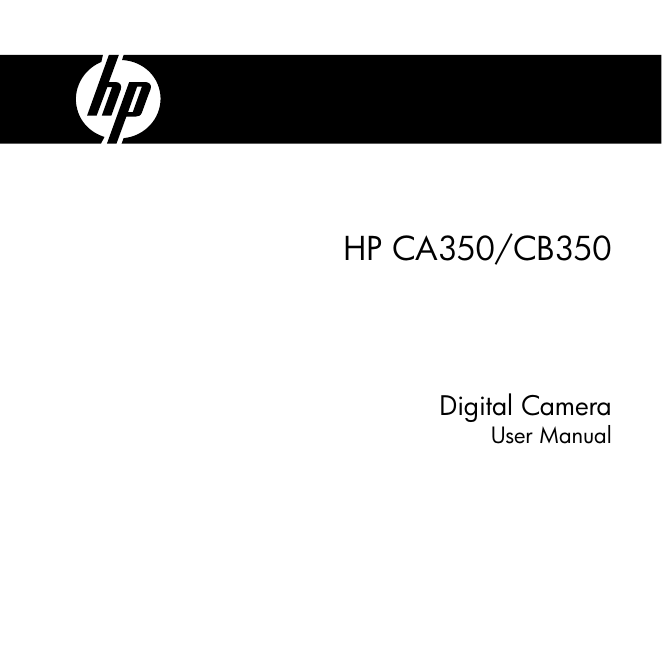
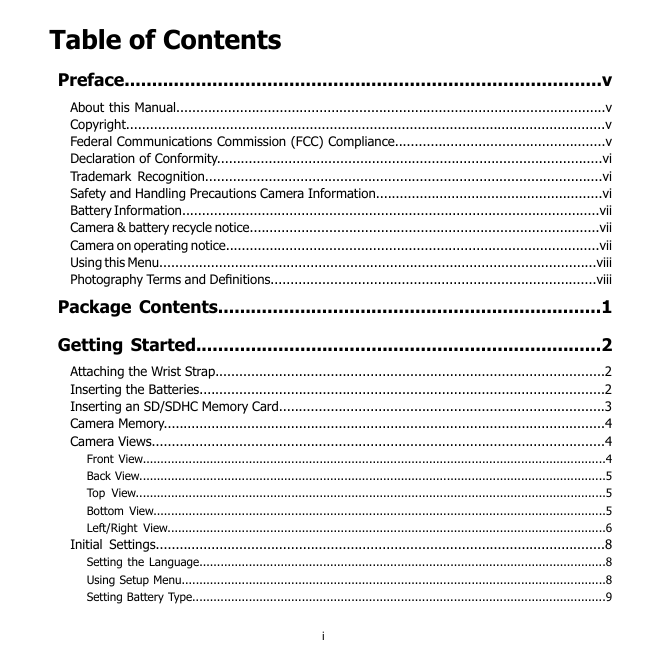

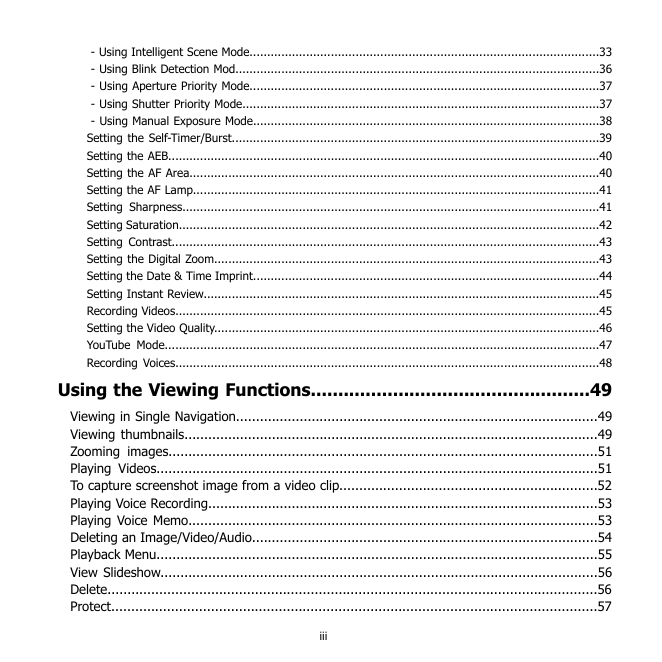

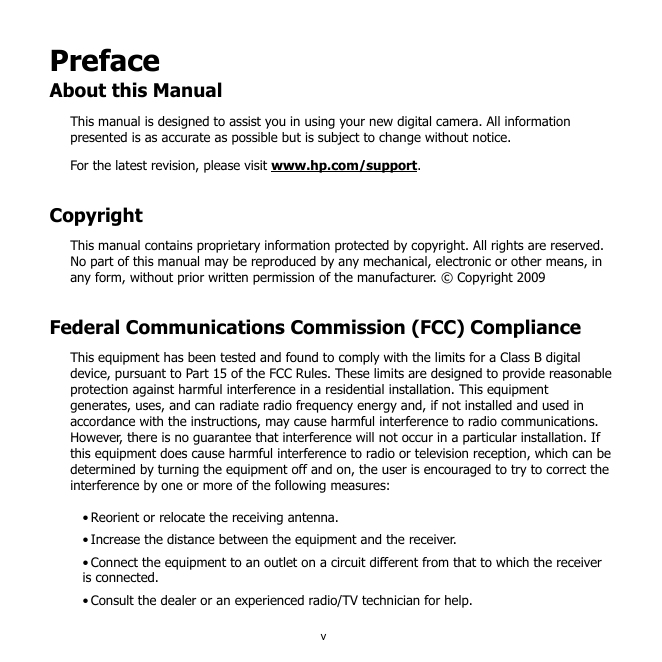
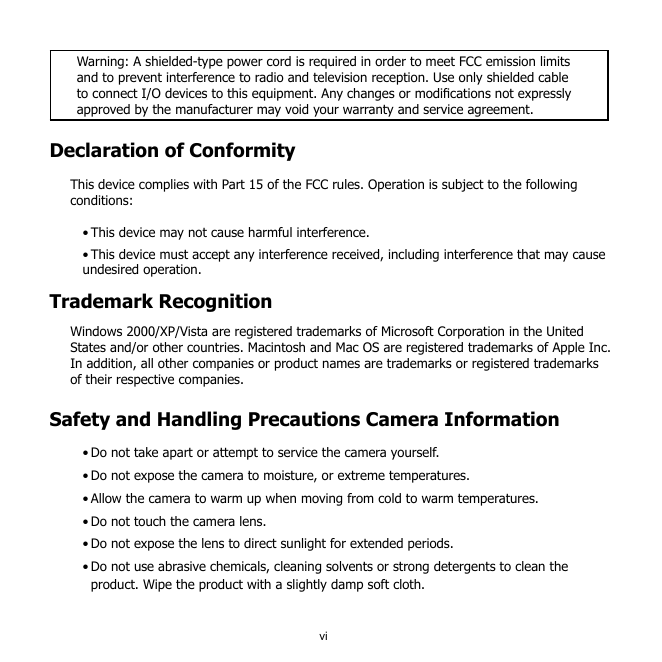
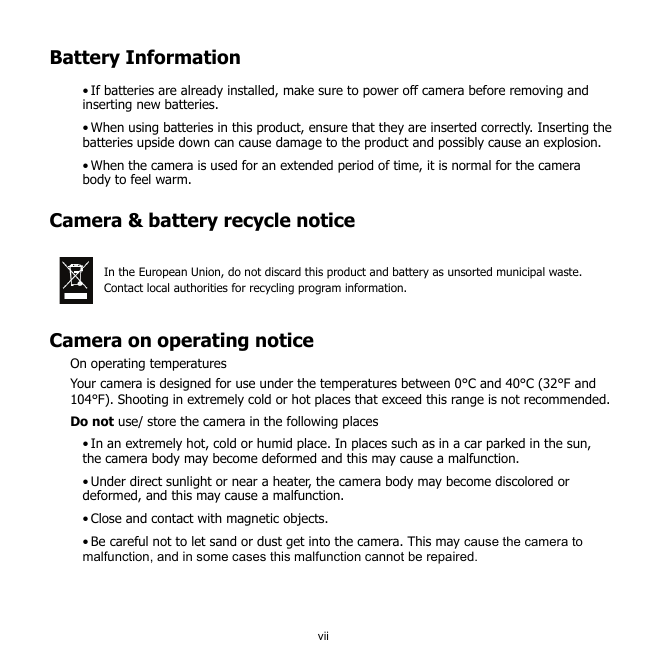
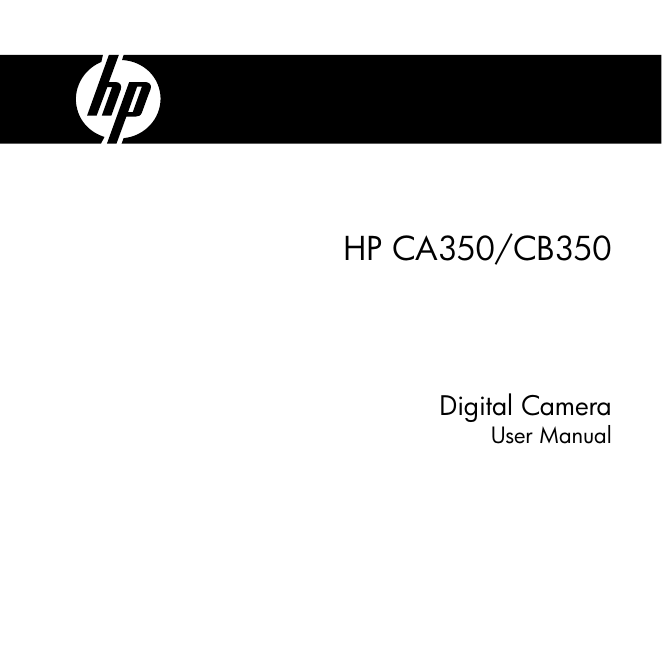
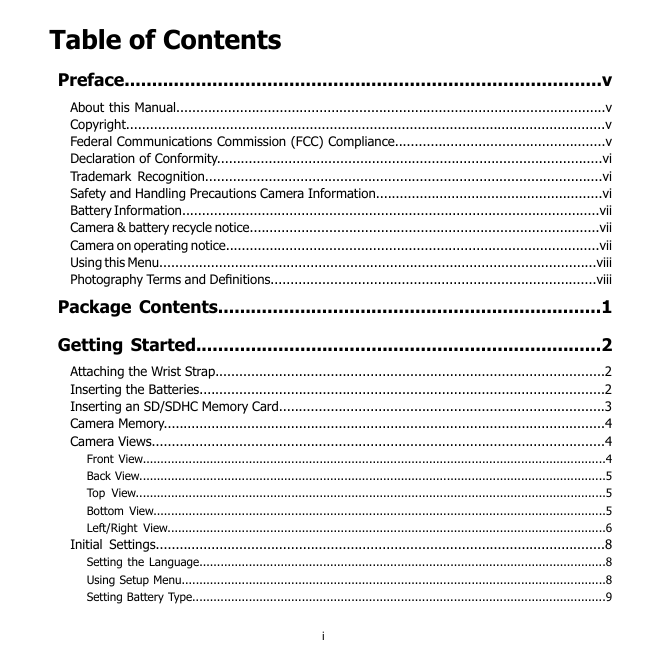

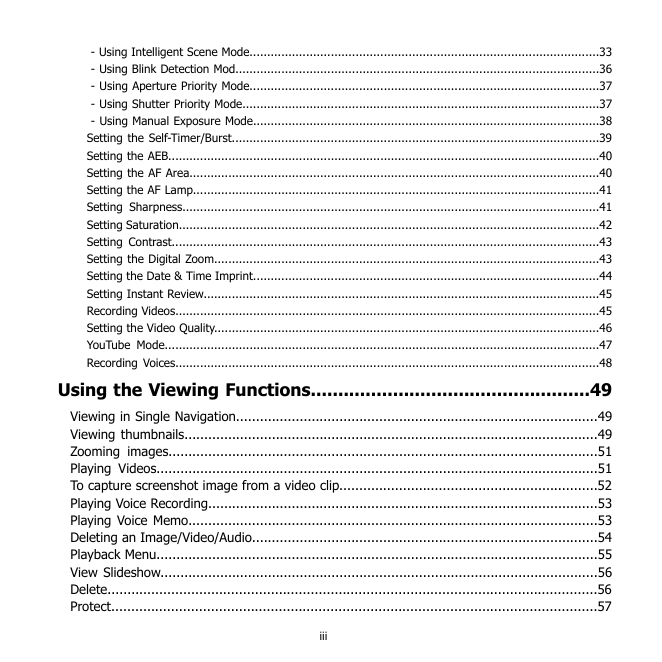

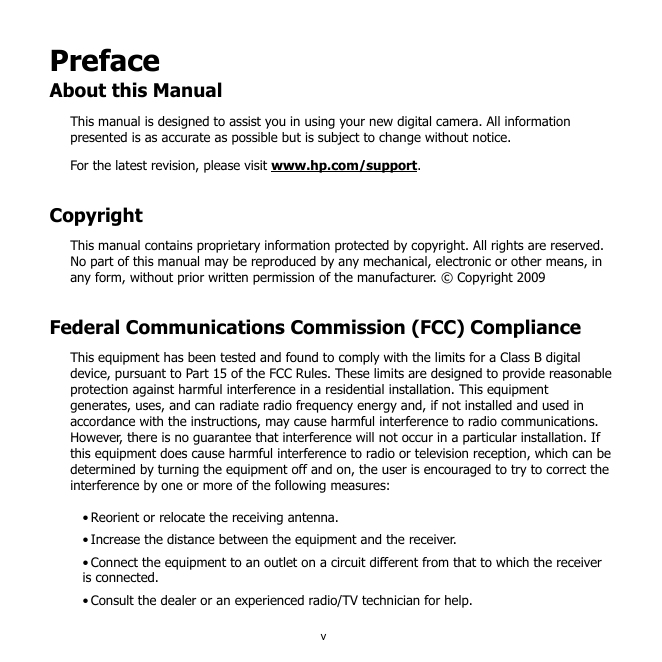
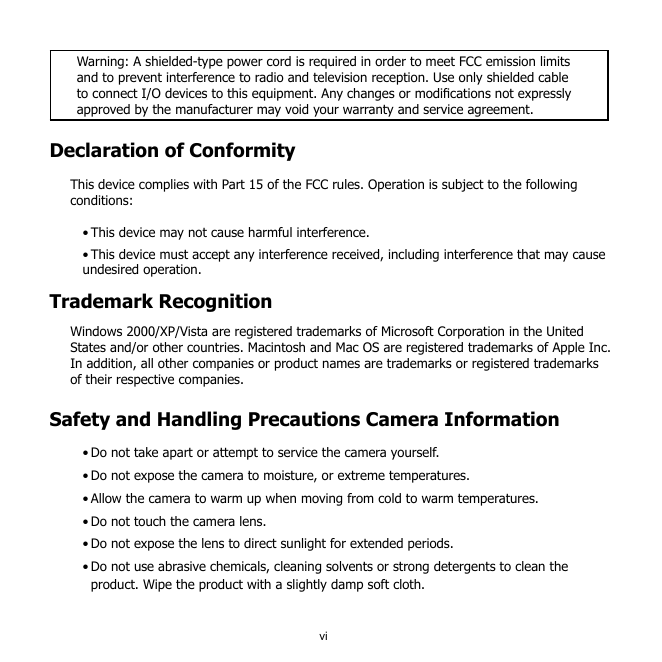
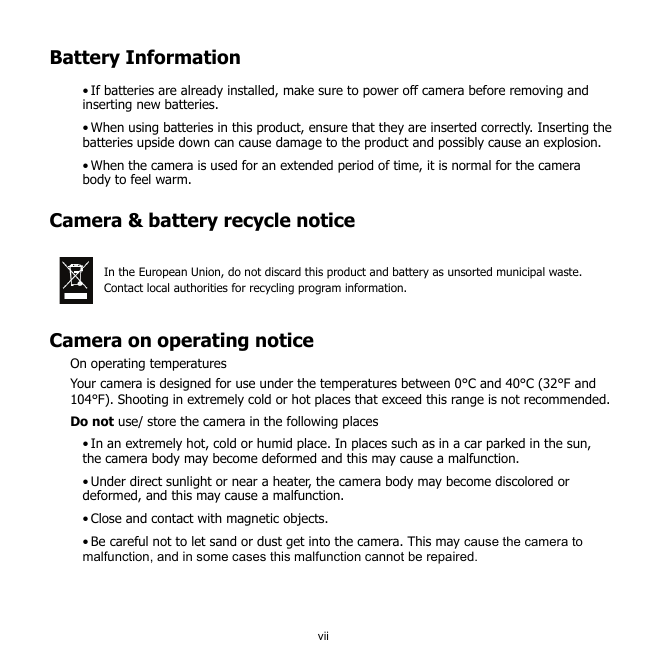
 2023年江西萍乡中考道德与法治真题及答案.doc
2023年江西萍乡中考道德与法治真题及答案.doc 2012年重庆南川中考生物真题及答案.doc
2012年重庆南川中考生物真题及答案.doc 2013年江西师范大学地理学综合及文艺理论基础考研真题.doc
2013年江西师范大学地理学综合及文艺理论基础考研真题.doc 2020年四川甘孜小升初语文真题及答案I卷.doc
2020年四川甘孜小升初语文真题及答案I卷.doc 2020年注册岩土工程师专业基础考试真题及答案.doc
2020年注册岩土工程师专业基础考试真题及答案.doc 2023-2024学年福建省厦门市九年级上学期数学月考试题及答案.doc
2023-2024学年福建省厦门市九年级上学期数学月考试题及答案.doc 2021-2022学年辽宁省沈阳市大东区九年级上学期语文期末试题及答案.doc
2021-2022学年辽宁省沈阳市大东区九年级上学期语文期末试题及答案.doc 2022-2023学年北京东城区初三第一学期物理期末试卷及答案.doc
2022-2023学年北京东城区初三第一学期物理期末试卷及答案.doc 2018上半年江西教师资格初中地理学科知识与教学能力真题及答案.doc
2018上半年江西教师资格初中地理学科知识与教学能力真题及答案.doc 2012年河北国家公务员申论考试真题及答案-省级.doc
2012年河北国家公务员申论考试真题及答案-省级.doc 2020-2021学年江苏省扬州市江都区邵樊片九年级上学期数学第一次质量检测试题及答案.doc
2020-2021学年江苏省扬州市江都区邵樊片九年级上学期数学第一次质量检测试题及答案.doc 2022下半年黑龙江教师资格证中学综合素质真题及答案.doc
2022下半年黑龙江教师资格证中学综合素质真题及答案.doc