Welcome to navigation with TomTom
Get going
Installing in your car
Positioning the device
Switching on and off
Safety Notice
Setting up
GPS reception
Planning a route to an address using search
Planning a route using the map
Connecting to TomTom services
About TomTom services
Always connected devices
Smartphone connected devices
Personal Area Networks
Connect to TomTom services using your smartphone
Reconnecting your smartphone
Connect to TomTom services using a different smartphone
Deleting phones
Unable to get a connection
Help
Help
My device
Memory card slot
Device not starting
Charging your device
Sending information to TomTom
Getting help
Take care of your navigation device
What's on the screen
The map view
The guidance view
The route bar
Distances and the route bar
Advanced Lane Guidance
Time-dependent speed limits
Using gestures
All about gestures
Main Menu
Navigation buttons
Other buttons
Volume control
Using Quick Search
About search
Planning a route to a POI using search
Entering search terms
Working with search results
About postcodes
About mapcodes
List of POI type icons
Planning a route
Planning a route to an address using search
Planning a route to a city centre
Planning a route to a POI using search
Planning a route using the map
Planning a route using My Places
Planning a route using coordinates
Planning a route using a mapcode
Planning a route in advance
Finding a car park
Finding a petrol station
Changing your route
The Current Route Menu
Types of route
Route features
Adding a stop to your route from the current route menu
Adding a stop to your route using the map
Deleting a stop from your route
Reordering stops on a route
My Routes
About My Routes
Saving a route
Navigating using a saved route
Adding a stop to a saved route using the map
Deleting a route from My Routes
Voice control (Speak&Go)
About voice control
Starting voice control
The voice control screen
Some tips for using voice control
What you can use voice control for
Saying commands in different ways
Entering an address using voice control
Going to home using voice control
Going to a POI using voice control
Changing a setting using voice control
Traffic
About TomTom Traffic
About RDS-TMC
The route bar
Looking at traffic on the map
Looking at traffic on your route
Traffic incidents
Speed Cameras
About speed cameras
Speed camera warnings
Changing the way you are warned
Reporting a new speed camera
Confirm or remove a mobile speed camera
Updating locations for cameras and hazards
Danger Zones
About danger zones and risk zones
Danger zone and risk zone warnings
Changing the way you are warned
Reporting a risk zone
Updating locations for danger zones and risk zones
My Places
About My Places
Setting your home location
Changing your home location
Adding a location from My Places
Add a location to My Places from the map
Adding a location to My Places using search
Deleting a recent destination from My Places
Deleting a location from My Places
Settings
Appearance
Brightness
Arrival information panel
Voices
Voice Control
Maps
Route Planning
Sounds and Warnings
Speed camera warnings
Safety warnings
Language and Units
System
Help
Product certification
Finding product certification information on your device
MyDrive
About MyDrive
About MyDrive Connect
MyTomTom account
Setting up MyDrive
Addendum
Copyright notices
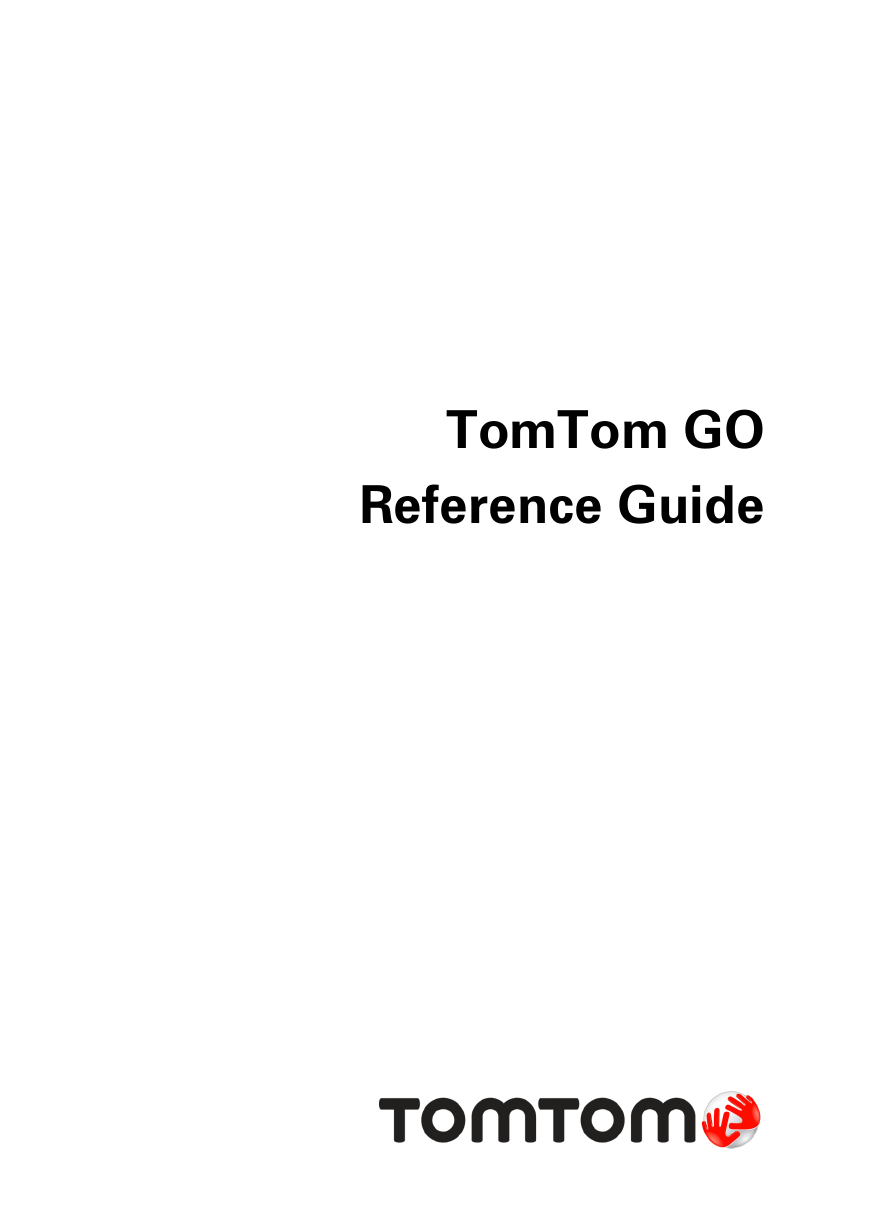
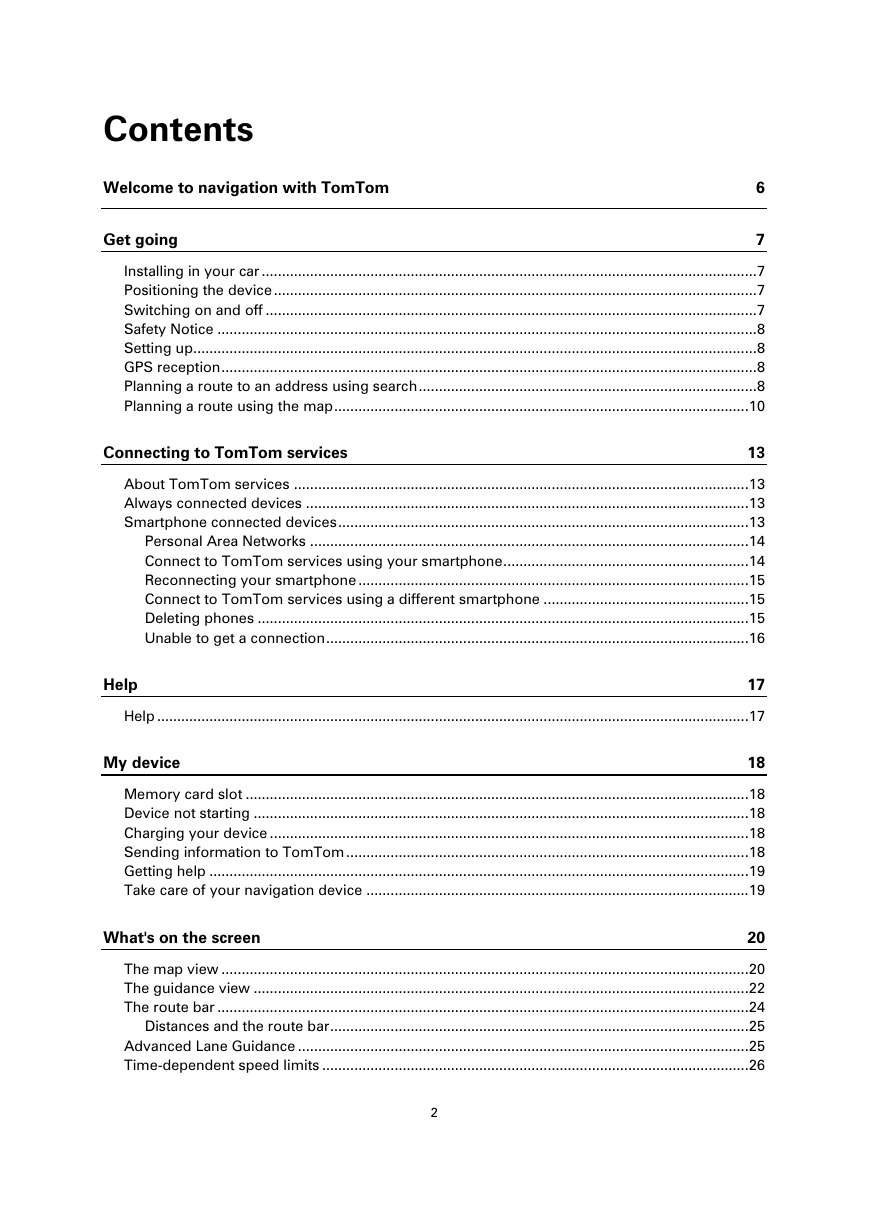
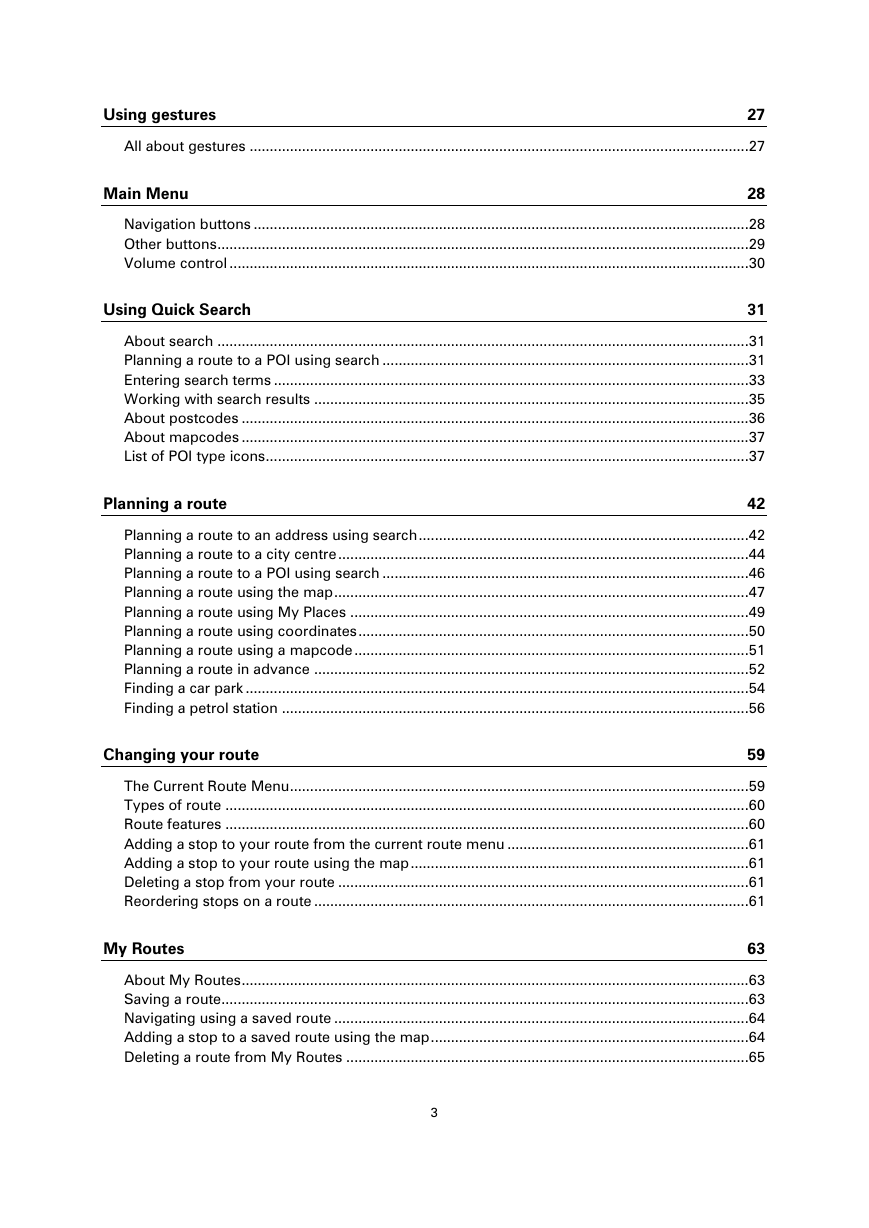
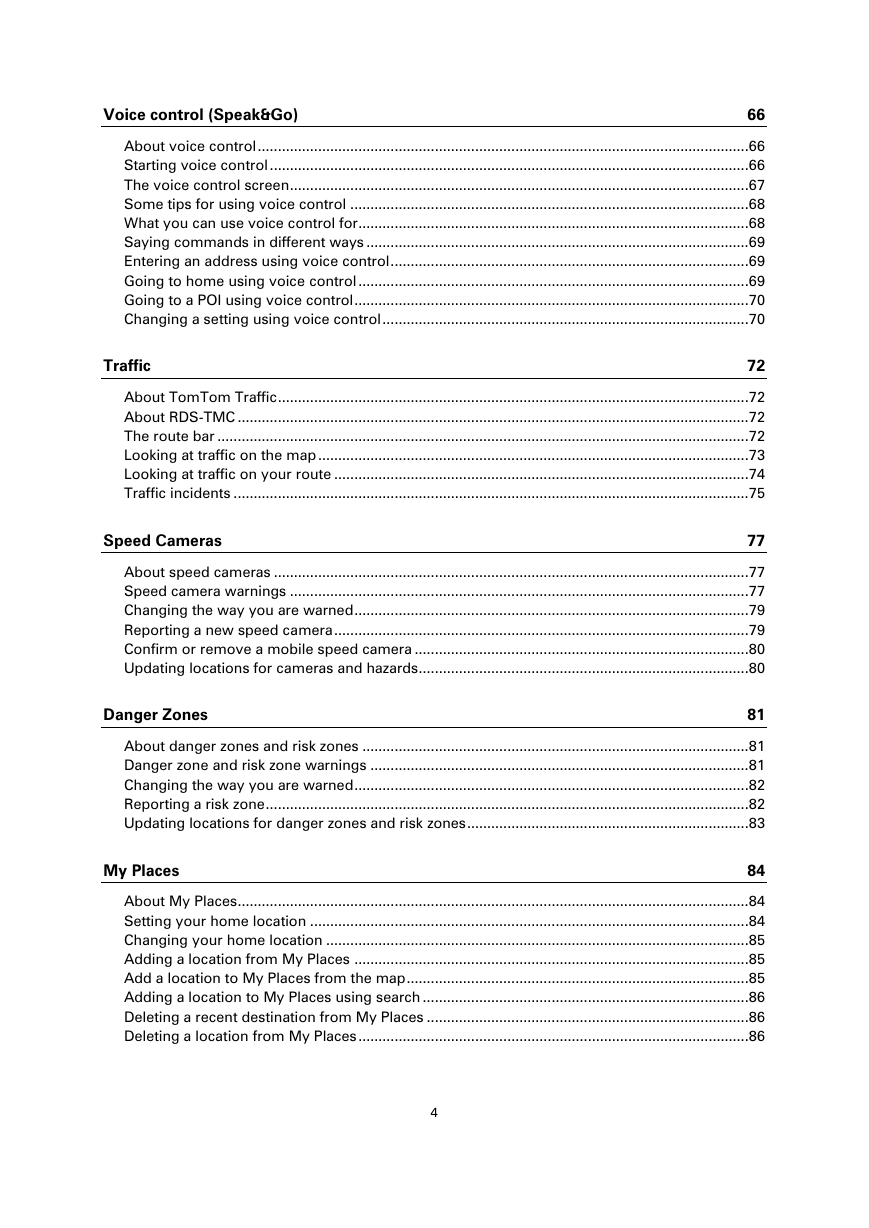
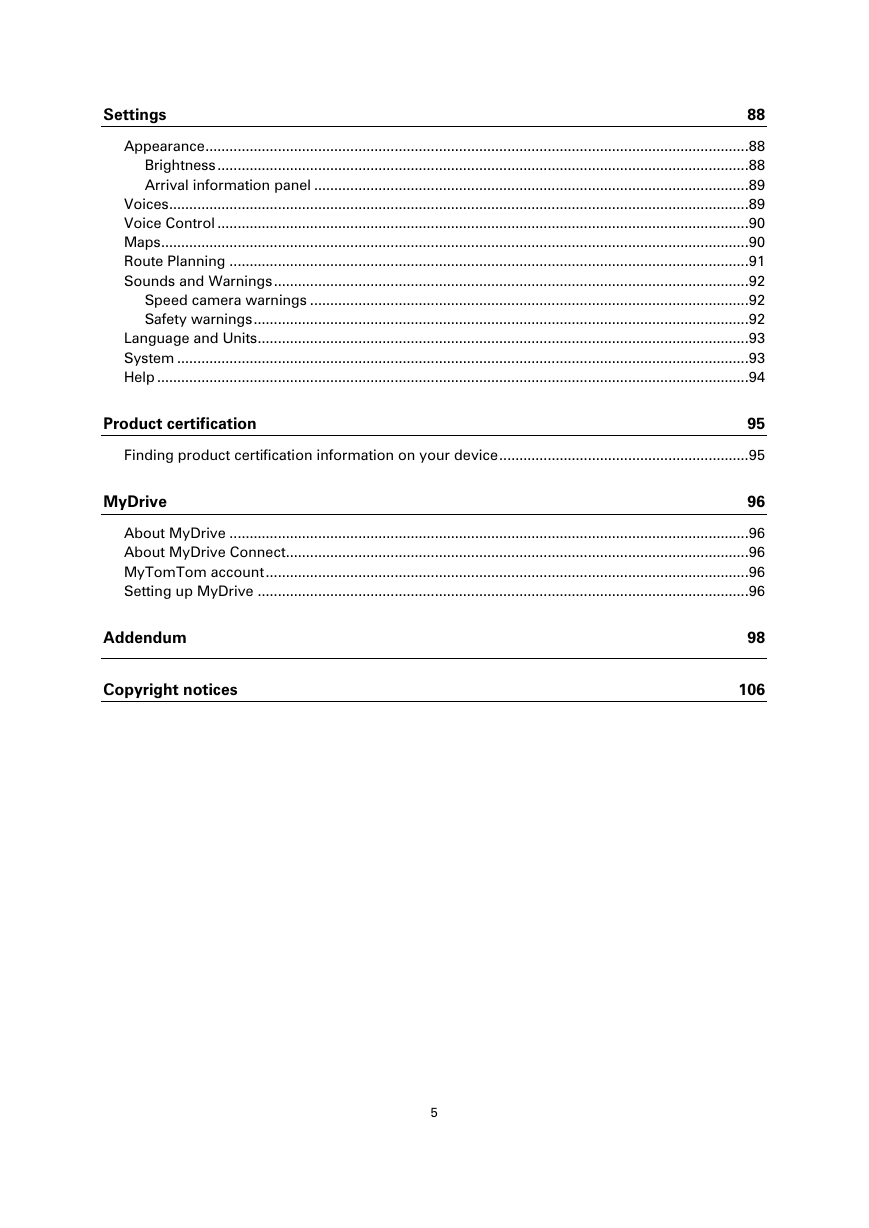
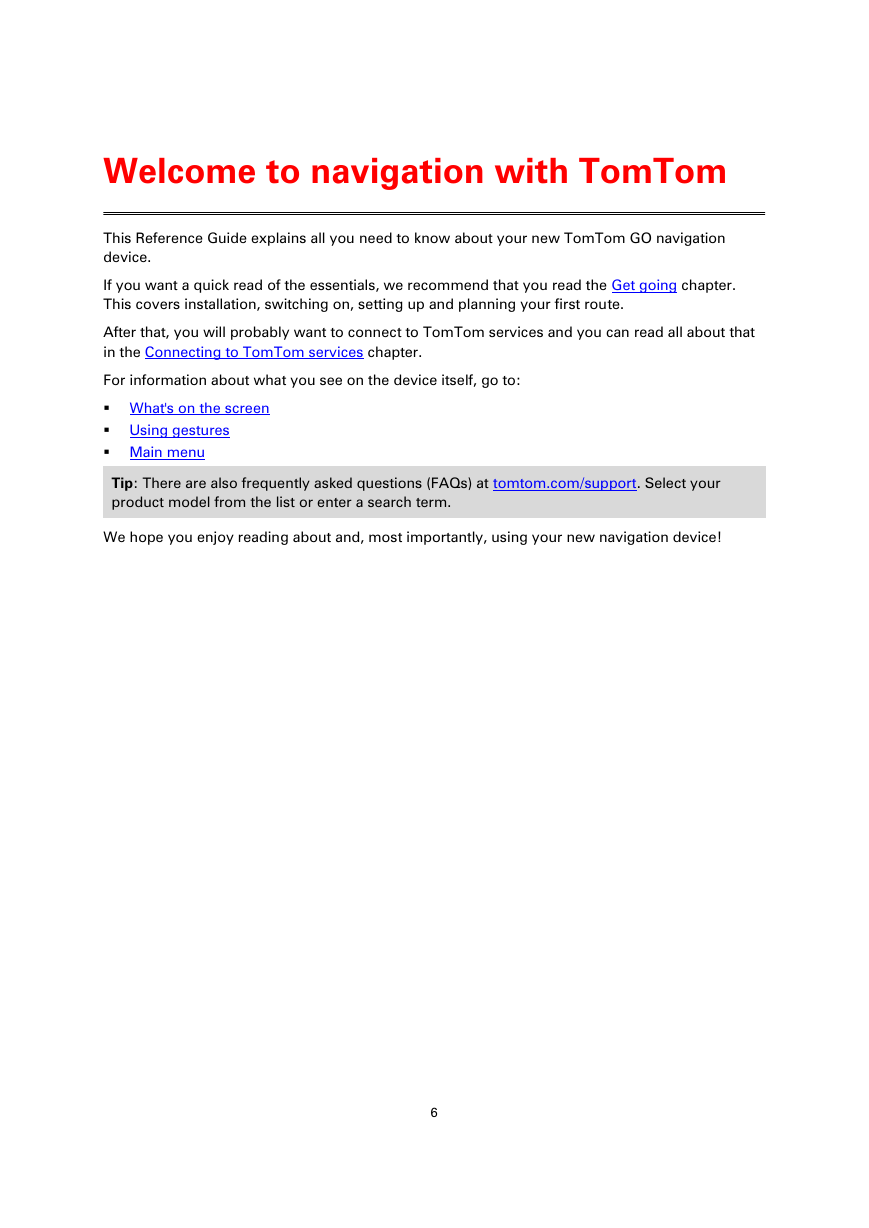
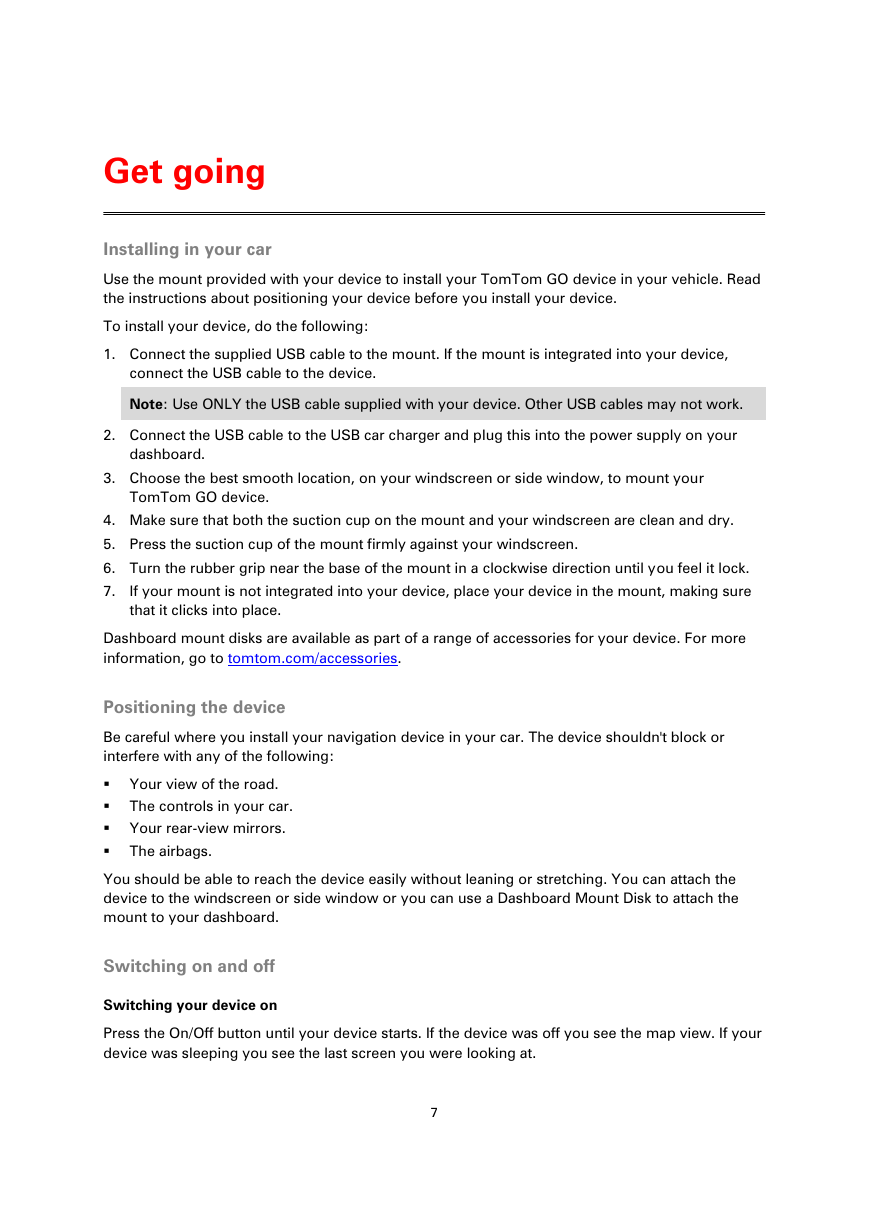
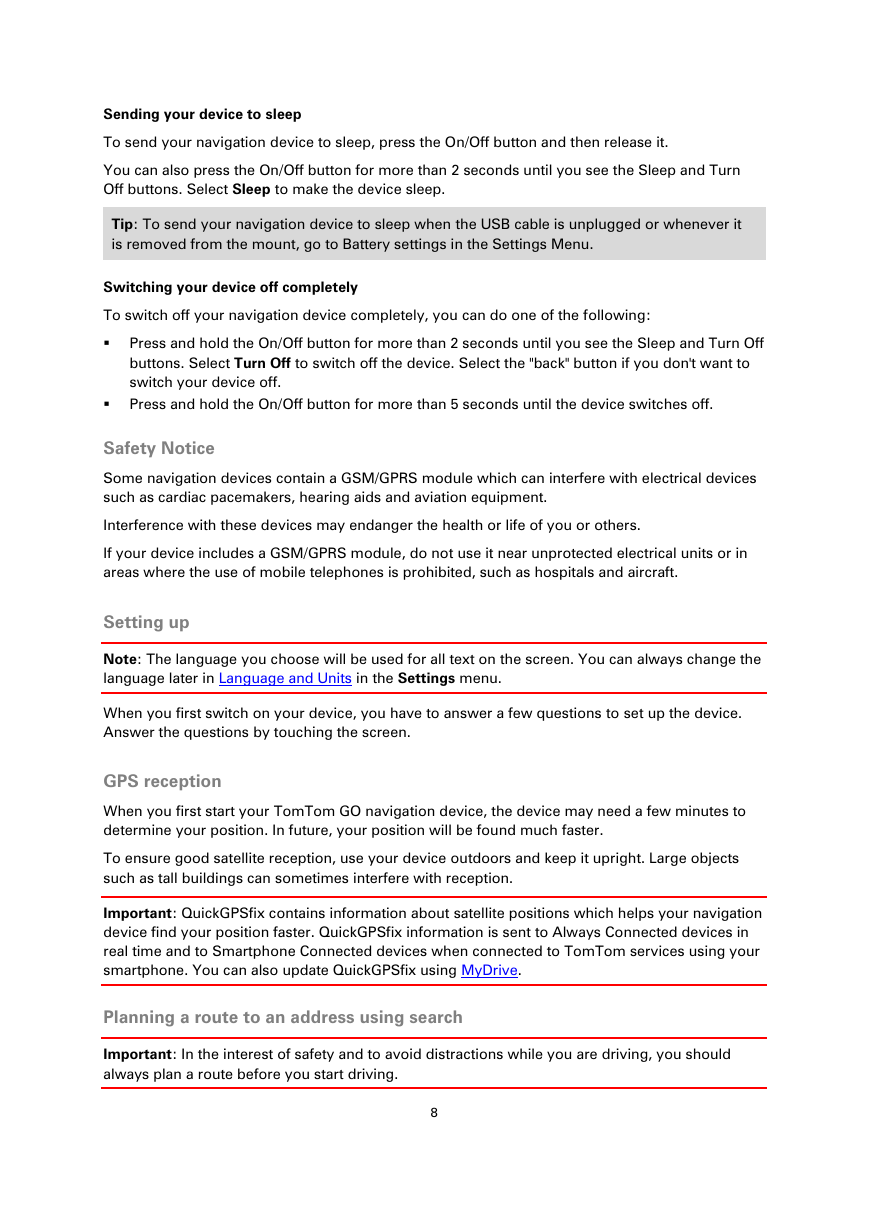
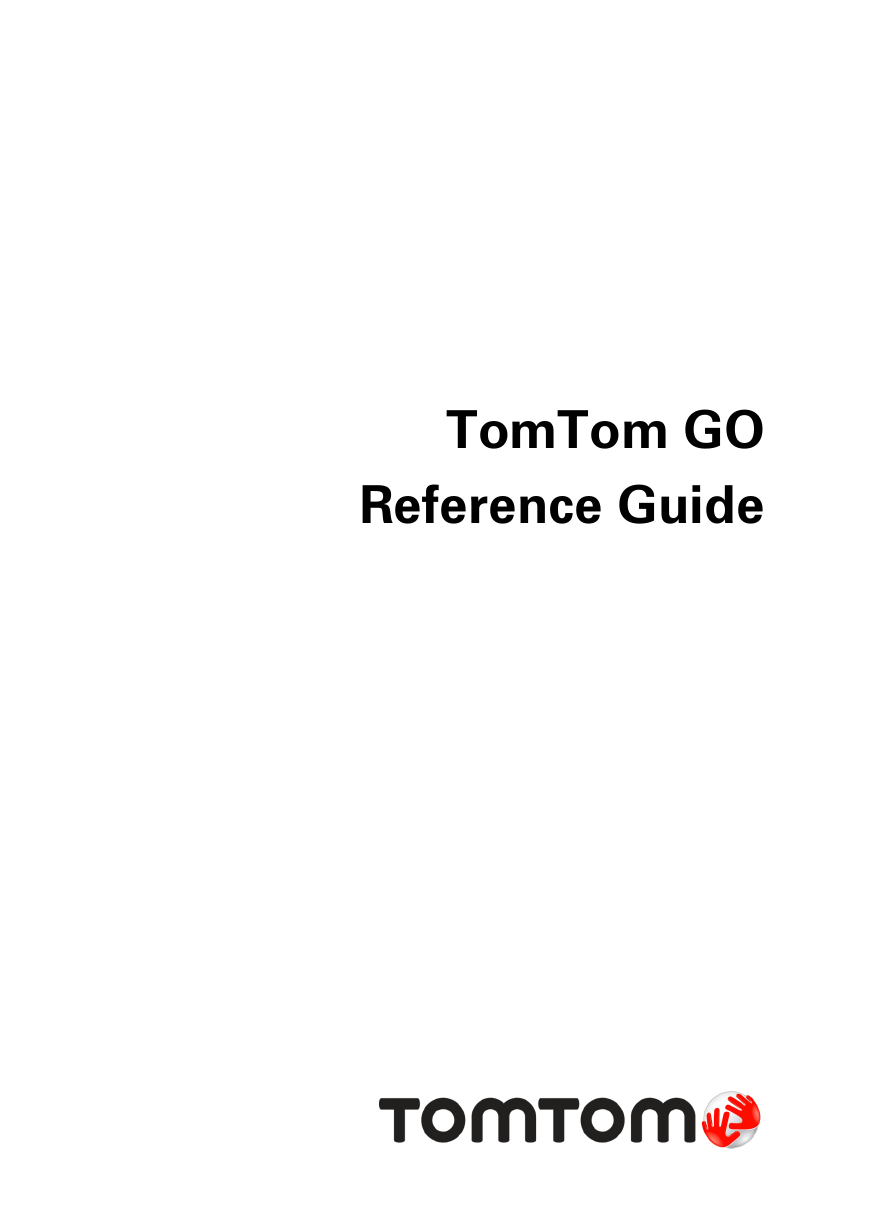
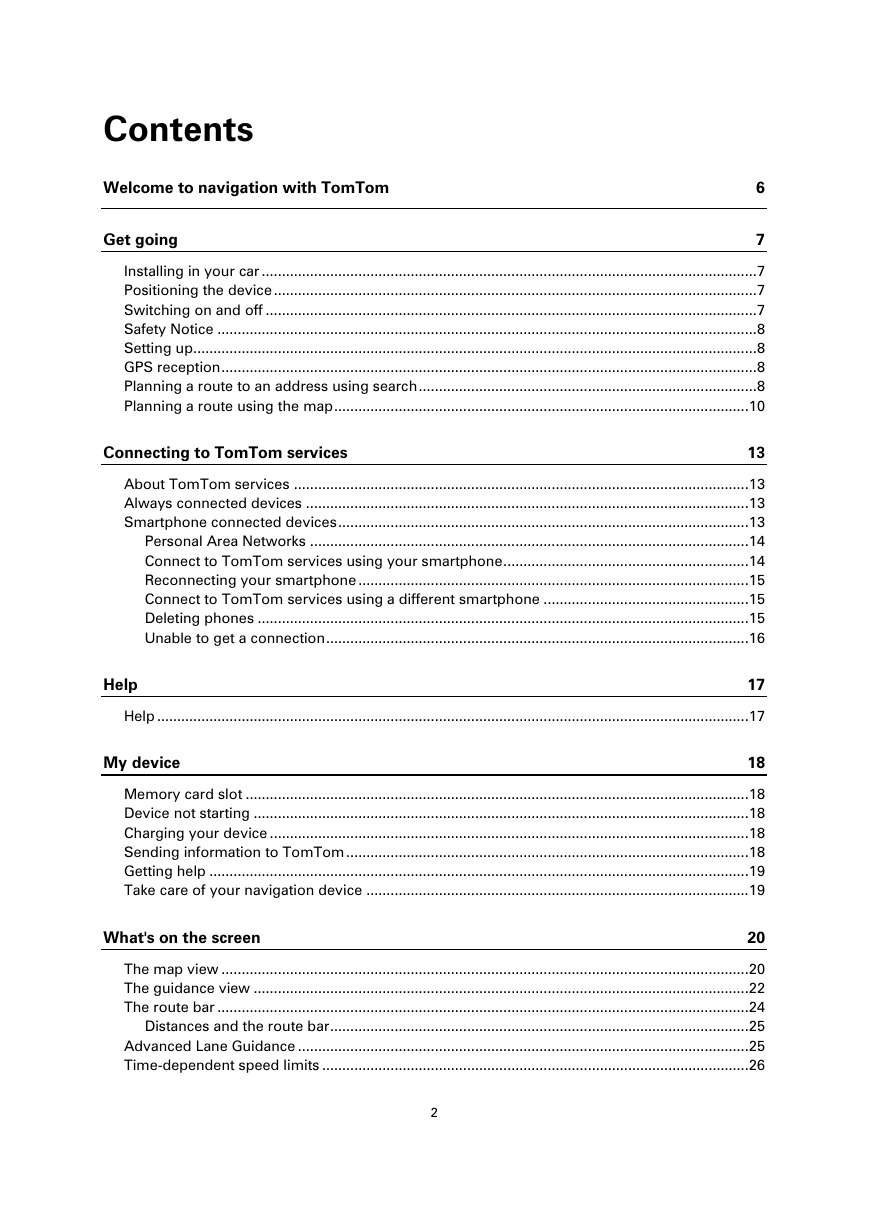
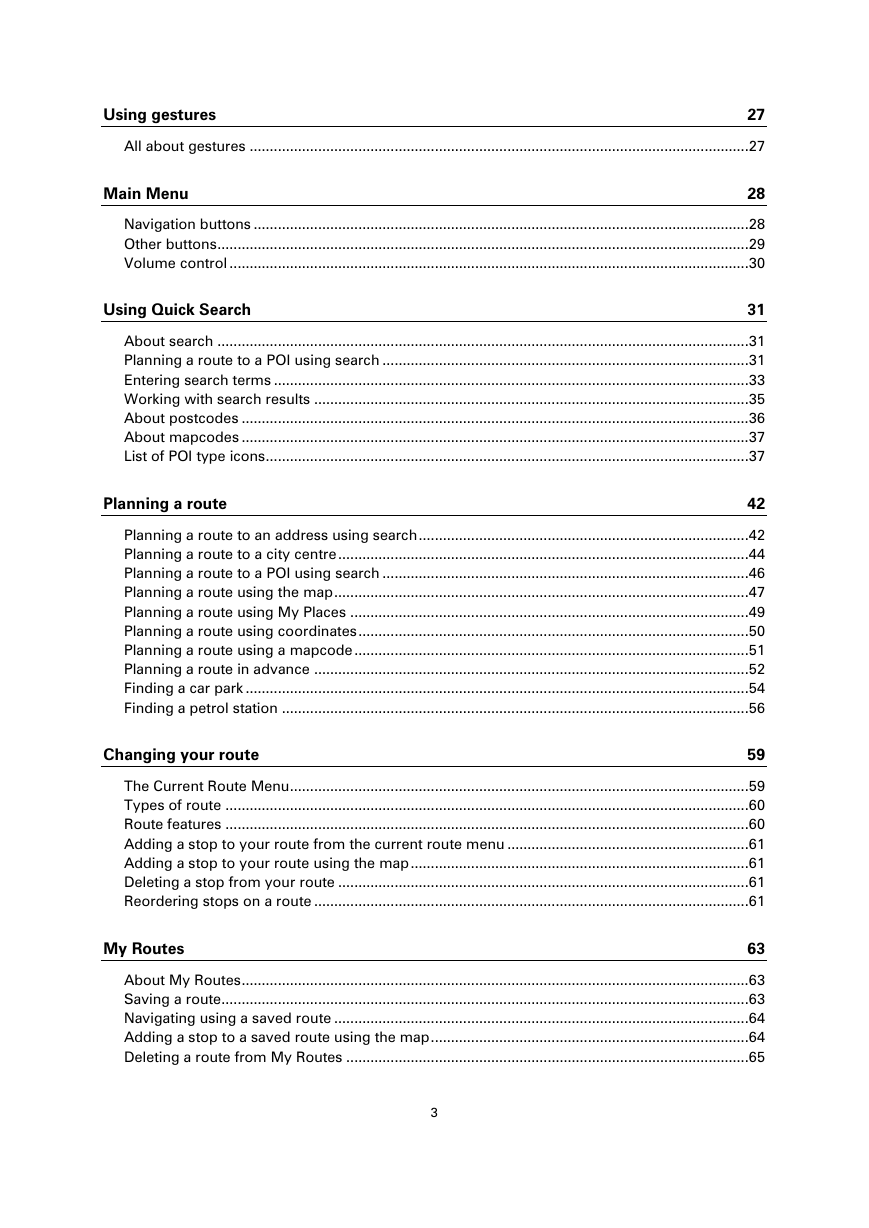
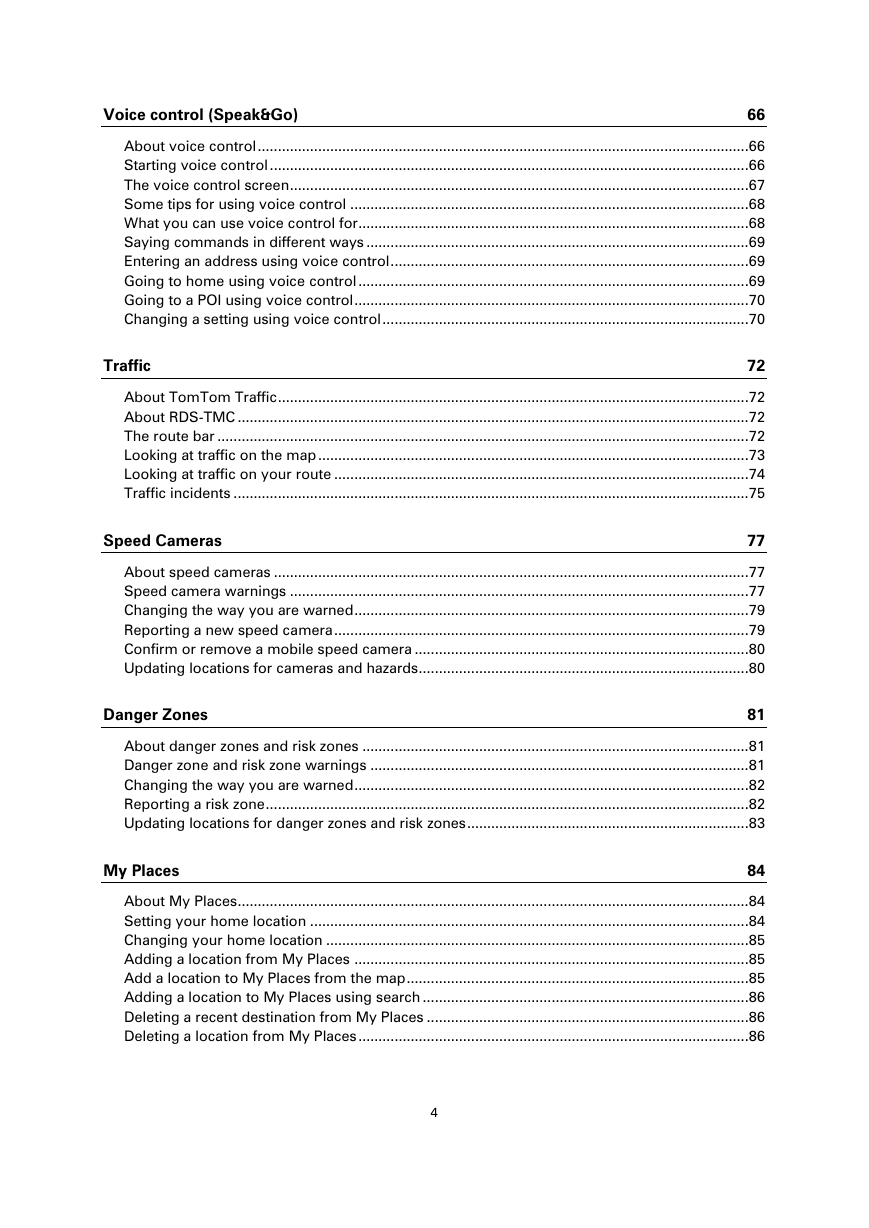
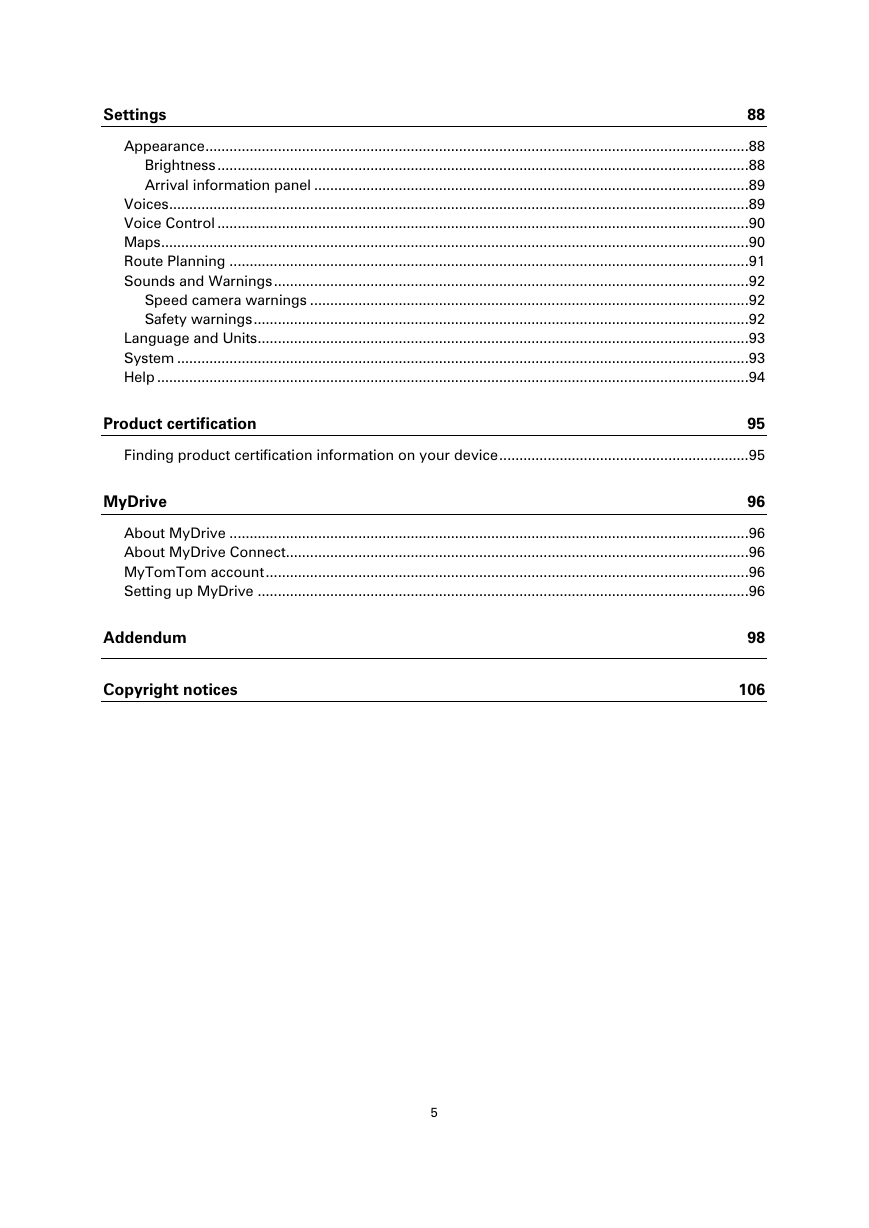
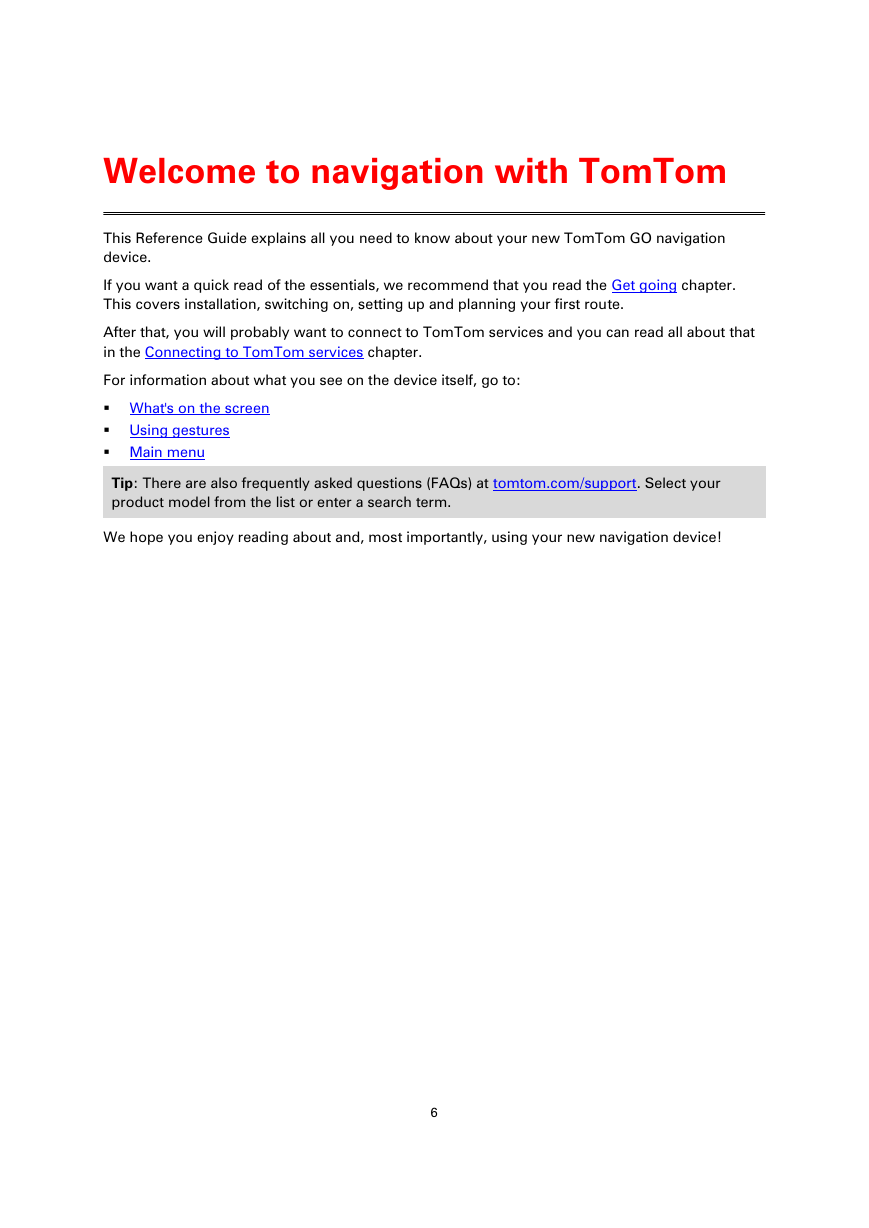
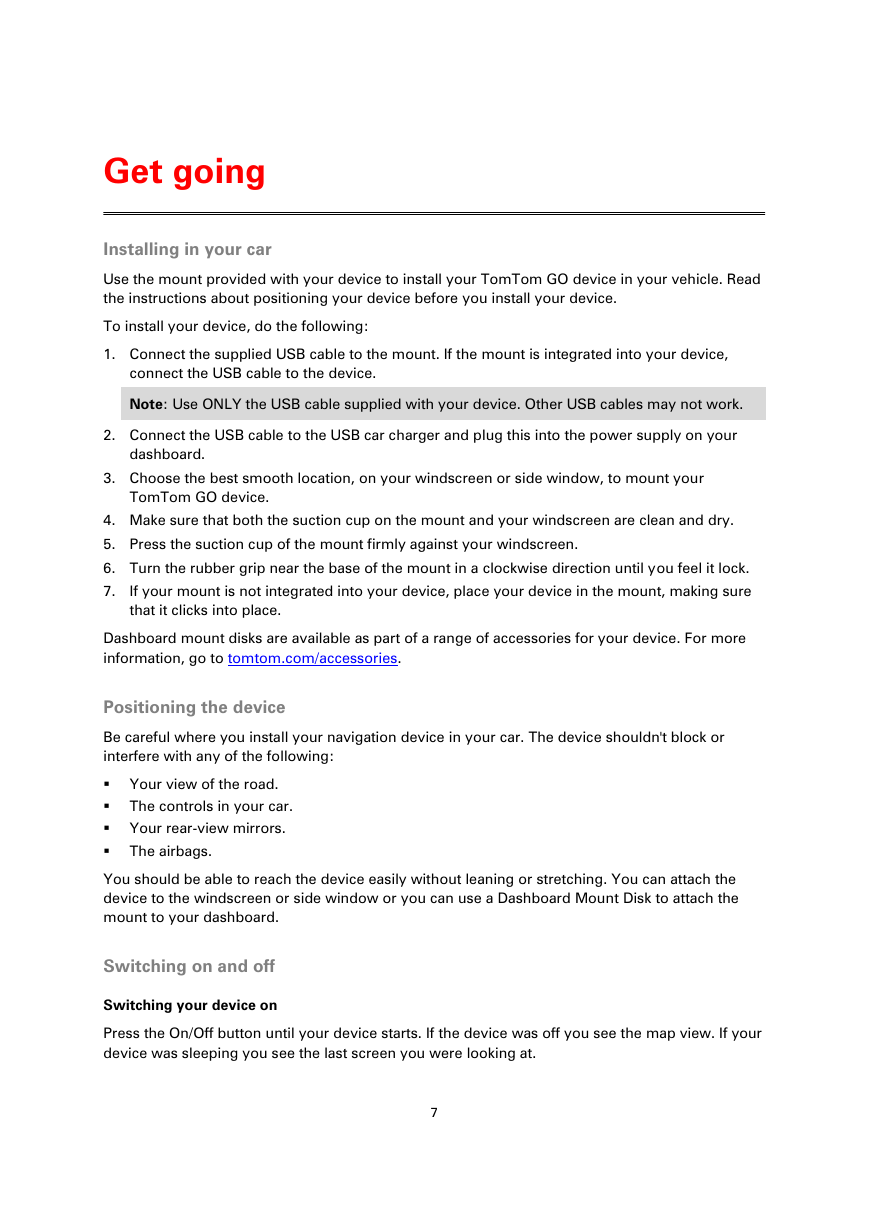
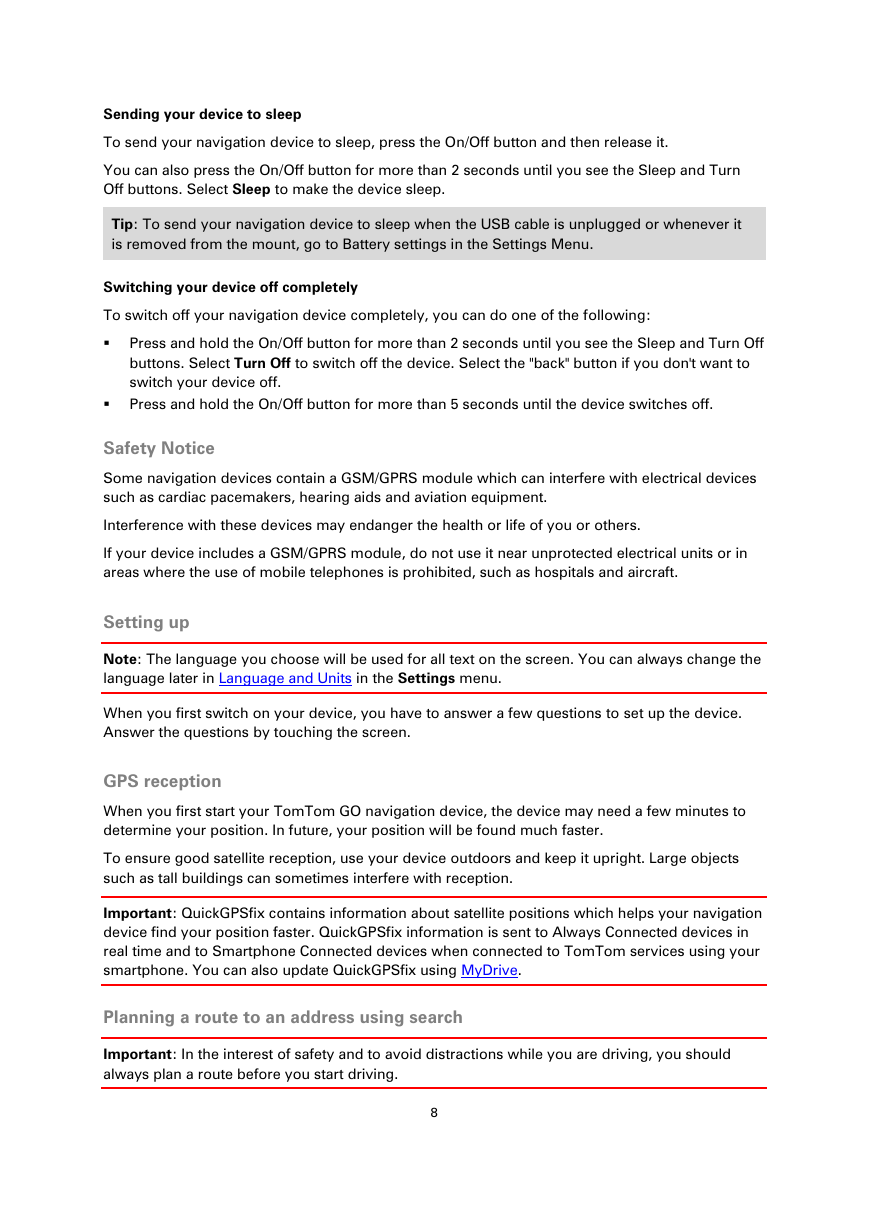
 2023年江西萍乡中考道德与法治真题及答案.doc
2023年江西萍乡中考道德与法治真题及答案.doc 2012年重庆南川中考生物真题及答案.doc
2012年重庆南川中考生物真题及答案.doc 2013年江西师范大学地理学综合及文艺理论基础考研真题.doc
2013年江西师范大学地理学综合及文艺理论基础考研真题.doc 2020年四川甘孜小升初语文真题及答案I卷.doc
2020年四川甘孜小升初语文真题及答案I卷.doc 2020年注册岩土工程师专业基础考试真题及答案.doc
2020年注册岩土工程师专业基础考试真题及答案.doc 2023-2024学年福建省厦门市九年级上学期数学月考试题及答案.doc
2023-2024学年福建省厦门市九年级上学期数学月考试题及答案.doc 2021-2022学年辽宁省沈阳市大东区九年级上学期语文期末试题及答案.doc
2021-2022学年辽宁省沈阳市大东区九年级上学期语文期末试题及答案.doc 2022-2023学年北京东城区初三第一学期物理期末试卷及答案.doc
2022-2023学年北京东城区初三第一学期物理期末试卷及答案.doc 2018上半年江西教师资格初中地理学科知识与教学能力真题及答案.doc
2018上半年江西教师资格初中地理学科知识与教学能力真题及答案.doc 2012年河北国家公务员申论考试真题及答案-省级.doc
2012年河北国家公务员申论考试真题及答案-省级.doc 2020-2021学年江苏省扬州市江都区邵樊片九年级上学期数学第一次质量检测试题及答案.doc
2020-2021学年江苏省扬州市江都区邵樊片九年级上学期数学第一次质量检测试题及答案.doc 2022下半年黑龙江教师资格证中学综合素质真题及答案.doc
2022下半年黑龙江教师资格证中学综合素质真题及答案.doc