Contents
About Your Notebook
Front
Left side
Right side
Back
Bottom
Getting Started
Connecting the AC�adapter
Protecting from power source problems
Starting your notebook
Waking up your notebook
Turning off your notebook
System status indicators
Power and battery indicators
Using the keyboard
Adjusting the keyboard angle
Function keys
Function key combinations
Multi-function buttons
Using the EZ�Pad touchpad
Windows Basics
About the Windows environment
Desktop components
Window components
Using the Start menu
Working with files and folders
About drives
About folders and files
Copying and moving files and folders
Deleting files and folders
Browsing for files and folders
Searching for files
Using the Windows�Me Search utility
Using advanced search options
Using the Windows�98 Find utility
Using advanced search options
Shortcuts
Customizing Your Notebook
Adjusting the screen and desktop settings
Adjusting the color depth
Adjusting the screen area
Changing the font size
Applying a color scheme
Changing the desktop background
Selecting a screen saver
Customizing the multi-function buttons
Working with Documents
Creating a new document
Saving a document
Opening a document
Printing a document
Using Multimedia
Using diskettes
Using the CD/DVD drive
Inserting a CD/DVD
Adjusting the volume
Playing CDs and DVDs
Listening to music CDs in Windows Me
Listening to music CDs in Windows�98
Playing a DVD
Recording and playing audio
Using the Media�Player
Using MusicMatch
Playing CDs
Creating music files
Building a music library
Changing the music library display settings
Editing track information
Listening to Internet Radio
Using composite video
Using MGI�VideoWave�III
Changing the audio source
Using the Internet
Learning about the Internet
Setting up an Internet account
Accessing your Internet account
Using the World�Wide�Web
Connecting to a Web�site
Downloading files
Using e-mail
Sending e-mail
Checking your e-mail
Sending and Receiving Faxes
Creating a cover page
Sending a fax
Receiving a fax
Managing Power
Maintaining battery power
Checking battery status
Conserving battery power
Changing batteries
Installing a second battery
Charging batteries
Recalibrating the battery
Changing power settings
Changing settings
Disabling the backlight dimmer
Changing SpeedStep settings
Upgrading Your Notebook
Installing a printer, scanner, or other peripheral device
Connecting the modem
Adding PC�Cards
Changing bay modules
Preventing static electricity discharge
Installing memory
Replacing the main hard drive
Travel Tips and Accessories
Travel tips
Modem
Files
Security
Power
Using alternate power sources
Monitoring the battery charge
Conserving battery power
Accessories
Using the Solo Port Replicator
Front
Left side
Back
Right side
Attaching to the replicator
Using composite video or S-Video
Using the Solo Docking Station
Front
Left side
Back
Right side
Docking your notebook
Adjusting audio settings
Using composite video or S-Video
Installing a PCI card
Getting Help
For more information�.�.�.
HelpSpot
QuickANSWERS
Online help
Gateway Web site
Before calling for technical support
Technical support resources
Safety, Regulatory, and Legal Information
Index
A
B
C
D
E
F
G
H
I
K
L
M
N
O
P
Q
R
S
T
U
V
W





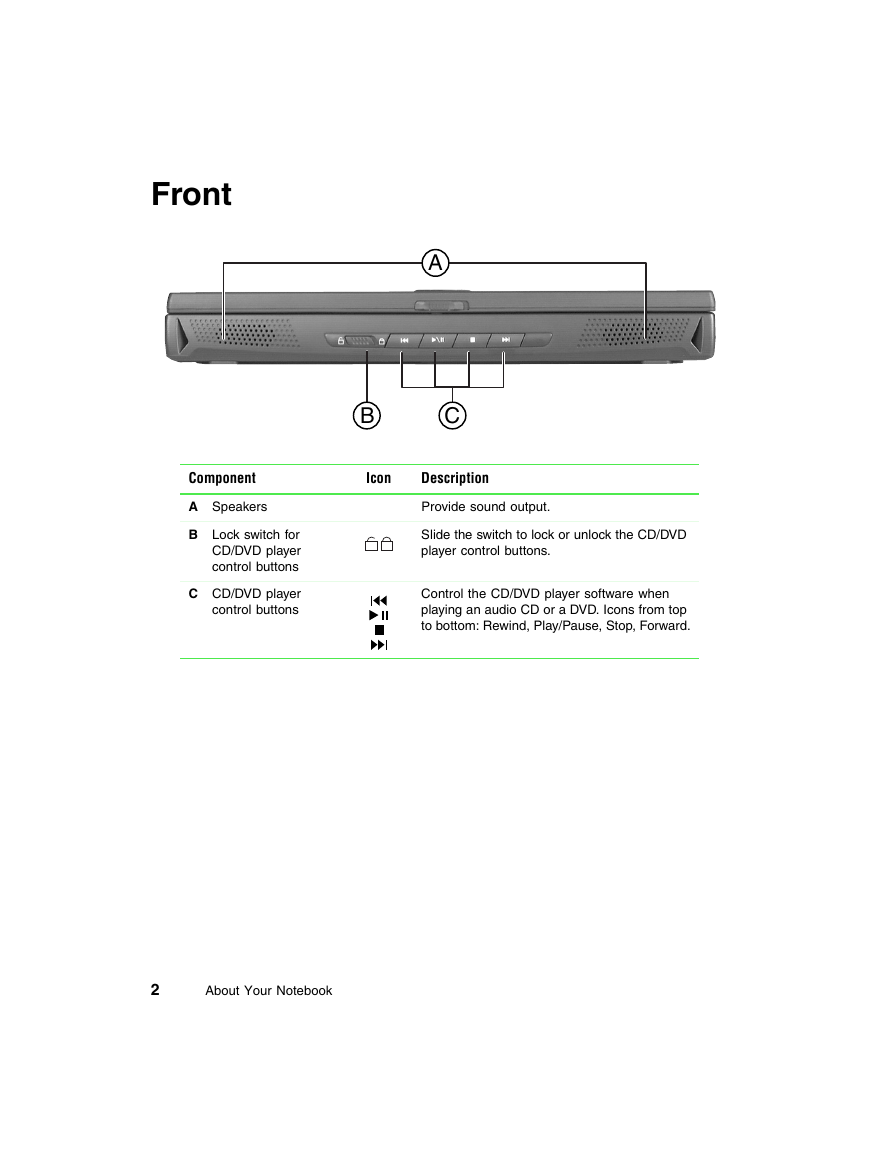

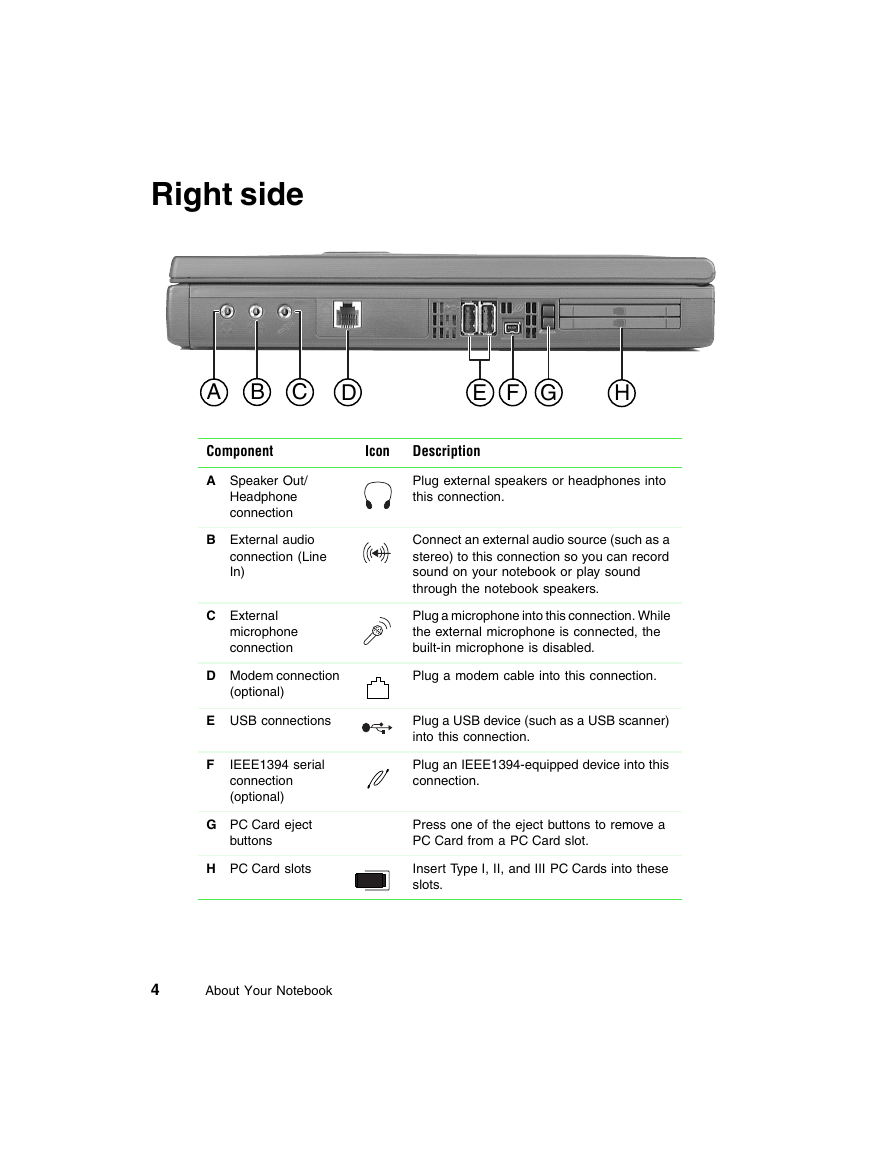





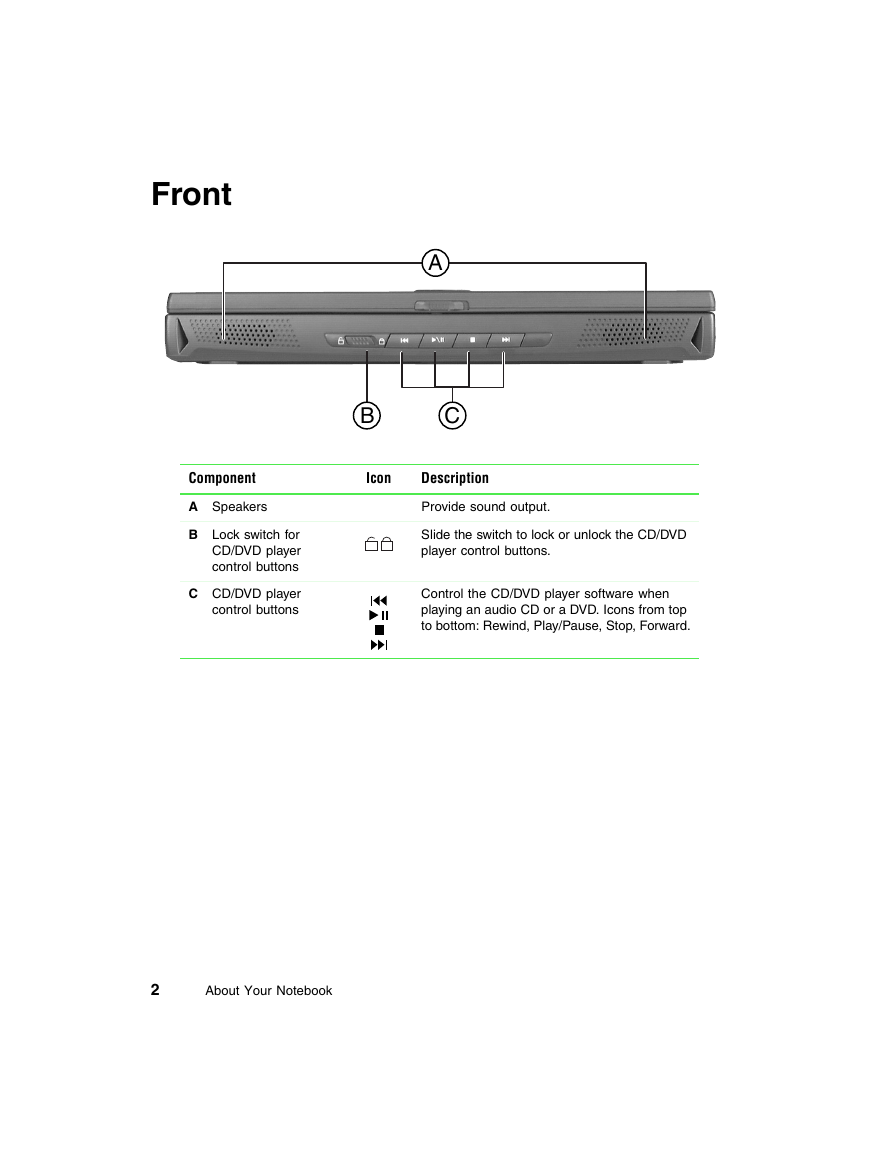

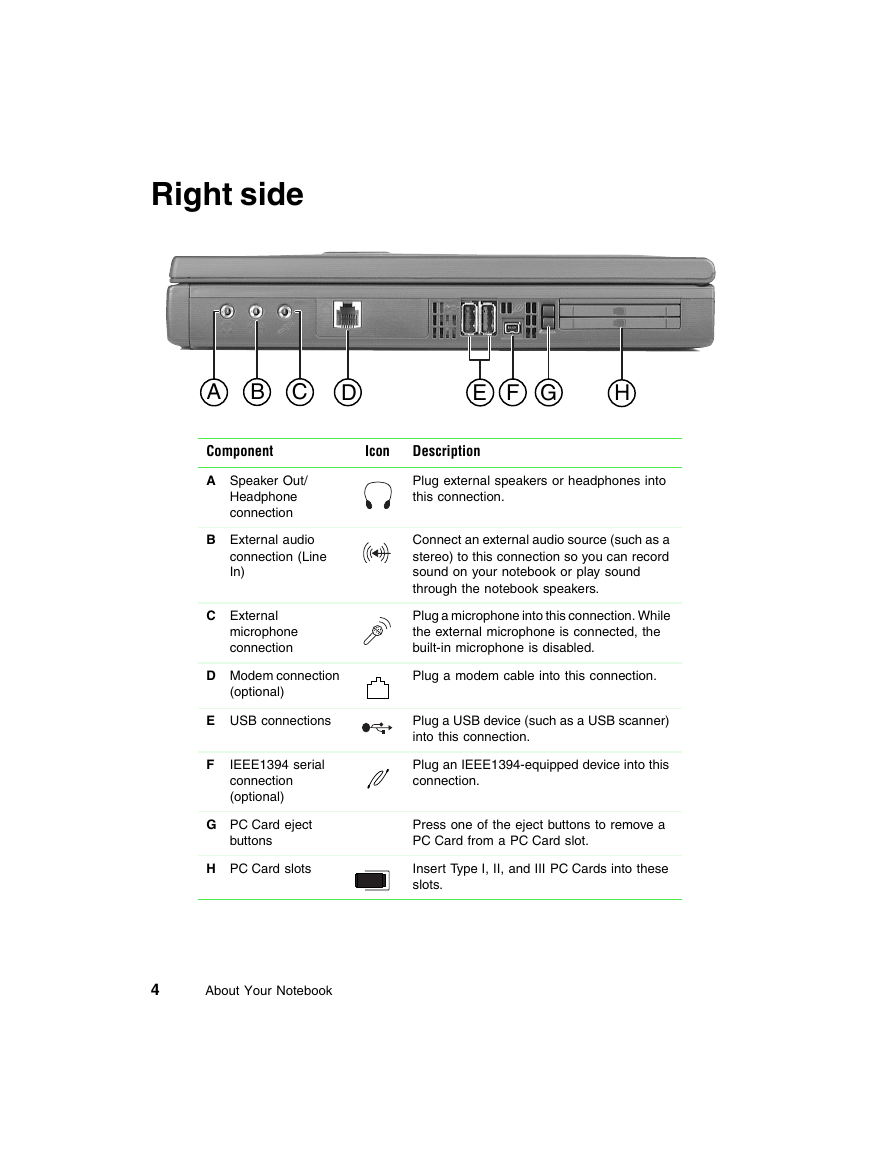
 2023年江西萍乡中考道德与法治真题及答案.doc
2023年江西萍乡中考道德与法治真题及答案.doc 2012年重庆南川中考生物真题及答案.doc
2012年重庆南川中考生物真题及答案.doc 2013年江西师范大学地理学综合及文艺理论基础考研真题.doc
2013年江西师范大学地理学综合及文艺理论基础考研真题.doc 2020年四川甘孜小升初语文真题及答案I卷.doc
2020年四川甘孜小升初语文真题及答案I卷.doc 2020年注册岩土工程师专业基础考试真题及答案.doc
2020年注册岩土工程师专业基础考试真题及答案.doc 2023-2024学年福建省厦门市九年级上学期数学月考试题及答案.doc
2023-2024学年福建省厦门市九年级上学期数学月考试题及答案.doc 2021-2022学年辽宁省沈阳市大东区九年级上学期语文期末试题及答案.doc
2021-2022学年辽宁省沈阳市大东区九年级上学期语文期末试题及答案.doc 2022-2023学年北京东城区初三第一学期物理期末试卷及答案.doc
2022-2023学年北京东城区初三第一学期物理期末试卷及答案.doc 2018上半年江西教师资格初中地理学科知识与教学能力真题及答案.doc
2018上半年江西教师资格初中地理学科知识与教学能力真题及答案.doc 2012年河北国家公务员申论考试真题及答案-省级.doc
2012年河北国家公务员申论考试真题及答案-省级.doc 2020-2021学年江苏省扬州市江都区邵樊片九年级上学期数学第一次质量检测试题及答案.doc
2020-2021学年江苏省扬州市江都区邵樊片九年级上学期数学第一次质量检测试题及答案.doc 2022下半年黑龙江教师资格证中学综合素质真题及答案.doc
2022下半年黑龙江教师资格证中学综合素质真题及答案.doc