FOCUS ON
WHAT MATTERS.
MOTOROLA CLIQ™ with MOTOBLUR™
�
Congratulations
MOTOROLA CLIQ with MOTOBLUR
MOTOROLA CLIQ with MOTOBLUR is the latest way
to stay up to date on the friends and information that
mean the most to you. Finally, spend less time
managing your life and more time living it.
• Sync contacts, messages, feeds and updates from
today’s most popular social sites
Always backed-up + AGPS for locating your phone +
remote wipe = totally secure
Never be out of contact with a full HTML browser,
3G/HSDPA and even Wi-Fi
> My Account.
More information
On your phone—Press Home
On any phone—Call 1-800-734-5870.
On your computer—Go to
www.motorola.com/mycliq.
After you create a MOTOBLUR account, you can also
log in and find help with
MOTOBLUR: www.motorola.com/mymotoblur.
So, whether you want to talk, read, watch, or play, we
can help.
Caution: Before assembling, charging or using your
phone for the first time, please read the Safety,
Regulatory, & Legal Information provided with your
phone. Once your phone is up and running, press
Menu
regulatory to read the full information.
> Settings > About phone > Safety &
Congratulations
1
�
Your phone
3.5mm Headset Jack
3G
11:35
298 minutes away from cake.
15 min ago
Trevor Gilley
Black turtleneck
and a beret, and
he thought I was
serious?
5 min ago
Vanessa Eskridge
Ultra secret
double-agent
party agenda
London
Partly Sunny
20˚
˚
Market
Market
Browser
B
Notification
LED
On=Charged.
Flashing=New
notification.
Power Key
Press to put the
display to sleep,
or hold to turn
off.
Touchscreen
Camera
Key
Home Key
Back Key
Ringer Off
Switch
Volume Keys
Micro USB
Connector
Charge or
connect to PC.
Menu Key
Microphone
Tip: To change the Notification LED, press Menu
> Settings > Display & security > Notification LED. To
change your home screen, see “Set up & manage your
home screen” on page 7.
2
Your phone
When you turn your phone, the home
screen adjusts for you.
298 minutes away from cake.
3G
11:35
15 min ago
Trevor Gilley
Black turtleneck and a
5 min ago
Vanessa Eskridge
Ultra secret double-agent
London
Partly Sunny
20˚
Market
Market
Browser
Scroll
Select
Alternate
Search
Press for text
search, or hold
for voice search.
Space
Delete
Return
Shift
Back
Symbols
Note: Your phone might look a little different.
�
Contents
Let’s go . . . . . . . . . . . . . . . . . . . . . . . . . . . . . . . . . . . 3
Basics . . . . . . . . . . . . . . . . . . . . . . . . . . . . . . . . . . . . 6
Text entry . . . . . . . . . . . . . . . . . . . . . . . . . . . . . . . . . 10
Tips & tricks . . . . . . . . . . . . . . . . . . . . . . . . . . . . . . . 12
MOTOBLUR . . . . . . . . . . . . . . . . . . . . . . . . . . . . . . . 14
Social networking . . . . . . . . . . . . . . . . . . . . . . . . . . . 14
Calls . . . . . . . . . . . . . . . . . . . . . . . . . . . . . . . . . . . . . 16
myFaves . . . . . . . . . . . . . . . . . . . . . . . . . . . . . . . . . . 19
Contacts & Mobile Backup . . . . . . . . . . . . . . . . . . . 21
Messaging . . . . . . . . . . . . . . . . . . . . . . . . . . . . . . . 25
Voicemail. . . . . . . . . . . . . . . . . . . . . . . . . . . . . . . . . 28
Personalization . . . . . . . . . . . . . . . . . . . . . . . . . . . . 29
Camera & video recorder . . . . . . . . . . . . . . . . . . . . 31
Music . . . . . . . . . . . . . . . . . . . . . . . . . . . . . . . . . . . 35
Web browsing. . . . . . . . . . . . . . . . . . . . . . . . . . . . . 40
YouTube™ . . . . . . . . . . . . . . . . . . . . . . . . . . . . . . . . 42
Android Market™ . . . . . . . . . . . . . . . . . . . . . . . . . . 44
Locations . . . . . . . . . . . . . . . . . . . . . . . . . . . . . . . . 44
Voice Search . . . . . . . . . . . . . . . . . . . . . . . . . . . . . . 47
Bluetooth® wireless. . . . . . . . . . . . . . . . . . . . . . . . 47
Wi-Fi . . . . . . . . . . . . . . . . . . . . . . . . . . . . . . . . . . . . 48
Memory card . . . . . . . . . . . . . . . . . . . . . . . . . . . . . 50
Management . . . . . . . . . . . . . . . . . . . . . . . . . . . . . 51
Security. . . . . . . . . . . . . . . . . . . . . . . . . . . . . . . . . . 54
Troubleshooting . . . . . . . . . . . . . . . . . . . . . . . . . . . 57
Let’s go
let’s get you up and running
Assemble & charge
1 cover off
2 SIM in
3 battery in
4 microSD in
(already done)
5 cover on
6 charge up
3H
Caution: Please read the battery use and safety text in
the Safety, Regulatory & Legal guide provided with
your phone.
Tip: To save battery life, see “Battery tips” on page 13.
Let’s go
3
�
Set up & go
Create or log into a MOTOBLUR account to get your
contacts, email, messages, and status information, for
all your accounts, all in one place, all the time. There’s
more in “Your MOTOBLUR account” on page 14.
Registration is secure, and should only take a few
minutes:
1 Turn on.
2 Select a language.
Tip: For product support, you
can tap Emergency Call and dial
611.
If you have not created
a MOTOBLUR
account, you’ll need to
register: Enter your
name, your current
email address (where
MOTOBLUR can send
account information),
and a new
MOTOBLUR account
password.
3 Register or log in.
Your name:
e.g. John Smith
MOTOBLUR ID:
Enter email address
Password:
Password
Next
Back
Creating your
MOTOBLUR account...
Tip: Open your phone
to type.
4
Let’s go
4 Add your accounts.
Facebook
Myspace
TwiTT tter
Last FM
Photobucket
Picasa
To add an account, tap
it and enter the user
name or email and
password that you set
up on that account.
Tip: For more, or to
add accounts anytime,
go to “Add accounts”
on page 15.
After you sign in, your phone
imports your contacts from
your T-Mobile Mobile Backup
account, or your SIM card if
you haven’t used Mobile
Backup. To see your contacts, tap
Contacts.
Tip: To manually import contacts from a SIM card,
tap
> Import from SIM card. Tap OK to confirm.
Contacts, then press Menu
> Settings
Turn it on & off
To turn on your phone,
press Power
To turn off your phone, press and
hold Power
in the menu that opens.
(on the right side).
, then tap Power off
�
Wi-Fi connect
If you want to use a Wi-Fi network for even faster
Internet access, press Menu
> Wireless controls > Wi-Fi settings. Tap Wi-Fi to
search for and connect to wireless networks. There’s
more in “Wi-Fi” on page 48.
> Settings
Cool content & more
Browse and download thousands of the coolest apps
on the planet from Android. On top of that, you get a
full HTML browser, so you can surf in style.
Download new apps with “Android Market™” on
page 43. Download music with “Get music online” on
page 35. Your phone comes with a microSD memory
card installed—you can load it up with photos, videos,
and music from your computer using “Copy files to
your card” on page 49.
Note: Do not remove your memory card while your
phone is using it or writing files on it.
Security
Your contacts are backed-up on MOTOBLUR, so don’t
worry. Even if you lose your phone, MOTOBLUR can
help you find it or wipe it. And when you get your next
MOTOBLUR product, your stored info makes it a snap
to set up with just a username and password.
Of course, it doesn't stop there. There are plenty of
ways to protect your phone and your information,
in “Security” on page 53.
Let’s go
5
�
Basics
quick access to the things you need most
Quick start: Home screen
The home screen gives you all your latest information
in one place. It’s what you see when you turn on the
phone or press Home
from a menu. It’s basically
like this:
3G
11:35
298 minutes away from cake.
Status Indicators
Your Online Status
Tap to change your status.
15 min ago
Trevor Gilley
Black turtleneck
and a beret, and
he thought I was
serious?
5 min ago
Notifications
Flick this bar down to see
details.
Vanessa Eskridge
Ultra secret
double-agent
party agenda
Widgets
Tap to open, or tap & hold to
move or delete.
London
Partly Sunny
20˚
Market
Market
Browser
B
Flick left or right to open
more panels of widgets.
Shortcuts
Tap to open.
Open the main menu.
6
Basics
Search
To search, use a Search widget (if you have one on
your home screen), or open your phone and press
Search
.
Google Search
Type, then tap the icon for a
text search.
Tap the icon, then speak for
a voice search.
Tip: In your main menu or Contacts, you can open your
phone (or press and hold Menu
touchscreen keypad, then type an entry name to find
it.
) to open a
Phone status & notifications
At the top of the screen, icons
on the left notify you about new
messages or events (flick the bar
down for details). Icons on the
right tell you about phone status:
3G
11:35
Bluetooth® active
GPS active
Wi-Fi active
downloading
vibrate
network (full signal)
network (roaming)
GPRS (fast data)
EDGE (faster data)
3G (fastest data)
�
silent
mute call
speakerphone active
Google™ sync
active
flight mode
battery (charging)
battery (full charge)
alarm set
Tip: To see today’s date, touch and hold the status
indicators.
Set up & manage your home screen
On your home screen, shortcuts are icons that open
your favorite apps, Web bookmarks, contacts, Gmail
labels, or music playlists. Widgets show you news,
weather, messages, and other updates.
Flick the home screen left or right to open other panels
of shortcuts and widgets.
To open something, tap it. Press Home
to
> Setup.
return to the home screen.
To change a widget’s settings, open it and then
press Menu
You can find details about the settings for
Happenings (“Add accounts” on page 15), Messages
(“Set up messaging” on page 24), Music (“Music”
on page 35), or Social Status (“Update your status”
on page 15).
To add something or change your wallpaper, touch
and hold an empty spot until you see the Add to
Home screen menu.
Tip: You can add shortcuts to your favorite contacts
and apps, or add a folder to organize your shortcuts.
To move or delete something, touch and hold it
until you feel a vibration, then drag it to another
spot, another panel, or the trash at the bottom of
the screen.
Touch tips
Here are some tips on how to navigate around your
phone.
Tap
To choose an icon or
option, tap it. Try it: In the
home screen, tap the icon
for
Contacts.
Basics
7
�
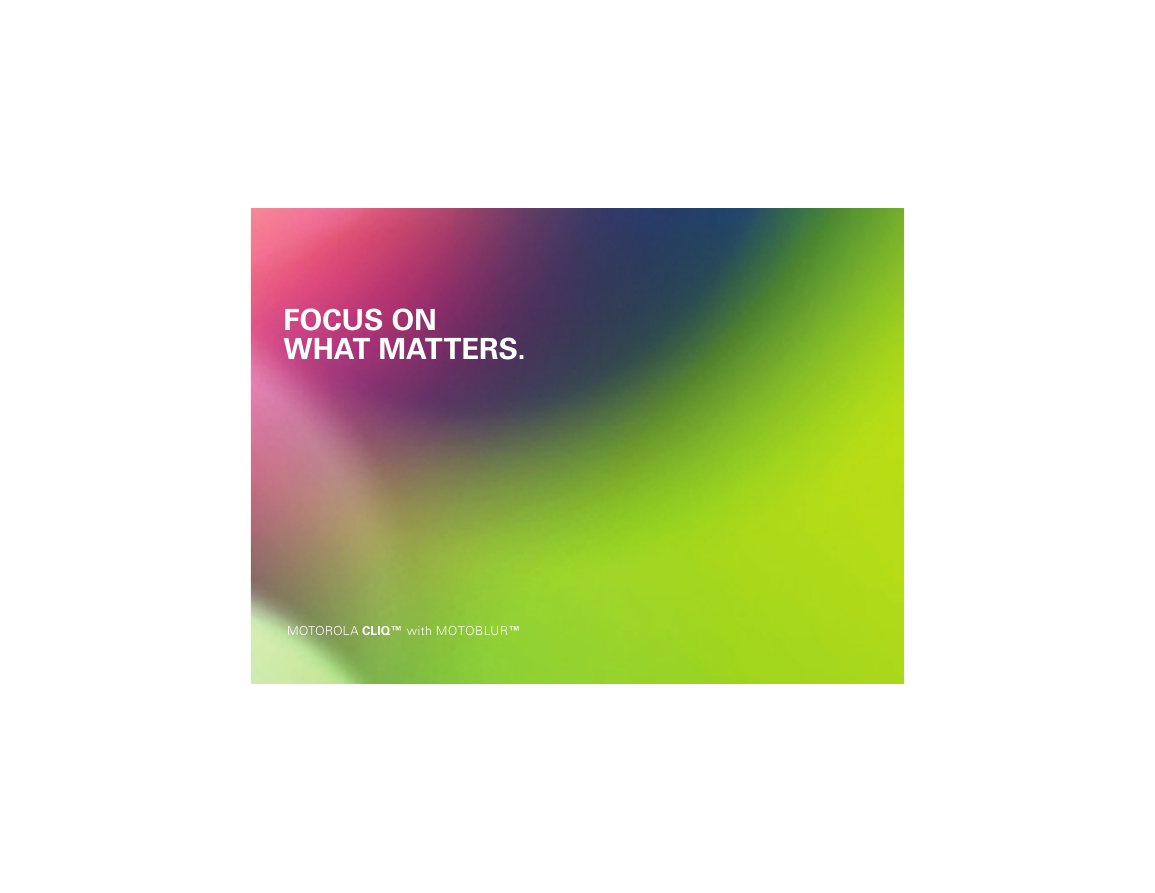
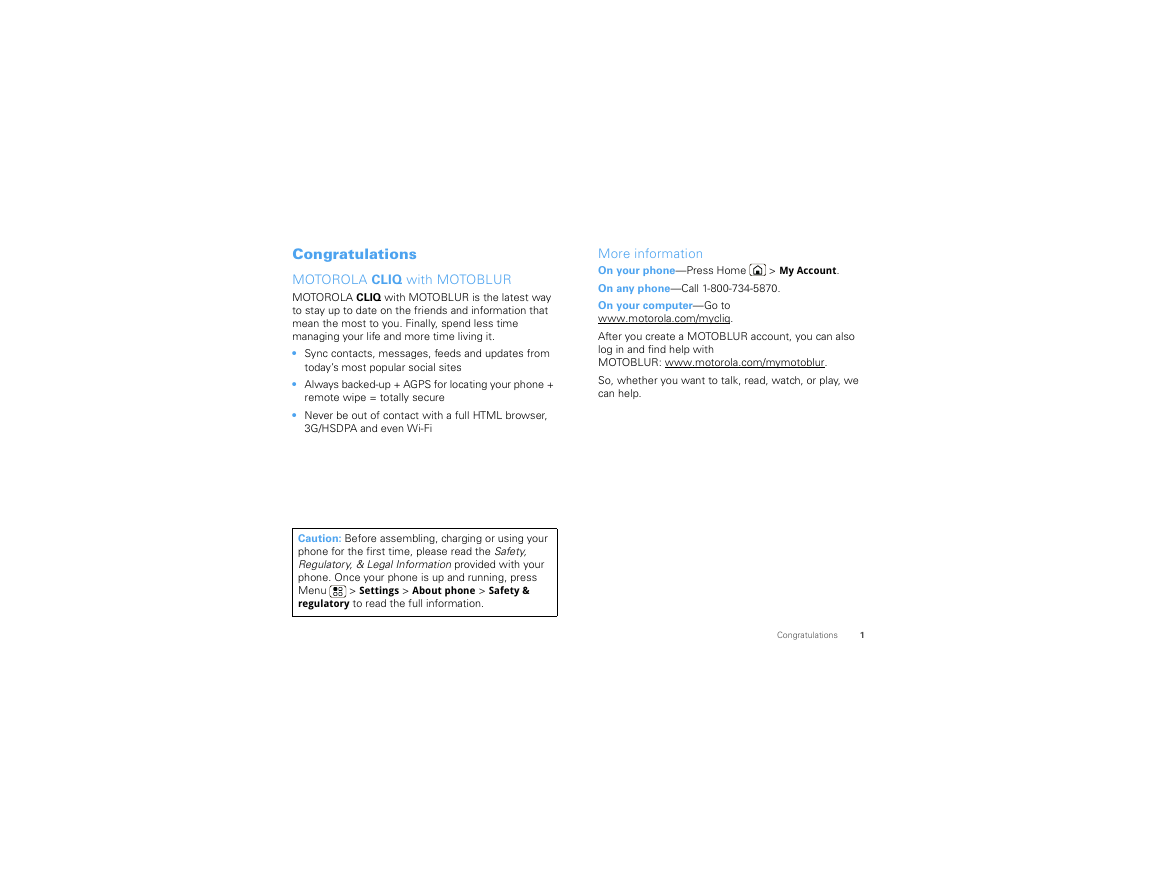
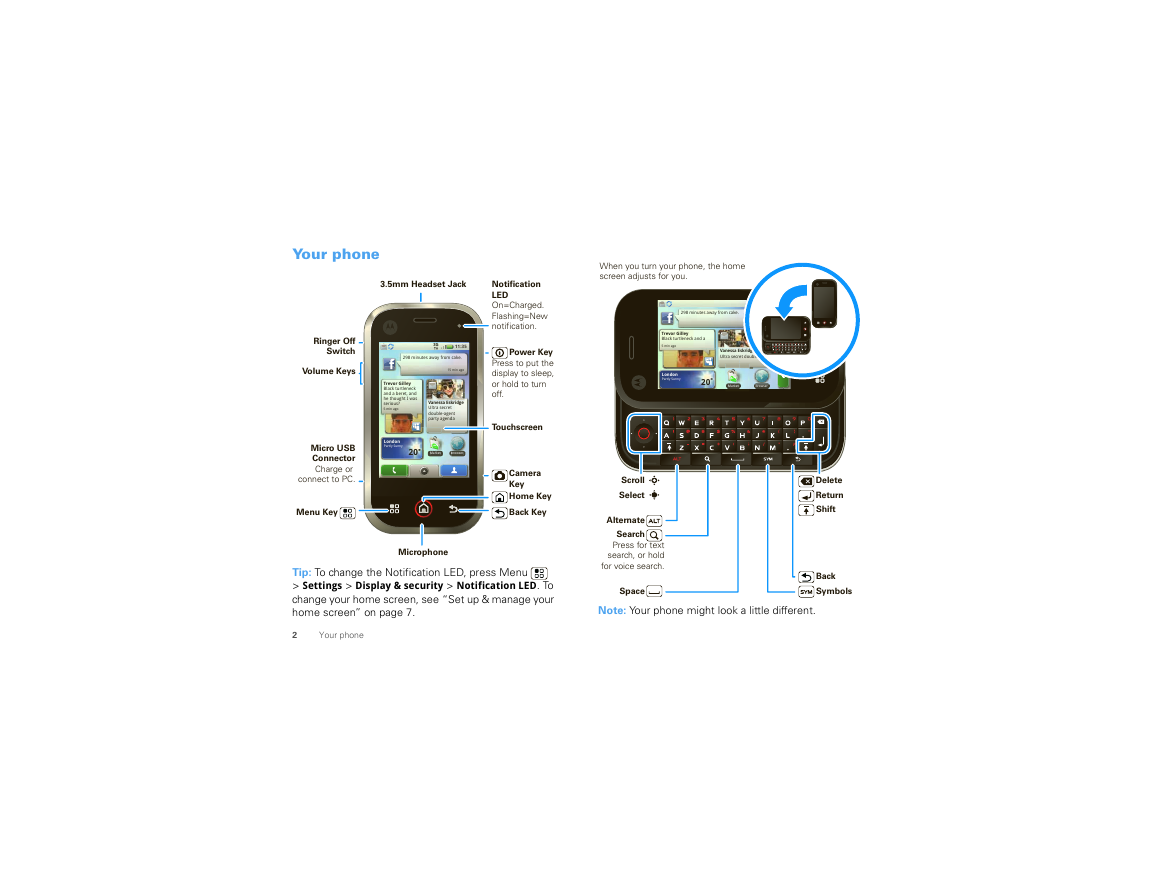
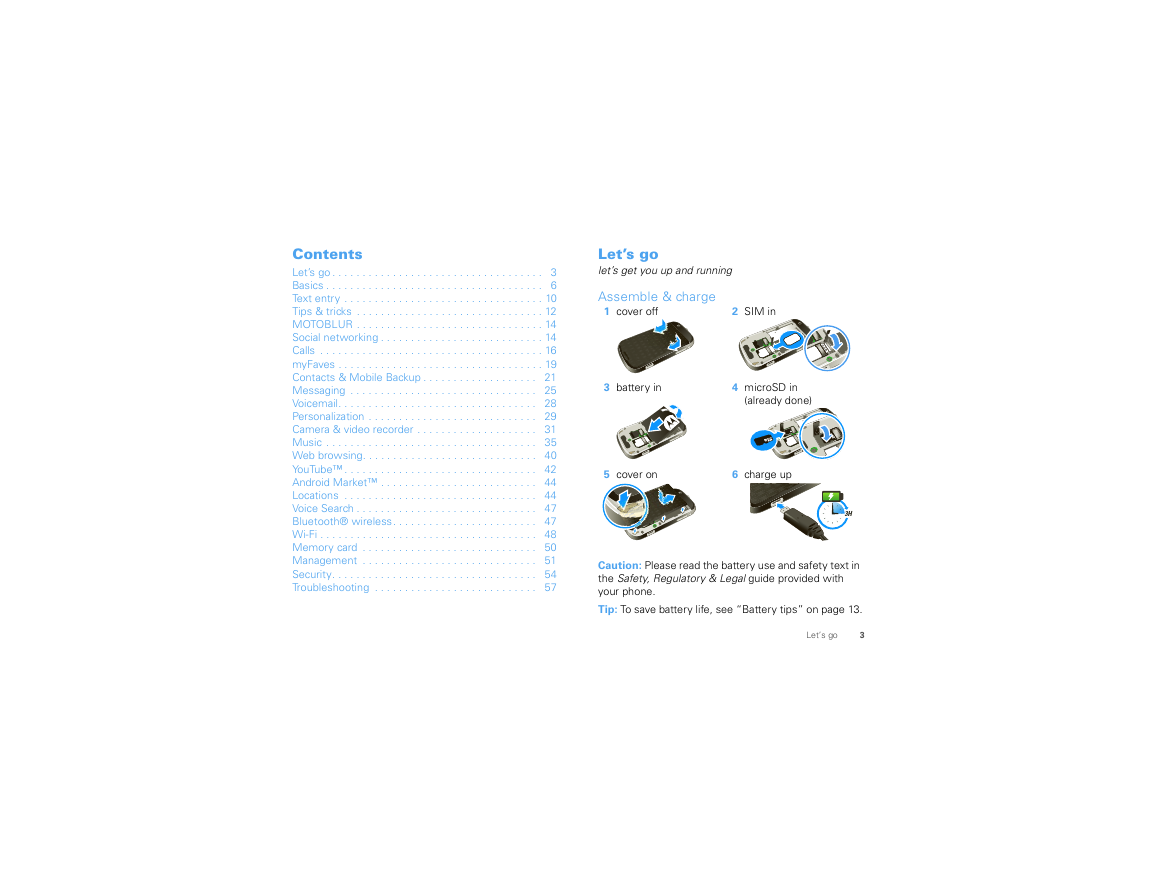
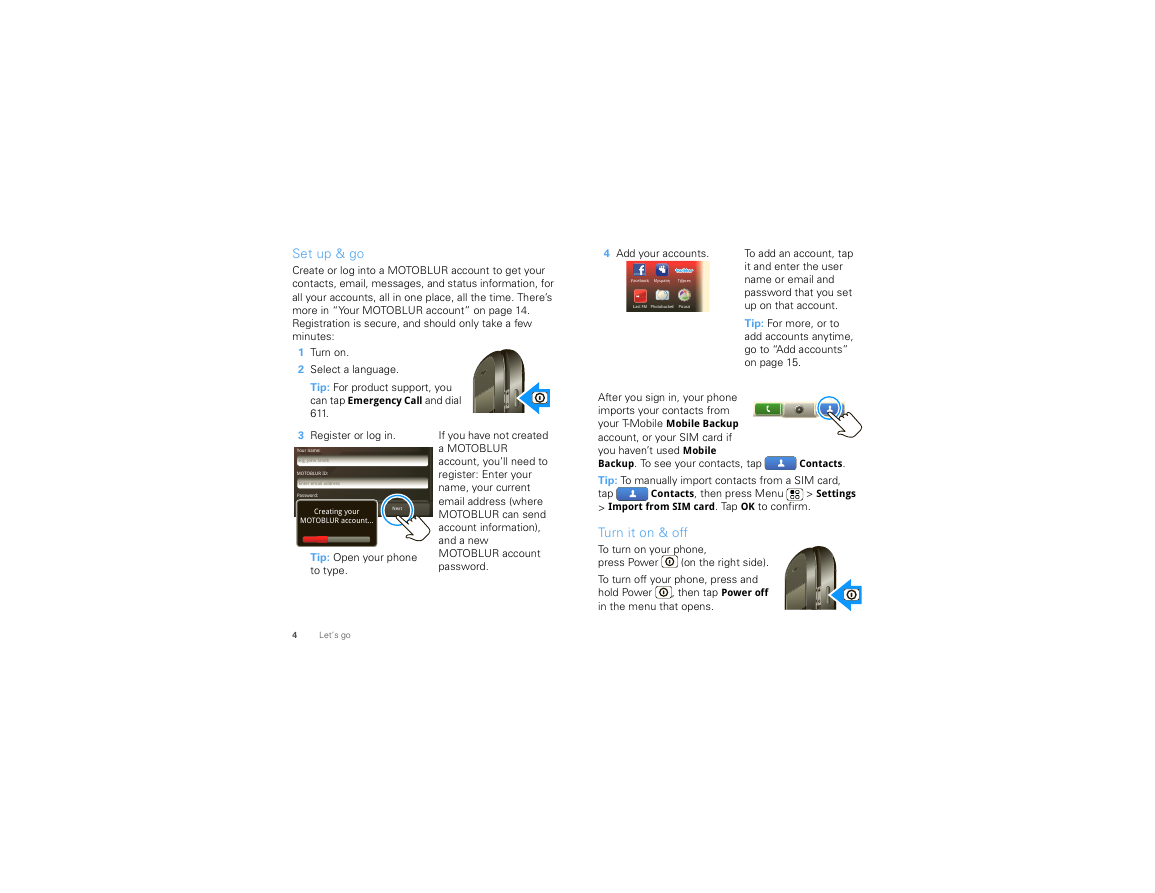
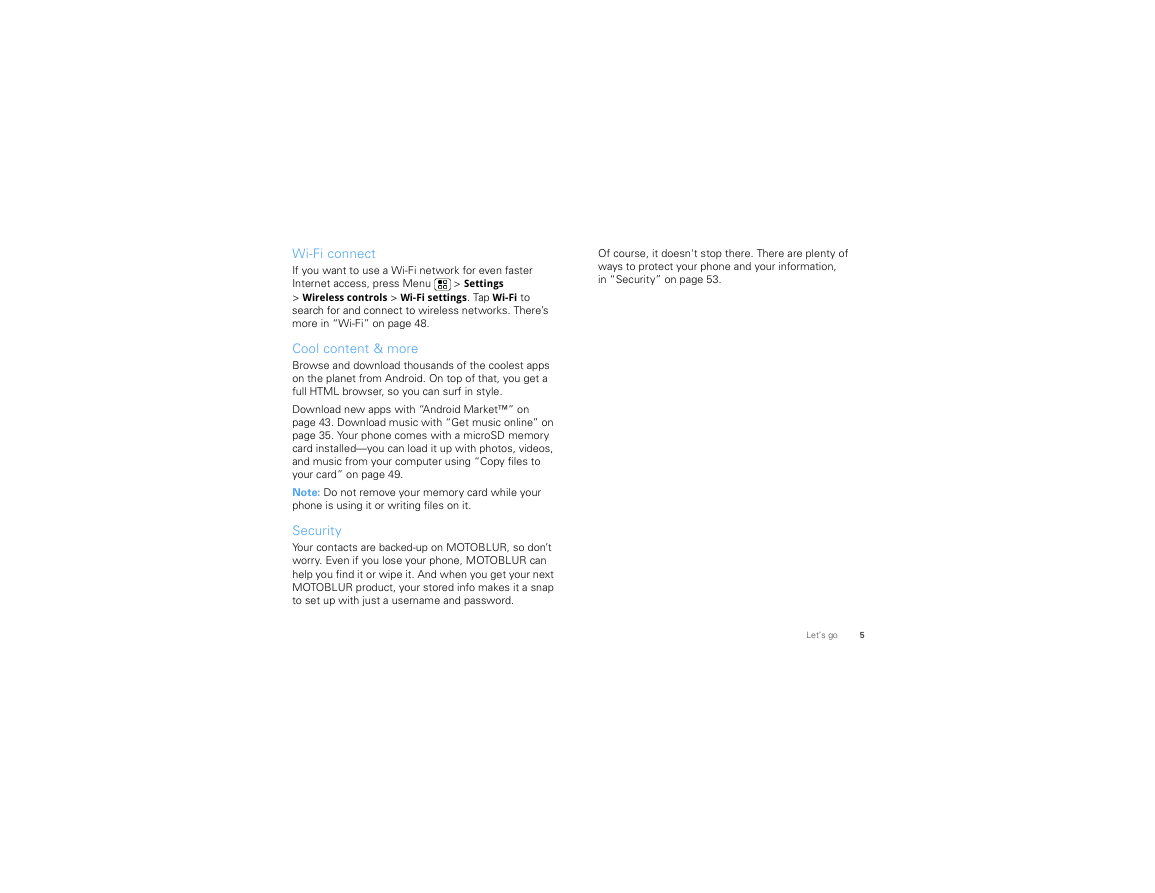
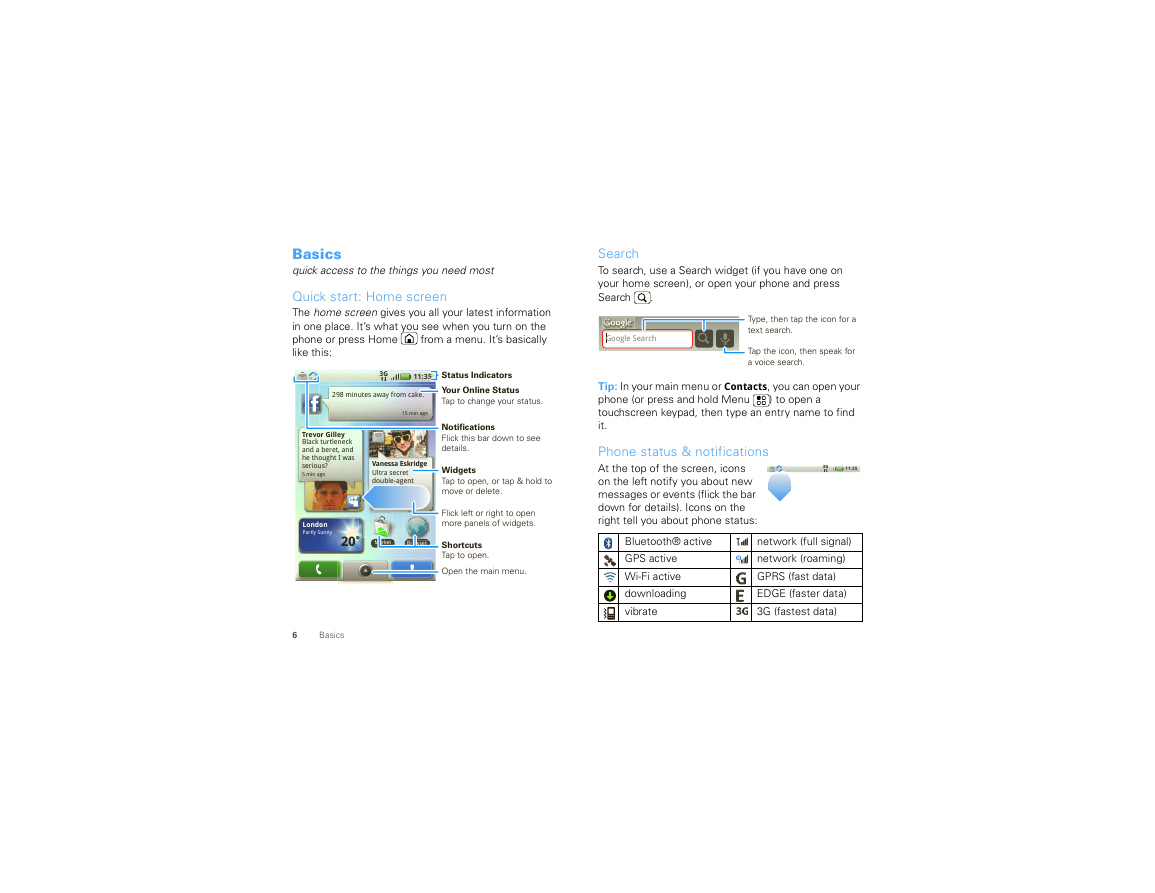
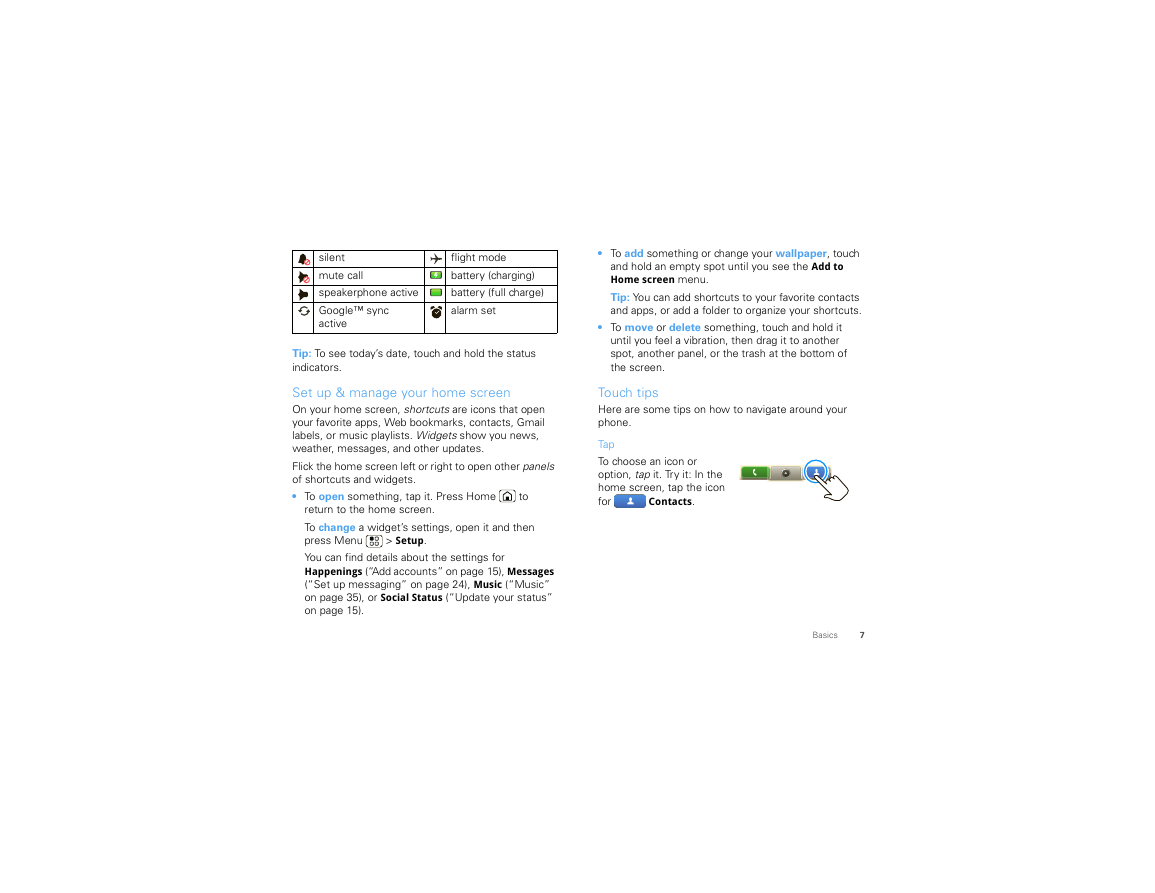
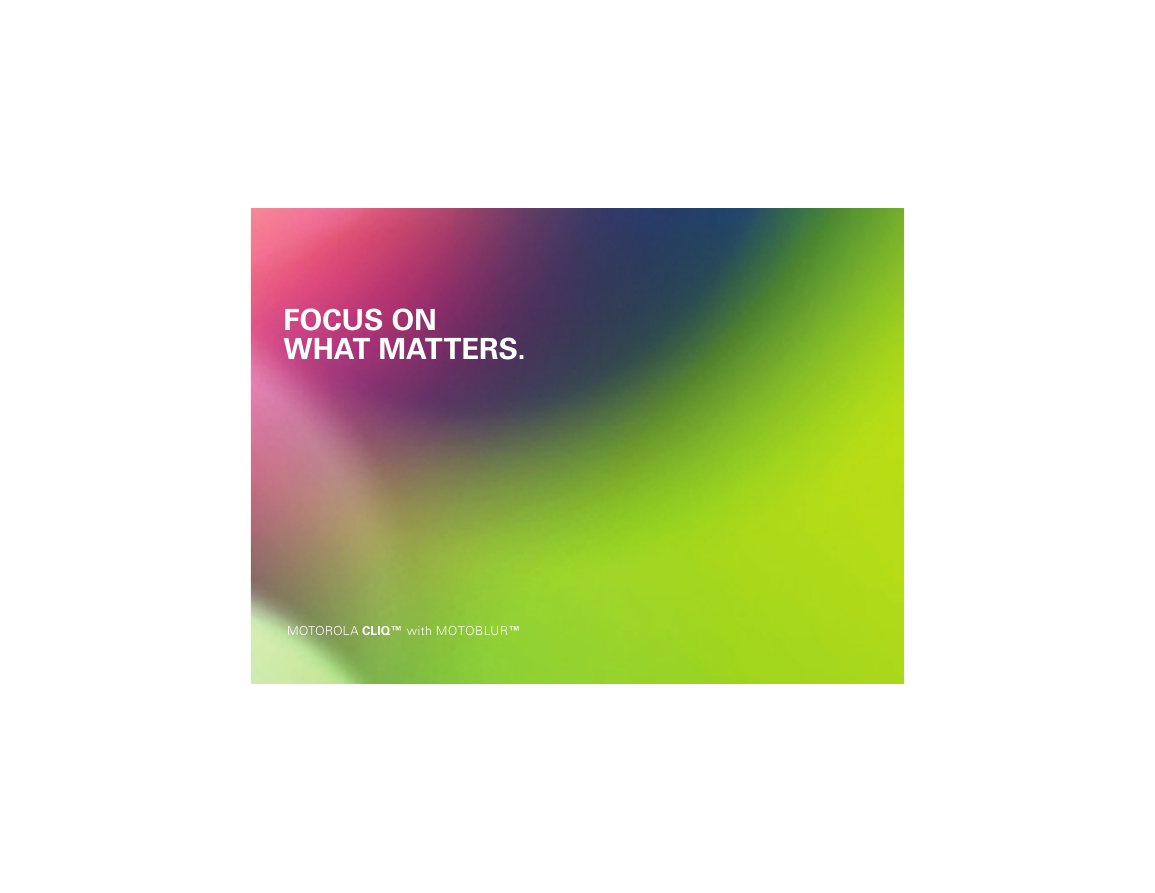
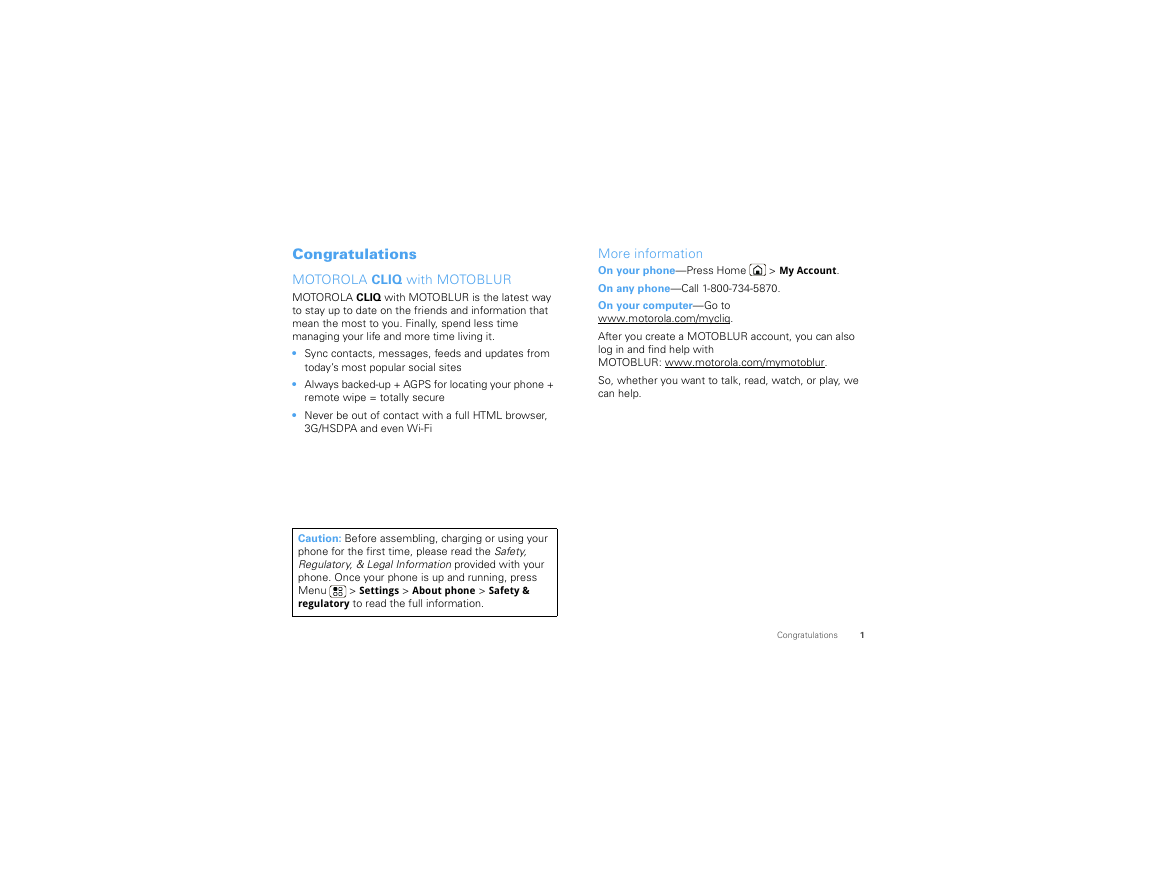
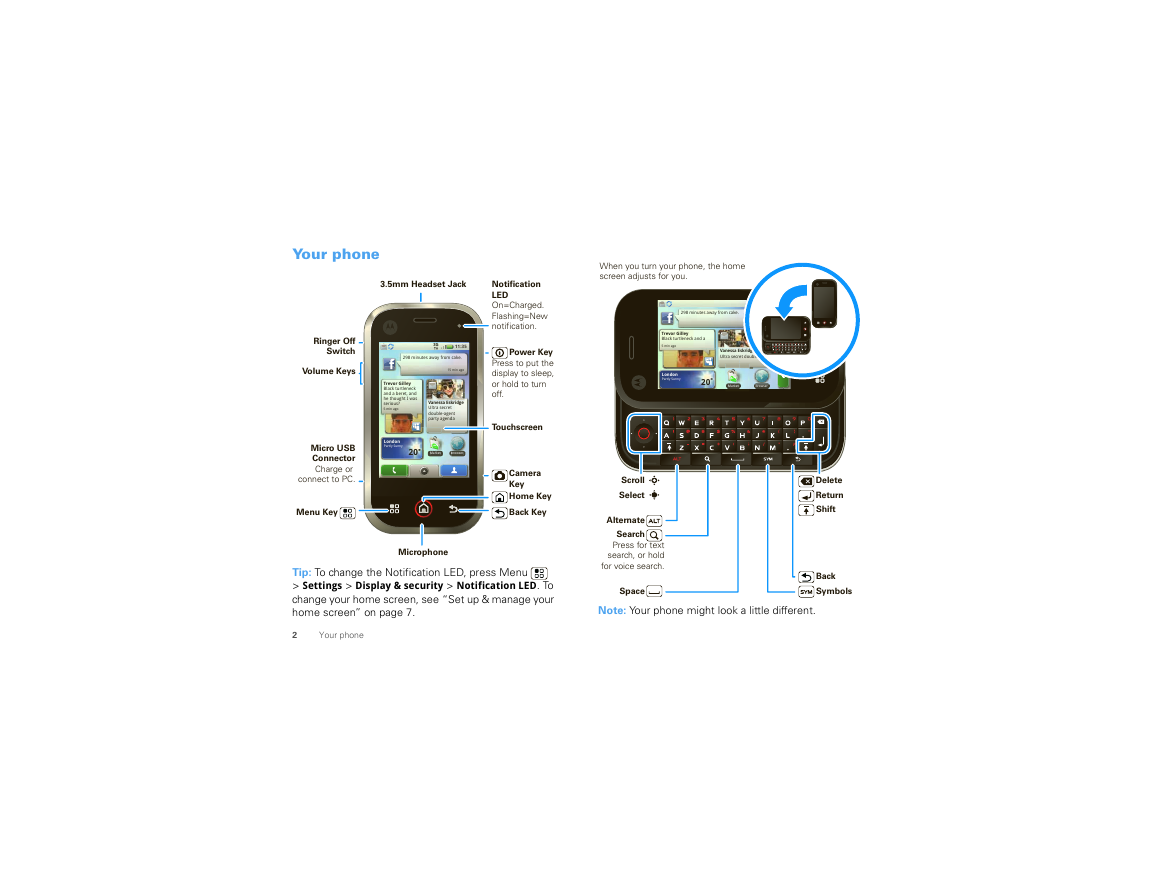
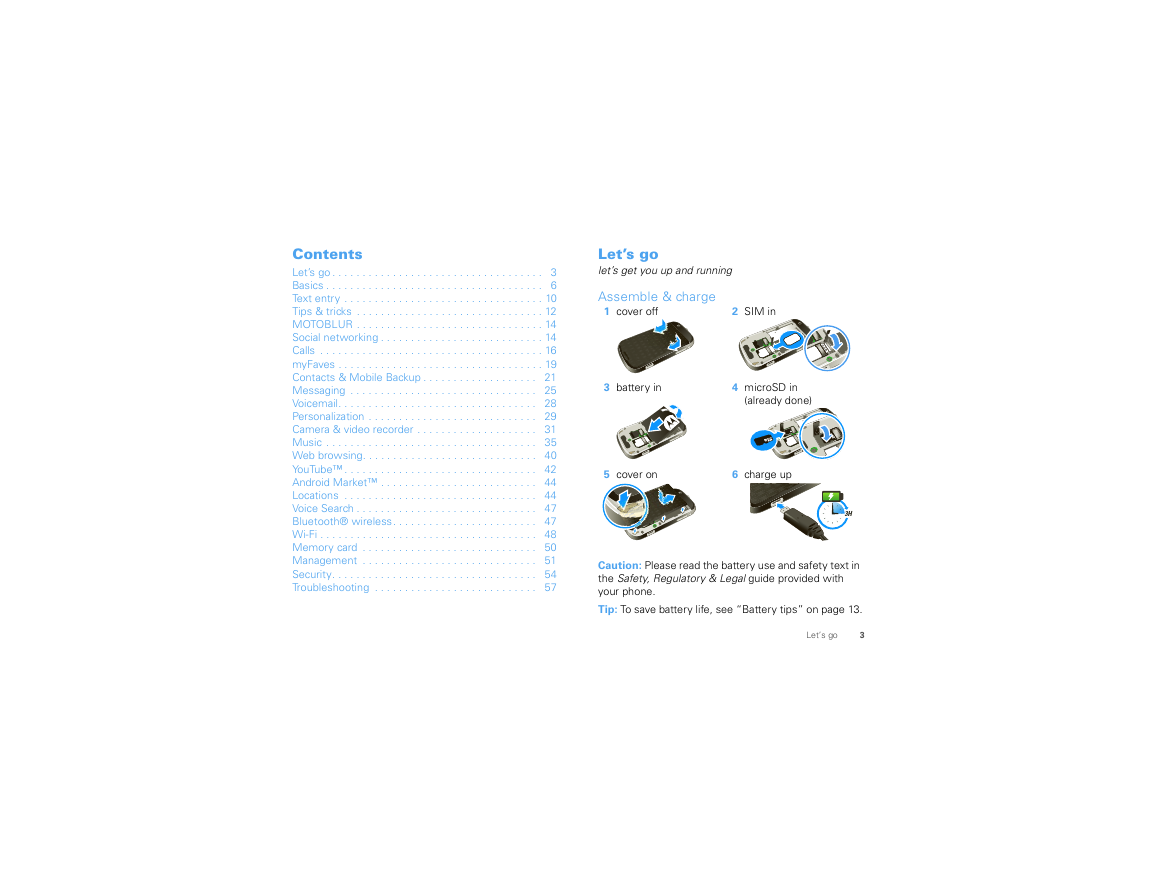
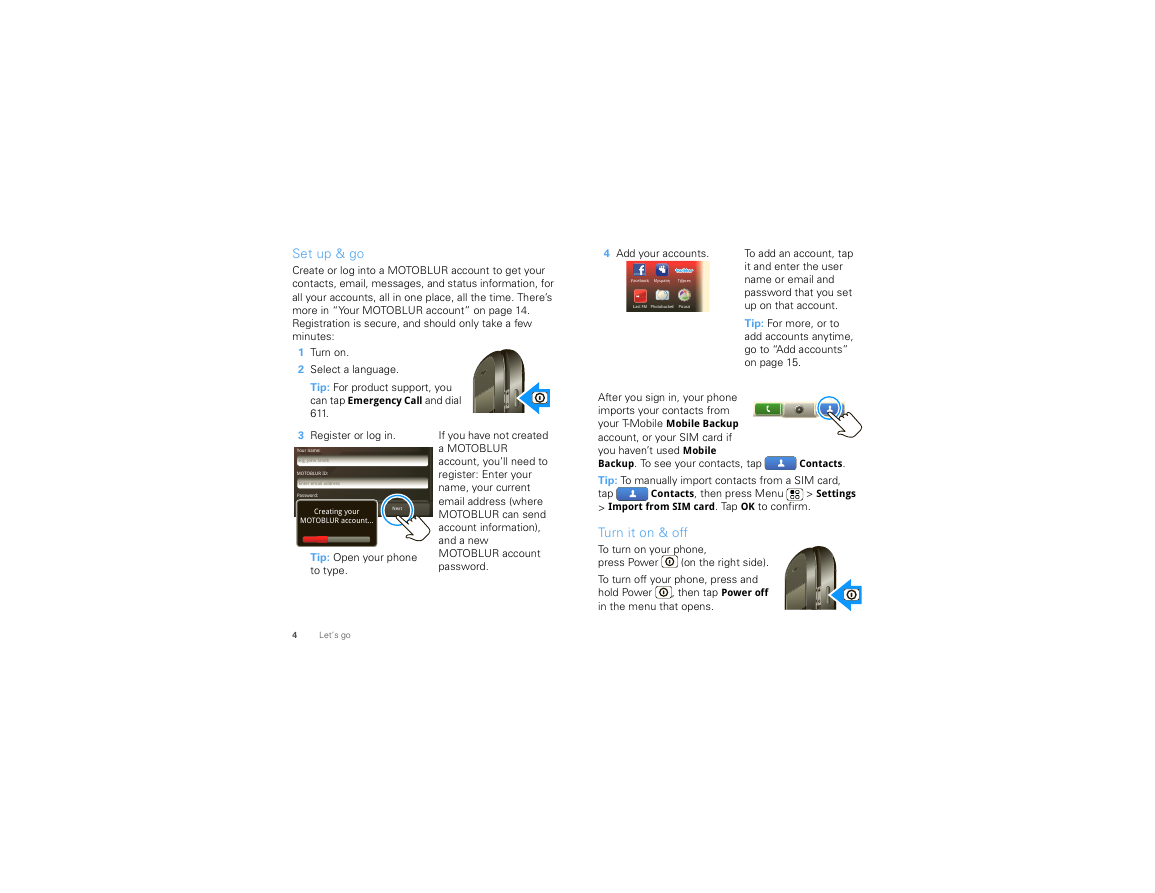
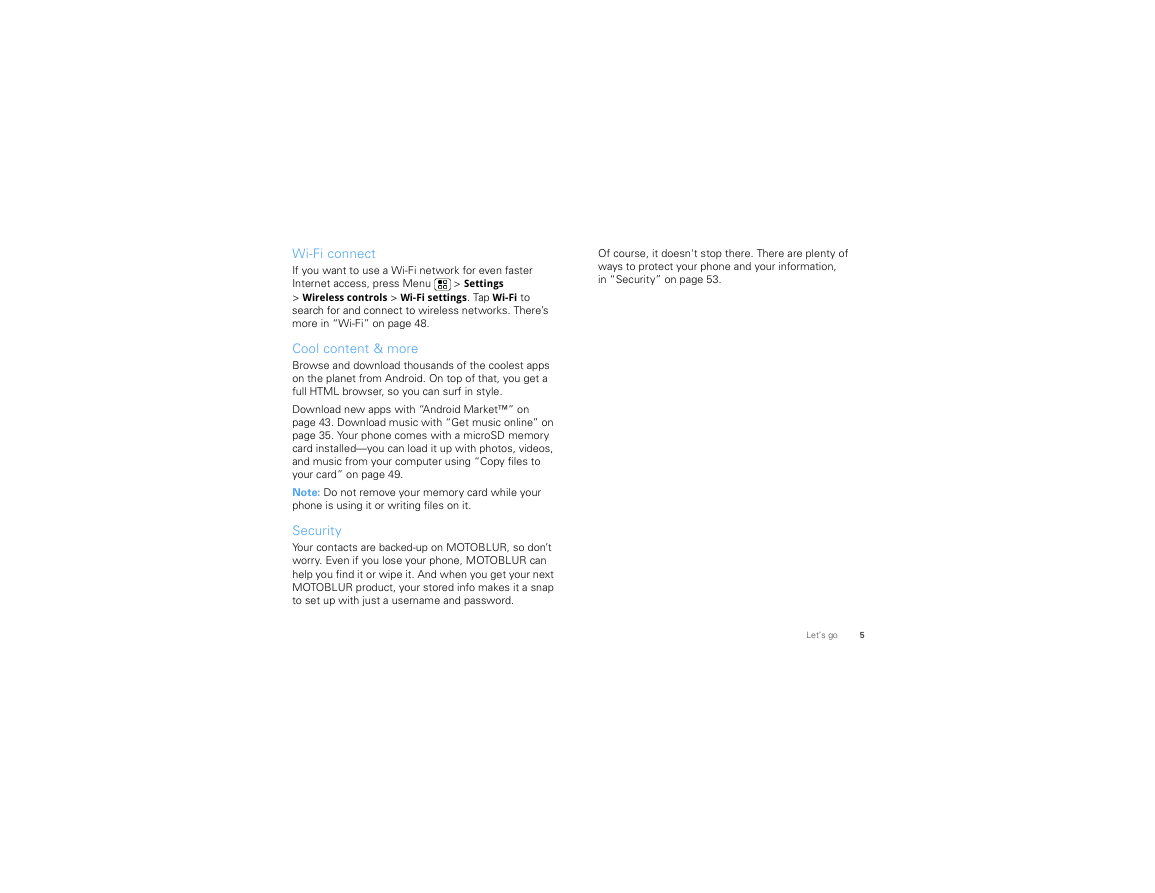
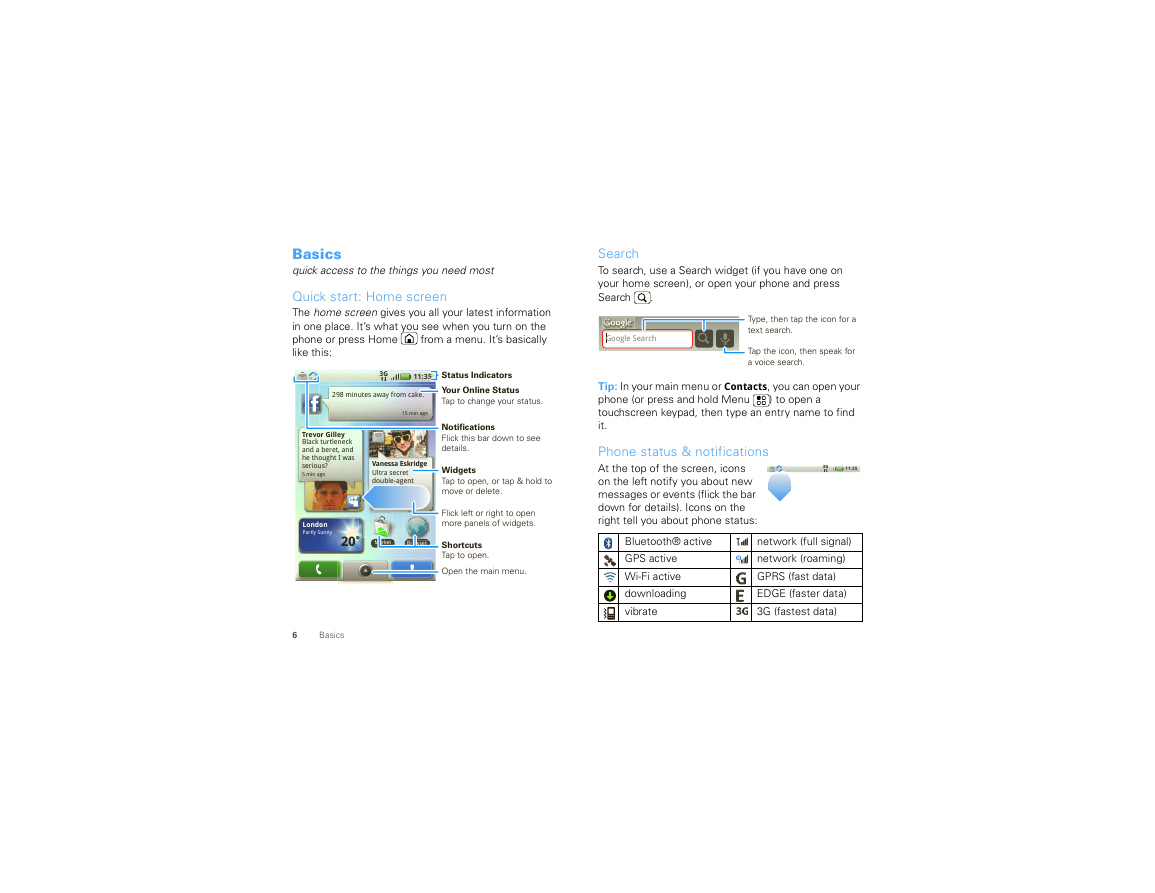
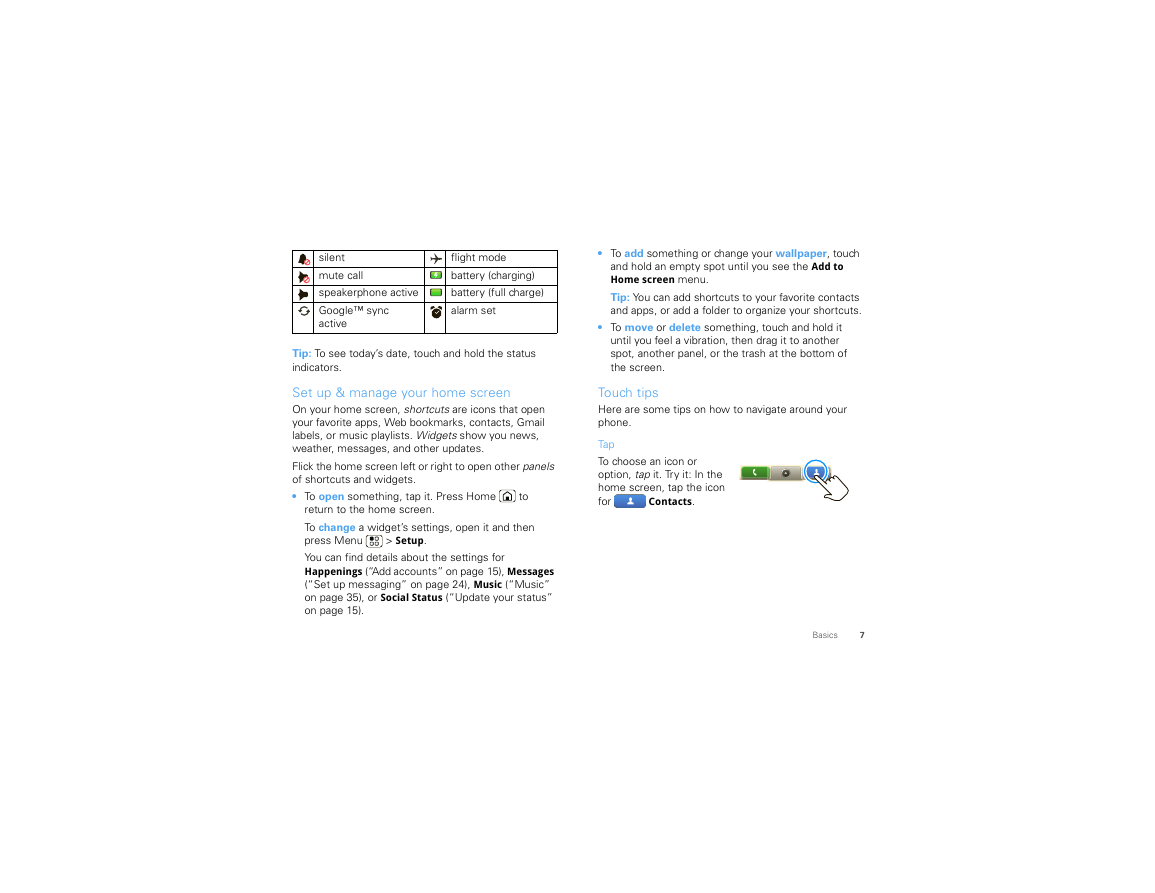
 2023年江西萍乡中考道德与法治真题及答案.doc
2023年江西萍乡中考道德与法治真题及答案.doc 2012年重庆南川中考生物真题及答案.doc
2012年重庆南川中考生物真题及答案.doc 2013年江西师范大学地理学综合及文艺理论基础考研真题.doc
2013年江西师范大学地理学综合及文艺理论基础考研真题.doc 2020年四川甘孜小升初语文真题及答案I卷.doc
2020年四川甘孜小升初语文真题及答案I卷.doc 2020年注册岩土工程师专业基础考试真题及答案.doc
2020年注册岩土工程师专业基础考试真题及答案.doc 2023-2024学年福建省厦门市九年级上学期数学月考试题及答案.doc
2023-2024学年福建省厦门市九年级上学期数学月考试题及答案.doc 2021-2022学年辽宁省沈阳市大东区九年级上学期语文期末试题及答案.doc
2021-2022学年辽宁省沈阳市大东区九年级上学期语文期末试题及答案.doc 2022-2023学年北京东城区初三第一学期物理期末试卷及答案.doc
2022-2023学年北京东城区初三第一学期物理期末试卷及答案.doc 2018上半年江西教师资格初中地理学科知识与教学能力真题及答案.doc
2018上半年江西教师资格初中地理学科知识与教学能力真题及答案.doc 2012年河北国家公务员申论考试真题及答案-省级.doc
2012年河北国家公务员申论考试真题及答案-省级.doc 2020-2021学年江苏省扬州市江都区邵樊片九年级上学期数学第一次质量检测试题及答案.doc
2020-2021学年江苏省扬州市江都区邵樊片九年级上学期数学第一次质量检测试题及答案.doc 2022下半年黑龙江教师资格证中学综合素质真题及答案.doc
2022下半年黑龙江教师资格证中学综合素质真题及答案.doc