1.
Power On/Off
(hold 3 sec.)
or Backlight
4.
4.
OK/
OK/Setup or
Pau
Pause (in training)
2.
Page Down
3.
Page Up
GB-1000 User Manual
v2.0
�
Q1. How to start training and check your training data?
[Power On]
3 sec.
[OK]
The satellite icon will flash while locating.
* AVERAGE SPEED
TOTAL ACCUMULATED DISTANCE
* TRIP DISTANCE
TRIP TIME
* MAXIMUM SPEED
CALORIES
current time of day
** MAXIMUM CADENCE
** AVERAGE CADENCE
** CURRENT CADENCE
BLUE arrow means [Page Up]
RED arrow means [Page Down]
* If speed/cadence combo sensor is not connected, speed and distance will be calculated by GPS.
** only when speed/cadence combo sensor is connected
�
Q2. How to configure and pair your device?
[OK]
3 sec.
Please enter configuration
mode at START page.
[Page Down] or [Page Up] to
select language
[OK]
[OK]
[OK]
[Page Down] or [Page Up] to
swap unit system.
[OK]
[Page Down] or [Page Up] to
adjust height
[OK]
[Page Down] or [Page Up] to
adjust weight
[Page Down] or [Page Up] to
select gender
[OK]
[OK]
[Page Down] or [Page Up] to
adjust age
[Page Down] or [Page Up] to
switch time mode
[Page Down] or [Page Up]
to adjust time zone
[OK]
[OK]
[Page Down] / [Page Up]
[OK]
[Page Down] or [Page Up] to adjust
wheel size
Metric: mm
English: inch
[OK]
Speed/Cadence
combo sensor
pairing process
Speed/Cadence
combo sensor pairing
success?
No
Speed/Cadence icon will flash while
pairing Speed/Cadence sensor.
Yes
[OK]
Go back
to START
page
[OK]
When turning on, device will discover and connect previous paired
Speed/Cadence automatically.
�
Q3. How to use GO-TO function?
A3 Step 1: Save Waypoint
You cannot save one waypoint
if GO-TO function is in use.
[Page Down]
3 sec.
No
GPS fixed ?
Yes
[Page Down] /
[Page Up]
waypoint can only be saved when GPS is located
save waypoint?
[OK]
skip waypoint saving?
[OK]
You can save only “one” waypoint on this device and previous waypoint will be replaced by
new waypoint.
A3 Step 2: Guide to Waypoint (GO-TO function)
[Page Up]
3 sec.
Yes
Go-To
in use?
No
[OK]
[OK]
[Page Down] /
[Page Up]
No
Waypoint
exists?
Yes
cancel Go-To
return to Go-To mode
[Page Down] /
[Page Up]
activate GO-TO function
[OK]
exit Go-To
[OK]
Q3.1. What does GO-TO function mean?
A3.1: GO-TO function can guide you to the saved waypoint by pointing the direction.
When you are close enough to the saved waypoint (within 20 m), device will show
“GOAL ARRIVED ”.
�
Q4. How to do total distance reset and factory reset?
[Page Down]
& [Page Up]
3 sec.
[OK/Setup] to
re-confirm
Total Distance
Reset
[OK/Setup] to
cancel reset
action and
go back
Start page
You can only reset
at start page.
TOTAL DISTANCE RESET?
[Page Down] / [Page Up]
[Page Down]
to zero
[OK/Setup]
to reset
Total Distance
[OK/Setup]to
re-confirm
Total Distance
Set
[OK/Setup] to
cancel set
action and
go back
Start page
TOTAL DISTANCE SET?
[Page Down] / [Page Up]
[OK/Setup]
to do Total
DistanceSet
[Page Down] /
[Page Up] to
adjust Total
Distance
[Page Down]
[OK/Setup]
to set
TotalDistance
[OK/Setup] to
re-confirm Factory Reset
[OK/Setup] to
cancel reset
action and
go back
Start page
FACTORY RESET?
[Page Down]
[Page Down] / [Page Up]
[Page Down] and go
back to Total
Distance Reset
[OK/Setup] to exit and go
back to Start page
Q4.1. What does total distance reset mean?
A4.1: “TOTAL DISTANCE RESET” will reset the total accumulated distance to zero.
Q4.2. What dose factory reset mean?
A4.2: “FACTORY RESET” will reset all settings to original factory values.
Press
“OK/Setup”
to do
Factory Reset
�
Q5. How to reboot the device?
A5: Hold [Power On/Off] for 8 seconds to do hardware shutdown and then turn on again to
reboot the device.
Q6. Other questions
Q6.1. How to pause during your training?
A6.1: Just press [OK/Setup] when you are in training and current training status
will be held. When system is pausing, the upper speed area will show “
P” and you can still check current training status by pressing [Page Down]
/ [Page Up].
Q6.2. How to save training data?
A6.2: Training data will be saved while turning off the device. You must turn on
the device to start a new training.
Q6.3. How to activate compass function?
A6.3: To activate compass function, device must be in motion with GPS located.
(When GO-TO function is in use, compass function will be disabled and
the “N” character in compass area will not be shown.)
Q6.4. How to charge your device?
A6.4: You can charge your device by plugging in USB/Power cable and display
will show “FULL” when charging completes. While plugging in USB/Power
cable, you will be forced to leave training mode and your training data will
be saved immediately.
�
Q7. Where to download the “Training Gym Pro” PC software?
A7: You can visit our official website “http://www.globalsat.com.tw/” and search “GB-1000” to
download from product page.
Q7.1. What can PC software do?
A7.1: PC software can help you check your training data by showing training files, training
information, data graphs...etc.
Training Gym Pro PC Software Screenshot
Q8. How to connect device to PC software?
Connect to PC
via USB Cable
After communicating
with PC software
Any Mode
Trip will be saved automatically.
Please make sure you have installed the USB driver before connecting to PC software. (Please
check our official website “http://www.globalsat.com.tw/” and search “GB-1000” for details about
USB driver installation. )
�
Q9. How to upgrade system firmware?
Turn on device by
holding [Page Up] & [OK]
then [Power On]
device is off
UPGRADE FIRMWARE?
unplug USB cable
when process completes
Choose “Configuration /
Firmware Upgrade” in PC
SW to start the process
Start PC
software
Connect
device and PC
via USB cable
[OK/Setup]to
re-confirm
Total Distance
Reset
[OK]
[Page Down] / [Page Up]
[OK/Setup]to
re-confirm
Total Distance
Reset
PC MODE
9.1 You can leave firmware upgrade process by pressing [Power On/Off] for 3 sec. before PC
software starts “Configuration / Firmware Upgrade”.
9.2 If you encounter any interruption during firmware upgrade process, please press [Power
On/Off] for 3 sec. to turn off the device. Then, press [Page Up], [OK] & [Power On] to redo
firmware upgrade process.
9.3 Your training files, system configuration and total distance will be kept after firmware upgrade.
Q10. How do I know how long the recording time remains?
A10: System will show the recording time remaining in HOUR : MINUTE
format when you turn on/off the device. (ex: 2 hours and 11 minutes
left) Besides, you can also press [Page Up] in “START”page to see
the recording time remaining (keep pressing [Page Up] three times in
this page to go back to “START”page). Moreover, when there is no
memory space left, system will show “NO MEMORY”every one
minute to warn you while you are in training.
Q11. How to check firmware version?
A11: Press [Page Up] two times in “START”page and you can see the
firmware version. (ex: version 1308261) You can go back to
“START”page by pressing [Page Up] two times in this page.
GB-1000
�
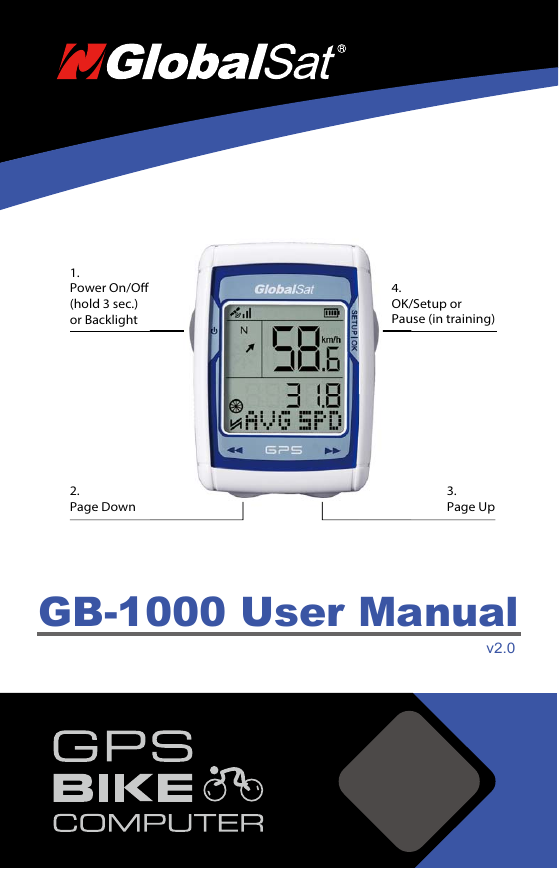
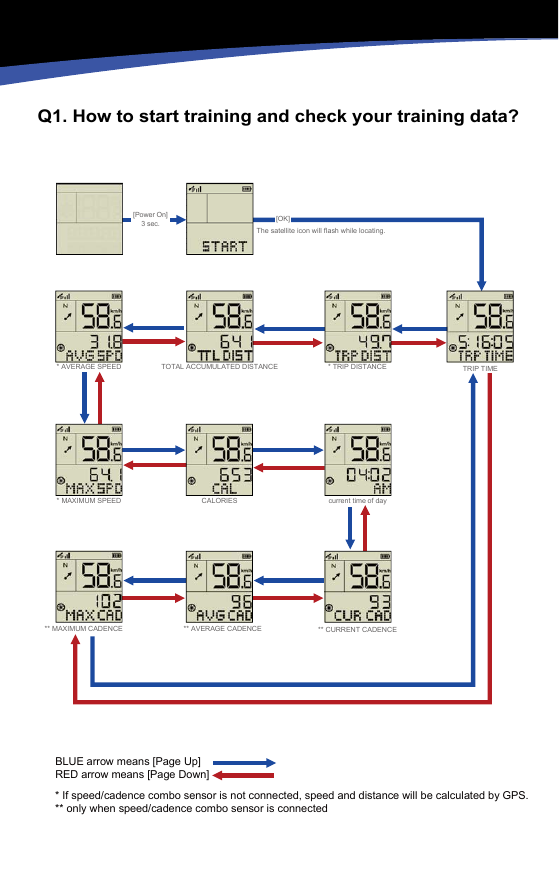
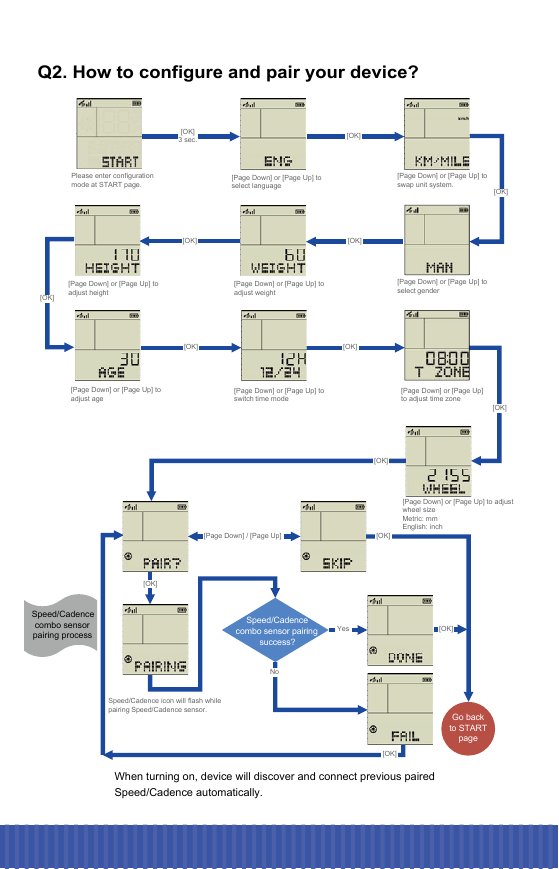
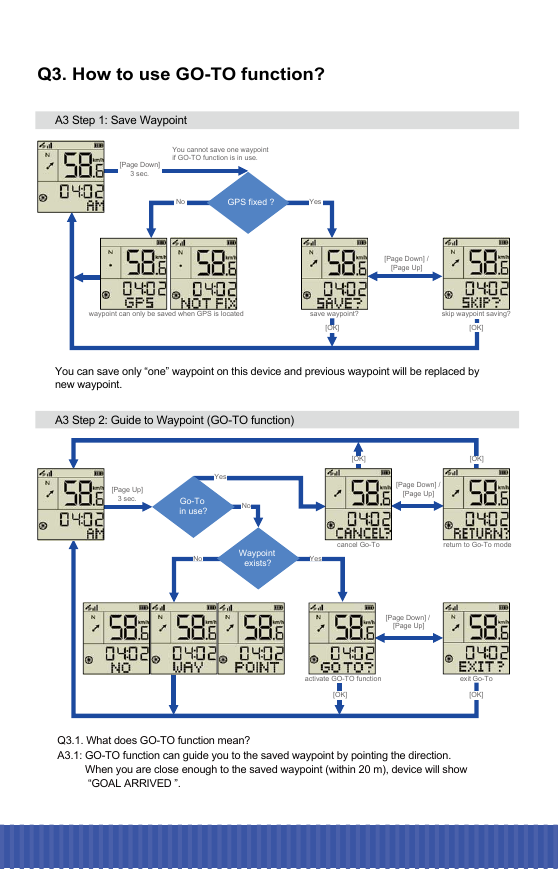
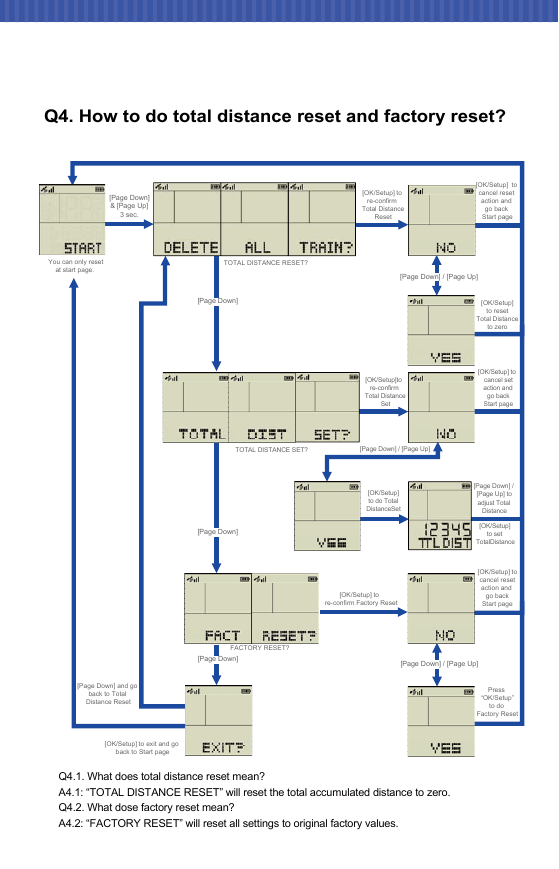
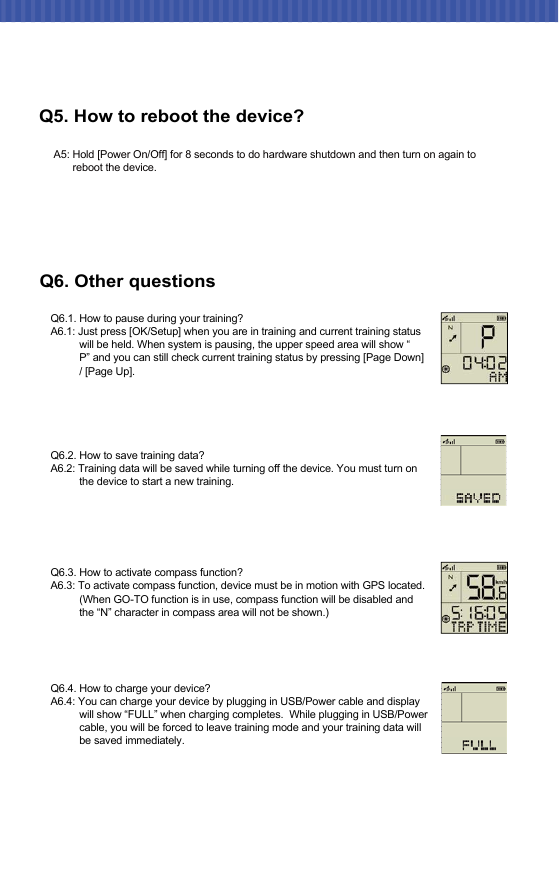
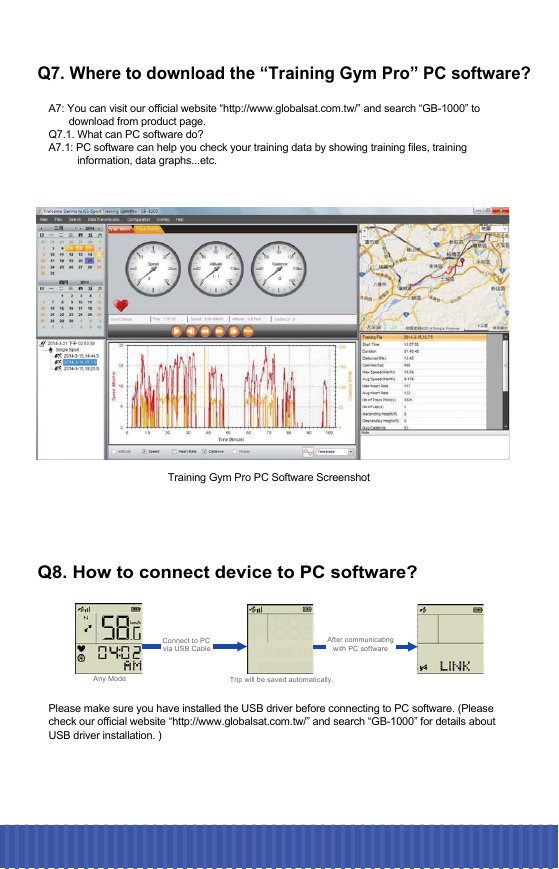
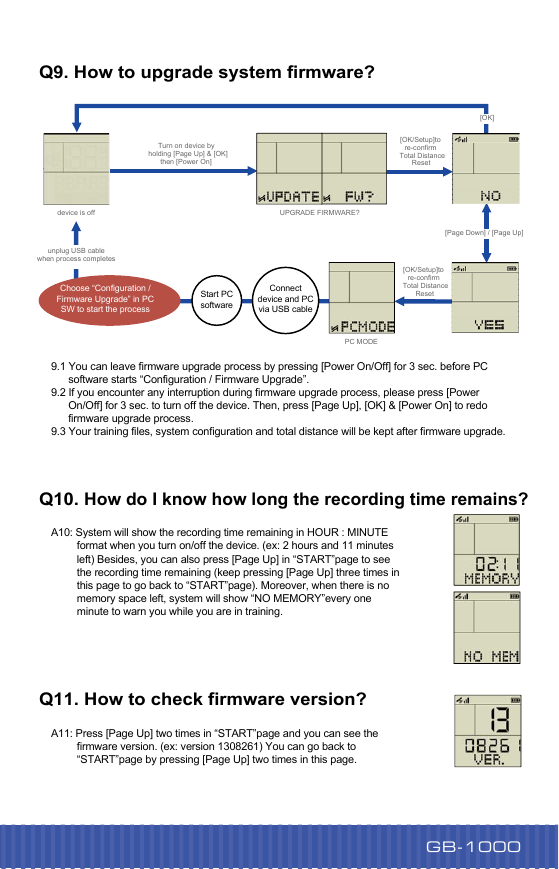
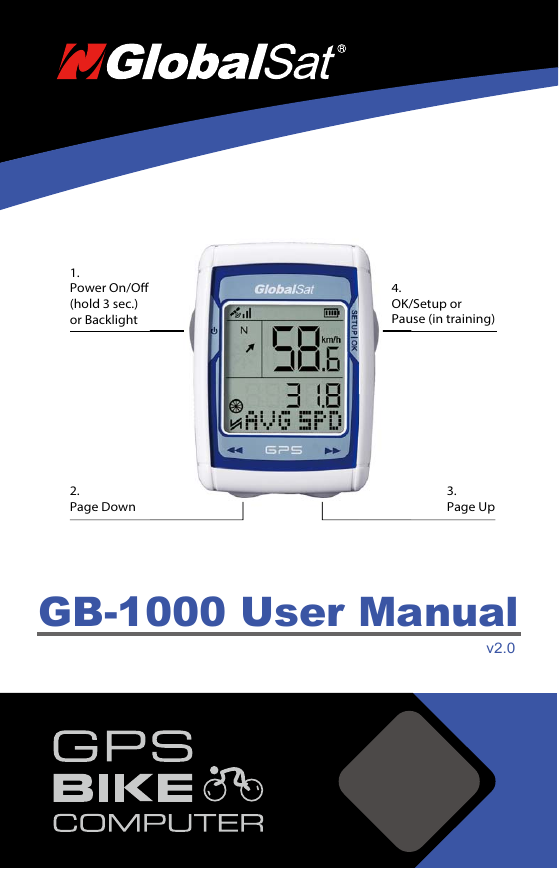
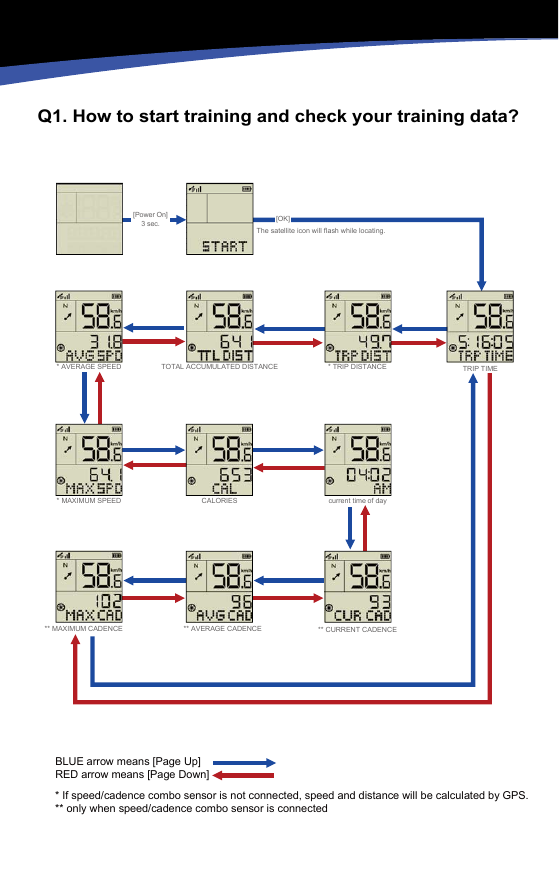
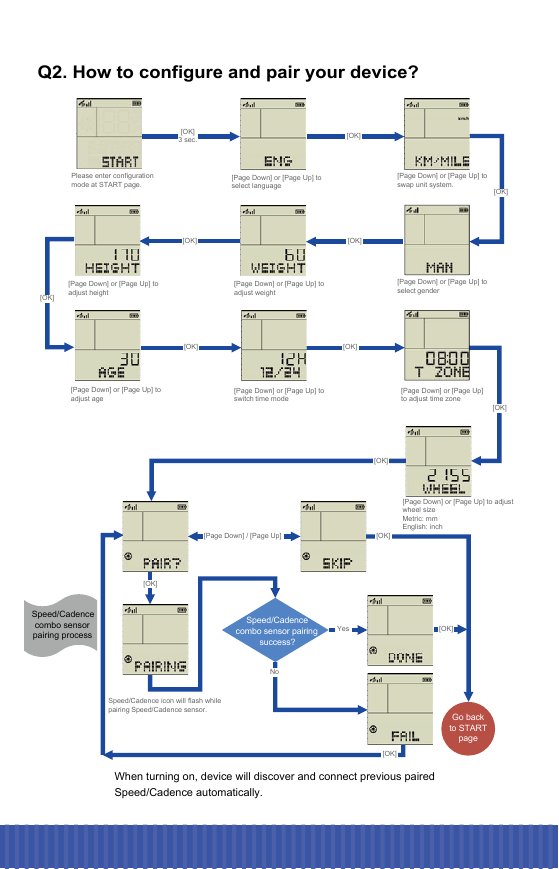
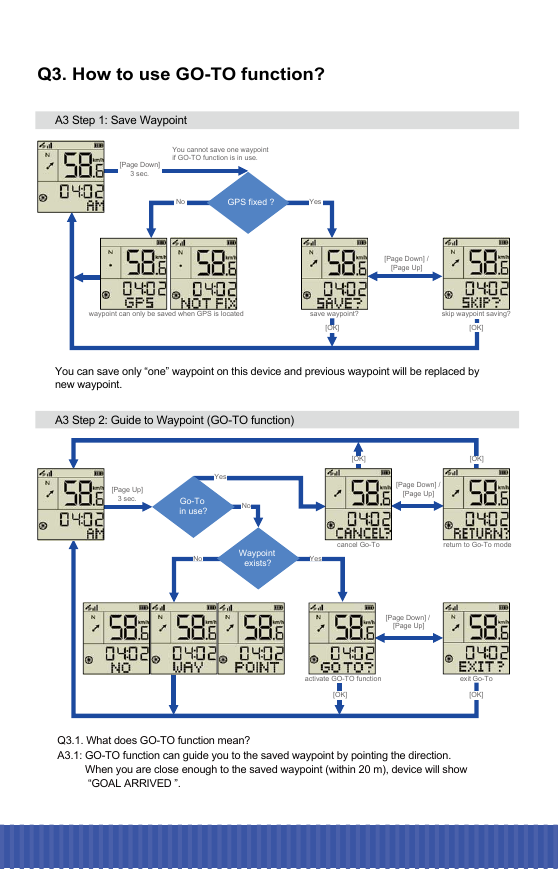
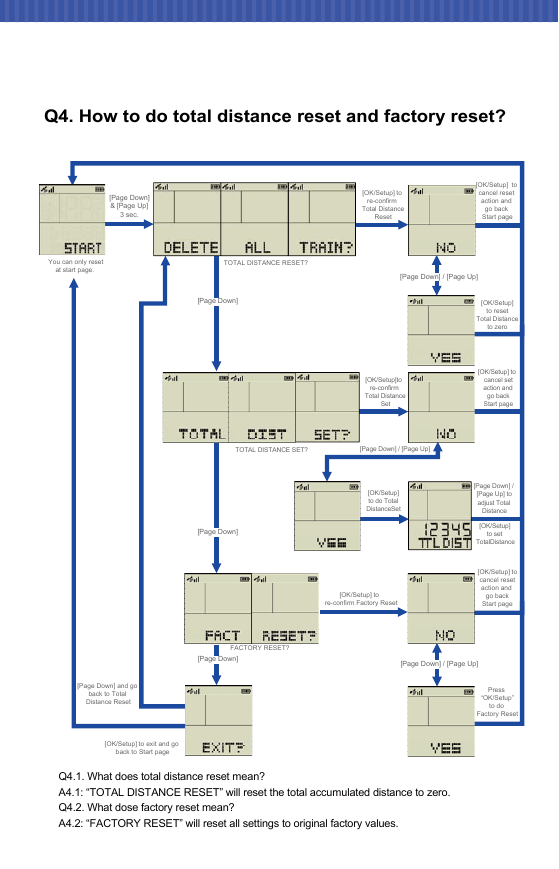
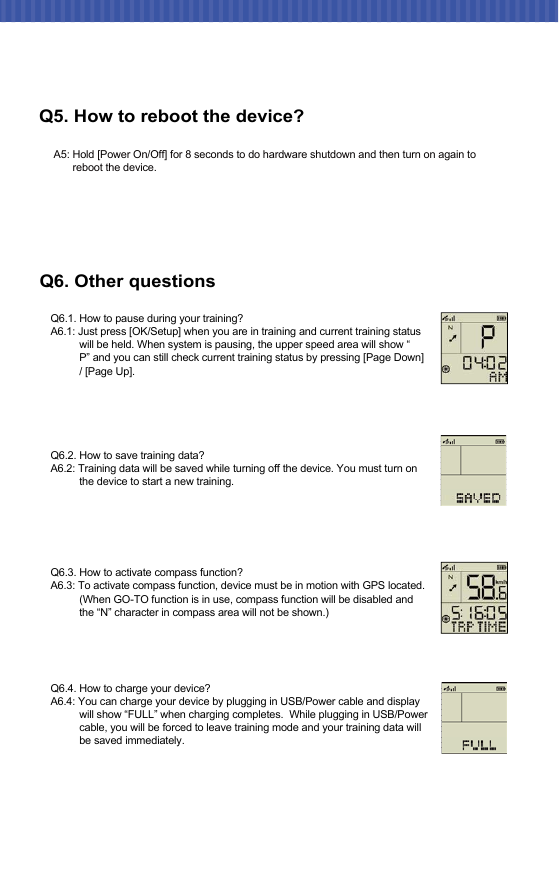
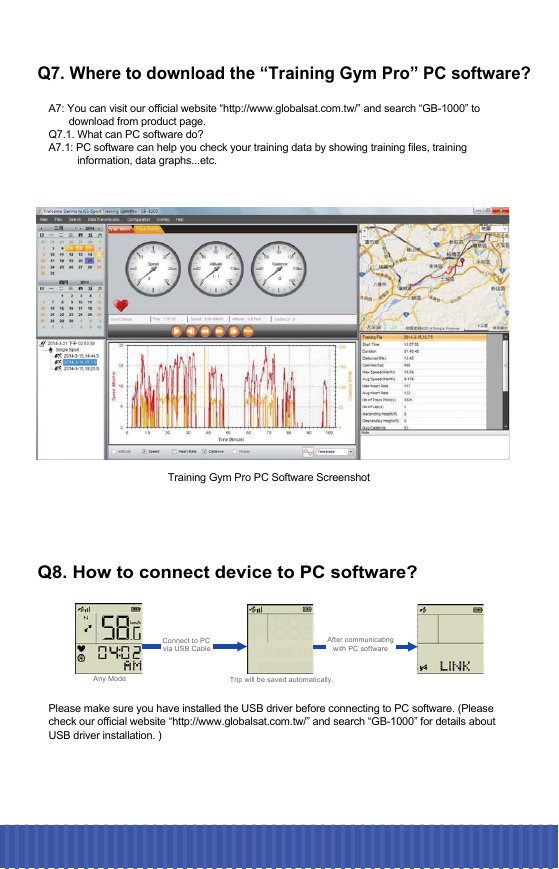
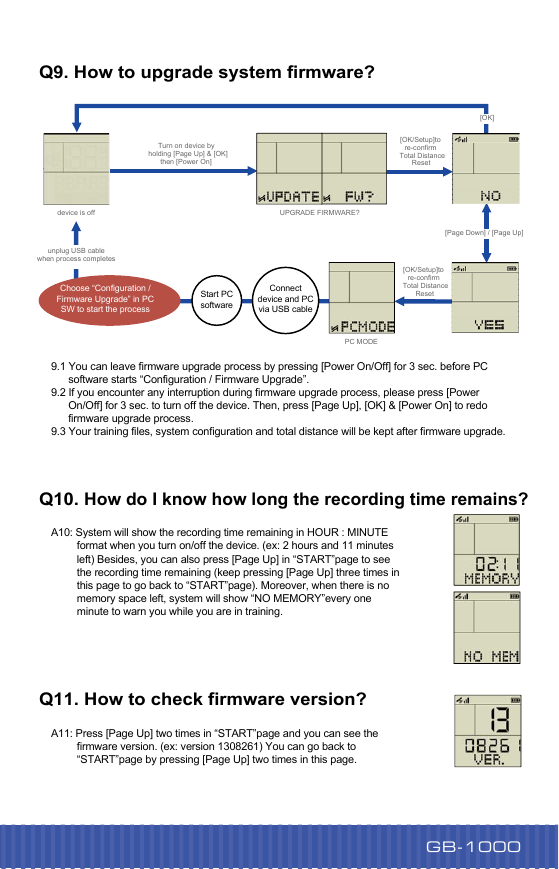
 2023年江西萍乡中考道德与法治真题及答案.doc
2023年江西萍乡中考道德与法治真题及答案.doc 2012年重庆南川中考生物真题及答案.doc
2012年重庆南川中考生物真题及答案.doc 2013年江西师范大学地理学综合及文艺理论基础考研真题.doc
2013年江西师范大学地理学综合及文艺理论基础考研真题.doc 2020年四川甘孜小升初语文真题及答案I卷.doc
2020年四川甘孜小升初语文真题及答案I卷.doc 2020年注册岩土工程师专业基础考试真题及答案.doc
2020年注册岩土工程师专业基础考试真题及答案.doc 2023-2024学年福建省厦门市九年级上学期数学月考试题及答案.doc
2023-2024学年福建省厦门市九年级上学期数学月考试题及答案.doc 2021-2022学年辽宁省沈阳市大东区九年级上学期语文期末试题及答案.doc
2021-2022学年辽宁省沈阳市大东区九年级上学期语文期末试题及答案.doc 2022-2023学年北京东城区初三第一学期物理期末试卷及答案.doc
2022-2023学年北京东城区初三第一学期物理期末试卷及答案.doc 2018上半年江西教师资格初中地理学科知识与教学能力真题及答案.doc
2018上半年江西教师资格初中地理学科知识与教学能力真题及答案.doc 2012年河北国家公务员申论考试真题及答案-省级.doc
2012年河北国家公务员申论考试真题及答案-省级.doc 2020-2021学年江苏省扬州市江都区邵樊片九年级上学期数学第一次质量检测试题及答案.doc
2020-2021学年江苏省扬州市江都区邵樊片九年级上学期数学第一次质量检测试题及答案.doc 2022下半年黑龙江教师资格证中学综合素质真题及答案.doc
2022下半年黑龙江教师资格证中学综合素质真题及答案.doc