HELLOMOTO
Technology promised to make things easier... but then it gave you more to do—phone calls,
e-mails, music, photos, videos, the Internet, and more. It’s time to take back control. It’s time
to meet the MOTO Q™ 9h.
My Phone, My Way Use photos for your wallpaper, use your songs for your ringtones, use
new programs that you load onto your phone... you get the idea.
Anytime Entertainment Load video and music files to make a media library that goes
anywhere.
Working Remotely Check e-mail and edit Microsoft® Office documents anywhere in the
world.
Help & QuickStart Tour On-phone help is available anytime. Just press Start > Help and
QuickStart.
For more: www.motorola.com/support/9h
8X DIGITAL ZOOM / 2 MEGAPIXELS
1
Camera Lens
Camera Flash
Storage Card Slot
Battery Door Release
Speakers
Contacts Key
Microphone
Warning: To avoid damaging your phone, carry it in an approved holster or case rather than a
pocket, purse or bag.
3
Introducing your new MOTO Q™ 9h wireless phone! Here’s a quick anatomy lesson.
Centre Key
Select highlighted
items.
Right Soft Key
Messaging Key
Speakerphone/Voice
Recognition Key
Camera Key
Multimedia Key
Side Select Key
Select highlighted
items.
Side Scroll Keys
Back Keys
Power/End Key
Turn on & off, hang
up, exit menus.
Enter Key
Caps Key
Storage Card Slot
Insert MicroSD
memory card
Micro USB Port
Charge and connect
phone accessories
Navigation Key
Navigate menus.
Left Soft Key
Web Browser Key
Call/Answer Key
Make & answer calls.
Home Key
Hold to open a
quick list of options.
Alt Key
Calendar Key
2
�
From the home screen, press Start to open the main menu.
Home Screen
Menu Screen
)& (
Home Service
Text Messages (0)
No upcoming appointments.
Profile: Normal
Start
12:00
12/31/07
Contacts
1
2
Press and release the
Power Key O to
turn on your phone.
! $ c %
# & ( A
More
Menu
Press Start (the left
soft key) to launch
the main menu.
Tip: Press the Back Key D
to go back one menu.
Press the Power Key O to
exit any menu or view
without saving any changes.
3
4
Press the Navigation
Key up, down, left or
right (S) to
highlight a menu
feature.
Press the Centre Key
s to select the
highlighted feature.
If you need help while using your phone, see the Motorola Support Web site at
www.motorola.com/support/9h
4
�
Software Copyright Notice
The Motorola products described in this manual may
include copyrighted Motorola and third-party software
stored in semiconductor memories or other media.
Laws in the United States and other countries preserve
for Motorola and third-party software providers certain
exclusive rights for copyrighted software, such as the
exclusive rights to distribute or reproduce the
copyrighted software. Accordingly, any copyrighted
software contained in the Motorola products may not
be modified, reverse-engineered, distributed or
reproduced in any manner to the extent allowed by law.
Furthermore, the purchase of the Motorola products
shall not be deemed to grant either directly or by
implication, estoppel or otherwise, any license under
the copyrights, patents or patent applications of
Motorola or any third-party software provider, except
for the normal, non-exclusive, royalty-free license to
use that arises by operation of law in the sale of a
product.
Certain mobile phone features are dependent on the
capabilities and settings of your service provider’s
network. Additionally, certain features may not be
activated by your service provider, and/or the
provider's network settings may limit the feature’s
functionality. Always contact your service provider
about feature availability and functionality. All features,
functionality, and other product specifications, as well
as the information contained in this user's guide are
based upon the latest available information and are
believed to be accurate at the time of printing.
Motorola reserves the right to change or modify any
information or specifications without notice or
obligation.
MOTOROLA and the Stylized M Logo are registered in
the US Patent & Trademark Office. All other product or
service names are the property of their respective
owners. The Bluetooth trademarks are owned by their
proprietor and used by Motorola, Inc. under license.
Java and all other Java-based marks are trademarks or
registered trademarks of Sun Microsystems, Inc. in the
U.S. and other countries. Microsoft, Windows and
Windows Me are registered trademarks of Microsoft
Corporation; and Windows XP is a trademark of
Microsoft Corporation.
© Motorola, Inc., 2007.
Caution: Changes or modifications made in the radio
phone, not expressly approved by Motorola, will void
the user’s authority to operate the equipment.
5
�
contents
start menu . . . . . . . . . . . . . . . . . . . . . . . 8
safety information . . . . . . . . . . . . . . . . . 9
FCC Notice. . . . . . . . . . . . . . . . . . . . . . 16
use and care . . . . . . . . . . . . . . . . . . . . 18
EU Conformance . . . . . . . . . . . . . . . . . 19
recycling information. . . . . . . . . . . . . . 20
essentials. . . . . . . . . . . . . . . . . . . . . . . 21
about this guide . . . . . . . . . . . . . . . . . . 21
SIM card . . . . . . . . . . . . . . . . . . . . . . . . 22
battery. . . . . . . . . . . . . . . . . . . . . . . . . . 23
turn it on & off. . . . . . . . . . . . . . . . . . . . 25
make a call . . . . . . . . . . . . . . . . . . . . . . 25
answer a call. . . . . . . . . . . . . . . . . . . . . 26
store a phone number . . . . . . . . . . . . . 26
call a stored number . . . . . . . . . . . . . . 27
your phone number. . . . . . . . . . . . . . . 27
6
contents
tips & tricks . . . . . . . . . . . . . . . . . . . . . . 28
basics . . . . . . . . . . . . . . . . . . . . . . . . . . 29
display . . . . . . . . . . . . . . . . . . . . . . . . . 29
text entry . . . . . . . . . . . . . . . . . . . . . . . 32
volume. . . . . . . . . . . . . . . . . . . . . . . . . 34
handsfree speaker. . . . . . . . . . . . . . . . 34
lock & unlock phone . . . . . . . . . . . . . . 35
customise . . . . . . . . . . . . . . . . . . . . . . . 37
profiles. . . . . . . . . . . . . . . . . . . . . . . . . 37
time & date . . . . . . . . . . . . . . . . . . . . . 38
home screen . . . . . . . . . . . . . . . . . . . . 39
backlight . . . . . . . . . . . . . . . . . . . . . . . 40
answer options . . . . . . . . . . . . . . . . . . 40
third-party applications. . . . . . . . . . . . 40
task manager. . . . . . . . . . . . . . . . . . . . 41
calls. . . . . . . . . . . . . . . . . . . . . . . . . . . . 42
turn off a call alert . . . . . . . . . . . . . . . . 42
recent calls . . . . . . . . . . . . . . . . . . . . . 42
redial . . . . . . . . . . . . . . . . . . . . . . . . . . 43
view missed calls . . . . . . . . . . . . . . . . 43
caller ID . . . . . . . . . . . . . . . . . . . . . . . . 44
emergency calls . . . . . . . . . . . . . . . . . 44
international calls . . . . . . . . . . . . . . . . 44
speed dial . . . . . . . . . . . . . . . . . . . . . . 45
voicemail . . . . . . . . . . . . . . . . . . . . . . . 46
three-way calling. . . . . . . . . . . . . . . . . 46
e-mail & messages . . . . . . . . . . . . . . . . 48
instant messaging . . . . . . . . . . . . . . . . 57
connections . . . . . . . . . . . . . . . . . . . . . 59
Bluetooth™ wireless . . . . . . . . . . . . . . 59
synchronise . . . . . . . . . . . . . . . . . . . . . 63
modem-link . . . . . . . . . . . . . . . . . . . . . 67
web browser . . . . . . . . . . . . . . . . . . . . 71
entertainment. . . . . . . . . . . . . . . . . . . . 72
take & send a photo . . . . . . . . . . . . . . 72
record & play video clip . . . . . . . . . . . 74
other features. . . . . . . . . . . . . . . . . . . . 78
advanced calling . . . . . . . . . . . . . . . . . 78
contacts . . . . . . . . . . . . . . . . . . . . . . . . 79
personalising . . . . . . . . . . . . . . . . . . . . 81
call times . . . . . . . . . . . . . . . . . . . . . . . 83
handsfree . . . . . . . . . . . . . . . . . . . . . . . 84
network connections . . . . . . . . . . . . . . 84
calendar . . . . . . . . . . . . . . . . . . . . . . . . 85
calculator . . . . . . . . . . . . . . . . . . . . . . . 86
security. . . . . . . . . . . . . . . . . . . . . . . . . 87
phone information . . . . . . . . . . . . . . . . 87
fun & games . . . . . . . . . . . . . . . . . . . . . 87
Support & service. . . . . . . . . . . . . . . . . 89
SAR Data . . . . . . . . . . . . . . . . . . . . . . . 90
WHO Information. . . . . . . . . . . . . . . . . 92
Microsoft License. . . . . . . . . . . . . . . . . 93
index . . . . . . . . . . . . . . . . . . . . . . . . . . 98
contents
7
�
start menu
) Settings
• Phone
• Sounds
• Profiles
• Text Input Settings
• Home Screen
• Clock Alarm
• Connections
• Security
• Remove Programs
• Power Management
• Accessibility
• Phone Accessibility
• Regional Settings
• Owner Information
• About
• Phone Information
• Packet Data
2 Games
* Voice Notes
+ Pictures & Videos
y Accessories
/ File Manager
main menu
To open the menu from the home
screen, press Start (the left soft
key).
! Web Browser
$ Tasks
c Windows Media
% Calendar
# Call History
& Messaging
• text messages
• E-mail
• MMS
( Contacts
A ActiveSync
This is the standard menu layout.
Your phone’s menu may be
different.
To select menu items, press your
navigation key up, down, left or
right.
8
start menu
z Games and Apps
4 Marketplace
5 McAfee VirusScan
[ Media Centre
6 Virtual Private Networking
3 Speed Dial
\ Voice Recognition
7 Windows Live
W Windows Live Messenger
] Bluetooth™
9 System Tools
Documents To Go
�
Safety and General Information
safety informationThis section contains important information
on the safe and efficient operation of your
mobile device. Read this information before
using your mobile device.1
Exposure to Radio Frequency (RF)
Energy
Your mobile device contains a transmitter and
receiver. When it is ON, it receives and
transmits RF energy. When you communicate
with your mobile device, the system handling
your call controls the power level at which
your mobile device transmits.
1. The information provided in this document
supersedes the general safety information in user’s
guides published prior to May 1, 2006.
Follow Instructions to Avoid Interference
Problems
Turn off your mobile device in any location
where posted notices instruct you to do so.
These locations include hospitals or health
care facilities that may be using equipment
that is sensitive to external RF energy.
In an aircraft, turn off your mobile device
whenever instructed to do so by airline staff.
If your mobile device offers an airplane mode
or similar feature, consult airline staff about
using it in flight.
Pacemakers
If you have a pacemaker, consult your doctor
before using this device.
Persons with pacemakers should observe the
following precautions:
• ALWAYS keep the mobile device more
than 20 centimetres (8 inches) from
your pacemaker when the mobile
device is turned ON.
Your Motorola mobile device is designed to
comply with local regulatory requirements in
your country concerning exposure of human
beings to RF energy.
Operational Precautions
For optimal mobile device performance and
to be sure that human exposure to RF energy
does not exceed the guidelines set forth in the
relevant standards, always follow these
instructions and precautions.
External Antenna Care
If your mobile device has an external antenna,
use only a Motorola-supplied or approved
replacement antenna. Use of unauthorised
antennas, modifications or attachments could
damage the mobile device and/or may result
in your device not complying with local
regulatory requirements in your country.
safety information
9
• DO NOT carry the mobile device in the
breast pocket.
• Use the ear opposite the pacemaker to
minimise the potential for interference.
• Turn OFF the mobile device
immediately if you have any reason to
suspect that interference is taking
place.
Hearing Aids
Some mobile devices may interfere with
some hearing aids. In the event of such
interference, you may want to consult your
hearing aid manufacturer or doctor to discuss
alternatives.
Other Medical Devices
If you use any other personal medical device,
consult your doctor or the manufacturer of
your device to determine if it is adequately
shielded from RF energy.
safety information
11
Using accessories not supplied or approved
by Motorola may cause your mobile device to
exceed RF energy exposure guidelines. For a
list of Motorola-supplied or approved
accessories, visit our Web site at:
www.motorola.com.
RF Energy Interference/
Compatibility
Nearly every electronic device is subject to RF
energy interference from external sources if
inadequately shielded, designed or otherwise
configured for RF energy compatibility. In
some circumstances your mobile device may
cause interference with other devices.
DO NOT hold the external antenna when the
mobile device is IN USE. Holding the external
antenna affects call quality and may cause the
mobile device to operate at a higher power
level than needed.
Product Operation
When placing or receiving a phone call, hold
your mobile device just like you would a
landline phone.
If you wear the mobile device on your body,
always place the mobile device in a Motorola-
supplied or approved clip, holder, holster,
case or body harness. If you do not use a
body-worn accessory supplied or approved
by Motorola, keep the mobile device and its
antenna at least 2.5 centimetres (1 inch) from
your body when transmitting.
When using any data feature of the mobile
device, with or without an accessory cable,
position the mobile device and its antenna at
least 2.5 centimetres (1 inch) from your body.
10
safety information
�
Driving Precautions
Check the laws and regulations on the use of
mobile devices in the area where you drive.
Always obey them.
When using your mobile device while driving,
please:
• Give full attention to driving and to the
road. Using a mobile device may be
distracting. Discontinue a call if you
cannot concentrate on driving.
• Use handsfree operation, if available.
• Pull off the road and park before
making or answering a call if driving
conditions so require.
Responsible driving practices can be found in
the “Smart Practices While Driving” section at
the end of this guide and/or at the Motorola
Web site: www.motorola.com/callsmart.
12
safety information
Symbol
Definition
Do not let your battery,
charger or mobile device get
wet.
Listening at full volume to
music or voice through a
headset may damage your
hearing.
Choking Hazards
Your mobile device or its accessories may
include detachable parts, which may present
a choking hazard to small children. Keep your
mobile device and its accessories away from
small children.
Operational Warnings
Obey all posted signs when using mobile
devices in public areas, such as health care
facilities or blasting areas.
Automobile Air Bags
Do not place a mobile device in the air bag
deployment area.
Potentially Explosive Atmospheres
Areas with potentially explosive atmospheres
are often but not always posted and can
include fuelling areas such as below decks on
boats, fuel or chemical transfer or storage
facilities or areas where the air contains
chemicals or particles, such as grain, dust or
metal powders.
When you are in such an area, turn off your
mobile device and do not remove, install or
charge batteries. In such areas, sparks can
occur and cause an explosion or fire.
Glass Parts
Some parts of your mobile device may be
made of glass. This glass could break if the
product is dropped on a hard surface or
receives a substantial impact. If glass breaks,
do not touch or attempt to remove. Stop
using your mobile device until the glass is
replaced by a qualified service centre.
Seizures/Blackouts
Some people may be susceptible to epileptic
seizures or blackouts when exposed to
flashing lights, such as when playing video
games. These may occur even if a person has
never had a previous seizure or blackout.
If you have experienced seizures or blackouts
or if you have a family history of such
occurrences, please consult with your doctor
before playing video games or enabling a
flashing-lights feature (if available) on your
mobile device.
Damaged Products
If your mobile device or battery has been
submerged in water, punctured or subjected
to a severe fall, do not use it until you take it
to a Motorola Authorised Service Centre. Do
not attempt to dry it with an external heat
source, such as a microwave oven.
Batteries and Chargers
If jewellery, keys, beaded chains or
other conductive materials touch
exposed battery terminals, this
could complete an electrical circuit
(short circuit), become very hot and could
cause damage or injury. Be careful when
handling a charged battery, particularly when
placing it inside a pocket, purse or other
container with metal objects. Use only
Motorola Original batteries and chargers.
Caution: To avoid risk of personal injury, do
not dispose of your battery in a fire.
Discontinue use and consult a doctor if any of
the following symptoms occur: convulsion,
eye or muscle twitching, loss of awareness,
involuntary movements or disorientation. It is
always a good idea to hold the screen away
from your eyes, leave the lights on in the
room, take a 15-minute break every hour and
stop use if you are very tired.
Caution About High Volume Usage
Listening at full volume to music or
voice through a headset may
damage your hearing.
Your battery, charger or mobile device may
contain symbols, defined as follows:
Symbol
032374o
032376o
032375o
Li Ion BATT
032378o
Definition
Important safety information
follows.
Do not dispose of your
battery or mobile device in a
fire.
Your battery or mobile device
may require recycling in
accordance with local laws.
Contact your local regulatory
authorities for more
information.
Do not throw your battery or
mobile device in the trash.
Your mobile device contains
an internal lithium ion
battery.
safety information
13
Repetitive Motion
When you repetitively perform actions such
as pressing keys or entering finger-written
characters, you may experience occasional
discomfort in your hands, arms, shoulders,
neck or other parts of your body. If you
continue to have discomfort during or after
such use, stop use and see a doctor.
14
safety information
safety information
15
�
FCC Notice To Users
FCC Notice
The following statement applies to all
products that have received FCC approval.
Applicable products bear the FCC logo, and/
or an FCC ID in the format FCC-ID:xxxxxx on
the product label.
Motorola has not approved any changes or
modifications to this device by the user. Any
changes or modifications could void the
user’s authority to operate the equipment.
See 47 CFR Sec. 15.21.
This device complies with part 15 of the FCC
Rules. Operation is subject to the following
two conditions: (1) This device may not cause
harmful interference, and (2) this device must
accept any interference received, including
interference that may cause undesired
operation. See 47 CFR Sec. 15.19(3).
16
FCC Notice
If your mobile device or accessory has a USB
connector, or is otherwise considered a
computer peripheral device whereby it can be
connected to a computer for purposes of
transferring data, then it is considered a Class
B device and the following statement applies:
This equipment has been tested and found to
comply with the limits for a Class B digital
device, pursuant to part 15 of the FCC Rules.
These limits are designed to provide
reasonable protection against harmful
interference in a residential installation. This
equipment generates, uses and can radiate
radio frequency energy and, if not installed
and used in accordance with the instructions,
may cause harmful interference to radio
communications. However, there is no
guarantee that interference will not occur in a
particular installation. If this equipment does
cause harmful interference to radio or
television reception, which can be determined
by turning the equipment off and on, the user
is encouraged to try to correct the
interference by one or more of the following
measures:
• Reorient or relocate the receiving
antenna.
• Increase the separation between the
equipment and the receiver.
• Connect the equipment to an outlet on
a circuit different from that to which
the receiver is connected.
• Consult the dealer or an experienced
radio/TV technician for help.
FCC Notice
17
�
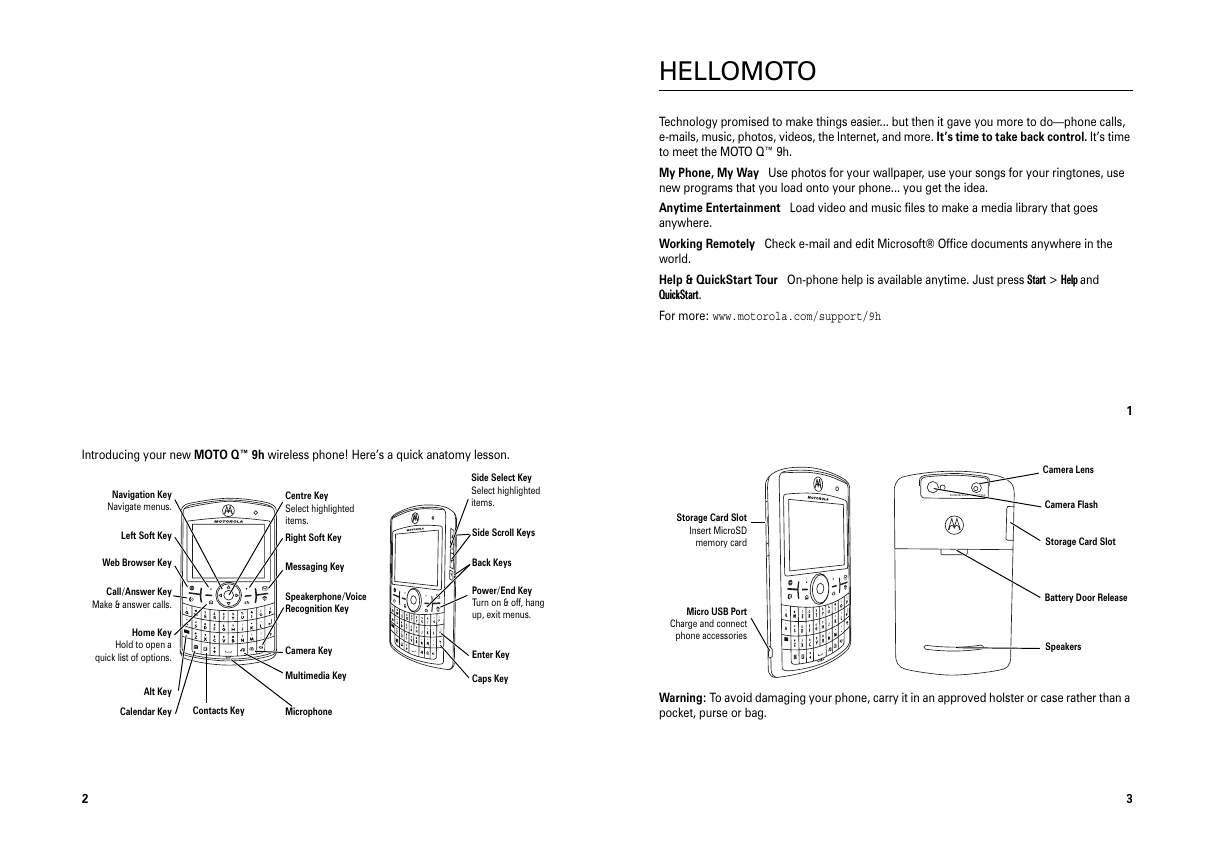
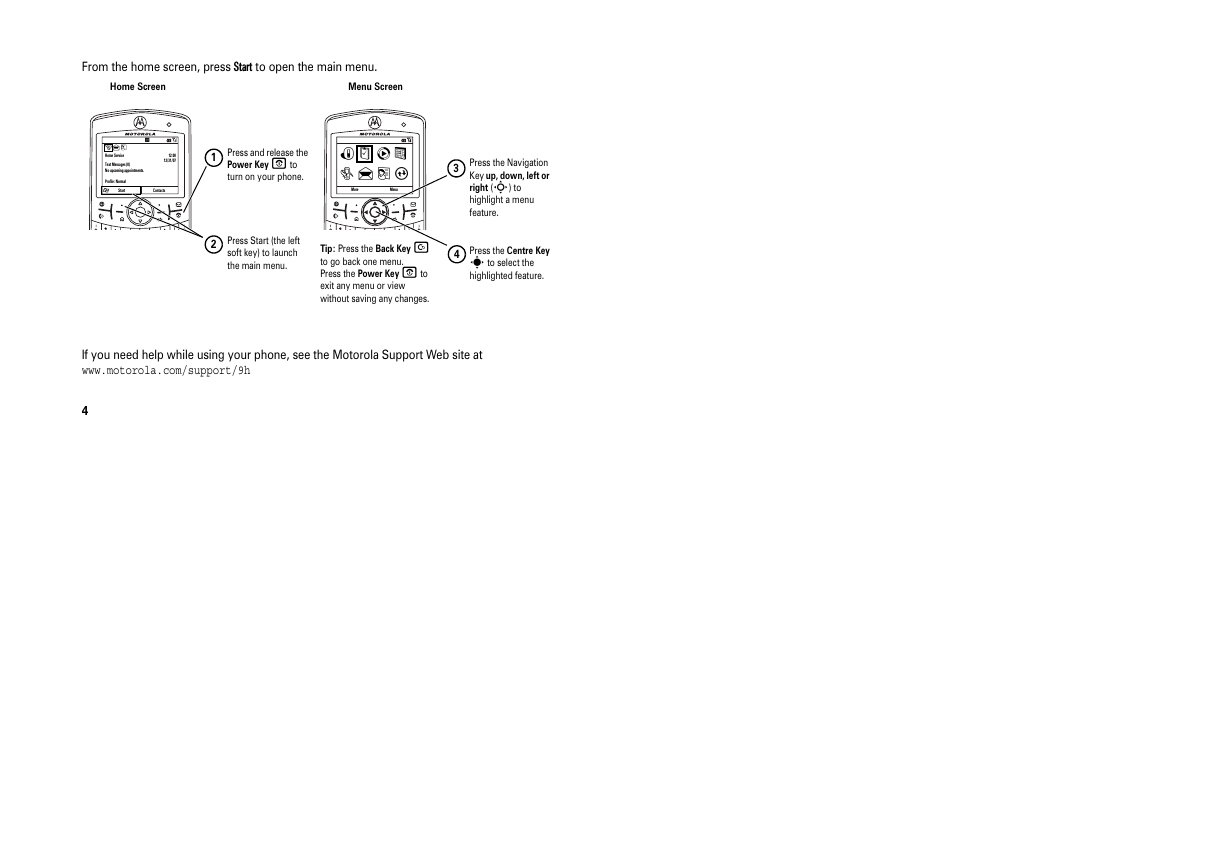
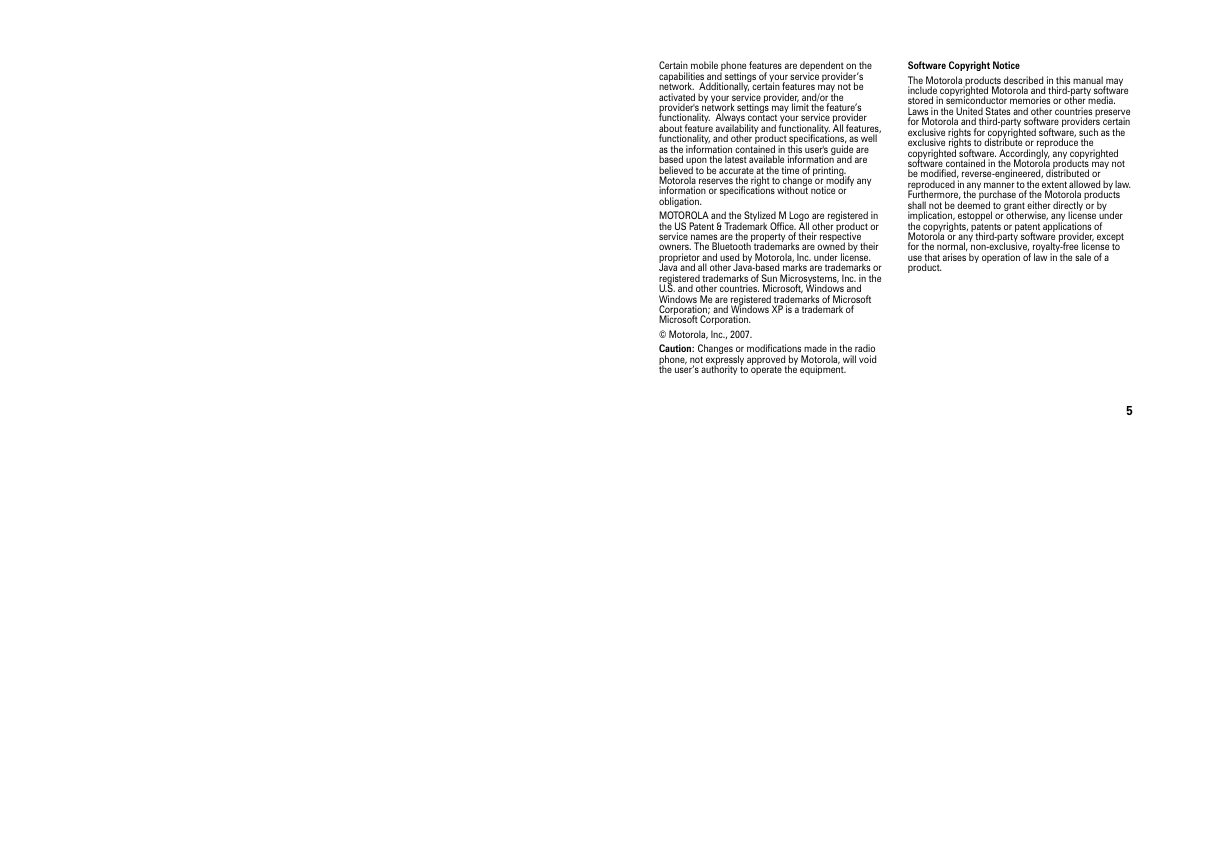

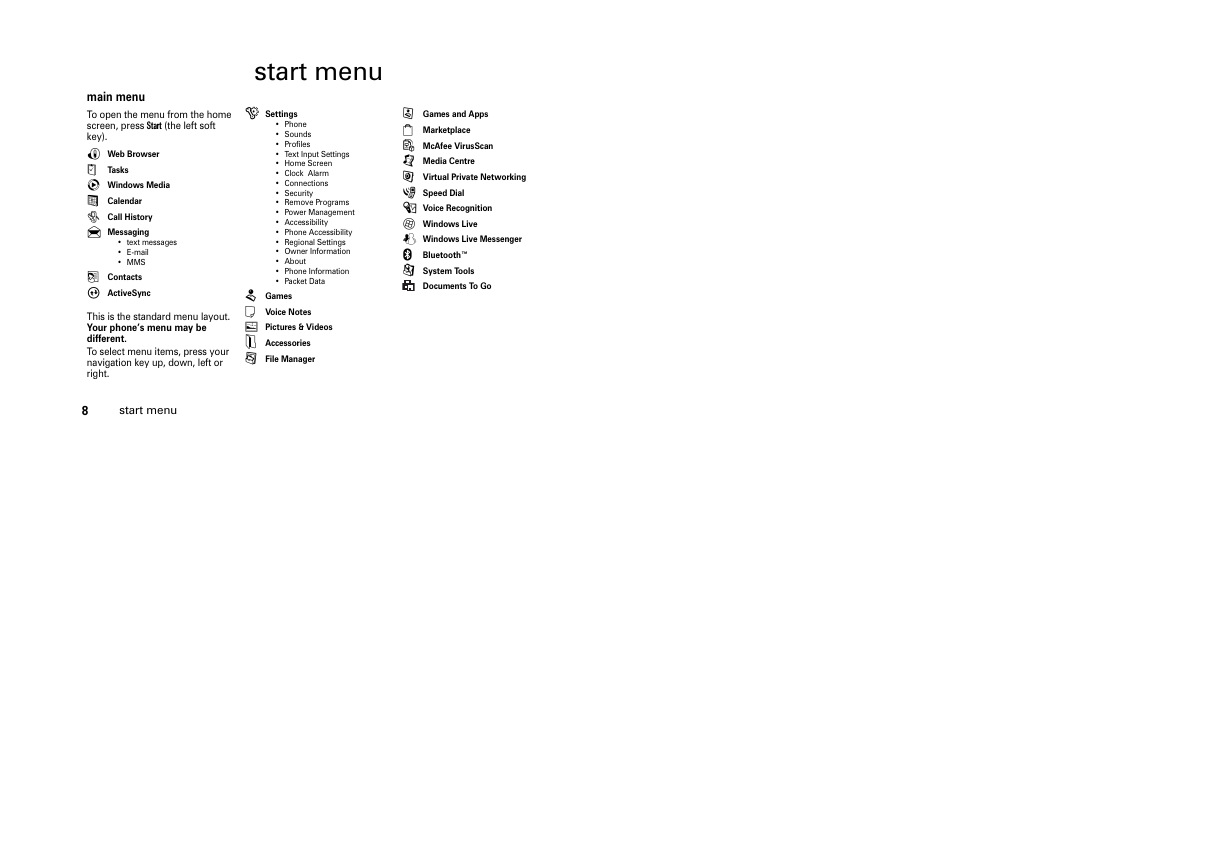
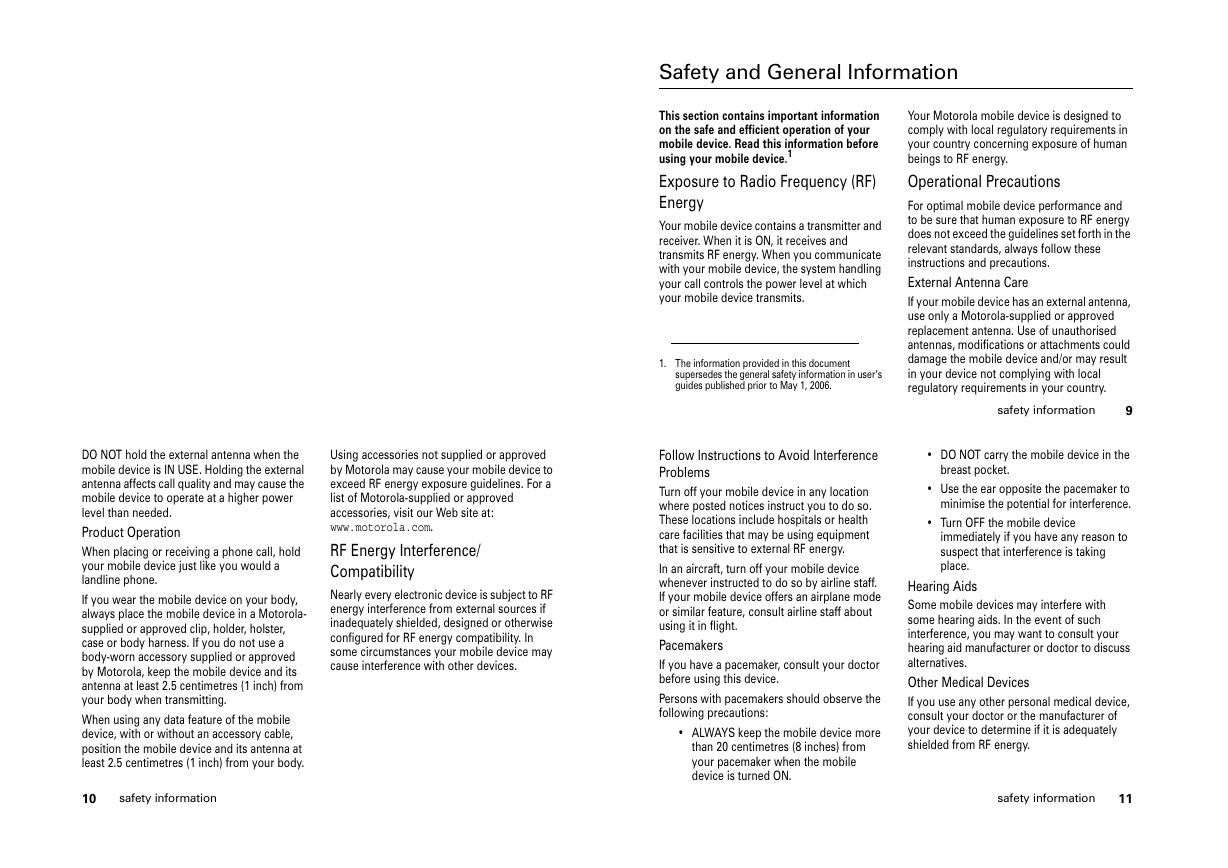
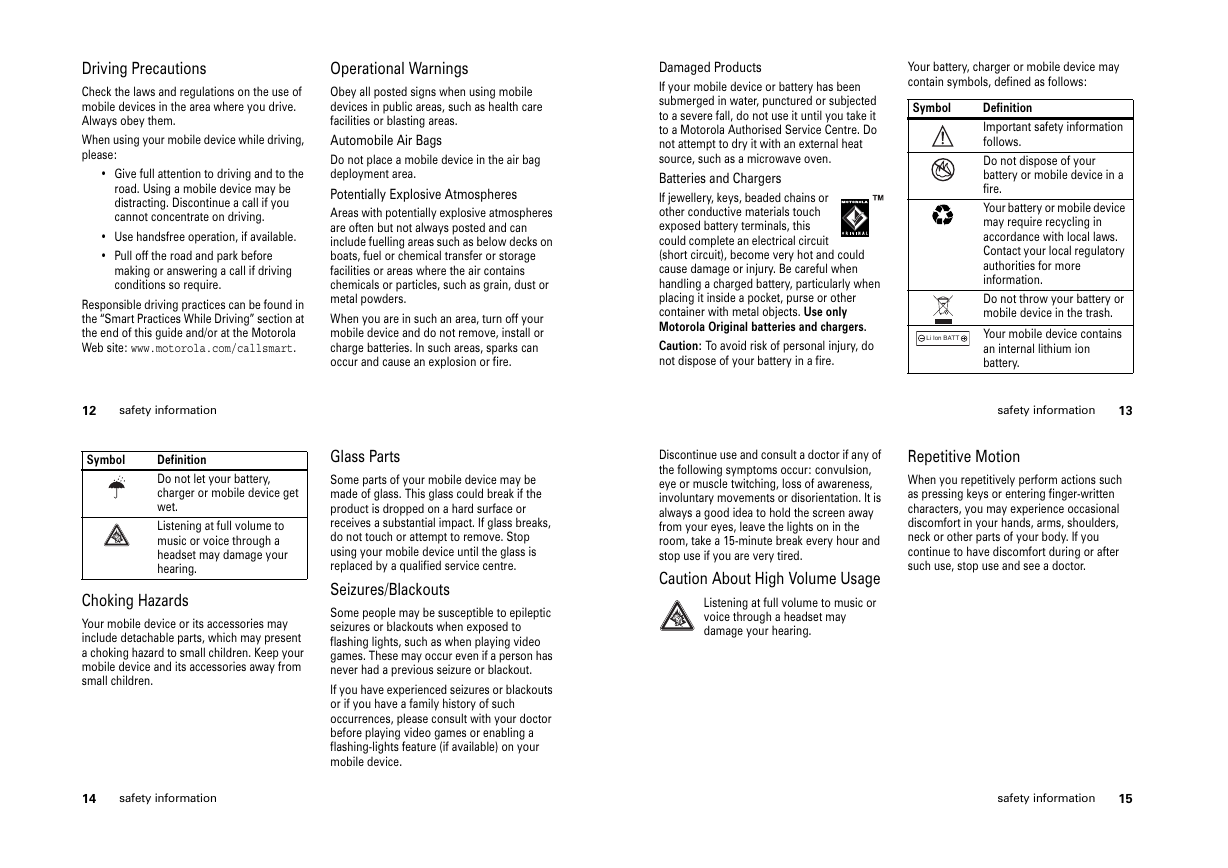
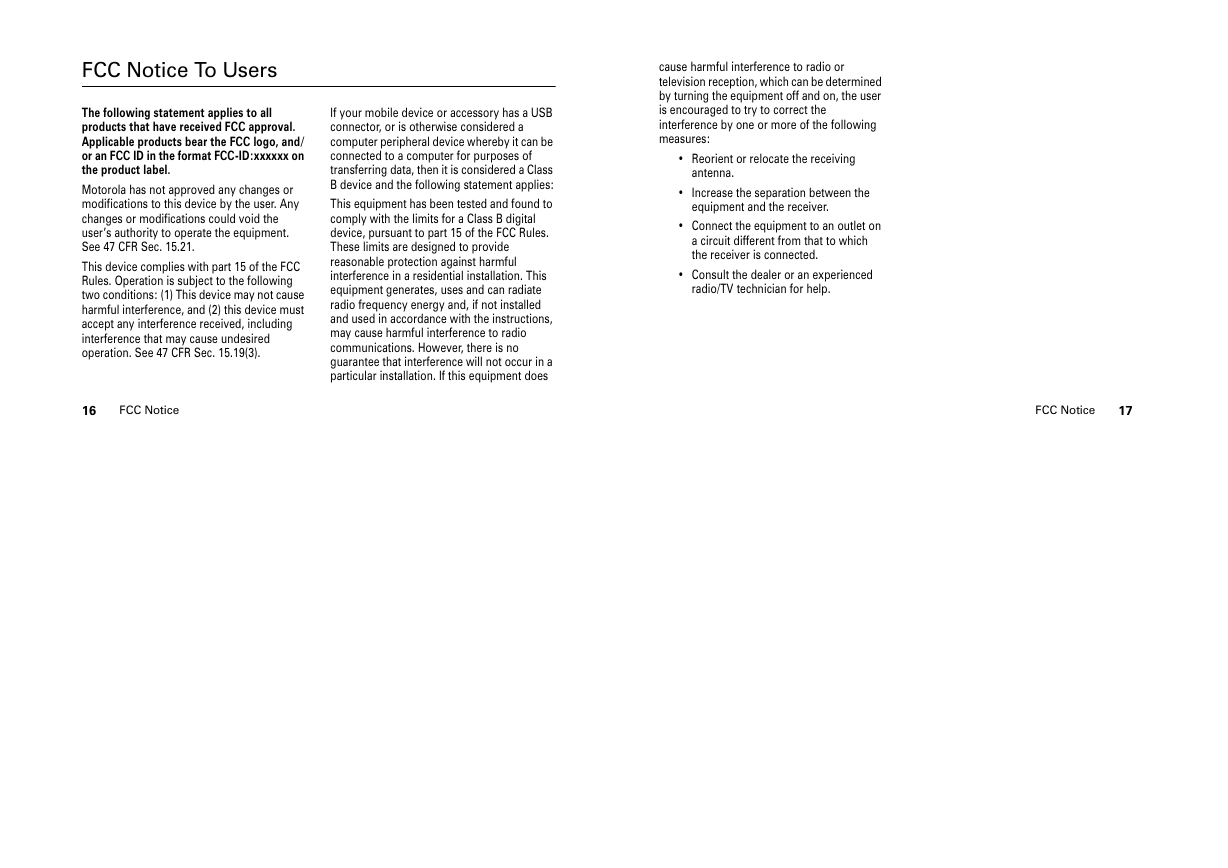
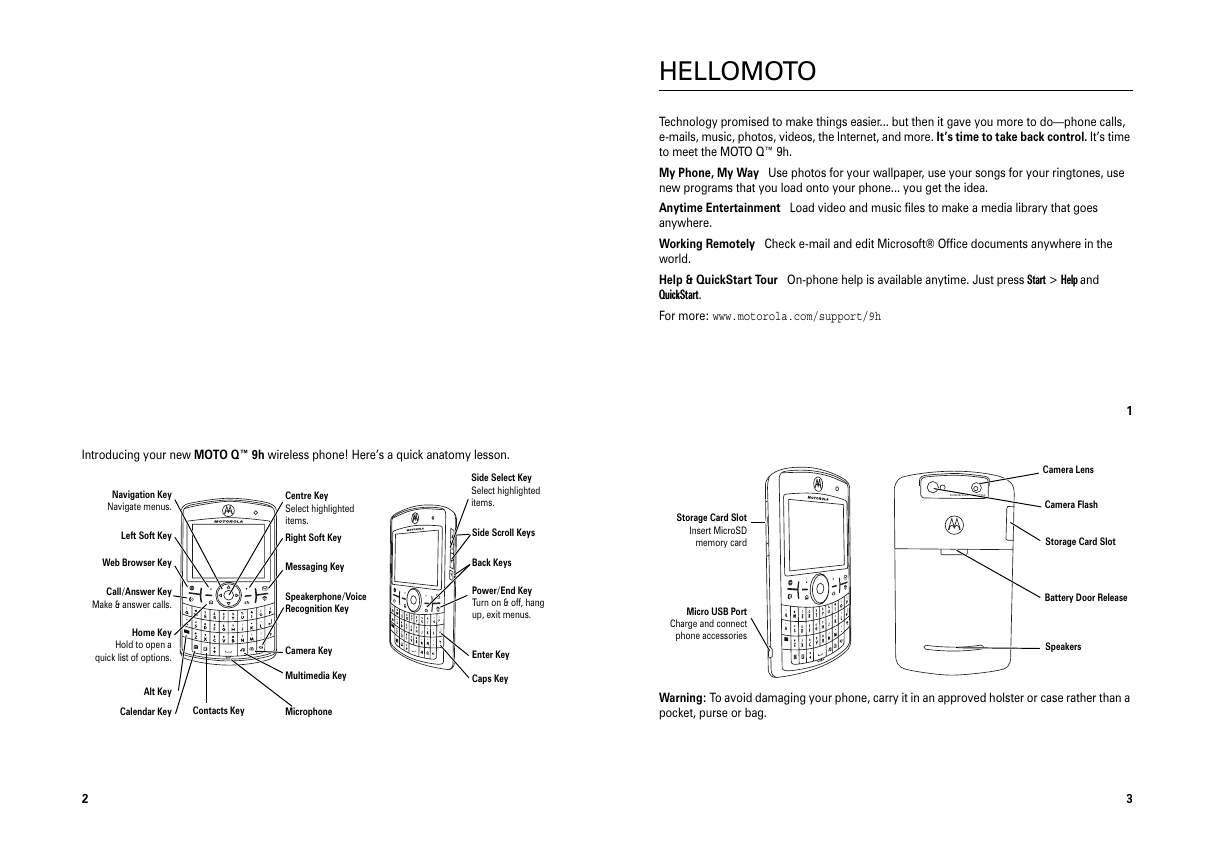
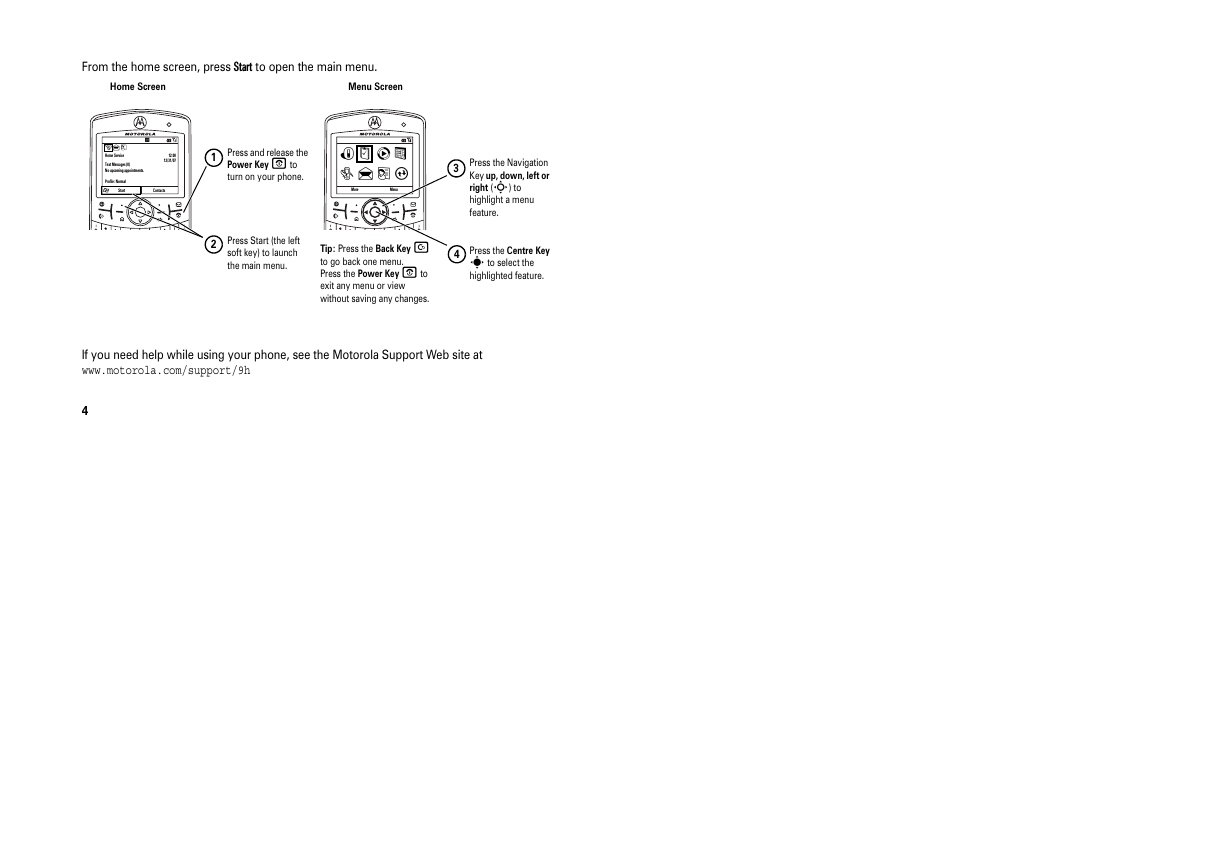
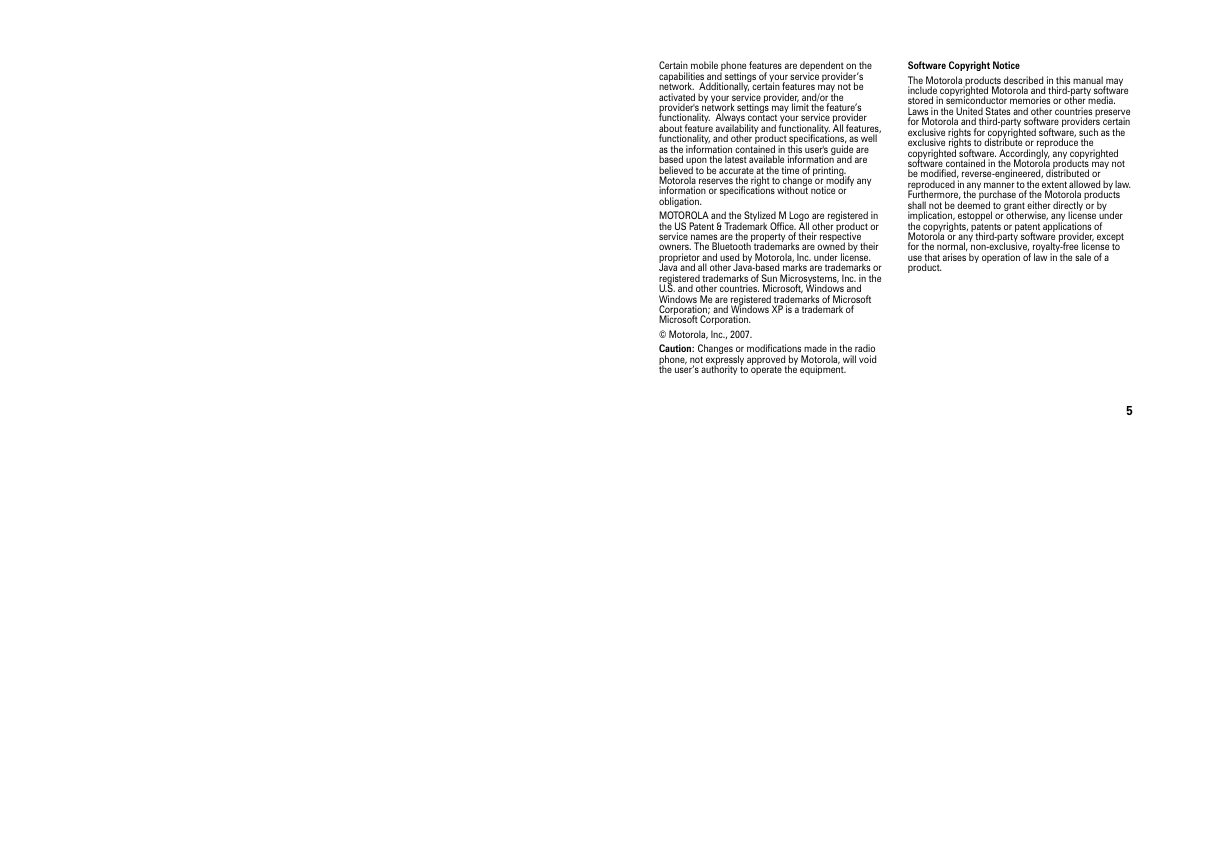

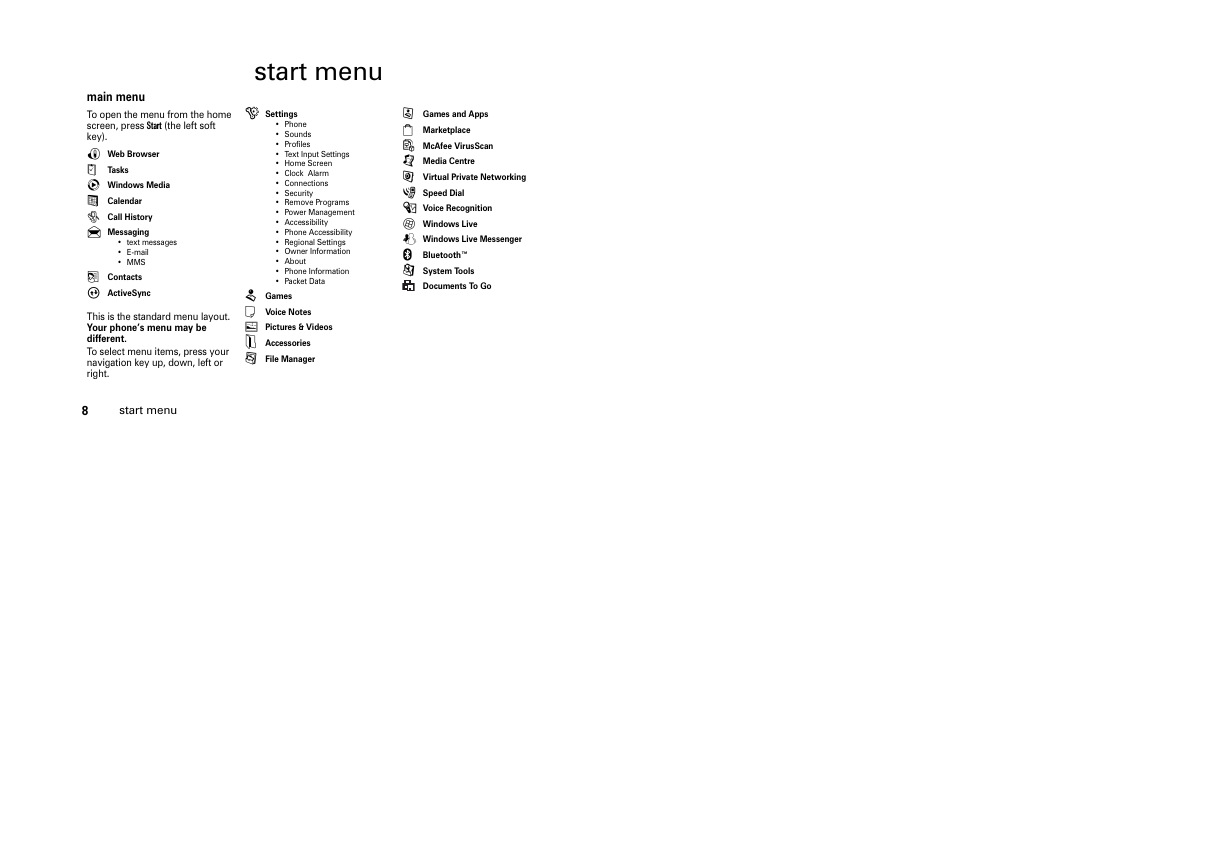
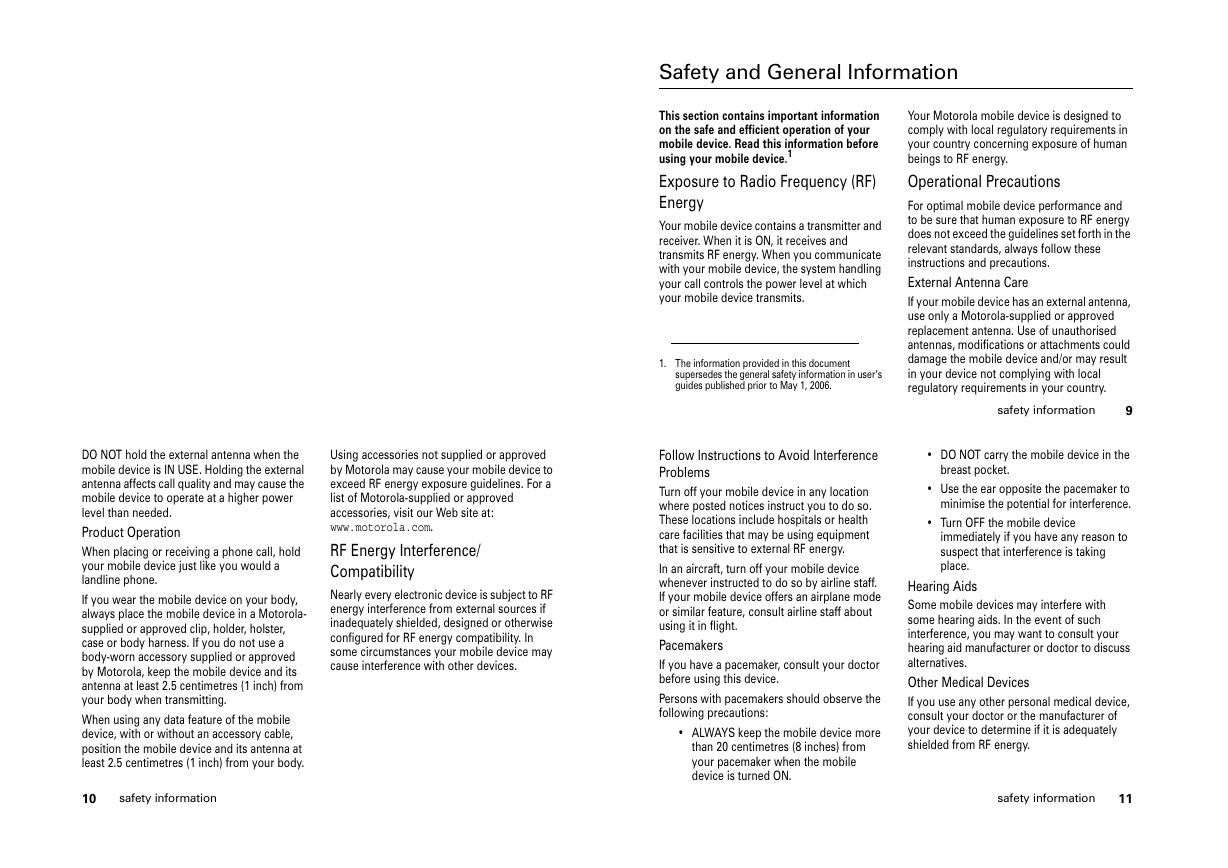
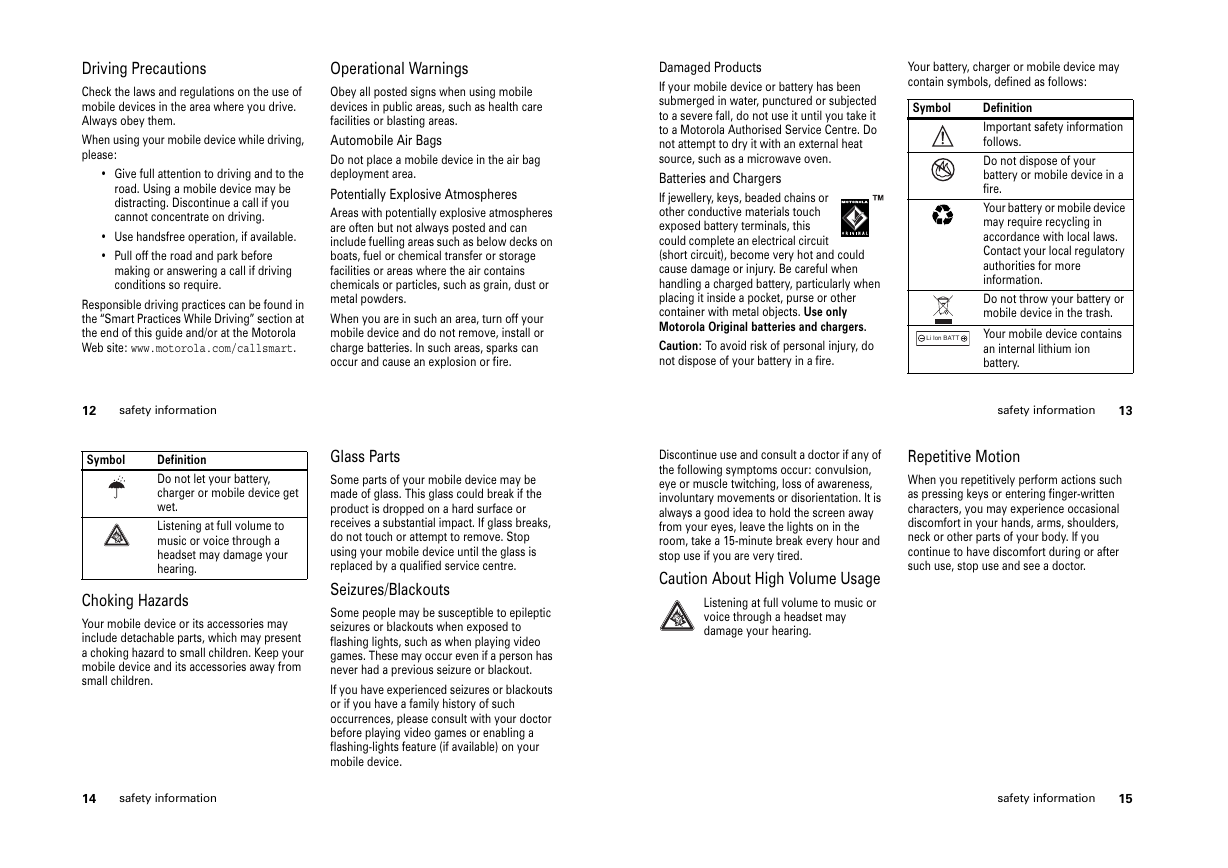
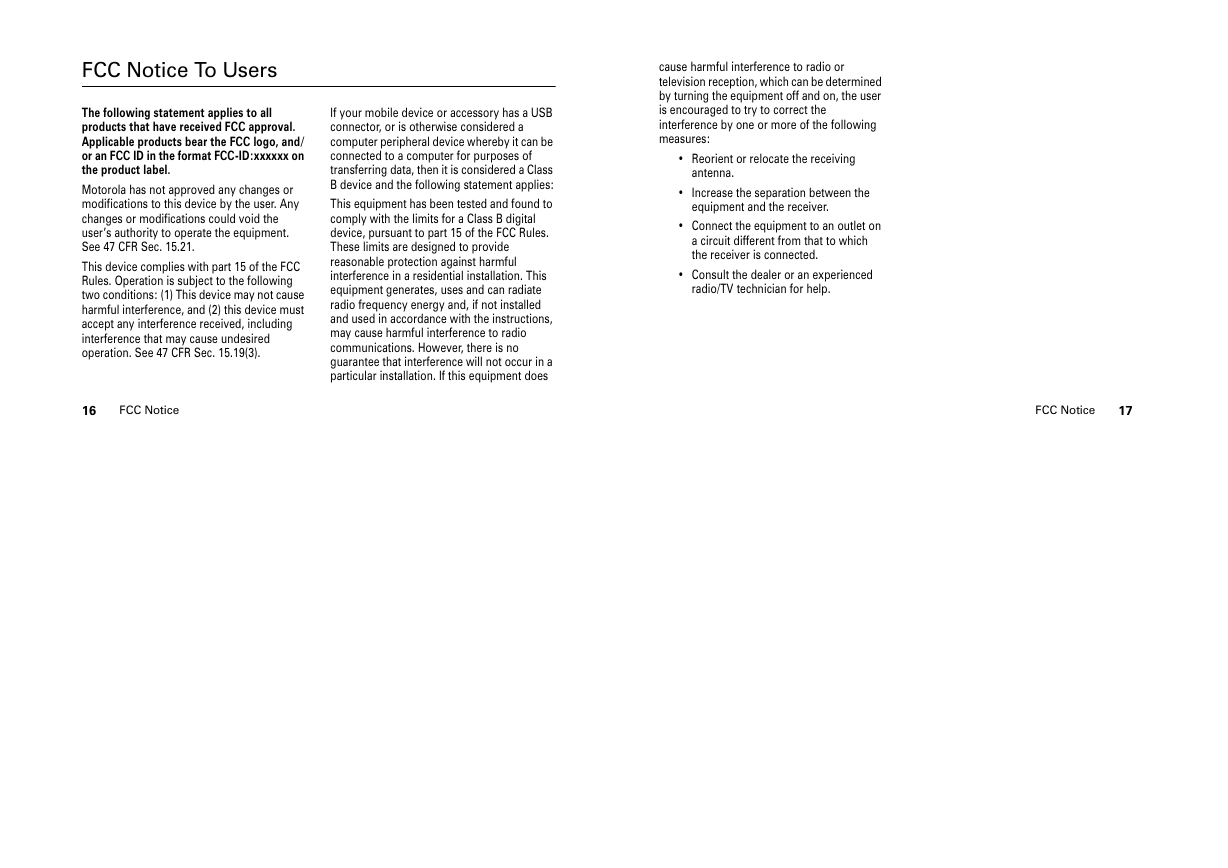
 2023年江西萍乡中考道德与法治真题及答案.doc
2023年江西萍乡中考道德与法治真题及答案.doc 2012年重庆南川中考生物真题及答案.doc
2012年重庆南川中考生物真题及答案.doc 2013年江西师范大学地理学综合及文艺理论基础考研真题.doc
2013年江西师范大学地理学综合及文艺理论基础考研真题.doc 2020年四川甘孜小升初语文真题及答案I卷.doc
2020年四川甘孜小升初语文真题及答案I卷.doc 2020年注册岩土工程师专业基础考试真题及答案.doc
2020年注册岩土工程师专业基础考试真题及答案.doc 2023-2024学年福建省厦门市九年级上学期数学月考试题及答案.doc
2023-2024学年福建省厦门市九年级上学期数学月考试题及答案.doc 2021-2022学年辽宁省沈阳市大东区九年级上学期语文期末试题及答案.doc
2021-2022学年辽宁省沈阳市大东区九年级上学期语文期末试题及答案.doc 2022-2023学年北京东城区初三第一学期物理期末试卷及答案.doc
2022-2023学年北京东城区初三第一学期物理期末试卷及答案.doc 2018上半年江西教师资格初中地理学科知识与教学能力真题及答案.doc
2018上半年江西教师资格初中地理学科知识与教学能力真题及答案.doc 2012年河北国家公务员申论考试真题及答案-省级.doc
2012年河北国家公务员申论考试真题及答案-省级.doc 2020-2021学年江苏省扬州市江都区邵樊片九年级上学期数学第一次质量检测试题及答案.doc
2020-2021学年江苏省扬州市江都区邵樊片九年级上学期数学第一次质量检测试题及答案.doc 2022下半年黑龙江教师资格证中学综合素质真题及答案.doc
2022下半年黑龙江教师资格证中学综合素质真题及答案.doc