hp LaserJet 4100 mfp
prepare for setup
you will need the following
to set up the product:
1) IP address (network)
2) SMTP gateway (e-mail server)
3) LDAP gateway (directory services) – optional
addresses
start
1) IP
2) SMTP
3) LDAP
�
© Copyright Hewlett-Packard Company 2001
All Rights Reserved.
Except as allowed by copyright laws or herein, reproduction, adaptation, or
translation without prior written permission is prohibited.
A user of the Hewlett-Packard printer associated with this user guide is
granted a license to (a) print hard copies of this user guide for personal,
internal, or company use subject to the restriction not to sell, re-sell or other-
wise distribute the hard copies; and (b) place an electronic copy of this user
guide on a network server provided access to the electronic copy is limited to
personal, internal users of the Hewlett-Packard printer associated with this
user guide.
First Edition, November 2001
Warranty
The information contained in this document is subject to change without
notice.
Hewlett-Packard makes no warranty of any kind with respect to this informa-
tion. HEWLETT-PACKARD SPECIFICALLY DISCLAIMS THE IMPLIED
WARRANTY OF MERCHANTABILITY AND FITNESS FOR A PARTICULAR
PURPOSE.
Hewlett-Packard shall not be liable for any direct, indirect, incidental, conse-
quential, or other damage alleged in connection with the furnishing or use of
this information.
FCC regulations
The HP LaserJet 4100 MFP series has been tested and found to comply
with the limits for a Class A digital device, pursuant to Part 15 of the FCC
rules. These limits are designed to provide reasonable protection against
harmful interference in a residential installation. This equipment generates,
uses, and can radiate radio frequency energy. If this equipment is not
installed and used in accordance with the instructions, it may cause harmful
interference to radio communications. However, there is no guarantee that
interference will not occur in a particular installation. If this equipment does
cause harmful interference to radio or television reception, which can be
determined by turning the equipment off and on, the user is encouraged to
try to correct the interference by one or more of the following measures:
• Reorient or relocate the receiving antenna.
Increase separation between equipment and receiver.
Connect equipment to an outlet on a circuit different from that to which the
receiver is located.
Consult your dealer or an experienced radio/TV technician.
Note: Any changes or modifications to the printer that are not
expressly approved by HP could void the user’s authority to operate
this equipment. Use of a shielded interface cable is required to comply
with the Class A limits of Part 15 of FCC rules.
Refer to the online Use guide for other regulatory information regarding the
HP LaserJet 4100 MFP series.
������������� ������
���
�����������������������
��������
Hewlett-Packard
11311 Chinden Blvd.
Boise, Idaho 83714
�
1
1040 mm
(41 inches)
2
HP LaserJet
4100 mfp
415 mm
(16.4 inches)
HP LaserJet
4100 mfp
540 mm
(21.25 inches)
HP LaserJet
4101 mfp
661 mm
(26 inches)
Prepare the location. Place in a well-ventilated room on a sturdy, level
surface. Allow space around the product. Ensure that the location has an
adequate power supply (check the voltage rating on your product located
under the top cover, and connect to the appropriate power supply, which
will be either 110-127 or 220-240 line voltatge, 50/60 Hz).
Regulate the environment. Do not place in direct sunlight or near chemi-
cals. Make sure that the environment is free from abrupt temperature or
humidity changes.
• Temperature: 50° to 91° F (10° to 32.5° C)
Relative humidity: 20% to 80%
���� ���������� ������
��
������
�������������������������������
!"#�$��%����&'����������(�)*+,+))�()-�+�.
/�%�0�1��+����
�������������2345,'6789��:!����;
����,����<=>?�
• ���0�°+�+@�°A���°+�+B)C0°D�
• E����)��+�+���
3
4
1
3
4
2
6
5
7
8
Remove internal packaging. 1) Remove the shipping bag and any tape
from the product. 2) Remove the foam packing material from inside the
toner cartridge cavity. 3) Remove the plastic film from the control panel
display. 4) Remove all packaging materials and any spacers from the
trays.
Check package contents. Make sure that all parts are included. 1) mfp
2) Jumper cord 3) Software and documentation 4) Power cord 5) Control
panel overlay 6) Toner cartridge 7) Second 500-sheet paper tray* 8)
Duplexer*
*Included with the HP LaserJet 4101 mfp and available for the HP
LaserJet 4100 mfp
��
����� ������FGH��I J�KL�)� MNO�
������FG�P�B� I QR�ST#U��VKWX�-� MN
Y���J�FG�P����
�������������J����Z[\]��� ^_`+)� a'.+
B� bc� � -� ��. 0� QR�S �S �� O�� *� �
���+0��+�Y�Y� � �� ���� “ �
� «‹�+�›+fifl������+-���+^_`�����+�›+fifl������+-���+^_`�
h
s
i
l
g
n
E
�
�
�
�
h
s
i
l
g
n
E
�
�
�
�
�
5
1
10
9
8
7
6
2
3
4
5
6
11
10
9
8
7
1
2
4
3
5
6
Identify parts (front view). 1) Automatic document feeder (ADF) cover
2) ADF 3) Flatbed cover 4) Top cover (access to serial and model
numbers) 5) Power switch 6) Tray 2 7) Tray 1 8) Toner cartridge access
(under top cover) 9) Control panel 10) Front output bin
Identify parts (back view). 1) ADF connector cable 2) Fuser
3) Power/Jumper cable connectors 4) Rear output slot 5) Duplexer or dust
cover 6) Parallel interface port 7) Tray 3 8) Hard disk 9) HP Jetdirect print
server card 10) Fast InfraRed Connect (FIR port) 11) Memory access door
������������ ���Y +”»…A�+‰� )� »…A B� �‰�+
-� ������¿����� 0� ���� �� )+�Y� *� �+�Y�+
�� O��G������� !� @� QR�S ��� �NY�
������������ »…A+&' �� )� � +B� �� / a'��
&' -� ˚NY� 0� ���� “,¸˝ �� ��˛�ˇ *� B+�
Y� �� ��+@� �› ���������+���� �+��� Afl�� � _�fl��+&'
�A�+&'ˇ� ��� cG�
7
8
2
Unlock the scanner head. The scanner head is locked during shipping.
Before using the product, unlock the scanner head on the left side of the
product as you are facing it. (Note: When moving the mfp, lock the
scanner head.)
Install the toner cartridge. 1) Remove the toner cartridge from its
packaging. 2) Lift the top cover.
���������G��������������������
���Œ������º�����������������
�+^_`+���������
�������� ��FG�MNO���)� �����+
h
s
i
l
g
n
E
�
�
�
�
h
s
i
l
g
n
E
�
�
�
�
�
3
4
9
1
3
2
3) Pull the sealing tab tape from the end of the toner cartridge to remove
the entire length of tape. Avoid touching any black toner on the tape. 4)
Slide the cartridge into the product as far as it can go.
Install accessories. Use the separate installation instructions to install
any accessories that you have purchased with the product. 1) Duplexer for
2-sided output 2) Power envelope feeder 3) Stackable 500-sheet trays
(maximum of two)
B� �O����I ��KL���� œKL�ß'KL��
��O��-� �O�������4�����
������������G�#���G«����� ��‹
���� �����N����� “ )� �����
��Y B� ��
�+0��+�Y����
Y��������
10
1
2
3
Load paper Tray 2 and optional Trays 3 and 4. 1) Pull the tray
completely out of the product.
2) To adjust the width, squeeze the lever on the left guide and slide the
guides into place to match the media width. 3) To adjust the length,
squeeze the lever on the back media guide and slide it to the desired
media size until it clicks into place.
���� !"#��$� %�&� '���'���� �Y�������]
�N�
)� �� �����%º�S�����=˚��S���Y���E
�����B� �� �����%˚Y��S�����=˚��S�
�J��Y����4�������
�
4
5
11
1
2
4) Squeeze the blue tab on the right side of the tray and move it to the
correct position based on the media size. 5) Slide the tray back into the
product. (Repeat these steps for optional trays.)
-� �%Y��������=˚��Y�������������
0� �Y���������� �Y����� !��
Connect the power cord. 1) Locate the power switch on the right side of
the product. Make sure that the power is turned off. 2) Connect the jumper
cord to the product, and then connect the power cord to the jumper cord.
3) Connect the power cord to a grounded power strip or an AC outlet.
(CAUTION: to prevent damage to the product, use only the jumper cord
and AC power cord provided.)
����(��� "N�����������������#���
)� �a'.&'�����=˚���.&'�a'.�B� ���.&
'�':�.,$%���&'��)*��¸�����������
«‹�a'.�$%���.��
4
12
1
2
4) Verify that the voltage supply you are using is within the range listed on
the electrical rating label located under the top cover of the product.
Connect the cables. Use the RJ-45 port on the HP Jetdirect 610N print
server card to connect the printer to an Ethernet 10/100Base-T network.
1) Connect a network cable to the network card. 2) Connect the other end
of the cable to the network.
-�+��J����%���(���%")J��*��")����
���� !��+
���+����+�›+���������+���++ ���� ���+�(-0+ &'
ˇ���,-&'�+.�/�� ���01�/���1����fl��(�+�/�
�� ��/�����&'��/��)�+��������&'��/�+
h
s
i
l
g
n
E
�
�
�
�
h
s
i
l
g
n
E
�
�
�
�
�
13
14
Turn the product on. Turn the power on and wait for the product to warm
up. After the product warms up, the product prompts you to set the control
panel language.
Set the control panel language. Choose the language from the available
options. After the language is set, READY reappears on the display.
,-./0���������=˚�2���3������3� ˚�
4���#5�QR�S67�
1�������������8��967��5�67 ˚�T#U
����:N;+.»…������
15
16
1
2
Set the IP Address. To configure the mfp, first set the IP/network address.
1) Press the MENU button. 2) Select CONFIGURE DEVICE. 3) Select I/O.
4) Select JETDIRECT MENU. 5) Configure TCP/IP attributes (the desired
IP address can be entered manually). (Note: If the network protocol is not
IP, remote configuration is preferred or more assistance is required, refer
to support at www.hp.com.)
Find e-mail gateways. The mfp can find and configure your SMTP and
LDAP gateways. Select FIND SEND GATEWAYS, in the I/O menu. If the
search is successful, the addresses are set automatically. If it does not
find either gateway, or another gateway address is preferred, enter them
manually. (Note: Remote configuration can be performed, refer to support
at www.hp.com.)
1��23� 4��“�+^_`���5�+�›1 �/�����+� +�� <��
=��>�)�+�9+D?+A�@A.+….B�D.�“�G���B�+�9+�1?�
-�+�9+�.�…�.D�+�.+A��.�…�.D�+�=��0�+“�+�D›1�›+CD�
�����J��+�›+�������E���/����+�›���“�
��
�,��F���G��HI+JJJC/`C�K^+��LM��
56�78�9:�^_`+��N"�“�+O��›+�+fi…»›+����+�1?+�
=��9+A�+…+O.+…+@»�.�»�O�N"������E��N���PQ�
���5����E�R"����,���������
���
�����������ST��“���HI+JJJC/`C�K^+ ��L
M��
�
17
18
1
2
Set the e-mail gateway addresses manually. 1) Select SMTP
GATEWAY, in the I/O menu and enter the gateway address. 2) Select
LDAP GATEWAY, in the I/O menu and enter the gateway address. (Note:
The SMTP gateway address is required, but the LDAP gateway address is
optional.) Select TEST SEND GATEWAYS to check the addresses have
been configured correctly.
;�1��78�9: 4��� �+�1?+�=��9+O��›+@»�.�»��O��›
����=˚ ���� �� ��)� �+ �1?+ � =� �9+ fi…»›+ @»�.�»�
�fi…»›+ ����=˚�����������O��›+ �����UVW
��X��9DVY+fi…»›+�������9+�.O�+O.+…+@»�.�»�O��
����������������“��
Test the digital sending function. 1) To verify that the product is
connected to the network server, you can test the digital sending function
by sending an e-mail message. 2) Refer to the Use guide, and follow the
procedure that matches your system and environment.
��� ��<=��� ���������&'��/�� ����
����Z�[\]��^������)� �HI���_��`a�(
PQ�;���¿bTc �
19
20
Install the printing software (optional). Procedures for installing the
software vary according to operating system and network environment.
Refer to the Use guide, and follow the procedure that matches your
system and environment.
Congratulations. You can now use the HP LaserJet 4100 mfp series for
printing, copying, color scanning, and digital sending.
��>?@��A"���G�bc��¿� � � PQ��/;
� ��HI���_��`a�(PQ�;���¿bTc �
BCDE;�����+�›+fifl������+-���+^_`+������+ bT����
�������^����
h
s
i
l
g
n
E
�
�
�
�
h
s
i
l
g
n
E
�
�
�
�
�




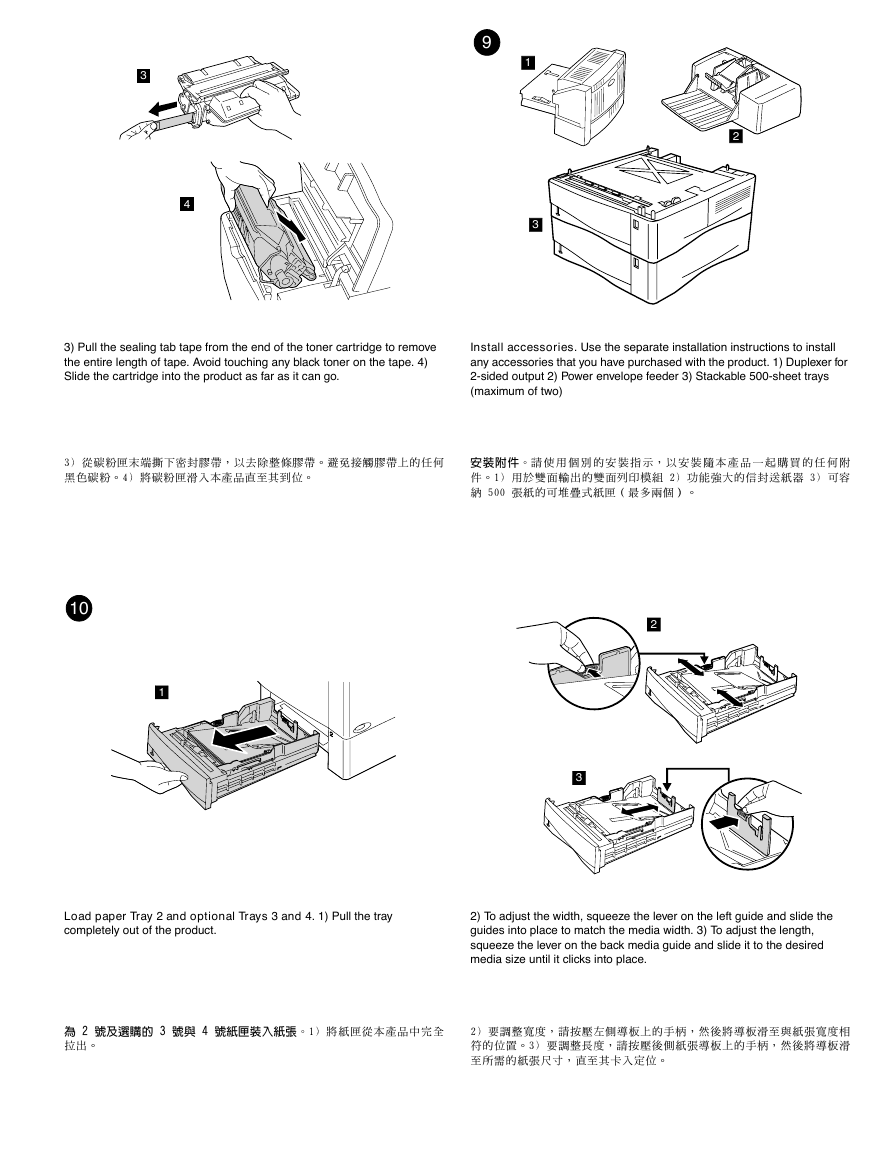


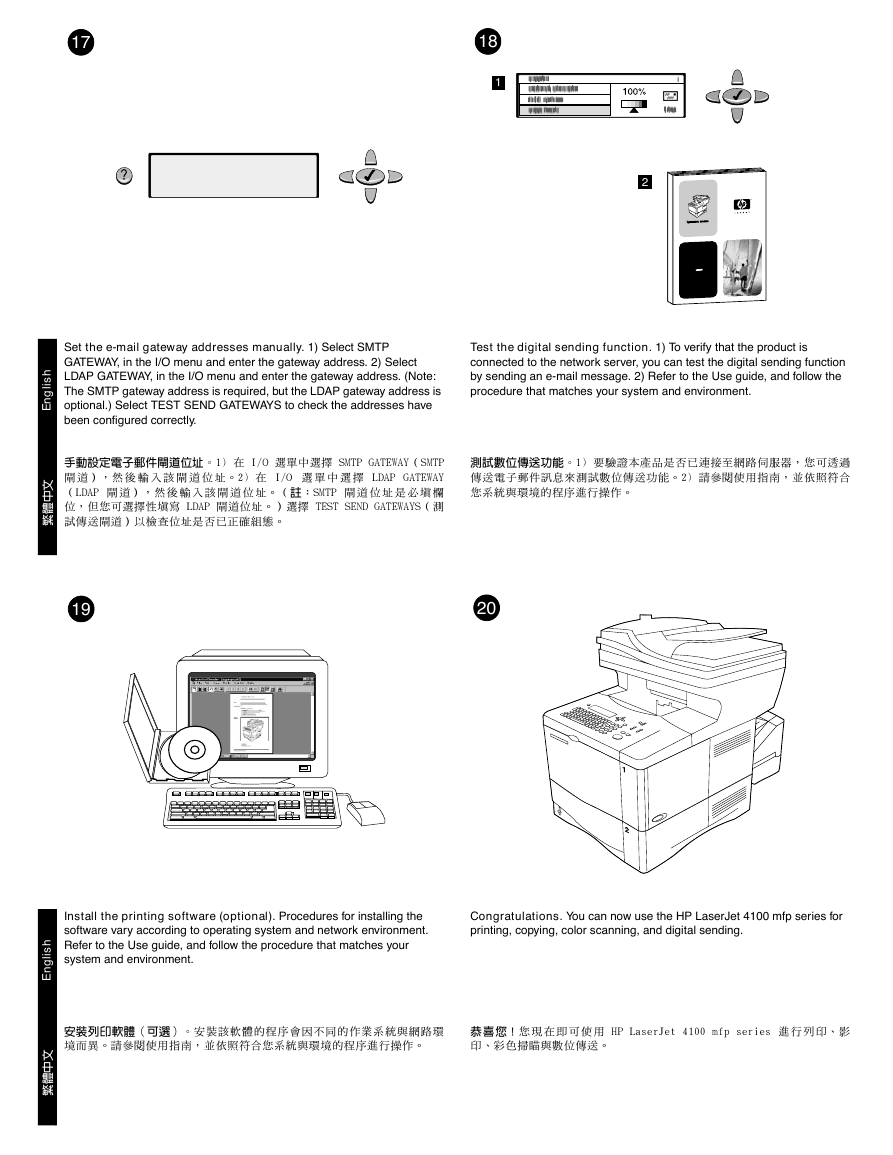




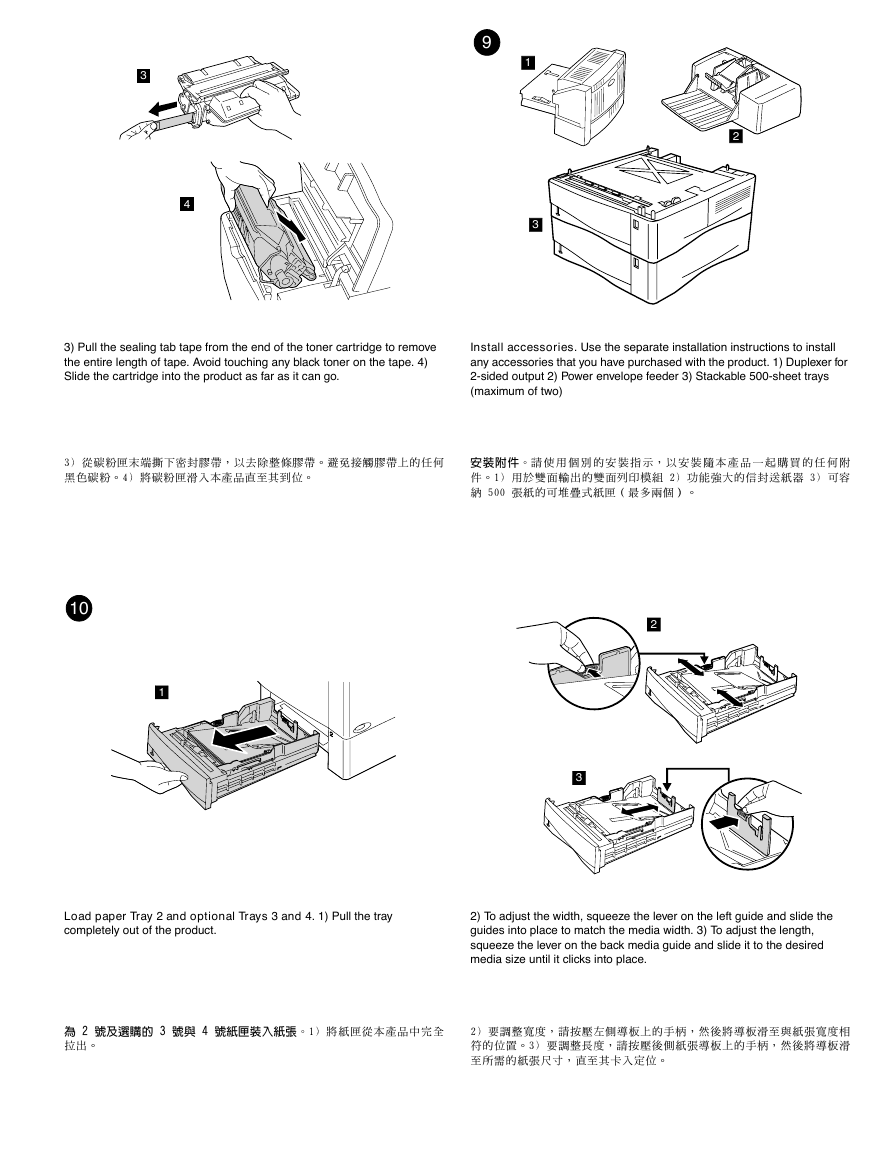


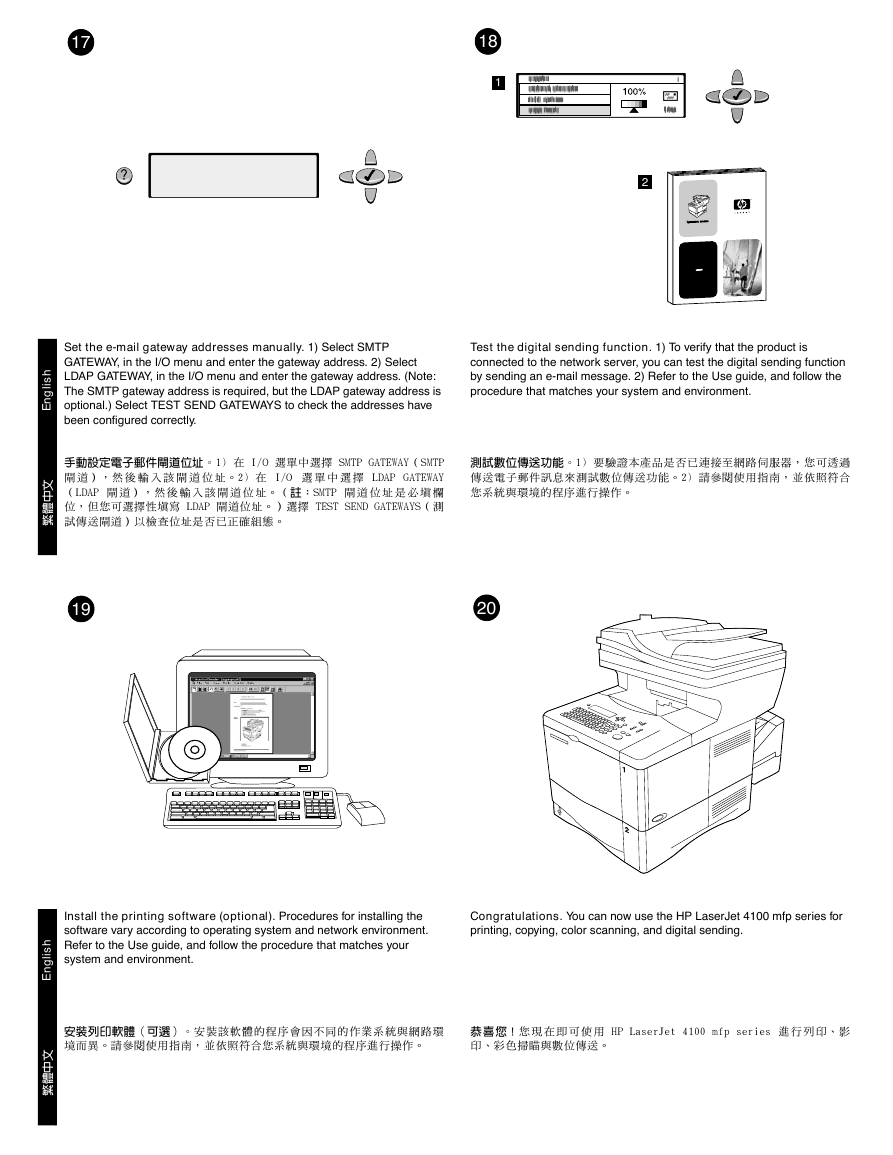
 2023年江西萍乡中考道德与法治真题及答案.doc
2023年江西萍乡中考道德与法治真题及答案.doc 2012年重庆南川中考生物真题及答案.doc
2012年重庆南川中考生物真题及答案.doc 2013年江西师范大学地理学综合及文艺理论基础考研真题.doc
2013年江西师范大学地理学综合及文艺理论基础考研真题.doc 2020年四川甘孜小升初语文真题及答案I卷.doc
2020年四川甘孜小升初语文真题及答案I卷.doc 2020年注册岩土工程师专业基础考试真题及答案.doc
2020年注册岩土工程师专业基础考试真题及答案.doc 2023-2024学年福建省厦门市九年级上学期数学月考试题及答案.doc
2023-2024学年福建省厦门市九年级上学期数学月考试题及答案.doc 2021-2022学年辽宁省沈阳市大东区九年级上学期语文期末试题及答案.doc
2021-2022学年辽宁省沈阳市大东区九年级上学期语文期末试题及答案.doc 2022-2023学年北京东城区初三第一学期物理期末试卷及答案.doc
2022-2023学年北京东城区初三第一学期物理期末试卷及答案.doc 2018上半年江西教师资格初中地理学科知识与教学能力真题及答案.doc
2018上半年江西教师资格初中地理学科知识与教学能力真题及答案.doc 2012年河北国家公务员申论考试真题及答案-省级.doc
2012年河北国家公务员申论考试真题及答案-省级.doc 2020-2021学年江苏省扬州市江都区邵樊片九年级上学期数学第一次质量检测试题及答案.doc
2020-2021学年江苏省扬州市江都区邵樊片九年级上学期数学第一次质量检测试题及答案.doc 2022下半年黑龙江教师资格证中学综合素质真题及答案.doc
2022下半年黑龙江教师资格证中学综合素质真题及答案.doc