About This E-Book
Title Page
Copyright Page
Where are the Lesson Files?
Contents
Getting Started
About Classroom in a Book
What’s new in this edition
Prerequisites
Installing Adobe Photoshop and Adobe Bridge
Starting Adobe Photoshop
Online content
Restoring default preferences
Additional resources
Adobe Authorized Training Centers
1. Getting To Know The Work Area
Starting to work in Adobe Photoshop
Using the tools
Sampling a color
Working with tools and tool properties
Undoing actions in Photoshop
More about panels and panel locations
Finding resources for using Photoshop
2. Basic Photo Corrections
Strategy for retouching
Resolution and image size
Opening a file with Adobe Bridge
Straightening and cropping the image in Photoshop
Adjusting the color and tone
Using the Spot Healing Brush tool
Applying a content-aware patch
Repairing areas with the Clone Stamp tool
Sharpening the image
3. Working With Selections
About selecting and selection tools
Getting started
Using the Quick Selection tool
Moving a selected area
Manipulating selections
Using the Magic Wand tool
Selecting with the lasso tools
Rotating a selection
Selecting with the Magnetic Lasso tool
Selecting from a center point
Resizing and copying a selection
Cropping an image
4. Layer Basics
About layers
Getting started
Using the Layers panel
Rearranging layers
Applying a gradient to a layer
Applying a layer style
Adding an adjustment layer
Updating layer effects
Adding a border
Flattening and saving files
5. Quick Fixes
Getting started
Improving a snapshot
Adjusting facial features with Liquify
Blurring a background
Creating a panorama
Filling empty areas when cropping
Correcting image distortion
Extending depth of field
Moving objects with the Content-Aware Move tool
Adjusting perspective in an image
6. Masks And Channels
Working with masks and channels
Getting started
Using Select and Mask
Creating a quick mask
Manipulating an image with Puppet Warp
Using an alpha channel to create a shadow
7. Typographic Design
About type
Getting started
Creating a clipping mask from type
Creating type on a path
Warping point type
Designing paragraphs of type
Adding a rounded rectangle
Adding vertical text
8. Vector Drawing Techniques
About bitmap images and vector graphics
About paths and the Pen tool
Getting started
Drawing with the Pen tool
Working with defined custom shapes
Importing a Smart Object
Adding color and depth to a shape using layer styles
9. Advanced Compositing
Getting started
Arranging layers
Using Smart Filters
Painting a layer
Adding a background
Using the History panel to undo edits
Upscaling a low-resolution image
10. Painting With The Mixer Brush
About the Mixer Brush
Getting started
Selecting brush settings
Mixing colors
Creating a custom brush preset
Mixing colors with a photograph
11. Editing Video
Getting started
About the Timeline panel
Creating a new video project
Animating text with keyframes
Creating effects
Adding transitions
Adding audio
Muting unwanted audio
Rendering video
12. Working With Camera Raw
Getting started
About camera raw files
Processing files in Camera Raw
Applying advanced color correction
13. Preparing Files For The Web
Getting started
Using layer groups to create button graphics
Automating a multistep task
Designing with artboards
14. Producing And Printing Consistent Color
Preparing files for printing
Getting started
Performing a “zoom test”
Identifying out-of-gamut colors
Adjusting an image
Converting an image to CMYK
About color management
Specifying color-management settings
Proofing an image on screen
Saving the image as a CMYK EPS file
Printing a CMYK image from Photoshop
15. Printing 3D Files
Getting started
Understanding the 3D environment
Positioning 3D elements
Printing a 3D file
Appendices
Index
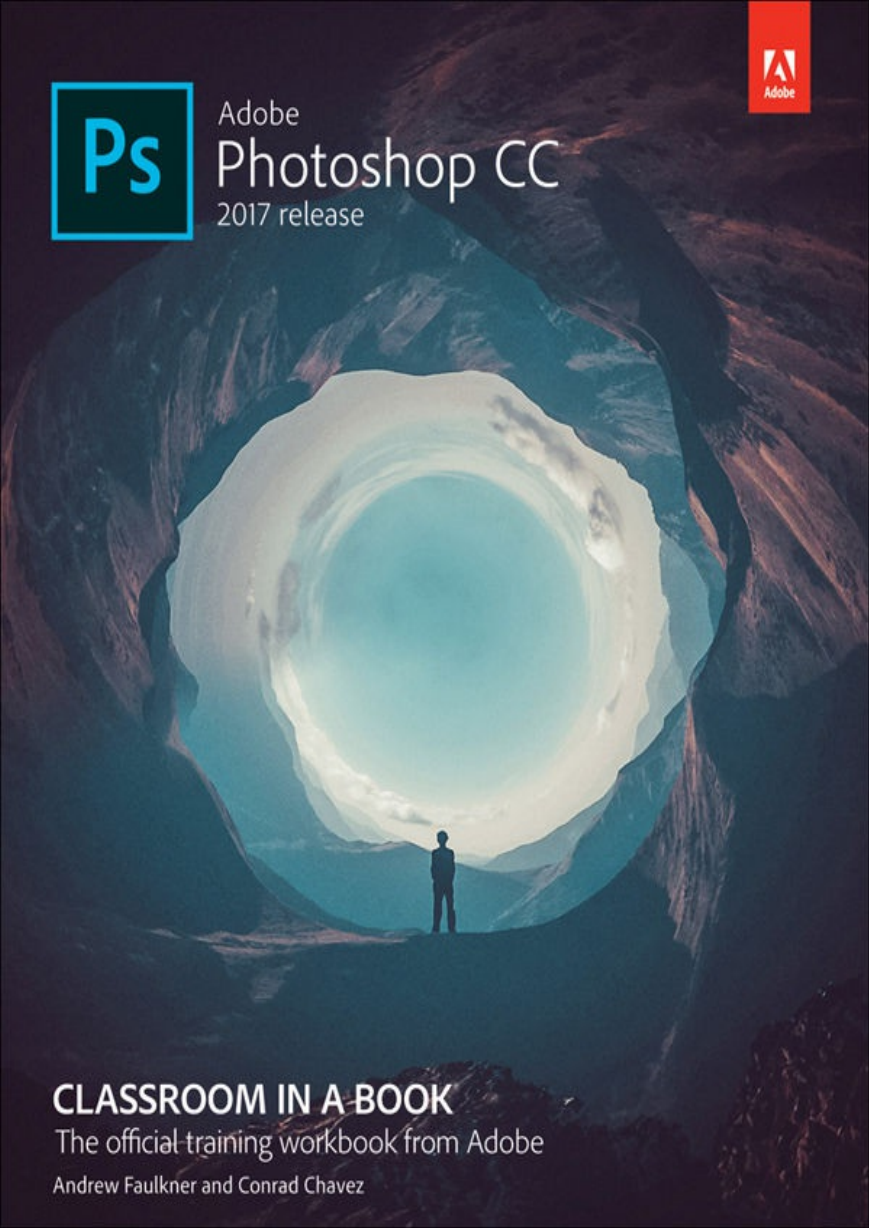
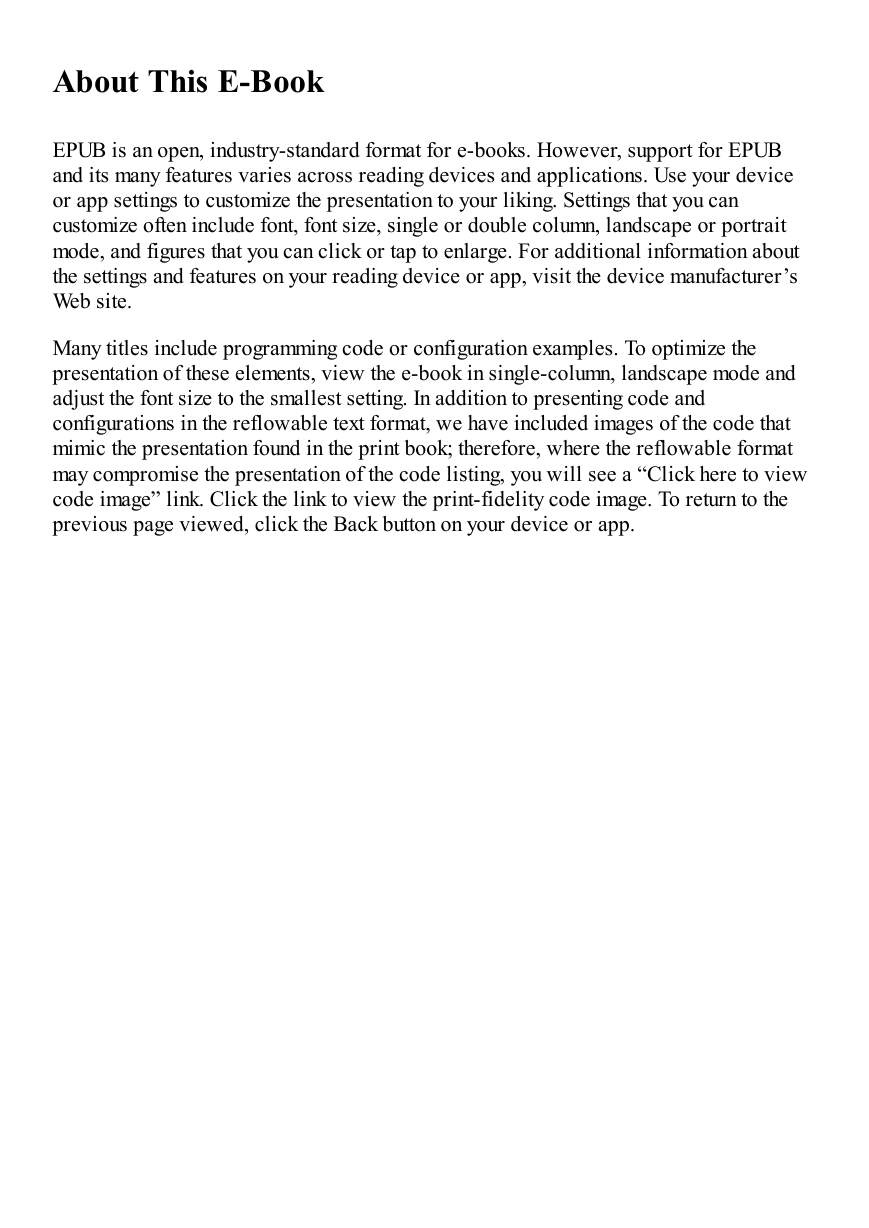
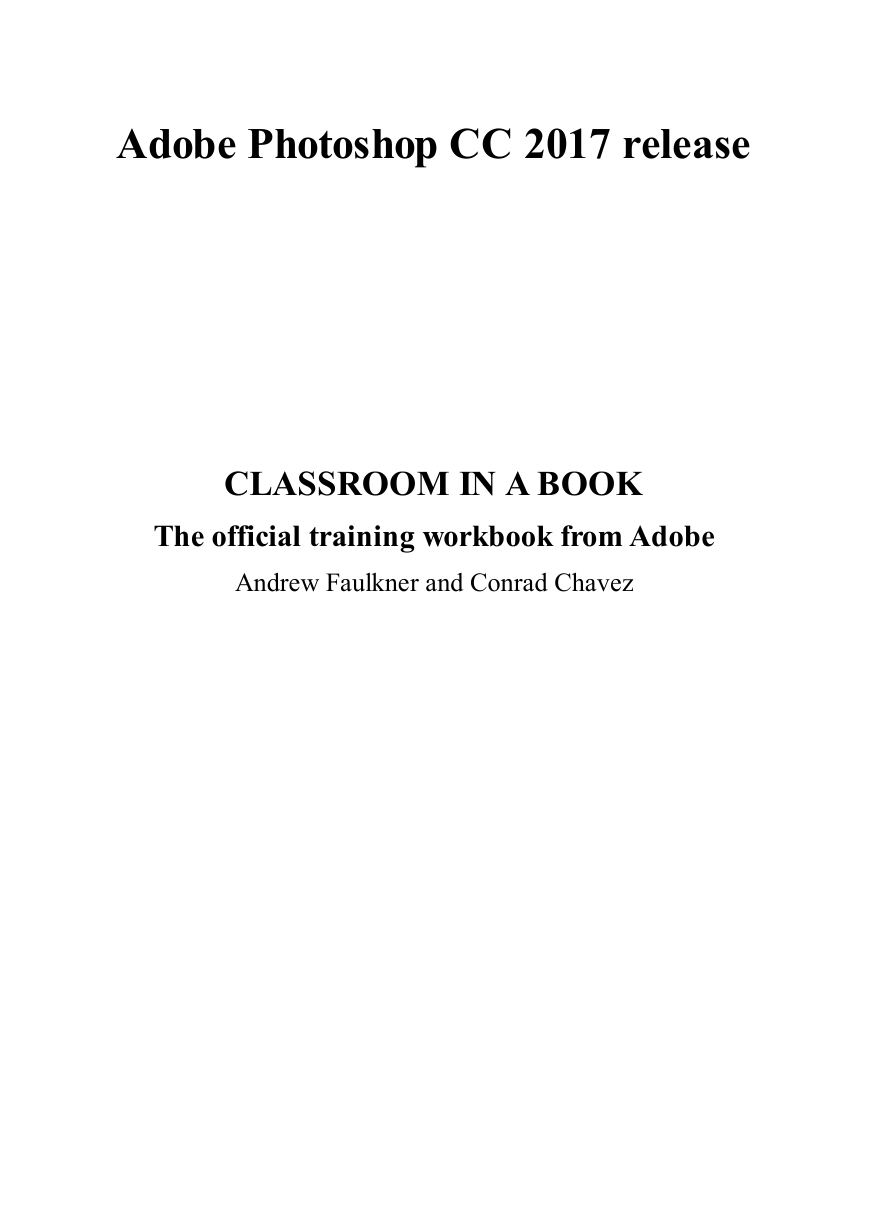
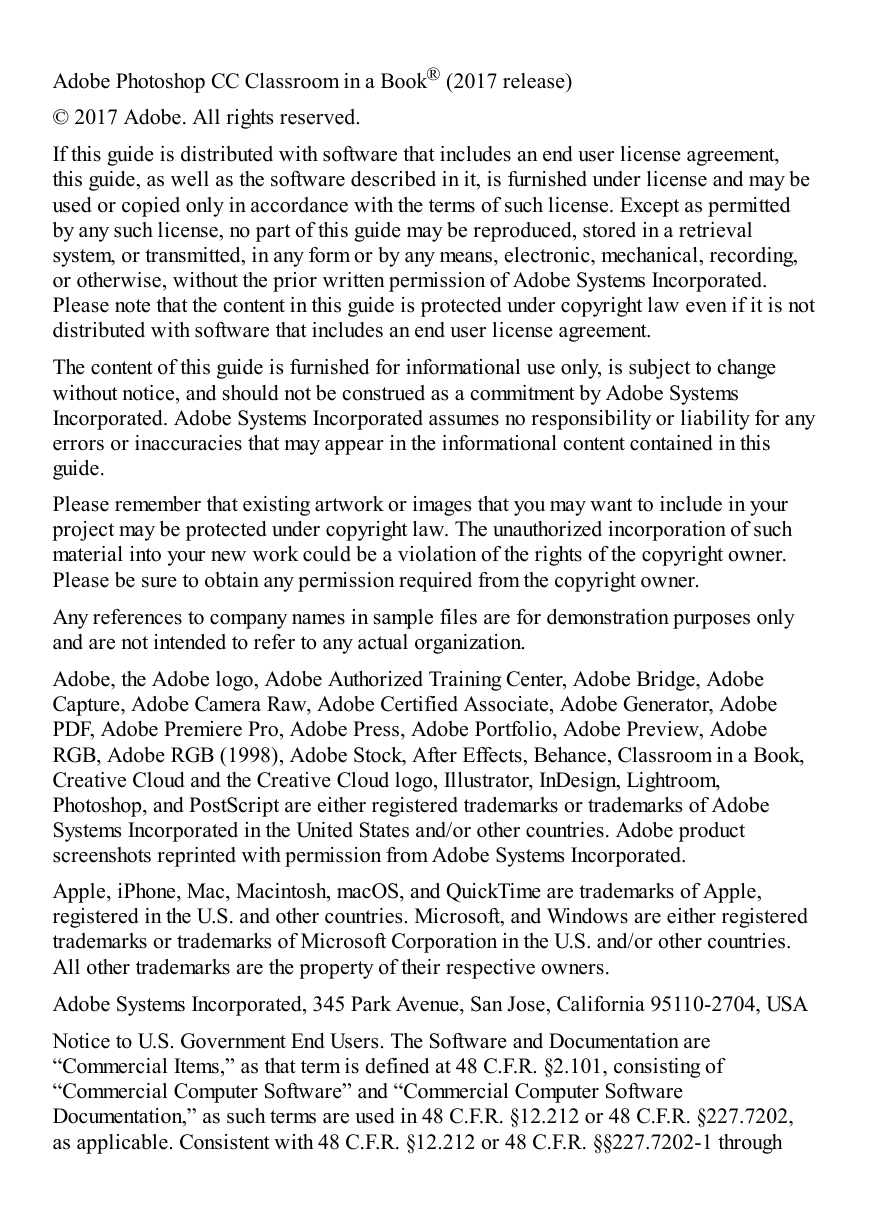
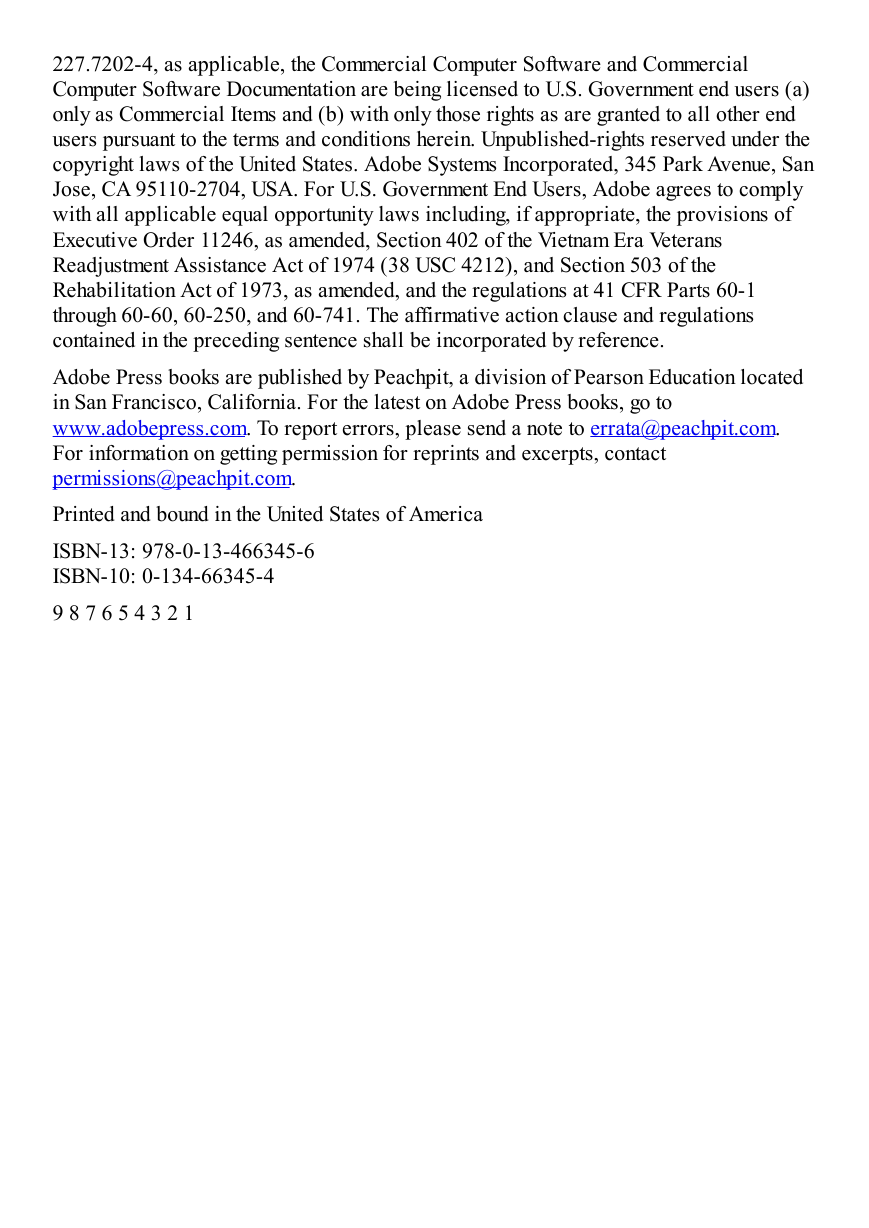
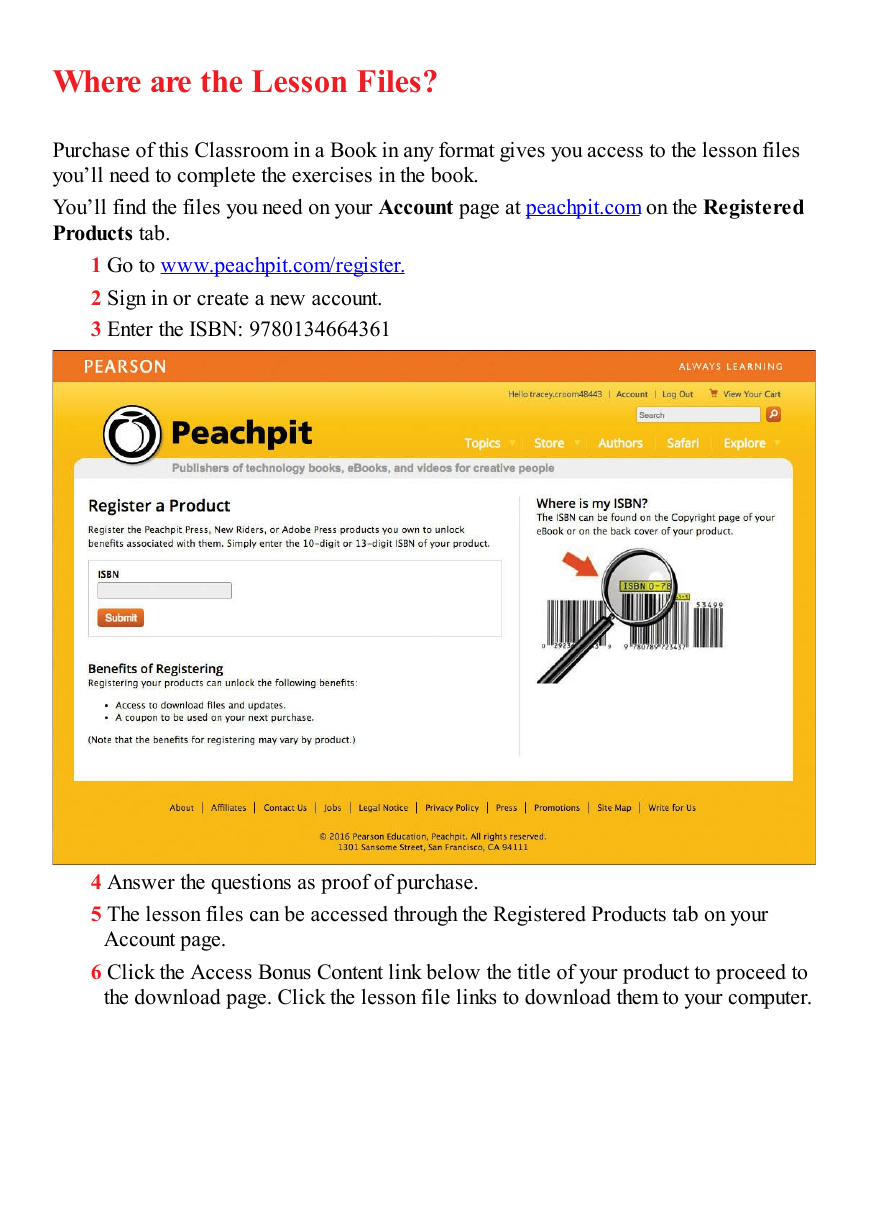
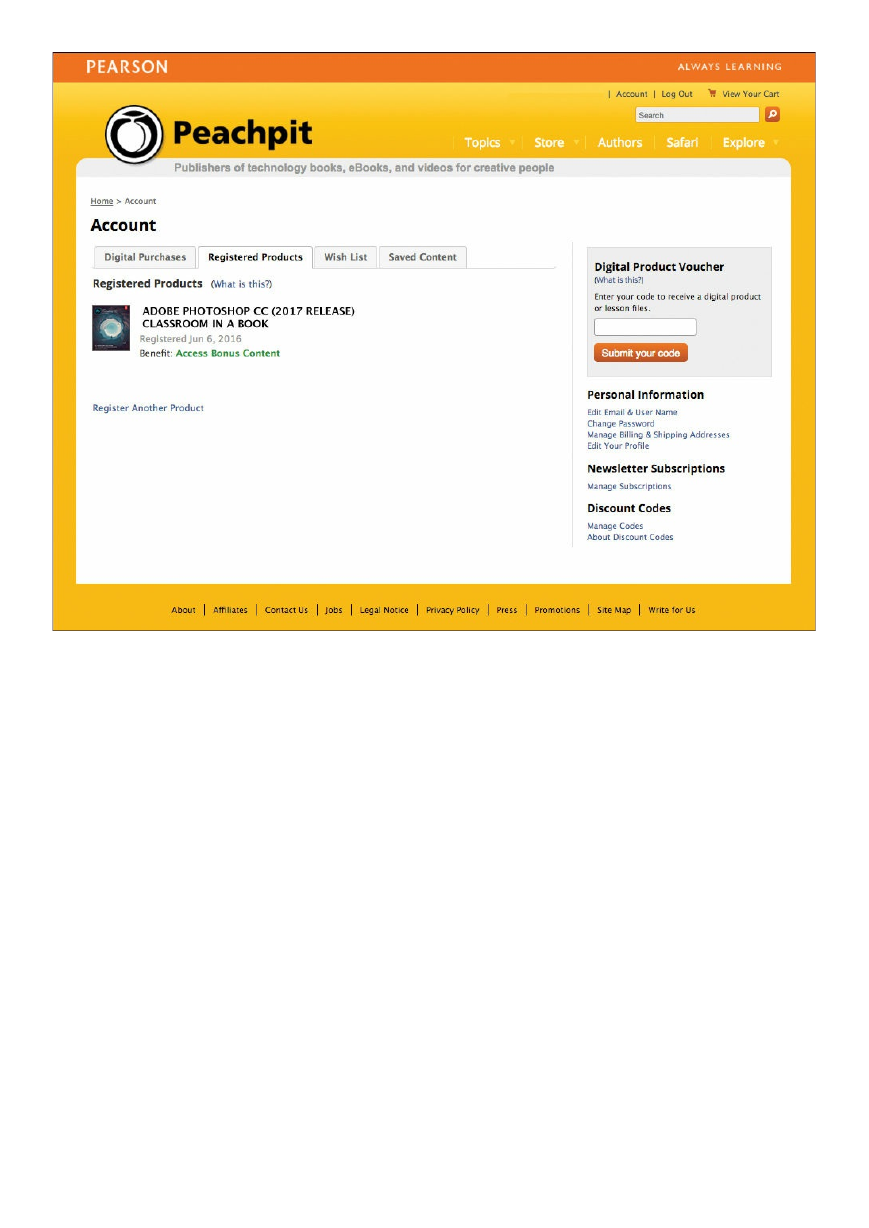
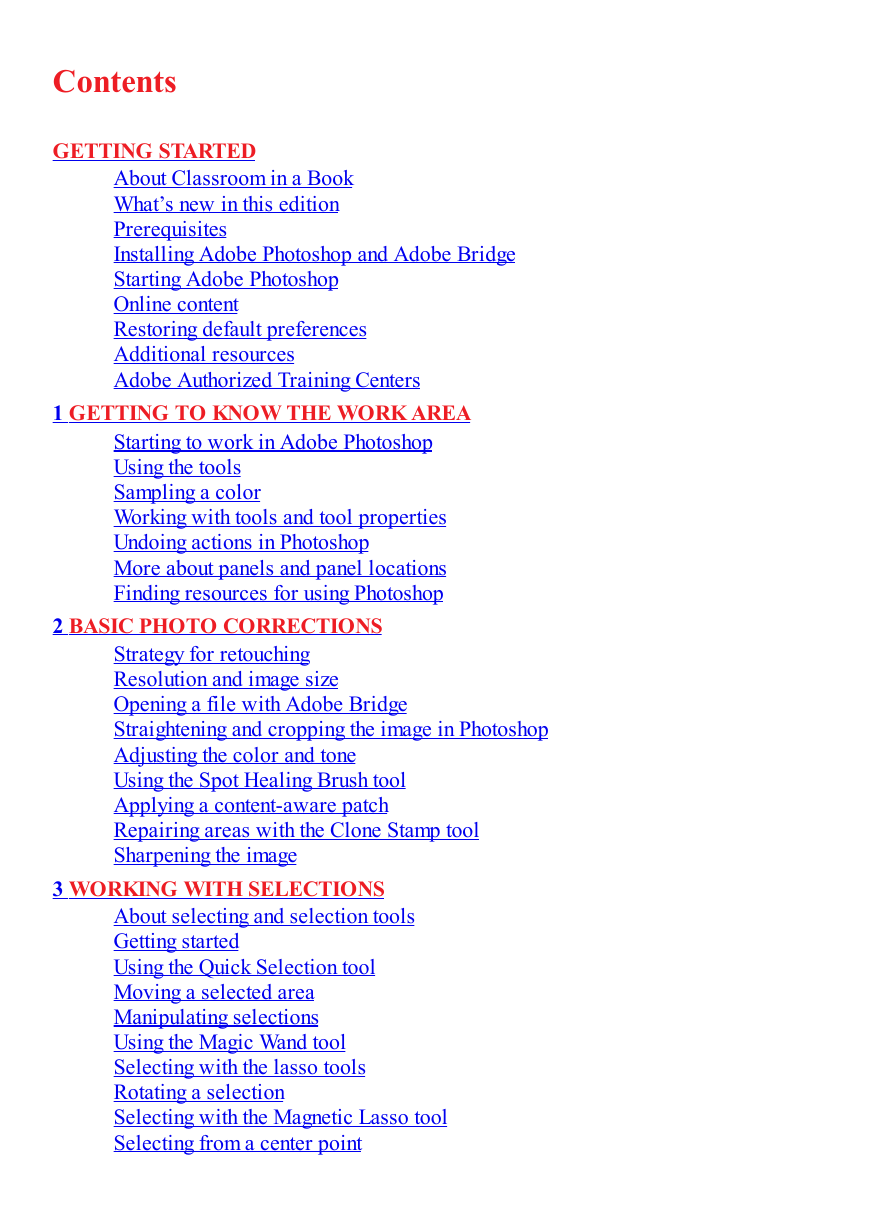
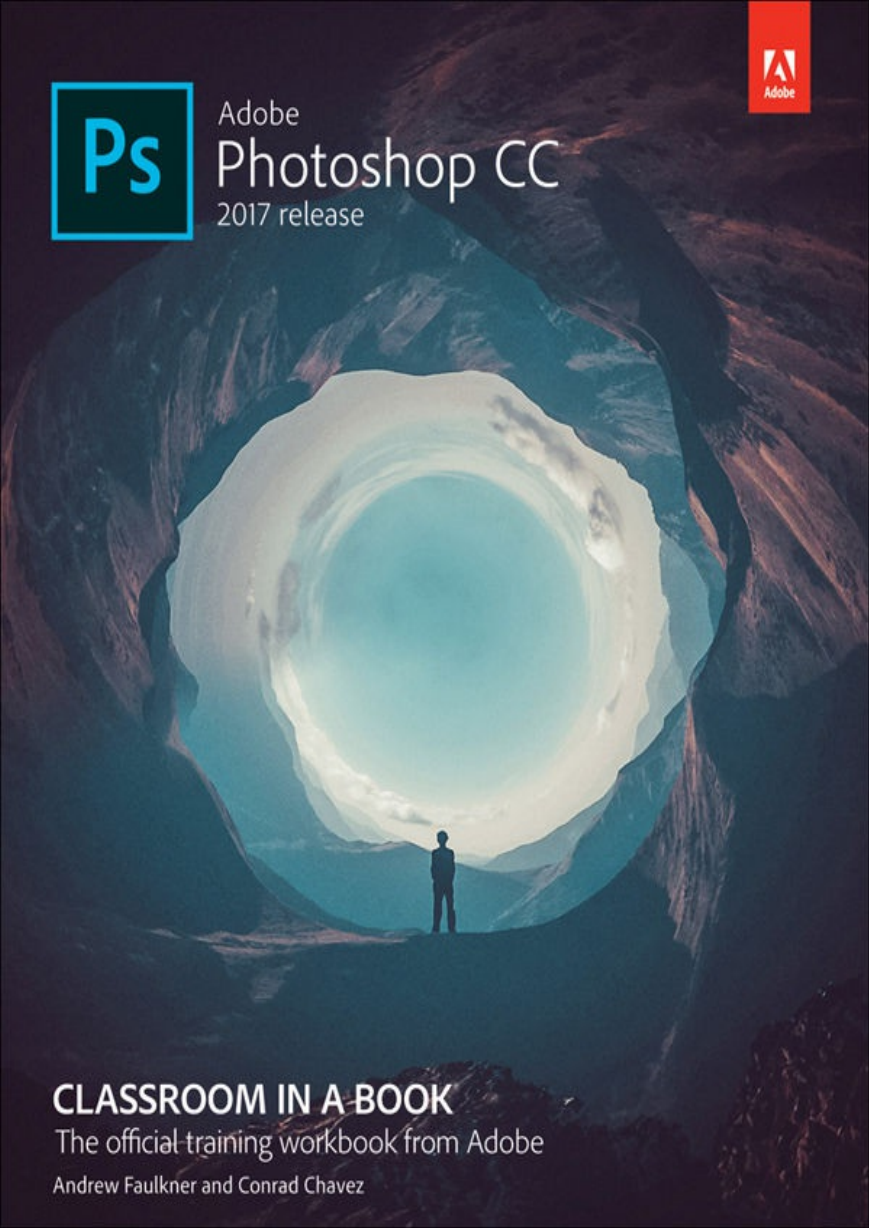
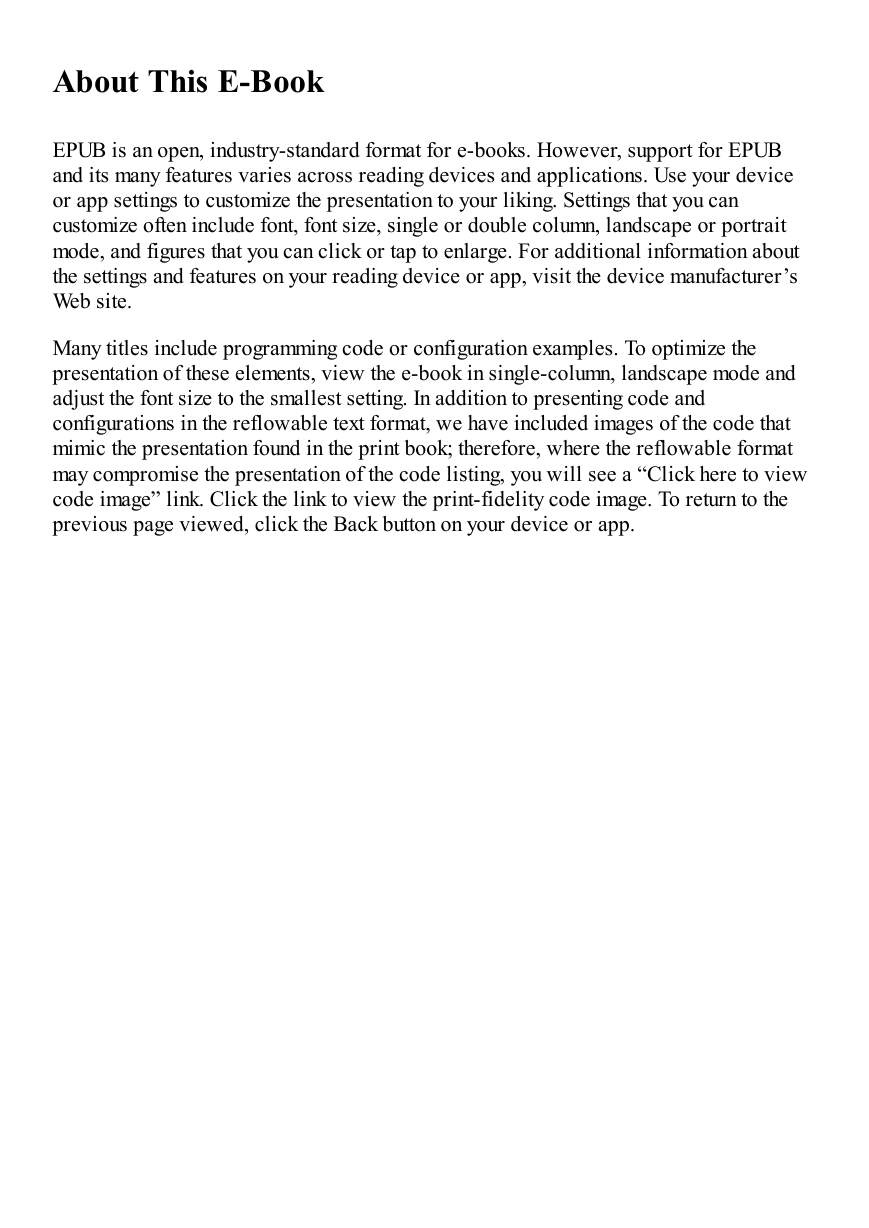
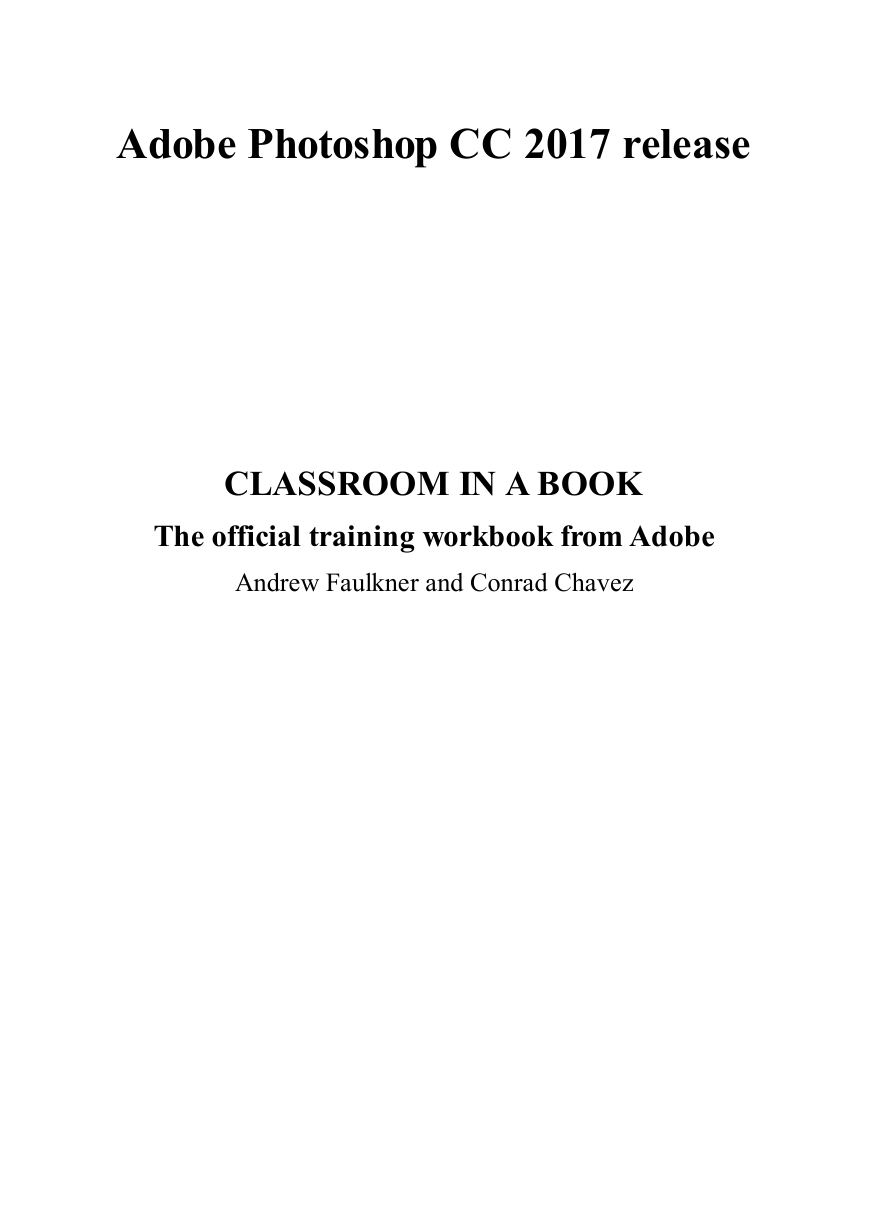
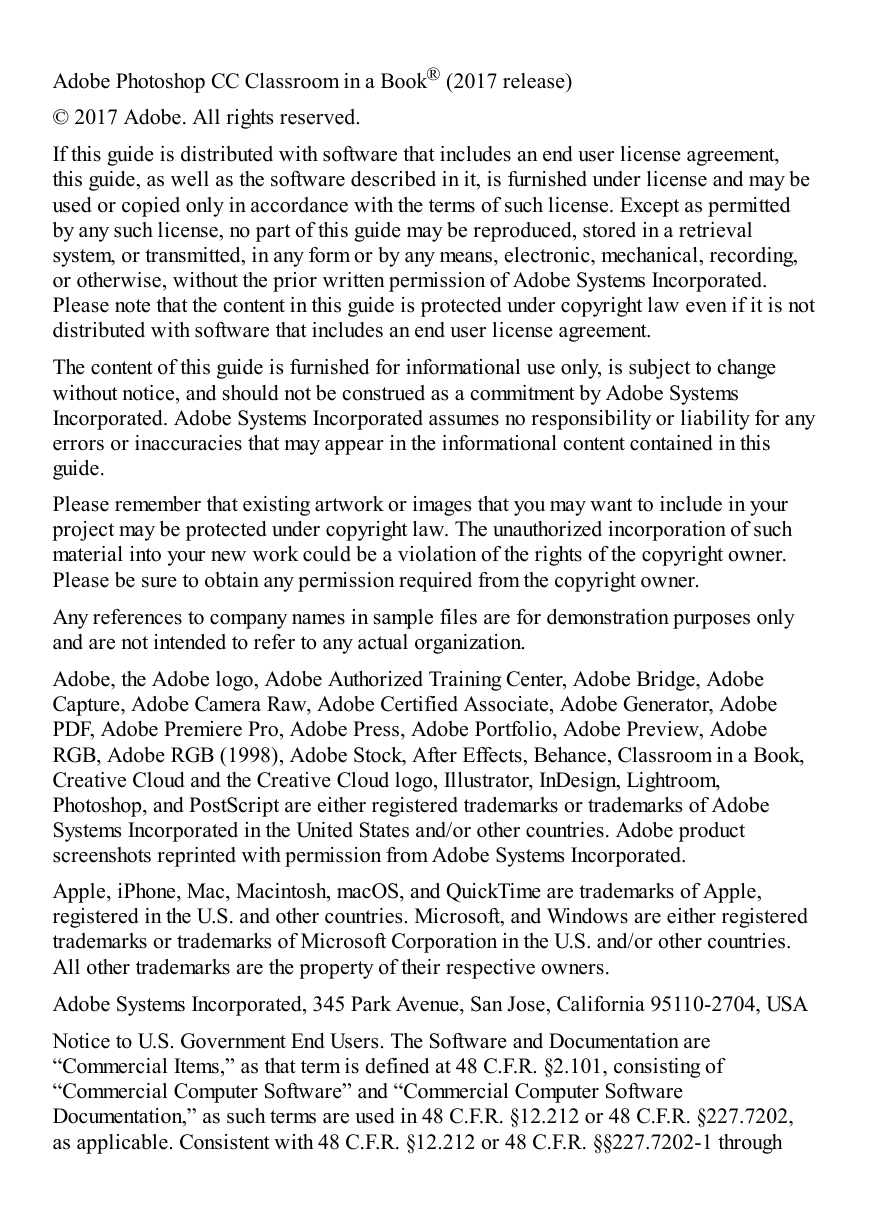
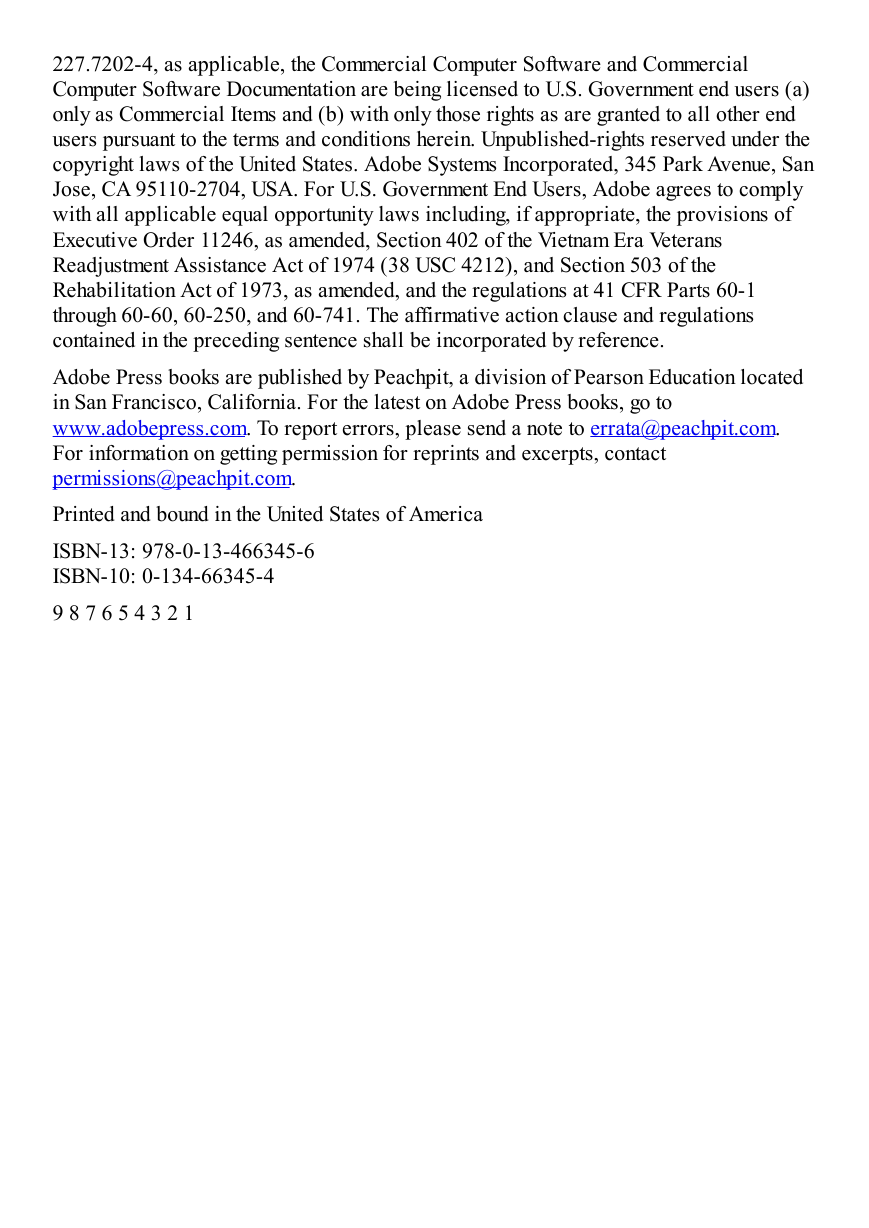
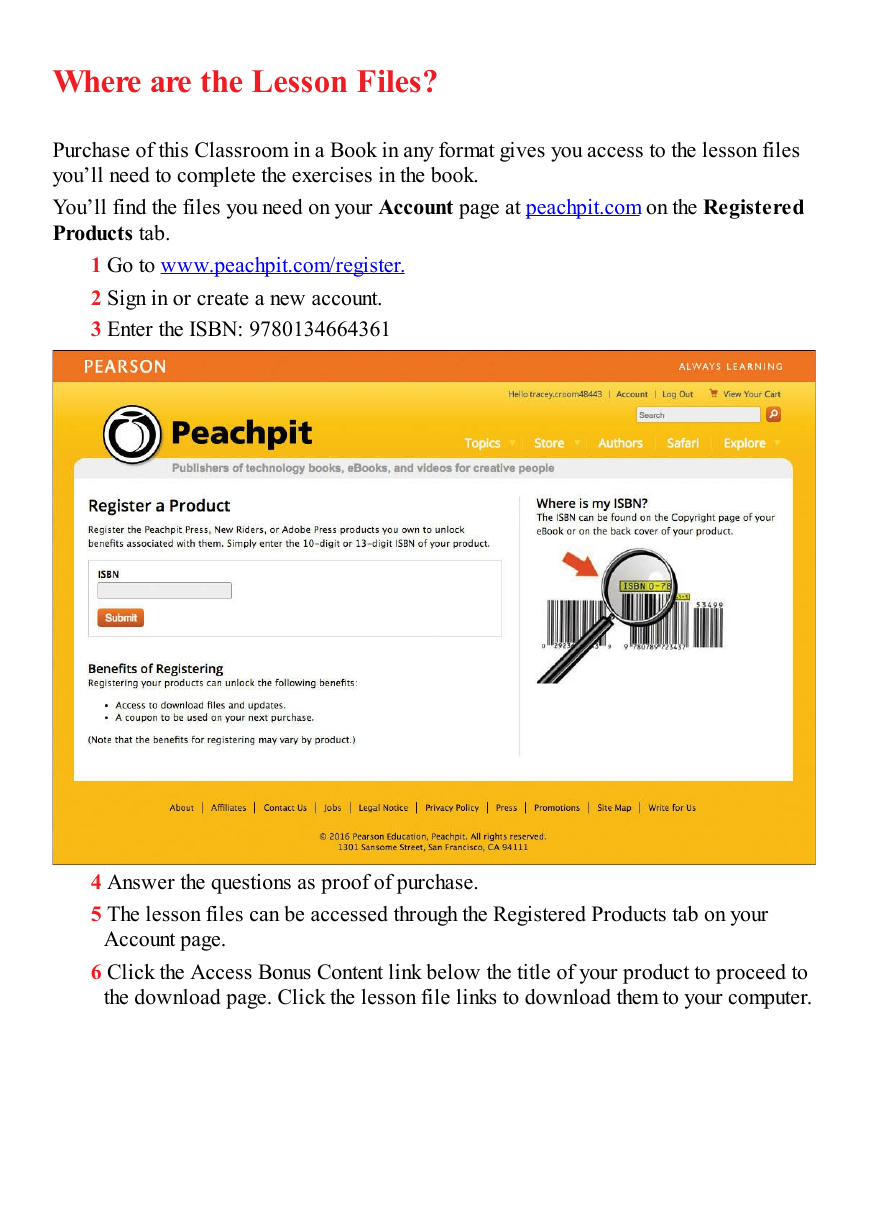
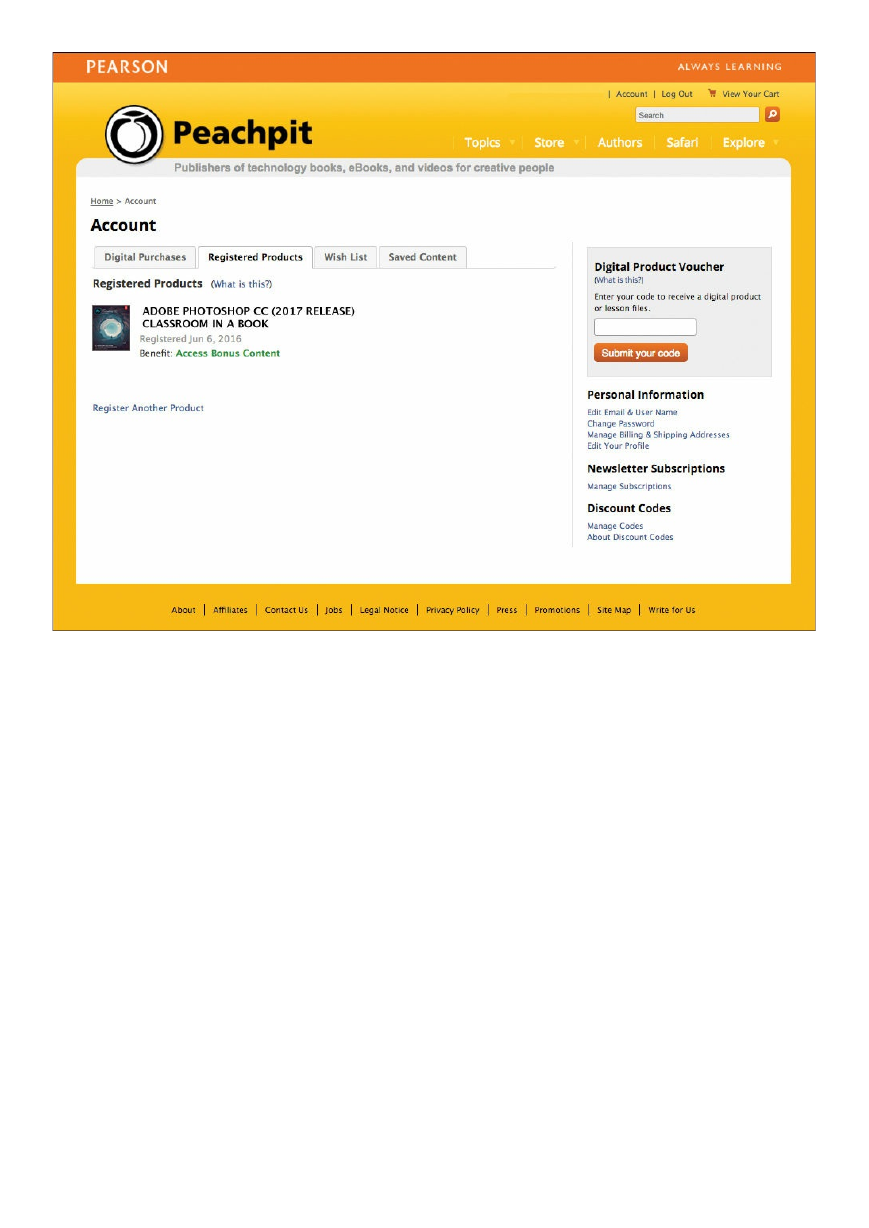
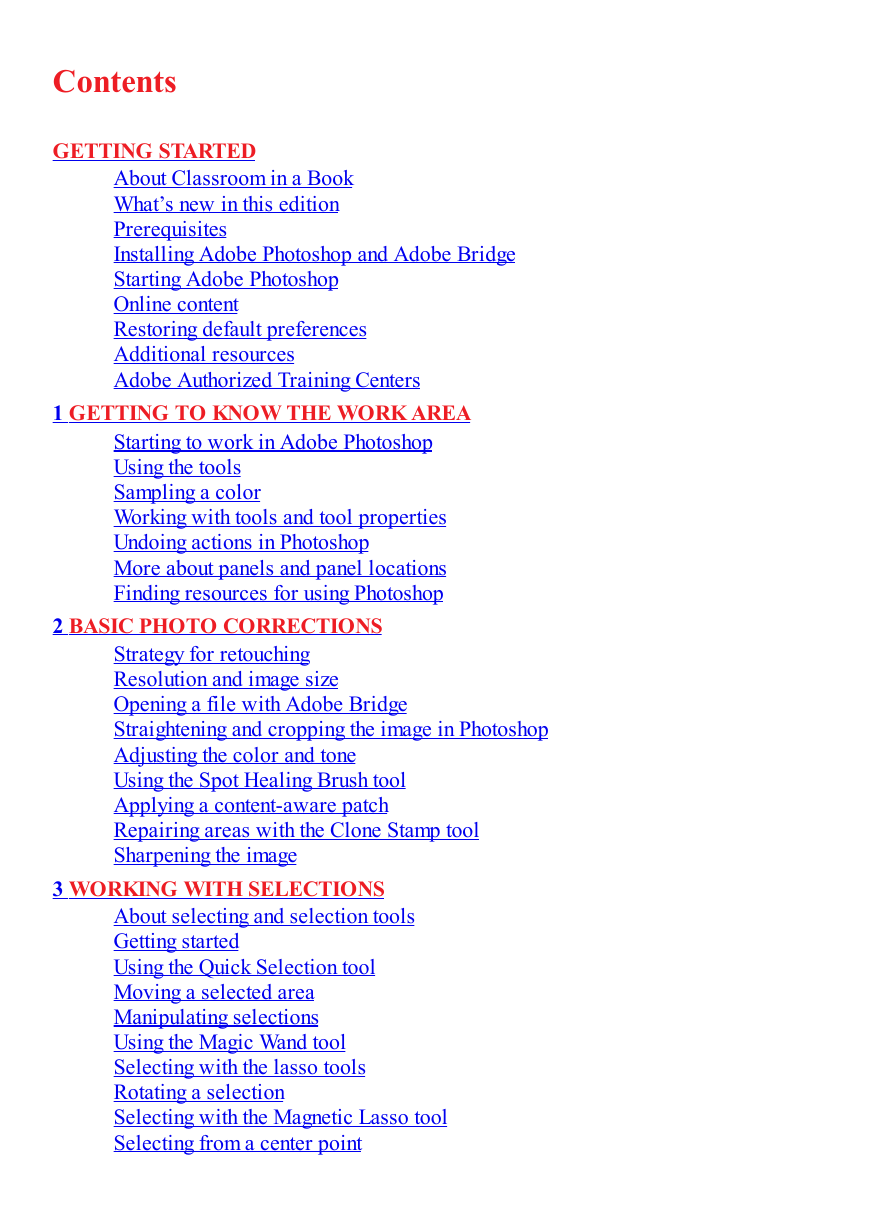
 2023年江西萍乡中考道德与法治真题及答案.doc
2023年江西萍乡中考道德与法治真题及答案.doc 2012年重庆南川中考生物真题及答案.doc
2012年重庆南川中考生物真题及答案.doc 2013年江西师范大学地理学综合及文艺理论基础考研真题.doc
2013年江西师范大学地理学综合及文艺理论基础考研真题.doc 2020年四川甘孜小升初语文真题及答案I卷.doc
2020年四川甘孜小升初语文真题及答案I卷.doc 2020年注册岩土工程师专业基础考试真题及答案.doc
2020年注册岩土工程师专业基础考试真题及答案.doc 2023-2024学年福建省厦门市九年级上学期数学月考试题及答案.doc
2023-2024学年福建省厦门市九年级上学期数学月考试题及答案.doc 2021-2022学年辽宁省沈阳市大东区九年级上学期语文期末试题及答案.doc
2021-2022学年辽宁省沈阳市大东区九年级上学期语文期末试题及答案.doc 2022-2023学年北京东城区初三第一学期物理期末试卷及答案.doc
2022-2023学年北京东城区初三第一学期物理期末试卷及答案.doc 2018上半年江西教师资格初中地理学科知识与教学能力真题及答案.doc
2018上半年江西教师资格初中地理学科知识与教学能力真题及答案.doc 2012年河北国家公务员申论考试真题及答案-省级.doc
2012年河北国家公务员申论考试真题及答案-省级.doc 2020-2021学年江苏省扬州市江都区邵樊片九年级上学期数学第一次质量检测试题及答案.doc
2020-2021学年江苏省扬州市江都区邵樊片九年级上学期数学第一次质量检测试题及答案.doc 2022下半年黑龙江教师资格证中学综合素质真题及答案.doc
2022下半年黑龙江教师资格证中学综合素质真题及答案.doc