Title Page
Trademarks
Introduction
Overview of Clarivate Analytics EndNote
Top 10 Things to Remember about EndNote
About ResearcherID
ResearcherID Features
ResearcherID Tools
ORCID
Features Added to EndNote X6
EndNote Display Fonts
View Our What’s New Video
View Features Added in Earlier Versions of EndNote
Features Added to EndNote X5
Features Added to EndNote X4
Features Added to EndNote X3
The EndNote Library
The Library Window
The Library Window Toolbar
Selecting the Sync Feature
I Already Have an EndNote Online Account
I Do Not Have an EndNote Online Account
Selecting a Layout Mode
Groups Panel
Reference Panel
Selecting a Layout Mode
Selecting the Search Panel
Selecting a Display Mode
Resizing the Library Window
Changing the Library Display Font
Changing the Display Fields
Changing the Reference List Sort Order
The Library Window Display Modes
The Groups Panel
Group Sets
Automatic Groups
Temporary Groups
Custom Groups, Smart Groups, and Combination Groups
Online Search
Find Full Text
The PDF Viewer Panel
Attaching PDF Files
Navigating the PDF Viewer Panel
Using the PDF Viewer Toolbar
Using the FindSearch Feature
Adding Sticky Notes and Highlighting PDF Text
The Reference List Panel
Display Fields
Changing the Order of the Fields or Adding / Removing Fields
Reference List Sort Order
Navigating in the Reference List
The Search Panel
Search Line
Boolean Operator List
Field List
Comparison List
Search Fields
Asterisk ( * ) Wildcard
Search Set List
Match Case
Match Words
Save Search and Load Search
Set Default and Restore Default
The Tabs Panel
The Reference Panel
Navigation Keys
The Preview Panel
Choosing the Current Style
Previewing Multiple References
Using the Preview Feature to Display Notes or Abstracts
The PDF Viewer Panel
Important Points About Libraries
Library Summary
Creating Libraries
Creating a New Library
Saving a Copy of a Library
Saving a Compressed Copy of a Library
Restoring a Compressed Library File
Setting a Favorite Library
Opening, Closing, Moving, Deleting Libraries
Closing a Library
Deleting a Library
Moving a Library
Multiple People Opening One Library
Opening a Library
Recovering a Damaged Library
Differences Between Saved Libraries & the Original
Merging Libraries
Copying References in Libraries
Importing EndNote Libraries
Merging Libraries
Using Drag and Drop
Converting Reference Manager Libraries to EndNote
Converting a Reference Manager Database to EndNote
Converting Reference Manager File Attachments to EndNote
Converting Absolute Links to Relative Links
Converting Reference Manager File Attachments to EndNote
Mapping Reference Manager Reference Types and Fields to EndNote
Reference Type Mapping Table
Field Mapping Table
Special Field Mapping Conditions
Importing a Reference Manager Library to EndNote
Sharing and Converting Libraries to EndNote
Creating a Library from ProCite
ProCite Workforms to EndNote Reference Types
Compatibility between EndNote 8 - 16 and X Versions
Opening and Converting Old EndNote Libraries
EndNote Version 8 through X6 Libraries
EndNote Libraries Prior to Version 8
Transferring Across Platforms
From Macintosh to Windows
From Windows to Macintosh
Transferring Libraries Across Platforms
EndNote References
The Reference Window
Find Reference Updates
Reference Window Controls
PDF and Figure File Control
Navigation Keys
Entering Information in Reference Window Fields
Important Points About References
Selecting References
Record Summary
Opening, Closing, Saving, Deleting, Updating References
Opening References
Closing References
Deleting References
About the Trash Group
Reverting References
Saving References
Review Available Updates Dialog (Find Reference Updates)
Editing a Reference
Creating a New Reference
Creating a New Reference
Changing the Default Reference Type
Choosing a Reference Type
Customizing Fields and Reference Types
Tips for Choosing the Right Reference Type
Entering References
Entering References
Field Size Restrictions
Changing the Display Fonts
Copying and Pasting Complete References
Cut, Copy, and Paste Text in References
Using Drag-and-Drop Within a Reference
Previous and Next Reference Commands
Using Term Lists with Data Entry
Author and Editor Names
Using "et al." or Similar Abbreviations
Anonymous Works
Corporate Authors
Complex Author Names
Year
Titles
Journal Title
The Alternate Journal Field
Pages
Edition
Date and Auto Date Stamp
The Date Field
The Auto Date Stamp Fields
Short Title
Original Publication
Reprint Edition
ISBN/ISSN
DOI
Reviewed Item
Call Number
Label
Keywords
Abstract and Notes
URL (Uniform Resource Locator)
File Attachments
Figure and Caption
Font, Size, and Style
Plain Text
Entering Several Articles from the Same Source
Entering Special Characters
Special Characters
Using Character Map
Inserting Figures
Figures
Selecting the Appropriate Reference Type
Inserting Graphics and Files
Caption
Opening the Figure File
Storing and Sharing Figure Files
Editing Figure Files
Deleting or Replacing Figure Files
Converting from Figures to File Attachments
Linking to Files and Web Sites
Linking References to Web Sites and Files
Linking a URL to an EndNote Reference
Linking a File to an EndNote Reference
Selecting a Relative Path or an Absolute Path for File Attachments
What is a Relative Path Versus an Absolute Path?
How Can I Tell Which Type of Path Was Used?
Selecting a Default Setting for the Path
Converting Absolute Paths to Relative Paths
Inserting the Same File Again
Saving a Copy of an Attached File
Removing a Linked File from File Attachments
Opening a Linked File or URL
Using the Open Link and Open File Commands
Spell Checking
Spell Checking
Starting Spell Check
Spell Check Options and Dictionaries
Changing Text in References
Change Fields
Changing Text in References
Common Uses for Find and Replace, Change Field, and Move Field
Move / Copy Fields
Find and Replace
Searching and Sorting in EndNote
Showing and Hiding References
Using Show Selected and Hide Selected
Working with Showing References
Searching for References
Searching for References
Quick Search
Search Command Tips
Simple Searches
Restricting Searches to Specific Fields
Searching Fields and PDF Files
Rules for Single Word Searching
Using Comparison Operators
Comparison Operators
Examples of Comparison Operators in Searches
Combining Search Lines with AND, OR, and NOT Operators
Combining Results from Separate Searches
Search Whole Library/Search Whole Group
Add Search Results to Currently Showing References
Search Only the "Showing" References
Omit Search Results from Showing References
Saving Search Strategies
Finding Duplicate References
Finding Text in a Single Reference
Sorting the Library
Sort Library Dialog
Special Cases in Sorting
Author Names
Titles
Sorting Diacritical Characters
Groups
About Groups and Group Sets
The Types of Groups in EndNote
The Types of Group Sets in EndNote
Displaying or Hiding Groups
The Groups Panel
Display Modes
Important Points about Groups
Group Sets
Using Group Sets
The Lost & Found Group Set
Creating a Group Set
Changing the Position of a Group Set
Renaming a Group Set
Deleting a Group Set
Automatic Groups
Permanent Groups
Temporary Groups
Custom Groups
Custom Groups
Creating a Custom Group
Adding References to a Custom Group
Removing References from a Custom Group
Smart Groups
Smart Groups
Creating a Smart Group
Creating a Smart Group from an Existing Search Strategy
Editing a Smart Group
Combination Groups
Creating a Combination Group
Editing a Combination Group
Deleting a Combination Group
Managing Groups
Managing Groups
Searching a Group
Renaming a Group
Deleting References from a Group
Deleting a Group
Output Styles
What is an Output Style?
Basic Components of a Style
The Style Window
Style Templates
Other Style Options
The Style Manager
Navigating in the Style Manager
Marking Your Favorite Styles
Creating a New Style
Creating an Author Date Style
Finishing the Style
Previewing Styles and Showing Information
The Output Styles Menu
Closing a Style
Copying Styles
Saving Styles
Renaming Styles
Deleting Styles
Reverting Changes to a Style
What Should I Do if My Style Is Not Included?
Accessing Styles in Other Places
Modifying Style Templates
Modifying Style Templates
Citations Template
Footnotes: Defining Long and Short Forms
Bibliography and Footnote Templates
Footnote Template Options
Changing the Punctuation in a Formatted Reference
Adding and Removing Fields in a Formatted Reference
Adding a Field to a Style Template
Deleting a Field from a Style Template
Adding New Reference Types
Defining the Format for the New Reference Type Template
Fonts and Text Styles
Rules for Working with Style Templates
Rule #1: Basic Dependence
Rule #2: The Preceding Field Takes Precedence Over the Following Field
Rule #3: The First Space after a Field is Dependent on that Field. Additional Spaces are Independent.
Rule #4: Independent Text Always Appears in the Bibliography.
EndNote Cleans Up
Special Formatting Characters
Link Adjacent Text (Using the Non-breaking Space)
Forced Separation—Using the Vertical Bar
Field Names in Bibliographies
Singular/Plural Term Separator (Caret ^)
Additional Style Formatting Options
Additional Style Formatting Options
Ambiguous Citations
Anonymous Works
APA 6th Settings
Author Lists (Bibliography and Footnotes)
Separators Between Author Names
APA 6th Settings
Abbreviating the Author List
For Subsequent Works by the Same Author
Abbreviated Author List - Short Form (for footnotes only)
Author Names (Bibliography and Footnotes)
Name Format
Name Format - Short Form
Bibliography Layout
Adding Text Before Each Reference
Adding Text After Each Reference
Hanging Indents
Tabs
Categories
Creating a Reference Type Category Style Template
Select Your Output Style in Microsoft Word
Important Points About Categories and Reference Types
Citation Author Lists
Separators Between Author Names
Abbreviating the Author List, First Appearance
Abbreviating the Author List, Subsequent Appearances
Citation Author Names
Editor List and Editor Names
Name Format - Short Form
Field Substitutions (Bibliography and Footnotes)
Journal Names
Numbering Citations
Use Number Ranges for Consecutive Citations
Grouped References
Composite Citations
Page Numbers
Punctuation
Repeated Citations (in Footnotes)
Sections
Create a complete bibliography at the end of each document
Create a bibliography for each section in the document
Create a bibliography for each section and a complete bibliography at the end of the document.
Sort Order: Bibliographies and Multiple Citations
Multiple Citation Sort
Bibliography Sort Order
Custom Sorting
Title Capitalization
Figure and Table Placement and Captions
Figure and Table Placement and Captions
Figures and Tables
Placement
Caption
Separation and Punctuation (Figures and Tables)
Filters
Introduction to Filters
What is a Filter?
A Comment About Difficult Data Files
The Filter Manager
Marking Your Favorite Import Filters
Editing Import Filters
Saving Filters
Copying Filters
Deleting Filters
Basic Components of a Filter
The Basic Components of a Filter
The Filter Editor Window
About this Filter
Working with Filter Templates
Working with Filter Templates (Import Filters and Connection Files)
Navigating in the Templates Panel (Import Filters and Connection Files)
Templates for Different Reference Types (Import Filters and Connection Files)
Adding and Deleting Rows in the Filter Template (Import Filters and Connection Files)
Cutting, Copying and Pasting Rows (Import Filters and Connection Files)
Literal Text vs. EndNote Fields (Import Filters and Connection Files)
The {IGNORE} Field (Import Filters and Connection Files)
The Source Line (Import Filters and Connection Files)
The Reference Type Tag (Import Filters and Connection Files)
Fields with Special Characteristics
When Punctuation Repeats Within a Field (Import Filters and Connection Files)
The Filter Options
The Filter Options (Import Filters and Connection Files)
EndNote’s "Smart" Settings
Author and Editor Parsing (Import Filters and Connection Files)
Name Order
Interpreting First Names
Author Name Separators
Last and First Names Separator
Parenthetical Data in Author Field
Continuation Lines (Import Filters and Connection Files)
Reference Type (Import Filters and Connection Files)
Field Editing (Import Filters and Connection Files)
Record Layout (Import Filters and Connection Files)
Smart Record Identification
More Specific Record Layout Options
Source Parsing (Import Filters and Connection Files)
Importing MARC Records
What Are MARC Records?
The MARC Format and Connection Files
Unique Aspects of MARC Records
Numeric Tags
Subfields
MARC Records (Import Filters and Connection Files)
Data Start Column
Accession Numbers
If First Field has no Subfield Delimiter
Rules for MARC Import Filters
Modifying an Existing Filter
Modifying an Existing Filter (Example)
Adding a Tag and Field to a Filter
Creating a New Filter
Creating a New Filter
Tips for Entering Tags and Fields
Example Data File and Templates
Connection Files
Introduction to Connection Files
What is a Connection File?
The Connection Manager
Locating the Connection File You Want to Use
Marking Your Favorite Connection Files
Creating Connection Files
Create the File and Enter the Basic Information
Test the Connection and Searching
Test the Filtering of Reference Data
Saving Connection Files
Copying Connection Files
Deleting Connection Files
Default Values for New Connection Files
Default settings for a new connection file are:
Using Z39.50 Command-Line Syntax
Tip for Modifying Search Attributes
Basic Components of a Connection File
About this Connection
Basic Components of a Connection File
Editing a Connection File
Filter Information
The Connection File Window
Search Attributes
What is an "attribute"?
Tip for Editing Search Attributes
Connection Settings
Custom ID Authentication String
Preferences
EndNote Preferences
Saving or Discarding Your Changes
Where Preference Settings are Saved
Cite While You Write Preferences
EndNote Preferences
Change Case Preferences
Display Fields Preferences
Display Fonts Preferences
Duplicates Preferences
Find Full Text Preferences
Folder Locations Preferences
Formatting Preferences
Libraries Preferences
PDF Handling Preferences
Auto Renaming Options
Custom Option
PDF Auto Import Folder
File Renaming Conventions
File Naming Rules
Import File and Import Folder Options
Read / Unread Preferences
Reference Types Preferences
Default Reference Type
Defining Reference Types
Reference Type Table
Sorting Preferences
Spell Check Preferences
General Options
Modifying Dictionaries
Dictionaries Supplied with EndNote
Sync Preferences
Temporary Citations Preferences
Temporary Citation Delimiters
Record Number Marker
Citation Prefix Marker
Including Notes in the List of References
Restrictions on the Use of the "NOTE" Feature
Term Lists Preferences
URLs & Links Preferences
Connection Log File
ISI Base URL
OpenURL Arguments
Attached Files
Cite While You Write Preferences
General Preferences (Microsoft Word)
Keyboard Preferences (Microsoft Word)
Figures and Tables Preferences (Microsoft Word)
Application Preferences (Microsoft Word)
Showing Word Processor Codes
Related EndNote Preferences
Reference Types
About Reference Types
Important Points About Reference Types
List of Reference Types
About the Predefined Reference Types
Reference Types and Data Entry
Relationship Between Reference Types and Styles, Filters, and Connections
Setting a Default Reference Type
Customizing Reference Types
The Generic Reference Type
Using the Generic Type in Styles
The Reference Types Preference
Navigating in the Reference Types Dialog
Adding, Changing, and Hiding Reference Types
To Hide an Unwanted Reference Type:
Adding, Deleting, and Renaming Fields
Sharing Your Reference Type Table
Special Fields
Author Fields
Title Fields
Pages Field
URL Field
File Attachments Field
Figure Field
Date Stamp Fields
Table of Predefined Reference Types
Reference Types
Reference Types, A-An
Reference Types, Art-Au
Reference Types, Bill-Blog
Reference Types, Book
Reference Types, Case-Cat
Reference Types, Chart-Cl
Reference Types, Com-Con
Reference Types, Con-D
Reference Types, Ed-El
Reference Types, El-En
Reference Types, Eq-Fig
Reference Types, Film-Gov
Reference Types, Grant-Int
Reference Types, J-L
Reference Types, Mag-Man
Reference Types, Map-N
Reference Types, Online
Reference Types, Pam-Pat
Reference Types, Pers-Pod
Reference Types, Pre-Rpt
Reference Types, Ser-Stan
Reference Types, Stat-Thesis
Reference Types, Unpub-Web
Reference Types, Unused
Term Lists
Introduction to Term Lists
Term Lists are Automatically Maintained
Term Lists Help with Data Entry
Term Lists: Associating Additional Fields
Important Points About Term Lists
Exporting and Printing Term Lists
Adding Terms to a Term List
Automatic Updating of Term Lists
Copying Terms Between Lists
Copying Terms from Other Sources
Importing Terms Into Term Lists
Manually Updating Term Lists
Important points about the Update List command:
Delimiters Used for Separating Terms
Cleaning Up After Updating
Using the "New Term" Command
Creating Term Lists
Creating a New Term List
Linking Term Lists to Fields
Predefined Term Lists
Defining Term Lists
Configuring Term Separators (Delimiters)
Defining Term Lists
Deleting and Renaming Term Lists
Editing Terms and Term Lists
Deleting Terms
Modifying Terms
Using Term Lists for Data Entry and Searching
Inserting Terms into References
Suggesting Terms As You Type (Auto-completion)
Inserting Terms Without Using the "Suggestion" Feature
Using Terms For Searches
Working with the Journals Term List
Creating Bibliographies with Journal Abbreviations
Which Term List Is Used for the Abbreviations?
Important Points About Entering Journal Names
Loading Supplied Journal Abbreviations
Updating a Journal List
EndNote Online
Overview of EndNote Online
Registering with EndNote Online and Activating the Sync Process
Sync Preferences
Accessing EndNote Online
Overview of the Sync Process
Sync Preferences
Important Points to Know About the Sync Process
Resolve Sync Conflicts Dialog
Sync Conflicts Group
Resolving Conflicts
Did You Know ...
Setting up an EndNote Online Account
Registration and Activation of the Sync Process
Sync Status Dialog
Unfiled Groups
ResearcherID Groups
Using Cite While You Write with EndNote Online
Important Points about Cite While You Write and EndNote Online
Selecting the EndNote Desktop or EndNote Online Application
Searching Online Databases
Introduction to Searching Online Databases
How to Search an Online Database
First, Choose Integrated or Online Search Mode
Then, Search and Download References
Next, Determine Which References to Keep
If you are working in Integrated Library & Online Search Mode:
If you are working in Online Search Mode:
Leave Online Search mode in one of these ways:
What EndNote's Searching Offers
Selecting a Connection File
Selecting a Connection File
Access- Restricted Databases
Free Databases
Picking Your Favorite Connection Files
What if Your Database Is Not Listed?
Adding Connection Files
Searching an Online Database
Establishing the Connection
Online Database Searching (Overview)
Available Search Options
Boolean Searches
Searching EndNote Fields vs. Online Database Indexes
Understanding Search Results
Online Database Search Limitations
Changing the Focus of the Search
Retrieving and Saving References
Retrieving and Saving References
Integrated Library & Online Search Mode
Online Search Mode
Discarding Duplicate References
The Connection Status Window
The Log File
Importing a Log File
Searching Web of Science
Searching the Web of Science™ Platform
Finding Related Online References
Finding Related Online References
Finding Full Text
Finding Full Text for a Reference
Adding Access to Your Institution's Library
Determining the OpenURL Path
Determining the Authentication URL
Setting Full Text Preferences
Logging in to Your Library
How to Find and Retrieve Full Text
Find Full Text Groups
Searching...
Found PDF
Found URL
Not Found
Pausing or Canceling Find Full Text
Improving the Search for Full Text
Importing Reference Data
General Importing Instructions
Import Options List
Importing Reference Data into EndNote
Retrieving References Directly from Online Databases
Importing Bibliographic Data to EndNote
Importing PDF Files to Create New References
Importing PDF Folders to Create New References
Importing References from Other Bibliographic Software Programs
Conversion Utilities at the EndNote Online Site
Unsupported Databases
Importing References from PubMed
Summary of Output Formats and Corresponding Import Options
Copying and Pasting References from a Document into EndNote
Importing from CD-ROMS and Online Databases
Importing References Downloaded from CD-ROMs and Online Databases
Getting Data in the Right Format
Choosing the Correct Import Filter
Comparing a Filter to a Data File
Changing the Filter Folder
Creating Files That EndNote Can Import
Creating Structured Text Files that EndNote Can Import
Creating a Tab-Delimited Format
Preparing the Data Before Exporting
Preparing the Data File for Import
Errors While Importing Tab-delimited Files
Creating a Custom "Tagged" Format
Creating a Tagged EndNote Import File
Author Names in the EndNote Import Format
Defining Reference Types
EndNote Tags and Corresponding Fields
Direct Export Formats and Import Formats
About Direct Export and Import Formats
Direct Export Providers
Direct Export of Records from PubMed
APIs and Plug-ins
The RSServices Development Kit (RDK)
Output Formats with Corresponding Import Options
Microsoft Word / Cite While You Write
Overview of the Cite While You Write Process in Word
How to Cite While You Write with Microsoft Word
Writing Your Paper (Microsoft Word)
Tag Line Indicators
Cite While You Write Markers
Word Processor Compatibility
Setting Cite While You Write Preferences (Microsoft Word)
EndNote Cite While You Write Tab Missing in Word
Finding, Editing, and Deleting References
Finding Cited References in a Library
Editing a Reference in the Library (Microsoft Word)
Deleting a Reference from the Library
Record Numbers
CWYW Commands and Field Codes
Cite While You Write Commands (Word 2007, 2010, 2013, 2016)
Citations Group
Bibliography Group
Tools Group
Field Codes (Microsoft Word)
Installing Cite While You Write Support in Word
Citing Sources as You Write
Forms of Citations (Microsoft Word)
Unformatted (Temporary) Citations
Formatted Citations
Finding and Inserting Citations (Microsoft Word)
Inserting Selected Citations (Microsoft Word)
Finding and Inserting from Highlighted Text (Microsoft Word)
Using Drag-and-Drop or Copy and Paste (Microsoft Word)
Inserting Multiple Citations (Microsoft Word)
Inserting From Multiple Libraries (Microsoft Word)
Customizing Individual Citations
Including Notes in the List of References (Microsoft Word)
Inserting Citations into a Formatted Paper (Microsoft Word)
Citing References in Footnotes and Endnotes
Typing Citations into Your Paper
Typing Citations into Your Paper
Notes About Temporary Citations
Components of a Temporary Citation
Omitting Authors or Years from Citations
Citation Prefixes
Changing the Citation Prefix Marker
Citation Suffixes
Including Semicolons and Other Citation Delimiters in a Citation
Citing Specific Page Numbers in Footnotes
Examples of Modified Citations
Editing, Moving, Copying, and Deleting Citations
Editing Citations (Microsoft Word)
Moving or Copying Citations (Microsoft Word)
Deleting Citations
Unformatting Citations (Microsoft Word)
Generating Bibliographies
Adding Styles to the Output Styles Menu
Configure Categories Dialog (Microsoft Word)
Category Headings
Creating Bibliography Categories in Microsoft Word
Important Points About Categories and Reference Types
Creating a Bibliography from Multiple Documents
Creating Multiple Bibliographies in a Single Document
In Microsoft Word, break your document into sections
Modify the output style as needed
Format your Word document with the new output style
Additional Formatting Notes
Deleting Bibliographies (Microsoft Word)
Directly Editing Bibliographies (Microsoft Word)
Generating Bibliographies (Microsoft Word)
Configuring the Bibliography and/or Changing Bibliography Settings (Microsoft Word)
Moving Bibliographies (Microsoft Word)
Instant Formatting (Microsoft Word)
Reformatting Papers (Microsoft Word)
Adding New Citations to Formatted Papers
Reformatting with Different Styles
Inserting and Formatting Figures and Tables
Inserting and Formatting Figures and Tables (Microsoft Word)
Notes About Formatting Figures and Tables (Microsoft Word)
Finding and Inserting Figures and Tables (Microsoft Word)
Updating Figures and Tables (Microsoft Word)
Placing Figures and Tables (Microsoft Word)
Automatic Placement by the Output Style
Selecting a Different Output Style
Cite While You Write Override of the Output Style
Moving Figures and Tables (Microsoft Word)
Moving In-text Figure and Table Citations
Moving Individual Figures and Tables
Moving Figure and Table Lists
Deleting a Figure Citation or Figure List
Sharing Your Word Documents
Sharing Your Word Documents
The Traveling Library (Microsoft Word)
Exporting Word’s Traveling Library to an EndNote Library
Converting Word Citations to EndNote (Word 2007, 2010, 2013)
Working on Different Computers (Microsoft Word)
Saving Files for Other Versions of Word and Other Word Processors
Submitting the Final Paper to a Publisher (Microsoft Word)
Removing Field Codes
Manuscript Templates
Using Predefined Manuscript Templates (Microsoft Word)
Creating a Word Document Based on a Template
Supplying Information to the Template Wizard (Microsoft Word)
PowerPoint
Introduction: Inserting Citations and References in PowerPoint
Insert Citations (PowerPoint)
Insert References (PowerPoint)
Output Styles (PowerPoint)
Adding Styles to the Output Styles Menu in PowerPoint
Removing Styles from the Output Styles Menu in PowerPoint
OpenOffice.org Writer / Cite While You Write
Overview of the Cite While You Write Process (OpenOffice.org Writer)
Word Processor Compatibility (OpenOffice.org Writer)
How to Cite While You Write with OpenOffice.org Writer
Setting Cite While You Write Preferences (OpenOffice.org Writer)
General Preferences (OpenOffice.org Writer)
Open EndNote When Starting OpenOffice.org Writer
Close EndNote When Leaving OpenOffice.org Writer
Notes about OpenOffice.org Writer
Installing Cite While You Write Support (OpenOffice.org Writer)
Cite While You Write Commands (OpenOffice.org Writer)
Citing Sources as You Write
Forms of Citations (OpenOffice.org Writer)
Unformatted (Temporary) Citations
Formatted Citations
Finding and Inserting Citations (OpenOffice.org Writer)
Inserting Selected Citations (OpenOffice.org Writer)
Finding and Inserting from Highlighted Text (OpenOffice.org Writer)
Using Drag-and-Drop or Copy and Paste (OpenOffice.org Writer)
Inserting Multiple Citations (OpenOffice.org Writer)
Inserting From Multiple Libraries (OpenOffice.org Writer)
Customizing Individual Citations (OpenOffice.org Writer)
Inserting Citations into a Formatted Paper (OpenOffice.org Writer)
Citing References in Footnotes and Endnotes (OpenOffice.org Writer)
Changing Existing Citations
Typing Citations into Your Paper (OpenOffice.org Writer)
Editing Citations (OpenOffice.org Writer)
Unformatting Citations (OpenOffice.org Writer)
Moving or Copying Citations (OpenOffice.org Writer)
Deleting Citations (OpenOffice.org Writer)
Generating Bibliographies
Generating Bibliographies (OpenOffice.org Writer)
Formatting the Bibliography and/or Changing Bibliography Settings (OpenOffice.org Writer)
Reformatting Papers (OpenOffice.org Writer)
Creating a Bibliography from Multiple Documents (OpenOffice.org Writer)
Directly Editing Bibliographies (OpenOffice.org Writer)
Moving Bibliographies (OpenOffice.org Writer)
Deleting Bibliographies (OpenOffice.org Writer)
Making Changes to the EndNote Library
Editing a Reference in the Library (OpenOffice.org Writer)
Deleting a Reference from the Library (OpenOffice.org Writer)
Record Numbers
Sharing Your Writer Documents
Sharing Your Writer Documents (OpenOffice.org Writer)
Working on Different Computers (OpenOffice.org Writer)
Saving Files for Other Versions of Writer and Other Word Processors
Moving Documents between Microsoft Word and Writer
RTF Files / Scanning and Formatting
Word Processor Compatibility (Format Paper)
Basic Instructions (Format Paper)
Making Changes to the Paper
Tips on Citing Sources
Temporary vs. Formatted Citations
Switching Between EndNote and a Word Processor
Multiple References in One Citation
Citing References in Footnotes (Format Paper)
Important Note for AppleWorks (ClarisWorks) Users
Limitations for Nisus Users
Typing Citations into Your Paper (RTF Files)
Record Numbers (Format Paper)
Deleting References in the Library
Formatting Citations and Creating Bibliographies
The Citations Window (Format Paper)
Ambiguous Citations (Matches Greater than 1)
Unmatched Citations (A "Zero" Match)
Correcting Mismatched Citations
Bibliographic Styles (Format Paper)
Previewing Formatted References (or Styles)
Reformatting a Paper
Creating One Bibliography From Several Papers
Specifying the Starting Number of a Bibliography (Format Paper)
Copying Formatted References
Rescanning the Paper
Managing Your EndNote Library
Modifying References in Your Library
Finding EndNote References for Editing (Format Paper)
Formatting with Multiple Libraries
Finding and Labeling References Used in a Paper
Working on Different Computers
Independent Bibliographies
Introduction to Independent Bibliographies
Using Drag-and-Drop to Create an Instant Bibliography
Copy Formatted
Exporting References
Exporting References
Supported Formats (Exporting)
Printing and Previewing References
Printing and Previewing References
Important Points (Printing)
Printing Instructions
Previewing References
Including Notes, Abstracts, Etc.
Including Notes, Abstracts, and Other Information in a Reference List
Creating Annotated Bibliographies
Printing Only the Notes
Subject Bibliographies and Subject Lists
Overview of Subject Bibliographies
Printing a Subject Bibliography
Printing a Subject List
Subject Bibliography Settings
Subject Bibliography Settings
The References Panel
The Terms Tab
Selecting a Subject List or Subject Bibliography
Including Subject Term Counts or Record IDs
Sorting the Subject Terms
Inserting Space or Text Around Subject Terms
Applying Styles
The Page Layout Tab
The Bibliography Layout Tab
Starting and Ending Each Reference with a Special Character or Text
Setting a Hanging Indent
Numbering References
Examples of Subject Bibliographies
Using Author Names as Subject Headings
Using Keywords as Subject Headings
Using Call Numbers as Subject Headings
Windows Installations
Program Requirements
System Requirements
Hardware Requirements
Word Processor Compatibility
PowerPoint Compatibility
Updating EndNote Files (Windows)
Custom Installations / Adding Content Files
Selecting Features
Installed Files
Program Folder
Shared Folder
Personal Folder
Preferences Folder
Installing Additional Connection Files
Using the EndNote Installer to Install Additional Connection Files
Finding Individual Connection Files on the EndNote Online Site
Installing Additional Filters
Using the EndNote Installer to Install Additional Filters
Finding Individual Filters on the EndNote Online Site
Installing Additional Output Styles
Using the EndNote Installer to Install Additional Output Styles
Finding Individual Output Styles on the EndNote Online Site
Uninstalling the EndNote Program (Windows Version)
Networks and Volume Installations
Using Libraries on a Network
Multi- Platform Networks
Multi-User Library Access
Special Issues in Network Environments
Custom Settings
General Preferences
Reference Types
Saved Searches
Cite While You Write
About Volume Installations
Networks and Volume Installations (Licensing of Volume Copies)
Unlocking the Volume/Site License Installer
About Mass Program Installations
You can deploy the EndNote installer to multiple machines in one of these ways:
What you need to know about installing content files:
Easy Deployment
Recommended easy installation:
Using the volume installer to install on an individual computer:
Deploying the EndNote Installer with Group Policy
Before you begin:
New Installations
Upgrade Installations
Scripted Program Installations
MSI Command Line Options
Changing the Default Content File Location
Method 1: Specify a custom folder path via command line
Installing All Content Files
Method 1: Change the setting via command line
Method 2: Specify a custom folder path via transform;
Setting Local Find Full Text Preferences
Making Backups
Back Up Your Libraries
Backing Up Your EndNote Files
Backup Suggestions
Important Files to Back Up
Saving and Restoring Compressed Libraries
Creating a Compressed Library File
Restoring a Compressed Library File
Custom Reference Types
Modified Styles, Filters, and Connection Files
Word Processing Documents
Troubleshooting
Troubleshooting EndNote
Common Issues
Other Troubleshooting Help Topics
Cannot Save a Style, Filter, or Connection File (Windows)
Commands are Dimmed and Not Available
Displaying Extended/Special Characters
Importing Unicode Characters
Displaying Unicode Characters in EndNote
Changing Language Settings
Find Broken Attachments Link
Opening Earlier Versions of EndNote with EndNote X7.1
When I attempt to open an EndNote library, EndNote crashes
When I open an EndNote library, it appears to be blank
The Korean sort order is lost
Saved groups are lost
Using New Reference Types Prevents EndNote from Opening
Some references incorrectly use the Generic reference type
Existing File Links are not working
The EndNote Library is Corrupted
Troubleshooting Cite While You Write
Troubleshooting Cite While You Write
No EndNote Commands in Word or Writer
Repairing the Installation
Modifying the Installation
Adding the EndNote Extension (EndNote.oxt) to OpenOffice.org Writer
Two EndNote Toolbars appear in Word (Windows)
Word crashes or gives an error when inserting a large number of citations
Garbled ADDIN
Inserted Citations Disappear, but Reference List is Created
Troubleshooting Online Connections
Troubleshooting Connections
Online Search Groups are Not Available
Problems Connecting to the Internet
Dial-up Connections
Problems Finding the Host
Problems Connecting
Firewalls
Proxy Servers
Communicating with Local Database Servers or Gateways
Problems Communicating with the Host
The Connection Error Dialog
Errors Encountered While Retrieving References
Problems With Retrieved Data
Blank records
Asterisks in author names or titles
In exported references, extended characters appear as boxes
Keyboard Commands
Editing Keyboard Commands
Keyboard Commands
Menu Keyboard Commands
CWYW Keyboard Commands for Word
Toolbars and Shortcuts
Shortcuts to Make Using EndNote Easier
Shortcut Contextual Menus
Toolbars (Windows)
Library Window Toolbar
Reference Window Toolbar
Text Toolbar
Glossary
Index
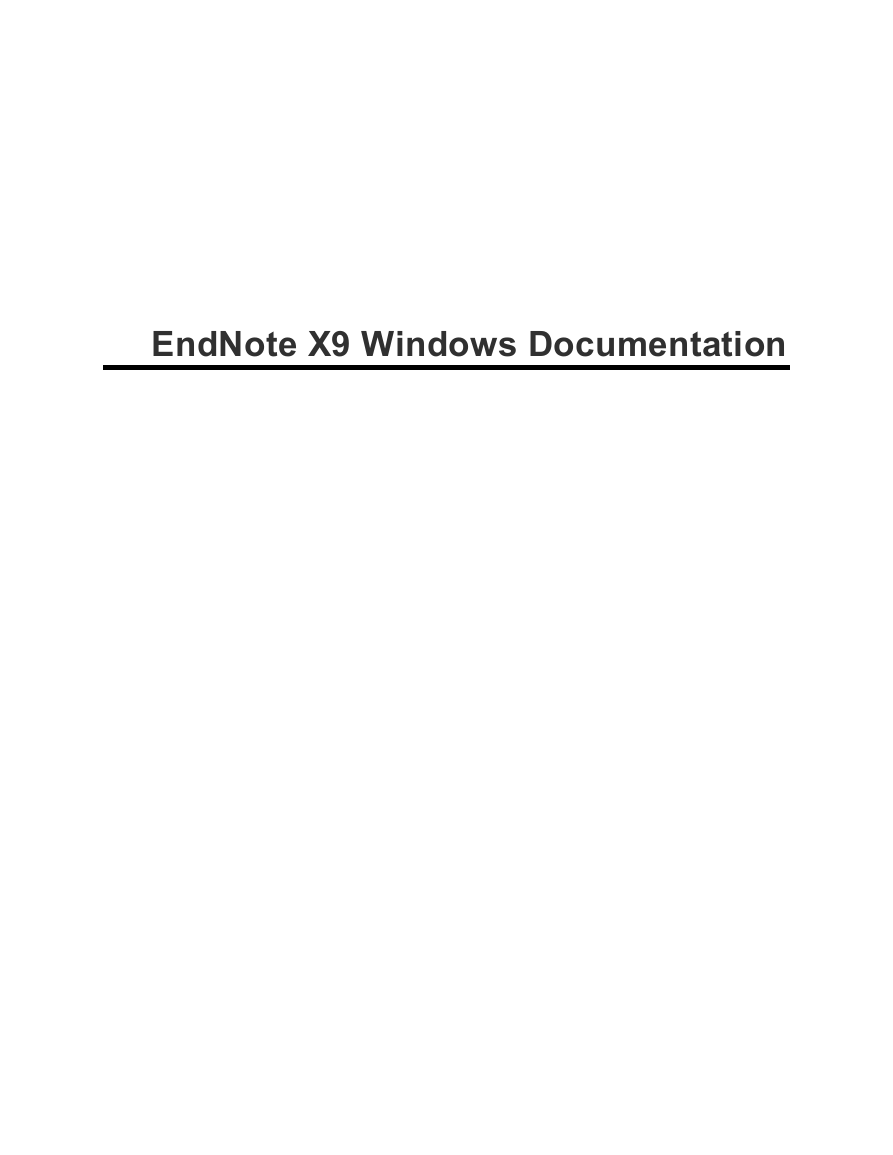
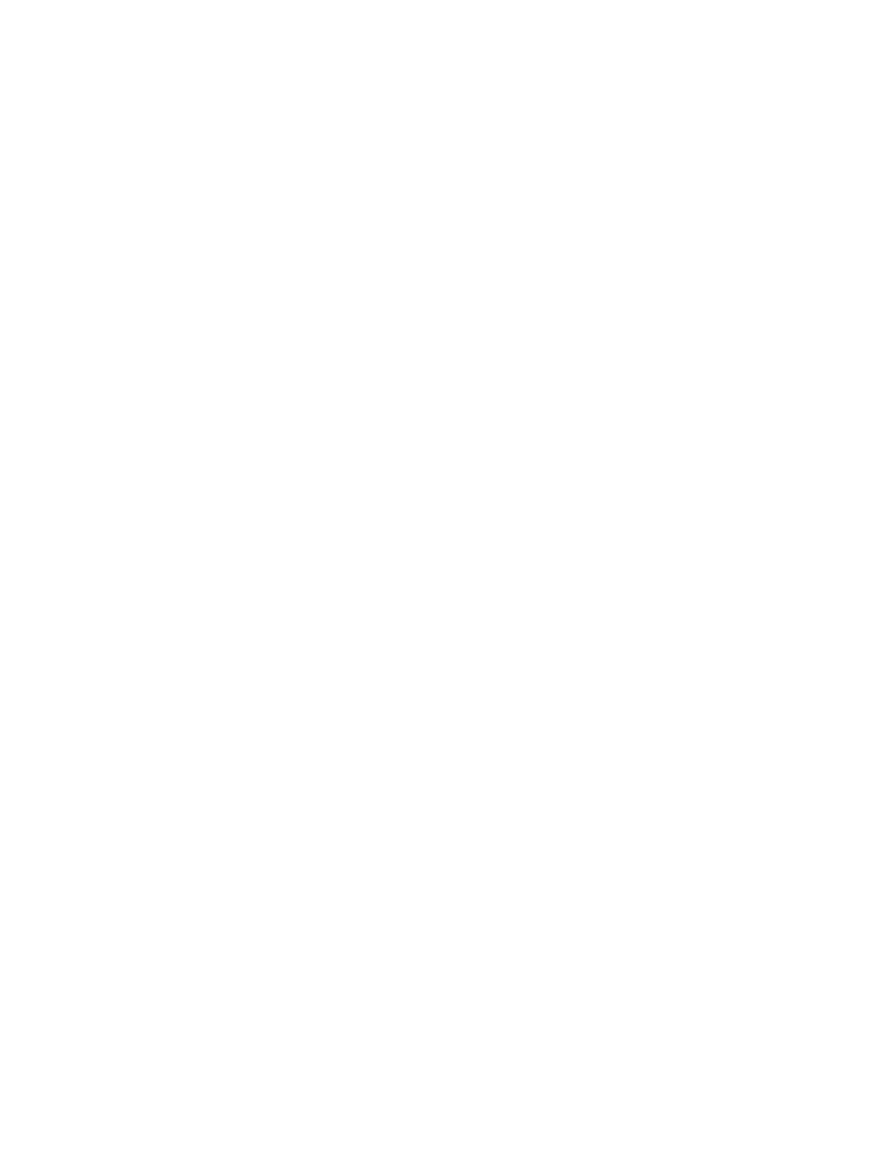
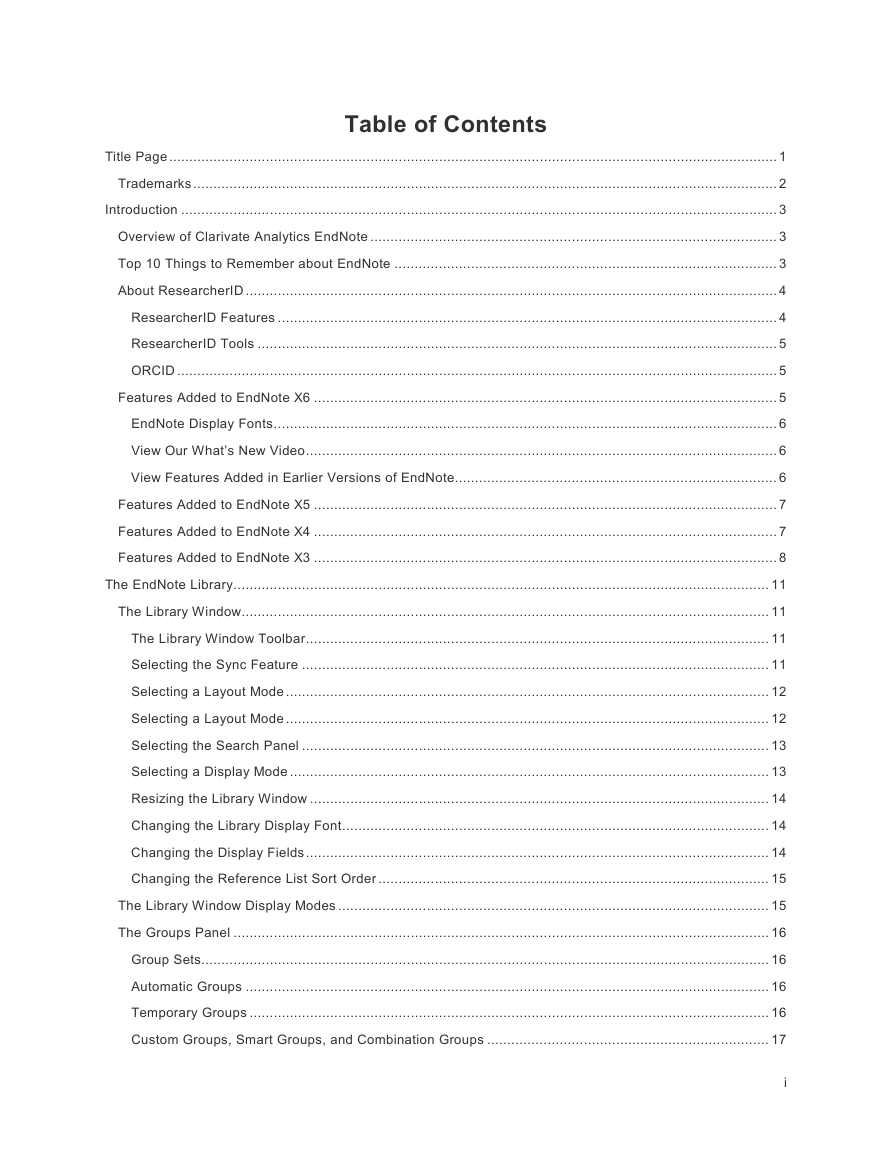
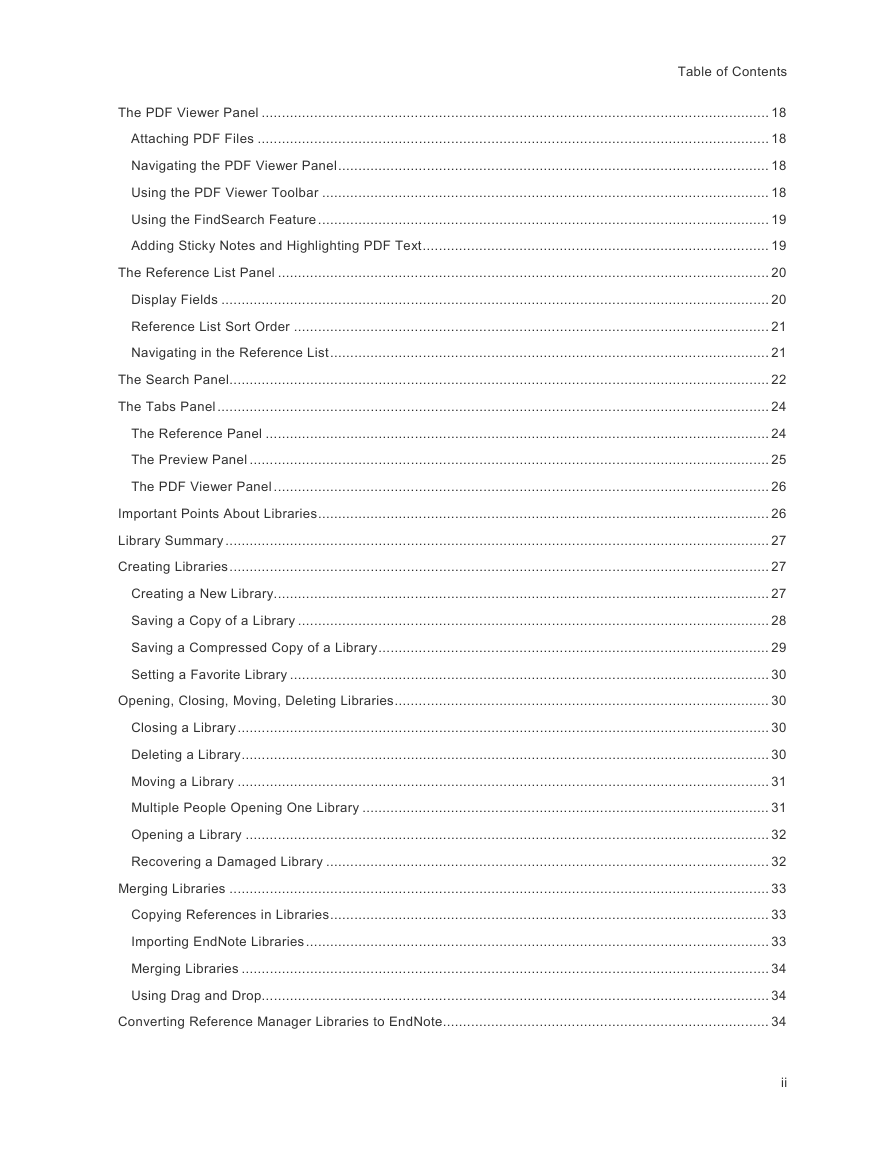
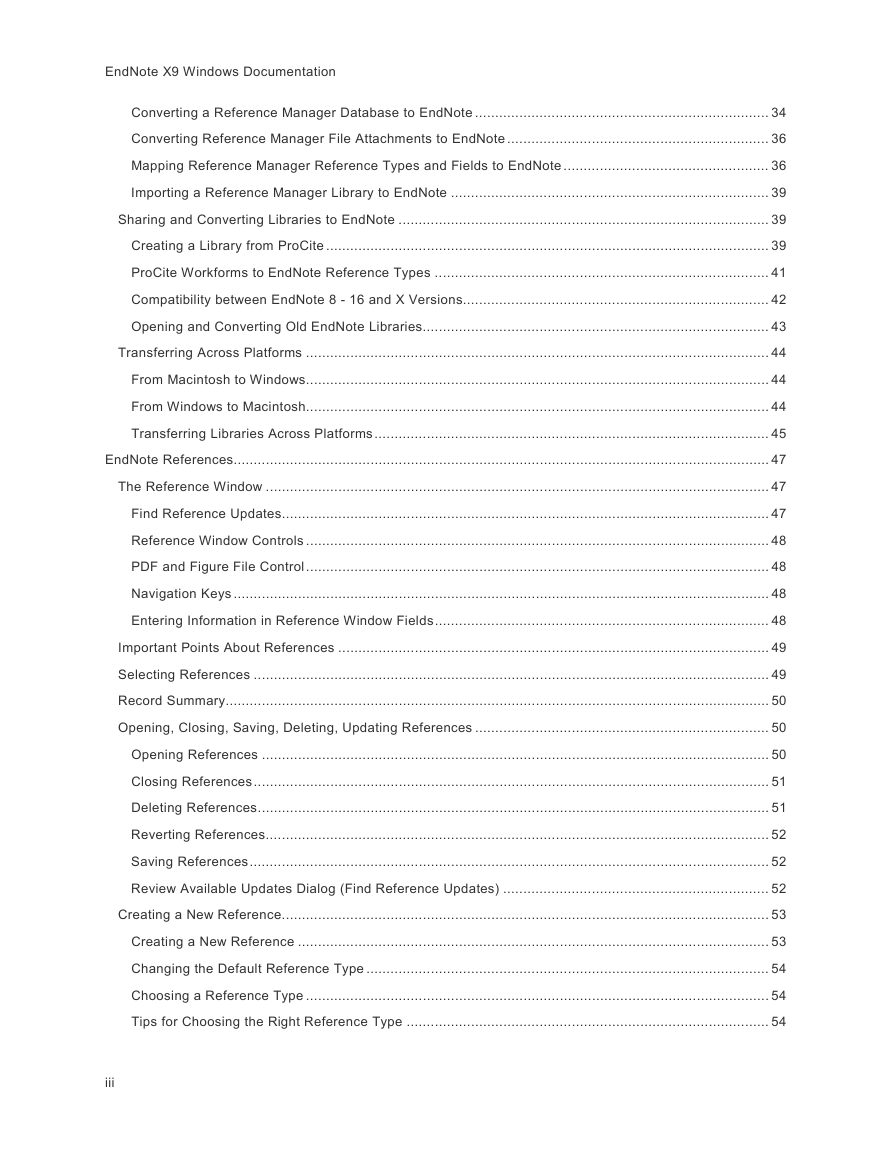
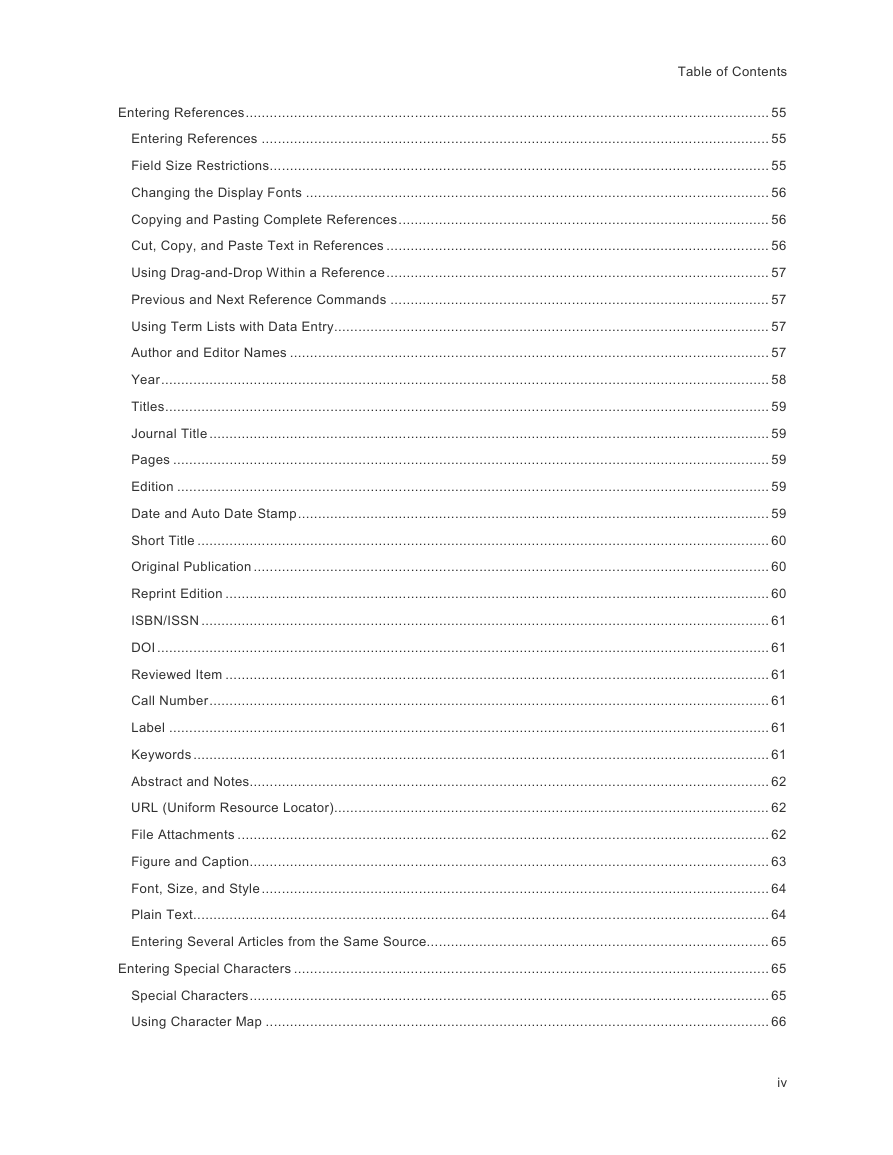
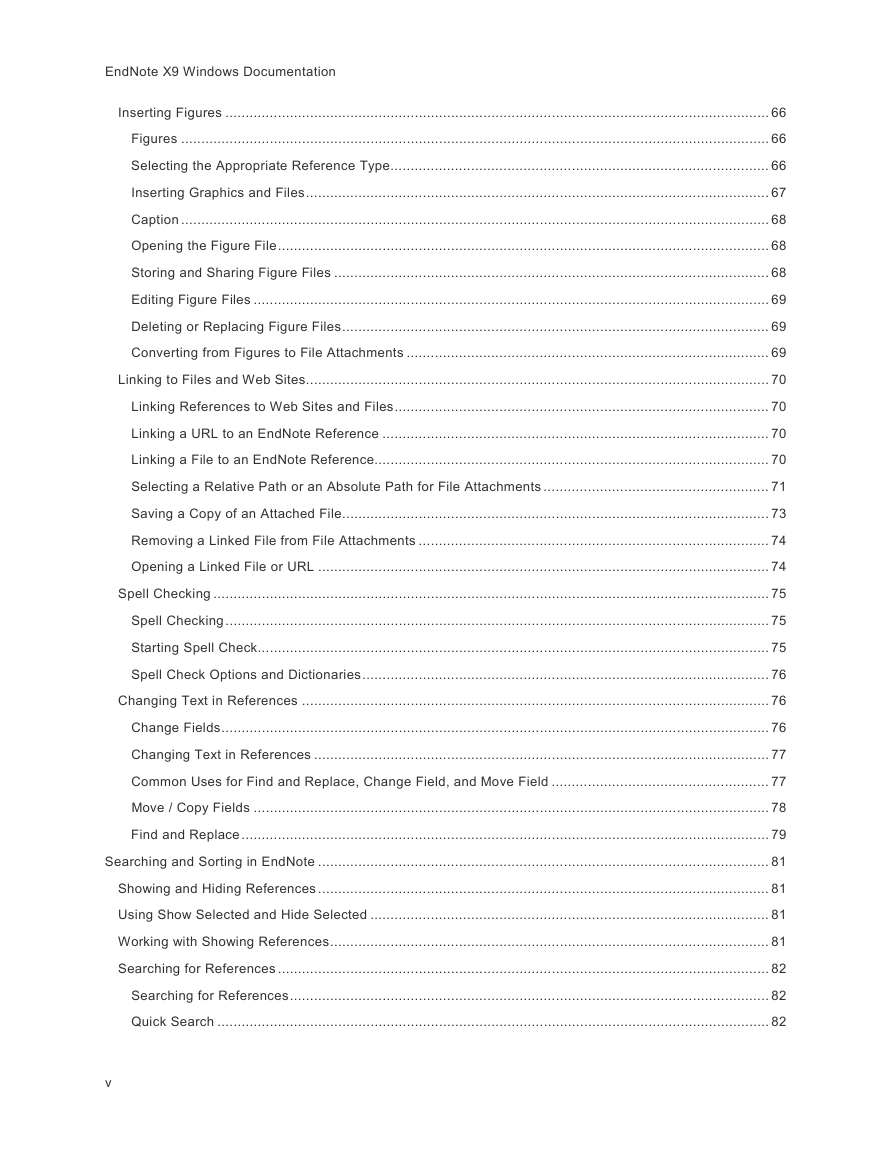
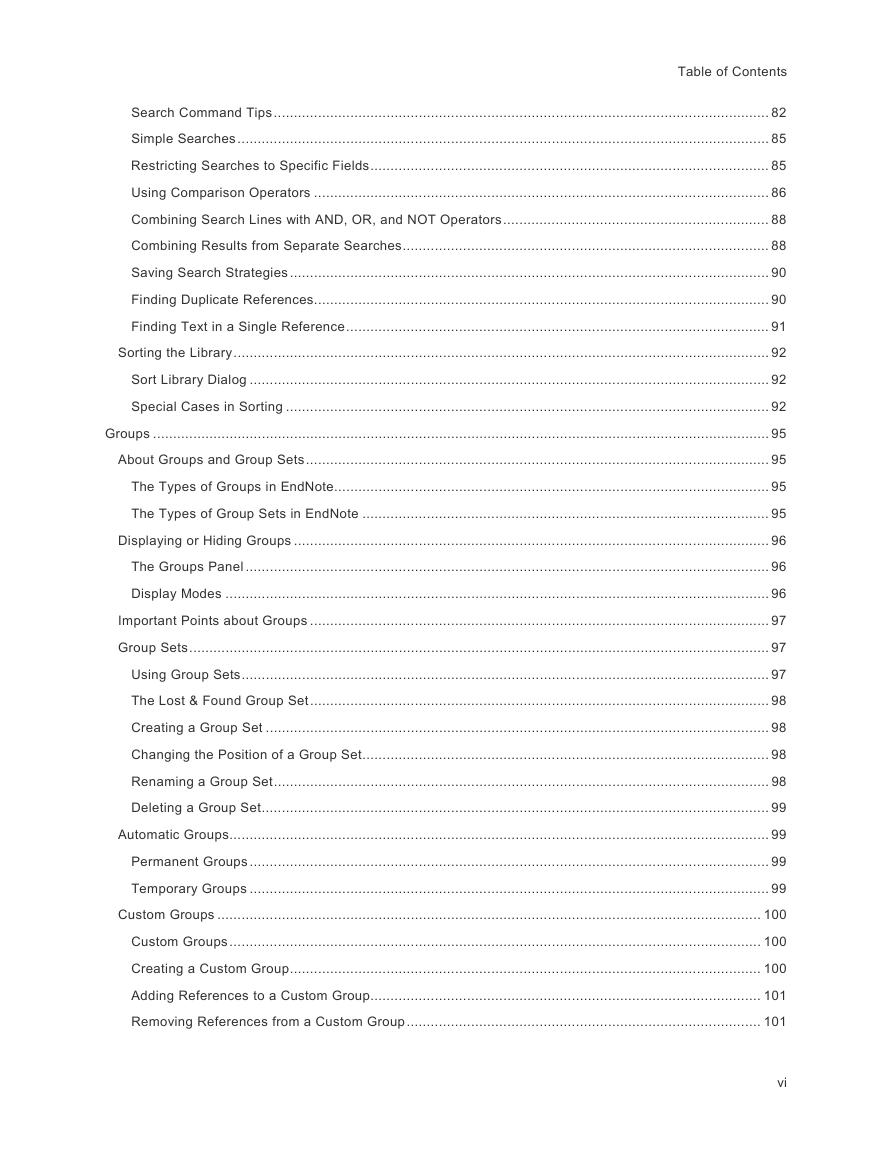
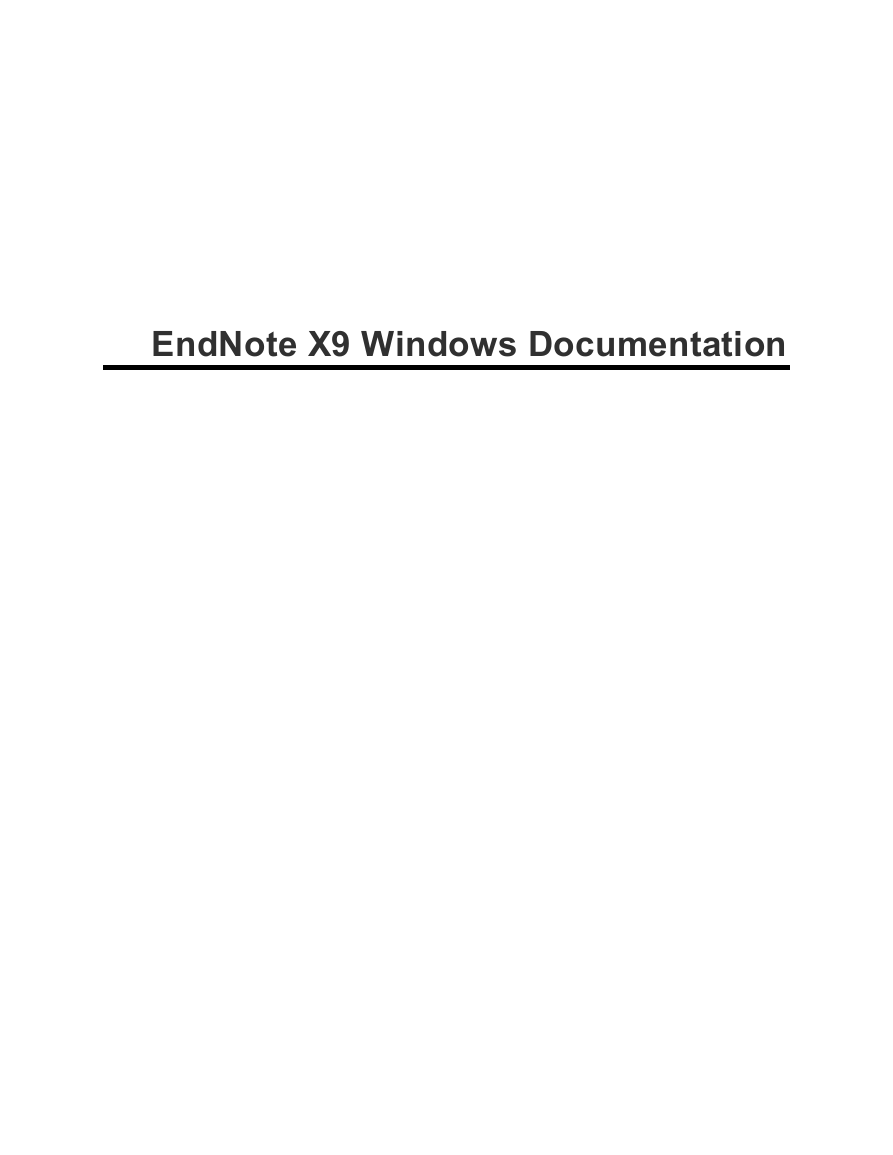
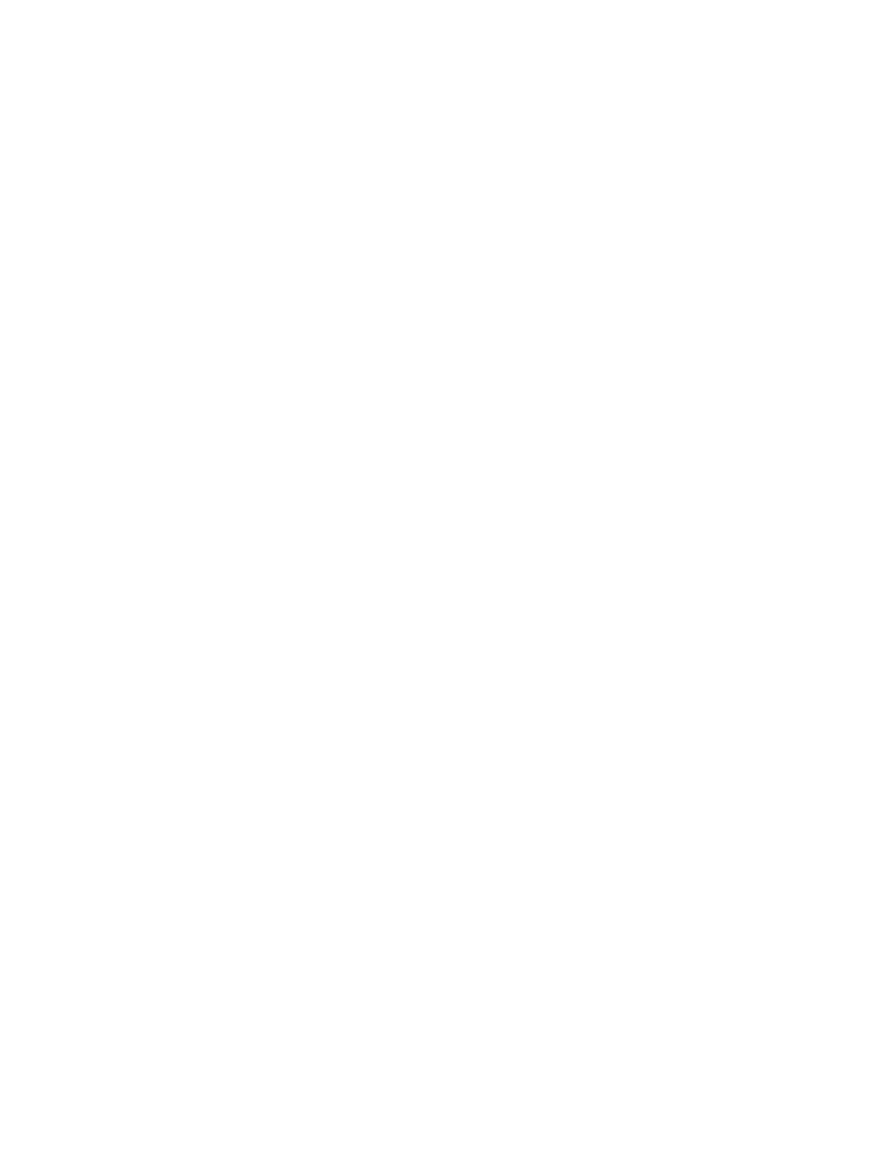
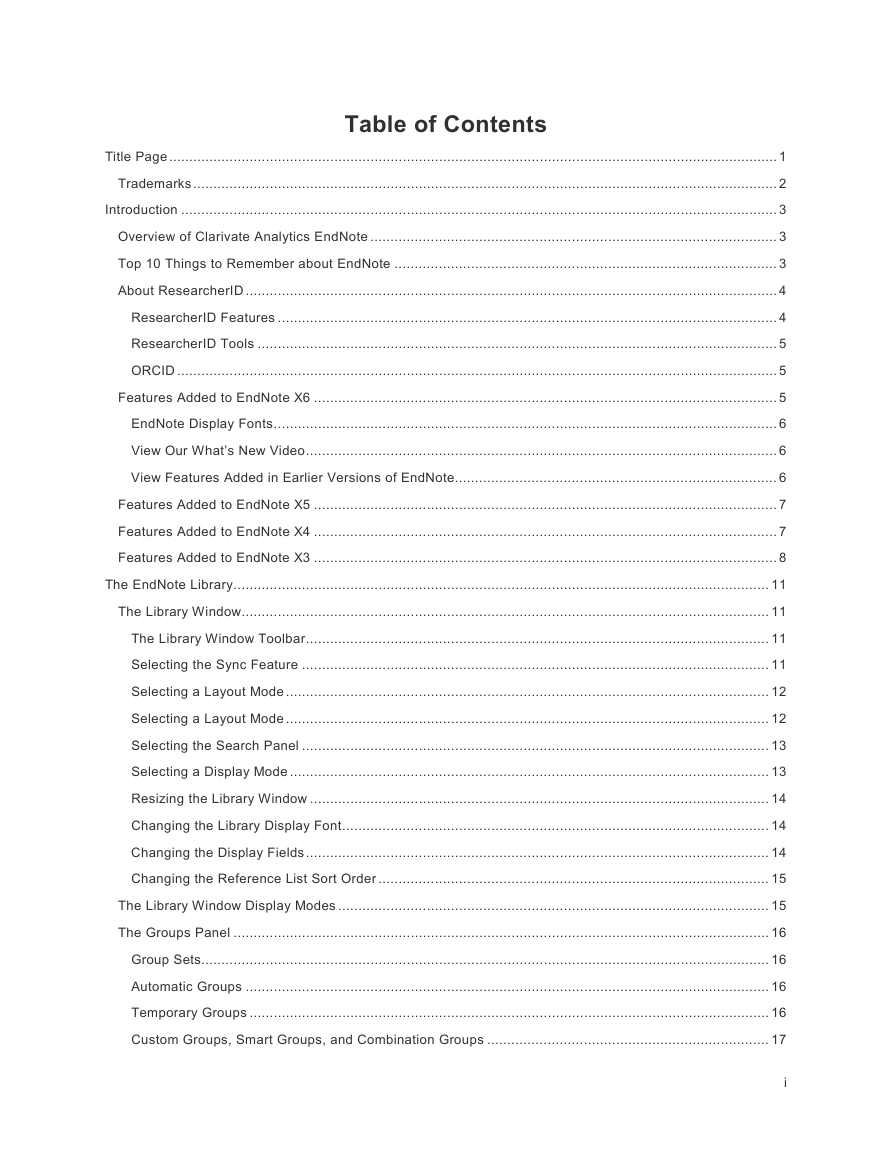
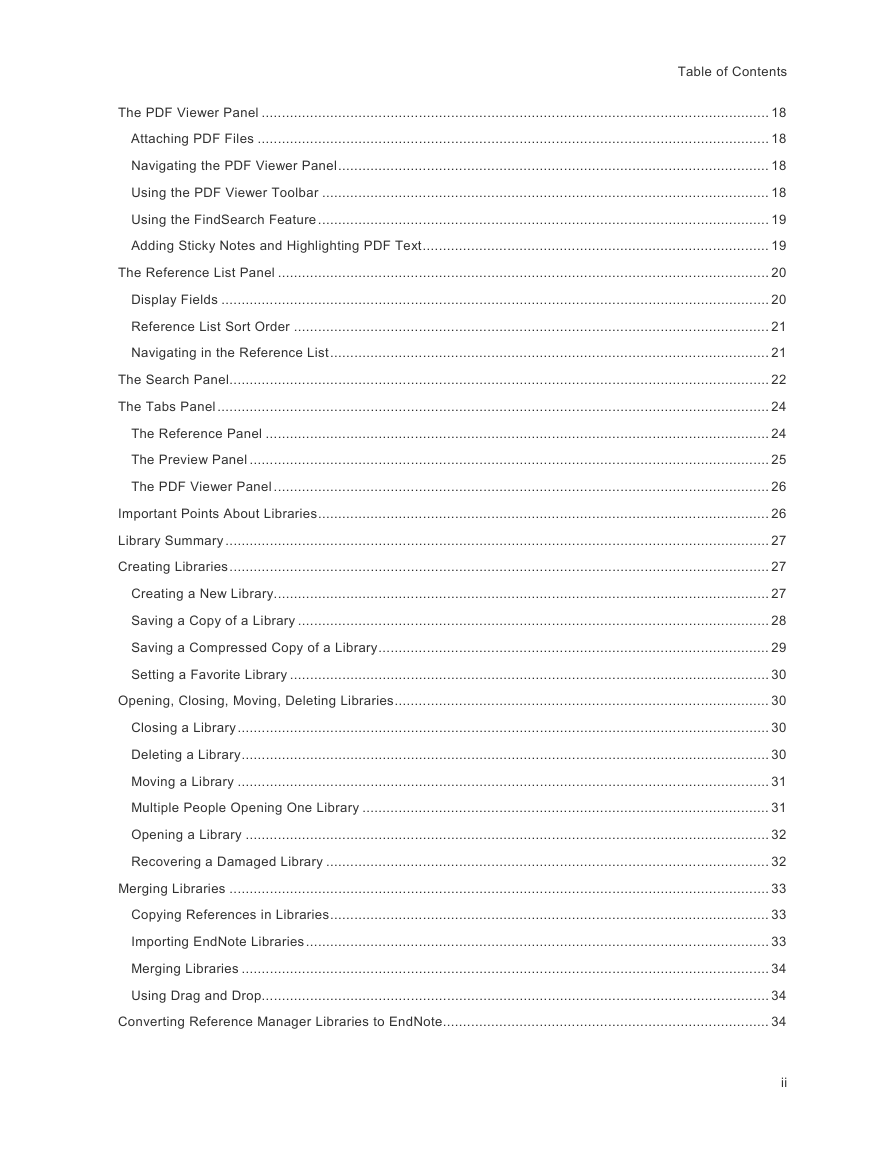
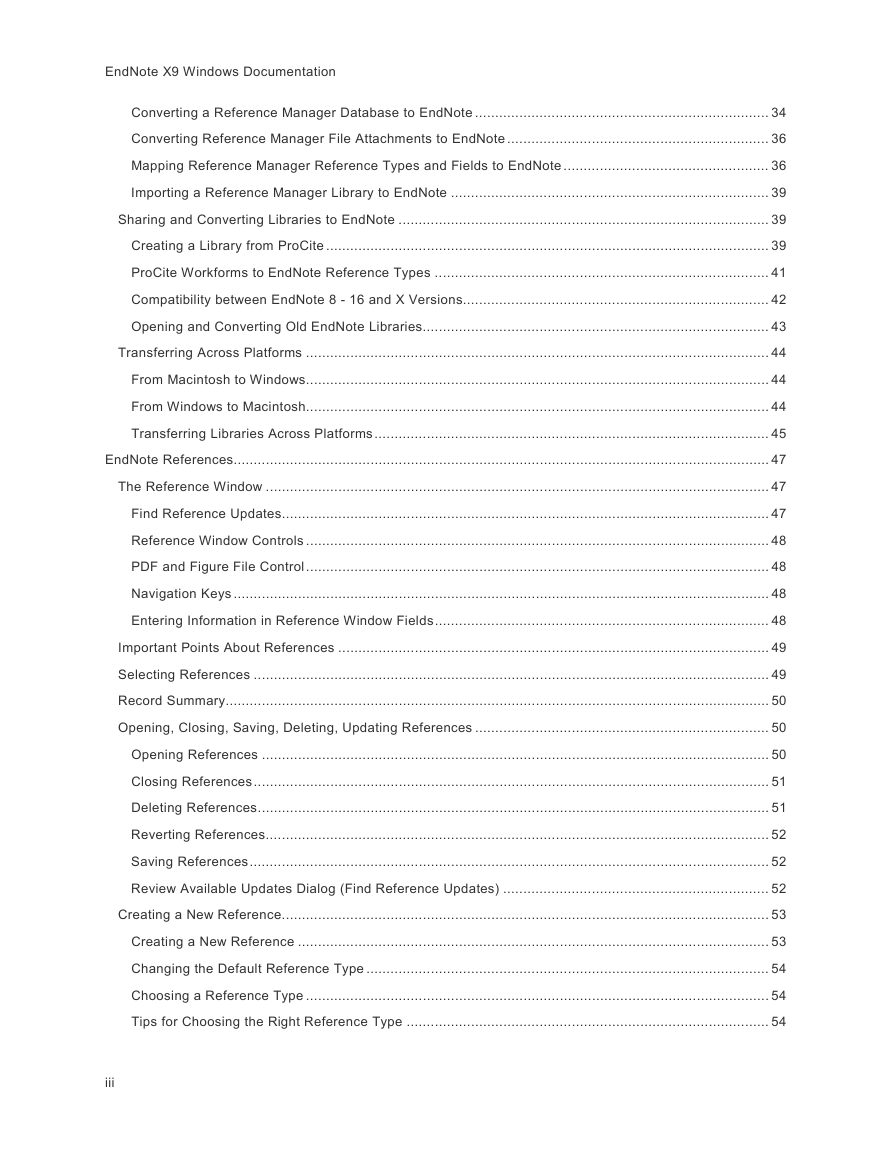
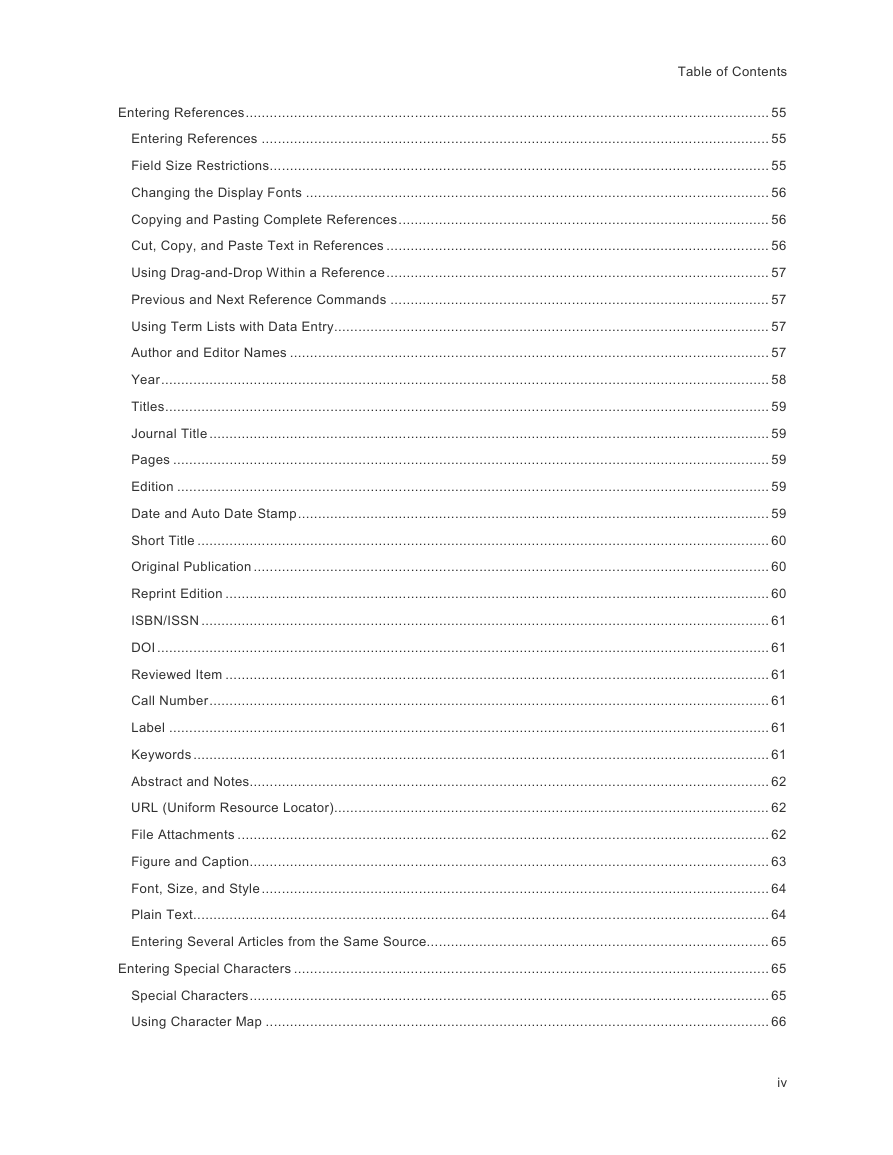
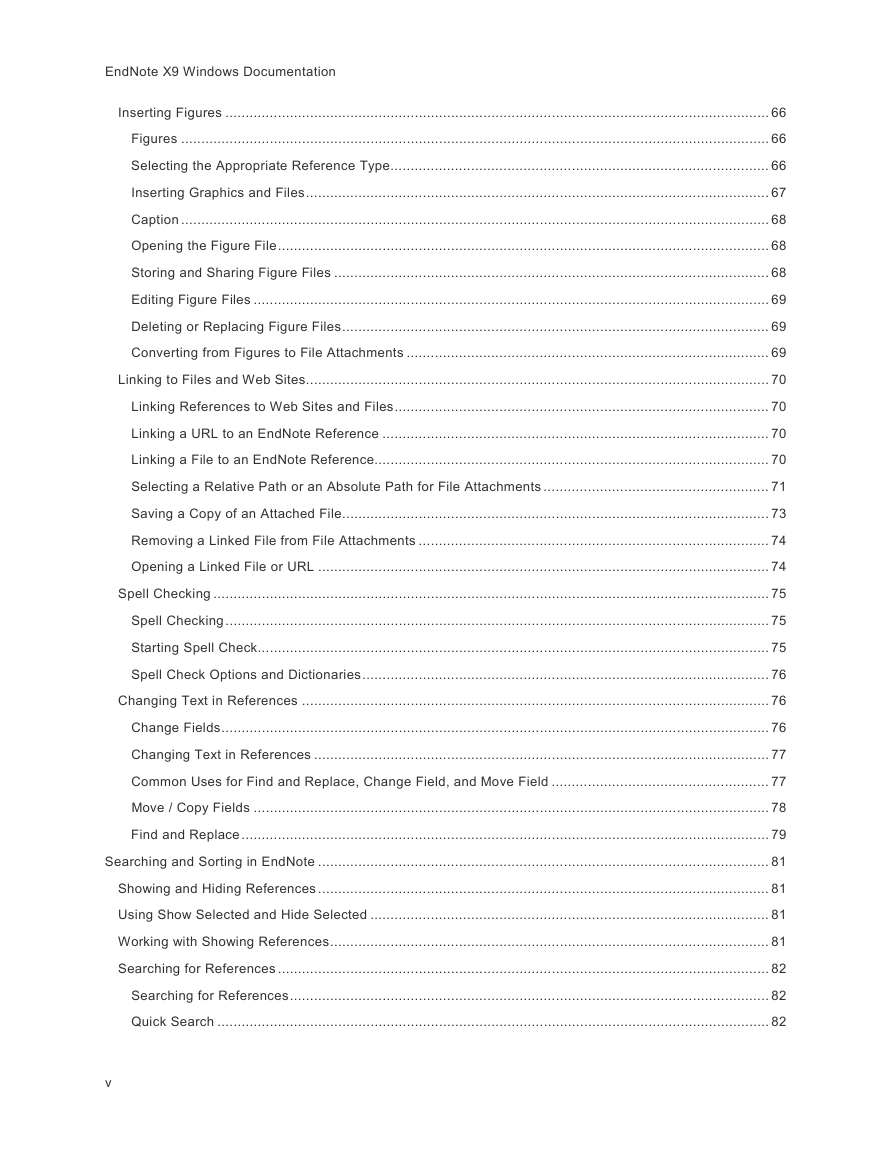
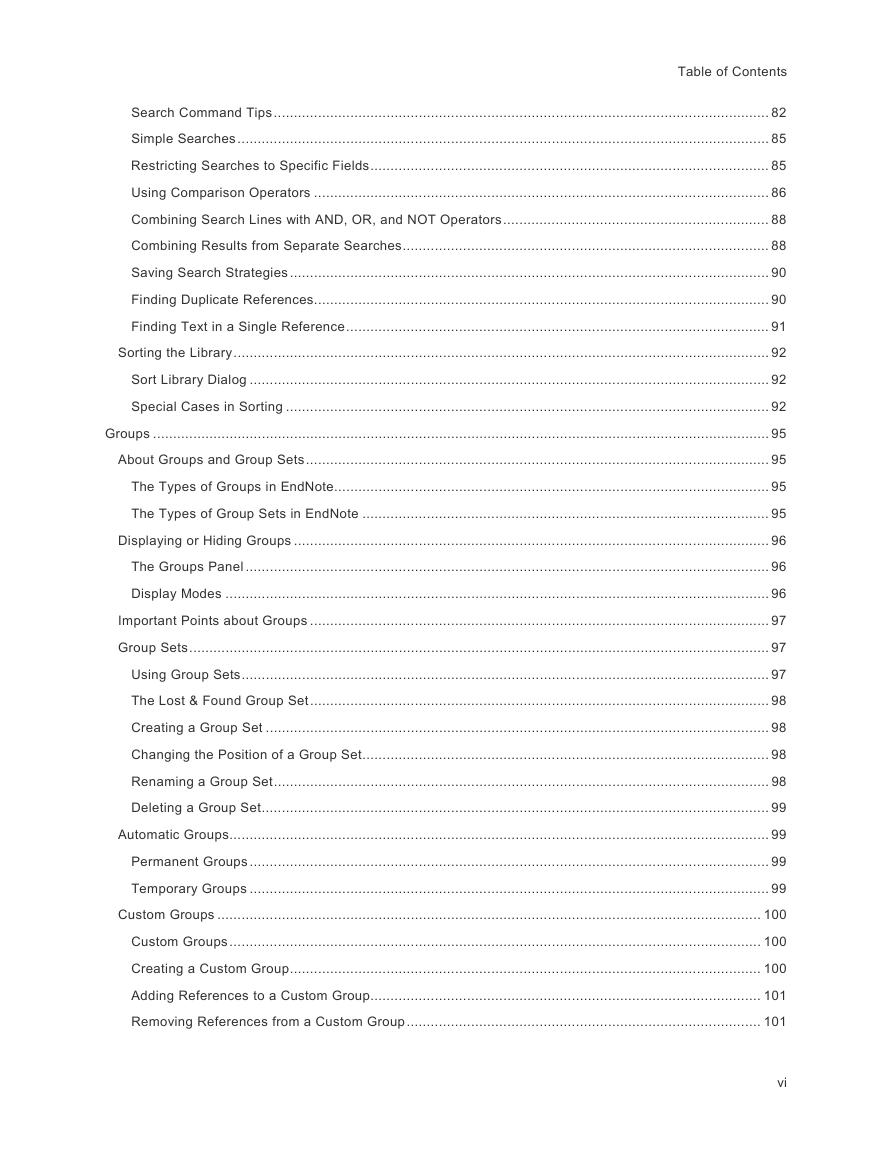
 2023年江西萍乡中考道德与法治真题及答案.doc
2023年江西萍乡中考道德与法治真题及答案.doc 2012年重庆南川中考生物真题及答案.doc
2012年重庆南川中考生物真题及答案.doc 2013年江西师范大学地理学综合及文艺理论基础考研真题.doc
2013年江西师范大学地理学综合及文艺理论基础考研真题.doc 2020年四川甘孜小升初语文真题及答案I卷.doc
2020年四川甘孜小升初语文真题及答案I卷.doc 2020年注册岩土工程师专业基础考试真题及答案.doc
2020年注册岩土工程师专业基础考试真题及答案.doc 2023-2024学年福建省厦门市九年级上学期数学月考试题及答案.doc
2023-2024学年福建省厦门市九年级上学期数学月考试题及答案.doc 2021-2022学年辽宁省沈阳市大东区九年级上学期语文期末试题及答案.doc
2021-2022学年辽宁省沈阳市大东区九年级上学期语文期末试题及答案.doc 2022-2023学年北京东城区初三第一学期物理期末试卷及答案.doc
2022-2023学年北京东城区初三第一学期物理期末试卷及答案.doc 2018上半年江西教师资格初中地理学科知识与教学能力真题及答案.doc
2018上半年江西教师资格初中地理学科知识与教学能力真题及答案.doc 2012年河北国家公务员申论考试真题及答案-省级.doc
2012年河北国家公务员申论考试真题及答案-省级.doc 2020-2021学年江苏省扬州市江都区邵樊片九年级上学期数学第一次质量检测试题及答案.doc
2020-2021学年江苏省扬州市江都区邵樊片九年级上学期数学第一次质量检测试题及答案.doc 2022下半年黑龙江教师资格证中学综合素质真题及答案.doc
2022下半年黑龙江教师资格证中学综合素质真题及答案.doc