User_guide_English_US.fm Page 1 Thursday, November 9, 2006 2:24 PM
Nokia N800 User Guide
9254711
�
User_guide_English_US.fm Page 2 Thursday, November 9, 2006 2:24 PM
PART NO. 9254711, ISSUE NO. 1
© 2006 Nokia. All rights reserved.
Nokia, Nokia Connecting People, Nseries, and N800 are trademarks or
registered trademarks of Nokia Corporation. Nokia tune is a sound mark
of Nokia Corporation. Other product and company names mentioned
herein may be trademarks or tradenames of their respective owners.
Reproduction, transfer, distribution, or storage of part or all of the contents
in this document in any form without the prior written permission of
Nokia is prohibited.
This product is licensed under the MPEG-4 Visual Patent Portfolio
License (i) for personal and noncommercial use in connection with
information which has been encoded in compliance with the MPEG-4
Visual Standard by a consumer engaged in a personal and noncommercial
activity and (ii) for use in connection with MPEG-4 video provided by a
licensed video provider. No license is granted or shall be implied for any
other use. Additional information, including that related to promotional,
internal, and commercial uses, may be obtained from MPEG LA, LLC.
See http://www.mpegla.com.
The information contained in this user guidde was written for the Nokia
N800 product. Nokia operates a policy of ongoing development. Nokia
reserves the right to make changes and improvements to any of the
products described in this document without prior notice.
TO THE MAXIMUM EXTENT PERMITTED BY APPLICABLE LAW, UNDER
NO CIRCUMSTANCES SHALL NOKIA OR ANY OF ITS LICENSORS
BE RESPONSIBLE FOR ANY LOSS OF DATA OR INCOME OR ANY
SPECIAL, INCIDENTAL, CONSEQUENTIAL OR INDIRECT DAMAGES
HOWSOEVER CAUSED.
THE CONTENTS OF THIS DOCUMENT ARE PROVIDED "AS IS". EXCEPT AS
REQUIRED BY APPLICABLE LAW, NO WARRANTIES OF ANY KIND,
EITHER EXPRESS OR IMPLIED, INCLUDING, BUT NOT LIMITED TO, THE
IMPLIED WARRANTIES OF MERCHANTABILITY AND FITNESS FOR A
PARTICULAR PURPOSE, ARE MADE IN RELATION TO THE ACCURACY,
RELIABILITY OR CONTENTS OF THIS DOCUMENT. NOKIA RESERVES THE
RIGHT TO REVISE THIS DOCUMENT OR WITHDRAW IT AT ANY TIME
WITHOUT PRIOR NOTICE.
The availability of particular products and applications and services
for these products may vary by region. Please check with your
Nokia dealer for details, and availability of language options.
EXPORT CONTROLS
This device may contain commodities, technology or software subject
to export laws and regulations from the US and other countries.
Diversion contrary to law is prohibited.
FCC/INDUSTRY CANADA NOTICE
Your device may cause TV or radio interference (for example, when using
the device in close proximity to receiving equipment). The FCC or Industry
Canada can require you to stop using your device if such interference
cannot be eliminated. If you require assistance, contact your local service
facility. This device complies with part 15 of the FCC rules. Operation is
subject to the following two conditions: (1) This device may not cause
harmful interference, and (2) this device must accept any interference
received, including interference that may cause undesired operation. Any
changes or modifications not expressly approved by Nokia could void the
user's authority to operate this equipment.
�
User_guide_English_US.fm Page 3 Thursday, November 9, 2006 2:24 PM
Contents
For your safety ................................................. 5
Overview............................................................ 7
Nokia support on the web ........................................................ 7
Touch screen................................................................................. 7
Task navigator...................................................................... 8
Application title area ......................................................... 8
Status indicator area.......................................................... 8
Minimize and close buttons............................................. 9
Application area ................................................................10
Toolbar..................................................................................10
Home view...................................................................................10
Device control ............................................................................11
Stylus ....................................................................................11
Calibrate the touch screen .............................................11
Hardware keys....................................................................12
Text input methods...................................................................12
On-screen keyboard..........................................................13
Full-screen finger keyboard............................................14
Handwriting recognition.................................................14
Text input settings............................................................14
Volume control...........................................................................14
Device lock ..................................................................................15
Change the lock code.......................................................15
Lock touch screen and keys............................................15
Memory management ............................................................. 15
Memory card...................................................................... 16
Back up and restore data ............................................... 17
Help .............................................................................................. 17
Search for information............................................................ 18
Internet connections ......................................19
Connectivity settings............................................................... 19
WLAN connection..................................................................... 20
Mobile phone connection ...................................................... 21
Bluetooth wireless technology ..................................... 22
Select a phone................................................................... 22
Manually create connection.......................................... 23
Disable wireless connections................................................. 24
Browse the web...............................................25
Open and browse web pages................................................. 25
Manage bookmarks.................................................................. 26
Web communication ......................................27
Accounts...................................................................................... 27
Presence ...................................................................................... 28
Contacts ...................................................................................... 28
Instant messaging .................................................................... 29
Internet call................................................................................ 29
Nokia Internet Call Invitation (Beta) .......................... 30
Web camera ....................................................................... 31
© 2006 Nokia. All rights reserved.
�
User_guide_English_US.fm Page 4 Thursday, November 9, 2006 2:24 PM
E-mail ...........................................................................................31
Create an e-mail account...............................................31
Retrieve and read e-mail messages .............................32
Create and send e-mail messages................................33
Define basic e-mail settings ..........................................33
Define advanced settings................................................34
Inbox folder.........................................................................35
Outbox folder .....................................................................36
Sent folder...........................................................................36
Drafts folder........................................................................36
Media player ...................................................37
Media sources ............................................................................37
Internet radio..............................................................................37
UPnP media servers ..................................................................38
File formats .................................................................................38
Other applications..........................................40
RSS feed reader..........................................................................40
Images ..........................................................................................40
Tools.................................................................41
Application manager ................................................................41
Connection manager ................................................................41
Control panel..............................................................................41
File manager ...............................................................................42
Utilities and games.........................................43
Calculator.................................................................................... 43
Clock............................................................................................. 43
Notes............................................................................................ 43
PDF reader................................................................................... 43
Sketch .......................................................................................... 43
Games .......................................................................................... 43
PC connectivity ...............................................44
Software update ....................................................................... 44
Battery information........................................45
Charging and discharging ...................................................... 45
Nokia battery authentication guidelines........................... 46
Care and maintenance ...................................48
Additional safety information.......................49
Open source software notice.........................50
Nokia One-Year Limited Warranty (U.S.) ....52
Nokia One-Year Limited Warranty (Canada)..56
© 2006 Nokia. All rights reserved.
�
User_guide_English_US.fm Page 5 Thursday, November 9, 2006 2:24 PM
For your safety
Read these simple guidelines. Not following them may be
dangerous or illegal. Read the complete user guide for
further information.
SWITCH ON SAFELY Do not switch the device
on when wireless device use is prohibited or
when it may cause interference or danger.
ROAD SAFETY COMES FIRST Obey all local
laws. Always keep your hands free to operate the
vehicle while driving. Your first consideration
while driving should be road safety.
INTERFERENCE All wireless devices may be
susceptible to interference, which could
affect performance.
SWITCH OFF IN HOSPITALS Follow any
restrictions. Switch the device off near
medical equipment.
SWITCH OFF IN AIRCRAFT Follow any
restrictions. Wireless devices can cause
interference in aircraft.
SWITCH OFF WHEN REFUELING Do not use
the device at a refueling point. Do not use near
fuel or chemicals.
SWITCH OFF NEAR BLASTING Follow any
restrictions. Do not use the device where
blasting is in progress.
USE SENSIBLY Use only in the normal position
as explained in the product documentation.
QUALIFIED SERVICE Only qualified personnel
may repair this product.
ENHANCEMENTS AND BATTERIES Use only
approved enhancements and batteries. Do not
connect incompatible products.
WATER-RESISTANCE Your device is not
water-resistant. Keep it dry.
BACK-UP COPIES Remember to make back-up
copies or keep a written record of all important
information stored in your device.
CONNECTING TO OTHER DEVICES When
connecting to any other device, read its user
guide for detailed safety instructions. Do not
connect incompatible products.
© 2006 Nokia. All rights reserved.
5
�
User_guide_English_US.fm Page 6 Thursday, November 9, 2006 2:24 PM
Network services
Shared memory
Contact your service provider for additional instructions
for the use of network services and information on what
charges will apply. Some networks may have limitations
that affect how you can use network services.
Your service provider may have requested that certain
features be disabled or not activated in your device.
Your device may also have a special configuration.
The following features in this device may share memory:
bookmarks; image, audio, and video files; notes, sketch, and
other files; contacts; e-mail messages; and applications.
Use of one or more of these features may reduce the memory
available for the remaining features sharing memory. Your
device may display a message that the memory is full when
you try to use a shared memory feature. In this case, delete
some of the information or entries stored in the shared
memory features before continuing.
© 2006 Nokia. All rights reserved.
6
�
User_guide_English_US.fm Page 7 Thursday, November 9, 2006 2:24 PM
Overview
Model number: Nokia N800-1.
Hereinafter referred to as Nokia N800.
Nokia N800 provides easy broadband access to the internet
through a wireless LAN (WLAN)/Wi-Fi or Bluetooth connection
with compatible mobile phones. Its wide screen and portable
size make it optimal for enjoying the web and internet
communications away from your laptop or desktop.
Your compatible WLAN access point must be compliant
with the IEEE 802.11b or 802.11g standard.
Read this user guide carefully before using your device.
Read also the quick start guide provided with the device
and the user guide of your compatible phone, which
provides important safety and maintenance information.
The availability of some applications, configurations, and
settings may vary according to the software version or
your country and sales region.
Nokia support on the web
Check www.nokia.com/support or your local Nokia web site
for the latest version of the guide, additional information,
downloads, and services related to your Nokia product.
Check also www.nokia.com/n800 to explore the device
online features.
Touch screen
w
e
i
v
r
e
v
O
The touch screen consists of the task navigator (1), the
application title area (2), the status indicator area (3), the
minimize and close buttons (4), the application area (5),
the toolbar (6), and the application switcher (7).
© 2006 Nokia. All rights reserved.
7
�
User_guide_English_US.fm Page 8 Thursday, November 9, 2006 2:24 PM
and
to open it. To close the menu,
, or tap another area of the screen.
Task navigator
The task navigator (1) includes icons that you can tap to open
new applications and switch between running applications.
To select an option in a menu, tap it. Alternatively, scroll to
the desired option in a menu using the
hardware keys and press
press
The task navigator contains the following items by default. To
and select Tools > Control panel >
change the items, tap
Navigation. For more information, see the device help.
First item: web browser—Tap
to access internet functions
such as Open new browser window and Manage bookmarks.
Second item: contacts—Tap
to access functions such as
View contacts, View inbox, New e-mail message, New Internet
call, Send call invitation, New chat, and Set presence. When
you receive new e-mail or chat messages, authorization
requests and responses, or group chat invitations, the icon
is highlighted and the menu is updated. The information of
these events is displayed at the bottom of the menu.
Applications—Tap
for access to all installed applications.
To change the structure of the menu, select Tools > Control
panel > Navigation.
w
e
i
v
r
e
v
O
.
Application switcher—The application switcher (7) contains
icons of currently open applications. The icons of the four
most recently launched applications are shown on the
application switcher. To see all running applications, tap
If several instances of an application are open (for
example, multiple web browser windows), the group has
one application icon.
To change to an application, tap the icon of the application
in the application switcher. If you hold the stylus down on
an icon, a tool tip is shown.
Leaving applications running in the background increases
the demand on battery power and reduces the battery life.
Application title area
The application title area (2) displays the name of the active
application and the open file. To open the application menu,
tap the title, or press
Status indicator area
Tap the icons in the status indicator area to get more
information or perform tasks related to a specific function.
The status indicator area (3) may contain the following icons:
.
indicates how much charge is left in the battery.
The more bars the icon contains, the more charge is left.
To view the estimated battery time left, tap the icon.
© 2006 Nokia. All rights reserved.
8
�
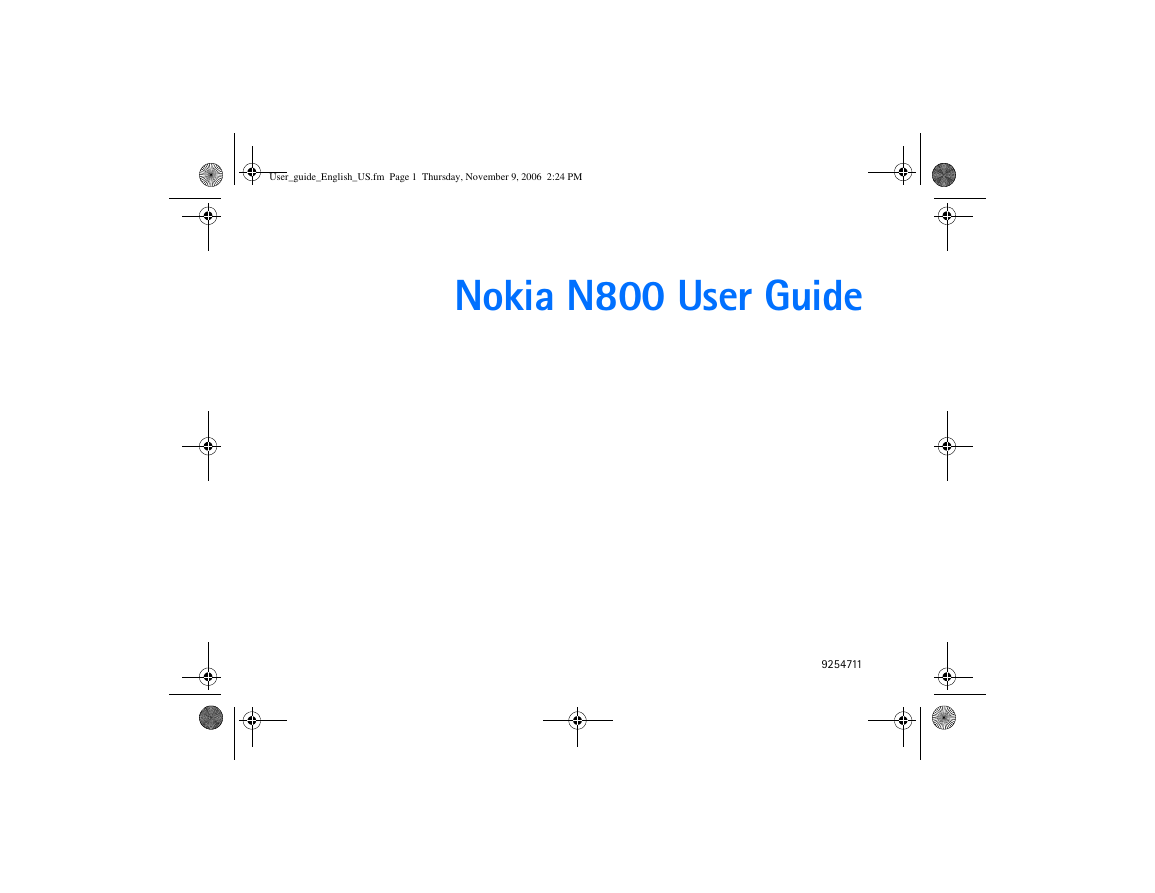
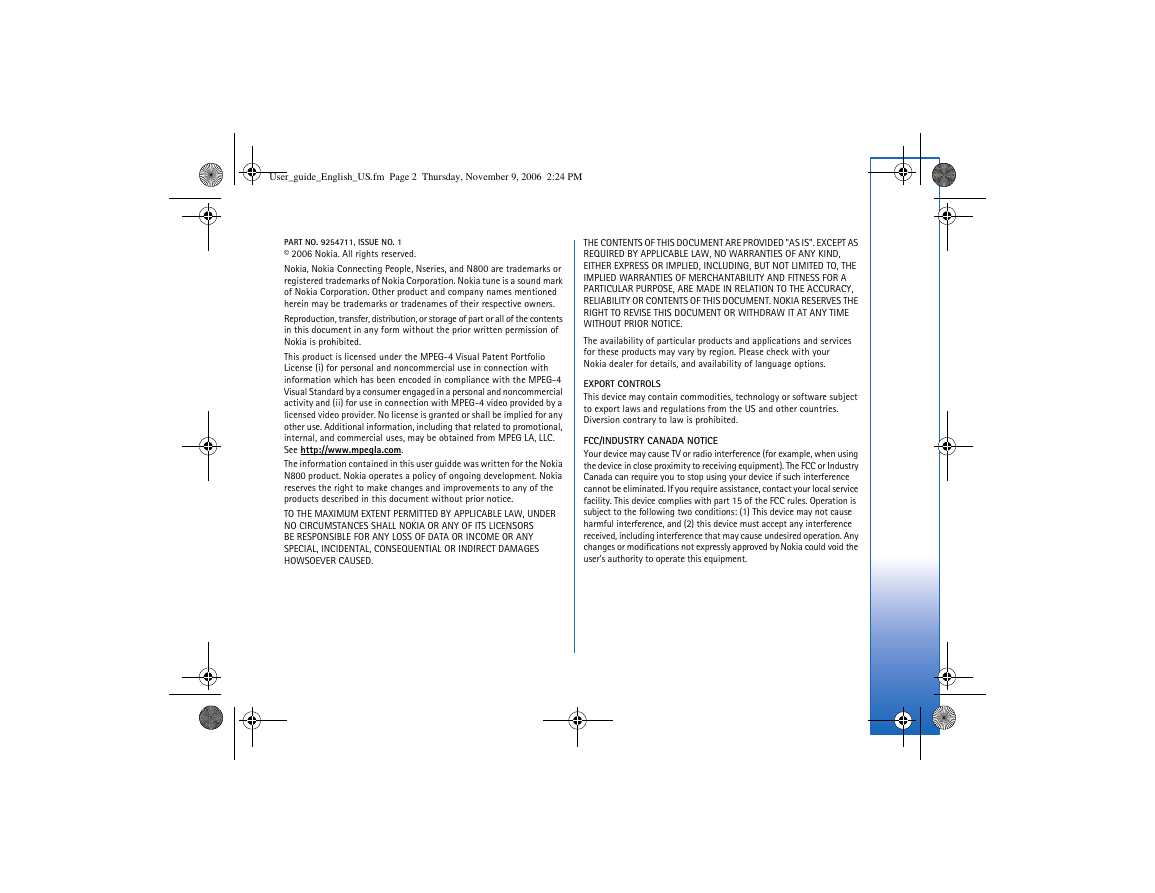

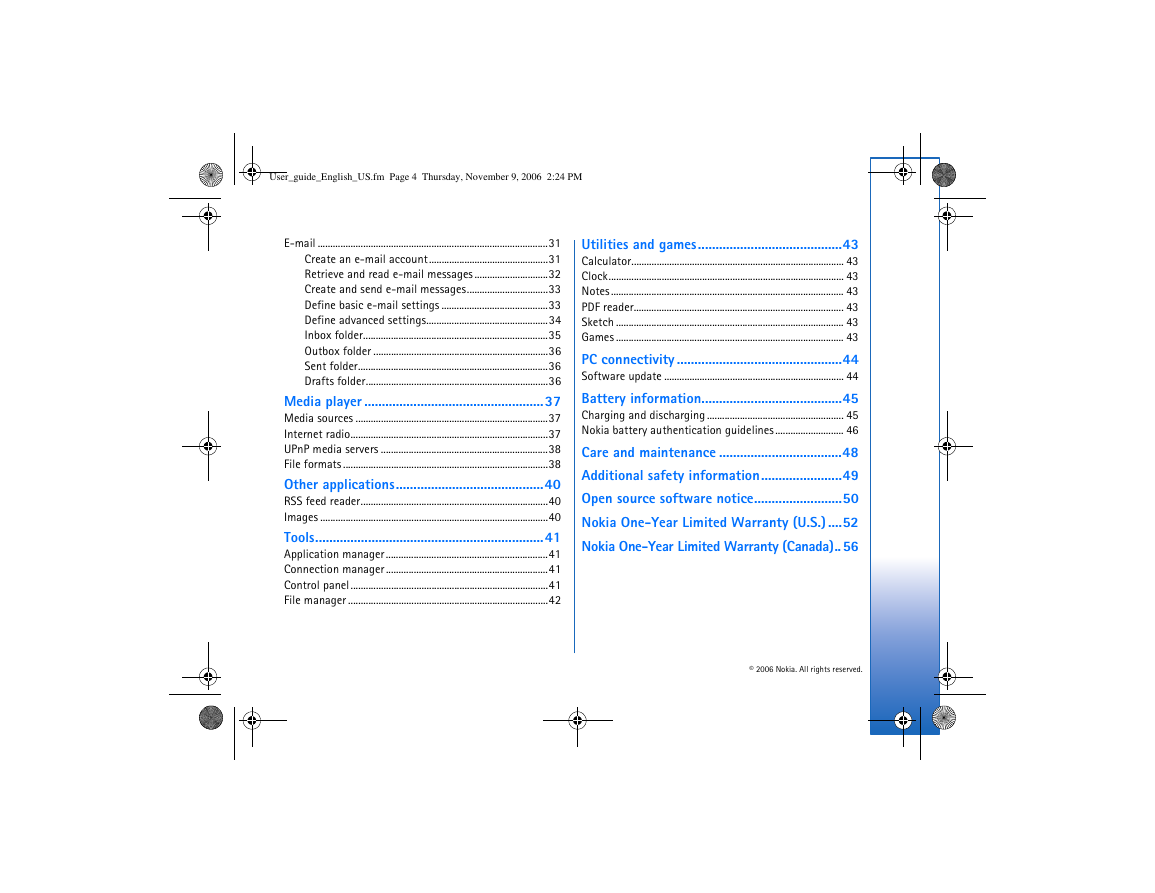
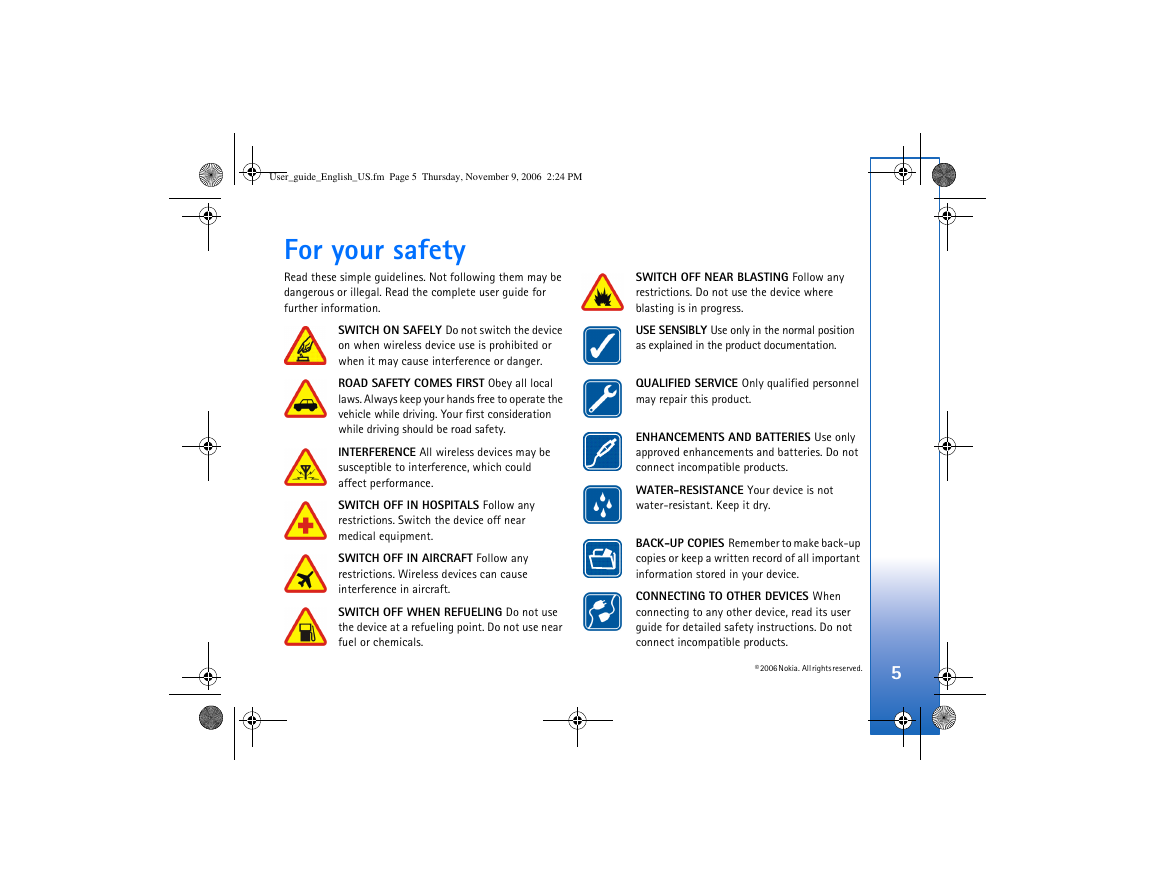
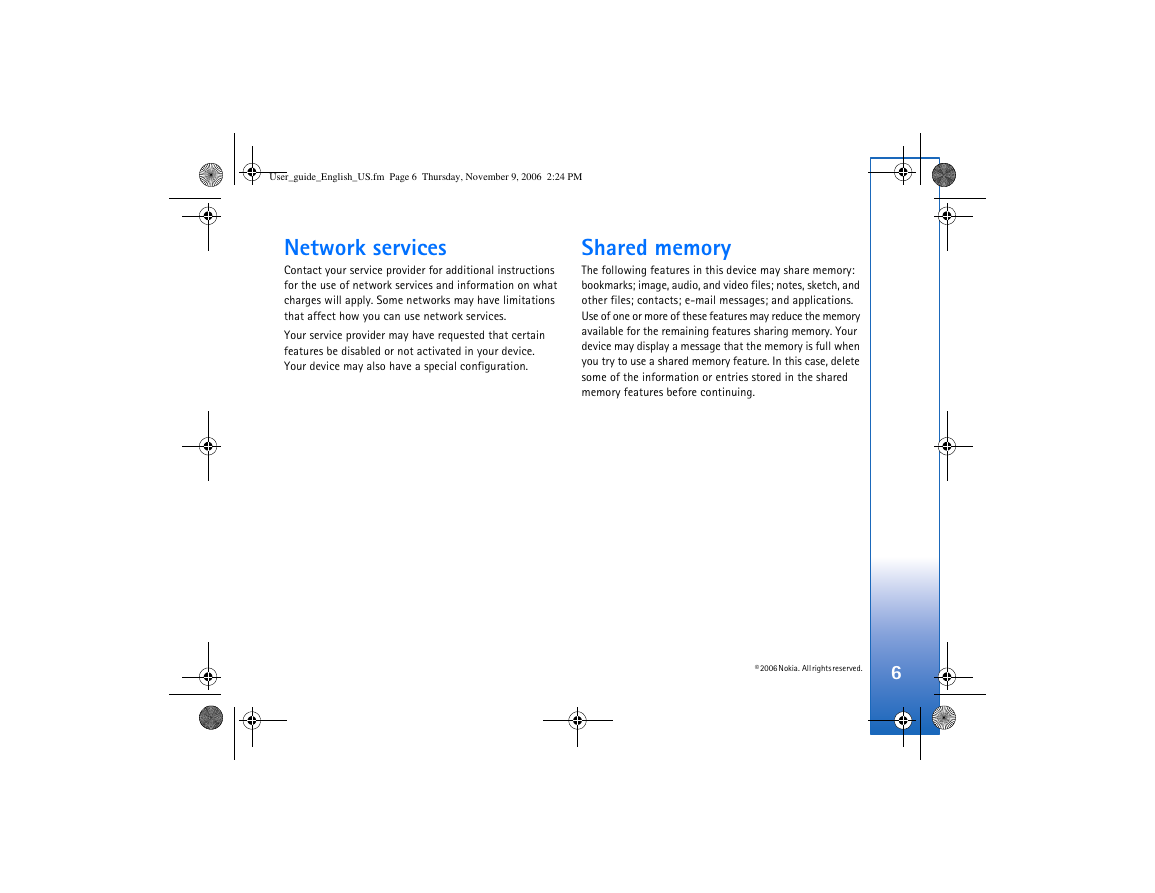
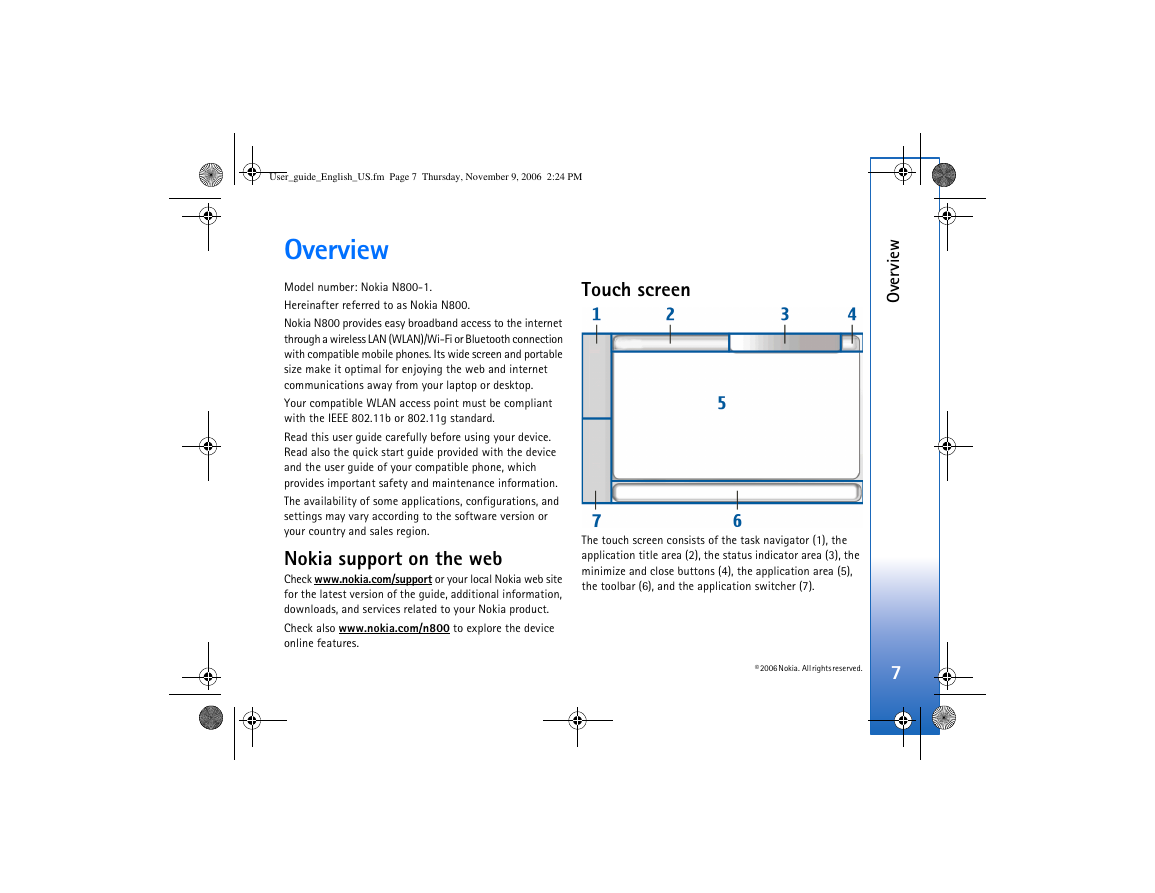
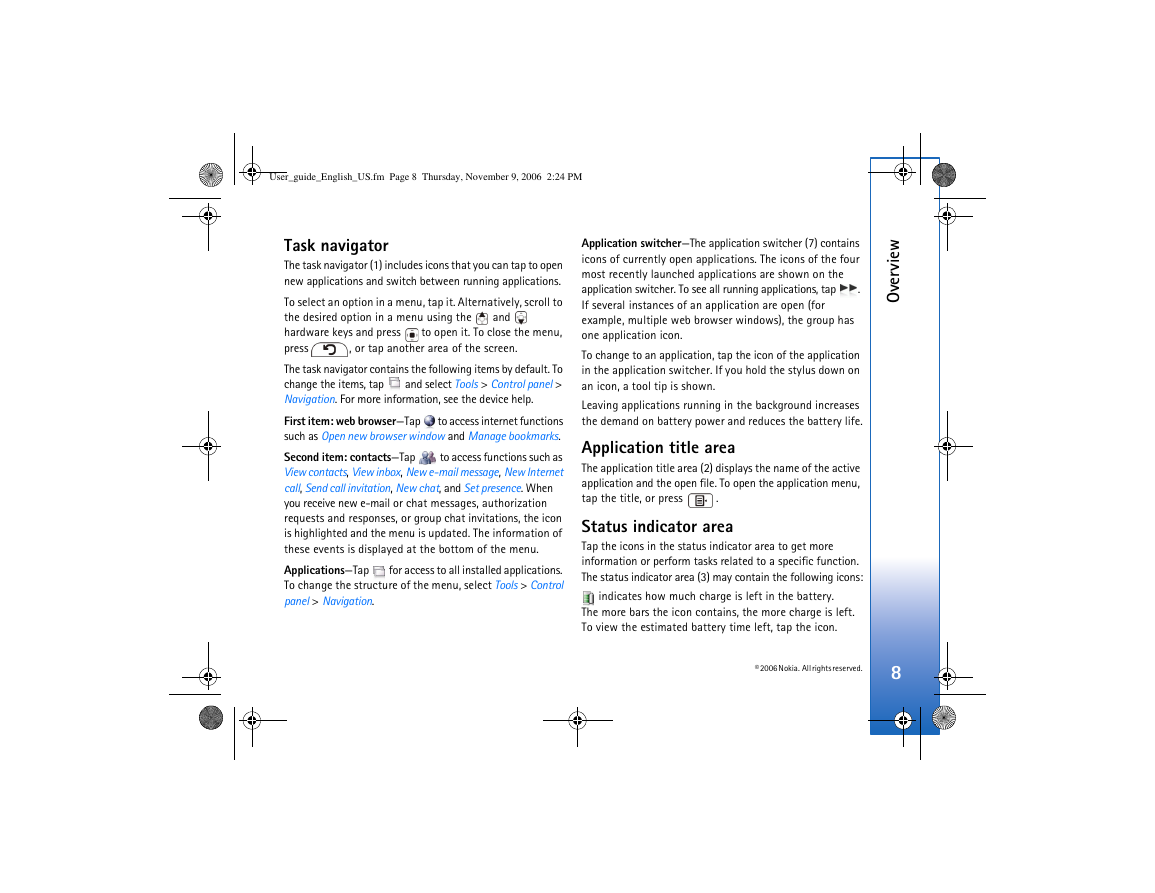
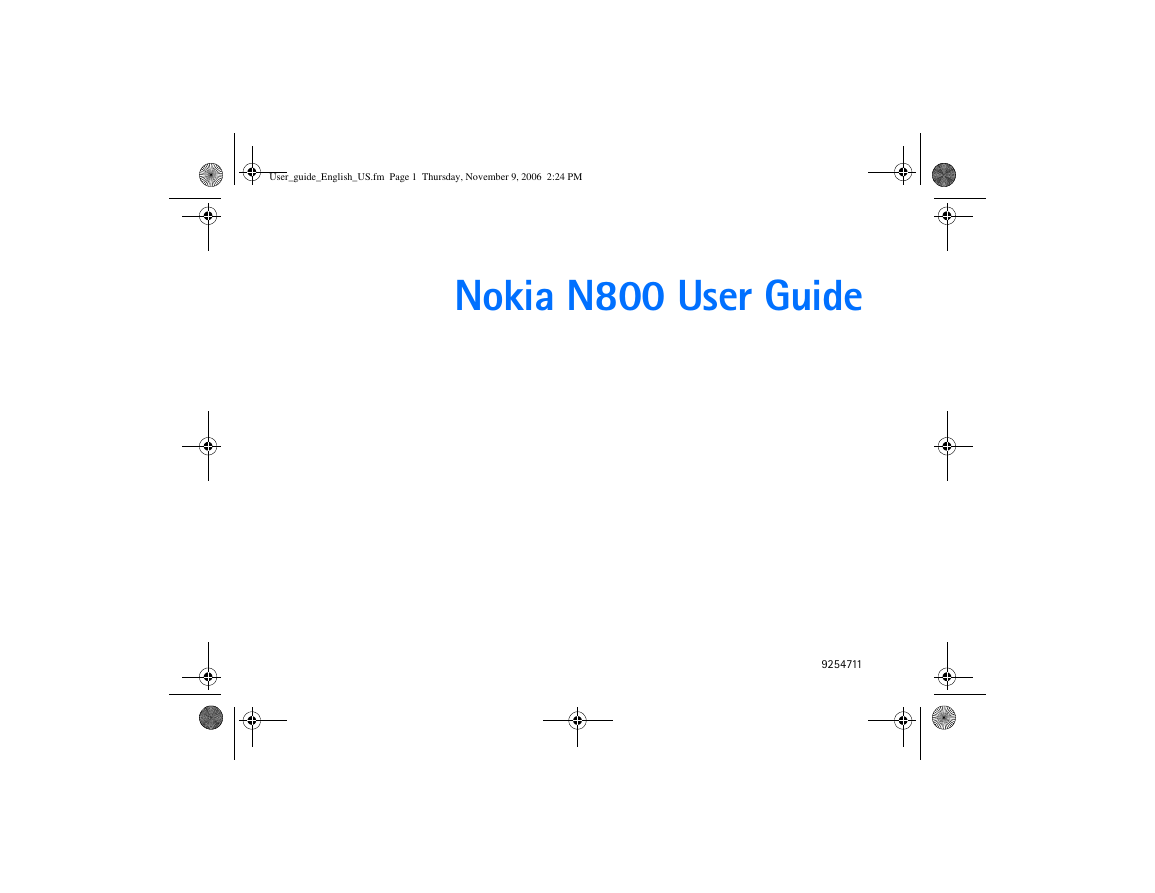
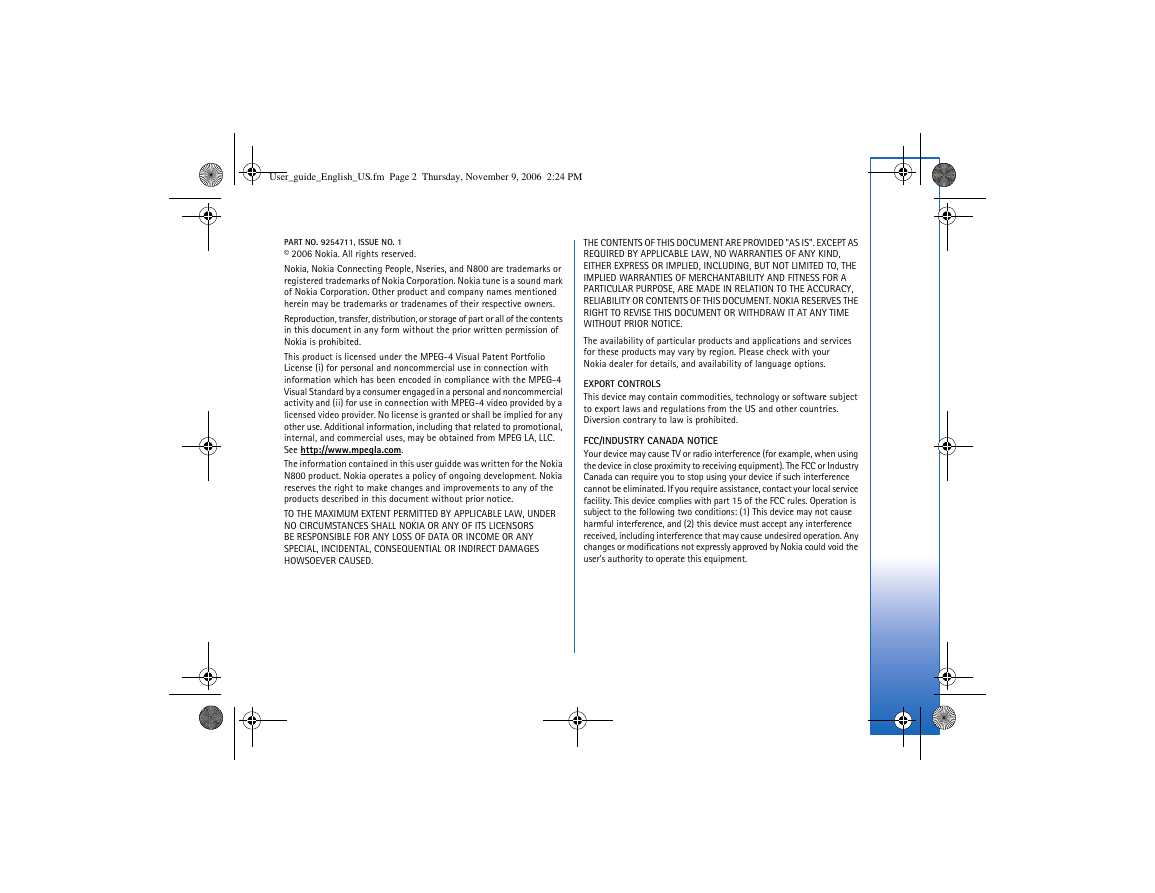

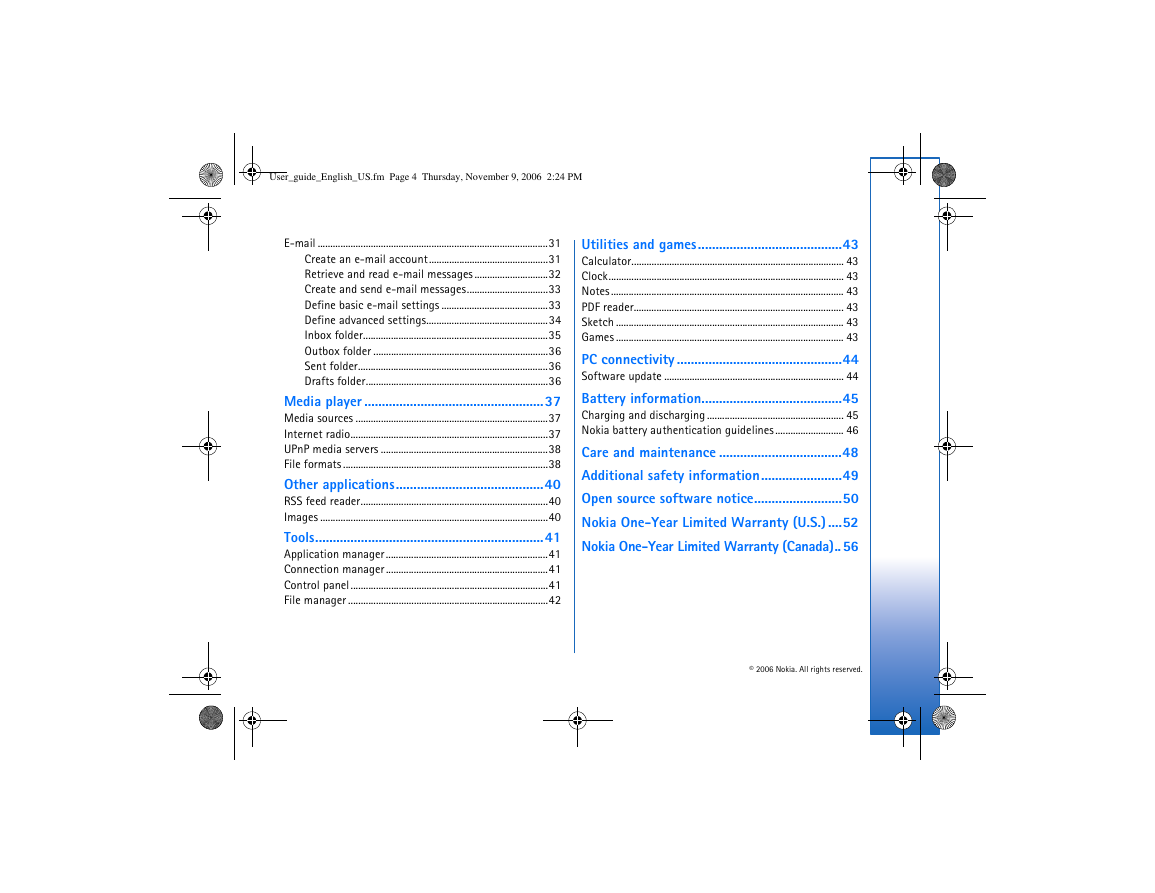
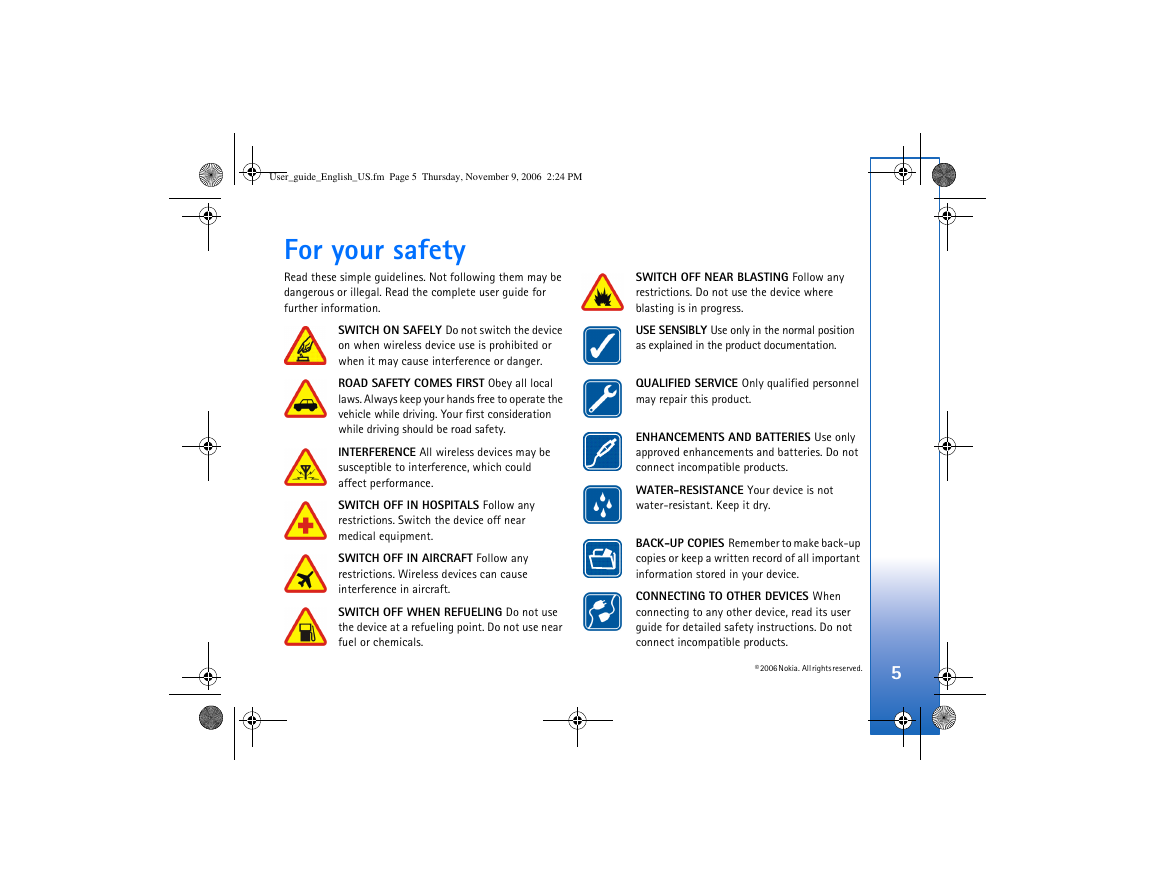
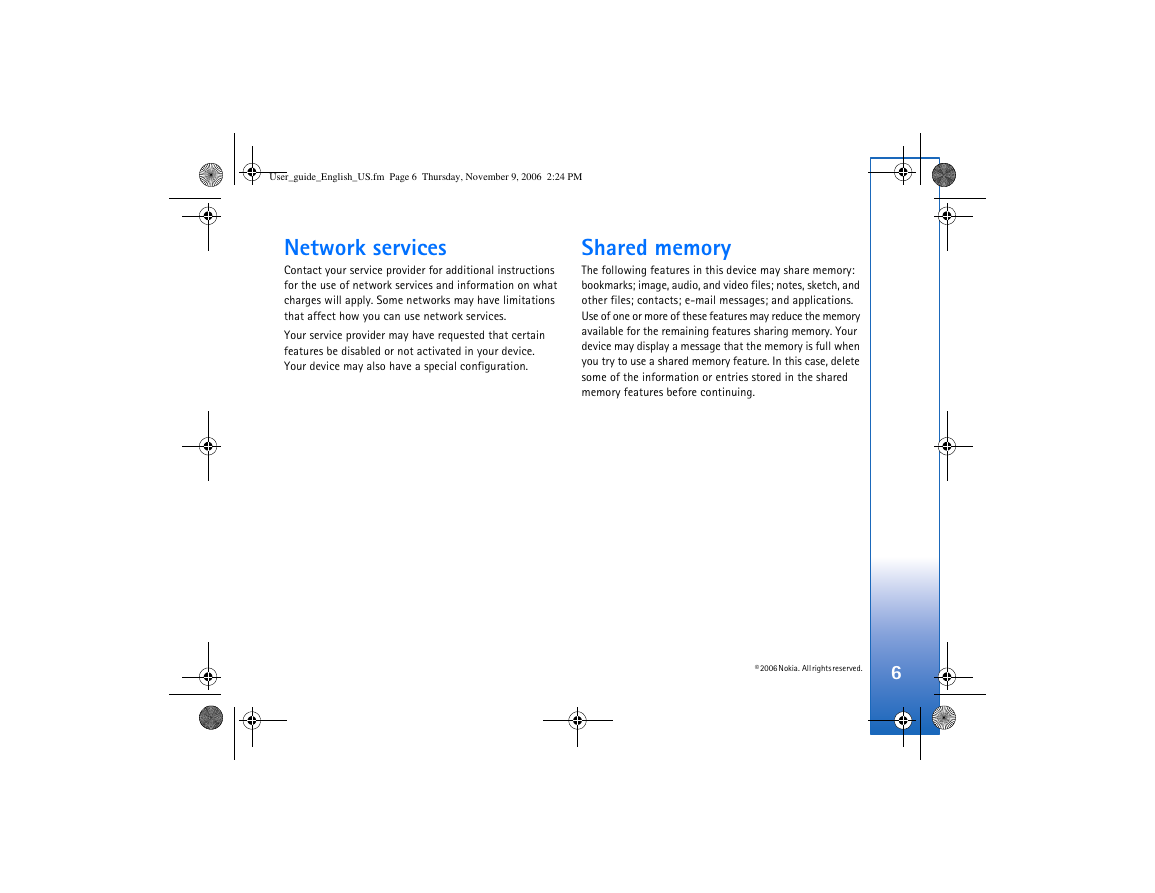
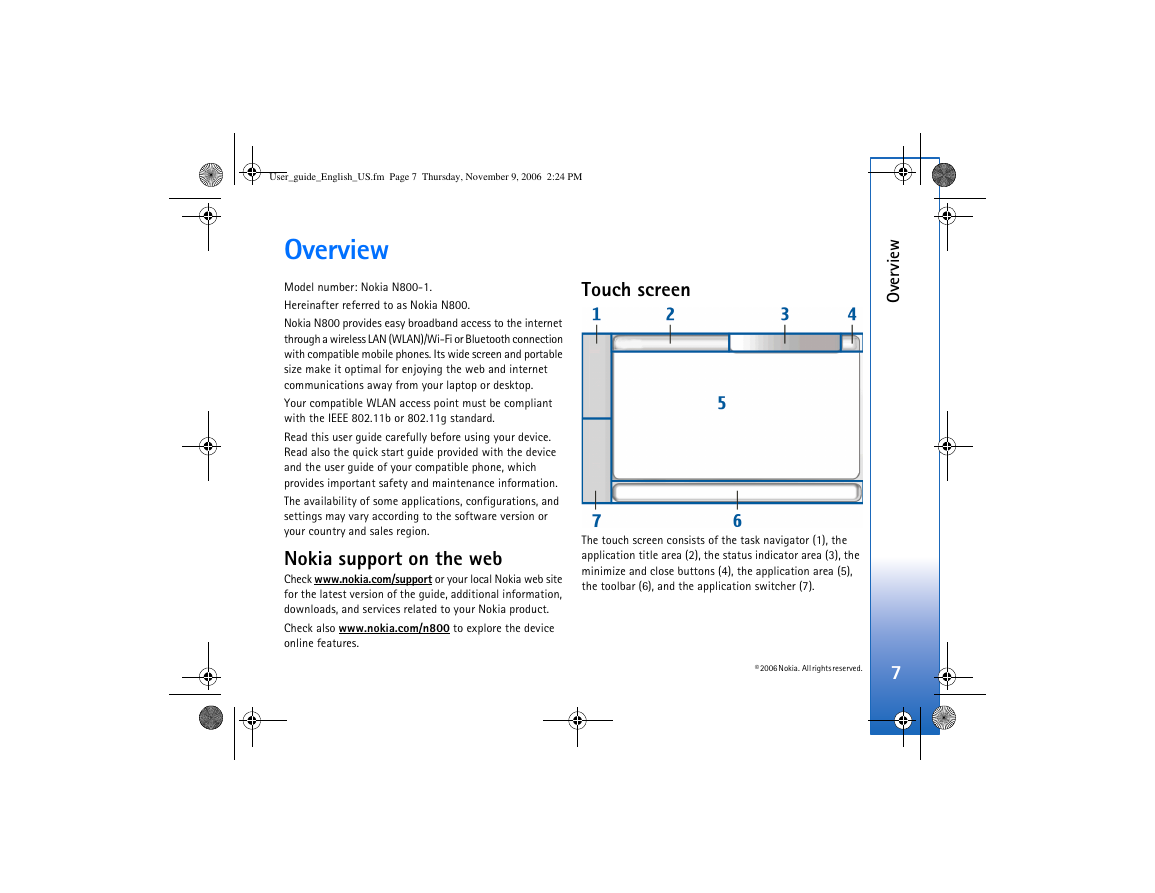
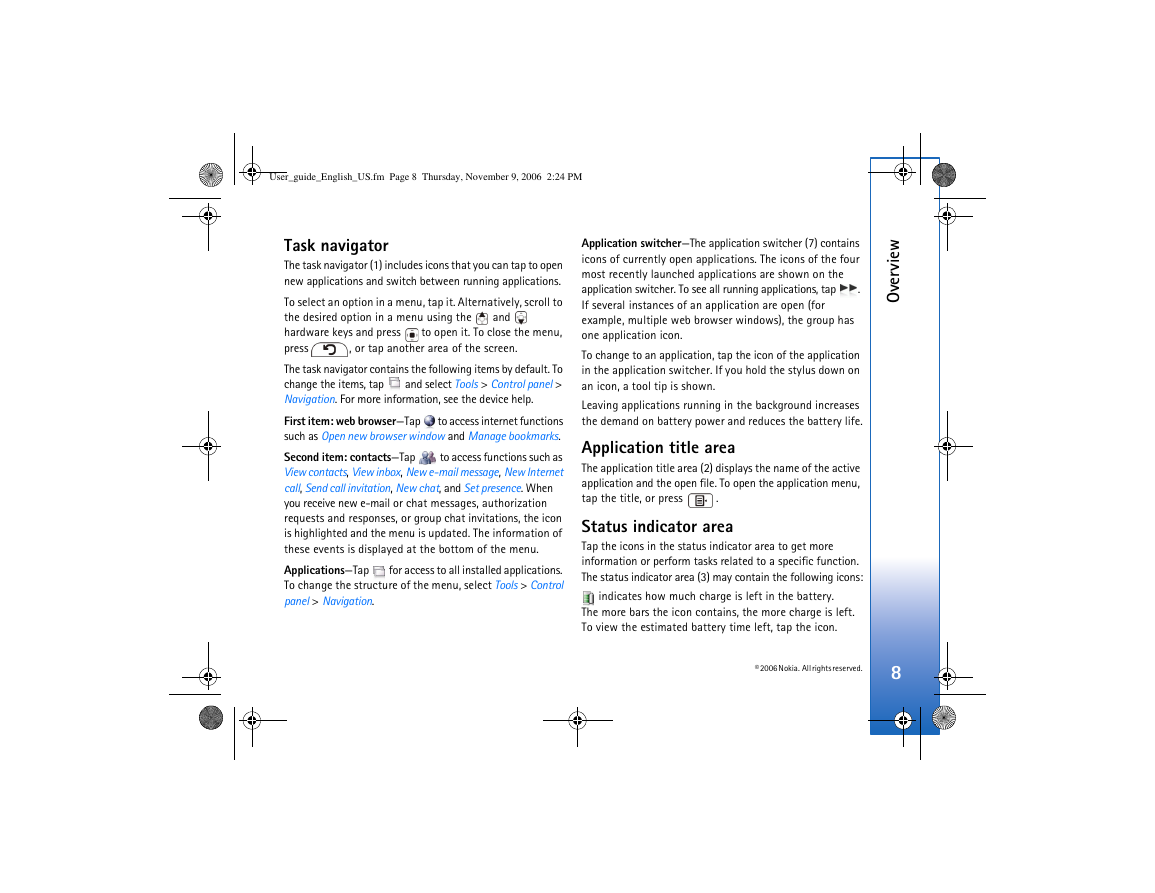
 2023年江西萍乡中考道德与法治真题及答案.doc
2023年江西萍乡中考道德与法治真题及答案.doc 2012年重庆南川中考生物真题及答案.doc
2012年重庆南川中考生物真题及答案.doc 2013年江西师范大学地理学综合及文艺理论基础考研真题.doc
2013年江西师范大学地理学综合及文艺理论基础考研真题.doc 2020年四川甘孜小升初语文真题及答案I卷.doc
2020年四川甘孜小升初语文真题及答案I卷.doc 2020年注册岩土工程师专业基础考试真题及答案.doc
2020年注册岩土工程师专业基础考试真题及答案.doc 2023-2024学年福建省厦门市九年级上学期数学月考试题及答案.doc
2023-2024学年福建省厦门市九年级上学期数学月考试题及答案.doc 2021-2022学年辽宁省沈阳市大东区九年级上学期语文期末试题及答案.doc
2021-2022学年辽宁省沈阳市大东区九年级上学期语文期末试题及答案.doc 2022-2023学年北京东城区初三第一学期物理期末试卷及答案.doc
2022-2023学年北京东城区初三第一学期物理期末试卷及答案.doc 2018上半年江西教师资格初中地理学科知识与教学能力真题及答案.doc
2018上半年江西教师资格初中地理学科知识与教学能力真题及答案.doc 2012年河北国家公务员申论考试真题及答案-省级.doc
2012年河北国家公务员申论考试真题及答案-省级.doc 2020-2021学年江苏省扬州市江都区邵樊片九年级上学期数学第一次质量检测试题及答案.doc
2020-2021学年江苏省扬州市江都区邵樊片九年级上学期数学第一次质量检测试题及答案.doc 2022下半年黑龙江教师资格证中学综合素质真题及答案.doc
2022下半年黑龙江教师资格证中学综合素质真题及答案.doc