Zle MFC MFC8500 US_PDF
Brother Numbers
Frequently Asked Questions (FAQs)
For Customer Service
Dealers/Service Centers (USA Only)
Service Centers (Canada Only)
Ordering Accessories and Supplies
Quick Reference Guide
Sending Faxes
Automatic Transmission
Sending a Cover Page
Real Time Transmission
Receiving Faxes
Select Receive Mode
Manual Reception
Storing Numbers
Storing One Touch Dial Numbers
Storing Speed Dial Numbers
Telephone Operation
One Touch Dialing/ Speed Dialing
Search/Speed Dial
Making Copies
Making a Single Copy
Sorting Multiple Copies
Table of Contents
1 Introduction
Using This Manual
Finding Information
Conventions Used in this Manual
Test Sheet Procedure and Product Registration (For USA Only)
To Complete Your MFC-8500 Registration On-Line (For USA Only)
MFC-8500 Control Panel Overview
About Fax Machines
Custom Features
Do You Have Voice Mail on the Phone Line?
Why Should There Be Trouble?
How Can You Avoid Possible Problems?
Fax Tones and Handshake
ECM (Error Correction Mode)
2 Assembly and Connections
Packing List
Choosing a Location
Assembly
Installing the Drum Unit Assembly (with Toner Cartridge)
Attaching the Trays
Connecting Paper Cassette #2 (Option)
Manual Feed Slot
Paper
Acceptable Paper
Paper Capacity of Paper Cassette
Paper Specification for the Cassette
Manual Feed Slot
Loading Paper in Multi-purpose Paper Cassette
Connections
Connecting the Machine
Connecting an External Telephone
Connecting an External TAD (Telephone Answering Device)
Sequence
Connections
Recording Outgoing Message (OGM) on External TAD
Special Line Considerations
Roll Over Phone Lines
Two-Line Phone System
Converting Telephone Wall Outlets
Installing Machine, External Two-Line TAD, and Two-Line Telephone
Multi-Line Connections (PBX)
If you are installing the machine to work with a PBX:
Custom Features on Your Phone Line
Custom Features on a Signal Line
3 On-Screen Programming
User-Friendly Programming
Menu Mode
Menu Selection Table
4 Initial Setup
Getting Started
Setting Paper Size
Turning on Cassette #2 (Option)
Setting Cassette Usage
Setting Date and Time
Setting Station ID
Entering Text
Inserting Spaces
Making Corrections
Repeating Letters
Special Characters and Symbols
Setting the Ring Volume
Setting the Beeper Volume
Setting the Speaker Volume
Setting the Handset Volume
Choosing the Handset Volume (For Volume Amplify)
Setting Volume Amplify (For the Hearing-Impaired)
Memory Storage
Turning On Automatic Daylight Savings Time
Toner Save
Sleep Mode
Setting Tone/Pulse Dialing Mode (For Canada Only)
5 Setup Receive
Basic Receiving Operations
Selecting Receive Mode
Setting Ring Delay
Setting F/T Ring Time (For FAX/TEL Mode Only)
Easy Receive
Printing a Reduced Incoming Document
Setting the Print Density
Advanced Receiving Operations
Operation from Extension Telephone or External Telephone
For FAX/TEL Mode Only
Changing Remote Codes
Printing a Fax in Memory
Polling
Setting Up Polling Receive
Setting Up Sequential Polling Receive
Canceling a Scheduled Job
Setting Multi-Function Link® Pro Mode
6 Setup Send
Before You Begin
Using the ADF (Automatic Document Feeder)
Sending Faxes with Multiple Settings
Manual Transmission
Automatic Transmission
Manual and Automatic Fax Redial
Dual Access
Real Time Transmission
Checking the Jobs Status
Canceling a Job While Scanning the Document
Canceling Jobs in Memory
Basic Sending Operations
Contrast
Fax Resolution
Composing Electronic Cover Page
Composing Your Own Comments
Cover Page for the Next Fax Only
Always Send Cover Page
Using a Printed Cover Page
Advanced Sending Operations
Overseas Mode
Delayed Timer
Delayed Fax
Delayed Batch Transmission
Setting Up Polling Transmit
7 Auto Dial Numbers and Dialing Options
Storing Numbers for Easy Dialing
Storing One Touch Dial Numbers
Storing Speed Dial Numbers
Changing One Touch and Speed Dial Numbers
Setting Up Groups for Broadcasting
Dialing Options
Manual Dialing
Search
Speed Dialing
One Touch Dialing
Broadcasting
Access Codes and Credit Card Numbers
Pause
Hold
Redial
Tone/Pulse (For Canada Only)
8 Telephone Services
Custom Features
Distinctive Ring
What Does Your Telephone Company’s “Distinctive Ring” Do?
What Does Brother’s “Distinctive Ring” Do?
Do You Have Voice Mail?
Before You Choose the Ring Pattern to Register
VERY IMPORTANT
Registering the Distinctive Ring Pattern
Caller ID
Viewing Caller ID List
Clearing a Caller ID Stored in Memory
Printing Caller ID List
Call Waiting Caller ID
CallManage (For USA Only)
Registration with CallManage Requires Changing Your Carrier Selection
Sending a Fax Using CallManage (For Domestic and International Long Distance Calls Only!)
Placing a Long Distance Telephone Call Using CallManage
Customer Support
Disclaimer
9 Remote Fax Options
Fax Forwarding/Paging
Programming a Fax Forwarding Number
Programming a Paging Number
Setting Fax Storage
Backup Print
Changing Remote Retrieval Access Code
Remote Retrieval
Using Remote Retrieval Access Code
Remote Commands
Retrieving Fax Messages
Changing Fax Forwarding Number
10Printing Reports
MFC Settings and Activity
Customizing the Transmission Verification Report
Setting the Fax Activity Report Interval
Using the Reports Key
To Print a Report
11 Making Copies
Using Your Machine as a Copier
Making a Single Copy
Making Multiple Copies
Out of Memory Message
Temporary Copy Settings
Copying Using Multiple Settings
Using the Enlarge and Reduce Keys
Using the Options Key
Copy Mode (Type of Original)
Copy Contrast
Sorting Multiple Copies
Special Copy Options
Changing Default Copy Settings
Copy Mode (Type of Original)
Copy Contrast
12 For DOS Users
How to Use the Brother Machine with Your DOS Application Software
What Does the Remote Printer Console Do?
Remote Printer Console Main Program
Installing the Remote Printer Console
Using the Remote Printer Console Main Program
Remote Printer Console
Current Printer Status Information
Printer Setup Category
Print Setup Section
Page Setup Section
Font Configuration
Other Configuration
Console Configuration Category
13 Using Brother Machine as a Printer
Special Printing Features
Windows® Printing
Popular Printer Emulation Support
Remote Printer Console Program for DOS
Bi-directional Parallel Interface
Enhanced Memory Management
Printing from Your PC
Multi-purpose Paper Cassette
Two-Sided Printing (Manual Duplexing)
Front Output Bin
Manual Feed Slot
Loading One Sheet of Paper
Loading More than One Sheet of Paper
Printing on Thicker Paper and Card Stock
Simultaneous Printing/Faxing
Choosing Acceptable Paper
Printer Operations
Reset Key
Printing the Internal Font List
Printing the Print Configuration List
Restoring Factory Default Settings
14 Printer Driver Settings (For Windows® Only)
Using the Brother MFC-8500 Printer Driver
Features in the PCL Printer Driver (For Windows® Users Only)
Basic Tab
Paper Size
Multiple Page
Border Line
Orientation
Copies
Collate
Media Type
Advanced Tab
Print Quality
Resolution
Toner Save
Print Setting (For Windows® 95/98/98SE/Me Users Only)
Duplex Printing
Manual Duplex
Binding Offset
Watermark
Print Watermark
In background
Watermark Text
Watermark Bitmap
Position
Page Setting
Device Options
Quick Print Setup
Administrator (For Windows® 95/98/98SE/Me Users Only)
Print Date & Time
Accessories Tab
Paper Source Setting
Default Source
Available Options
Support
Brother Solutions Center
Web Update
Check Setting
Features in the Printer Driver (For Windows® 2000)
General Tab
Printing Preferences
Layout Tab
*1 Orientation
*2 Pages Per Sheet
Paper/Quality Tab
*1 Paper Source
*2 Media
Advanced Options
*1 Paper /Output
*2 Graphic
*3 Document Options
Device Settings Tab
Installable Options
15 Using the Windows®-Based Brother MFL-Pro Control Center
Brother Control Center
AutoLoad the Brother Control Center
How to Turn Off AutoLoad
Using the Scan Keys
Using the Control Panel Keys
Scan Image
Scan/OCR
Scan to E-mail
Brother Control Center Features
Auto Configuration
Scanning Operations
Copy Operations
PC Fax Operation
Scanner Settings for Scan, Copy and PC Fax Buttons
Global Settings
Setting Up the Scanner Configurations
To Access the Scanner Configuration Screen:
Perform an Operation from the Control Center Screen
Scan to File
Scanner Settings
Destination Folder
Scan to E-mail
Scanner Settings
E-mail Application
File Attachments
Conversion Options
Format
Show QuickSend Menu
QuickSend List
Scan to Word Processor
Scanner Settings
Word Processor
User-Defined Button
Scanner Settings
Target Application
Copy
Scanner Settings
Copy Settings
Send a Fax
Scanner Settings
Fax Settings
16 Using ScanSoft™ PaperPort® for Brother and ScanSoft™ TextBridge®
Using ScanSoft™ PaperPort® and TextBridge®
Viewing Items in ScanSoft™ PaperPort® for Brother
Organizing Your Items in Folders
Links to Many Other Applications
Using ScanSoft™ TextBridge® OCR (Converting Image Text to Text You Can Edit)
Importing Items from Other Applications
Exporting Items in Other Formats
Exporting an Image File
Accessing the Scanner
Scanning a Document into Your PC
Settings in the Scanner Window
Image
Contrast
Custom
PreScanning an Image
17 Setting Up and Using PC FAX (For Windows® Only)
Introduction
Brother Resource Manager
MFC Remote Setup
PC FAX Sending (For Windows® Only)
Setting Up User Information
Setting Up Sending
Outside line access
Include header
Address Book file
User interface
Simple Style
Facsimile Style
Setting Up Speed Dial
The Address Book
Setting Up a Member in the Address Book
Setting Up a Group for Broadcasting
Editing Member Information
Deleting a Member or Group
Exporting the Address Book
Importing to the Address Book
Setting Up Cover Page
To
From
Comment
Select Cover Page Form
Import BMP file
Count Cover Page
Sending a File as a PC-FAX Using the Simple Style
Sending a File as a PC-FAX Using the Facsimile Style
Setting Up PC FAX Receiving
Setting Up Your MFC
Running PC FAX Receiving
Setting Up Your PC
Viewing New PC FAX Messages
18 Using Automatic E-Mail Printing
For Windows® 95, 98, 98SE, Me Only
Main Features
To Access the On-Line Documentation
To Install Automatic E-mail Printing (Optional Application):
19 Using the Brother MFC with a New Power Macintosh® G3, G4 or iMac™/iBook
Set up Your USB Equipped Apple® Macintosh® G3,G4, iMac™ or iBook with Mac OS 8.5/8.51/8.6/9.0/9.0...
Using Brother Printer Driver with Your Apple® Macintosh®
Sending a Fax from Your Macintosh® Application
Setting Up Your Address Book
Adding a New Member
Adding a New Group
Using Brother TWAIN Scanner Driver with Your Apple® Macintosh®
Accessing the Scanner
Scanning a Document into Your Macintosh G3, G4 or iMac
Settings in the Scanner Window
Image
Scanning Area
Business Card Size
Miscellaneous
Contrast
PreScanning an Image
20 Optional Accessories
Paper Cassette #2 (Option)
21 Important Information
Standard Telephone and FCC Notices
Laser Safety
FDA Regulations
Manufactured
Important—About the Interface Cable
Federal Communications Commission (FCC) Declaration of Conformity (For USA Only)
Important
Industry Canada Compliance Statement (For Canada Only)
Warranty
International ENERGY STAR® Compliance Statement
Important Safety Instructions
Trademarks
22 Troubleshooting and Routine Maintenance
Troubleshooting
Error Messages
Document Jam
Paper Jam
Paper is Jammed in the Multi-purpose Paper Cassette
Paper is Jammed near the Drum Unit
Paper is Jammed in the Fuser Unit
If You Are Having Difficulty with Your Machine
Packing and Shipping the Machine
Routine Maintenance
Cleaning the Document Scanner
Cleaning the Printer
Cleaning the Drum Unit
Replacing the Toner Cartridge
Toner Empty Indicator
Replacing the Drum Unit
Checking the Drum Life
Glossary
Specifications
Product Description
Fax
Printer
Computer Requirement
Electrical and Environment
Parallel Interface Specifications
USB (Universal Serial Bus) Interface Specifications
Resident Fonts
Symbol Sets/Character Sets
Index
Remote Retrieval Access Card
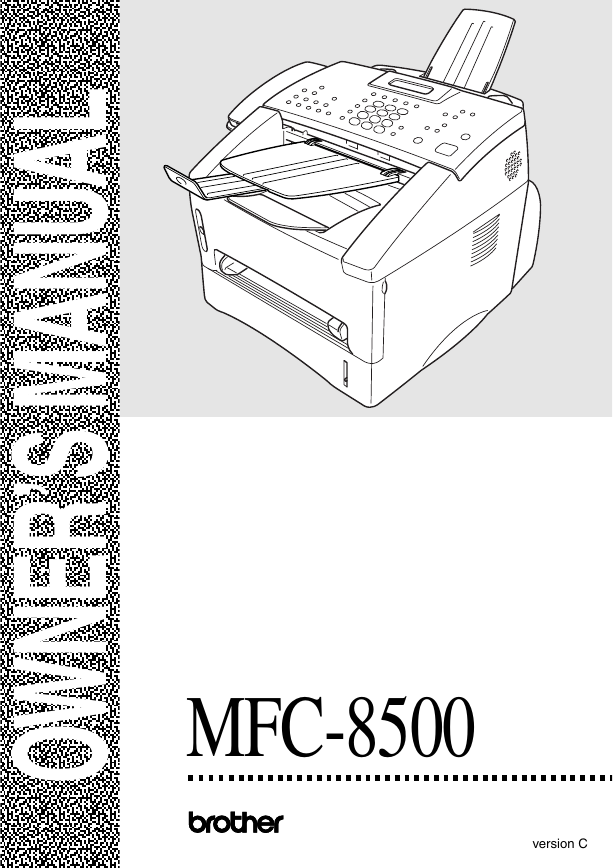

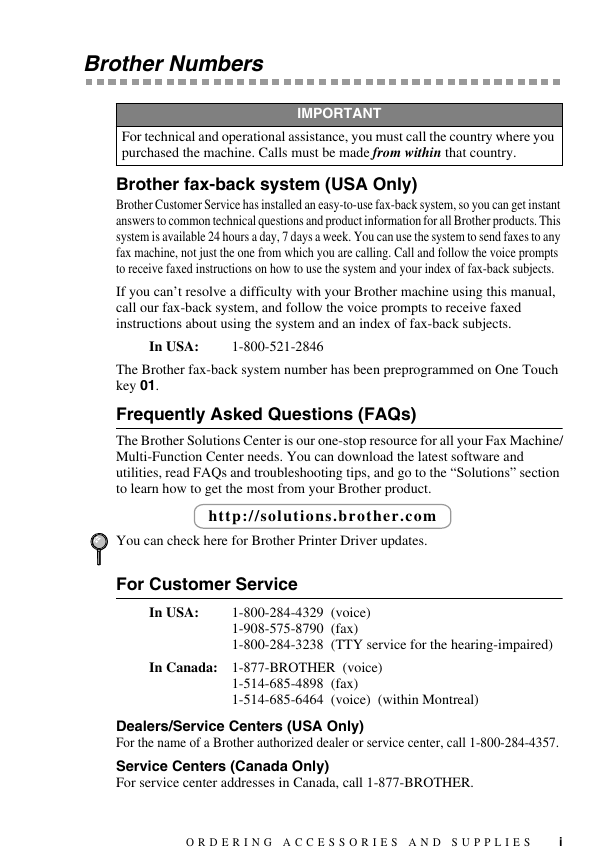
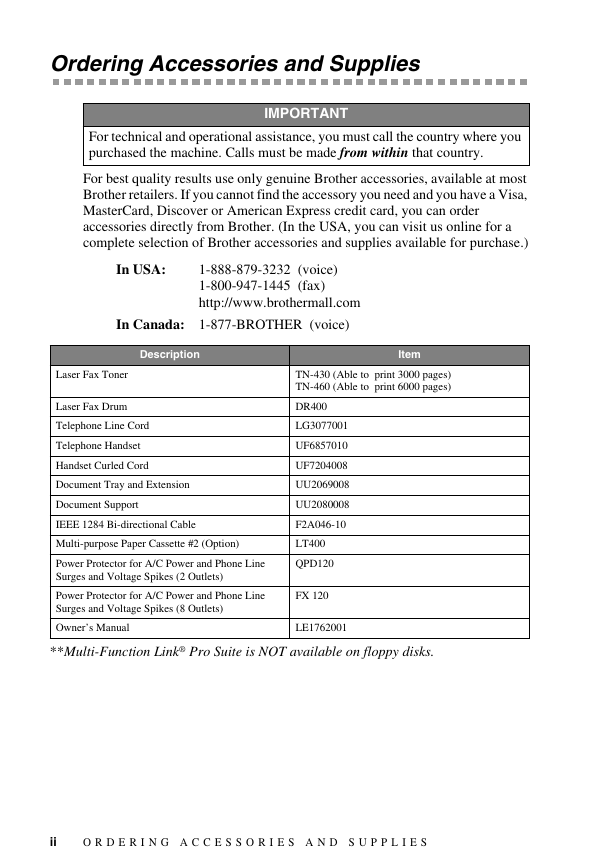
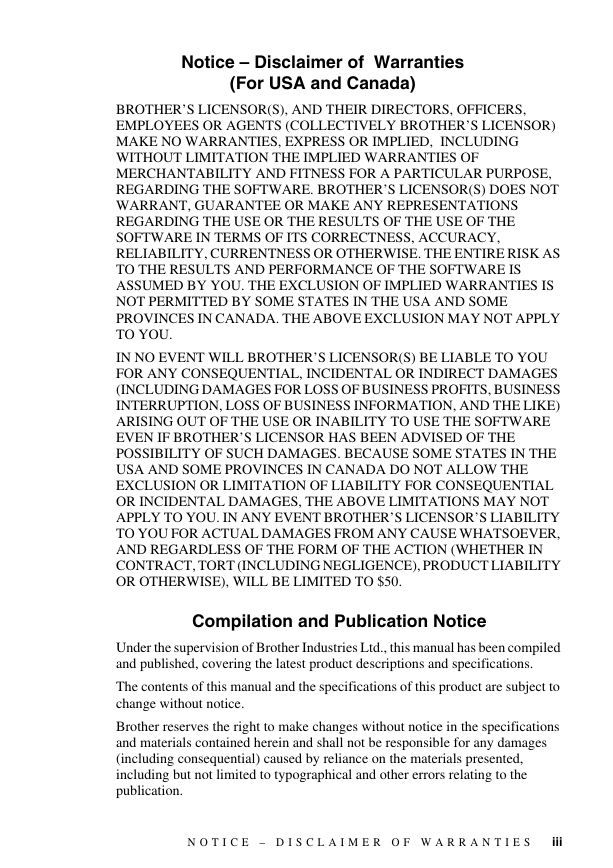
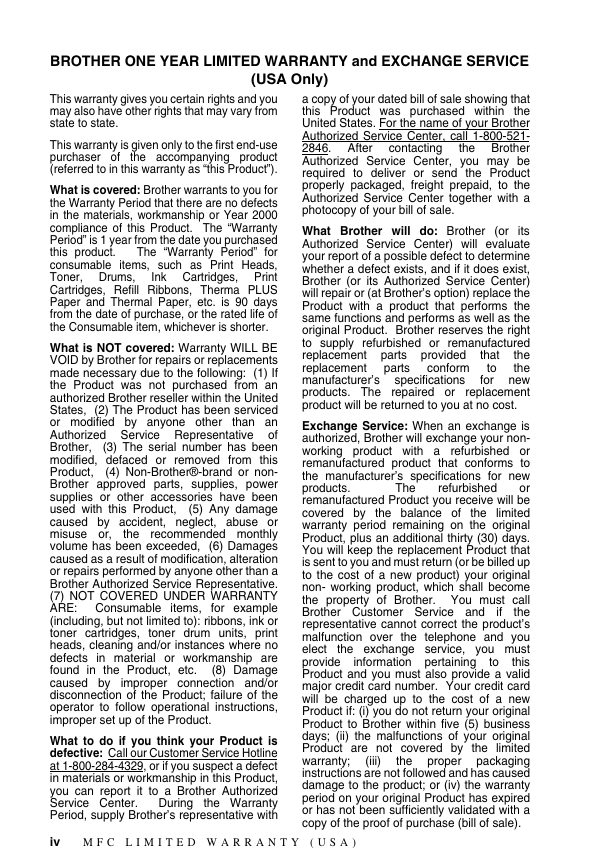
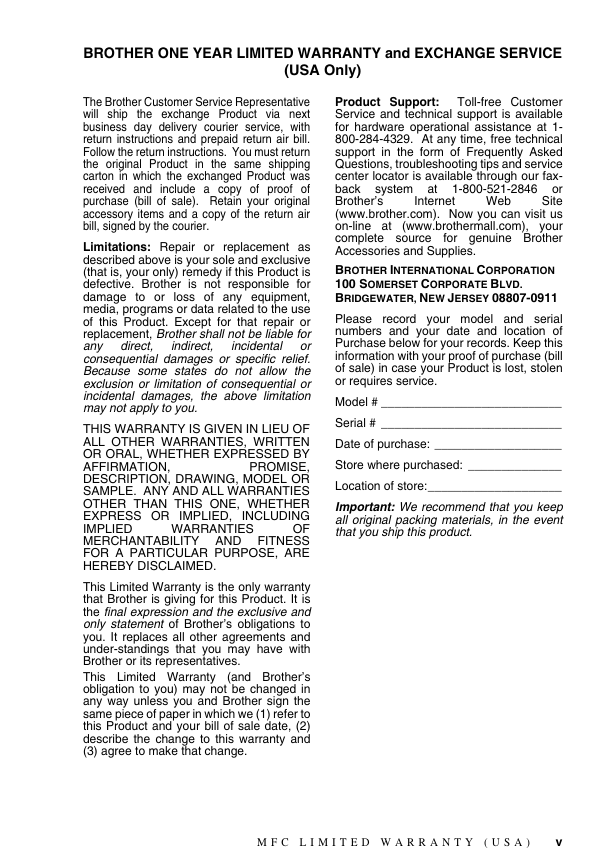
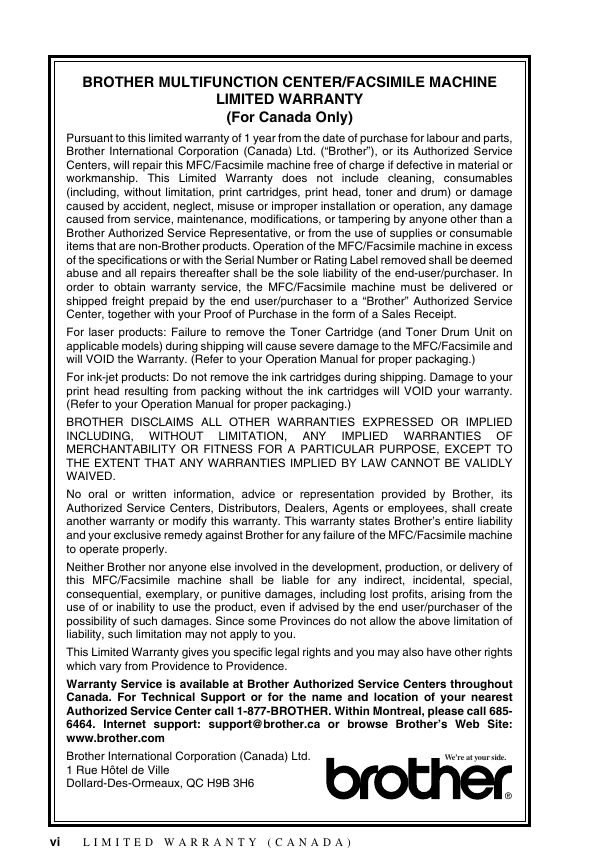
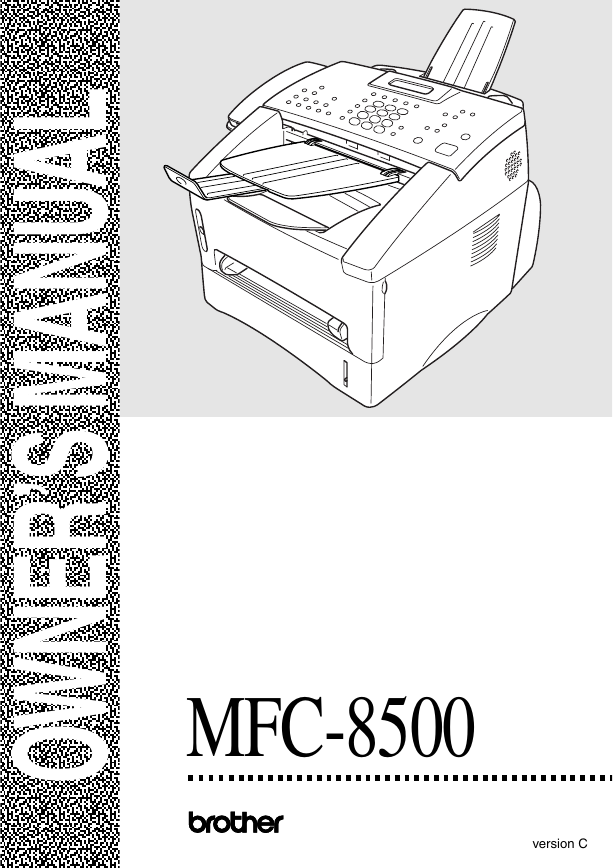

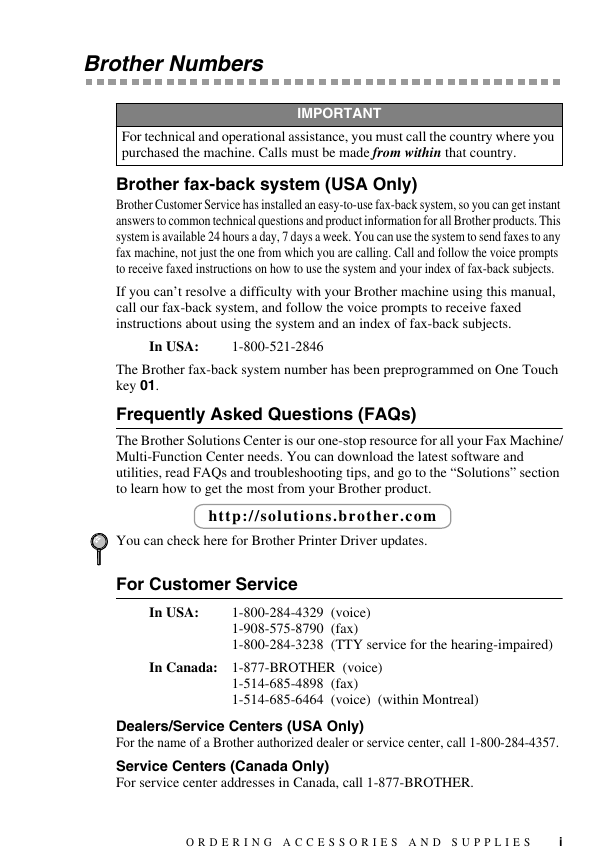
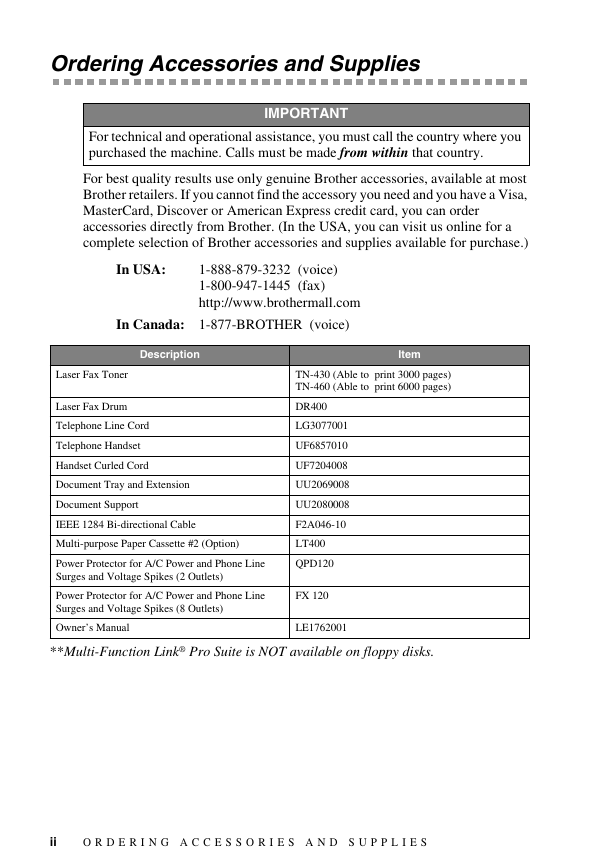
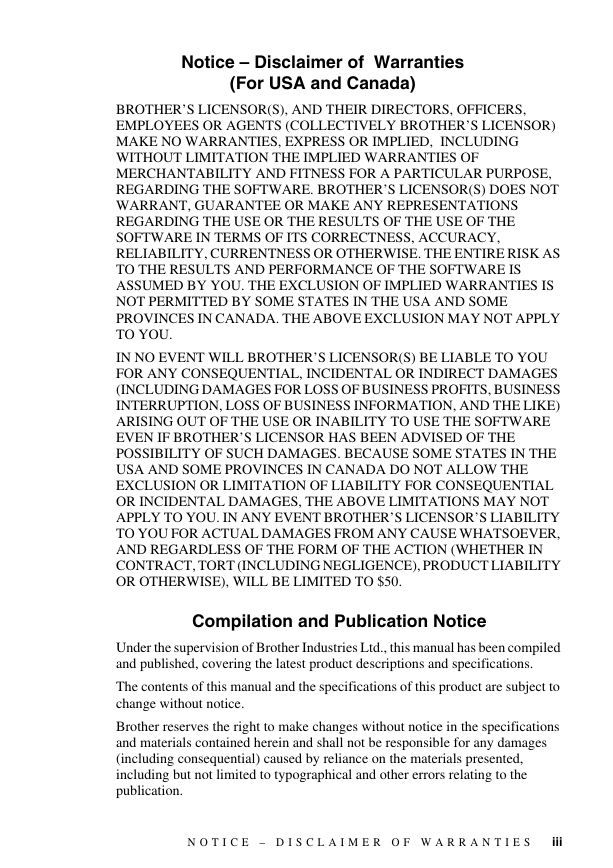
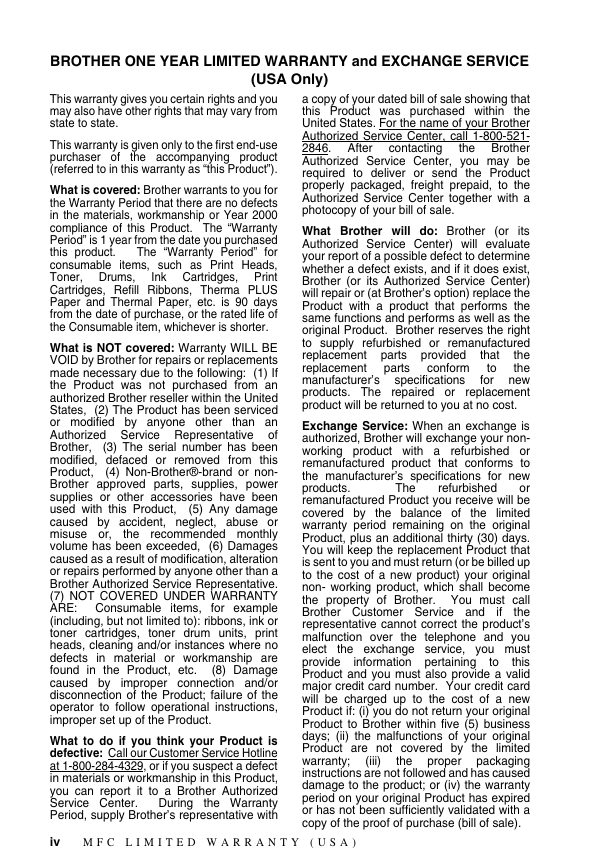
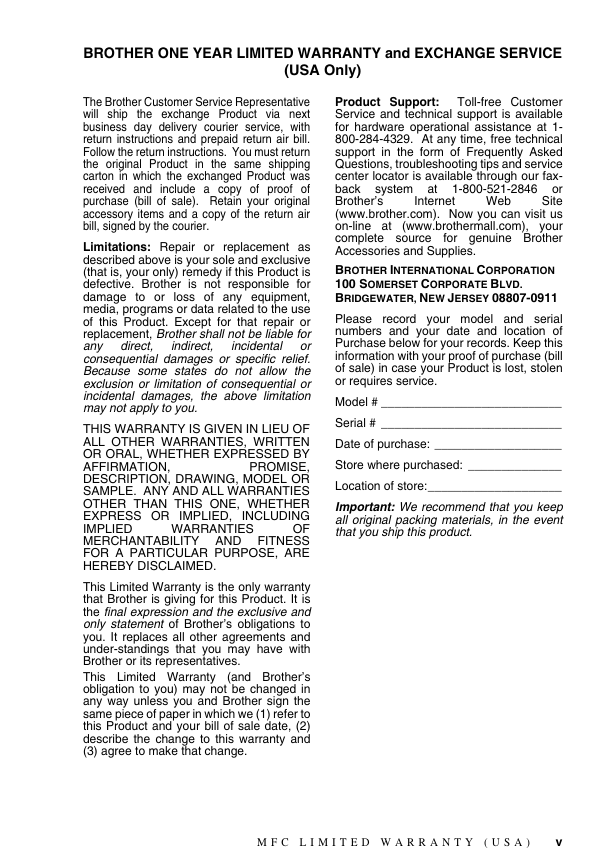
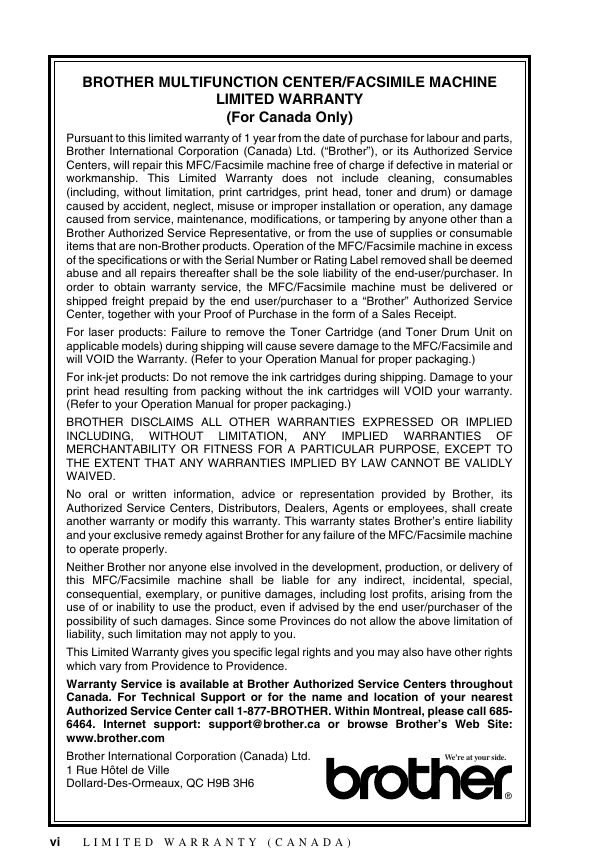
 2023年江西萍乡中考道德与法治真题及答案.doc
2023年江西萍乡中考道德与法治真题及答案.doc 2012年重庆南川中考生物真题及答案.doc
2012年重庆南川中考生物真题及答案.doc 2013年江西师范大学地理学综合及文艺理论基础考研真题.doc
2013年江西师范大学地理学综合及文艺理论基础考研真题.doc 2020年四川甘孜小升初语文真题及答案I卷.doc
2020年四川甘孜小升初语文真题及答案I卷.doc 2020年注册岩土工程师专业基础考试真题及答案.doc
2020年注册岩土工程师专业基础考试真题及答案.doc 2023-2024学年福建省厦门市九年级上学期数学月考试题及答案.doc
2023-2024学年福建省厦门市九年级上学期数学月考试题及答案.doc 2021-2022学年辽宁省沈阳市大东区九年级上学期语文期末试题及答案.doc
2021-2022学年辽宁省沈阳市大东区九年级上学期语文期末试题及答案.doc 2022-2023学年北京东城区初三第一学期物理期末试卷及答案.doc
2022-2023学年北京东城区初三第一学期物理期末试卷及答案.doc 2018上半年江西教师资格初中地理学科知识与教学能力真题及答案.doc
2018上半年江西教师资格初中地理学科知识与教学能力真题及答案.doc 2012年河北国家公务员申论考试真题及答案-省级.doc
2012年河北国家公务员申论考试真题及答案-省级.doc 2020-2021学年江苏省扬州市江都区邵樊片九年级上学期数学第一次质量检测试题及答案.doc
2020-2021学年江苏省扬州市江都区邵樊片九年级上学期数学第一次质量检测试题及答案.doc 2022下半年黑龙江教师资格证中学综合素质真题及答案.doc
2022下半年黑龙江教师资格证中学综合素质真题及答案.doc