MODEL:
MX-C400P
Operation Guide
BEFORE USING
BEFORE USING
THE MACHINE
THE MACHINE
SYSTEM SETTINGS
SYSTEM SETTINGS
PRINTING
PRINTING
TROUBLESHOOTING
TROUBLESHOOTING
�
MANUALS PROVIDED WITH THE MACHINE
Operation manuals in PDF format (this manual)
The manuals in PDF format provide detailed explanations of the procedures for using the machine in each mode. To
view the PDF manuals, download them from the hard drive in the machine. The procedure for downloading the manuals
is explained in "Downloading the Operation Guide" in the Quick Start Guide.
1. BEFORE USING THE MACHINE
This chapter provides information, such as basic operation procedures and how to load paper.
2. PRINTING
This chapter provides detailed explanations of the procedures for printing.
3. SYSTEM SETTINGS
This chapter explains the "System Settings", which are used to configure a variety of parameters
to suit the aims and the needs of your workplace. Current settings can be displayed or printed out
from the "System Settings".
4. TROUBLESHOOTING
This chapter explains how to remove paper misfeeds and provides answers to frequently asked
questions regarding the operation of the machine in each mode. Refer to this manual when you
have difficulty using the machine.
Printed manuals
Manual name
Safety Guide
Software Setup
Guide
Quick Start Guide
Contents
This manual contains instructions for using the machine safely and lists the specifications of the machine
and its peripheral devices.
This manual explains how to install the software and configure settings to use the machine.
This manual provides easy-to-understand explanations of all the functions of the machine in a single
volume. Detailed explanations of each of the functions can be found in the manuals in PDF format.
i
�
ABOUT OPERATION MANUAL
This manual explains how to use the MX-C400P digital full color printer.
Please note
• For information on installing the drivers and software cited in this manual, please refer to the Software Setup Guide.
For information on your operating system, please refer to your operating system manual or the online Help function.
The explanations of screens and procedures in a Windows environment are primarily for Windows Vista®. The screens may
vary depending on the version of the operating system or the software application.
The explanations of screens and procedures in a Macintosh environment are based on Mac OS X v10.4 in the case of Mac OS
X. The screens may vary depending on the version of the operating system or the software application.
Wherever "MX-xxxx" appears in this manual, please substitute your model name for "xxxx".
Considerable care has been taken in preparing this manual. If you have any comments or concerns about the manual, please
contact your dealer or nearest SHARP Service Department.
This product has undergone strict quality control and inspection procedures. In the unlikely event that a defect or other problem
is discovered, please contact your dealer or nearest SHARP Service Department.
Aside from instances provided for by law, SHARP is not responsible for failures occurring during the use of the product or its
options, or failures due to incorrect operation of the product and its options, or other failures, or for any damage that occurs due
to use of the product.
Warning
Reproduction, adaptation or translation of the contents of the manual without prior written permission is prohibited, except as
allowed under copyright laws.
All information in this manual is subject to change without notice.
Illustrations and the operation panel and display shown in this manual
The peripheral devices are generally optional, however, some models include certain peripheral devices as standard equipment.
The explanations in this manual assume that 500-sheet paper feed units (total of four trays) are installed on the MX-C400P.
For some functions and procedures, the explanations assume that devices other than the above are installed.
The display screens, messages, and key names shown in the manual may differ from those on the actual machine
due to product improvements and modifications.
Icons used in the manuals
The icons in the manuals indicate the following types of information:
Warning
Caution
This alerts you to a situation where there is a risk of human death or injury.
This alerts you to a situation where there is a risk of human injury or property damage.
This alerts you to a situation where
there is a risk of machine damage or
failure.
This provides a supplemental
explanation of a function or procedure.
This explains how to cancel or correct
an operation.
This indicates the name of a system setting and provides a brief
explanation of the setting.
When "System Settings:" appears:
A general setting is explained.
When "System Settings (Administrator):" appears:
A setting that can only be configured by an administrator is
explained.
ii
�
CHAPTER 1
BEFORE USING THE MACHINE
This chapter provides information on basic operation procedures, how to load paper and machine maintenance.
BEFORE USING THE MACHINE
LOADING PAPER
IMPORTANT POINTS ABOUT PAPER . . . . . . . . . 1-37
NAMES AND LOCATIONS OF TRAYS . . . . . . 1-37
USEABLE PAPER . . . . . . . . . . . . . . . . . . . . . . 1-37
TRAY SETTINGS FOR TRAYS 1 TO 4 . . . . . . . . . 1-40
LOADING PAPER AND CHANGING THE
PAPER SIZE . . . . . . . . . . . . . . . . . . . . . . . . . . 1-40
LOADING PAPER IN THE BYPASS TRAY . . . . . . 1-42
IMPORTANT POINTS WHEN USING THE
BYPASS TRAY. . . . . . . . . . . . . . . . . . . . . . . . . 1-43
PERIPHERAL DEVICES
PERIPHERAL DEVICES . . . . . . . . . . . . . . . . . . . . 1-45
FINISHER . . . . . . . . . . . . . . . . . . . . . . . . . . . . . . . . 1-46
PART NAMES . . . . . . . . . . . . . . . . . . . . . . . . . 1-46
SUPPLIES . . . . . . . . . . . . . . . . . . . . . . . . . . . . 1-46
SHARP OSA. . . . . . . . . . . . . . . . . . . . . . . . . . . . . . 1-47
STANDARD APPLICATION . . . . . . . . . . . . . . . 1-47
EXTERNAL ACCOUNT APPLICATION . . . . . . 1-48
PART NAMES AND FUNCTIONS . . . . . . . . . . . . . . 1-3
EXTERIOR . . . . . . . . . . . . . . . . . . . . . . . . . . . . . 1-3
INTERIOR . . . . . . . . . . . . . . . . . . . . . . . . . . . . . 1-5
SIDE AND BACK . . . . . . . . . . . . . . . . . . . . . . . . 1-6
OPERATION PANEL . . . . . . . . . . . . . . . . . . . . . 1-7
USING THE OPERATION PANEL . . . . . . . . . . . . . . 1-8
USING THE DISPLAY . . . . . . . . . . . . . . . . . . . . 1-8
USING THE WEB PAGE . . . . . . . . . . . . . . . . . . . . 1-12
TURNING THE POWER ON AND OFF . . . . . . . . . 1-13
ENERGY SAVE FUNCTIONS . . . . . . . . . . . . . 1-14
[POWER SAVE] KEY . . . . . . . . . . . . . . . . . . . . 1-14
USER AUTHENTICATION . . . . . . . . . . . . . . . . . . . 1-15
AUTHENTICATION BY USER NUMBER. . . . . 1-15
AUTHENTICATION BY LOGIN NAME /
PASSWORD. . . . . . . . . . . . . . . . . . . . . . . . . . . 1-17
ACCESSING THE WEB PAGE . . . . . . . . . . . . 1-20
USER CONTROL . . . . . . . . . . . . . . . . . . . . . . . . . . 1-21
USER LIST . . . . . . . . . . . . . . . . . . . . . . . . . . . . 1-21
DEFAULT SETTING. . . . . . . . . . . . . . . . . . . . . 1-24
PAGE LIMIT GROUP LIST. . . . . . . . . . . . . . . . 1-26
AUTHORITY GROUP LIST . . . . . . . . . . . . . . . 1-27
FAVORITE OPERATION GROUP LIST. . . . . . 1-29
VIEW USER COUNT . . . . . . . . . . . . . . . . . . . . 1-30
REMOTE OPERATION OF THE MACHINE. . . . . . 1-31
JOB LOG . . . . . . . . . . . . . . . . . . . . . . . . . . . . . . . . 1-32
SAVE / DELETE JOB LOG . . . . . . . . . . . . . . . 1-32
VIEW JOB LOG . . . . . . . . . . . . . . . . . . . . . . . . 1-32
ITEMS RECORDED IN THE JOB LOG . . . . . . . . . 1-33
STORAGE BACKUP . . . . . . . . . . . . . . . . . . . . . . . 1-35
EXPORT SETTINGS . . . . . . . . . . . . . . . . . . . . 1-35
IMPORT SETTINGS. . . . . . . . . . . . . . . . . . . . . 1-35
DEVICE CLONING . . . . . . . . . . . . . . . . . . . . . . . . . 1-36
EXPORT SETTINGS . . . . . . . . . . . . . . . . . . . . 1-36
IMPORT SETTINGS. . . . . . . . . . . . . . . . . . . . . 1-36
1-1
�
BEFORE USING THE MACHINE
MAINTENANCE
REPLACING THE TONER CARTRIDGES. . . . . . . 1-49
REPLACING THE TONER COLLECTION
CONTAINER. . . . . . . . . . . . . . . . . . . . . . . . . . . . . . 1-52
REPLACING THE DEVELOPER CARTRIDGE
/ DRUM CARTRIDGE . . . . . . . . . . . . . . . . . . . . . . . 1-55
REPLACING THE DEVELOPER
CARTRIDGE . . . . . . . . . . . . . . . . . . . . . . . . . . 1-55
REPLACING THE DRUM CARTRIDGE. . . . . . 1-60
REPLACING THE STAPLE CARTRIDGE IN
THE FINISHER . . . . . . . . . . . . . . . . . . . . . . . . . . . . 1-62
REGULAR MAINTENANCE. . . . . . . . . . . . . . . . . . 1-64
CLEANING THE MAIN CHARGER OF
THE PHOTOCONDUCTIVE DRUM . . . . . . . . . 1-64
CLEANING THE BYPASS FEED ROLLER . . . 1-67
CLEANING THE LASER UNIT. . . . . . . . . . . . . 1-69
CLEANING THE PT CHARGER . . . . . . . . . . . 1-73
ENTERING TEXT
FUNCTIONS OF THE MAIN KEYS . . . . . . . . . . . . 1-75
1-2
�
BEFORE USING THE MACHINE
BEFORE USING THE MACHINE
This section provides basic information about the machine. Please read this chapter before using the machine.
PART NAMES AND FUNCTIONS
EXTERIOR
(1)
(2)
(3)
(4)
When a finisher is installed
(5)
(6)
(7)
(1)
Front cover
Open this cover to replace a toner cartridge.
☞ REPLACING THE TONER CARTRIDGES (page
(5) Main power switch
This is used to power on the machine.
☞ TURNING THE POWER ON AND OFF (page 1-13)
1-49)
(2) Output tray (center tray)
Output is delivered to this tray.
(3) Operation panel
(4)
This is used to select functions.
☞ OPERATION PANEL (page 1-7)
Finisher*
This can be used to staple output.
☞ FINISHER (page 1-46)
* Peripheral device.
(6) Handle
Grasp it when moving the machine.
Caution
The main unit is extremely heavy, and thus
two people are required to do the work. When
lifting the main unit, grasp the handles on
each side firmly.
(7) Bypass tray
Use this tray to feed paper manually.
When loading paper larger than 8-1/2" x 11" or A4, be
sure to pull out the bypass tray extension.
☞ LOADING PAPER IN THE BYPASS TRAY (page 1-42)
1-3
�
BEFORE USING THE MACHINE
(8)
(9)
(10)
(8)
(9)
Tray 1
This holds paper.
☞ TRAY SETTINGS FOR TRAYS 1 TO 4 (page 1-40)
Tray 2/Tray 3/Tray 4
(when 500-sheet paper feed units are installed)*
These hold paper.
For 500-sheet paper feed unit combinations, consult your
dealer or nearest SHARP Service Department.
☞ TRAY SETTINGS FOR TRAYS 1 TO 4 (page 1-40)
* Peripheral device.
(10) USB connector (A type)
Supports USB 2.0 (Hi-Speed).
This is used to connect a USB device such as USB
memory to the machine.
For the USB cable, use a shielded cable.
1-4
�
INTERIOR
(11)
(12)
(13)
(14)
(15)
(16)
BEFORE USING THE MACHINE
Toner collection
container removed
and main charger
cover open
(17)
(18)
(19)
(20)
(21)
(11) Developer cartridges
(16) Paper reversing section
This contains the developer that is necessary to transfer
the toner to the paper.
When replacing the drum cartridge, the developer cartridge
must be removed before the drum cartridge is replaced.
☞ REPLACING THE DEVELOPER CARTRIDGE (page
1-55)
(12)
\Drum cartridges
This contains the photosensitive drum that is used to
create images for printing.
☞ REPLACING THE DRUM CARTRIDGE (page 1-60)
(13) Toner cartridges
These contain toner for printing. When the toner runs out
in a cartridge, the cartridge of the color that ran out must
be replaced.
☞ REPLACING THE TONER CARTRIDGES (page
1-49)
(14) Fusing unit
Heat is applied here to fuse the transferred image onto
the paper.
Caution
The fusing unit is hot. Take care not to burn
yourself when removing a paper misfeed.
(15) Right side cover
Open this cover to remove a misfeed.
☞ 4. TROUBLESHOOTING "REMOVING MISFEEDS"
(page 4-2)
This is used when 2-sided printing is performed. Open
this part to remove a paper misfeed.
☞ 4. TROUBLESHOOTING "REMOVING MISFEEDS"
(page 4-2)
(17) Main charger cover
Open this cover to clean the main charger.
☞ CLEANING THE MAIN CHARGER OF THE
PHOTOCONDUCTIVE DRUM (page 1-64)
(18) Toner collection container
This collects excess toner that remains after printing.
☞ REPLACING THE TONER COLLECTION
CONTAINER (page 1-52)
Your service technician will collect the toner collection
container.
(19) Toner collection container release lever
Turn this lever when you need to release the toner
collection container lock to replace the toner collection
container or clean the laser unit.
☞ REPLACING THE TONER COLLECTION
CONTAINER (page 1-52)
(20) Paper tray right side cover
Open this to remove a paper misfeed in trays.
☞ 4. TROUBLESHOOTING "REMOVING MISFEEDS"
(page 4-2)
(21) Right side cover release lever
To remove a paper misfeed, pull and hold this lever up to
open the right side cover.
☞ 4. TROUBLESHOOTING "REMOVING MISFEEDS"
(page 4-2)
1-5
�

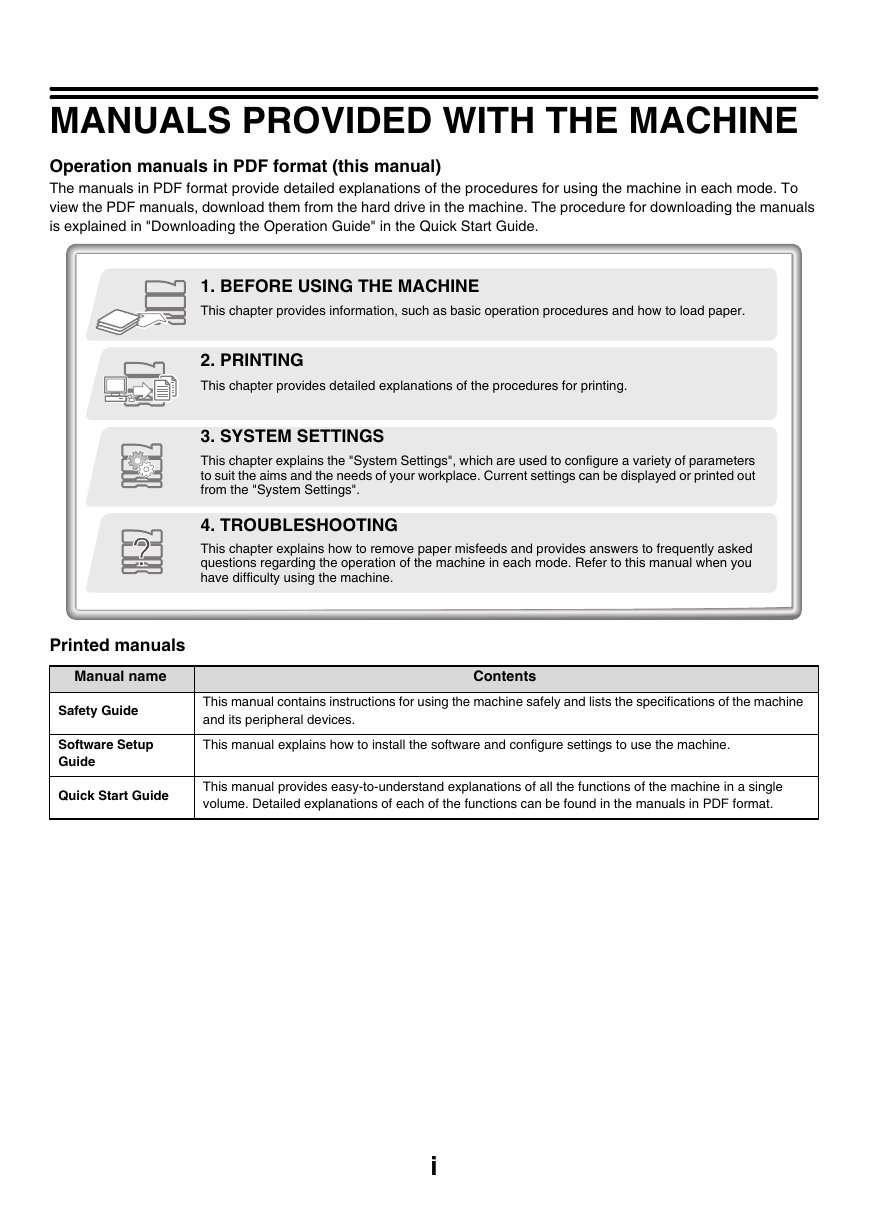
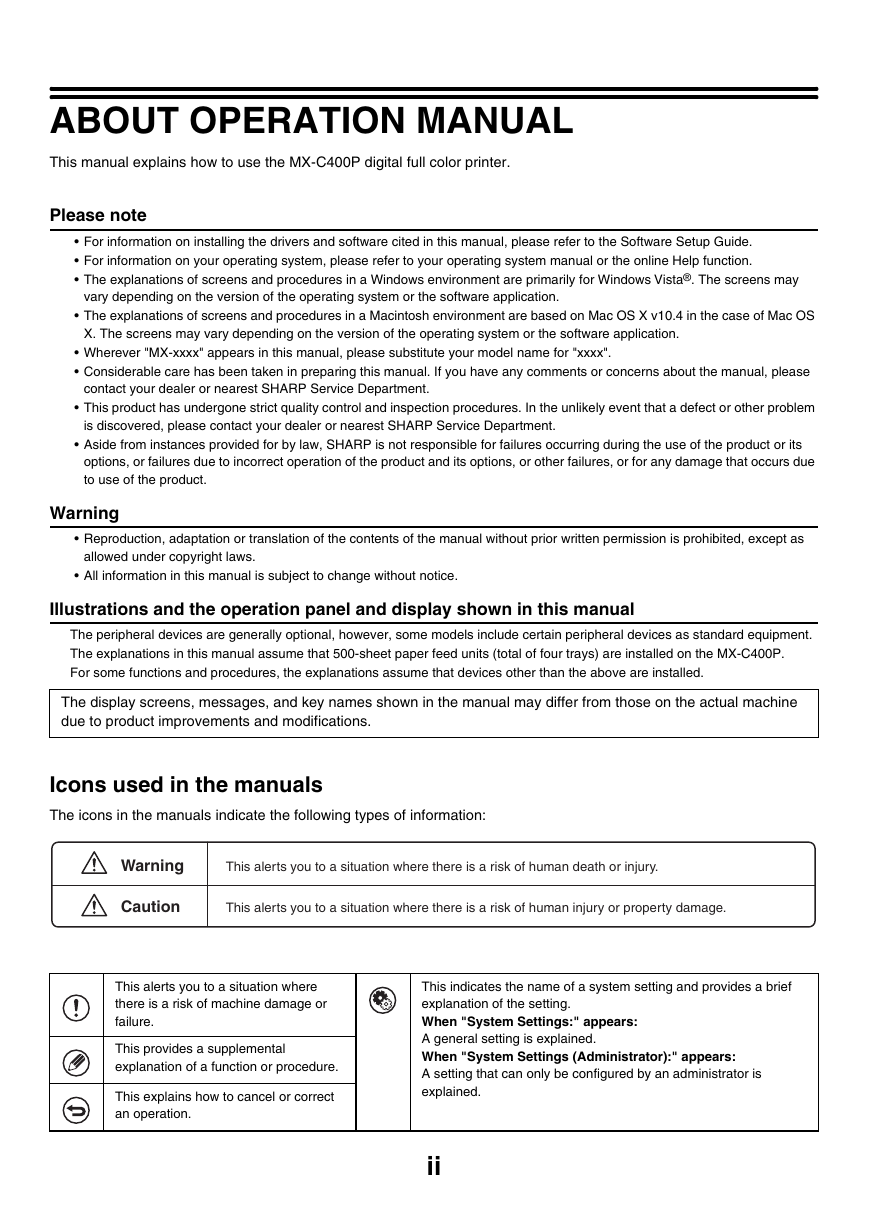
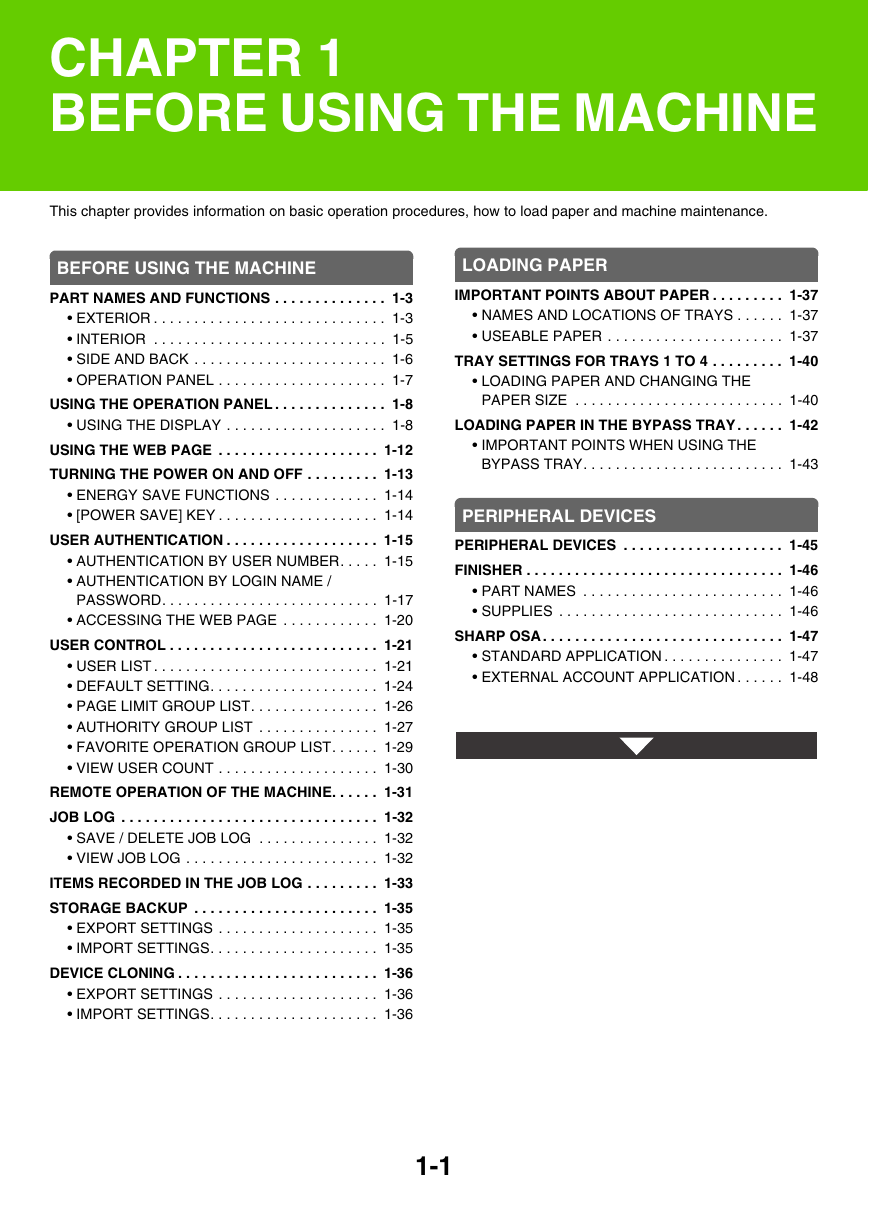
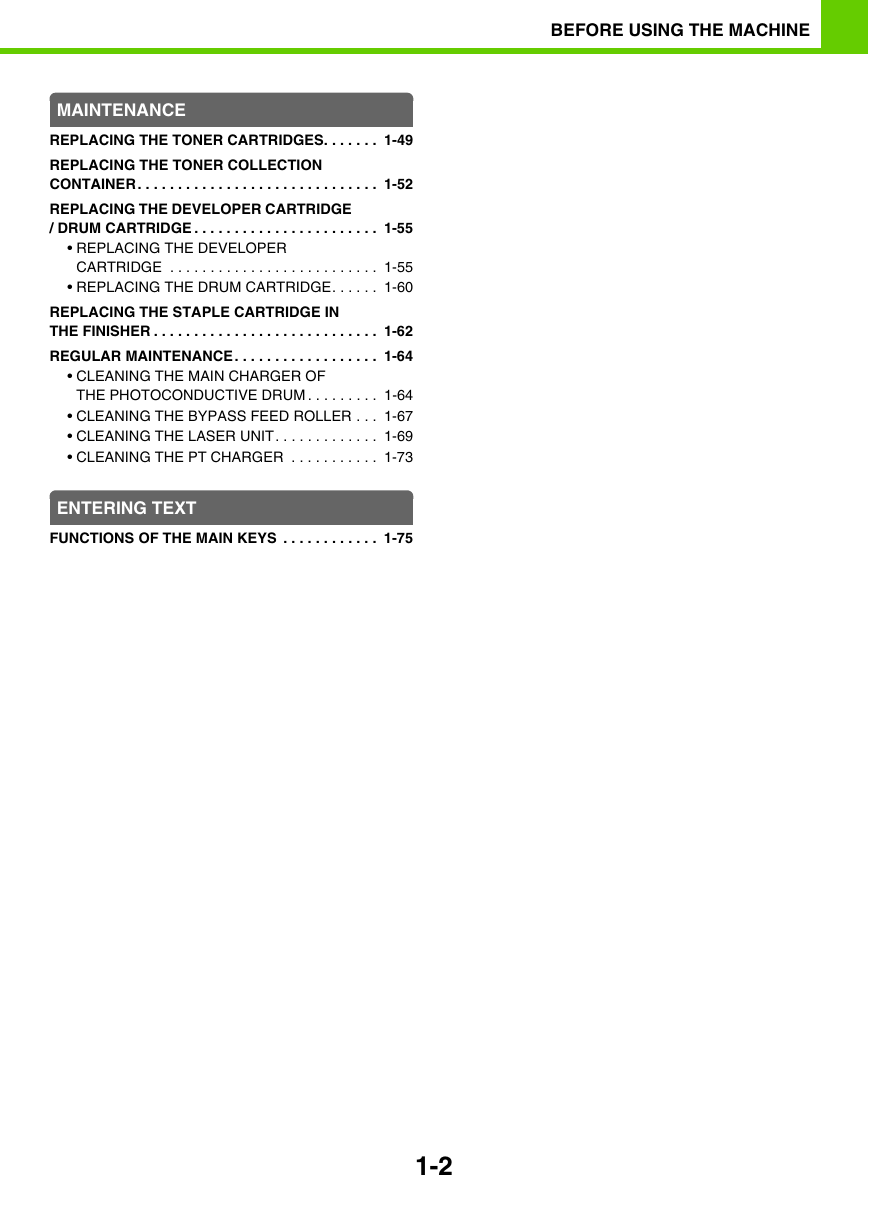
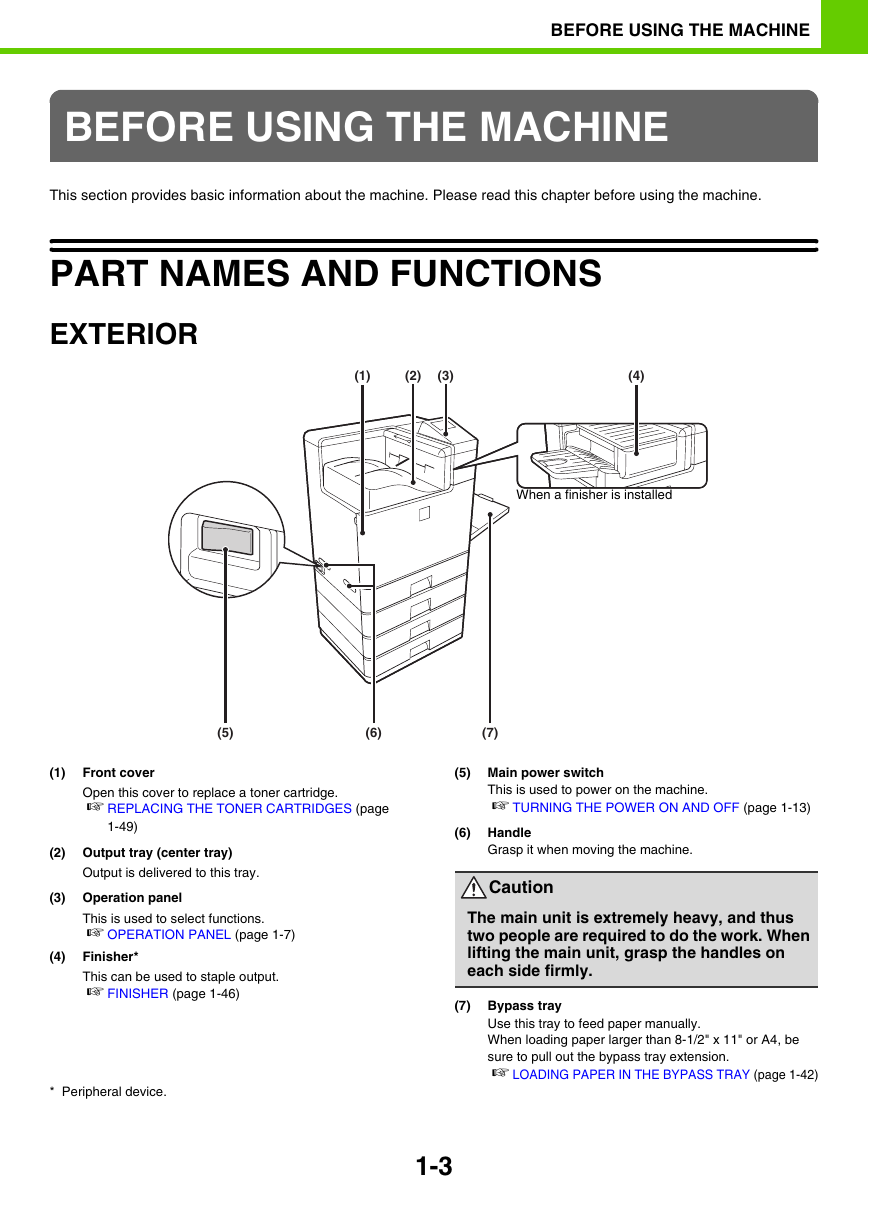

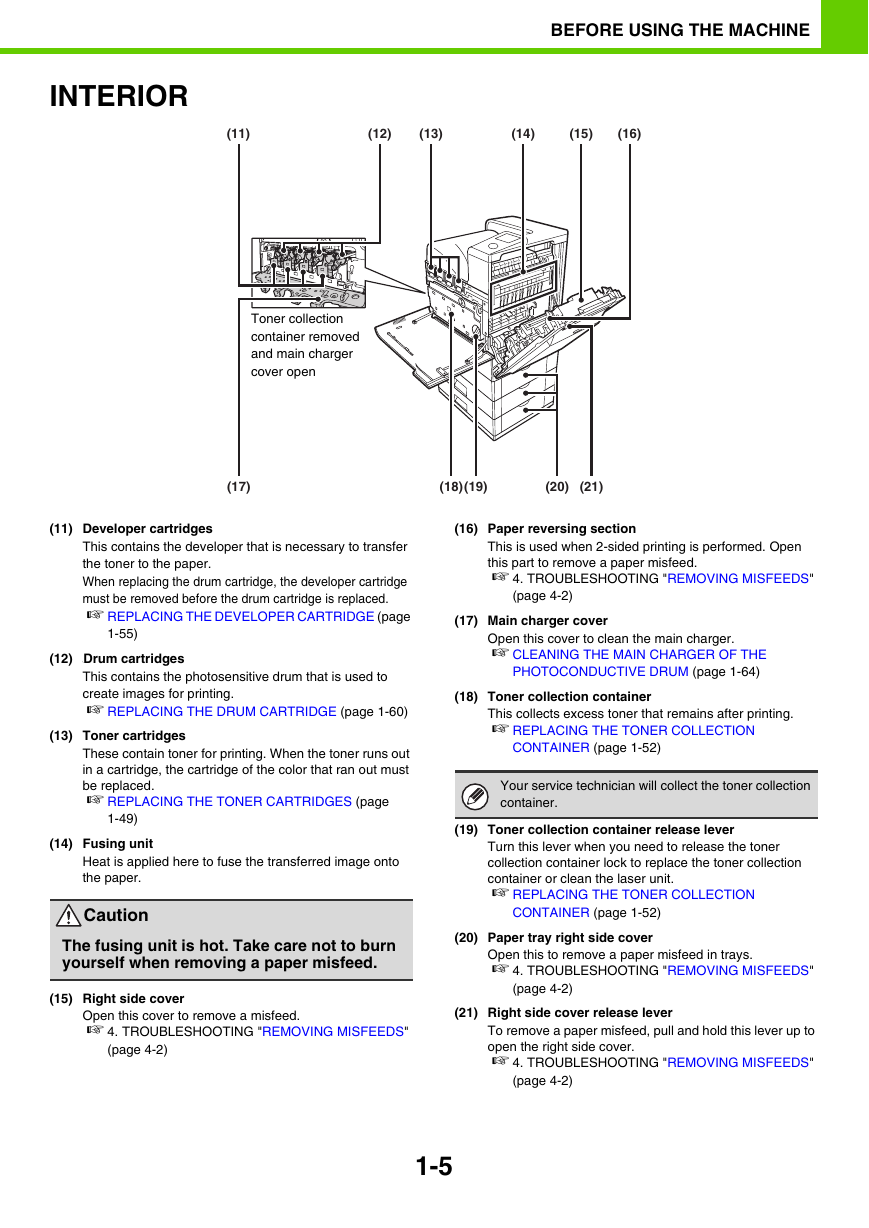

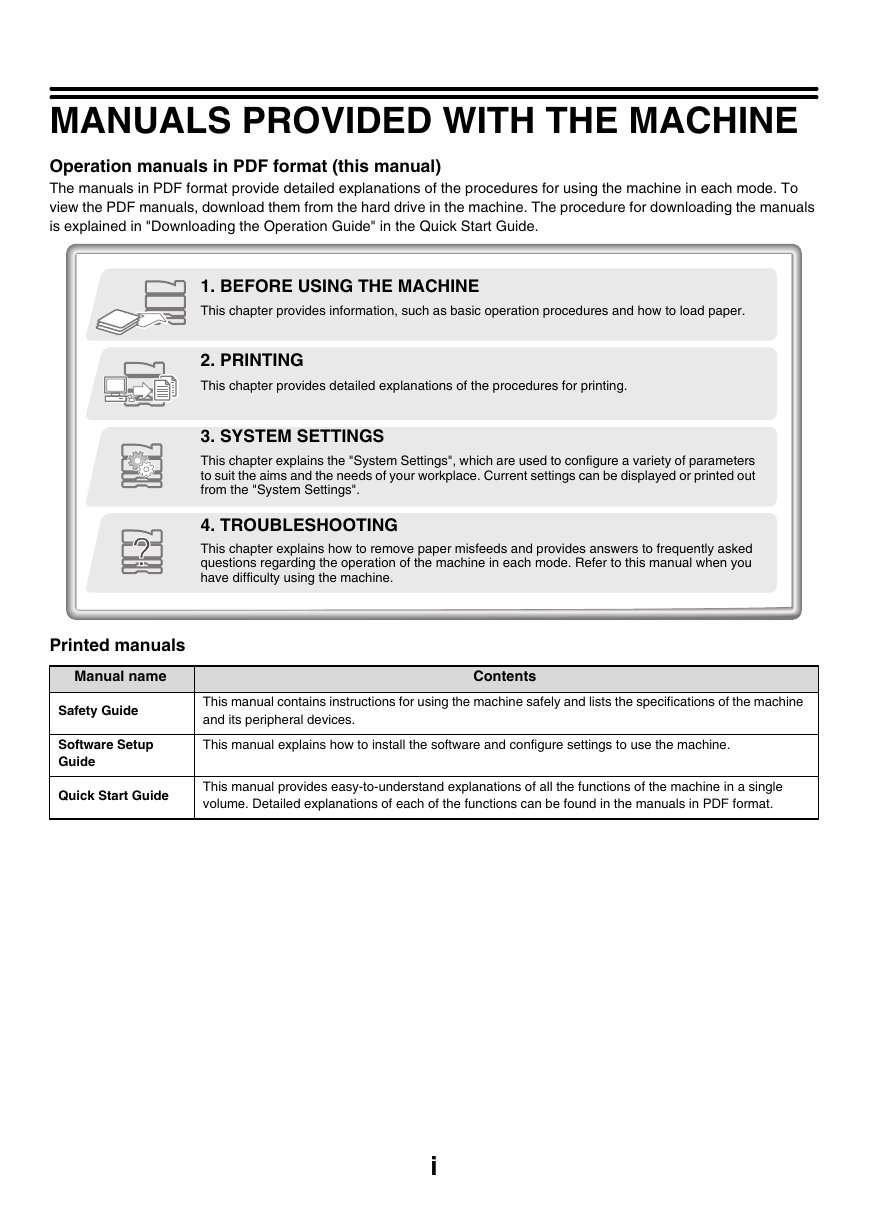
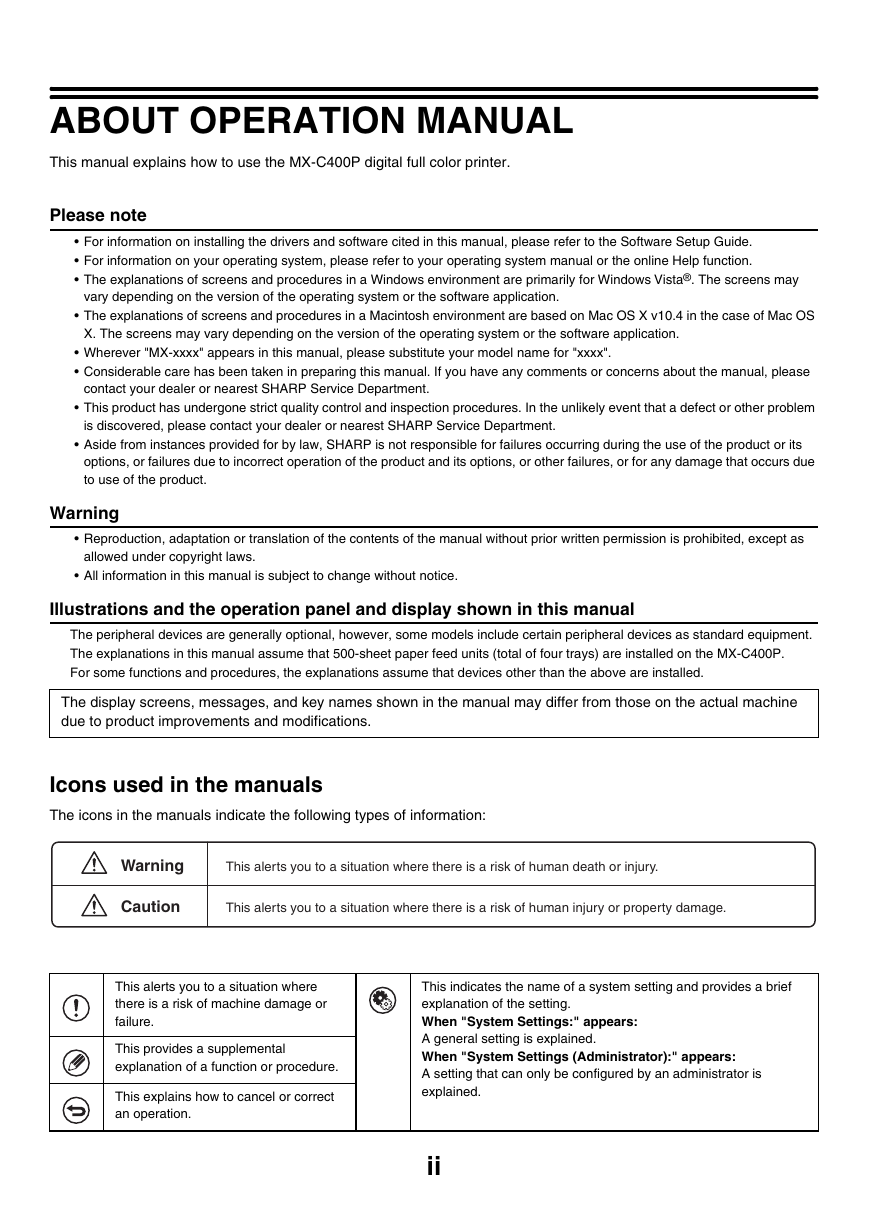
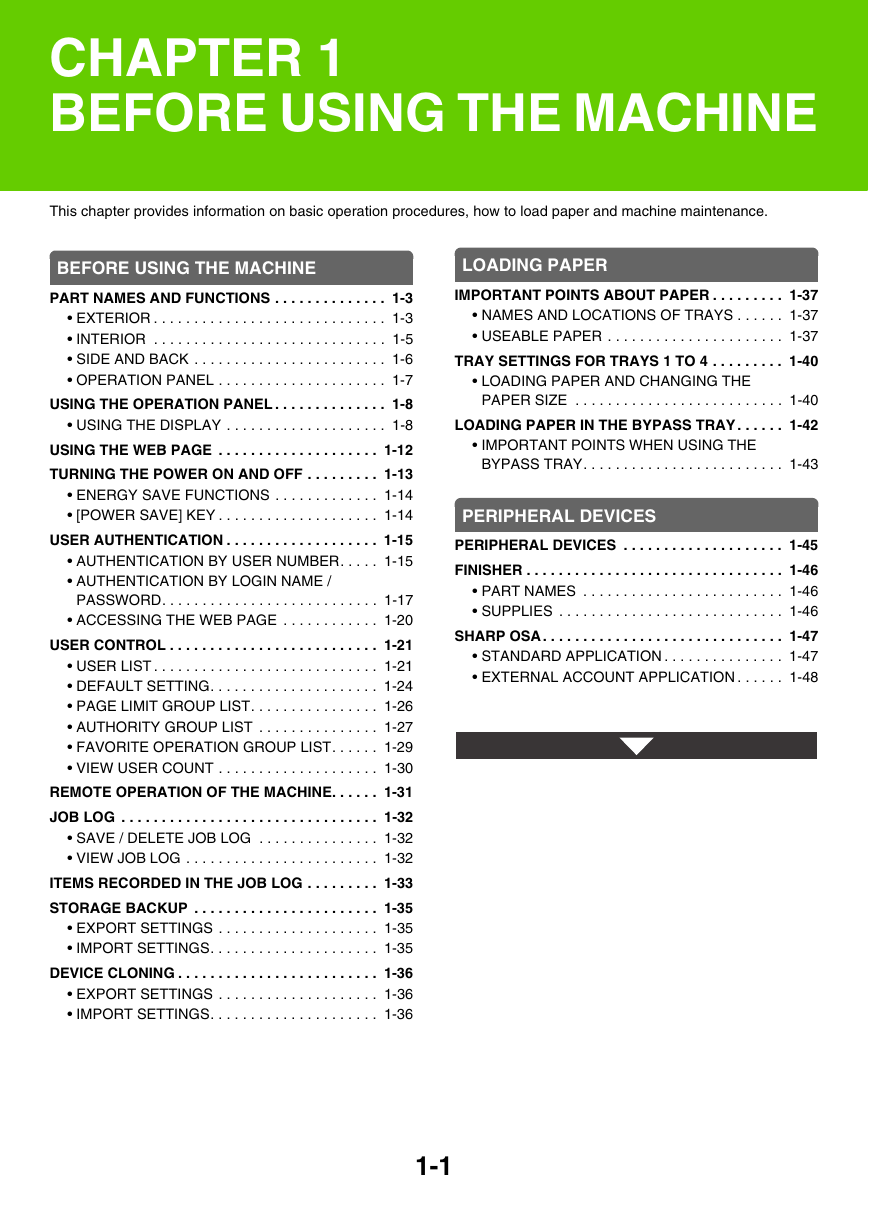
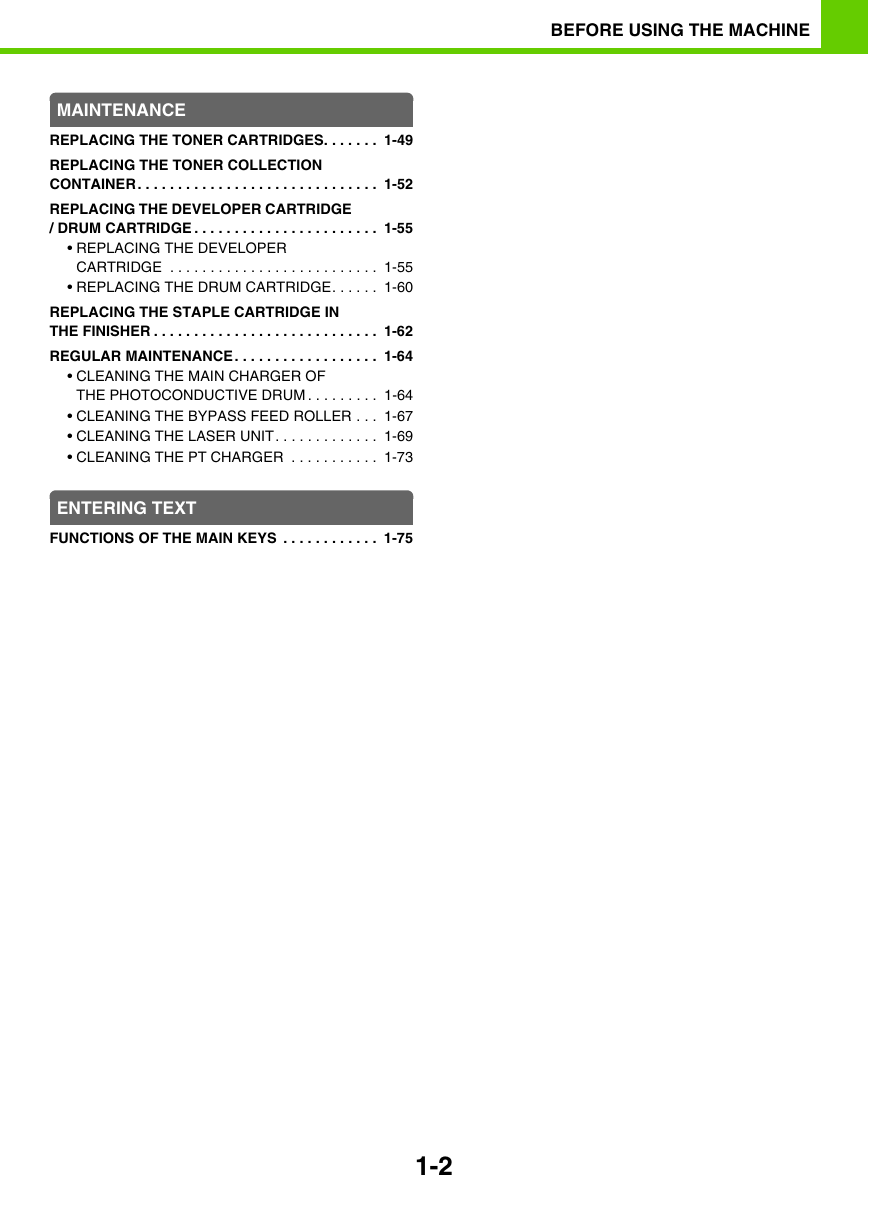
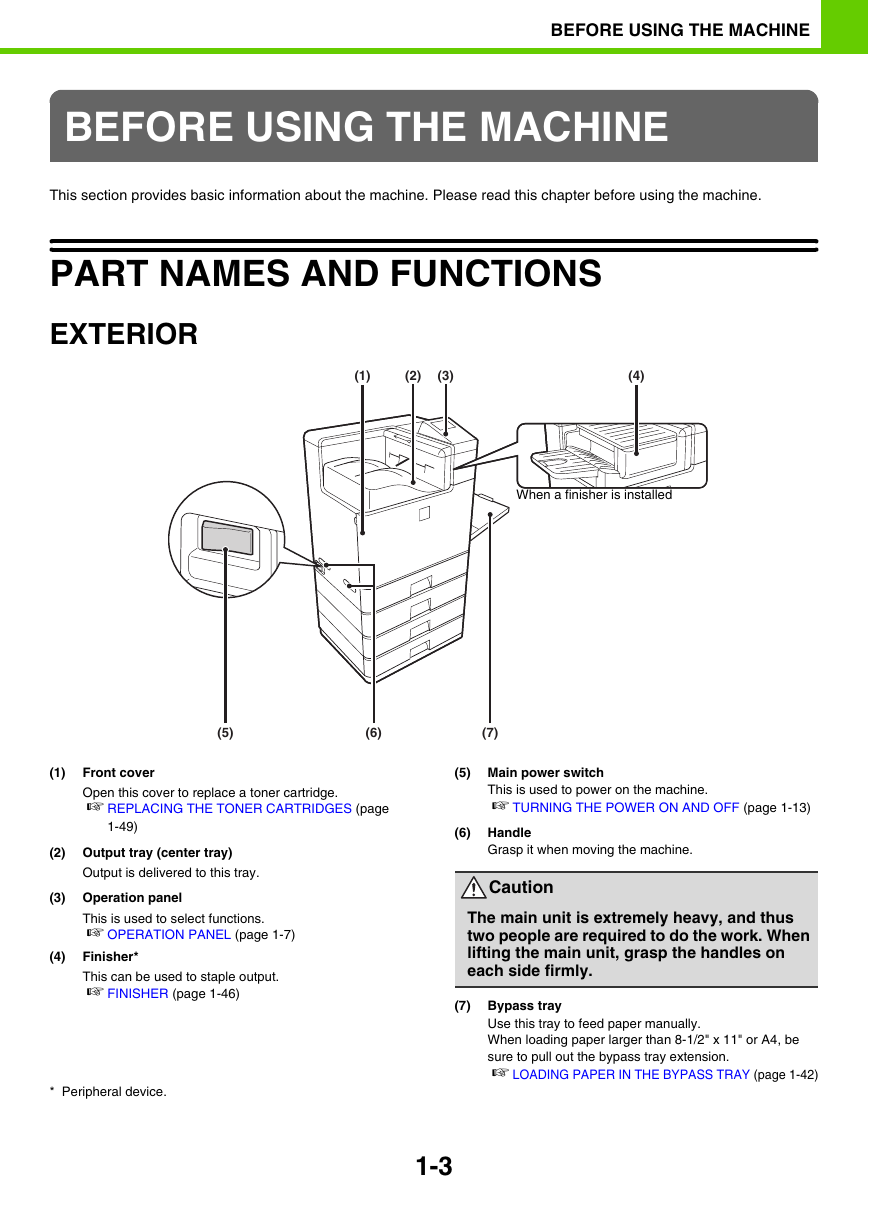

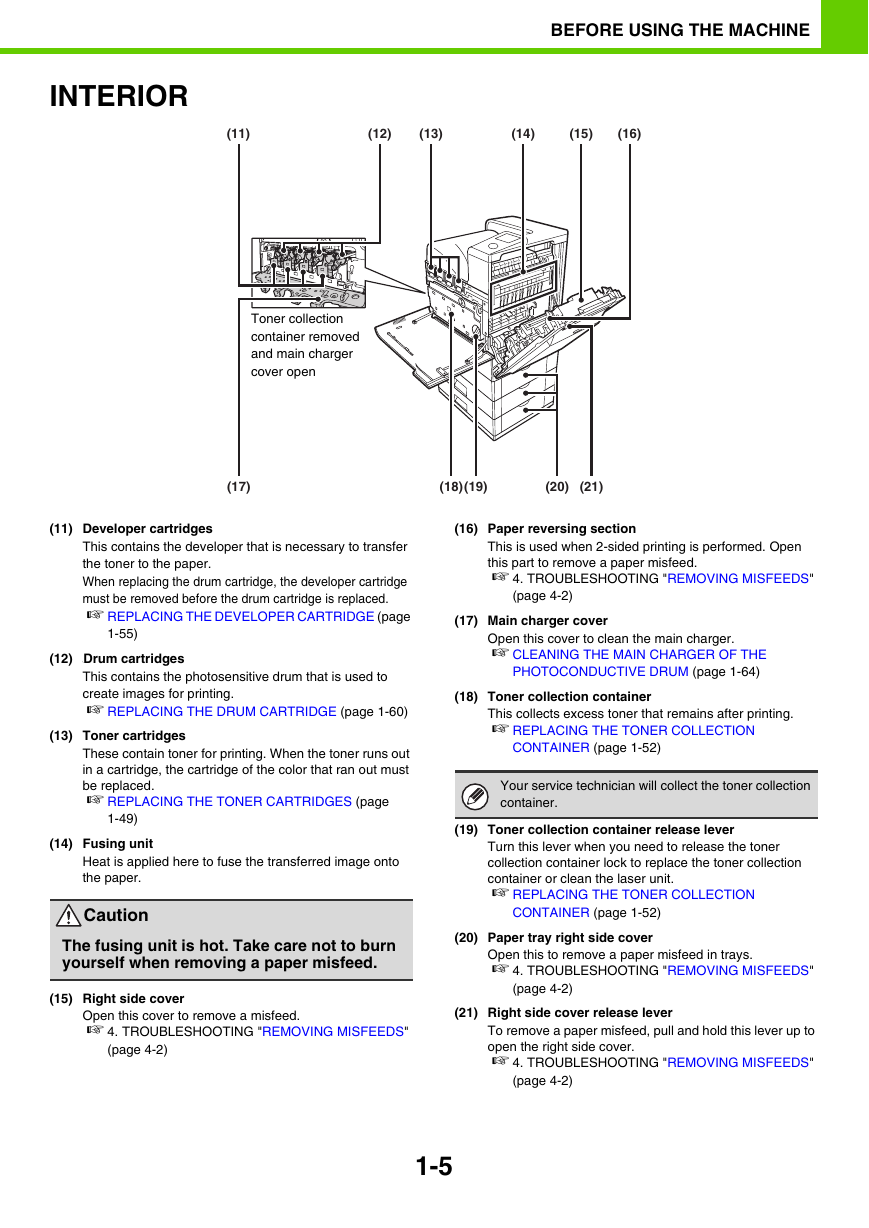
 2023年江西萍乡中考道德与法治真题及答案.doc
2023年江西萍乡中考道德与法治真题及答案.doc 2012年重庆南川中考生物真题及答案.doc
2012年重庆南川中考生物真题及答案.doc 2013年江西师范大学地理学综合及文艺理论基础考研真题.doc
2013年江西师范大学地理学综合及文艺理论基础考研真题.doc 2020年四川甘孜小升初语文真题及答案I卷.doc
2020年四川甘孜小升初语文真题及答案I卷.doc 2020年注册岩土工程师专业基础考试真题及答案.doc
2020年注册岩土工程师专业基础考试真题及答案.doc 2023-2024学年福建省厦门市九年级上学期数学月考试题及答案.doc
2023-2024学年福建省厦门市九年级上学期数学月考试题及答案.doc 2021-2022学年辽宁省沈阳市大东区九年级上学期语文期末试题及答案.doc
2021-2022学年辽宁省沈阳市大东区九年级上学期语文期末试题及答案.doc 2022-2023学年北京东城区初三第一学期物理期末试卷及答案.doc
2022-2023学年北京东城区初三第一学期物理期末试卷及答案.doc 2018上半年江西教师资格初中地理学科知识与教学能力真题及答案.doc
2018上半年江西教师资格初中地理学科知识与教学能力真题及答案.doc 2012年河北国家公务员申论考试真题及答案-省级.doc
2012年河北国家公务员申论考试真题及答案-省级.doc 2020-2021学年江苏省扬州市江都区邵樊片九年级上学期数学第一次质量检测试题及答案.doc
2020-2021学年江苏省扬州市江都区邵樊片九年级上学期数学第一次质量检测试题及答案.doc 2022下半年黑龙江教师资格证中学综合素质真题及答案.doc
2022下半年黑龙江教师资格证中学综合素质真题及答案.doc