P H A S E R® 7 8 0 C O L O R
L A S E R P R I N T E R
U s e r G u i d e
www.tek.com/Color_Printers/
-1
®
�
Contents
0
Tektronix Supplies, Media, and Accessories and Options
Front Panel Display and Menus
Menu Map of Printer Settings
Media Types and Trays
Supported Page Sizes and Print Area
Loading Media Trays
Specialty Media
Print Settings
Print Quality Modes
TekColor Corrections
Consumables
Paper Jams
Troubleshooting
For More Information
Getting Help
1
4
6
7
9
11
14
21
22
23
24
27
34
44
45
Symbols
Information
Important tips to note for best printer operation.
Caution
Use caution, or damage to the printer may result.
Warning
Hot surface on or in the printer. Use special caution to
avoid personal injury.
Copyright © 1999 Tektronix, Inc. All rights reserved.
®
®
®
, Phaser
, and PhaserShare
are registered trademarks
Tektronix
™
is a trademark of Tektronix, Inc.
and PhaserMatch
�
Tektronix Supplies, Media, and Accessories and Options
Description
Toner Cartridges
Fuser Roll Cartridge
Color Imaging Unit
Imaging Unit Waste
Cartridge
Supplies
Black
Cyan
Magenta
Yellow
Order number
016-1678-00
016-1679-00
016-1680-00
016-1681-00
016-1866-01
016-1864-00
016-1865-00
To order supplies and accessories, contact your local reseller or
visit the Tektronix web site:
www.tek.com/Color_Printers/supplies
Ordering Information
Description
Laser Paper
2
90 g/m
500 sheets
(24 lb.) bond
Transparencies
50 sheets
Image Transfer Media
100 sheets
Glossy Coated Paper
100 sheets (A/A4)
50 sheets (B/A3/Tabloid
Plus)
Media
A/Letter
A4
B/Tabloid (11 x 17 in.)
Tabloid Plus (13 x 19 in.)
A3
A/Letter
A4
Tabloid Extra (12 x 18 in.)
B/Tabloid (11 x 17 in.)
Order number
016-1368-00
016-1369-00
016-1699-00
016-1709-00
016-1700-00
016-1701-00
016-1702-00
016-1706-00
016-1703-00
A/Letter
A4
B/Tabloid (11 x 17 in.)
Tabloid Plus (13 x 19 in.)
A3
016-1704-00
016-1705-00
016-1718-00
016-1697-00
016-1719-00
1
�
Ordering Information
Accessories and Options
Description
Universal Paper Tray
Transparency Tray
Lower Tray Assembly
Printer Station
SCSI Hard Disk
Printer CD-ROM
B5 to Tabloid Extra
A/A4
3-tray unit: includes 2
universal trays and 1
transparency tray
Provides storage for
trays and paper;
positions printer at
proper height
Required for collation
Extends font capacity
Requires Plus Feature
Set
Includes cable
Includes:
Documentation
Printer drivers and
utilities
Web links
ZCARTB
ZDISK
063-3039-00
-10 French
-20 Italian
-30 German
-40 Spanish
Order number
436-0366-00
436-0368-00
436-0367-00
Description
Printer Diskettes
®
PhaserShare
Network
Cards
PhaserMatch
Software
™
ICC
Additional Memory
Scanner Support
Printer drivers and
utilities
100BaseT Ethernet
Token Ring
LocalTalk
Customizes colors to
accurately match press
standards.
32 Mbytes
64 Mbytes
128 Mbytes
Use your printer as a
color copier.
Requires Plus Feature
Set
2
Order number
063-3116-00
ZNBFE
ZNBTR
ZNBLT
ZMATCH
ZMB32
ZMB64
ZMB128
For a list of
supported
scanners, contact
your local Tektronix
reseller, or visit the
Tektronix web site.
Z780SS-00
Z780SS-01 metric
Supplies Starter Kit
Samples of a variety of
paper and other media
�
Accessories and Options, continued
Order number
Z780FNG
Description
Plus Feature Set
Z780FNP
Order number
Z780FGP
Adds to Graphics
model:
96 Mbytes RAM (for
192 Mbytes total)
SCSI card for
connecting an external
hard drive or scanner
Collation (requires hard
drive)
PhaserMatch ICC
software
To order supplies and accessories, contact your local reseller or
visit the Tektronix web site:
www.tek.com/Color_Printers/supplies
Description
Graphics Feature Set
Plus Feature Set
Adds to Standard
model:
1200 dpi and
continuous tone printing
Ability to print media
larger than Tabloid
32 Mbytes RAM (for
96 Mbytes total)
Adds to Standard
model:
1200 dpi and
continuous tone printing
Ability to print media
larger than Tabloid
128 Mbytes RAM (for
192 Mbytes total)
SCSI card for
connecting an external
hard drive or scanner
Collation (requires hard
drive)
PhaserMatch ICC
software
3
�
Front Panel Display and Menus
I
Gain access to printer settings (media size and type, tray, print resolution, etc.).
I
I
I
View the printer’s operating status, for example,
Ready, Printing.
Be alerted when to replace consumables, load paper, and clear jams.
Print diagnostic pages for troubleshooting.
4
Ready
Printer Menu
Select
Key
Power indicator
Information on printer
ID, jams, errors
Error indicator
3040-01
Goes to previous
menu item;
decreases numerical
values
Goes to next menu
item; increases
numerical values
Changes network
settings; sets date
and time
Selects displayed setting
Menu
Select
(
,
,
Print
, etc.)
; returns to the top
Exit
of the menu without
changing the current
setting; cancels printing
�
Front Panel Settings and Defaults
Using the
Button
Generally, select most print settings and set defaults from your
application. Changing the front panel settings may affect the
prints of other users. However, printing oversize or specialty
media requires using the front panel.
to get more information on printer status and
Press
instructions from the printer. For example, if the front panel
display reads:
The main user settings are
Quality,
Tray Setup: Media Size, Media Type
used for troubleshooting or printer setup.
Printer Defaults
and
(primarily
TekColor Correction, Print
Multi-Purpose
). Other settings are
To view or change front panel settings:
1
Ready
until you see the desired setting.
When the front panel displays
, press
Select
then
2
3
Menu
Press
asterisk (*) indicates the current default setting.
to scroll through the menu choices. An
, then
To change the printer default, press
appropriate choice.
Select
at the
Load Media in Tray 1
Press i for information...
when you press
, the following series of messages appear:
Remove Media Tray 1
Insert Media
Adjust Tray Guides
During normal operation, pressing the
printer’s name, IP address, and configuration.
button displays the
Note that print settings made from your computer with either the
LaserWriter (Macintosh) or Windows (PC) driver (installable from
the printer’s CD-ROM) override front panel settings or defaults.
Front Panel Display
5
�
Menu Map of Printer Settings
6
Menu Map
Print this page of the main front panel settings, and keep it near
the printer for reference. At the printer’s front panel:
1
2
3
When the printer is warmed up, the front panel displays the
following message:
Ready
Printer Menu
Select
Press
Select
; the following message appears:
Printer Menu
Help Pages
Menu
Press
Menu
; the following message appears:
Help Pages
Consumables Page
Print
4
Press
once to scroll to the following message:
Help Pages
Menu Map
Print
5
Press
.
Print
Phaser® 780 Color Printer
Menu Map
Press
Help Pages
displays information
changes network settings
scrolls backward
selects displayed setting
scrolls forward
exits without a change
Consumables Page
Configuration Page
Startup Page
Usage Profile
Demonstration Page
Service Print 1
Service Print 2
RGB Sampler Prints
CMYK Sampler Prints
Menu Map
Consumables Status
Page Count
Consumables Life Remaining
Average Coverage Per Image
TekColor Correction
Automatic (Default)
SWOP Press
Euroscale Press
Commercial Press
Toyo
DIC
FujiProof
None
Vivid Color
sRGB Display
Print Quality
Standard (Default)
Enhanced
Photo
Standard Monochrome
Photo Monochrome
Printer Defaults
Default Tray
Multi?Purpose Tray Setup
Startup Page
Startup Mode
Output Order
PS Error Handler
Image Smoothing
Energy Star Timeout
Check Print
Check Print Timeout
Date and Time
Parallel Settings
Interface
Mode
Network Settings
Token Ring
TCP/IP
EtherTalk
TokenTalk
Language
English (Default)
Español
Français
Deutsch
NetWare
HTTP
Italiano
Japanese
Optional configuration
Æ
3040-02
If you have a scanner attached to your printer, the printer also
prints a Copier Menu.
�
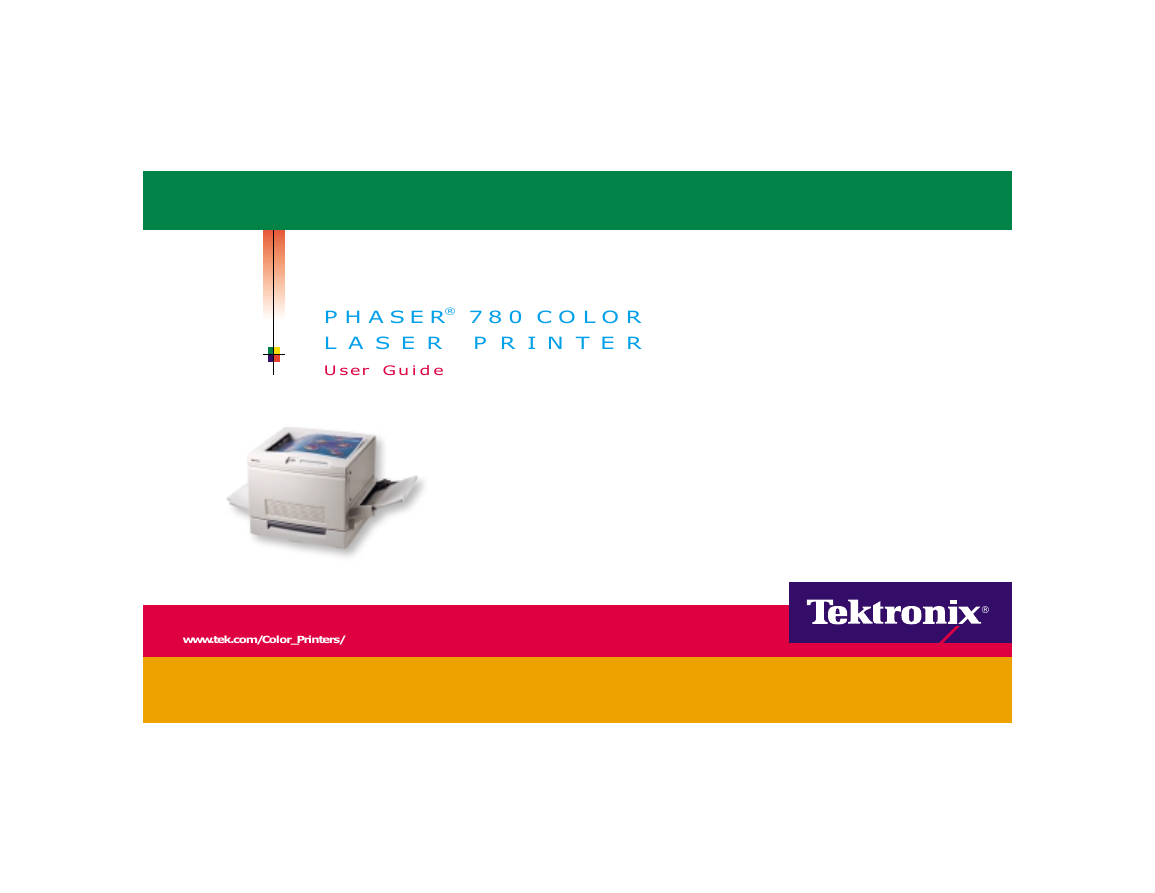
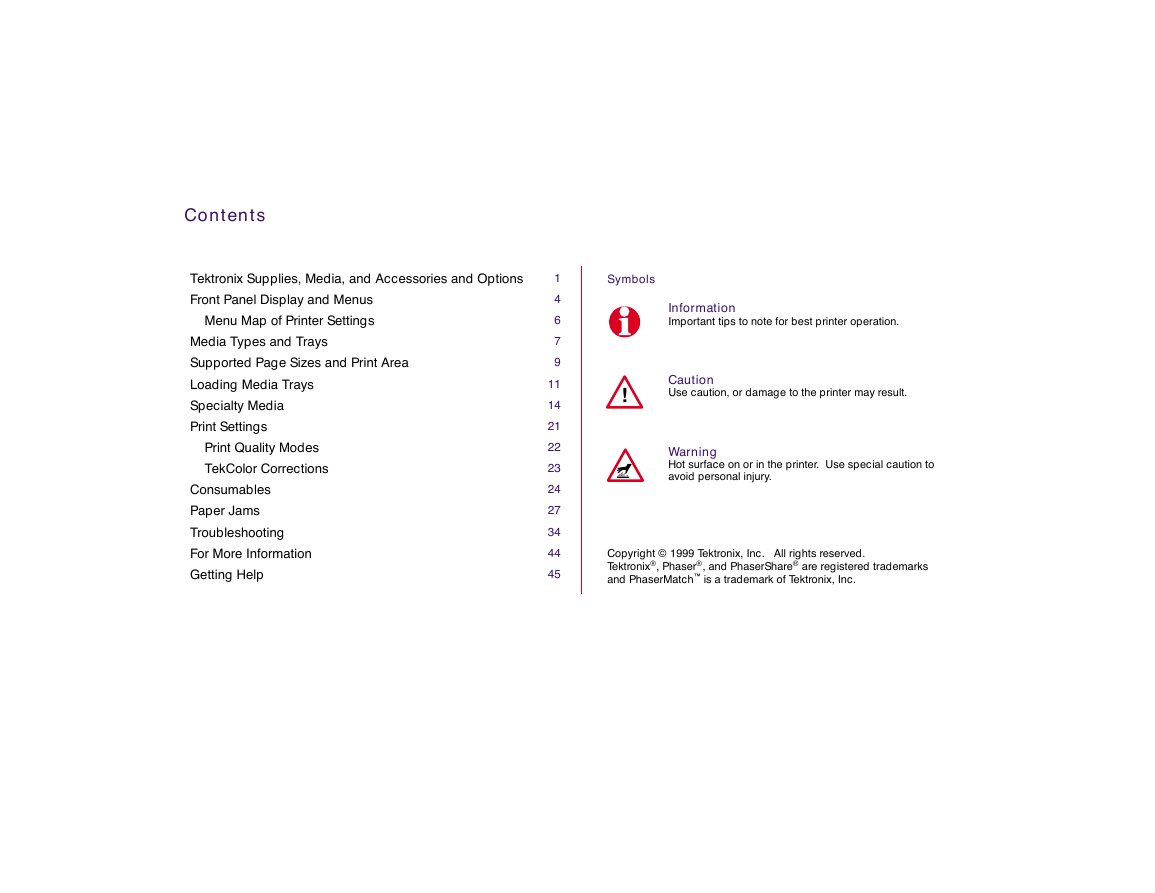

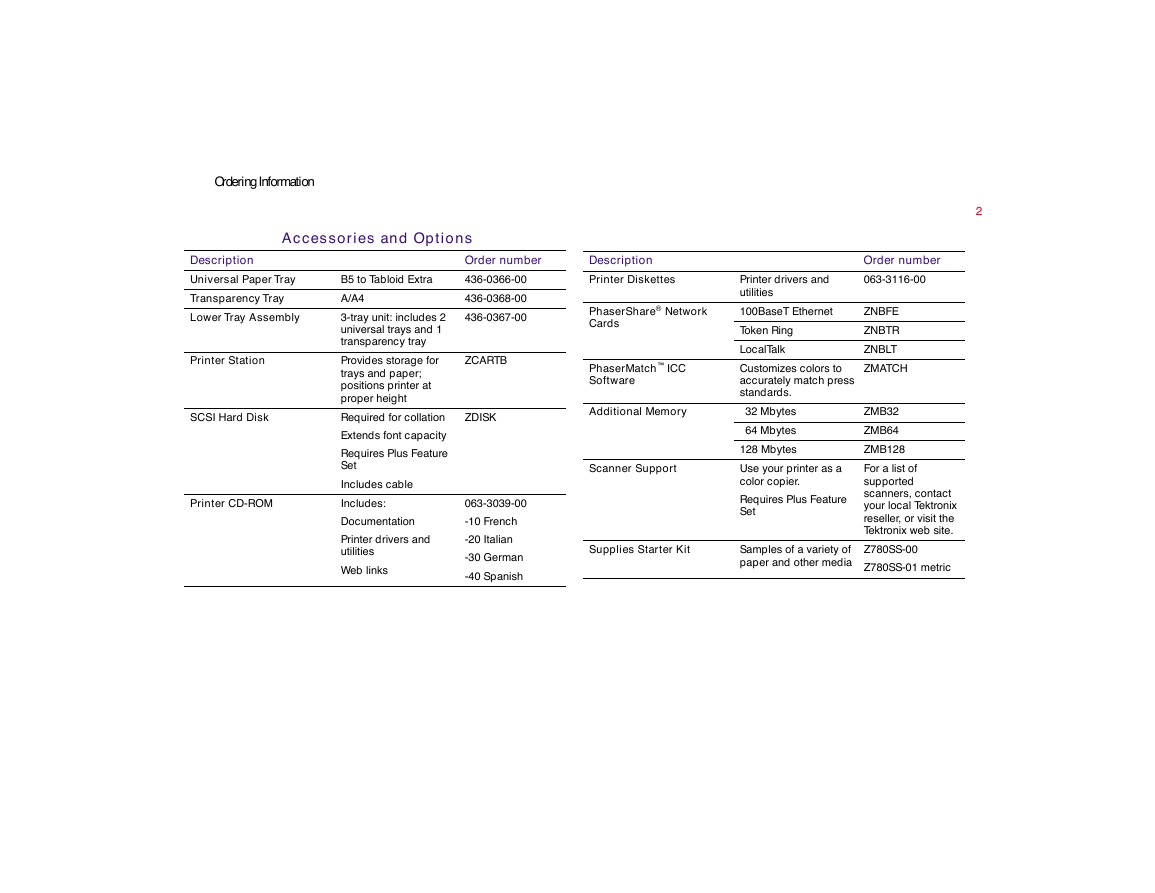
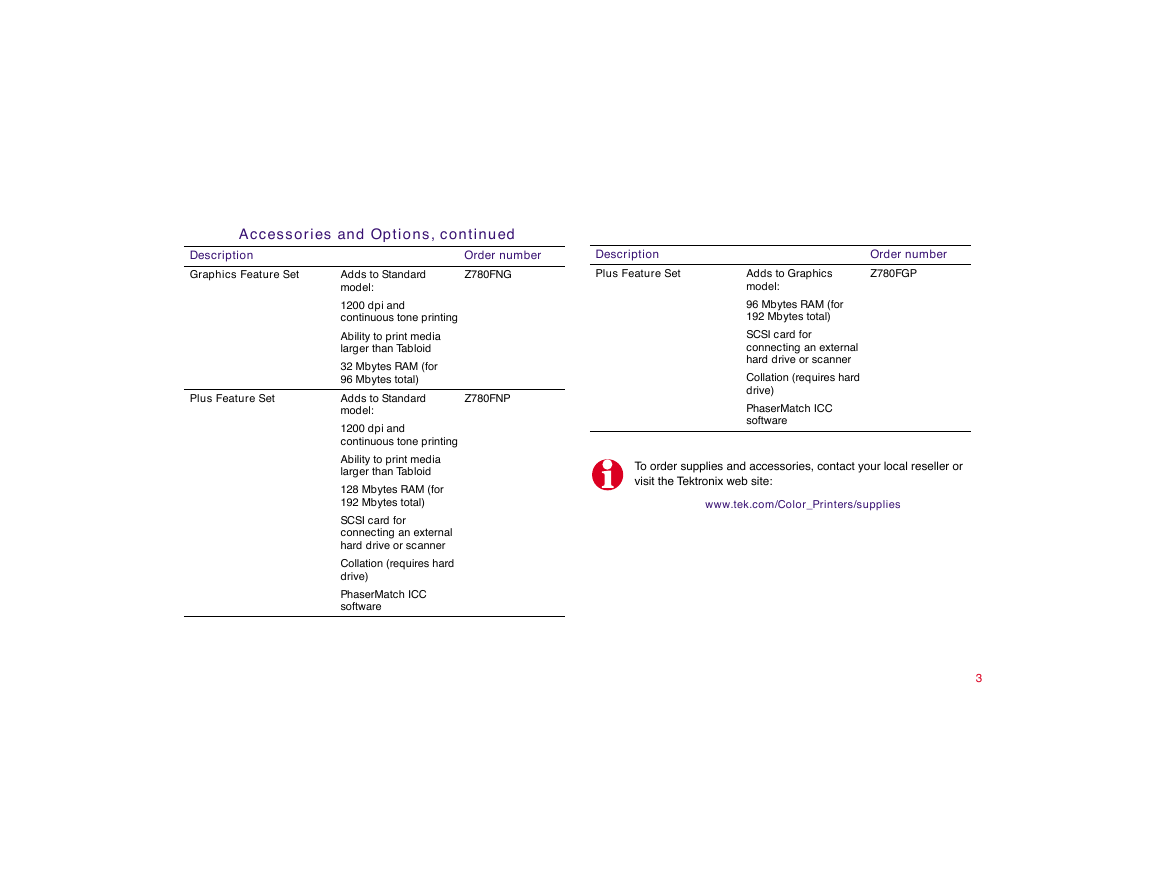
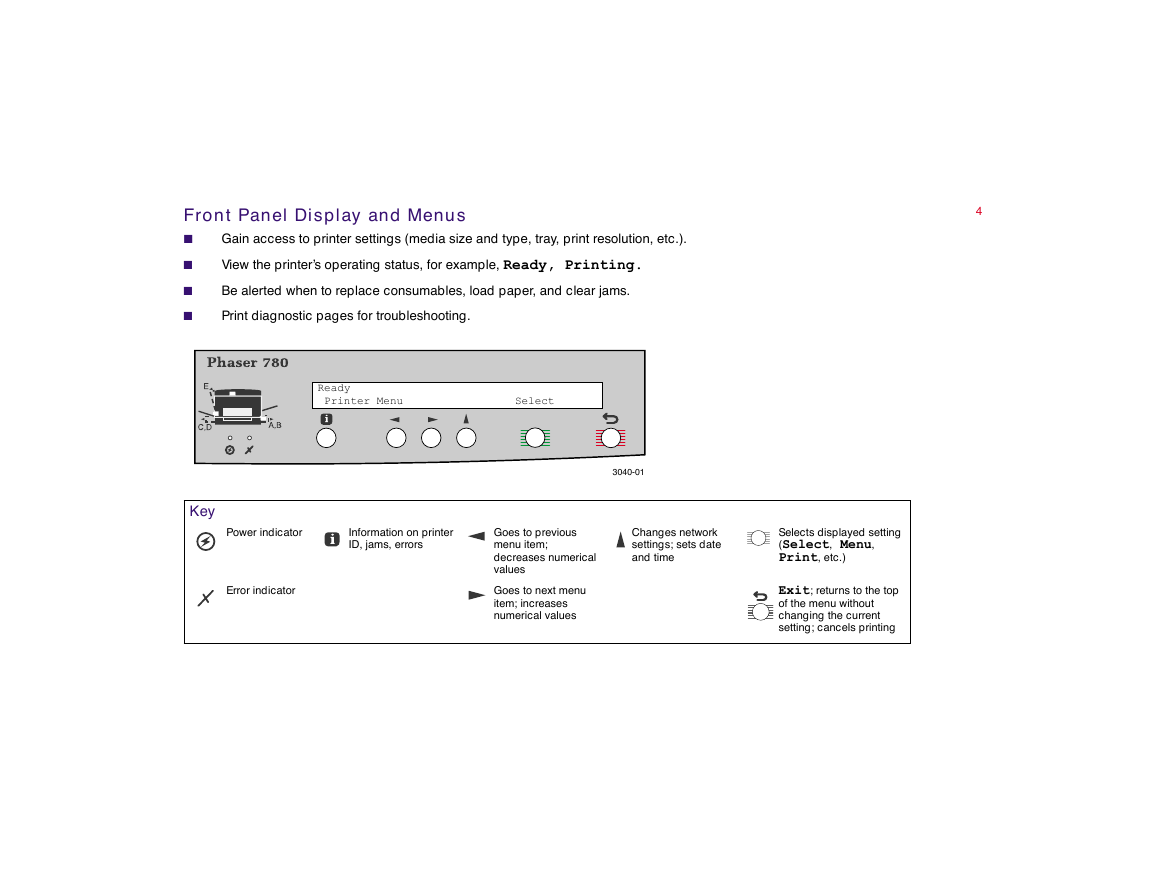
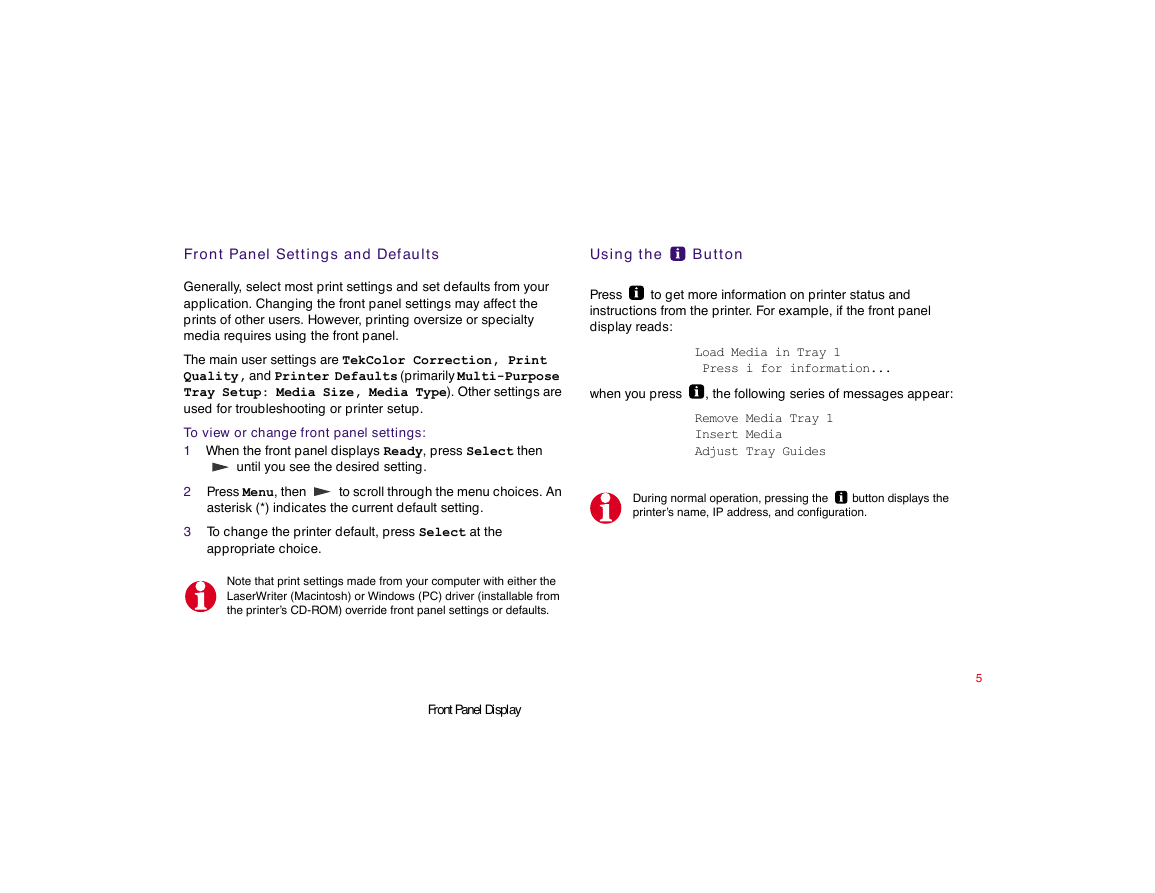
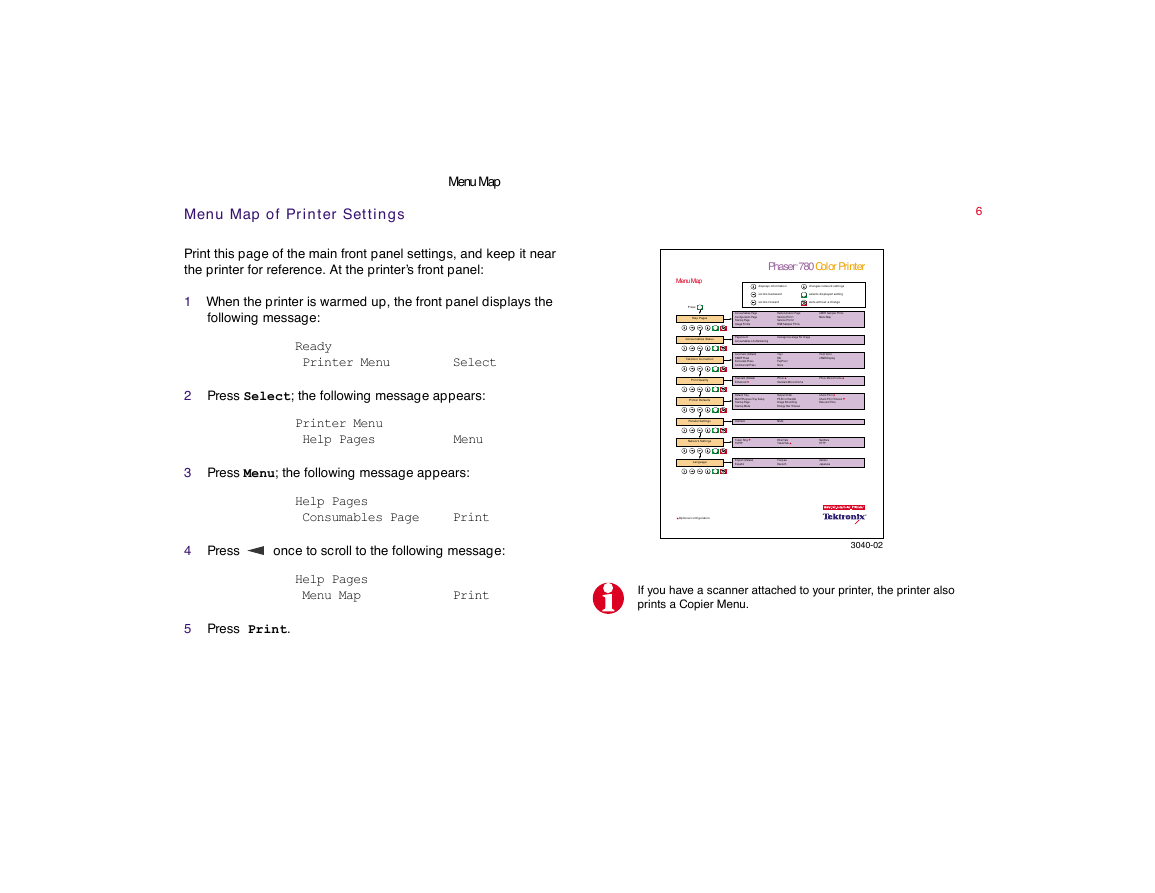
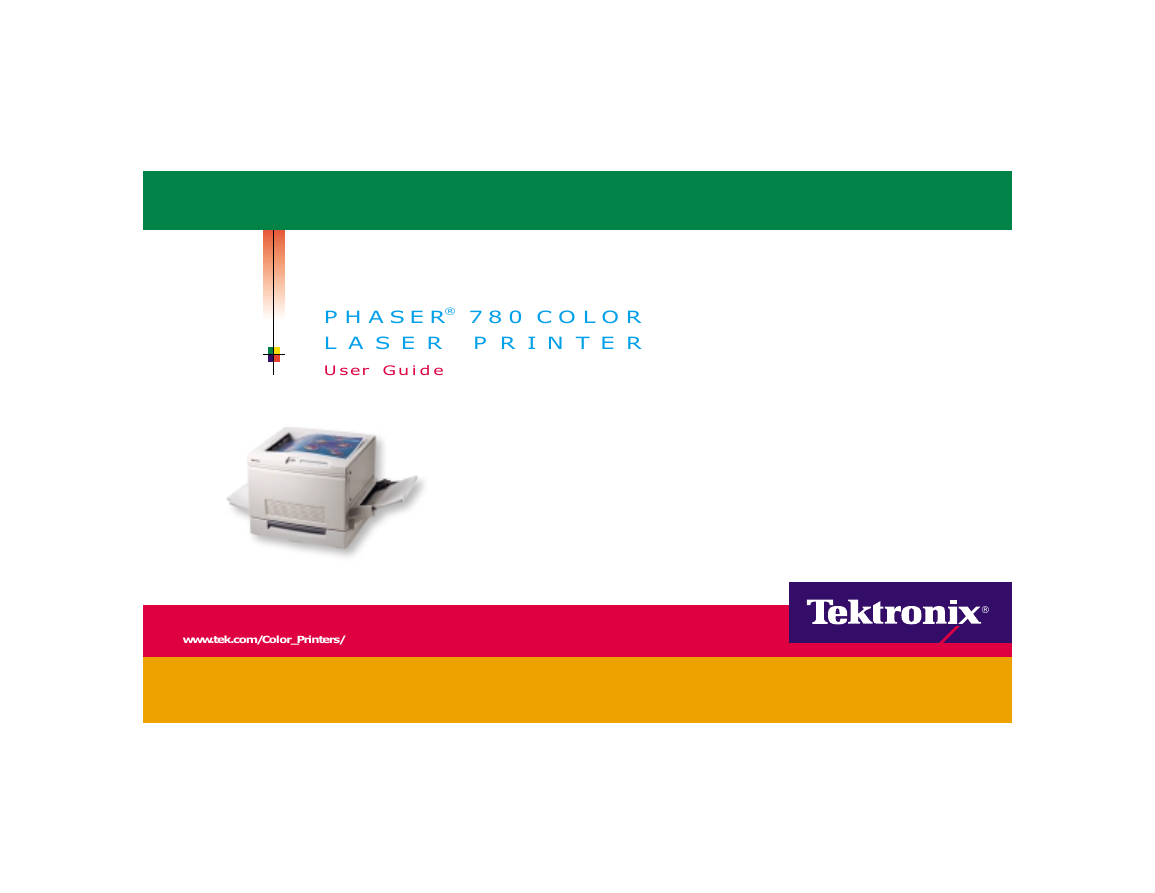
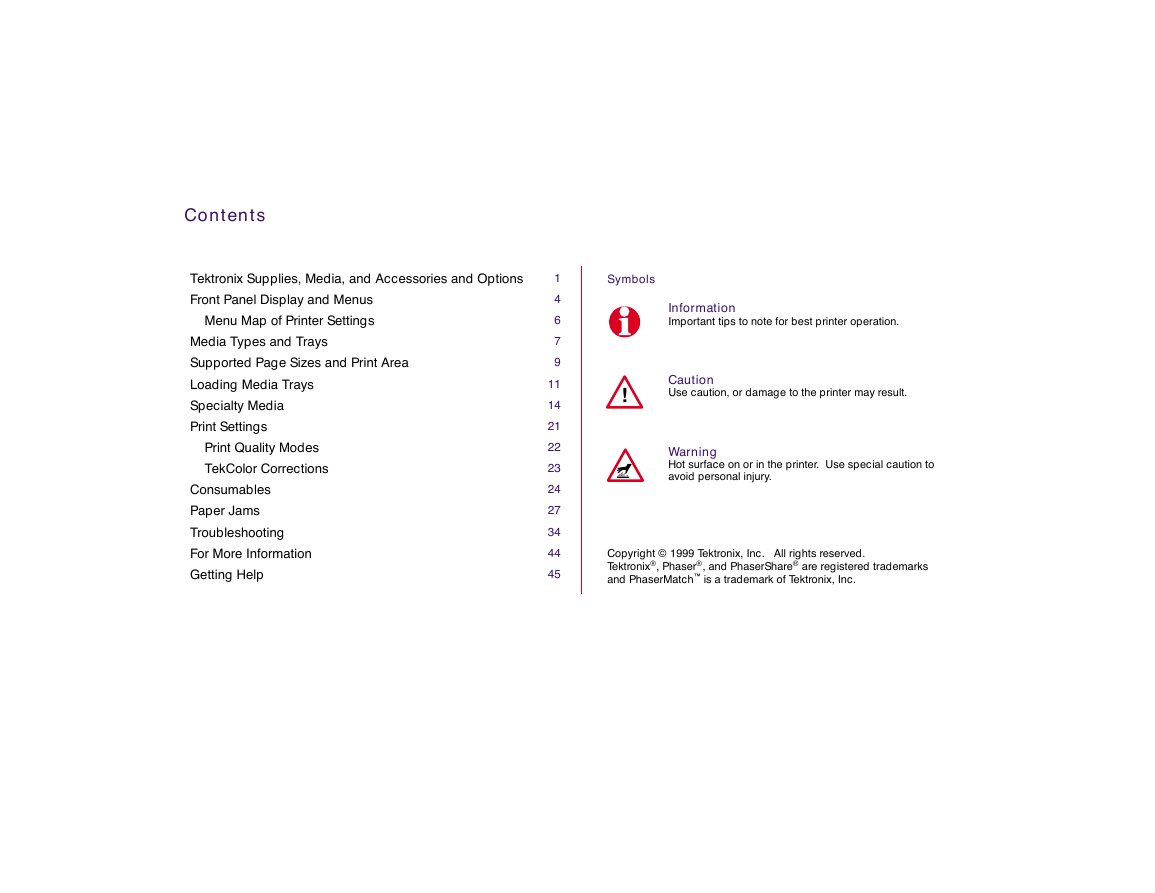

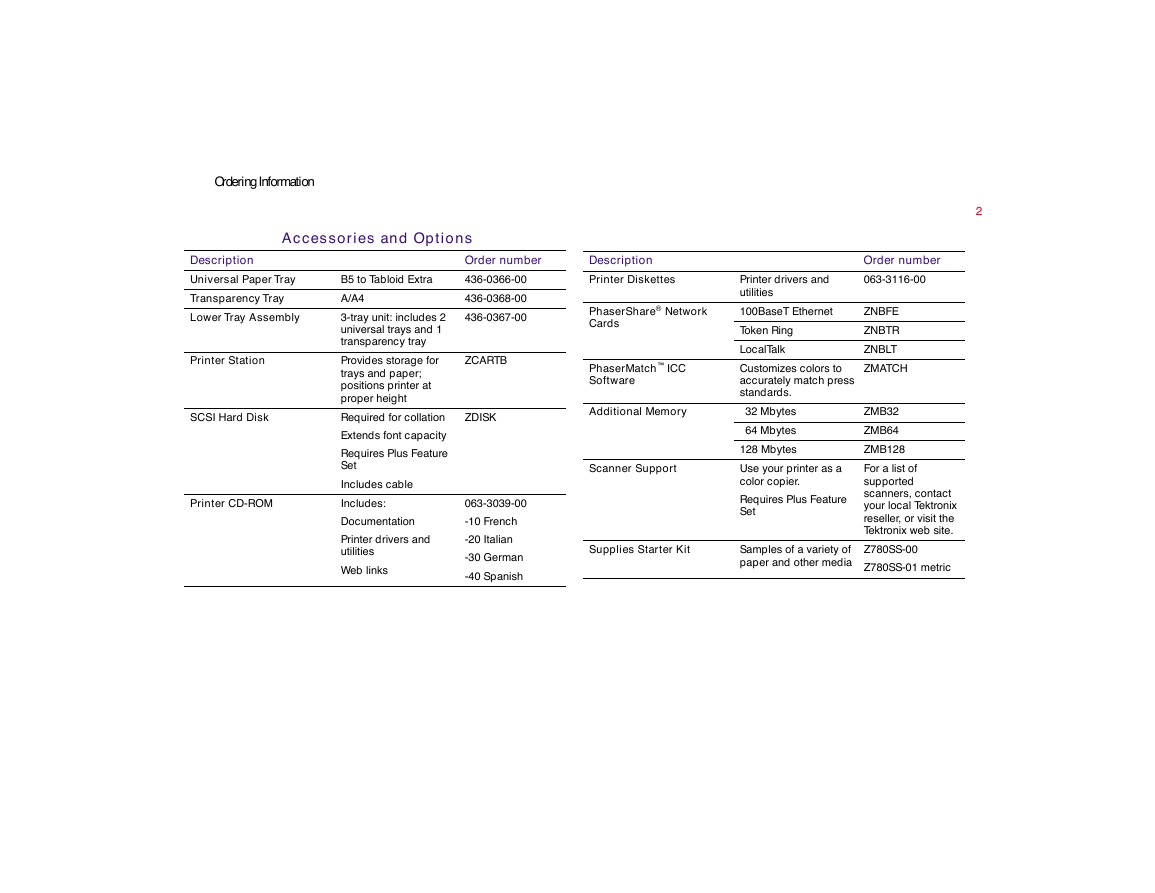
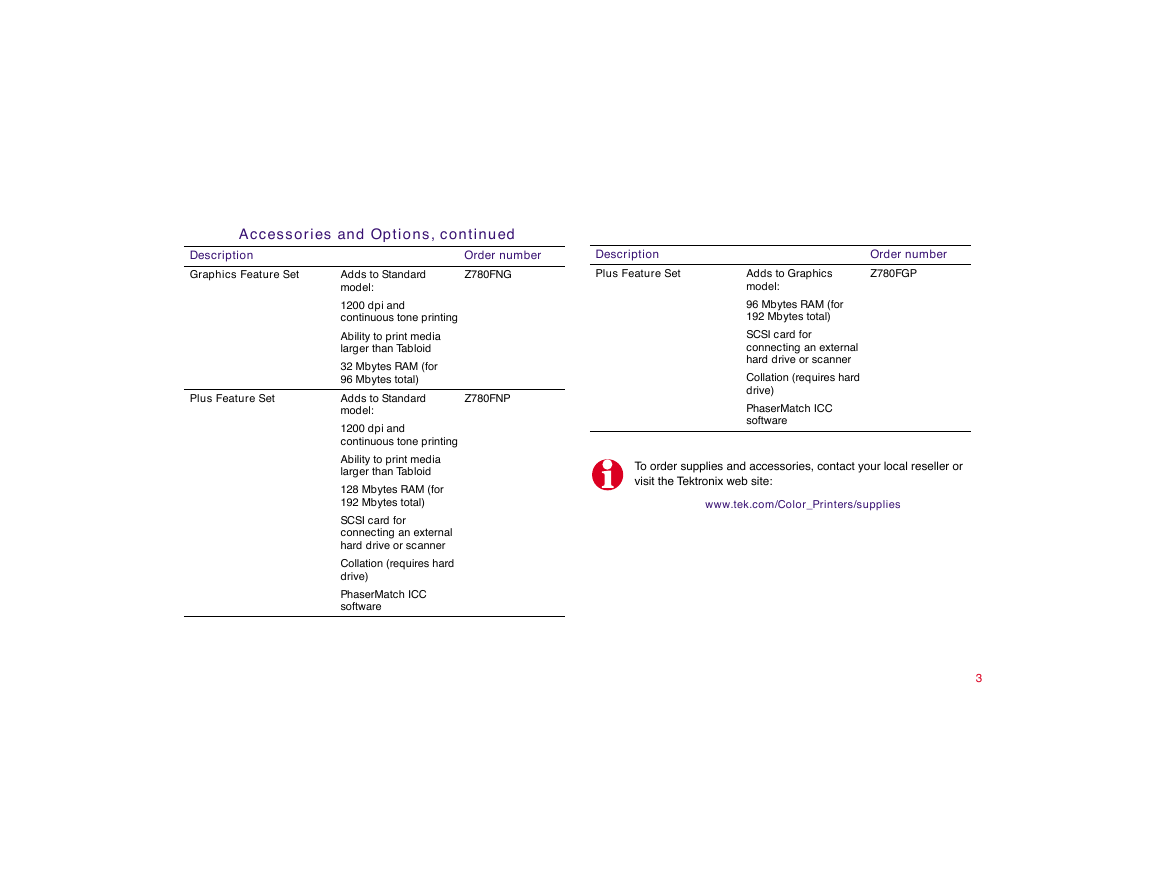
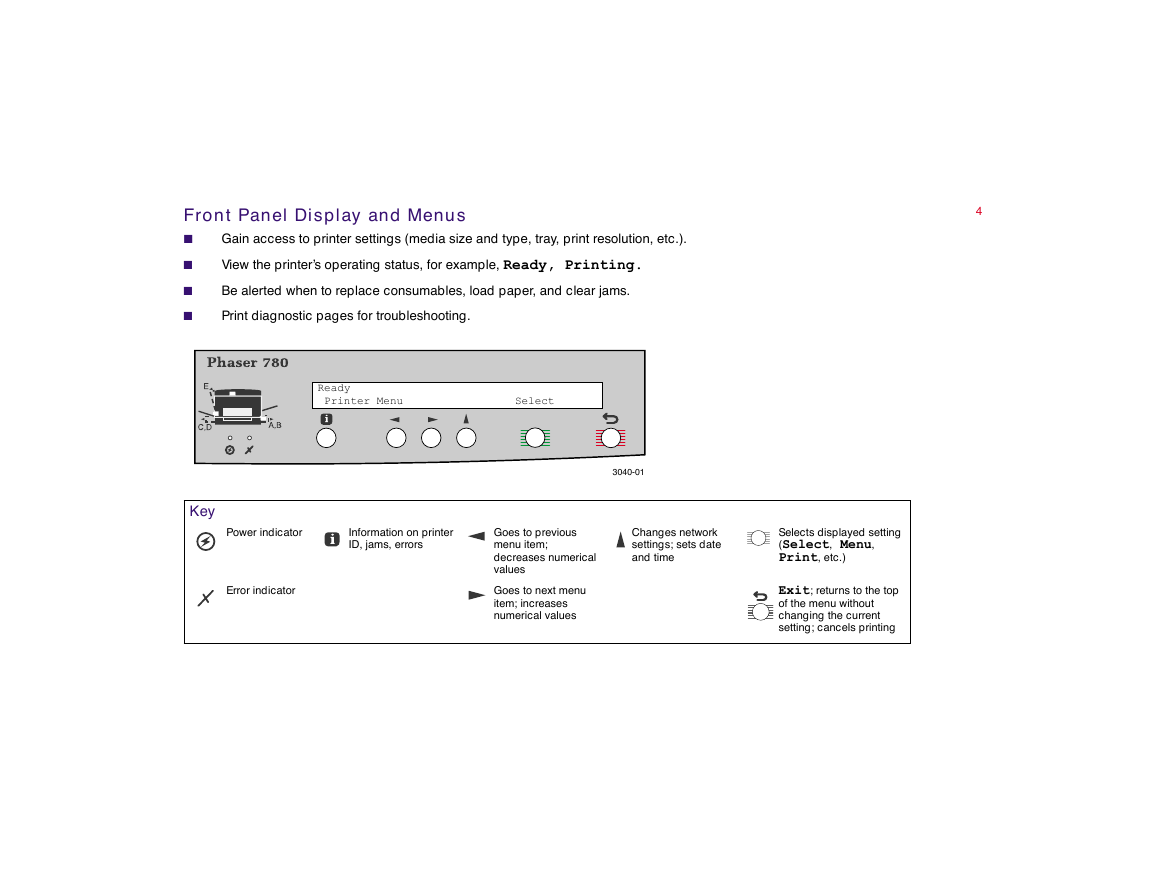
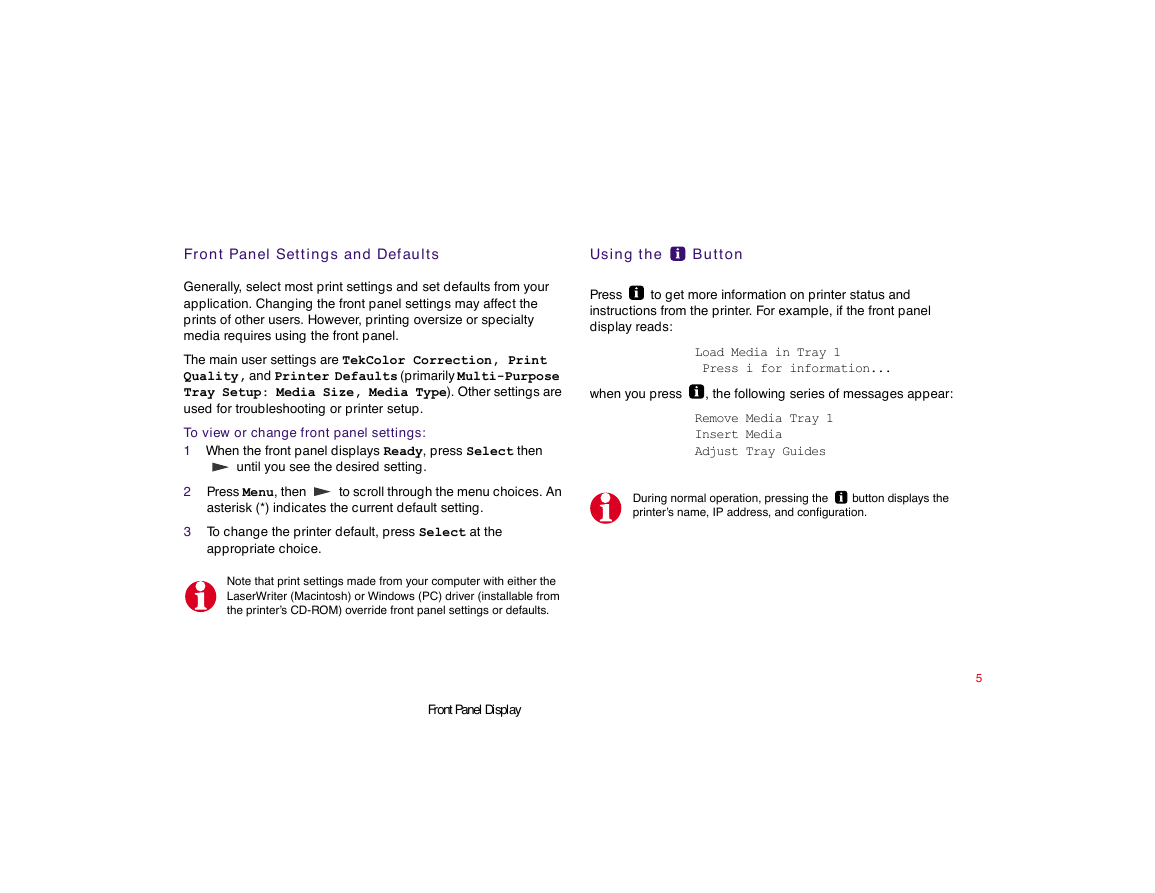
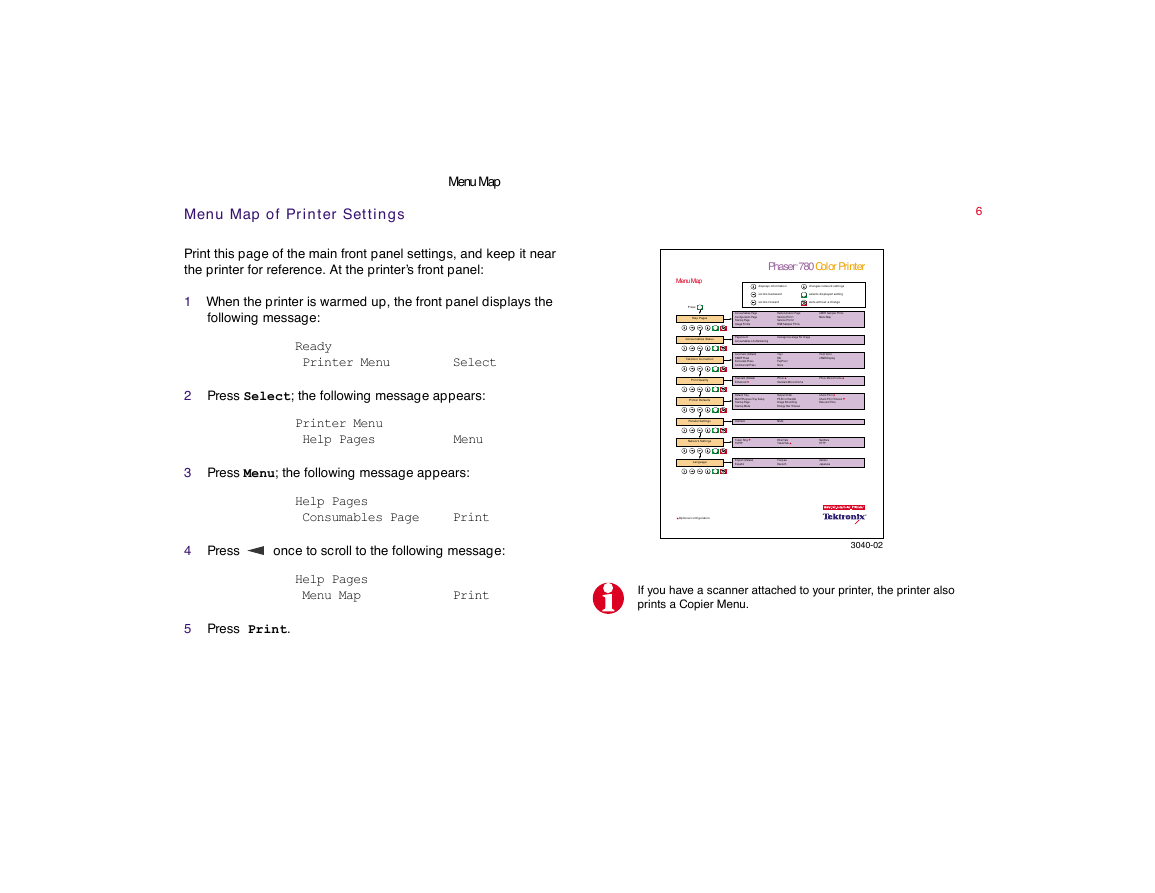
 2023年江西萍乡中考道德与法治真题及答案.doc
2023年江西萍乡中考道德与法治真题及答案.doc 2012年重庆南川中考生物真题及答案.doc
2012年重庆南川中考生物真题及答案.doc 2013年江西师范大学地理学综合及文艺理论基础考研真题.doc
2013年江西师范大学地理学综合及文艺理论基础考研真题.doc 2020年四川甘孜小升初语文真题及答案I卷.doc
2020年四川甘孜小升初语文真题及答案I卷.doc 2020年注册岩土工程师专业基础考试真题及答案.doc
2020年注册岩土工程师专业基础考试真题及答案.doc 2023-2024学年福建省厦门市九年级上学期数学月考试题及答案.doc
2023-2024学年福建省厦门市九年级上学期数学月考试题及答案.doc 2021-2022学年辽宁省沈阳市大东区九年级上学期语文期末试题及答案.doc
2021-2022学年辽宁省沈阳市大东区九年级上学期语文期末试题及答案.doc 2022-2023学年北京东城区初三第一学期物理期末试卷及答案.doc
2022-2023学年北京东城区初三第一学期物理期末试卷及答案.doc 2018上半年江西教师资格初中地理学科知识与教学能力真题及答案.doc
2018上半年江西教师资格初中地理学科知识与教学能力真题及答案.doc 2012年河北国家公务员申论考试真题及答案-省级.doc
2012年河北国家公务员申论考试真题及答案-省级.doc 2020-2021学年江苏省扬州市江都区邵樊片九年级上学期数学第一次质量检测试题及答案.doc
2020-2021学年江苏省扬州市江都区邵樊片九年级上学期数学第一次质量检测试题及答案.doc 2022下半年黑龙江教师资格证中学综合素质真题及答案.doc
2022下半年黑龙江教师资格证中学综合素质真题及答案.doc