DC-5195
User Manual
Package Contents:
Argus DC - 5195 Digital Camera
User’s Manual
Installation CD
USB cable
�
Table of Contents
Safety And General Information ................2
Getting To Know Your Camera .................5
Operating The Camera .............................7
Camera Menu ...........................................8
Video Menu ...............................................9
Playback Menu .........................................9
Settings ...................................................10
Audio Recorder and Playback .................11
Miscellaneous Infornation .......................12
Installing the Software .............................13
Frequently Asked Questions ...................14
Requirement and Specification ...............15
Safety and General Information
Thank you for purchasing the Argus DC -
1595 digital camera. We hope that you
enjoy this camera for years of trouble-free
operation. Please read this manual before
using the camera and follow the instruc-
tions to avoid any damage that could be
caused by improper operation.
Caution
The software CD-ROM packaged with the
camera is designed to be used with a
personal computer only. Do not attempt to
play this CD-ROM on a stereo or CD player
as this may cause damage to both the disc
and the CD player.
2
�
Copyright information
Unless agreed by the rightful owner,
pictures taken with this digital camera
cannot be used in violation of copyright law.
Moreover, when there is a “No Photogra-
phy” restriction in place, you cannot record
any performance, improvisation, or exhibit
even for personal use. Any transfer of
pictures or memory cards with data must be
conducted under the constraints of copy-
right law.
Caution when using the camera
This product consists of intricate electrical
parts. To ensure the camera photographs
normally, do not drop or hit the camera
when taking pictures. Avoid using or
placing the camera in the following
locations:
1. Damp and dusty places.
2. Sealed vehicles or other places exposed
to direct sunlight or subject to extreme
temperatures.
3. Turbulent environments.
Do not open the battery cover when the
power is on as this may cause a loss of
images.
3
�
If the camera has gotten wet, immediately
turn the power OFF and remove the
batteries. This camera is a precision
electronic device. Do not attempt to
service this camera yourself. Opening or
removing the cover may expose you to
dangerous voltages or other risks. Further,
avoid exposing this camera to direct
sunlight as doing so could cause a fire. Do
not attempt to dry it with an external heat
source.
How to maintain your camera
1. If the lens, LCD display, or viewfinder is
dirty, please use a cleaning cloth to wipe
the surface clean. Avoid touching these
areas with your fingers.
2. When not in use, keep the camera in a
carrying case, otherwise you risk scratching
the lens, LCD display or viewfinder.
3. Do not use soap, detergent or other
solution to clean the camera. Use a clean,
soft cloth only.
4
�
Getting To Know Your Camera
10. RIGHT/DISP
11. UP
1. Lens
2. Flash light
3. MACRO button 12. DOWN
4. USB jack
5. Battery cover
6. SD card slot
7. Tripod socket
8. LEFT / Flash
9. MENU button
13. MODE button
14. BUSY Light
15. MACRO light
16. Shutter / OK button
17. POWER button
18. TFT monitor screen
5
�
Monitor Screen Display
Main Menu Description
6
�
Operating The Camera
Open the battery cover and place the batteries
according to the polarity on the battery door.
Optional: Insert the SD memory card. You may
have to reformat the memory card.
Note: Do not change the battery until after you
connect the camera to a computer. Otherwise
the previously taken photographs will be lost.
Taking Photos
Press the POWER button to turn the camera
ON. Compose the image on the digital display
screen so that the main subject is within the
focus frame. Adjust the magnification ratio by
pressing the / buttons. Press the shutter
button to take picture.
Viewing Images
On the camera - Press MENU and select
and press OK to confirm. Press the shutter
button to view the images in thumbnail format.
Press to browse through the pictures and
OK to confirm. To zoom in on the individual
images, press , and OK to navigate through
the picture.
On the computer - Plug the camera to the rear
USB ports of the computer. Turn the camera ON
and open My Computer. In My Computer, open
Removable Drive (or Removable Disk), the
folder DCIM and then100IMAGE. Open this
folder to view and copy the pictures from the
camera to the computer.
7
�
Camera Menu
This is the default mode when you turn the
camera ON.
Picture Quality
The camera is default set to 5 Mega pixel. To
adjust the resolution, press MODE and select
Picture Quality. Press to make a selection
and MODE to exit.
Using the internal 32MB Memory:
5M = 22 pictures
3M = 35 pictures
2M = 58 pictures
Burst Snapshot
By default, the camera is set to capture single
images per shot. Burst mode allows you to take
3 pictures simultaneously. To change the setting
to burst mode, press MODE, and select
Burst Snapshot. Press to make a selection
and MODE to exit.
Self Timer
To use the timer (delayed) shot, press MODE,
and select Self Timer. Press to make a
selection (instant, 10 sec, 15 sec or 20 sec) and
MODE to exit.
Date and Time Stamp
To include a date (and time) stamp on the
pictures, press MODE, and select Time
Stamp. Press to make a selection (Date,
Date & Time) and MODE to exit.
8
�
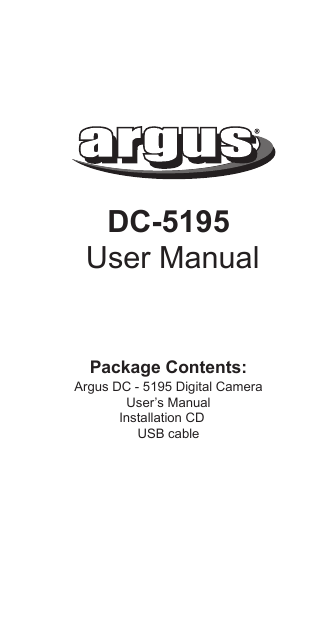
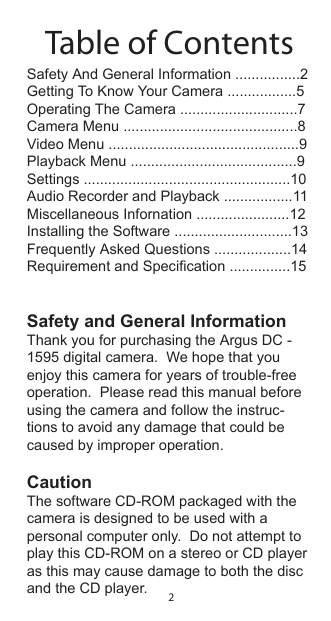
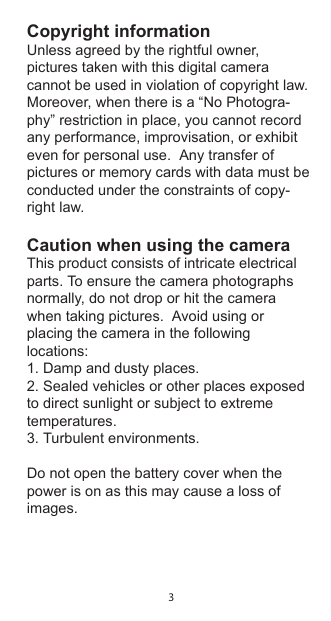
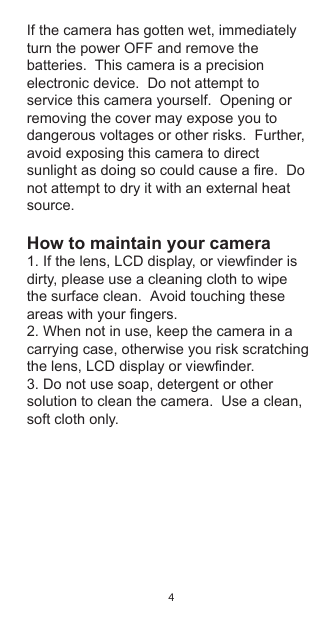
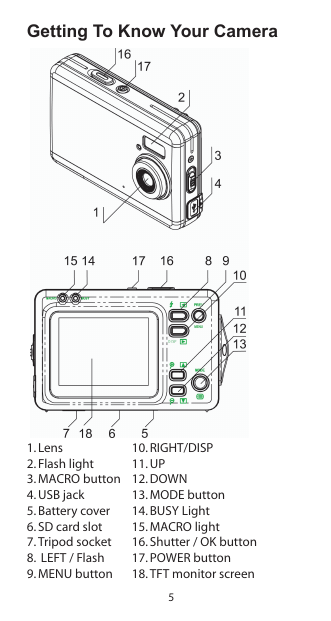
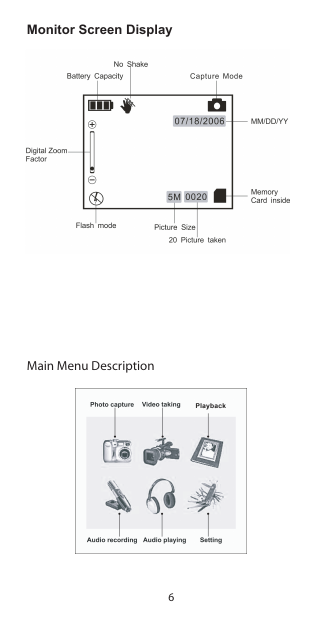
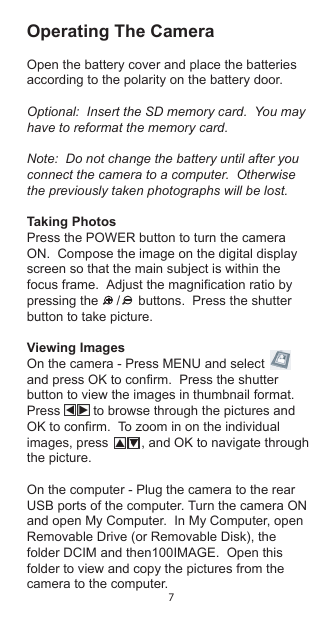
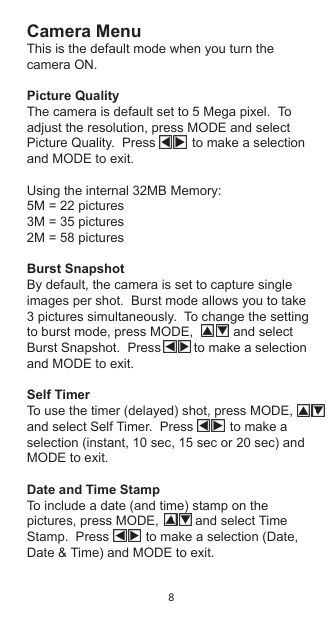
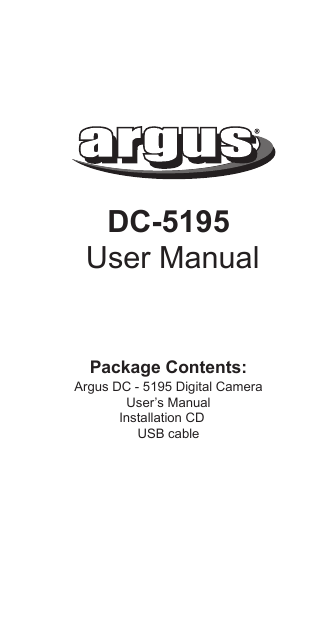
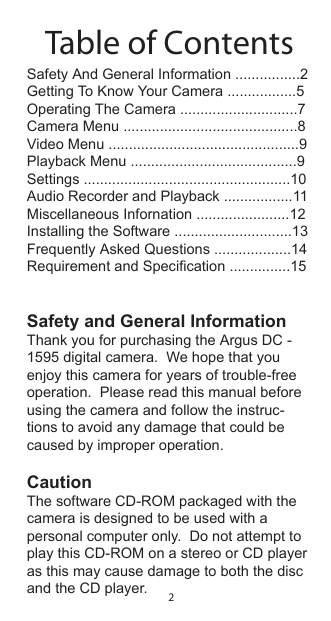
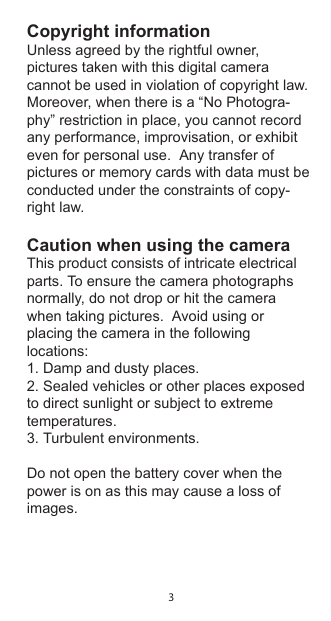
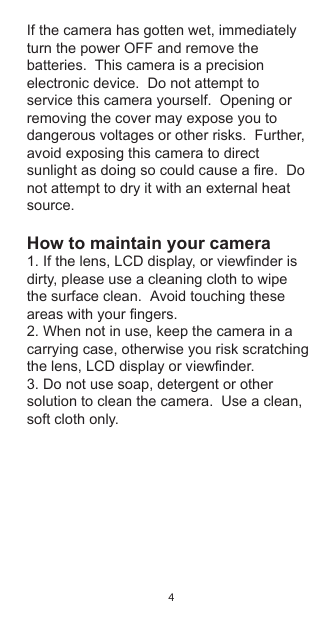
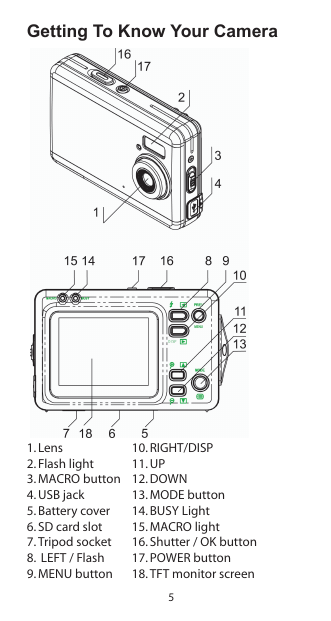
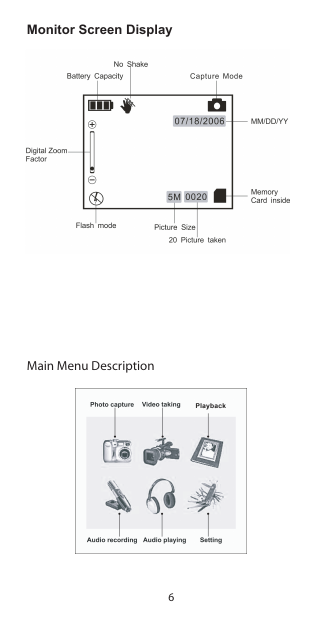
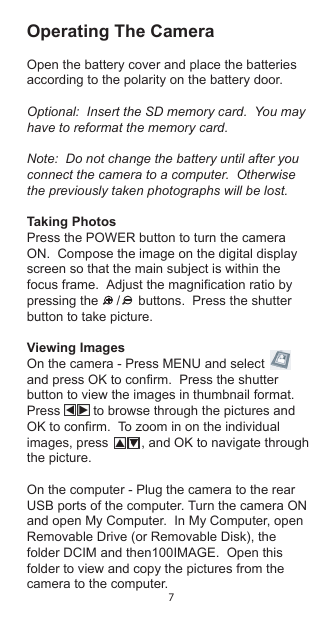
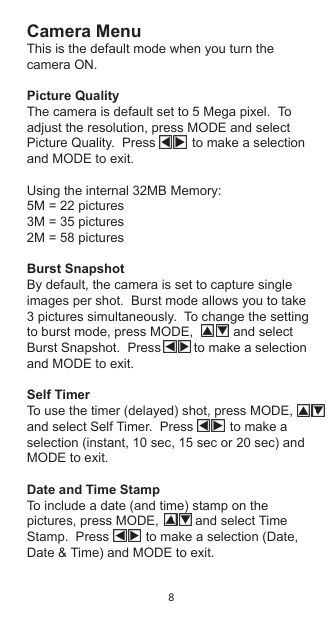
 2023年江西萍乡中考道德与法治真题及答案.doc
2023年江西萍乡中考道德与法治真题及答案.doc 2012年重庆南川中考生物真题及答案.doc
2012年重庆南川中考生物真题及答案.doc 2013年江西师范大学地理学综合及文艺理论基础考研真题.doc
2013年江西师范大学地理学综合及文艺理论基础考研真题.doc 2020年四川甘孜小升初语文真题及答案I卷.doc
2020年四川甘孜小升初语文真题及答案I卷.doc 2020年注册岩土工程师专业基础考试真题及答案.doc
2020年注册岩土工程师专业基础考试真题及答案.doc 2023-2024学年福建省厦门市九年级上学期数学月考试题及答案.doc
2023-2024学年福建省厦门市九年级上学期数学月考试题及答案.doc 2021-2022学年辽宁省沈阳市大东区九年级上学期语文期末试题及答案.doc
2021-2022学年辽宁省沈阳市大东区九年级上学期语文期末试题及答案.doc 2022-2023学年北京东城区初三第一学期物理期末试卷及答案.doc
2022-2023学年北京东城区初三第一学期物理期末试卷及答案.doc 2018上半年江西教师资格初中地理学科知识与教学能力真题及答案.doc
2018上半年江西教师资格初中地理学科知识与教学能力真题及答案.doc 2012年河北国家公务员申论考试真题及答案-省级.doc
2012年河北国家公务员申论考试真题及答案-省级.doc 2020-2021学年江苏省扬州市江都区邵樊片九年级上学期数学第一次质量检测试题及答案.doc
2020-2021学年江苏省扬州市江都区邵樊片九年级上学期数学第一次质量检测试题及答案.doc 2022下半年黑龙江教师资格证中学综合素质真题及答案.doc
2022下半年黑龙江教师资格证中学综合素质真题及答案.doc