2-067-074-11(2)
Operating Instructions
©2004 Sony Corporation
�
WARNING
To prevent fire or shock hazard, do not
expose the unit to rain or moisture.
To prevent fire, do not cover the ventilation of the
apparatus with news papers, table-cloths, curtains, etc.
And don’t place lighted candles on the apparatus.
To prevent fire or shock hazard, do not place objects
filled with liquids, such as vases, on the apparatus.
Do not install the appliance in a confined space,
such as a bookcase or built-in cabinet.
This appliance is
classified as a CLASS 1
LASER product. This
marking is located on the
rear exterior.
Don’t throw away the battery with
general house waste, dispose of it
correctly as chemical waste.
Except for European model
ENERGY STAR® is a U.S.
registered mark. As an ENERGY
STAR® partner, Sony Corporation
has determined that this product
meets the ENERGY STAR®
guidelines for energy efficiency.
2GB
�
Table of Contents
How to use this manual...........................4
Playable discs..........................................4
Sound Adjustment
Getting Started
Hooking up the system............................6
Setting the clock......................................8
CD/MP3 – Play
Loading a disc .........................................9
Playing a disc ..........................................9
— Normal Play/Shuffle Play
Playing repeatedly.................................10
— Repeat Play
Adjusting the sound .............................. 18
Timer
Falling asleep to music ......................... 18
— Sleep Timer
Waking up to music.............................. 19
— Play Timer
Timer recording radio programs........... 20
— Rec Timer
Display
Creating your own program ..................11
Turning off the display ......................... 21
— Program Play
Tuner
— Power Saving Mode
Viewing information about the disc in the
display ............................................ 21
Presetting radio stations ........................12
Listening to the radio ............................13
Optional Components
— Preset Tuning
— Manual Tuning
Using the Radio Data System (RDS)....14
(European model only)
Tape – Play
Loading a tape.......................................15
Playing a tape........................................15
Tape – Recording
Recording your favorite CD tracks on a
tape..................................................16
— CD-TAPE Synchro Recording
Recording on a tape manually...............17
— Manual Recording
Hooking up optional components......... 23
Listening to audio from a connected
component ...................................... 23
Recording audio from a connected
component ...................................... 23
Troubleshooting
Problems and remedies......................... 24
Messages............................................... 27
Additional Information
Precautions............................................ 28
Specifications........................................ 29
List of button locations and reference
pages............................................... 31
3GB
�
How to use this manual
This manual mainly explains operations using
the remote, but the same operations can also be
performed using the buttons on the system
having the same or similar names.
Playable discs
Discs that this system cannot
play
CD-ROMs
CD-Rs/CD-RWs other than those recorded in
the following formats:
– music CD format
– MP3 format that conforms to ISO96601)
Level 1/Level 2, Joliet or Multi Session2)
A disc that has a non-standard shape (e.g.,
card, heart).
You can play back the following discs on this
system. Other discs cannot be played back.
A disc with paper or stickers on it.
A disc that has the adhesive, cellophane tape,
or a sticker still left on it.
Data part of CD-Extras 3)
Data track of Mixed CDs 4)
1) ISO9660 Format
The most common international standard for the
logical format of files and folders on a CD-ROM.
There are several specification levels. In Level 1,
file names must be in the 8.3 format (no more than
8 characters in the name, no more than 3 characters
in the extension “.MP3”) and in capital letters.
Folder names can be no longer than 8 characters.
There can be no more than 8 nested folder levels.
Level 2 specifications allow file names and folder
names up to 31 characters long. Each folder can
have up to 8 trees.
For Joliet in the expansion format (file and folder
names can have up to 16 characters with this unit)
make sure of the contents of the writing software,
etc.
2) Multi Session
This is a recording method that enables adding of
data using the Track-At-Once method.
Conventional CDs begin at a CD control area called
the Lead-in and end at an area called Lead-out. A
Multi Session CD is a CD having multiple sessions,
with each segment from Lead-in to Lead-out
regarded as a single session. This unit supports up to
10 sessions.
3) CD-Extra: This format records audio (audio CD
data) on the tracks in session 1 and data on the tracks
in session 2.
4) Mixed CD: This format records data on the first
track and audio (audio CD data) on the second and
subsequent tracks of a session.
List of playable discs
Format of discs
Audio CDs
Disc logo
CD-R/CD-RW
(audio data/MP3 files)
4GB
�
Notes on CD-R and CD-RW
Some CD-Rs or CD-RWs cannot be played
on this system depending upon the recording
quality or physical condition of the disc, or
the characteristics of the recording device.
Furthermore, the disc will not play if it has not
been correctly finalized. For more
information, see the operating instructions for
the recording device.
Discs recorded on CD-R/CD-RW drives may
not be played back because of scratches, dirt,
recording condition or the driver’s
characteristics.
CD-R and CD-RW discs recorded in multi-
session that have not ended by “closing the
session” are not supported.
The system may be unable to play MP3
format files that do not have the “.MP3”
extension.
Attempting to play non-MP3 format files that
have the “.MP3” extension may result in noise
or malfunction.
With formats other than ISO9660 Level 1 and
2, folder names or file names may not be
displayed correctly.
The following discs take a longer time to start
playback.
– a disc recorded with complicated tree
structure.
– a disc recorded in Multi Session.
– a disc to which data can be added (non-
finalized disc).
Music discs encoded with
copyright protection
technologies
This product is designed to playback discs that
conform to the Compact Disc (CD) standard.
Recently, various music discs encoded with
copyright protection technologies are marketed
by some record companies. Please be aware that
among those discs, there are some that do not
conform to the CD standard and may not be
playable by this product.
Cautions when playing a disc
that is recorded in Multi
Session
If the disc begins with a CD-DA session, it is
recognized as a CD-DA (audio) disc, and
MP3 sessions are played back without sound.
If the disc begins with an MP3 session, it is
recognized as an MP3 disc, and CD-DA
sessions are played back without sound.
The playback range of an MP3 disc is
determined by the tree structure of files
produced by analyzing of the disc.
A disc with a mixed CD format will be
recognized as a CD-DA (audio) disc.
5GB
�
Getting Started
Hooking up the system
Perform the following procedures 1 to 3 to hook up your system using the supplied cords and
accessories.
AM loop antenna
FM lead antenna
Right speaker
Left speaker
1 Connect the speakers.
Speakers
Connect the right and left speaker cords to
the SPEAKER terminals on the unit and to
the terminals on the speakers as shown
below.
Main Unit
Insert only the stripped portion
Insert only the stripped portion
Black/Stripe (#)
Gray/Solid (3)
Gray/Solid (3)
Black/Stripe (#)
6GB
�
2 Connect the FM and AM antennas.
Set up the AM loop antenna, then connect
it.
Inserting two R6 (size AA)
batteries into the remote
AM loop antenna
Extend the FM lead
antenna horizontally
AM
FM 75
COAXIAL
Note
If you do not use the remote for a long period of time,
remove the batteries to avoid possible damage from
battery leakage and corrosion.
Tip
When the remote no longer operates the system,
replace both batteries with new ones.
Attaching the speaker pads
Attach the supplied speaker pads to the bottom
of the speakers to stabilize the speakers and
prevent them from slipping.
Note
To prevent noise pickup, keep the antennas away from
the system and other components.
3 Connect the power cord to a wall
outlet.
If the plug does not fit the wall socket,
detach the supplied plug adaptor (only for
models equipped with an adaptor).
To turn on the system, press ?/1.
G
e
t
t
i
n
g
S
t
a
r
t
e
d
7GB
�
Setting the clock
Use buttons on the remote for the operation.
1 Press ?/1 to turn on the system.
2 Press CLOCK/TIMER SET.
3 Press . or > repeatedly to set the
4 Press ENTER.
5 Press . or > repeatedly to set the
6 Press ENTER.
minute.
hour.
The clock starts working.
To adjust the clock
1 Press CLOCK/TIMER SET.
2 Press . or > repeatedly until “CLOCK”
appears, then press ENTER.
3 Do the same procedures as step 3 to 6
above.
Notes
The clock settings are canceled when you disconnect
the power cord or if a power failure occurs.
The clock is not displayed in Power Saving Mode
(page 21).
You cannot set the clock in Power Saving Mode
(page 21).
8GB
�
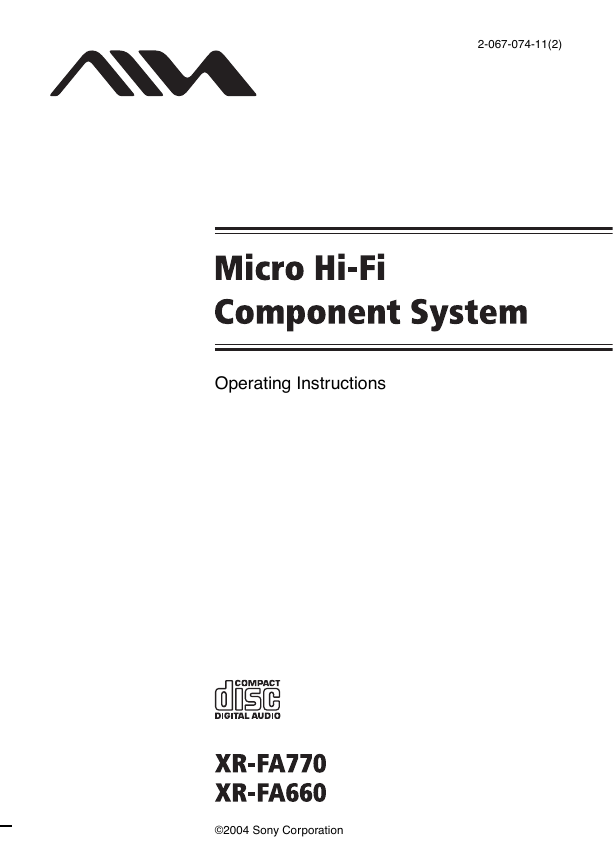
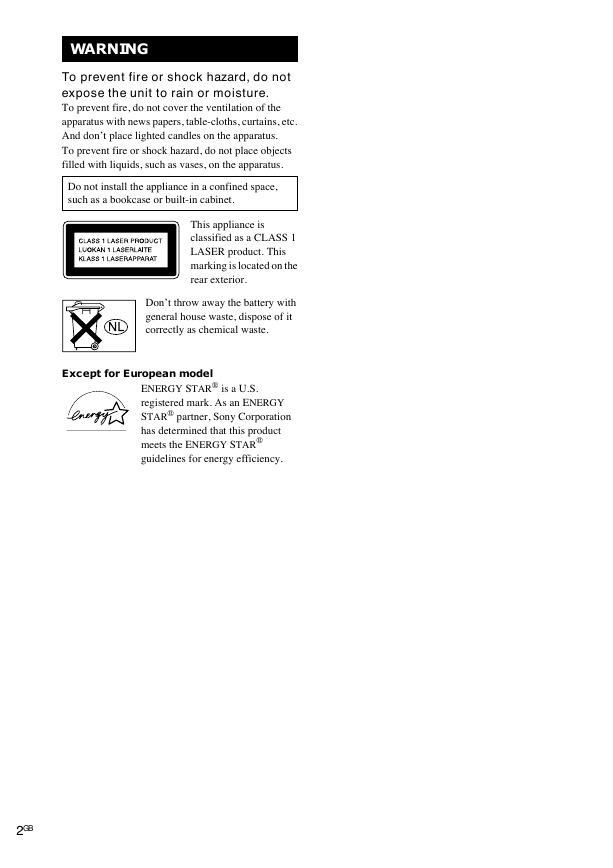
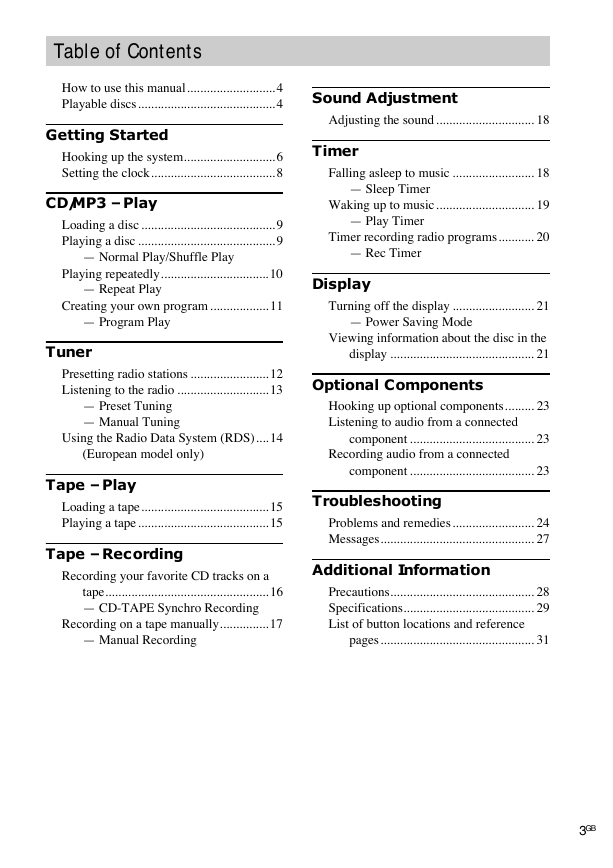
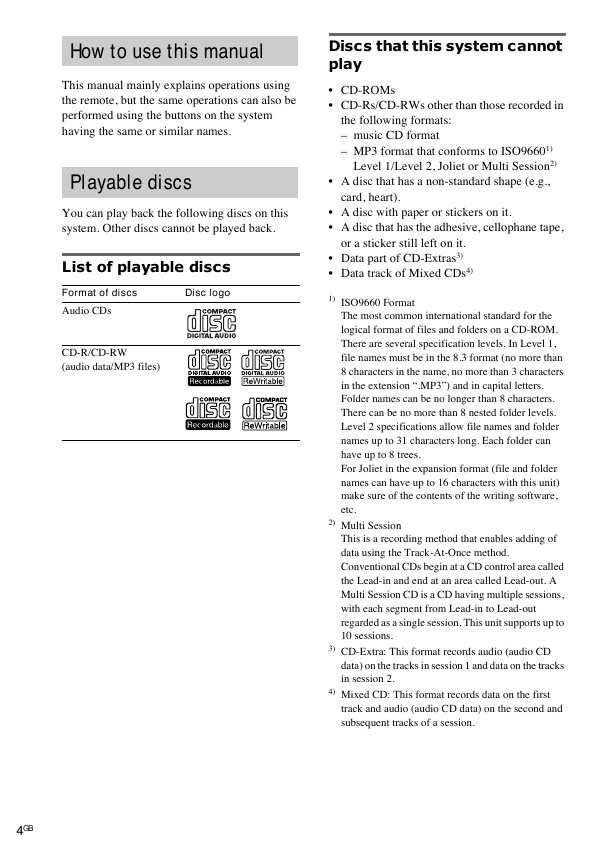
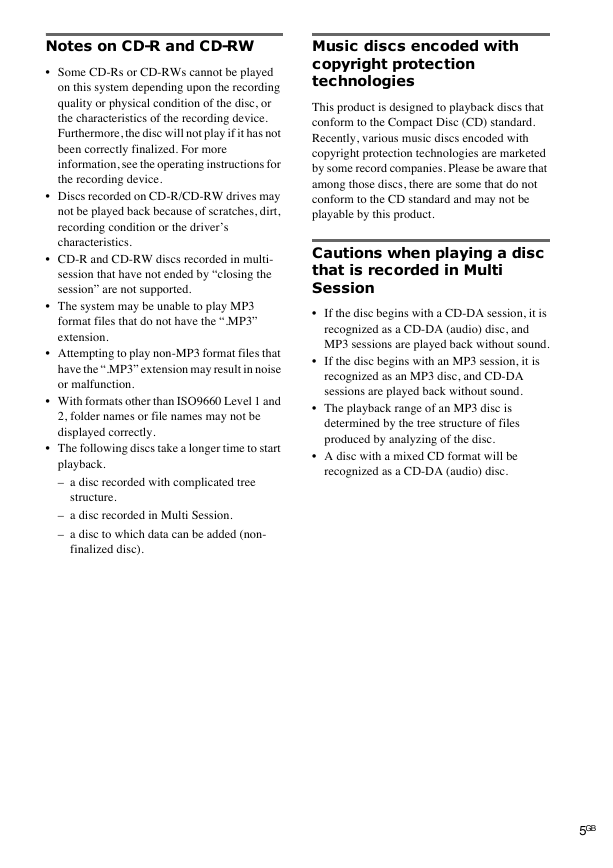
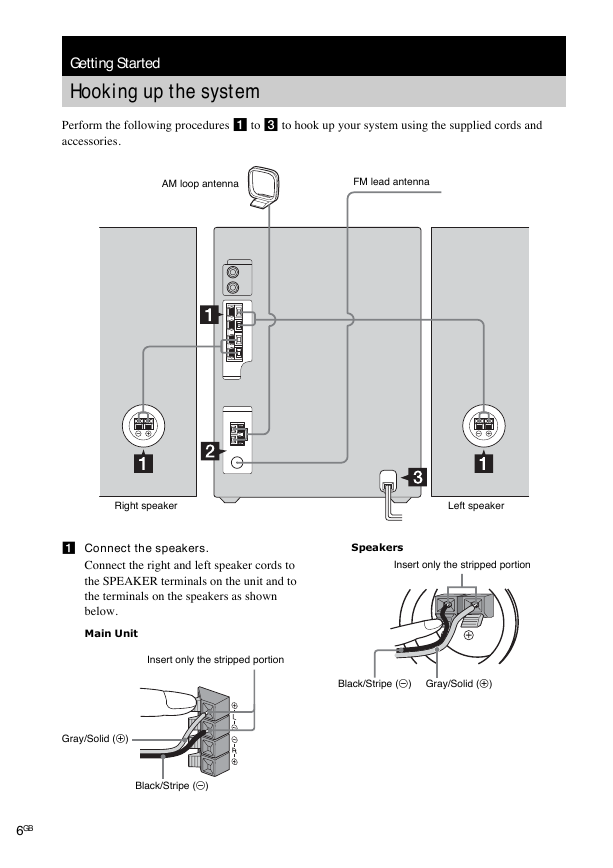
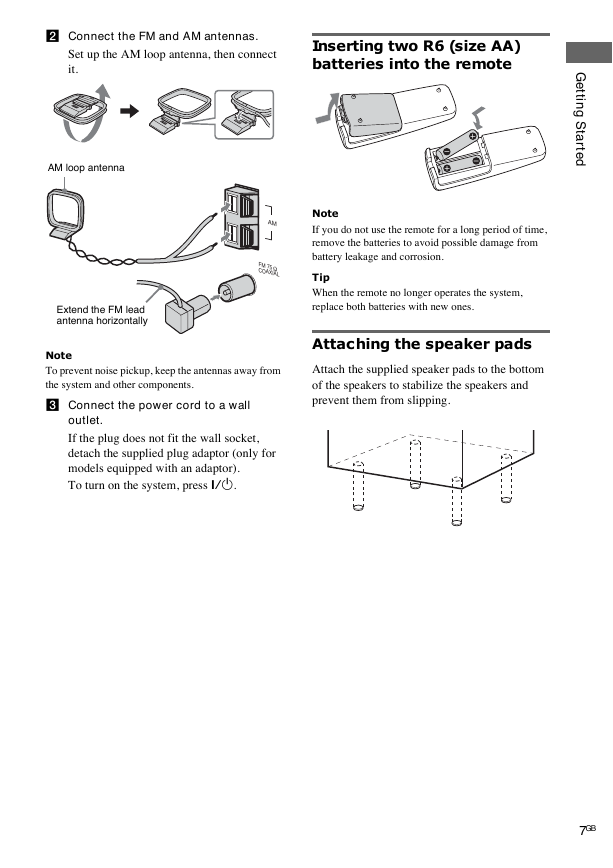
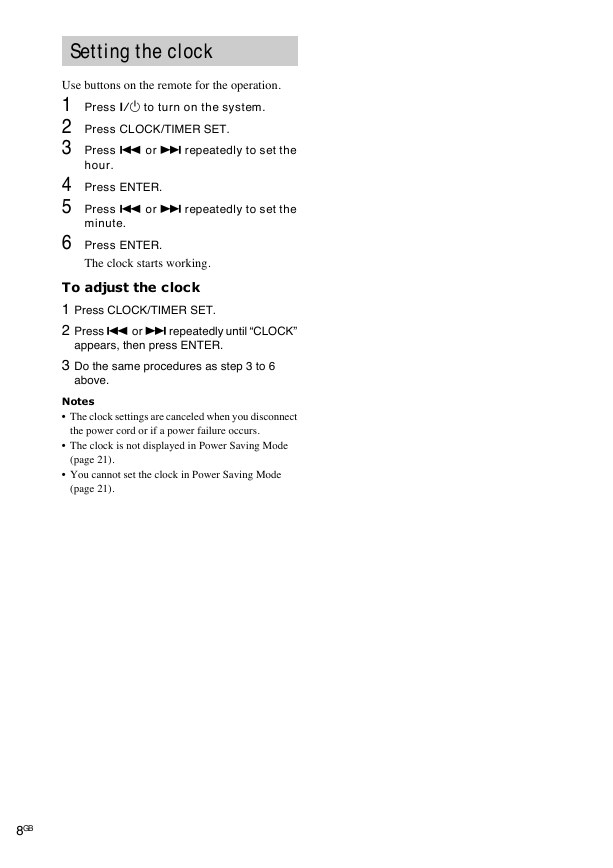
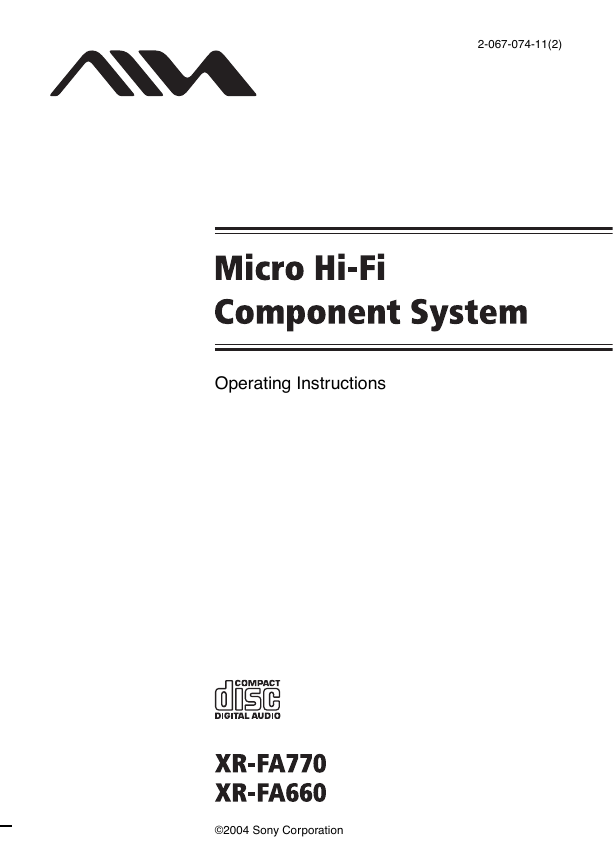
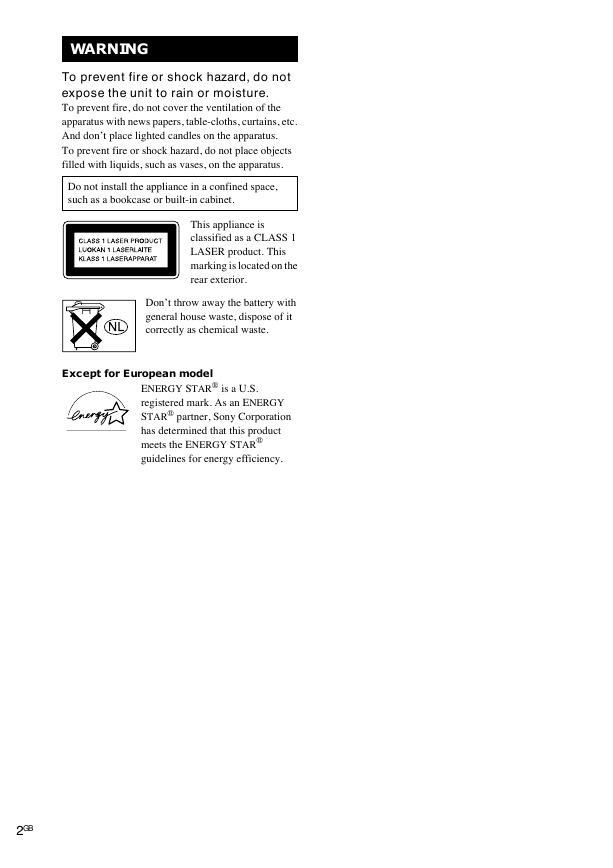
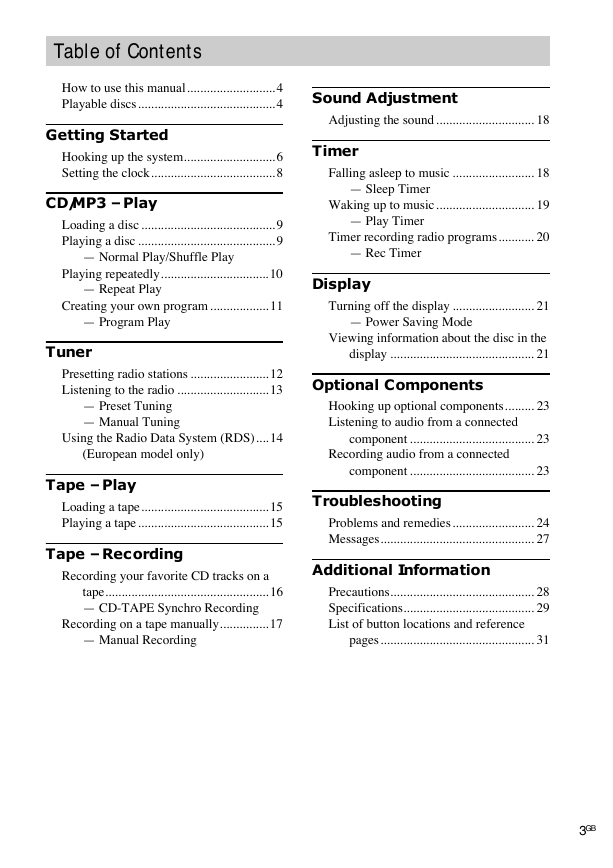
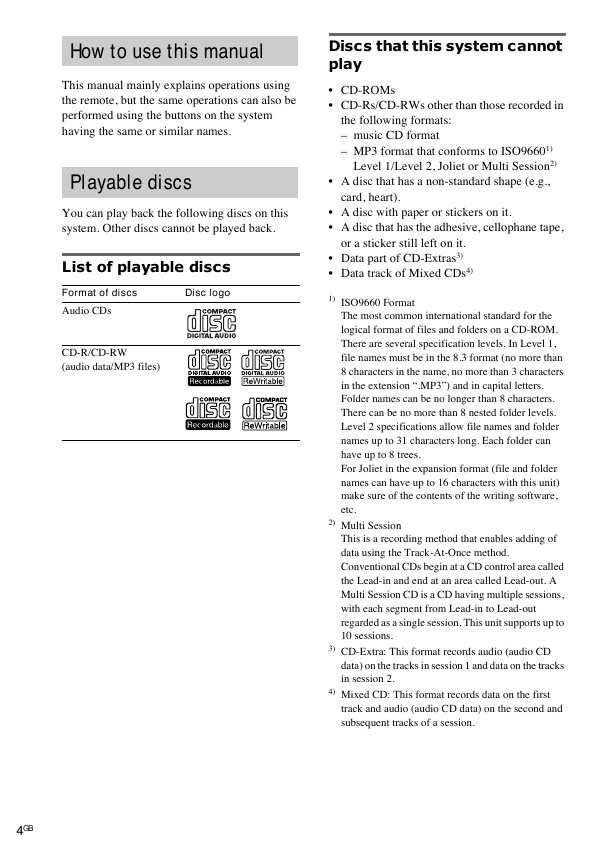
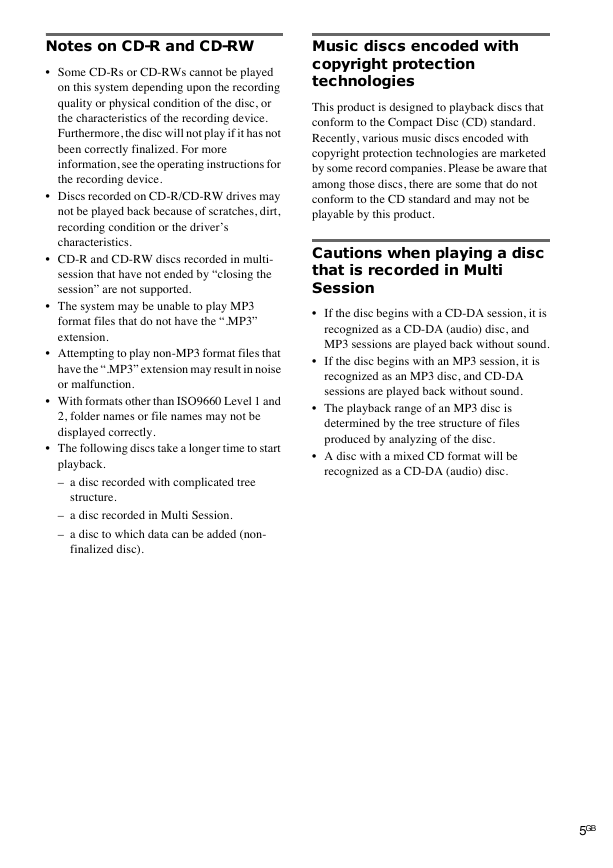
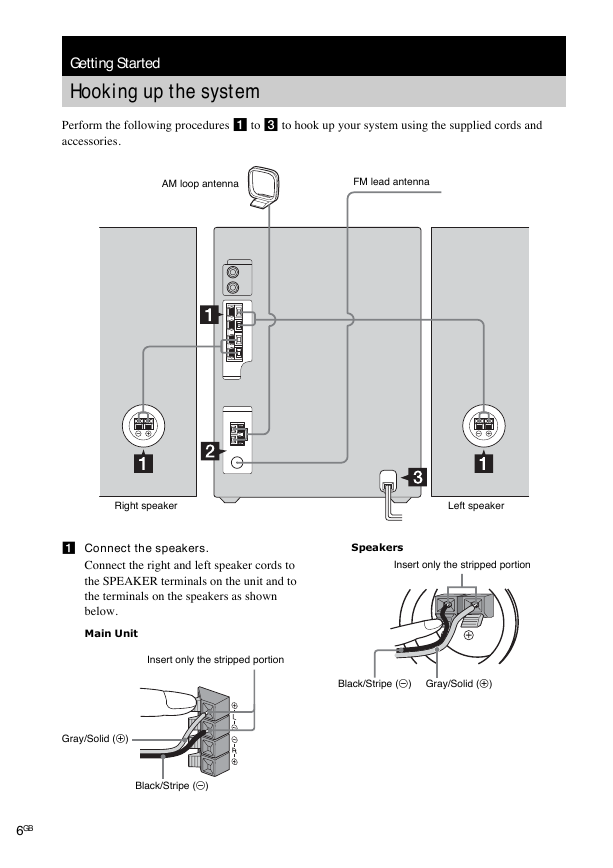
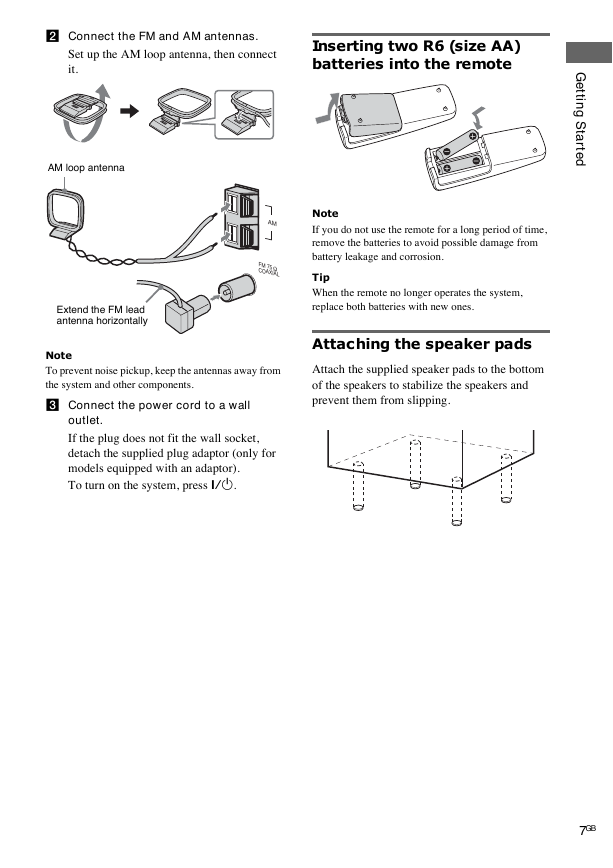
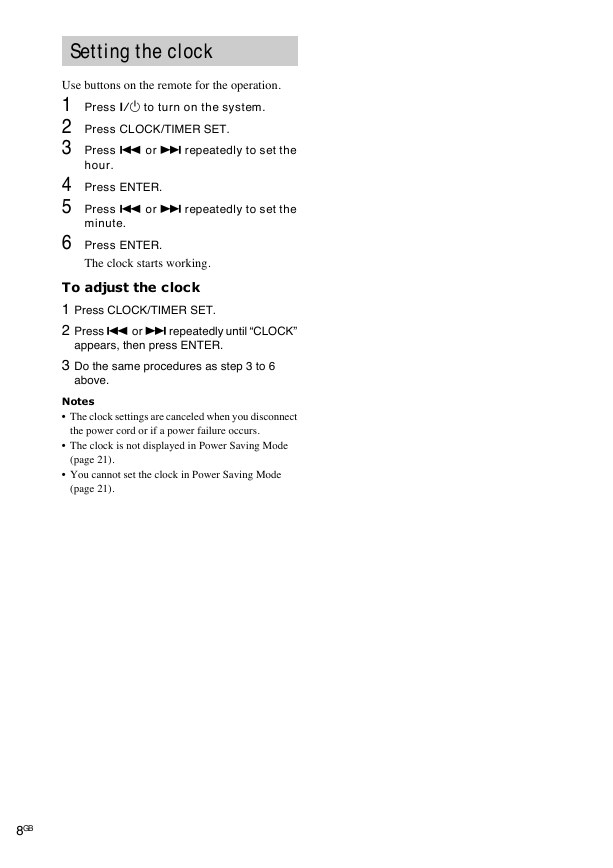
 2023年江西萍乡中考道德与法治真题及答案.doc
2023年江西萍乡中考道德与法治真题及答案.doc 2012年重庆南川中考生物真题及答案.doc
2012年重庆南川中考生物真题及答案.doc 2013年江西师范大学地理学综合及文艺理论基础考研真题.doc
2013年江西师范大学地理学综合及文艺理论基础考研真题.doc 2020年四川甘孜小升初语文真题及答案I卷.doc
2020年四川甘孜小升初语文真题及答案I卷.doc 2020年注册岩土工程师专业基础考试真题及答案.doc
2020年注册岩土工程师专业基础考试真题及答案.doc 2023-2024学年福建省厦门市九年级上学期数学月考试题及答案.doc
2023-2024学年福建省厦门市九年级上学期数学月考试题及答案.doc 2021-2022学年辽宁省沈阳市大东区九年级上学期语文期末试题及答案.doc
2021-2022学年辽宁省沈阳市大东区九年级上学期语文期末试题及答案.doc 2022-2023学年北京东城区初三第一学期物理期末试卷及答案.doc
2022-2023学年北京东城区初三第一学期物理期末试卷及答案.doc 2018上半年江西教师资格初中地理学科知识与教学能力真题及答案.doc
2018上半年江西教师资格初中地理学科知识与教学能力真题及答案.doc 2012年河北国家公务员申论考试真题及答案-省级.doc
2012年河北国家公务员申论考试真题及答案-省级.doc 2020-2021学年江苏省扬州市江都区邵樊片九年级上学期数学第一次质量检测试题及答案.doc
2020-2021学年江苏省扬州市江都区邵樊片九年级上学期数学第一次质量检测试题及答案.doc 2022下半年黑龙江教师资格证中学综合素质真题及答案.doc
2022下半年黑龙江教师资格证中学综合素质真题及答案.doc