Vivicam 3615 User Manual
English 021009
�
FCC Statement
This device complies with Part 15 of the FCC Rules. Operation is subject to the following two conditions:
(1) this device may not cause harmful interference, and
(2) this device must accept any interference received, including interference that may cause undesired operation.
Note: This equipment has been tested and found to comply with the limits for Class B digital devices, pursuant to Part 15
of the FCC rules. These limits are designed to provide reasonable protection against harmful interference in a residential
installation. This equipment generates, uses and can radiate radio frequency energy and, if not installed and used in
accordance with the instructions, may cause harmful interference to radio communications. However, there is no
guarantee that interference will not occur in a particular installation. If this equipment does cause harmful interference to
radio or television reception, which can be determined by turning the equipment off and on, the user is encouraged to try
to correct the interference by one or more of the following measures:
Increase the separation between the equipment and receiver.
■ Reorient or relocate the receiving antenna.
■
■ Connect the equipment into an outlet on a circuit different from that to which the receiver is connected.
■ Consult the dealer or an experienced radio/TV technician for help.
Use of shielded cable is required to comply with Class B limits in Subpart B of Part 15 of the FCC rules.
Do not make any changes or modifications to the equipment unless otherwise specified in the manual. If such changes or
modifications should be made, you could be required to stop operation of the equipment.
�
Warnings
■ Do not use this camera if it is emitting smoke, becomes unusually hot to be touched, emitting any unusual odor or noise, or
if it is in any other abnormal states. Operating the camera in any of these situations may cause a fire or an electrical shock.
Stop using the camera immediately, turn the camera off, and then disconnect the power source (batteries or AC power
adapter). (If you are using the AC power adapter, unplug the adapter from the AC power outlet after you have
disconnected the camera.) After checking that smoke is no longer being emitted, contact your dealer or your local
authorized service facility and request repairs. Never attempt to repair this camera yourself as this is dangerous.
■ Do not use the camera if any water has entered the camera. Turn the camera off, and then disconnect the power source
(batteries or AC power adapter). (If you are using the AC power adapter, unplug the adapter from the AC power outlet
after you have disconnected the camera.) Then contact your dealer or your local authorized service facility. Do not
continue to use the camera as this may cause a fire or an electrical shock.
■ Do not use the camera if any foreign objects have entered the camera. Turn the camera off, and then disconnect the power
■
source (batteries or AC power adapter). (If you are using the AC power adapter, unplug the adapter from the AC power
outlet after you have disconnected the camera.) Then contact your dealer or your local authorized service facility. Do not
continue to use the camera as this may cause a fire or an electrical shock.
If the camera has been dropped or if the camera case has been damaged, turn the camera off, and then disconnect the power
source (batteries or AC power adapter). (If you are using the AC power adapter, unplug the adapter from the AC power
outlet after you have disconnected the camera.) Then contact your dealer or your local authorized service facility. Do not
continue to use the camera as this may cause a fire or an electrical shock.
■ Do not place the camera in any unstable locations such as on a wobbly table or sloping surface where the camera may fall
or tip over and cause injury.
■ Do not expose the camera to moisture and make sure that there is no water getting into the camera. Take particular care
when using the camera under extreme weather conditions such as rain or snow, or when operating the camera at the beach
on near water. Water in the camera may cause a fire or an electrical shock.
�
■ Do not insert or drop metallic or inflammable foreign objects into the camera through access points such as the Compact
Flash card slot. This may cause a fire or an electrical shock.
■ Do not attempt to modify this camera. This may cause a fire or an electrical shock.
■ Do not remove the camera casing. This may cause an electrical shock. Internal inspection, maintenance and repairs should
only be carried out by your dealer or local authorized service facility.
■ Avoid using this camera in the bathrooms. Exposure to excessive moisture may cause a fire or an electrical shock.
■ Do not touch the power plug during a thunderstorm if you are using the AC power adapter. This may cause an electrical
shock.
■ Never operate this camera in any way while driving a vehicle. This may cause a traffic accident.
Cautions
■ Do not place this camera in damp or dusty locations. This may cause a fire or an electrical shock.
■ Do not place this camera in a location affected by oil fumes or steam, such as near a cooking stove or humidifier. This may
cause a fire or an electrical shock.
■ Do not leave this camera in a location subject to extremely high temperatures, such as in a sealed vehicle or in direct
sunlight.
Exposure to high temperatures may adversely affect the camera case and internal components and may cause a fire.
■
■ Do not cover or wrap the camera or the AC power adapter with a cloth or quilt. This may cause heat to build up and distort
the case and cause a fire. Always use the camera and its accessories in well-ventilated locations
■ Handle the camera carefully and do not bump the camera into any hard object. Handling the camera roughly may cause a
malfunction.
■ Do not move the camera while it is switched on. (If you are using the AC power adapter, unplug the adapter from the AC
power outlet after you have switched off the camera.) Ensure that any connector cords or cables to other devices are
disconnected before moving the camera, Failure to do so may damage the cords or cables and cause a fire or an electrical
shock.
�
■ When handing the camera, always unplug it from the power source (batteries or AC power adapter) for safety. (if you are
using the AC power adapter, unplug the adapter from the AC power outlet after you have disconnected the camera.)
Failure to do may result in an electrical shock.
■ When leaving the camera unused for long periods, such as during a vacation, always unplug the camera from the power
source (batteries or AC power adapter) for safety. (if you are using the AC power adapter, unplug the adapter from the AC
power outlet after you have disconnected the camera.) Failure to do so could result in a fire.
■ Do not use batteries other than those specified for use with your camera. The use of unsuitable batteries may result in the
batteries splitting or leaking and causing a fire, injury, or soiling of the battery compartment.
■ When fitting batteries into the camera, check the polarity markings on the battery (- and +) to ensure that you insert the
battery correctly. Incorrect battery polarity may result in the batteries splitting or leaking and causing a fire, injury, or
soiling of the battery compartment.
■ Remove the batteries if the camera will not be used for an extended period of time. The batteries may leak and cause a fire,
injury or soiling of the battery compartment. If the batteries leak, clean and wipe the battery compartment carefully and
install new batteries. Wash your hands carefully if you touch the battery fluid.
�
Quick Start
1. Taking Pictures→Refer to page 10
Switch the Mode Dial to Record →use the Viewfinder or LCD Monitor to frame the
image→press and hold the Shutter button down halfway until the focus is locked→press
the Shutter button down fully
2. Playing Back Images→Refer to page 16
Switch the Mode Dial to Play →select the image you are searching by the Arrow
buttons(
)
�
)→press the OK button to
3. Erasing Images→Refer to page 19
Switch the Mode Dial to Delete →select Delete Current→press the OK button→
select the image you want to delete by the Arrow buttons(
confirm
4. Transferring Images to Your Computer→Refer to page 37
You can copy images onto your computer and view and modify images using the
supplied USB cable and application software. Perform the steps below:
PC: Install the camera driver (for Win98)→connect one end of the USB cable to your
computer→connect the other end of the USB cable to the USB port on your camera→
power on your camera→switch the Mode Dial to Computer →double-click the
removable disk in My Computer→start transferring images to your computer
Mac: Install the camera driver→connect one end of the USB cable to your computer→
connect the other end of the USB cable to the USB port on your camera→power on your
camera→switch the Mode Dial to Computer
Desktop→start transferring images to your computer
double-click the removable disk in
�
Table of Contents
INTRODUCTION ............................................................................................................1
PACKAGE CONTENTS.......................................................................................................1
What’s Inside?.............................................................................................................1
Optional Accessories ..................................................................................................1
USING THIS CAMERA IN YOUR DAILY LIFE .....................................................................2
GETTING TO KNOW YOUR CAMERA......................................................................4
IDENTIFYING THE PARTS..................................................................................................4
Front View...................................................................................................................4
Rear View....................................................................................................................5
Terminals ....................................................................................................................6
Mode Dial...................................................................................................................7
Status LCD..................................................................................................................7
GETTING STARTED...........................................................................................................8
Attaching the Strap .....................................................................................................8
Installing the Batteries................................................................................................8
Using the AC Adapter.................................................................................................9
Loading the CompactFlashTM Card............................................................................9
�


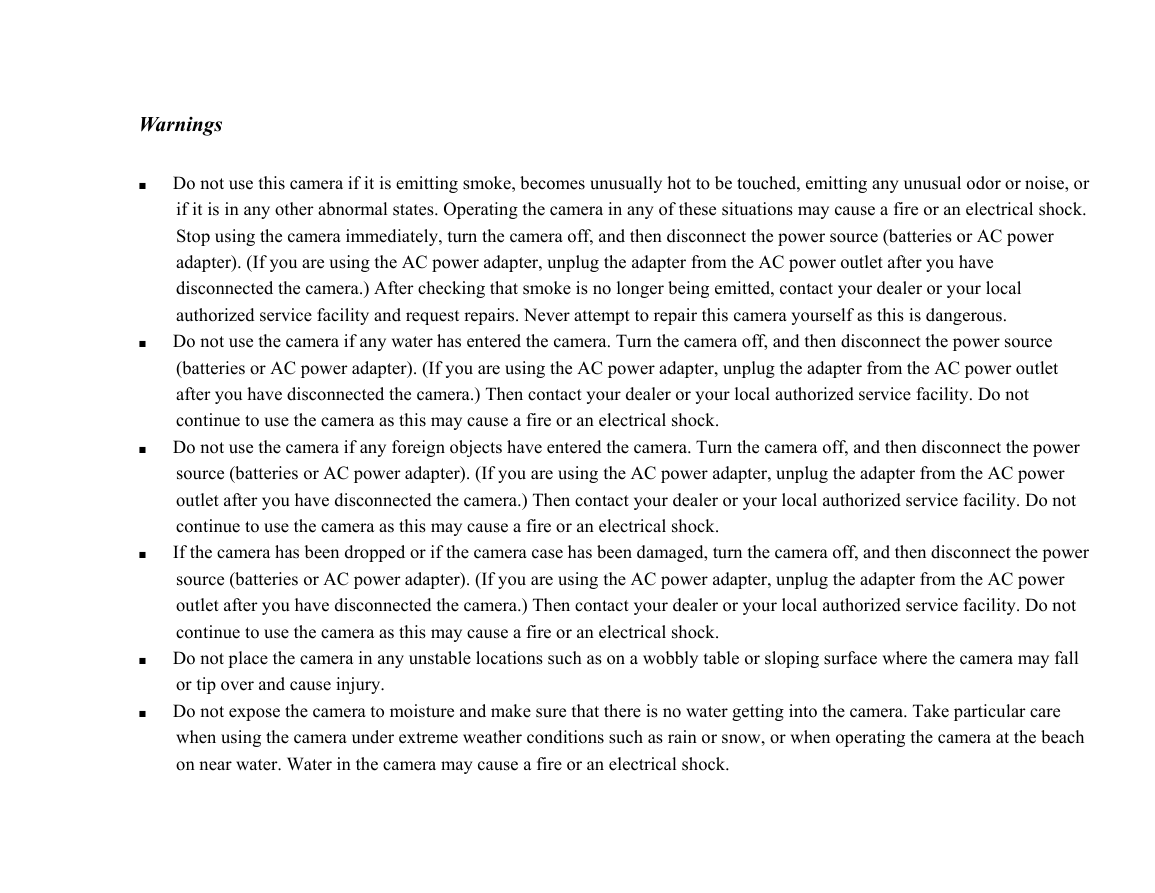




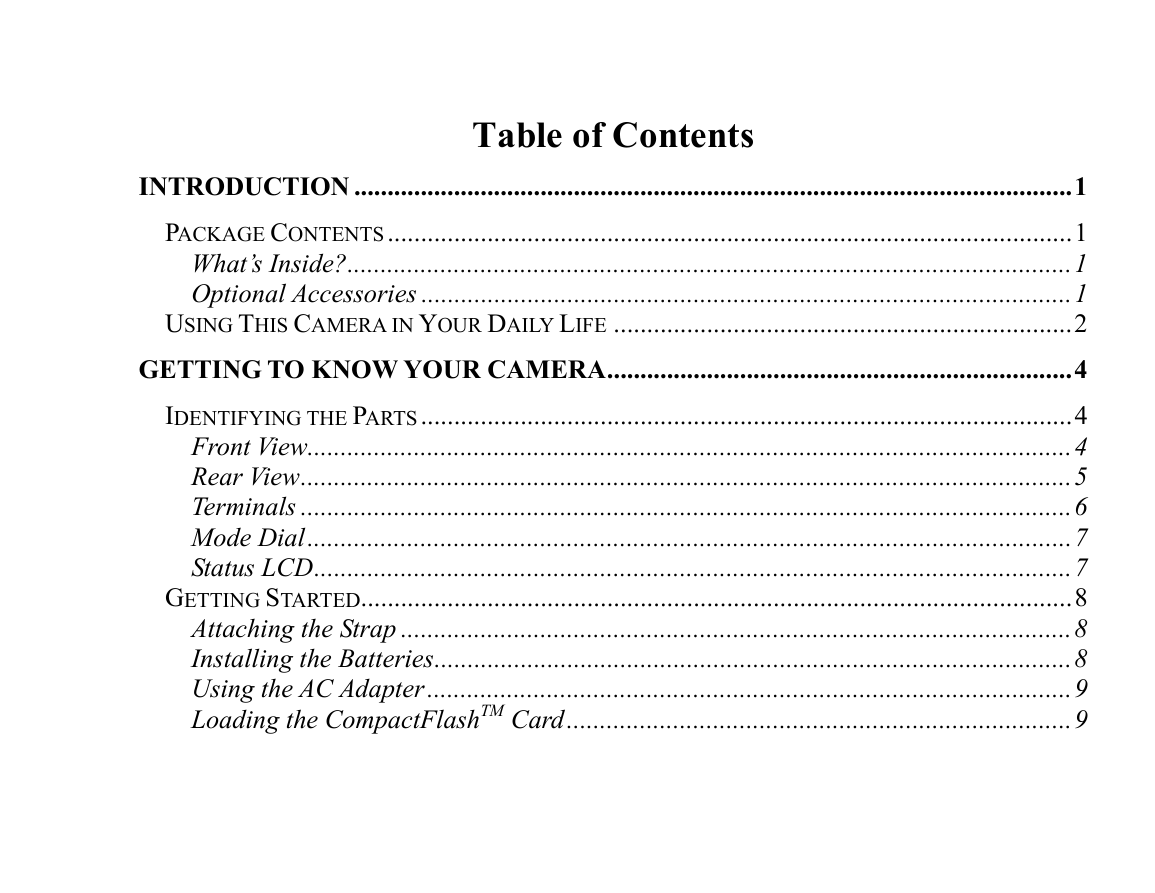


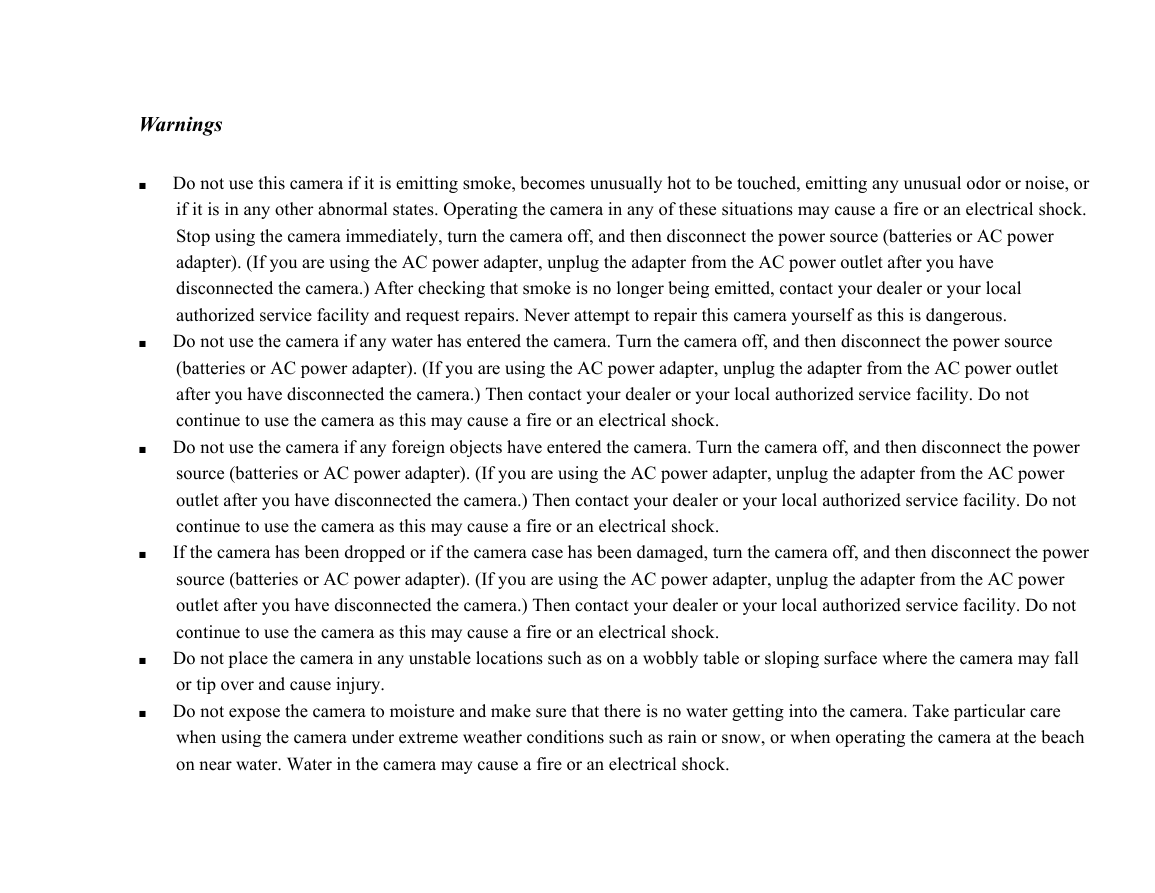




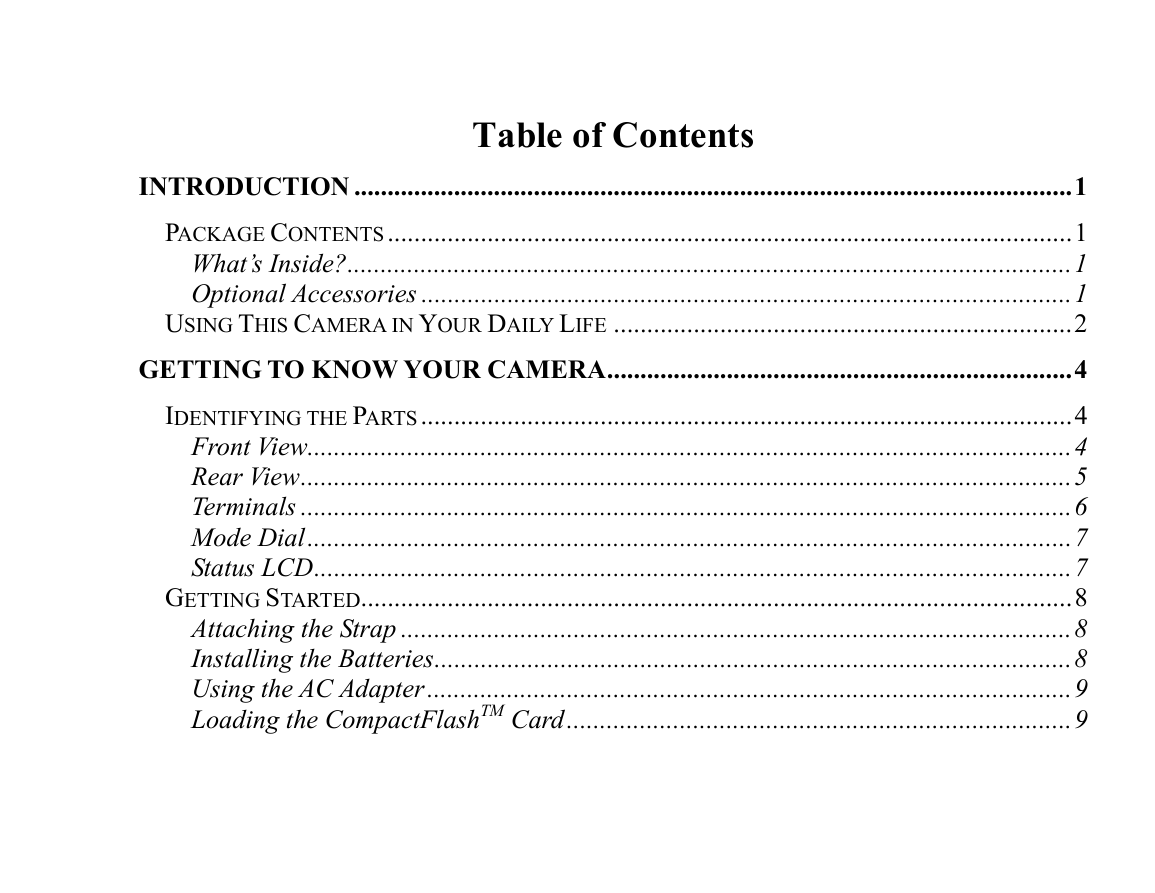
 2023年江西萍乡中考道德与法治真题及答案.doc
2023年江西萍乡中考道德与法治真题及答案.doc 2012年重庆南川中考生物真题及答案.doc
2012年重庆南川中考生物真题及答案.doc 2013年江西师范大学地理学综合及文艺理论基础考研真题.doc
2013年江西师范大学地理学综合及文艺理论基础考研真题.doc 2020年四川甘孜小升初语文真题及答案I卷.doc
2020年四川甘孜小升初语文真题及答案I卷.doc 2020年注册岩土工程师专业基础考试真题及答案.doc
2020年注册岩土工程师专业基础考试真题及答案.doc 2023-2024学年福建省厦门市九年级上学期数学月考试题及答案.doc
2023-2024学年福建省厦门市九年级上学期数学月考试题及答案.doc 2021-2022学年辽宁省沈阳市大东区九年级上学期语文期末试题及答案.doc
2021-2022学年辽宁省沈阳市大东区九年级上学期语文期末试题及答案.doc 2022-2023学年北京东城区初三第一学期物理期末试卷及答案.doc
2022-2023学年北京东城区初三第一学期物理期末试卷及答案.doc 2018上半年江西教师资格初中地理学科知识与教学能力真题及答案.doc
2018上半年江西教师资格初中地理学科知识与教学能力真题及答案.doc 2012年河北国家公务员申论考试真题及答案-省级.doc
2012年河北国家公务员申论考试真题及答案-省级.doc 2020-2021学年江苏省扬州市江都区邵樊片九年级上学期数学第一次质量检测试题及答案.doc
2020-2021学年江苏省扬州市江都区邵樊片九年级上学期数学第一次质量检测试题及答案.doc 2022下半年黑龙江教师资格证中学综合素质真题及答案.doc
2022下半年黑龙江教师资格证中学综合素质真题及答案.doc