Title Page
Copyright Notices
Table of Contents
Safety Notes
Electrical Safety
Maintenance Safety
Operational Safety
Getting to Know Your Printer
Introduction
Printer Features
Print Speed
Resolution
Resident Fonts
Connectivity
Color Matching Systems
Printer Driver Software
Printer Components
External Components
Interface Connectors
Front Cover
Print Cartridge Components
DocuPrint Documentation
Printed Documentation
Electronic Documentation
Using the CDs
Note, Caution and Warning Symbols
Loading Print Media
Introduction
Selecting Paper
Paper Selection Guidelines
DocuPrint C20/NC20 Paper Recommendations
Loading Paper
Using the Standard�Input Tray
To Load the Standard Input Tray
Using the Manual Feed Slot
To Load the Manual Feed Slot
Using Tray 2
The optional Tray 2 can be used for several different types of paper. See the Supplies/Options Gu...
To Load Tray 2:
Tray Linking
Printing Multiple Jobs
Changing the Paper�Source
Using Letterhead
Printing
DocuPrint C20/NC20 Printer�Drivers
Driver Features
Installing CentreWare�DP and Printer Drivers
Using the Control Panel
Control Panel Features
The Control Panel Display
Using the Control�Keys
DocuPrint C20/NC20 Menu Map
Printing Menu Settings
To print a menu settings page:
Changing Printer Settings
To select a new value as the default setting:
Maintaining the Printer
Replacing the Print Cartridges
To Position the Print Cartridge Carrier
To Replace the Print�Cartridges
To Install Print Cartridges
To Align the Print�Cartridges
To Change the Alignment Value
To Print an Alignment Test Page
Cleaning Your Printer
Cleaning the Printheads
To Run the Printhead Test
Wiping the Printheads
Cleaning the Cartridge Carrier
Storing Print Cartridges
Troubleshooting
Printer Problems
Printer Operation Problems
Print Quality Problems
Paper Jams
What Causes a Paper�Jam?
Clearing Paper Jams
Possible Paper Jam�Areas
To Clear a Jam in the�Input Tray
To Clear a Jam in the Manual Feed Slot
To Clear a Jam in the Output Bin
To Clear a Jam in�Tray�2
Common Error Messages
To Cancel the Current�Print�Job
To Reset the Printer and Cancel the Print�Job
Printer Specifications
Certifications
Electronic Emission Notices
Without an External Ethernet Adapter Installed
Federal Communications Commission (FCC) Compliance Information Statement
Industry Canada Compliance Statement
European Community (EC) Directives Conformity
With an External Ethernet Adapter Installed
Federal Communications Commission (FCC) Compliance Information Statement
Industry Canada Compliance Statement
European Community (EC) Directives Conformity
The United Kingdom Telecommunications Act 1984
German Acoustics Statement
Energy Star
Printer Options
Installing Printer Options
Printer Memory
Accessing the System Board from the Front
Installing Printer Memory
Closing the System Board from the Front
Flash Memory
Accessing the System Board from the Rear
Installing a Flash Memory SIMM
Closing the System Board from the Rear
External Ethernet Adapter
Installing the External Ethernet Adapter
Tri-Port Interface Card
Installing the Tri-Port Interface Card
Infrared Adapter
Installing the Infrared�Adapter
Using the Infrared�Adapter
Hard Disk
Installing the Hard�Disk
Option Card Installation
Accessing the System Board from�the Right
Installing an Option�Card
Closing the System Board from the Right
Input Tray 2
Installing the Paper�Tray
Attaching the Paper�Support
Index
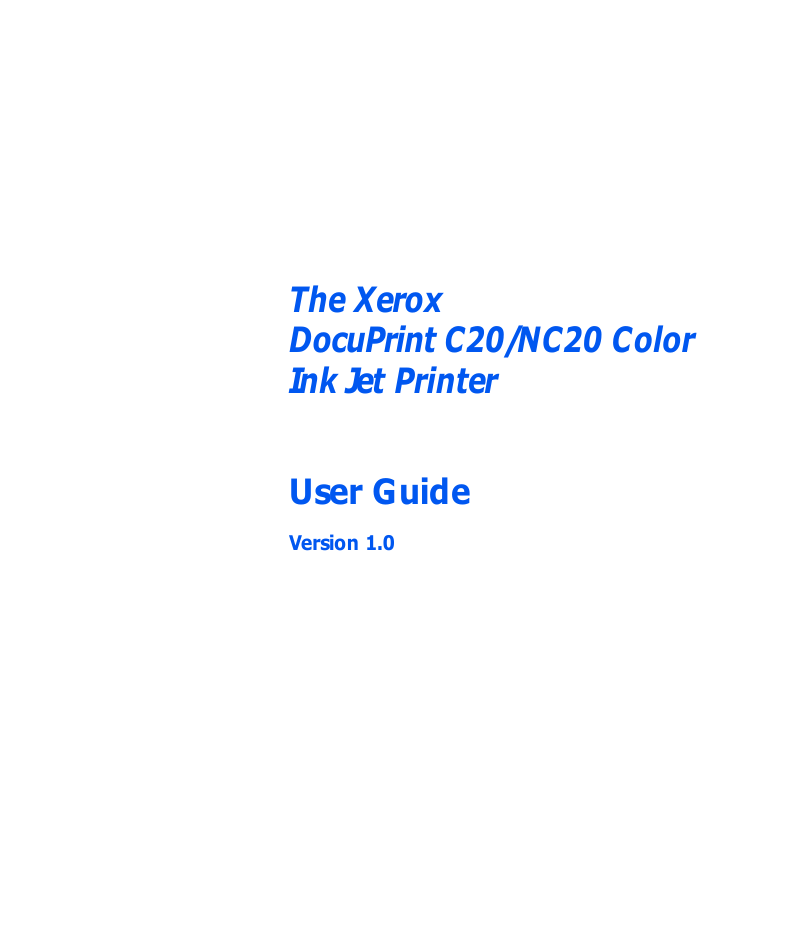
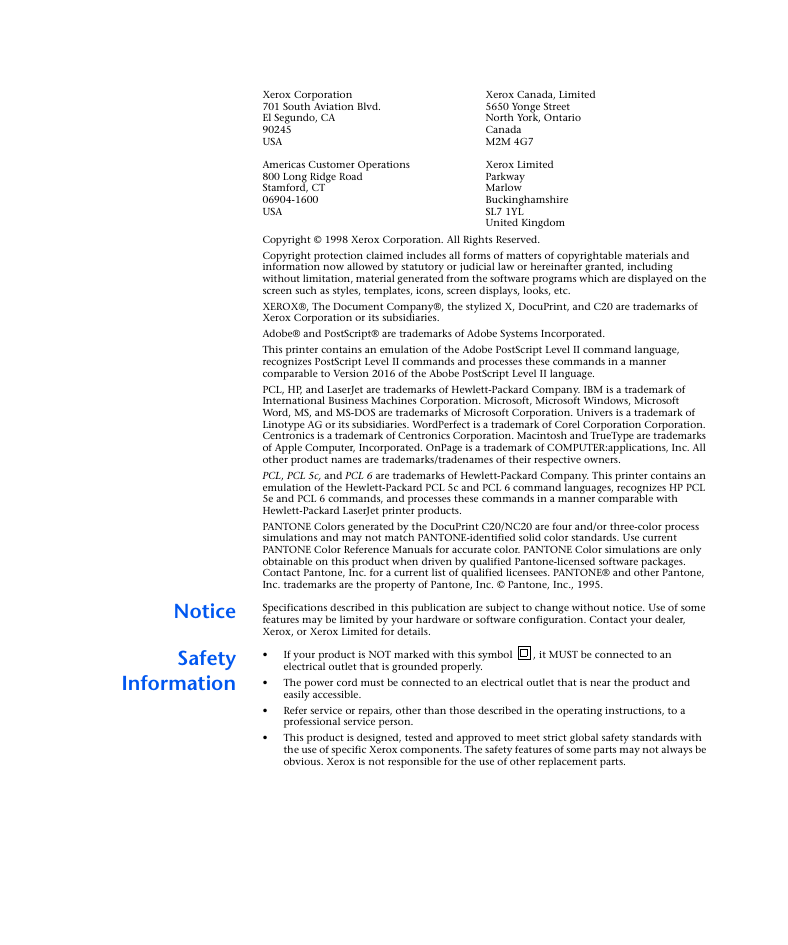
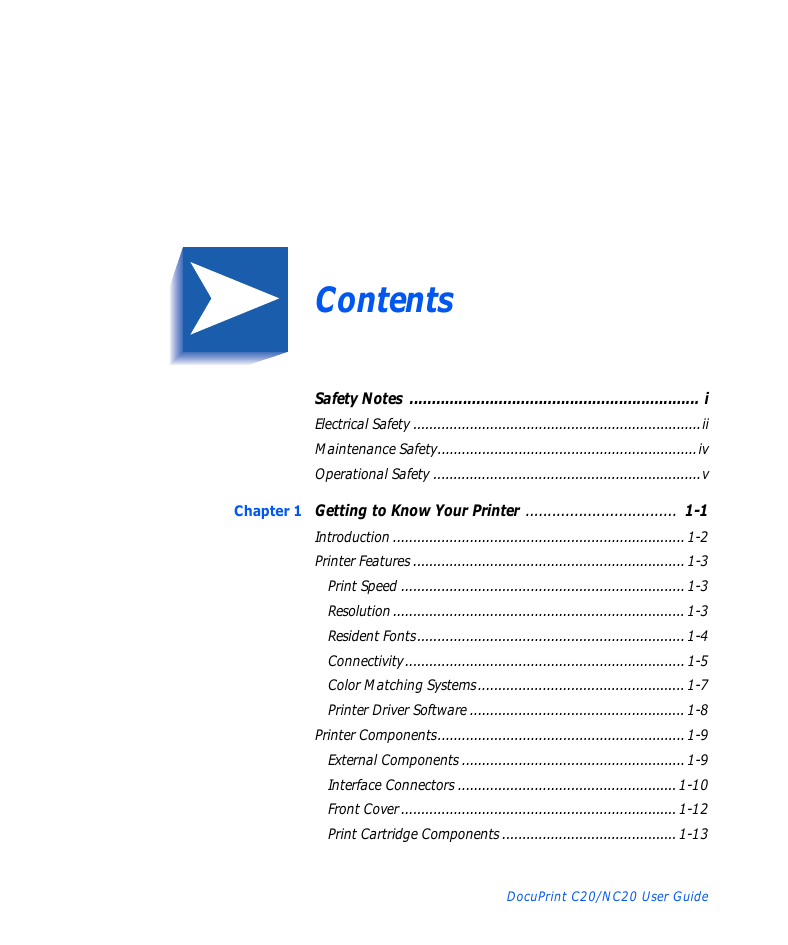
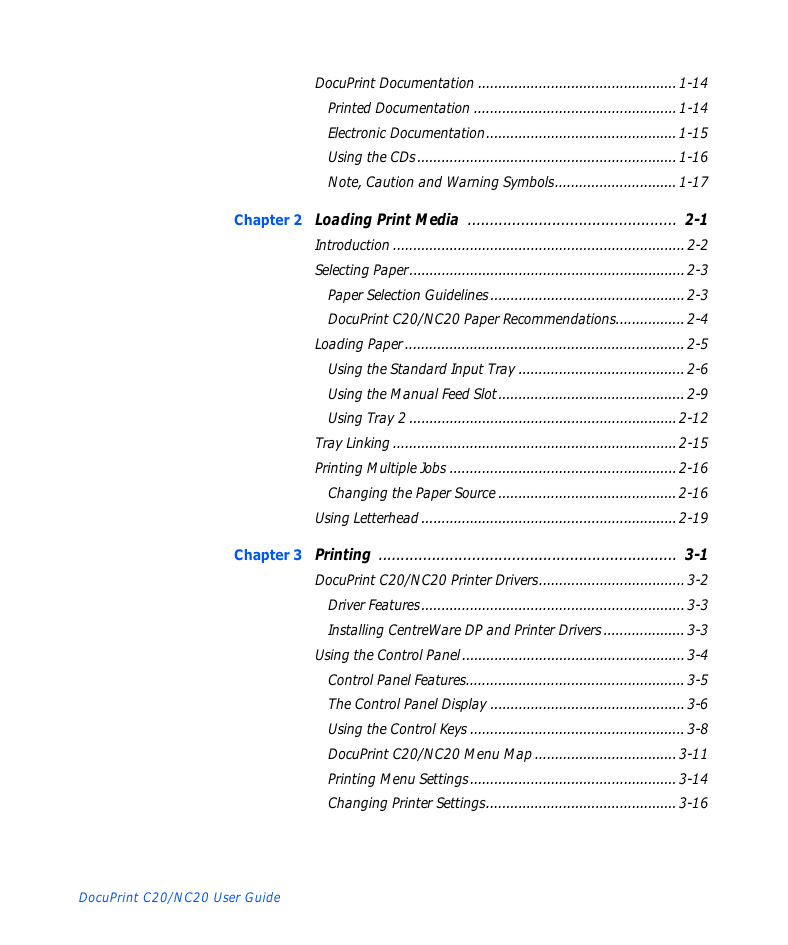
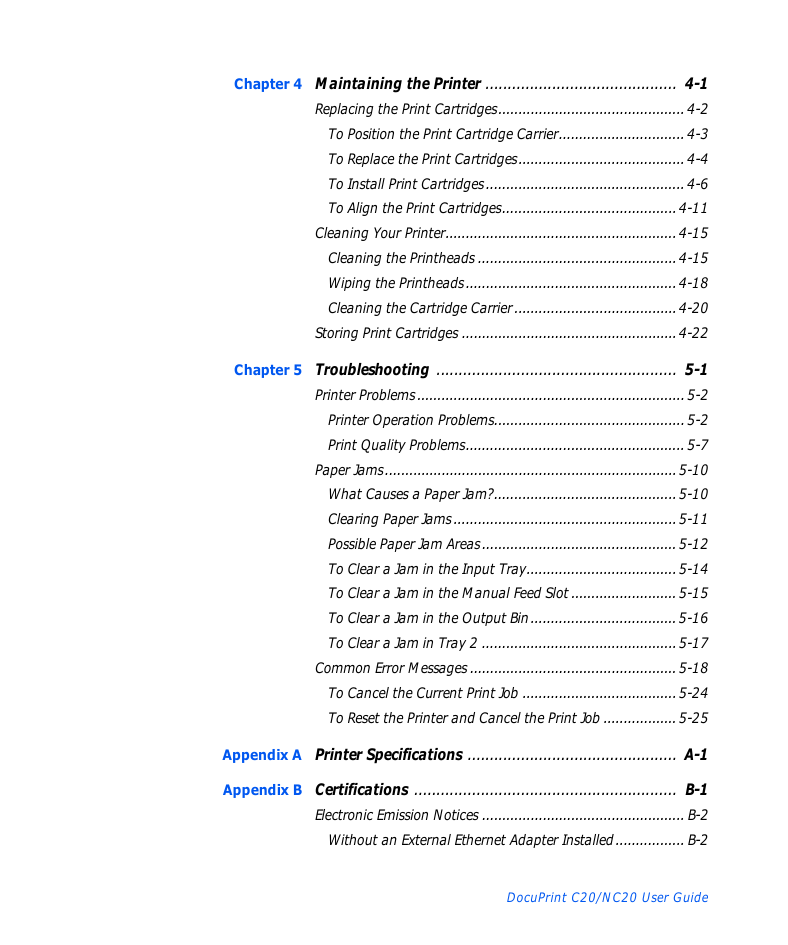
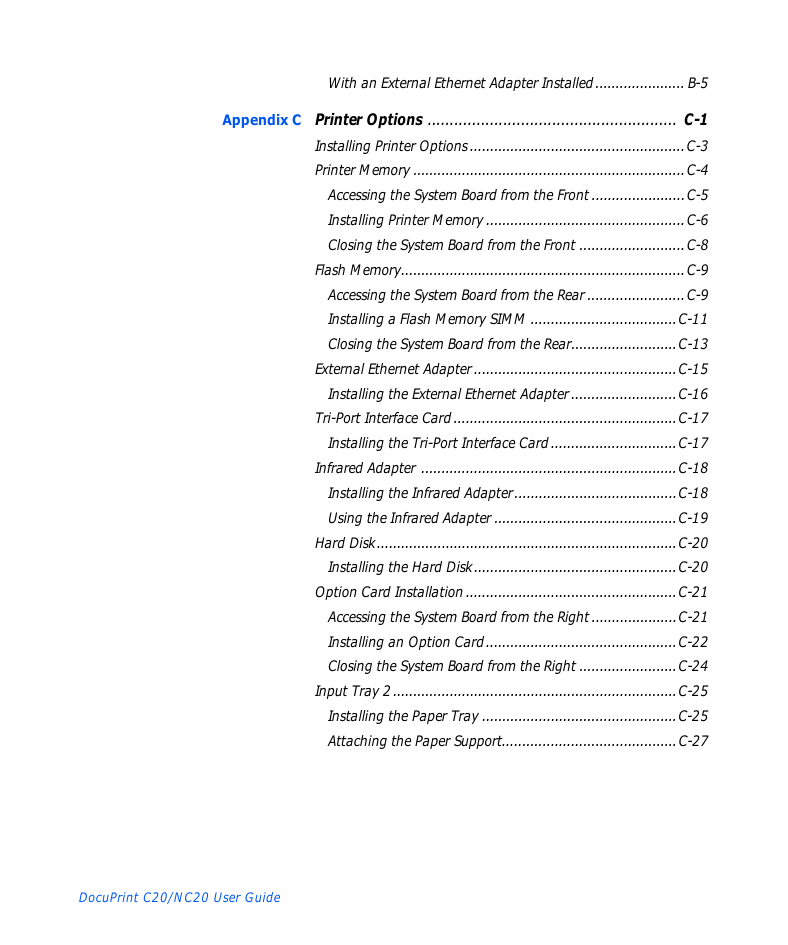
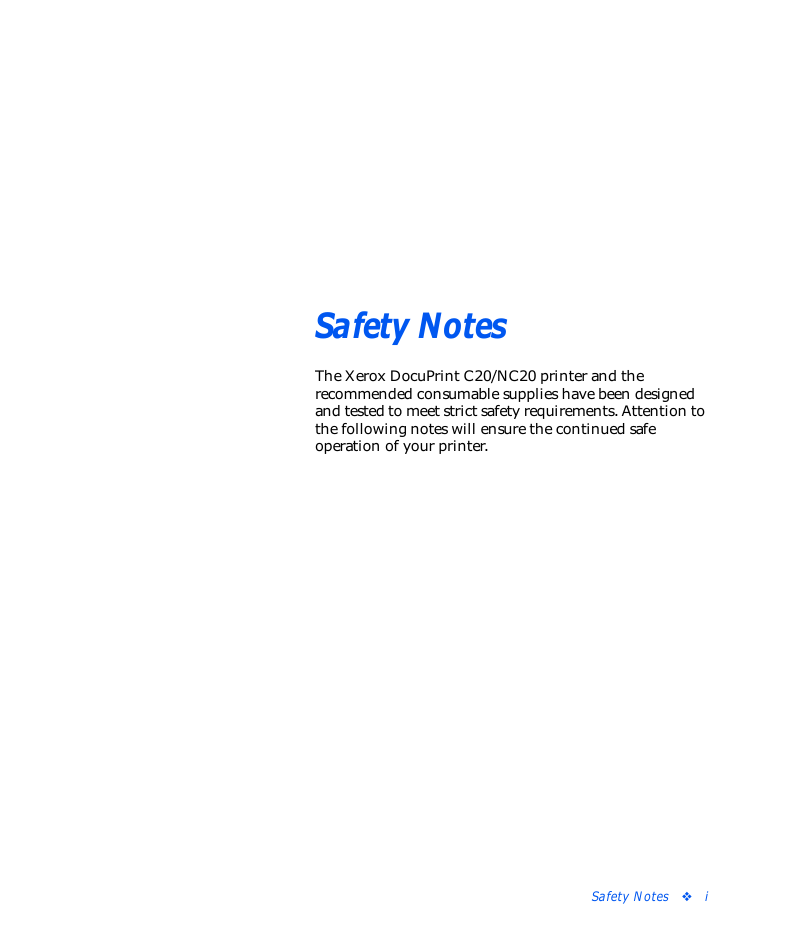
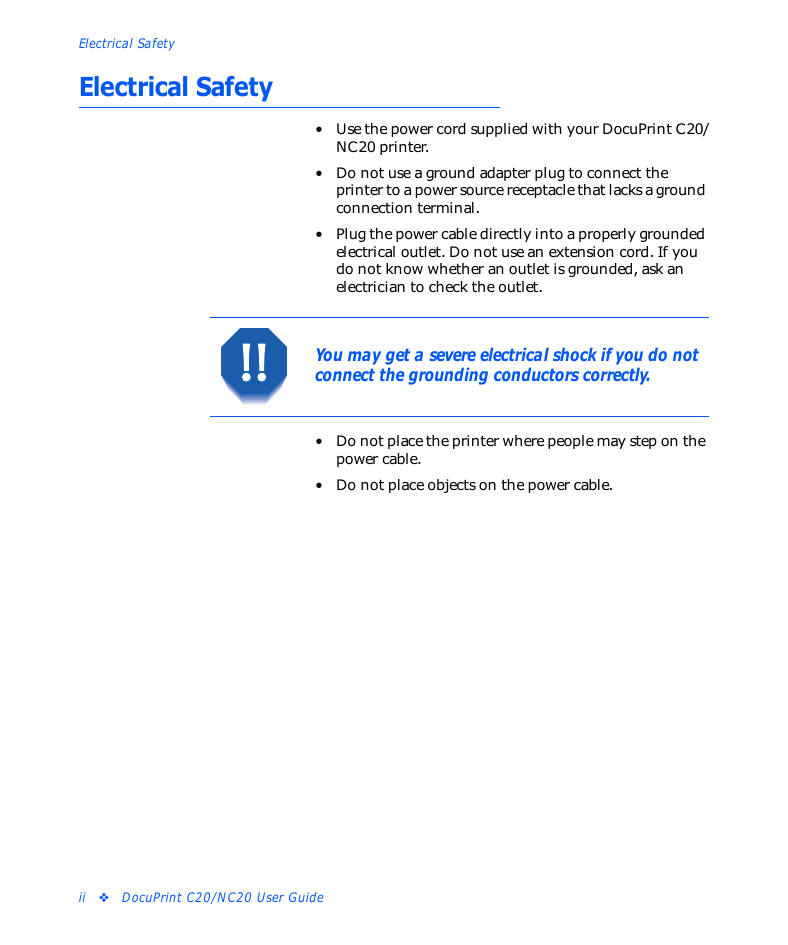
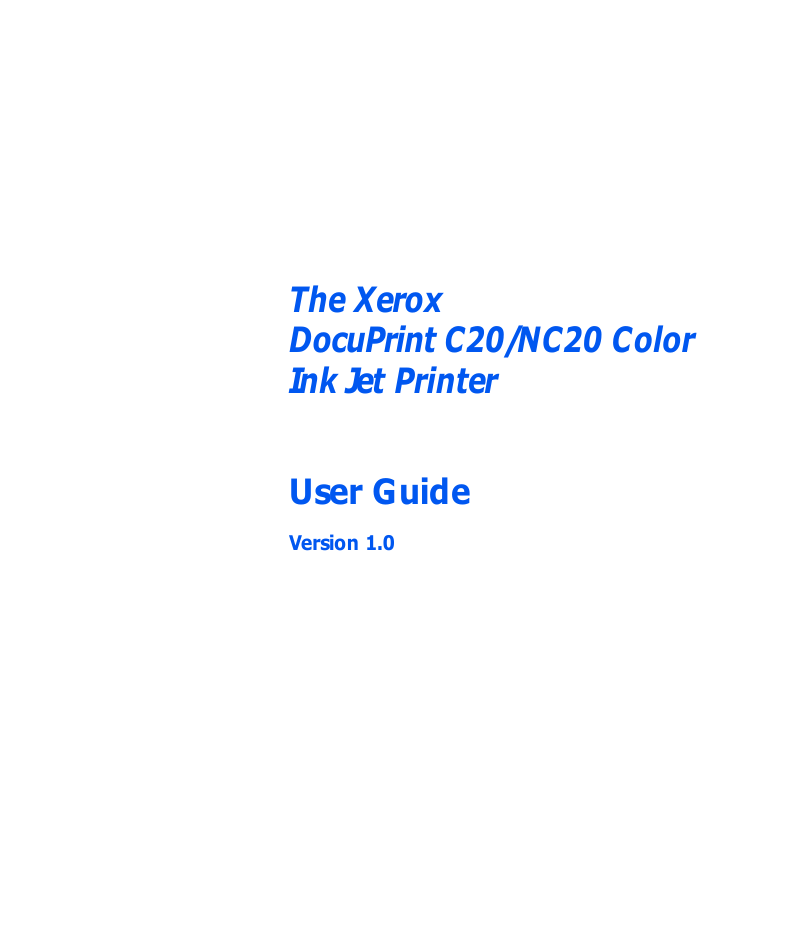
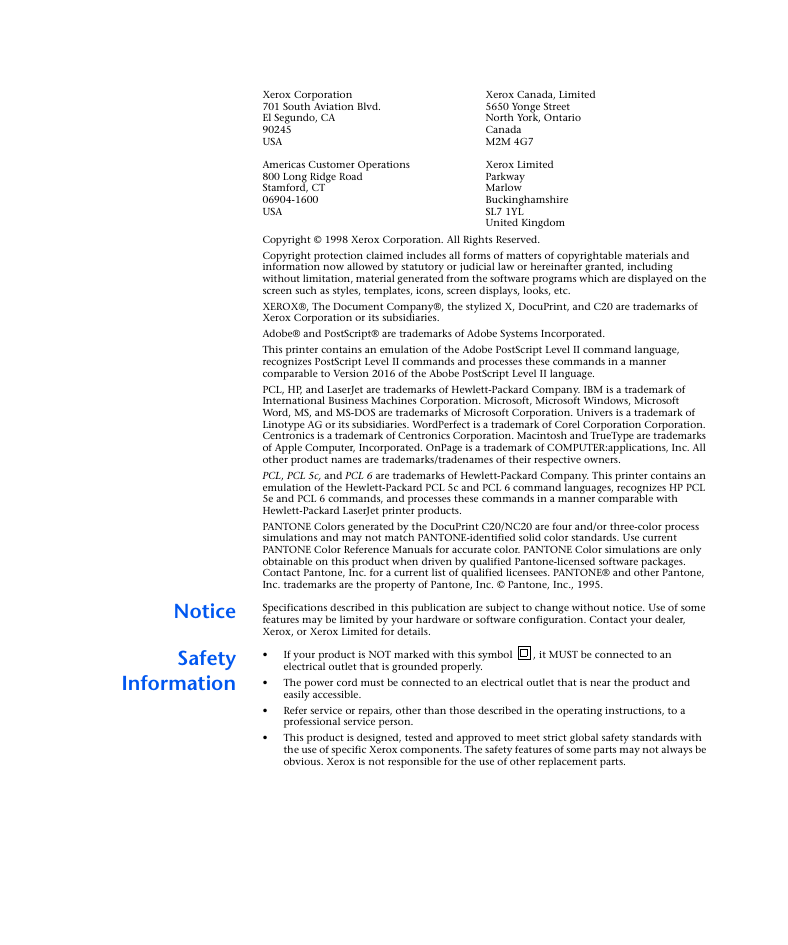
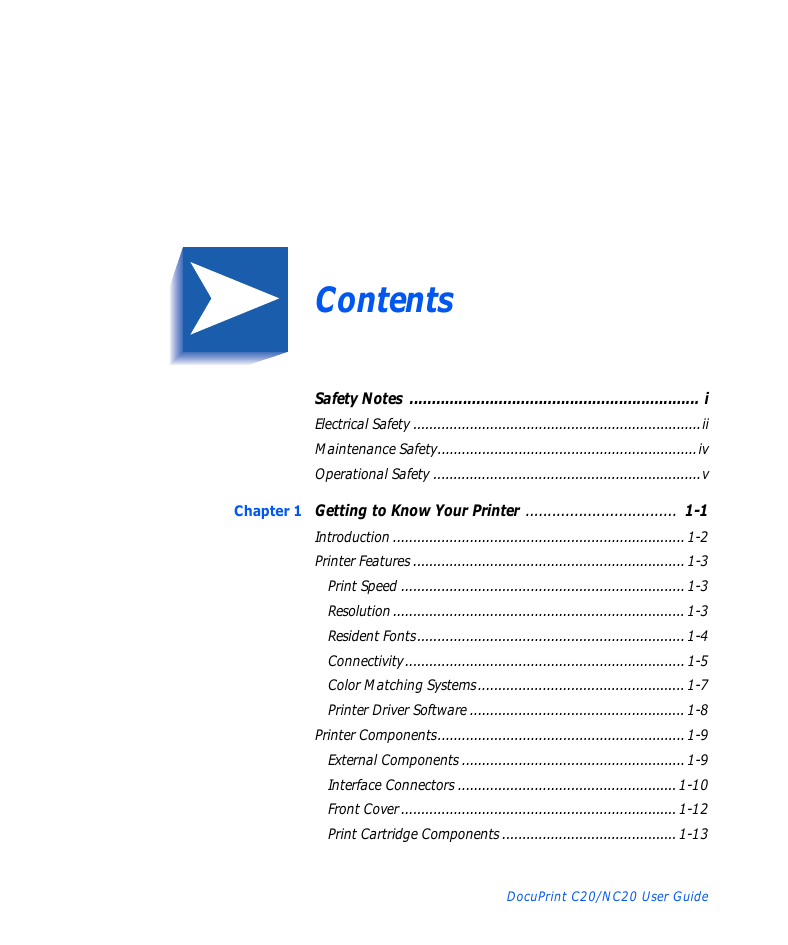
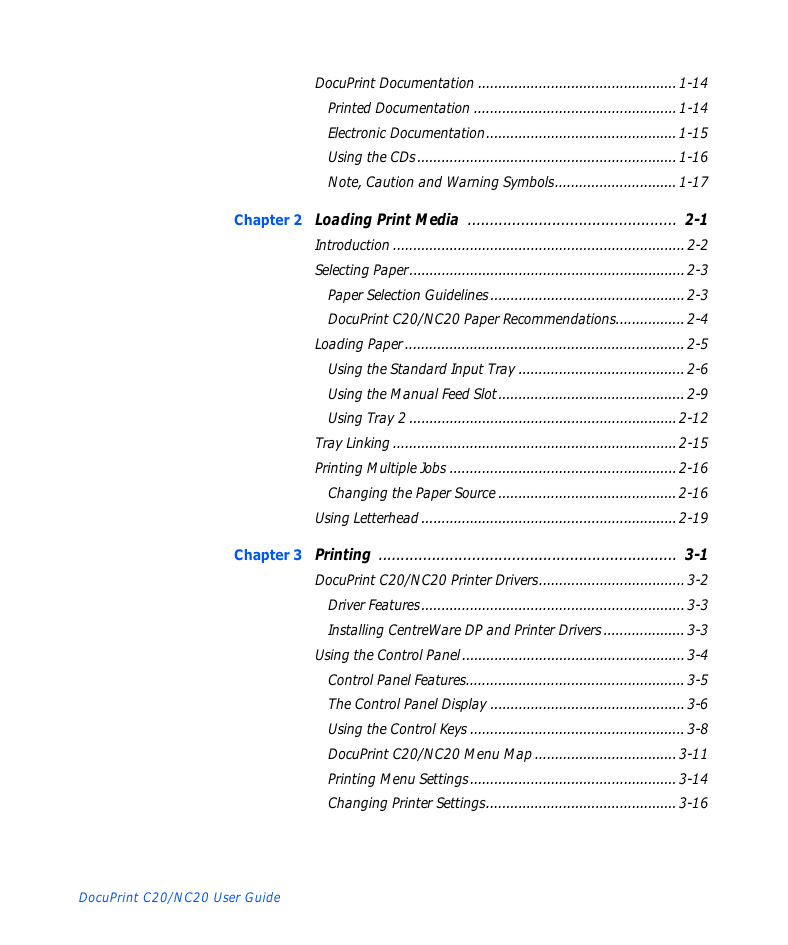
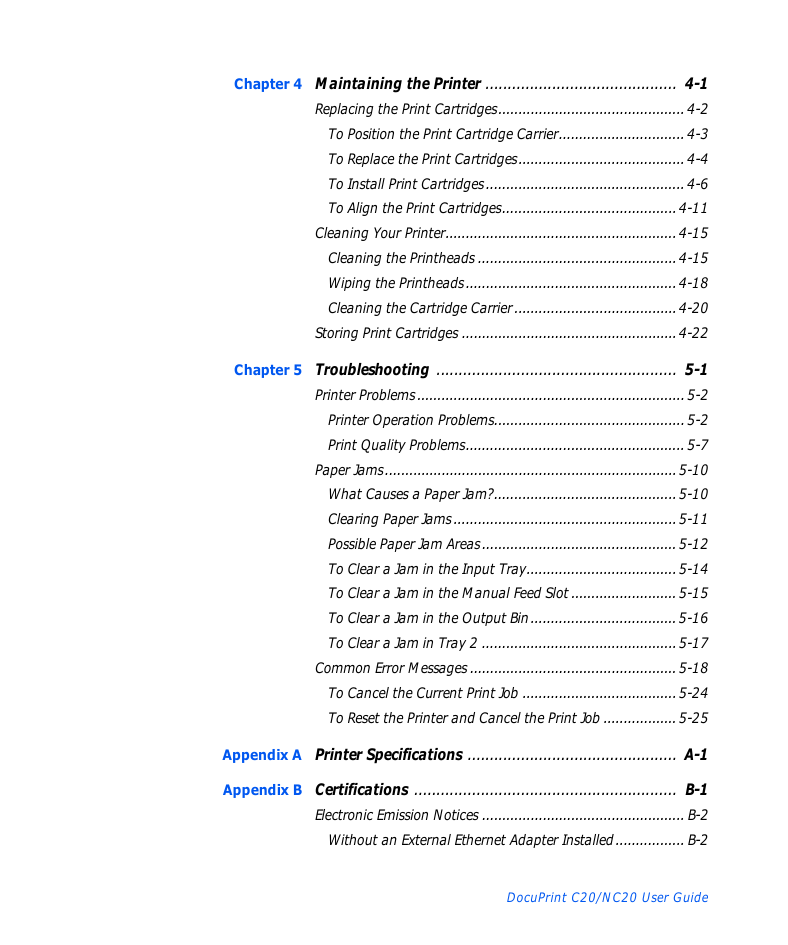
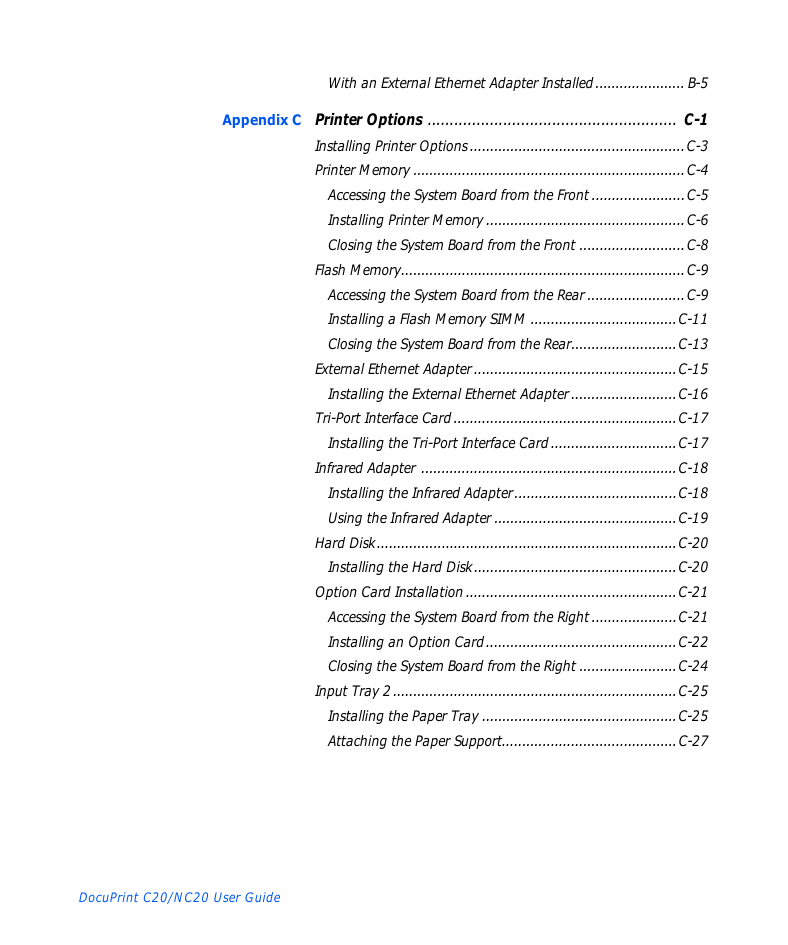
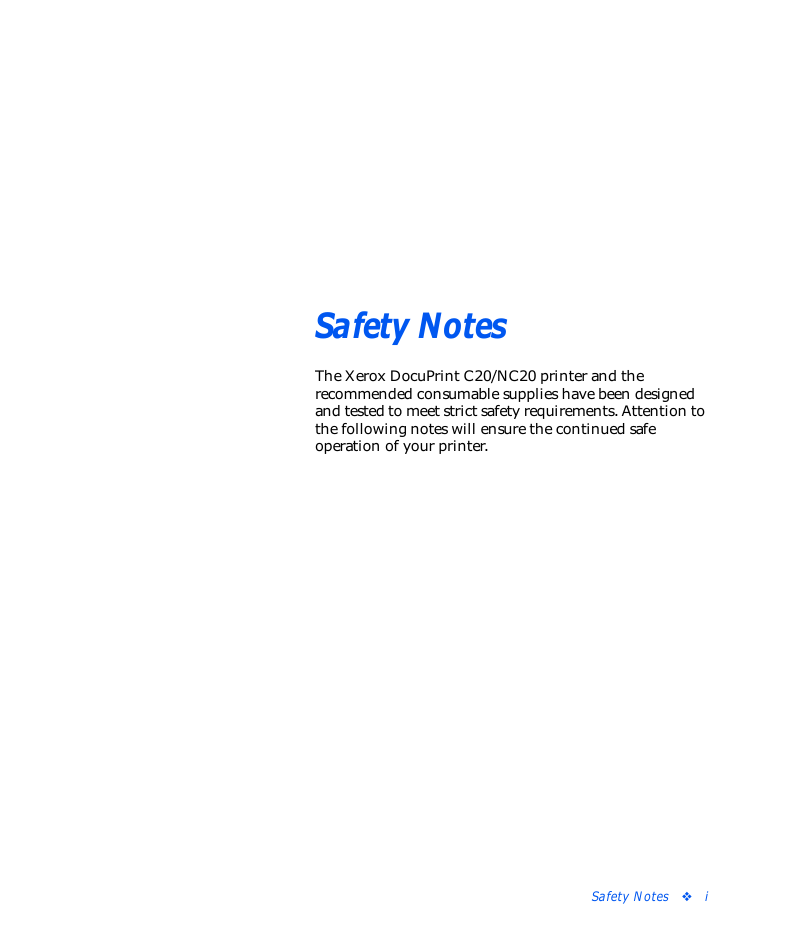
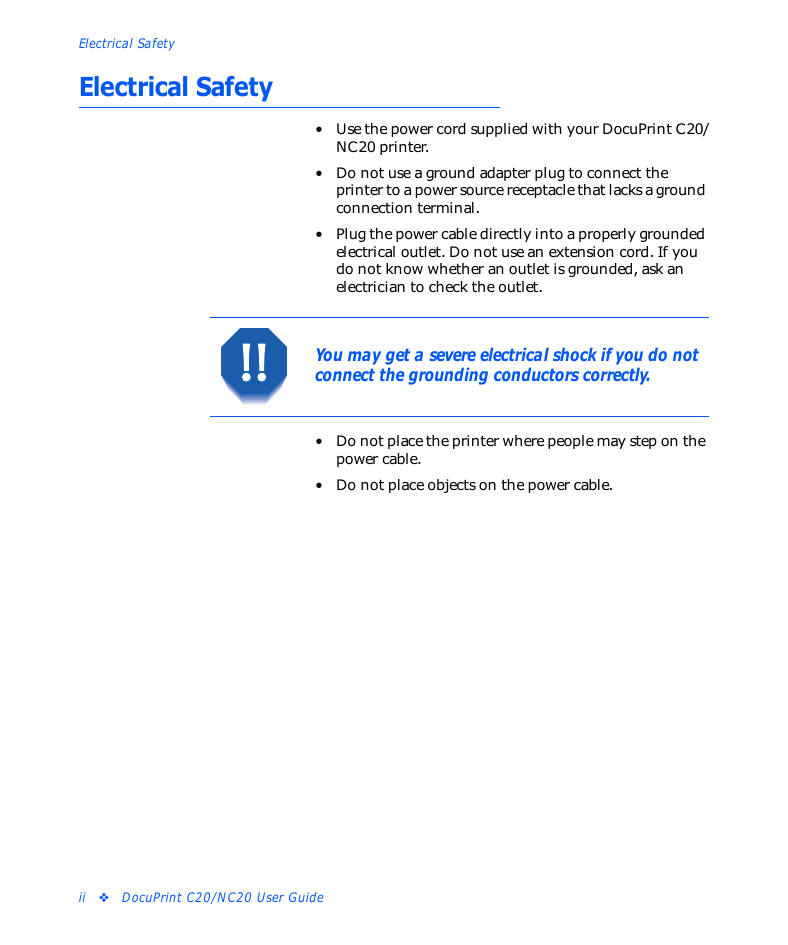
 2023年江西萍乡中考道德与法治真题及答案.doc
2023年江西萍乡中考道德与法治真题及答案.doc 2012年重庆南川中考生物真题及答案.doc
2012年重庆南川中考生物真题及答案.doc 2013年江西师范大学地理学综合及文艺理论基础考研真题.doc
2013年江西师范大学地理学综合及文艺理论基础考研真题.doc 2020年四川甘孜小升初语文真题及答案I卷.doc
2020年四川甘孜小升初语文真题及答案I卷.doc 2020年注册岩土工程师专业基础考试真题及答案.doc
2020年注册岩土工程师专业基础考试真题及答案.doc 2023-2024学年福建省厦门市九年级上学期数学月考试题及答案.doc
2023-2024学年福建省厦门市九年级上学期数学月考试题及答案.doc 2021-2022学年辽宁省沈阳市大东区九年级上学期语文期末试题及答案.doc
2021-2022学年辽宁省沈阳市大东区九年级上学期语文期末试题及答案.doc 2022-2023学年北京东城区初三第一学期物理期末试卷及答案.doc
2022-2023学年北京东城区初三第一学期物理期末试卷及答案.doc 2018上半年江西教师资格初中地理学科知识与教学能力真题及答案.doc
2018上半年江西教师资格初中地理学科知识与教学能力真题及答案.doc 2012年河北国家公务员申论考试真题及答案-省级.doc
2012年河北国家公务员申论考试真题及答案-省级.doc 2020-2021学年江苏省扬州市江都区邵樊片九年级上学期数学第一次质量检测试题及答案.doc
2020-2021学年江苏省扬州市江都区邵樊片九年级上学期数学第一次质量检测试题及答案.doc 2022下半年黑龙江教师资格证中学综合素质真题及答案.doc
2022下半年黑龙江教师资格证中学综合素质真题及答案.doc