ViviCam T328 Digital Camera
With Touch Screen
Owner Manual
© 2009 Sakar International, Inc. All rights reserved.
Windows and the Windows logo are registered trademarks of Microsoft Corporation.
All other trademarks are the property of their respective companies.
�
Table of Contents
Introduction ..................................................................................................................................................2
Key Features ................................................................................................................................................2
What your camera package includes ............................................................................................................3
Computer System Requirements for Windows XP ........................................................................................3
Computer System Requirements for Windows Vista .....................................................................................3
Computer System Requirements for Macintosh ............................................................................................4
A Quick Look at Your Camera.......................................................................................................................5
Preparing Your Camera for Use ....................................................................................................................6
Install lithium battery .....................................................................................................................................6
Installing SD Memory Card ...........................................................................................................................7
How to hold your camera correctly when capturing images ..........................................................................9
Starting Your Digital Camera ....................................................................................................................... 10
Camera Mode ......................................................................................................................................... 12
Video Mode ............................................................................................................................................ 22
Playback Mode ....................................................................................................................................... 27
Setup Mode ............................................................................................................................................ 38
Installing PhoTags Express Software .......................................................................................................... 45
Everything you need to get the most from your photos ............................................................................... 50
Download photos and videos to your PC .................................................................................................... 52
Viewing Videos ........................................................................................................................................... 56
Transferring photos and videos to your PC manually .................................................................................. 57
Transferring photos and videos to your MAC manually ............................................................................... 58
Maintenance of Your Digital Camera .......................................................................................................... 58
Sakar Warranty Card .................................................................................................................................. 59
Appendix A: Technical Specifications .......................................................................................................... 60
Appendix B: Troubleshooting ...................................................................................................................... 61
1
�
Introduction
Thank you for purchasing the ViviCam T328 12.1 Mega-Pixel Touch Screen Digital Camera with Auto-Focus
Zoom Lens. Everything you need to take quality digital photos and videos is included with your camera.
Your digital camera can also be used as a removable disk. It enriches your life. Vivitar makes capturing those
special moments so easy.
Please read this manual carefully first in order to get the most out of your digital camera.
Key Features
Digital Video resolutions-640x480 Pixels (VGA), 320x240 Pixels (QVGA).
12.1 mega pixels camera with choice of 8 digital camera resolutions - (12.1M) 4000x3000 pixels,
(10M) 3648X2736 pixels, (8M) 3264x2448pixels, (7M HD) 3648x2048 pixels, (5M) 2592x1944 pixels,
(3M) 2048x1536 pixels, (2M HD) 1920x1080 pixels and (VGA) 640x480 pixels.
3.0 inch TFT LCD (Touch Screen)
3x Optical Zoom Function
8x Digital Zoom Function
Face Detecting
SD memory card slot compatible with memory card up to 8GB.
Built in Flash
PhoTags Express software for managing and enhancing your photos, printing, sending
photos by e-mails and much more.
2
�
What your camera package includes
Digital Camera
PhoTags Express software Installation CD
USB cable
Quick Start Guide
Strap
Computer System Requirements for Windows XP
To be able to download photos to your PC, you will need the following minimum configuration:
Pentium III process or above with Windows XP
128 MB RAM, with 150MB of free disk space
Available USB interface
CD-ROM Drive
1024 x 768 Recommended screen resolution
16-bit color or higher display adaptor
Computer System Requirements for Windows Vista
To be able to download photos to your PC your will need the following minimum configuration:
Windows Vista
800MHz processor and 512 MB of system memory
3
�
20GB hard driver with at least 15GB of available space
Support for Super VGA graphics
Available USB Interface
CD-ROM drive
Computer System Requirements for Macintosh
Power Macintosh G3 500 MHz or higher
Mac OS X version 10.2.6 or later
128 MB or more available system RAM (256 MB recommended), 150 MB free disk space
800 x 600 or higher-resolution monitor displaying millions of colors
Note: The Photags Express software is not compatible on Macintosh computers. You may
however use the camera as a regular MSDC USB removable device.
4
�
A Quick Look at Your Camera
5
�
Preparing Your Camera for Use
Install lithium battery
Your digital camera needs a lithium Li-ion battery in order to operate. The battery is found separately in the
packaging. To install it correctly see the diagram below:
1. Slide and open the battery door on the right side of the camera.
2.
Insert the battery correctly with the correct polarity facing up.
3. Use the battery clip found in the battery compartment to make sure that the battery is sitting firmly.
4. Close the battery door.
5. On powering on your camera the battery icon will appear on the bottom left of the LCD screen.
Full battery power
Medium battery power
Low battery power
Note:
1. A “Low battery” message will flash on the LCD when the battery power is insufficient. Shortly
thereafter your camera will power off.
2. Please remove your battery when you don‟t intend to use your camera for a long time.
6
�
3.
Test photos taken with the camera should be downloaded otherwise they will be lost when the camera
loses power and turns off or when the battery door is opened to replace the battery.
4.
In order to charge your lithium battery, make sure the battery is inserted correctly and then
connect your camera to an on and running PC with the USB cable provided. The green LED
situated below the MENU/OK button will light up indicating that your camera is in charging
mode. The LED will switch off when your camera is fully charged.
Installing SD Memory Card
Your camera has a memory card slot that enables you to insert any “SD” compatible memory card up to 8GB.
Adding a memory card will allow you to increase the capacity of your camera before you have to transfer
photos and videos to your PC.
1.
2.
Locate the Memory Card slot within the battery compartment.
Insert the Memory card into the slot in the correct direction. (see the sketch below)
7
�

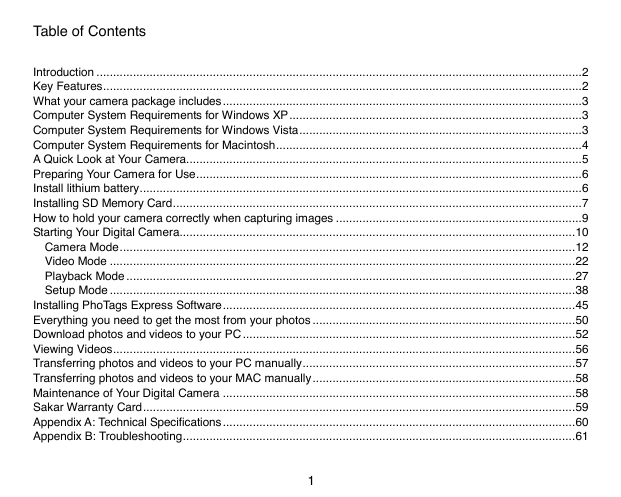
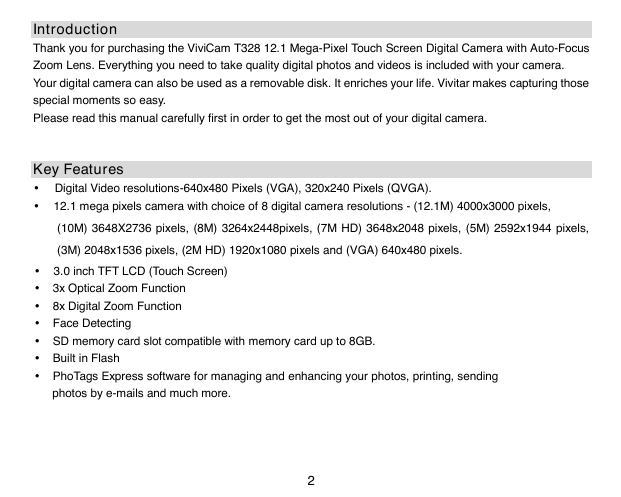
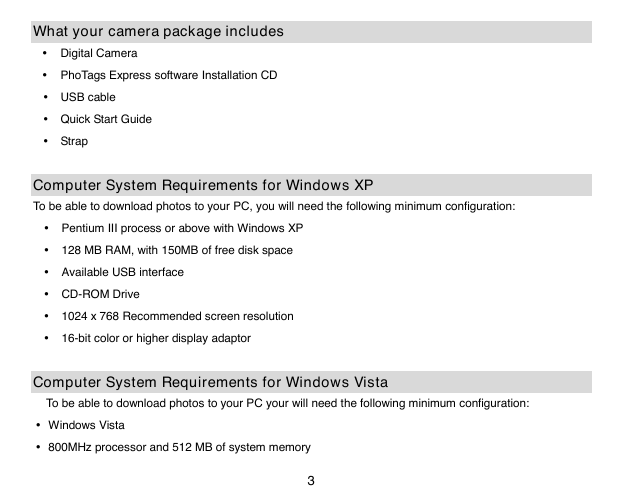
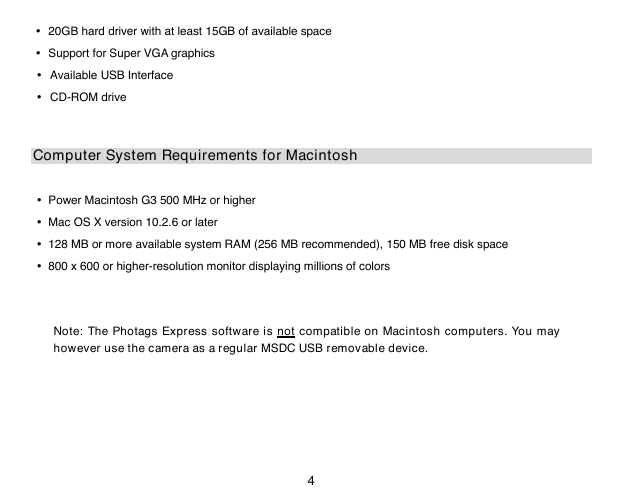
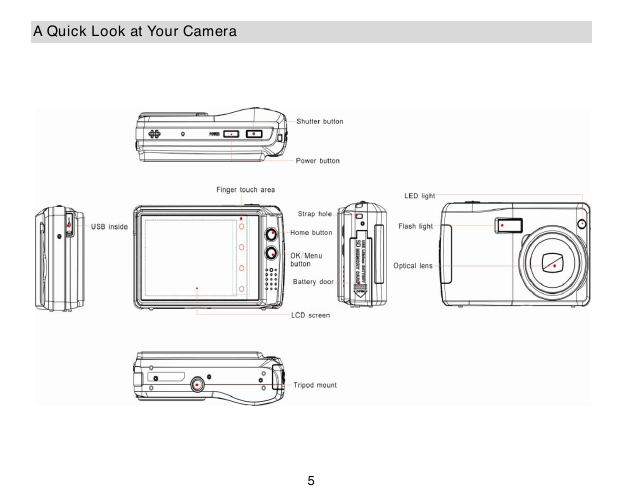
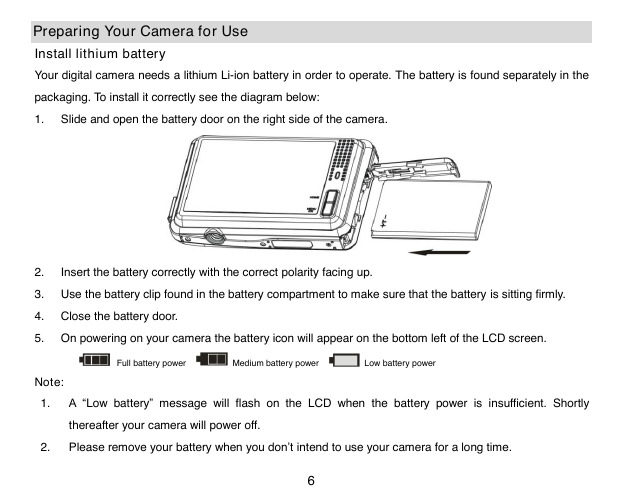
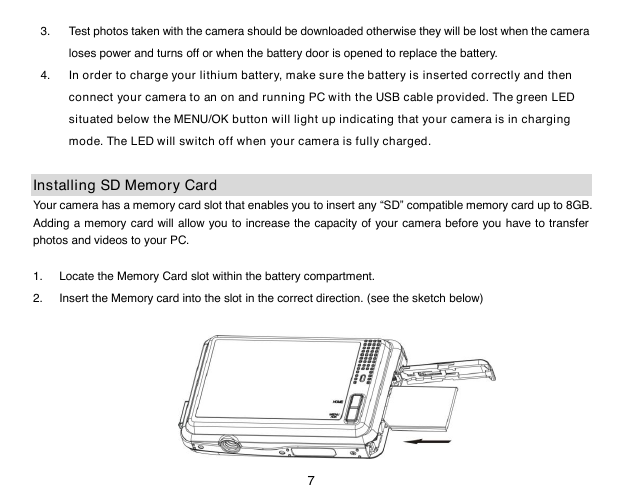

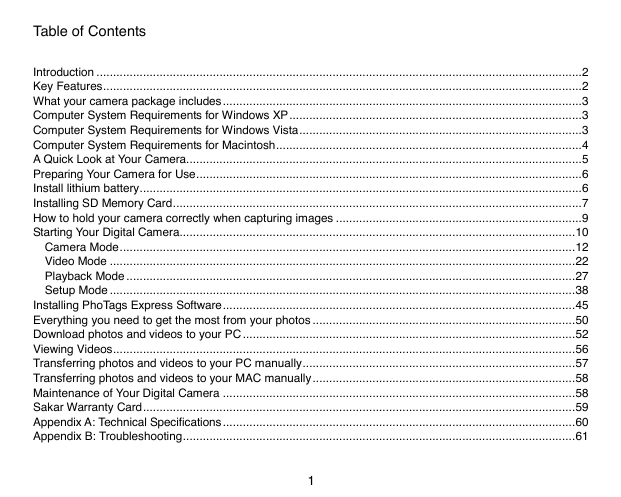
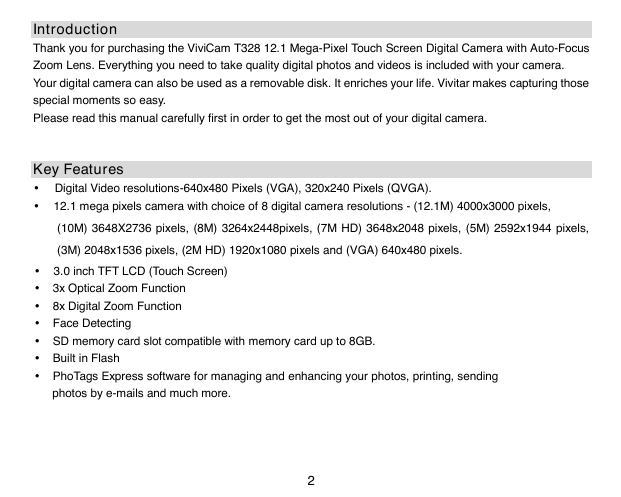
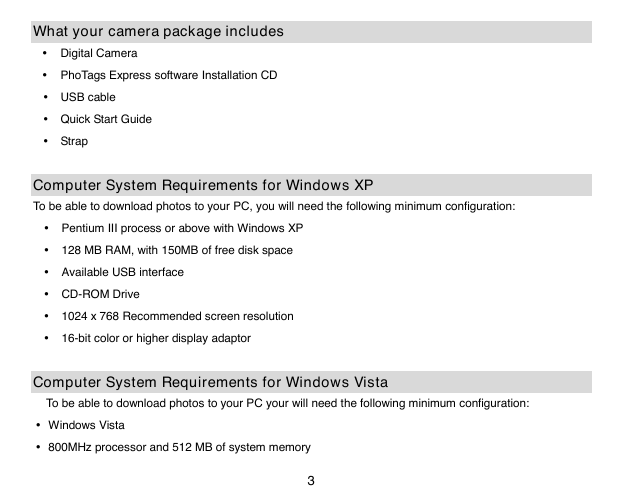
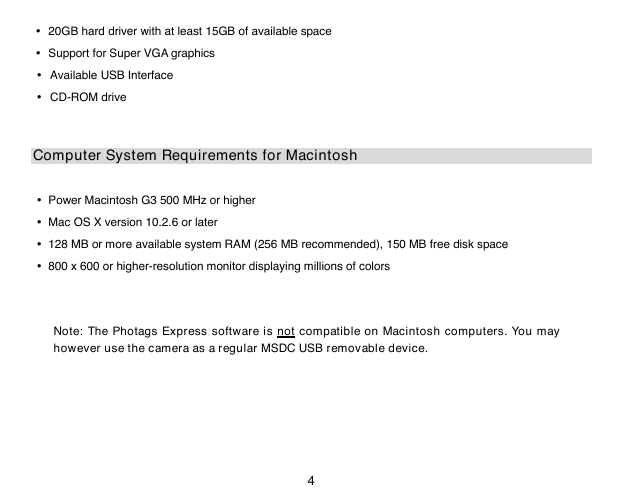
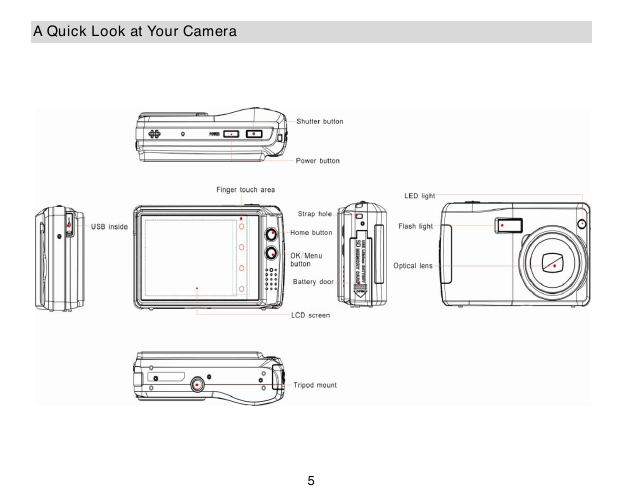
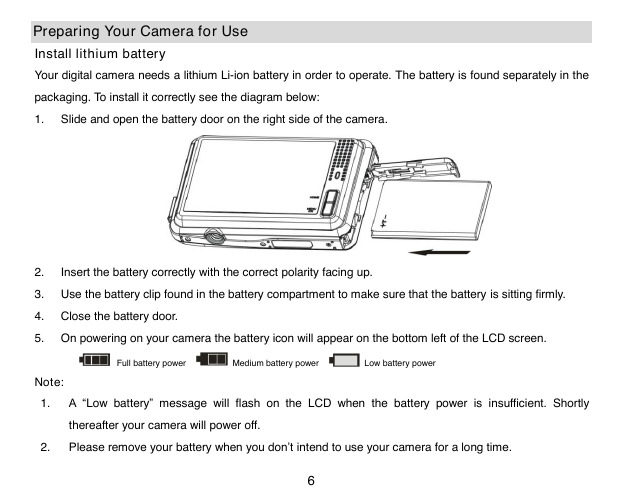
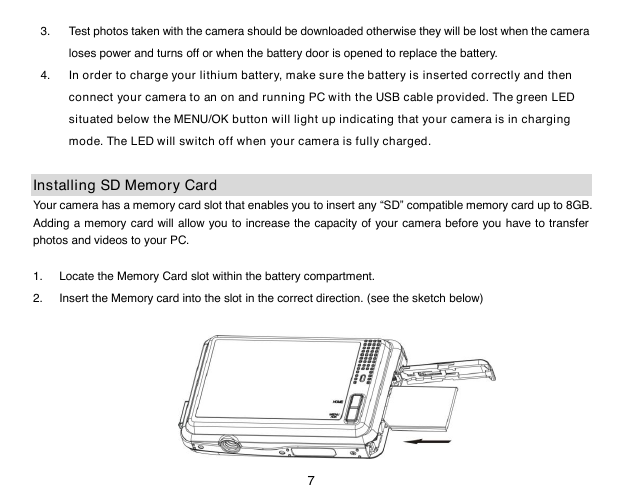
 2023年江西萍乡中考道德与法治真题及答案.doc
2023年江西萍乡中考道德与法治真题及答案.doc 2012年重庆南川中考生物真题及答案.doc
2012年重庆南川中考生物真题及答案.doc 2013年江西师范大学地理学综合及文艺理论基础考研真题.doc
2013年江西师范大学地理学综合及文艺理论基础考研真题.doc 2020年四川甘孜小升初语文真题及答案I卷.doc
2020年四川甘孜小升初语文真题及答案I卷.doc 2020年注册岩土工程师专业基础考试真题及答案.doc
2020年注册岩土工程师专业基础考试真题及答案.doc 2023-2024学年福建省厦门市九年级上学期数学月考试题及答案.doc
2023-2024学年福建省厦门市九年级上学期数学月考试题及答案.doc 2021-2022学年辽宁省沈阳市大东区九年级上学期语文期末试题及答案.doc
2021-2022学年辽宁省沈阳市大东区九年级上学期语文期末试题及答案.doc 2022-2023学年北京东城区初三第一学期物理期末试卷及答案.doc
2022-2023学年北京东城区初三第一学期物理期末试卷及答案.doc 2018上半年江西教师资格初中地理学科知识与教学能力真题及答案.doc
2018上半年江西教师资格初中地理学科知识与教学能力真题及答案.doc 2012年河北国家公务员申论考试真题及答案-省级.doc
2012年河北国家公务员申论考试真题及答案-省级.doc 2020-2021学年江苏省扬州市江都区邵樊片九年级上学期数学第一次质量检测试题及答案.doc
2020-2021学年江苏省扬州市江都区邵樊片九年级上学期数学第一次质量检测试题及答案.doc 2022下半年黑龙江教师资格证中学综合素质真题及答案.doc
2022下半年黑龙江教师资格证中学综合素质真题及答案.doc