Vivicam 3500 User Manual
English 021009
�
CONTENTS
NAME OF PARTS ................................. 7
Attaching the Strap ............................... 8
Power Supply ........................................ 8
Inserting the Batteries ........................... 8
Using AC Adaptor ................................. 8
Auto Power-Off ...................................... 9
Equipping the Compact Flash Card ...... 9
Camera Operation ............................... 11
Recording Images ............................... 11
Using Auto Flash ................................. 11
Using the Self-Timer Mode ................. 12
Playback stored images ...................... 13
Display Images on a TV Screen .......... 13
Download Stored Images to Your
Personal Computer ............................. 14
System Requirement .......................... 14
LCD Brightness Control Dial ............... 15
Creative Modes ................................... 15
Image QUALITY/MULTI button ............ 15
ZOOM button ...................................... 16
ICON button ........................................ 16
MENU button ....................................... 17
Image erase / Erase protection ........... 17
LCD button .......................................... 17
Troubleshooting ................................... 18
Take Care of Your Camera .................. 18
Warranty Policy ................................... 19
SPECIFICATION ................................ 20
5
�
Appendix A :Camera User Interface ... 22
Camera Top View(TBD) ....................... 22
Camera Front View.............................. 22
Button of the Camera .......................... 22
Camera Back View .............................. 23
Side of the Camera ............................. 23
Basic Button Functionality ................... 24
Appendix B :Icon Descripting .............. 25
Recording Mode .................................. 25
Zoom up Mode .................................... 25
Playback Mode .................................... 26
Thumbnail Display ............................... 26
Major Types of Icons to be Displayed .. 27
Appendix C : Menu Description .......... 28
Menu Operation .................................. 28
Recording Mode .................................. 28
Playback Mode .................................... 31
6
�
NAME OF PARTS
1Power Button
2Shutter Release Button
3LCD ON/OFF Button
4ZOOM button
5Self/+Button
6Flash/-Button
7MENU
8ENTER/MACRO
9Icon Button
bkQUALITY/MULTI
blBuilt - in Flash
bmSelf-timer LED
bnFlash control Sensor
boView finder window
bpLens
bqStrap Eyelet
brDigital out put port
bsVideo out put port
btAC power socket
ckView Finder Eyepiece
clReady LED
cmPlayback/Recording Mode Switch
cnLCD Panel
coLCD Brightness Control Dial
cpTripod Socket
cqBattery Chamber Cover
crCompact Flash card slot
csCompact Flash card Ejector
7
�
Attaching the Strap (Fig.1)
1. Insert the small loop at the end of the Strap under the Strap Eyelet.
2. Insert the other end of the Strap through the loop to tie the Strap
onto the Strap Eyelet.
Power Supply
This camera features a two-way power supply that lets you use ei-
ther batteries (AA-size) or equipped AC Adaptor (optional).
Inserting the Batteries
1. Push the Battery Chamber Cover in the direction of the arrow to
open it.(Fig.2)
2. Insert four batteries in the direction shown in. (Fig.3)
3. Close the Battery Chamber Cover by pushing it back until it latches
with a click.
Notes:
* Never use manganese batteries.
* Your camera will not work if the batteries are inserted incorrectly.
* Remove batteries from camera if you will not use it for more than
two weeks.
* Never mix old batteries with new ones.
* Never break up the batteries or dispose of in fire. It may cause the
danger of explosion.
* Never mix batteries of different types.
Using AC Adaptor
To power the camera from AC power, use the optional AC Adaptor.
1. Open the Connector Cover by pulling it out. (Fig.4-1)
2. Plug in the Adaptor Jack. (Fig.4-2)
* Be sure to use the Equipped AC Adaptor only. Using any other AC
adaptor may cause damage to the camera not covered by the
warranty.
* When unplugging the AC Adaptor from the wall socket, be sure to
grasp the plug (not the cord).
* Avoid undue bending, pulling, or twisting of the AC Adaptor Cord.
* If the power cord should become damaged (exposed wires,
disconnection, etc.), please contact the store to purchase a new
AC Adaptor. Use of a damaged power cord may cause fire or
electrical shock.
8
�
* Be sure to Power-Off your camera before connecting or disconnect
ing the adaptor.
* The AC adaptor may become warm to the touch after extended
periods of use.
This is normal and is not cause for alarm.
Auto Power-Off
In case no buttons or switches are pressed for a certain period of
time, the camera turns off automatically after the following period.
Press POWER button to turn on the camera again.
Power source Inactivity period
Battery 2 min.
AC adapter 30 min.
Equipping the Compact Flash Card
1. Insert the CompactFlash Card into the slot in the direction of the
arrow by pushing it until it is firmly combined. (Fig.5-1)
2. To remove the CompactFlash Card, pushing the CompactFlash
Ejector as shown. (Fig.5-2)
3. If the camera is powered-on without the card or with a unknown
care, the "NO CARD" message appears on the LCD monitor.
Notes:
* Always keep Power-Off while equipping or removing the
CompactFlash Card, or it may be damaged.
* All images are stored on a CompactFlash card inserted in the cam-
era with the capacity up to 48MB. The camera does not have any
resident memory for the image storage. The total number of stored
images is varied with the free space of the card, the mixture of the
image quality modes, and also the complexity of the subject. The
following are examples of the reference number to be displayed on
the LCD monitor in the Recording mode after the camera formats the
card.
Image Quality 4 MB 8 MB 16 MB 32 MB 48 MB
Fine 10 20 40 80 120
40 80 160 240
Normal 20
Economy 35 70 140 280 420
9
�
* Note 1: The above-mentioned numbers may be different depending
on the card actually used. The total number of images which can be
stored in the card may be more than or less than the number.
* Note 2 : After capturing, depending on the subjects, the displayed
number may not be always deducted by one.
* Note 3 : SanDisk and Pretec CF cards are recommended. Other
brands/makers are not tested with the camera.
* Note 4: When first time applying CF card to DC1500, please be sure
to format the card with the camera.
The camera displays "CARD FULL" if no more images can be stored
in the rest of memory under the selected quality mode. When the
displayed number is "0001" and try to capture a new image, the cam-
era may display "RETRY" message after the shutter release. This
means that the subject to be captured is too complicated to store in
the rest of memory. In this case, a user may retry the capture under
lower image quality mode.
The camera displays "? CARD" on the LCD in case the camera de-
tects that no card, unknown card, higher capacity card is inserted. To
use such card, it is first required to format it by the camera. (Caution
: All data in the card will be lost by formatting.)
10
42139-554-ARG 42139-554-ARG
�
Camera Operation
Auto date & time
You can set the date and time on the camera, which can hold the
information for about a few minutes even after the power source is
disconnected. You can set to show or hide the date & time in the
Menu screen. Please refer to Appendix C.
Recording Images
1. Select the Recording Mode by sliding the MODE switch to REC.
position. (Fig.6-1)
2. Turn the camera on by pressing the POWER button.(Fig.6-2) It's
ready for shooting after the READY LED stops blinking.
3. Compose the image from Optical Viewfinder or Equipped LCD
Monitor. If LCD Monitor is off, push LCD Button to turn it on.
4. Press the Shutter Release button.(Fig.7) Just after the shutter
release, the LCD monitor is turned off for a short period of time.
Then the captured image is being displayed until the image pro
cessing is completed. Usually the Picture number is decreased by
the shutter release, but it may not be depending on subjects to be
captured.
* Take care of your fingers that not to block the lens or flash.
* Never open the Battery Chamber Cover, disconnect the AC Adaptor
from the camera or unplug it from the wall socket while image
processing. It may destroy the captured image.
* The newly captured image is always given to the next number of the
current last number even some images are erased by Each Erase
before capturing. In case the number reaches 9999, the camera
displays "CARD FULL" message and it is required to erase stored
images to capture new images.
Using Auto Flash
1. If sufficient Light Value is measured through the Flash Control
Sensor, the built-in Flash will not fire.
2. If additional light is required, the built-in Flash will fire automatically.
Auto Mode
(automatic self activating flash)
Flash On Mode
(Fill in Flash, User decides to use flash)
Flash Off Mode
(User decides not to use flash)
11
�

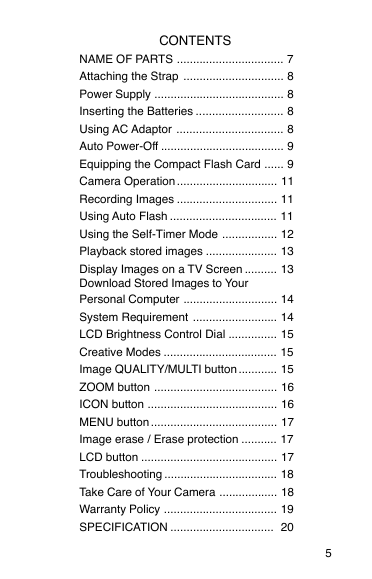
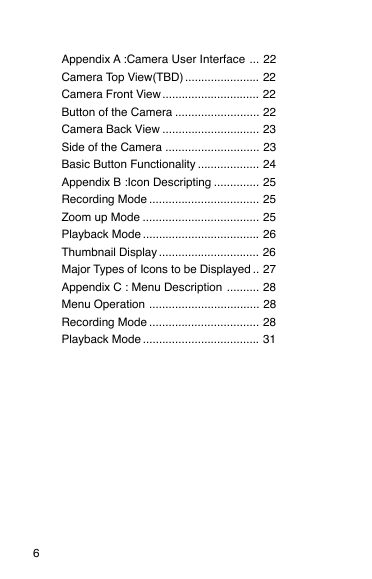
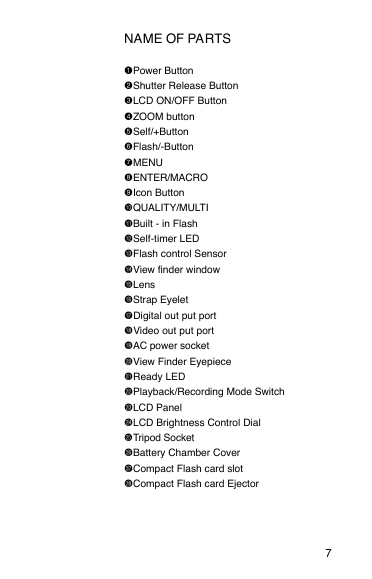
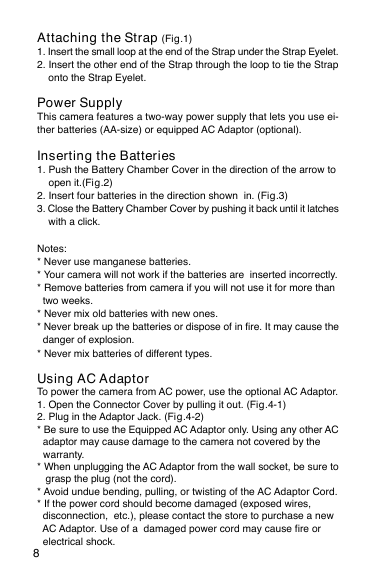
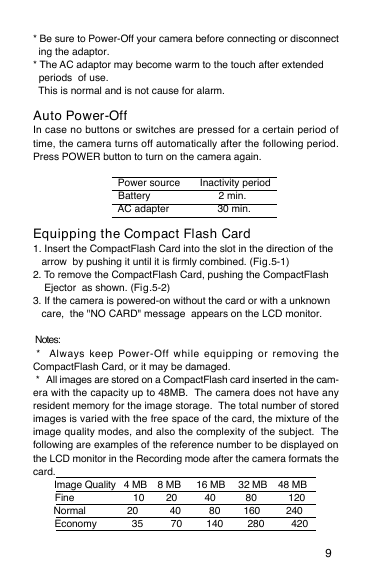
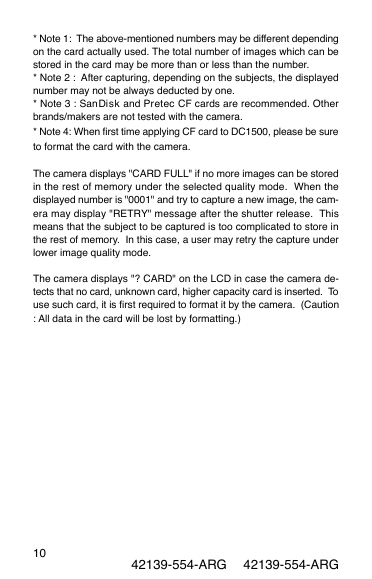
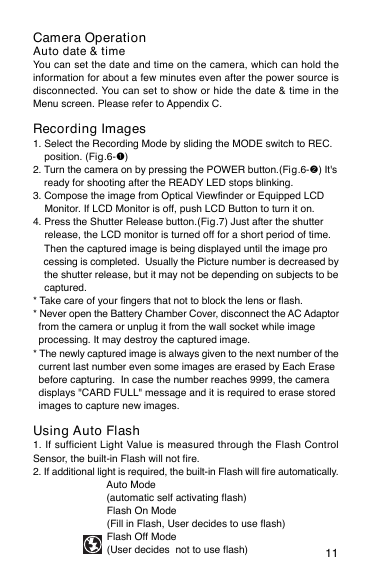

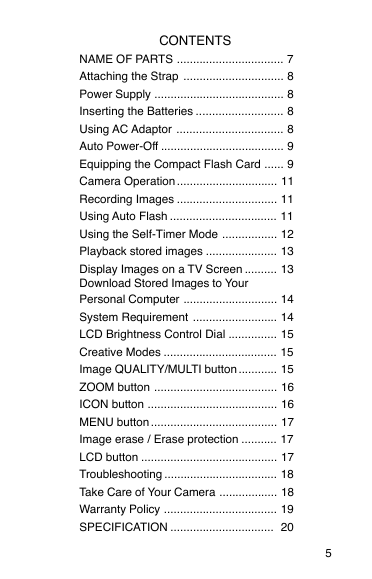
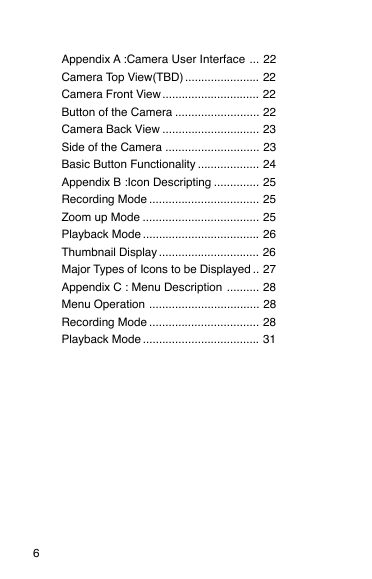
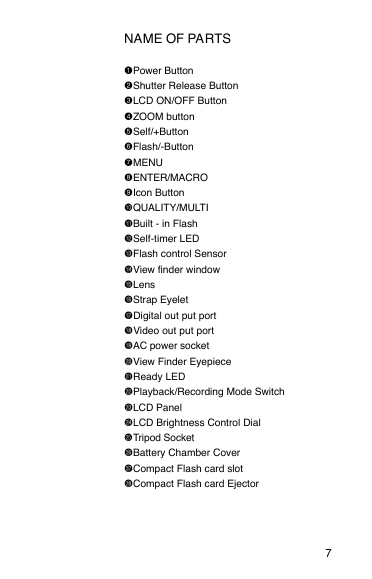
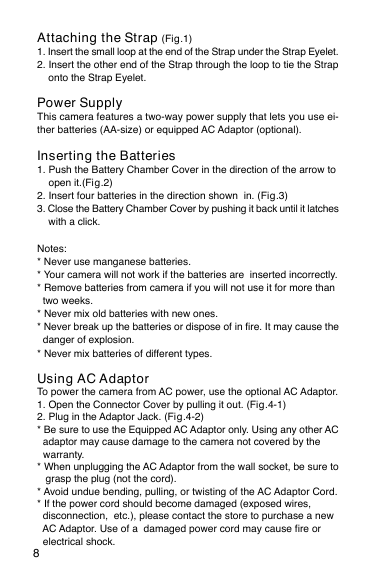
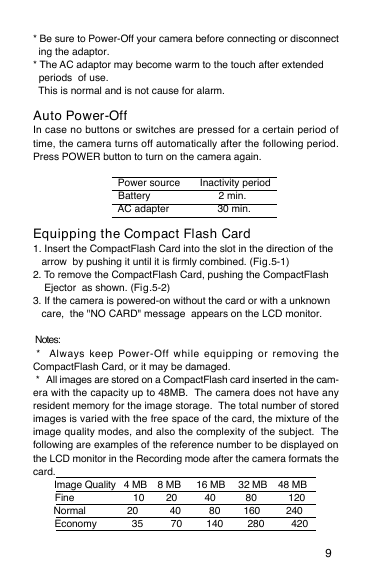
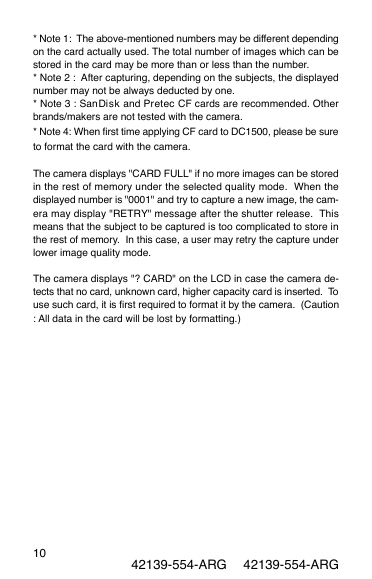
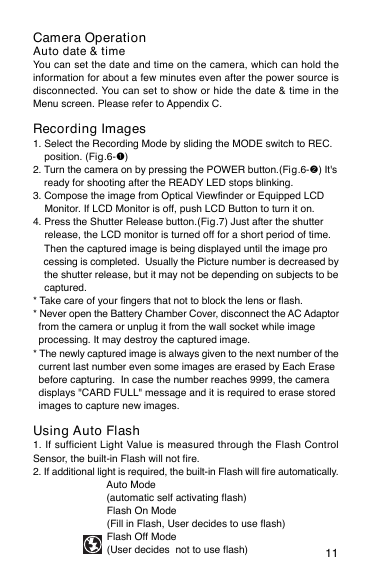
 2023年江西萍乡中考道德与法治真题及答案.doc
2023年江西萍乡中考道德与法治真题及答案.doc 2012年重庆南川中考生物真题及答案.doc
2012年重庆南川中考生物真题及答案.doc 2013年江西师范大学地理学综合及文艺理论基础考研真题.doc
2013年江西师范大学地理学综合及文艺理论基础考研真题.doc 2020年四川甘孜小升初语文真题及答案I卷.doc
2020年四川甘孜小升初语文真题及答案I卷.doc 2020年注册岩土工程师专业基础考试真题及答案.doc
2020年注册岩土工程师专业基础考试真题及答案.doc 2023-2024学年福建省厦门市九年级上学期数学月考试题及答案.doc
2023-2024学年福建省厦门市九年级上学期数学月考试题及答案.doc 2021-2022学年辽宁省沈阳市大东区九年级上学期语文期末试题及答案.doc
2021-2022学年辽宁省沈阳市大东区九年级上学期语文期末试题及答案.doc 2022-2023学年北京东城区初三第一学期物理期末试卷及答案.doc
2022-2023学年北京东城区初三第一学期物理期末试卷及答案.doc 2018上半年江西教师资格初中地理学科知识与教学能力真题及答案.doc
2018上半年江西教师资格初中地理学科知识与教学能力真题及答案.doc 2012年河北国家公务员申论考试真题及答案-省级.doc
2012年河北国家公务员申论考试真题及答案-省级.doc 2020-2021学年江苏省扬州市江都区邵樊片九年级上学期数学第一次质量检测试题及答案.doc
2020-2021学年江苏省扬州市江都区邵樊片九年级上学期数学第一次质量检测试题及答案.doc 2022下半年黑龙江教师资格证中学综合素质真题及答案.doc
2022下半年黑龙江教师资格证中学综合素质真题及答案.doc