eManual
Getting Started
Knowing your camera parts
Installing the battery
Using the charger
Inserting a memory card (optional)
Attaching the carrying strap
Basic Operations
Turning on your camera
Turning off your camera
Using the LCD monitor
Reading LCD indicators
Setting time and language
Recording a video clip
Recording a video clip (continued)
Taking a still picture
Recording a voice clip
Recording TV program or DVD
Playing back your recordings
Playing MP3 music
Playing MP3 music (continued)
Connecting the camera to a TV
Advanced Operations
Menu operation
Menu illustration
Menu items in Camera mode
Menu items in Camera mode (continued)
Menu items in Camera mode (continued)
Menu items in Camera mode (continued)
Menu items in Playback mode
Menu items in MP3 mode
Menu items in Voice mode
Menu items in Setting mode
Menu items in Setting mode (continued)
Menu items in Setting mode (continued)
Copying Files to Your PC
Installing the driver to your PC
Installing the driver to your PC (continued)
Connecting the camera to your PC
Copying files to the PC
Copying files to the PC (continued)
Viewing/Playing files on your PC
File location
Using PC Camera
Installing the software
Starting the application
Starting the application (continued)
Starting the application (continued)
Using the PC Camera
Using the PC Camera (continued)
Using the PC Camera (continued)
Appendix:A
Troubleshooting
Flicker Settings
System Message
Storage Capacity
Battery Life Indicator
Battery Life
Appendix:B
Instruction for ArcSoft MediaConverter™
Appendix:C
Specifications
Appendix:D
System Requirements

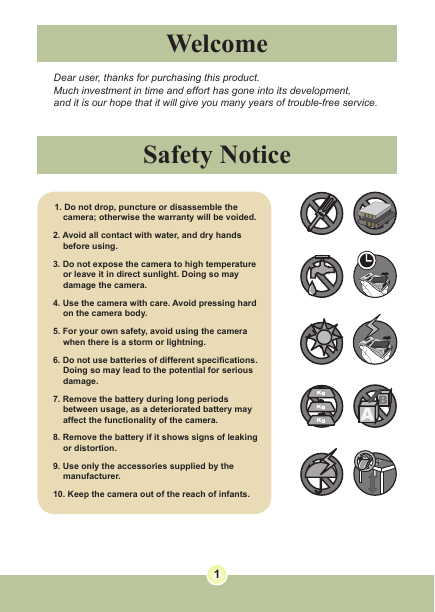
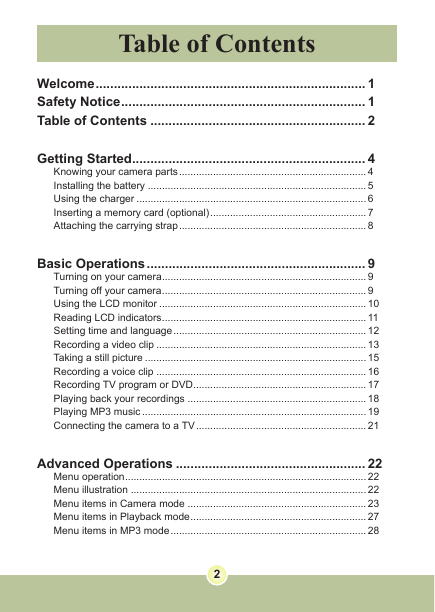
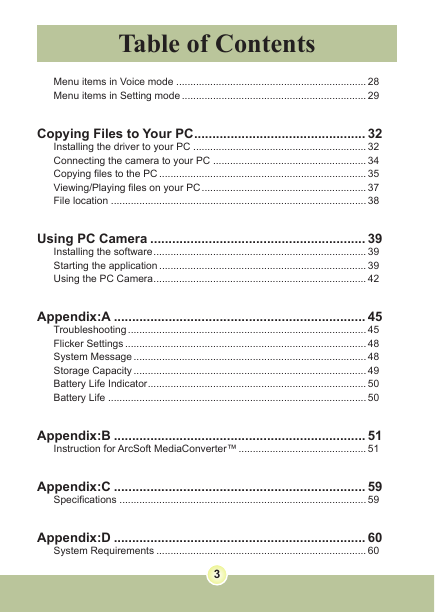

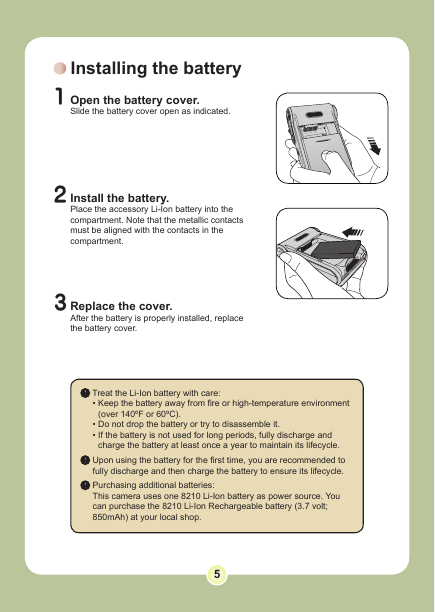
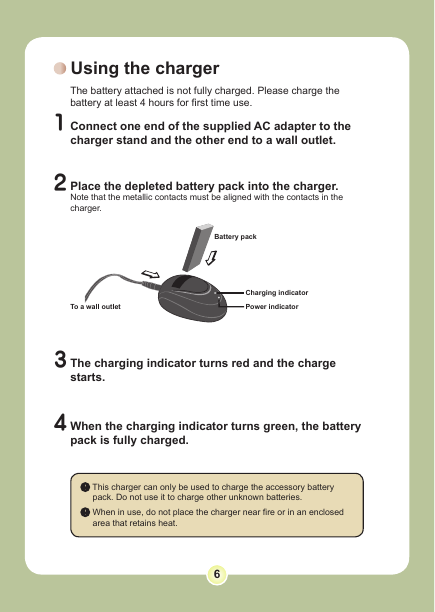
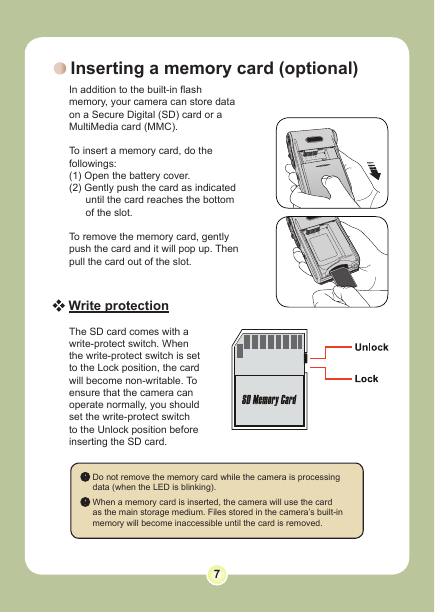

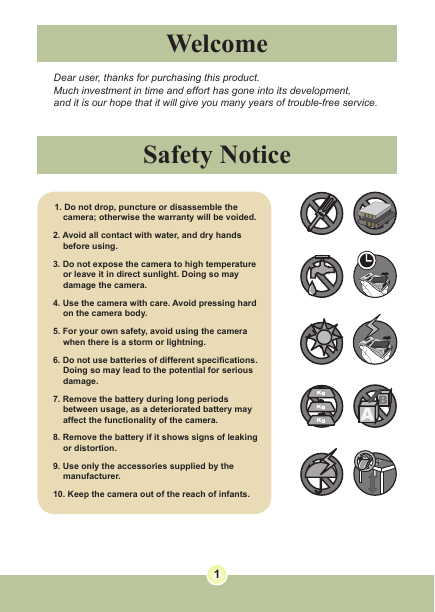
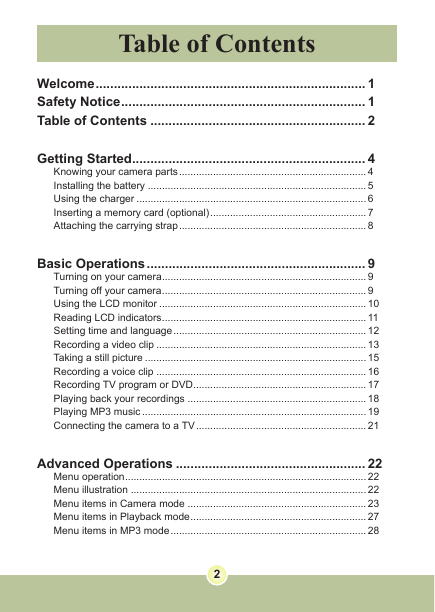
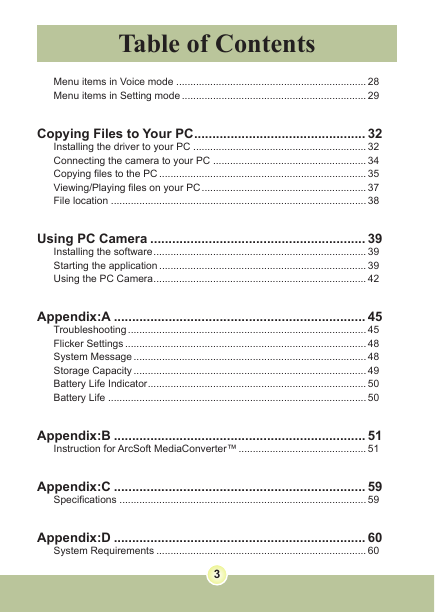

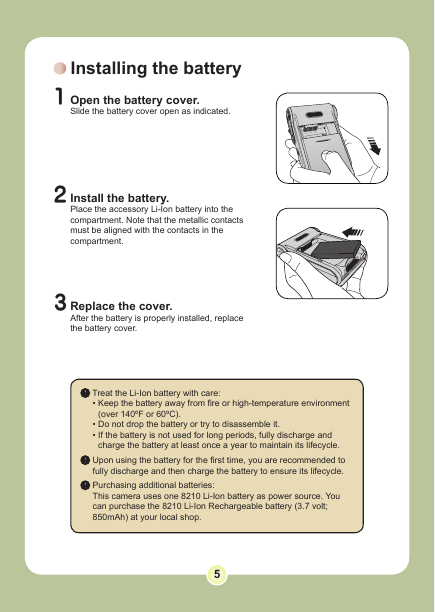
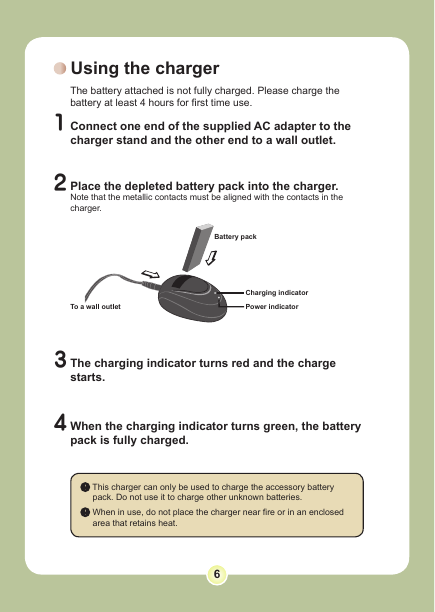
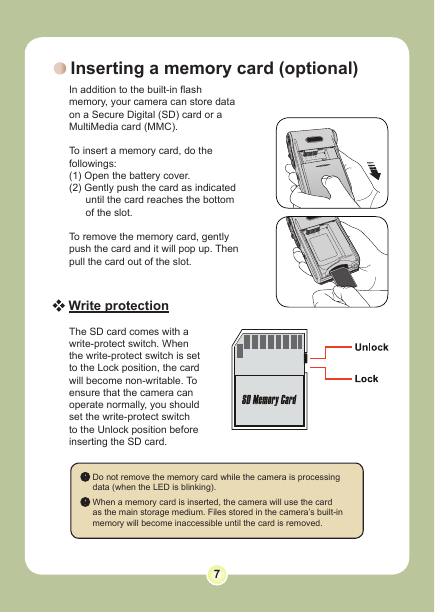
 2023年江西萍乡中考道德与法治真题及答案.doc
2023年江西萍乡中考道德与法治真题及答案.doc 2012年重庆南川中考生物真题及答案.doc
2012年重庆南川中考生物真题及答案.doc 2013年江西师范大学地理学综合及文艺理论基础考研真题.doc
2013年江西师范大学地理学综合及文艺理论基础考研真题.doc 2020年四川甘孜小升初语文真题及答案I卷.doc
2020年四川甘孜小升初语文真题及答案I卷.doc 2020年注册岩土工程师专业基础考试真题及答案.doc
2020年注册岩土工程师专业基础考试真题及答案.doc 2023-2024学年福建省厦门市九年级上学期数学月考试题及答案.doc
2023-2024学年福建省厦门市九年级上学期数学月考试题及答案.doc 2021-2022学年辽宁省沈阳市大东区九年级上学期语文期末试题及答案.doc
2021-2022学年辽宁省沈阳市大东区九年级上学期语文期末试题及答案.doc 2022-2023学年北京东城区初三第一学期物理期末试卷及答案.doc
2022-2023学年北京东城区初三第一学期物理期末试卷及答案.doc 2018上半年江西教师资格初中地理学科知识与教学能力真题及答案.doc
2018上半年江西教师资格初中地理学科知识与教学能力真题及答案.doc 2012年河北国家公务员申论考试真题及答案-省级.doc
2012年河北国家公务员申论考试真题及答案-省级.doc 2020-2021学年江苏省扬州市江都区邵樊片九年级上学期数学第一次质量检测试题及答案.doc
2020-2021学年江苏省扬州市江都区邵樊片九年级上学期数学第一次质量检测试题及答案.doc 2022下半年黑龙江教师资格证中学综合素质真题及答案.doc
2022下半年黑龙江教师资格证中学综合素质真题及答案.doc