A25
User Guide
�
User Guide
11 WWeellccoommee
Congratulations on becoming a proud owner of the Micromax
A25 Android phone. You have now joined the millions of satisfied
Micromax customers spread across the Globe. Your A25 device
offers you these exciting features and much more:
Android 2.3.6 (Gingerbread)
7.1 CM Touch screen
Dual SIM
0.3 MP camera
1 GHz processor
External Memory (Supports to 32 GB)
Multimedia
Bluetooth 2.1
Wifi 802.11 b/g/n
Gravity sensor
Model – A25
2
�
User Guide
Contents
1 Welcome
1 Phone Layout
2 Getting Started
3 Placing and Receiving Calls
2
5
6
2.1 Insert SIM card ................................................................................................... 6
2.2 Insert Memory card ......................................................................................... 7
2.3 Unlock the phone.............................................................................................. 7
9
3.1 Make a call ........................................................................................................... 9
3.2 Conference Call ................................................................................................. 9
3.3 End a call ............................................................................................................ 10
3.4 Disable Phone Calls (Airplane mode) ............................................... 10
3.5 Using the Touch screen ............................................................................. 10
3.6 Using the Phone’s Buttons ...................................................................... 11
3.7 Open and Close the Launcher .............................................................. 12
14
4.1 Customize Home Screen .......................................................................... 15
44..11..11AAdddd iitteemmss ttoo tthhee HHoommee ssccrreeeenn ...................................................................................................................... 1155
16
5.1 Context Menus ................................................................................................ 16
5.2 Options Menus ................................................................................................ 17
5.3 Menu Icons ........................................................................................................ 17
18
18
7.1 Access Internet via Wi-Fi .......................................................................... 19
19
8.1 Open the Notifications Panel .................................................................. 20
8.2 Respond to Notifications ........................................................................... 20
8.3 Close Notifications Panel.......................................................................... 21
6 Hookup
7 Connect to the Internet
4 The Home Screen
5 Working With Menus
8 Managing Notifications
Model – A25
3
�
User Guide
9 Messaging
10 Multimedia
11 Manage Accounts
8.4 Toolkits ................................................................................................................. 21
22
9.1 Create and Send Multimedia Message............................................ 22
9.2 Forward a message ..................................................................................... 23
9.3 Using the Onscreen Keyboard .............................................................. 24
9.4 Enter Various Characters ......................................................................... 25
25
10.1Camera ............................................................................................................... 25
10.2Gallery ................................................................................................................. 26
1100..22..11SShhaarree aann AAllbbuumm .................................................................................................................................................................................. 2277
10.3Music .................................................................................................................... 27
10.4FM Radio ........................................................................................................... 28
28
11.1Why Use a Google Account ................................................................... 28
29
12.1Connect to Internet ...................................................................................... 29
12.2Connect to Wi-Fi Networks ..................................................................... 29
12.3Pair With Bluetooth Devices .................................................................. 29
1122..33..11CCoonnnneecctt ttoo IInntteerrnneett vviiaa yyoouurr PPhhoonnee ............................................................................................ 2299
12.4Install Secure Certificate from SD Card .......................................... 30
31
31
34
13 Applications
2 Health and Safety Precautions
3 Taking Care of Your Device
12 Connect to Networks and Devices
Model – A25
4
�
User Guide
11 PPhhoonnee LLaayyoouutt
3
Power key
Receiver
Screen
USB connector
Home key
Menu key
1
2
3
4
5
6
7
8
9
10
11
12
Back key
Volume key
Earphone connector
Camera lens
speaker
Model – A25
5
�
User Guide
22 GGeettttiinngg SSttaarrtteedd
2.1 Insert SIM card
The A25 is a Dual SIM mobile phone allowing you to use the
facility of two networks.
To insert SIM card(s):
1. Switch off the mobile phone and remove the rear cover and
battery.
2. Insert the SIM card correctly in the card slot(s) (See figure
below).
t
e
r
y
3. Finally insert the battery and replace the rear cover of the
Model – A25
6
�
User Guide
mobile phone.
2.2 Insert Memory card
1. Power off the mobile phone, then remove the rear cover and
battery.
2. Insert the memory card into the slot.
3. Finally insert the battery and the rear cover of the mobile
phone.
Use only compatible memory cards approved by Micromax with
this device. Incompatible memory cards may damage the card or
the device and corrupt the data stored in the card.
2.3 Unlock the phone
You may need to provide PIN, Password, or draw a pattern to
unlock your phone. To unlock the screen:
Model – A25
7
�
User Guide
1. Press the power key to wake up the phone.
2. Hold and drag the unlock icon downward to unlock.
You may be required to unlock your phone based on the
unlock method in settings.
To set the unlock method:
1. On the main menu, touch Settings > Applications tab >
Security > Set up screen lock.
3. Choose the type of locking as desired. You can set your screen
lock on the basis of pattern, PIN, Password or none.
Model – A25
8
�
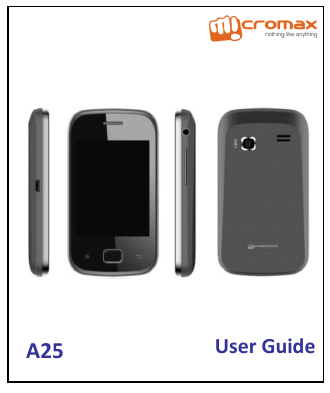


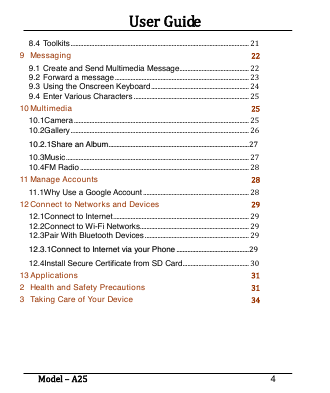
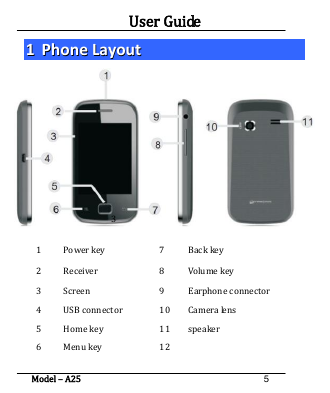

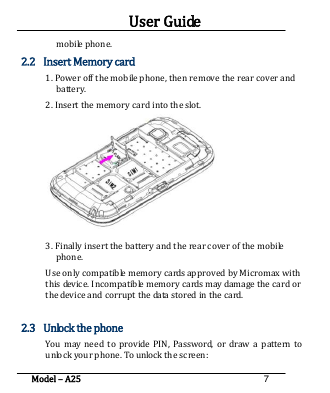
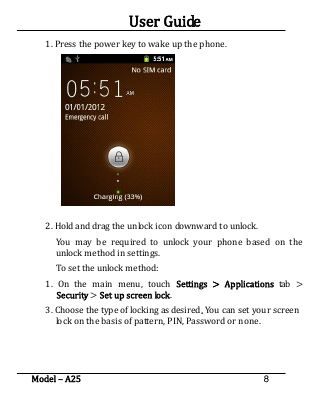
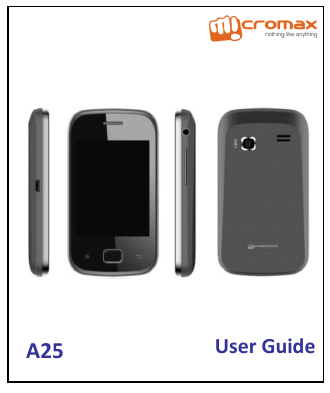


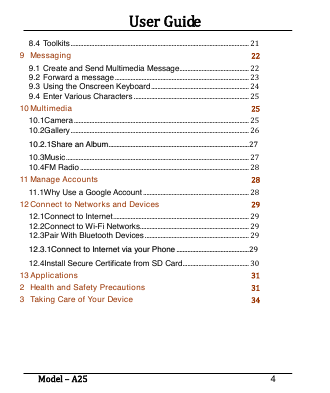
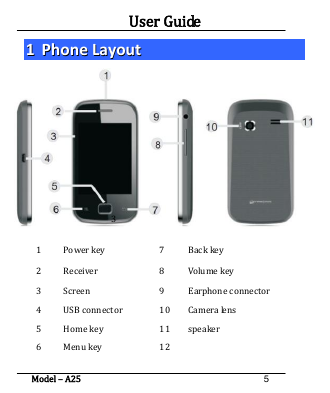

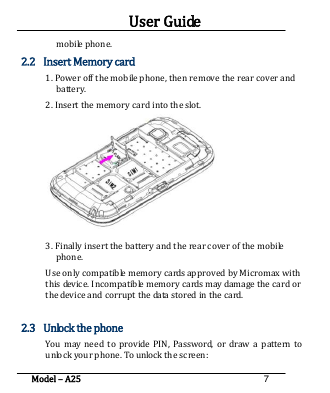
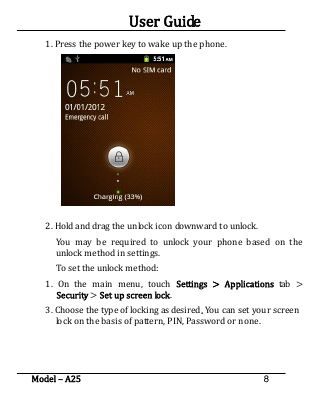
 2023年江西萍乡中考道德与法治真题及答案.doc
2023年江西萍乡中考道德与法治真题及答案.doc 2012年重庆南川中考生物真题及答案.doc
2012年重庆南川中考生物真题及答案.doc 2013年江西师范大学地理学综合及文艺理论基础考研真题.doc
2013年江西师范大学地理学综合及文艺理论基础考研真题.doc 2020年四川甘孜小升初语文真题及答案I卷.doc
2020年四川甘孜小升初语文真题及答案I卷.doc 2020年注册岩土工程师专业基础考试真题及答案.doc
2020年注册岩土工程师专业基础考试真题及答案.doc 2023-2024学年福建省厦门市九年级上学期数学月考试题及答案.doc
2023-2024学年福建省厦门市九年级上学期数学月考试题及答案.doc 2021-2022学年辽宁省沈阳市大东区九年级上学期语文期末试题及答案.doc
2021-2022学年辽宁省沈阳市大东区九年级上学期语文期末试题及答案.doc 2022-2023学年北京东城区初三第一学期物理期末试卷及答案.doc
2022-2023学年北京东城区初三第一学期物理期末试卷及答案.doc 2018上半年江西教师资格初中地理学科知识与教学能力真题及答案.doc
2018上半年江西教师资格初中地理学科知识与教学能力真题及答案.doc 2012年河北国家公务员申论考试真题及答案-省级.doc
2012年河北国家公务员申论考试真题及答案-省级.doc 2020-2021学年江苏省扬州市江都区邵樊片九年级上学期数学第一次质量检测试题及答案.doc
2020-2021学年江苏省扬州市江都区邵樊片九年级上学期数学第一次质量检测试题及答案.doc 2022下半年黑龙江教师资格证中学综合素质真题及答案.doc
2022下半年黑龙江教师资格证中学综合素质真题及答案.doc