SP50/SP50C
User's Guide
PN75510390-001
�
Table of Contents
Package Contents ............................................... 3
Welcome ........................................................... 4
Player Overview ................................................. 5
LCD Overview .................................................... 6
Advanced Features ............................................. 7
Special MP3 Features .......................................... 9
FAQs .............................................................. 10
Technical Specifications ..................................... 12
Customer Care ................................................. 13
Warranty ......................................................... 14
Important Safety Information ............................ 15
2
�
Package Contents
2 AA-size
batteries
Rio Player
Flickerstick CD†
Car Power Adapter†
†Included with SP50C Only
Earphones
Car Cassette
Adapter†
3
�
Welcome
Welcome to the RioVolt SP50/SP50C, your complete portable solution
for audio CD and MP3 playback. The RioVolt includes ESP (Electronic
Shock Protection), which buffers up to two minutes of digital audio to
prevent skipping. Follow these steps to get started:
Unpack
Make sure your player includes the following accessories (see page 3):
• Two AA-size batteries
• Earphones
• Quick Start Guide
• Car Cassette Adapter (SP50C only)
• Car Power Adapter (SP50C only)
• Flickerstick CD (SP50C only)
Insert Batteries
1. Slide open the battery cover (see page 4).
2. Insert the two supplied AA batteries, paying attention to the correct polarities (+ and -).
3. Replace the battery cover.
Connect Earphones
• Connect the supplied earphones to the HEADPHONE jack on the side of the player.
Tip: You can also use the LINE OUT jack to connect the player to an external audio system.
Insert Disc
1. Press the OPEN button to release the latch and open the CD cover.
2. Insert an audio CD or MP3 CD into the player, label side up.
3. Close the CD cover.
Note: The RioVolt SP50/SP50C can play CDs with the following logos:
ReWritable
Play Disc
1. Press the PLAY/PAUSE button to turn on the player and begin playback.
Note: There will be a short delay while the player reads the tracks on the CD.
2. Press the STOP button to stop playback. Press STOP again to turn off the player.
4
�
Player Overview
LCD
Phones:
Connects to earphones
or headphones
Volume:
Adjusts the
volume level
Line Out:
Connects the
player to an
external audio
system
Lock/Unlock:
Disables or enables
function keys to
event accidental
operation
Bass/Normal:
Selects normal or
enhanced bass
Open:
Opens the
player cover
Battery cover:
Slides out and
lifts up; Insert
your 2 AA-size
batteries here
DC In jack:
Connects to the optional
power adapter to save
battery life (to order,
visit www.sonicblue.com)
5
�
LCD Overview
Shows current album (folder)
number (MP3 CDs only)
Displays ID3 Tag
information (MP3
CDs only)
Mute/Enter:
Turns audio on
and off. Also
makes selections
in the MP3 track
select menus
Shows current
track number
Shows elapsed
track time
Program:
Enters Program
Playback mode,
where you can
program CD or
MP3 tracks to
play in any order
ESP/Menu:
• During CD playback,
enables or disables ESP
• In MP3 mode,
enters the MP3
track select menus
Play/Pause:
Plays and pauses
tracks; Press to
turn on the player
Stop:
Stops playback;
Press twice to
turn off player
Skip Back:
Skips to previous
track; Press and
hold to scan
backward
Skip Ahead:
Skips to next
track; Press
and hold to
scan forward
Mode/Select:
Selects the desired
Repeat mode
(Repeat 1, Repeat
Album, Repeat All
Albums, Intro,
Random Repeat All,
Random Repeat
Album) during CD
or MP3 playback
Indicates current
Repeat mode
Indicates keys
are locked
Indicates ESP
is active
Indicates a track is
playing or paused
Indicates track
intros will
be scanned
Indicates custom
track order is
programmed
6
Indicates MP3
disc is loaded
Flashes to indicate
battery life is low
�
Advanced Features
Repeat Modes
Press the MODE/SELECT button to set the player to one
of the following Repeat modes:
• Repeat 1 - Repeats the currently selected track.
• Repeat Album (MP3 only) - Repeats all tracks
in the currently selected album (folder).
• Repeat All - Repeats all tracks (CD) or all
albums (MP3).
• Intro - Plays the first 10 seconds of every track.
• Random All - Plays all tracks in random order.
• Random Album - Plays all the tracks in
the selected album in random order.
ESP (Electronic Shock Protection)
• During CD playback, press the ESP/MENU button to
activate electronic shock protection. The player will
continuously buffer 45 seconds of music to guard
against skipping.
• During MP3 playback, the player automatically creates
a 2-minute buffer to prevent skipping.
7
�
Advanced Features (Cont.)
Program Playback
Program playback allows you to play CD or MP3 tracks
in a preset order.
Tip: MP3 files play in the order they are written onto
the CD-R. To ensure that tracks play in the order
you want, try adding “01” ~ “99” before the file
names before recording them onto CD-R.
1. Load an audio CD or MP3 CD, then press the
PROGRAM button.
Note: If programming an audio CD, skip to step 3.
2. Press the SKIP BACK /SKIP AHEAD
buttons to select the desired album (folder) number,
then press PROGRAM.
3. Press the SKIP BACK /SKIP AHEAD
buttons to select the desired track number, then
press PROGRAM.
4. Repeat steps 2 and 3 to store up to 24 CD tracks or
up to 64 MP3 tracks. The total number of
progammed tracks is indicated as “P_#”
5. Press the PLAY/PAUSE button to begin
playback of your custom track order.
6. Press the STOP button twice or open the CD cover to
exit program playback.
8
�
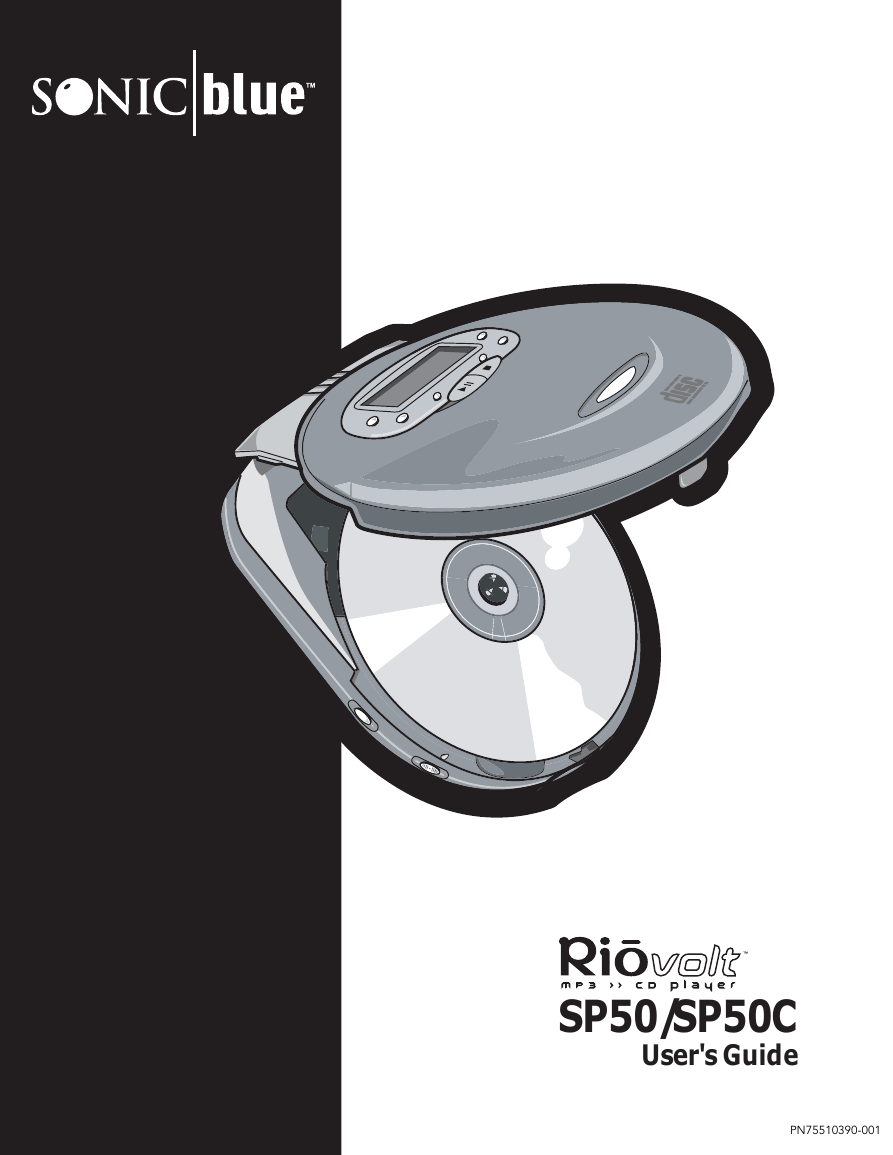
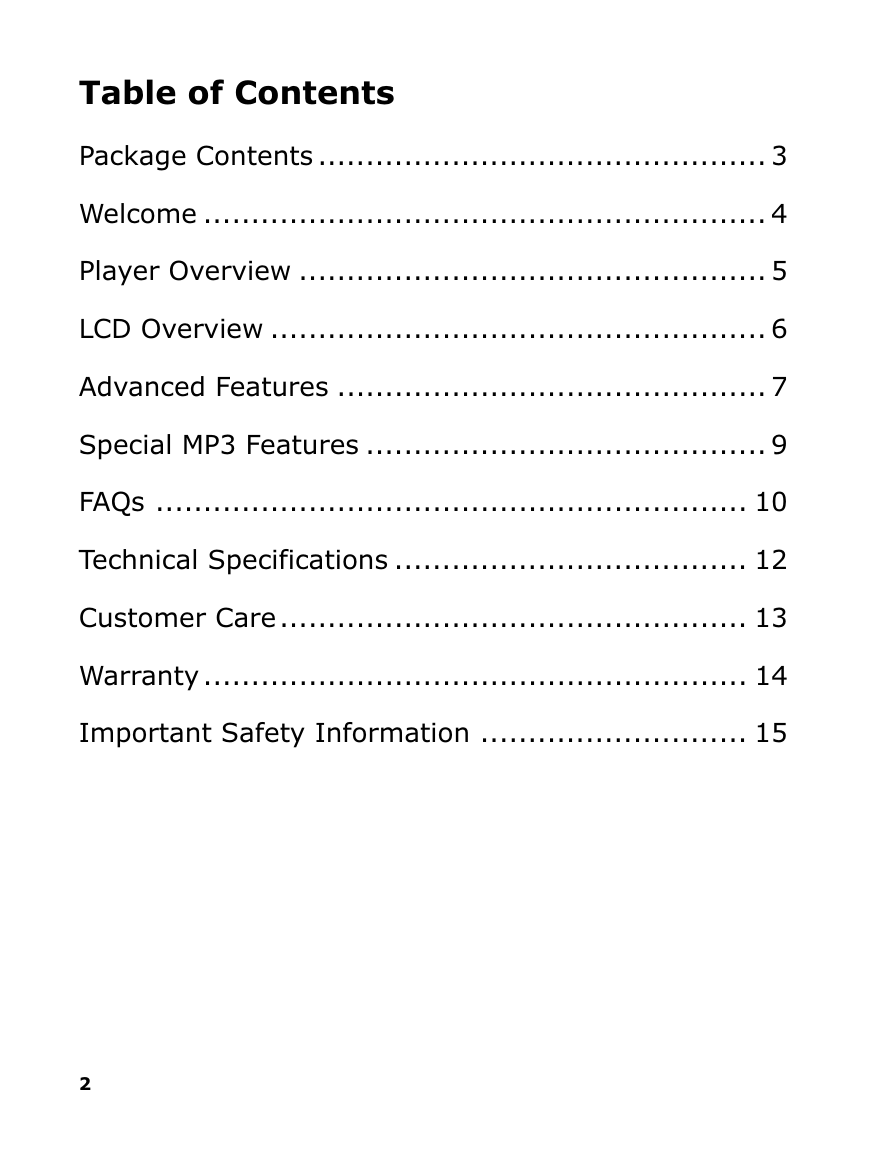
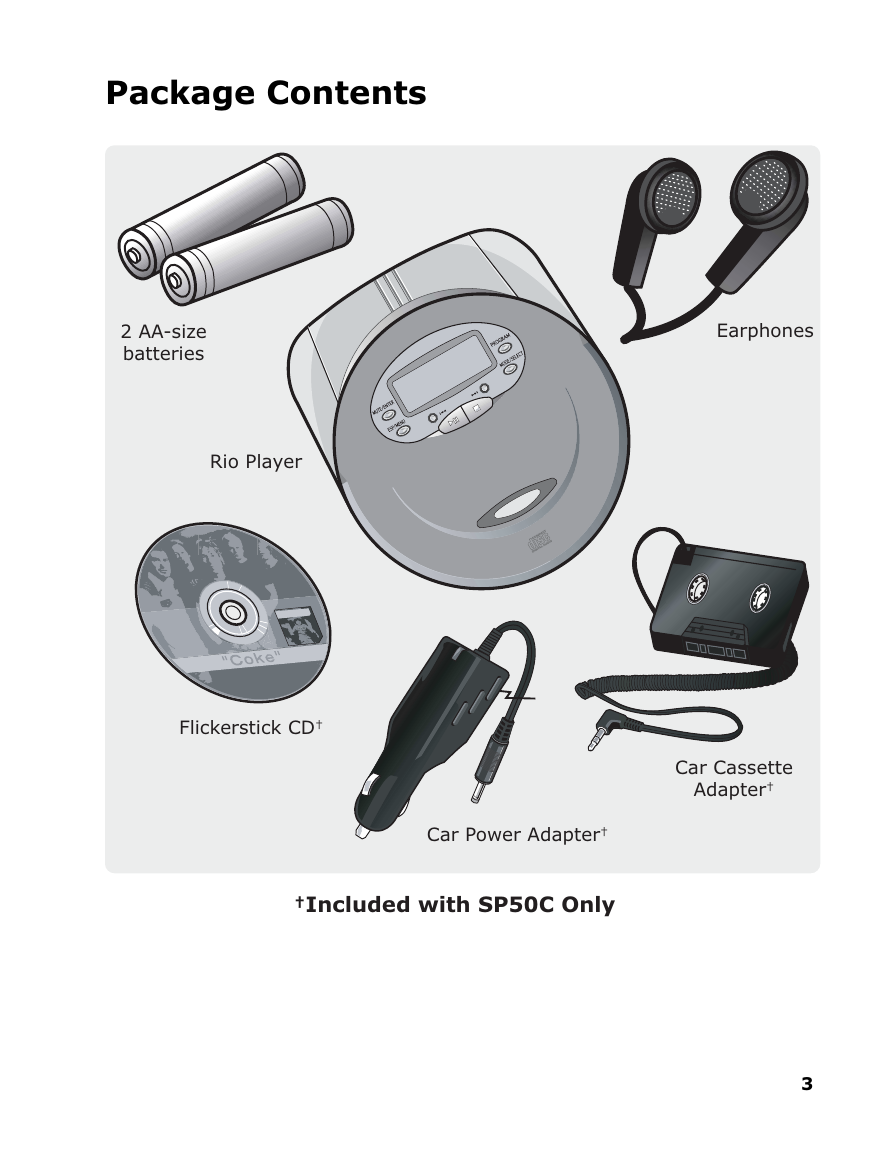
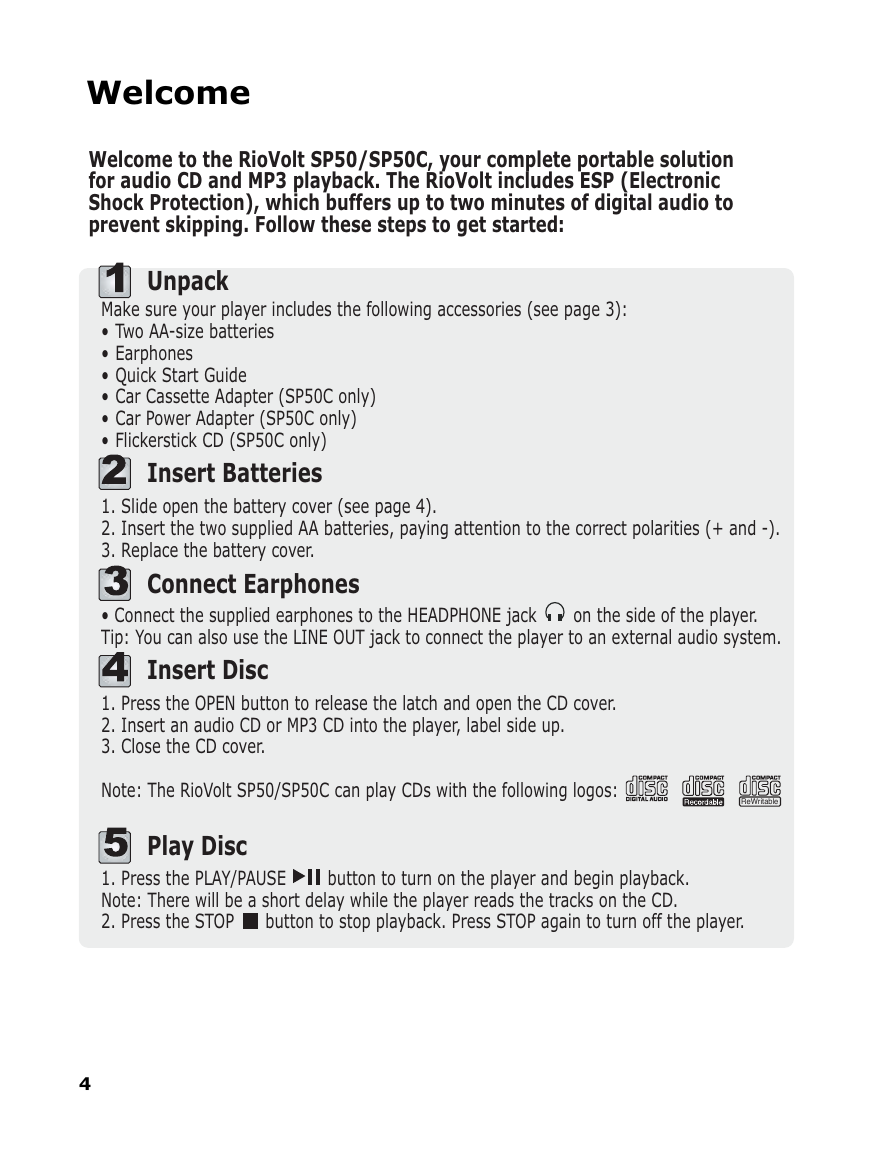
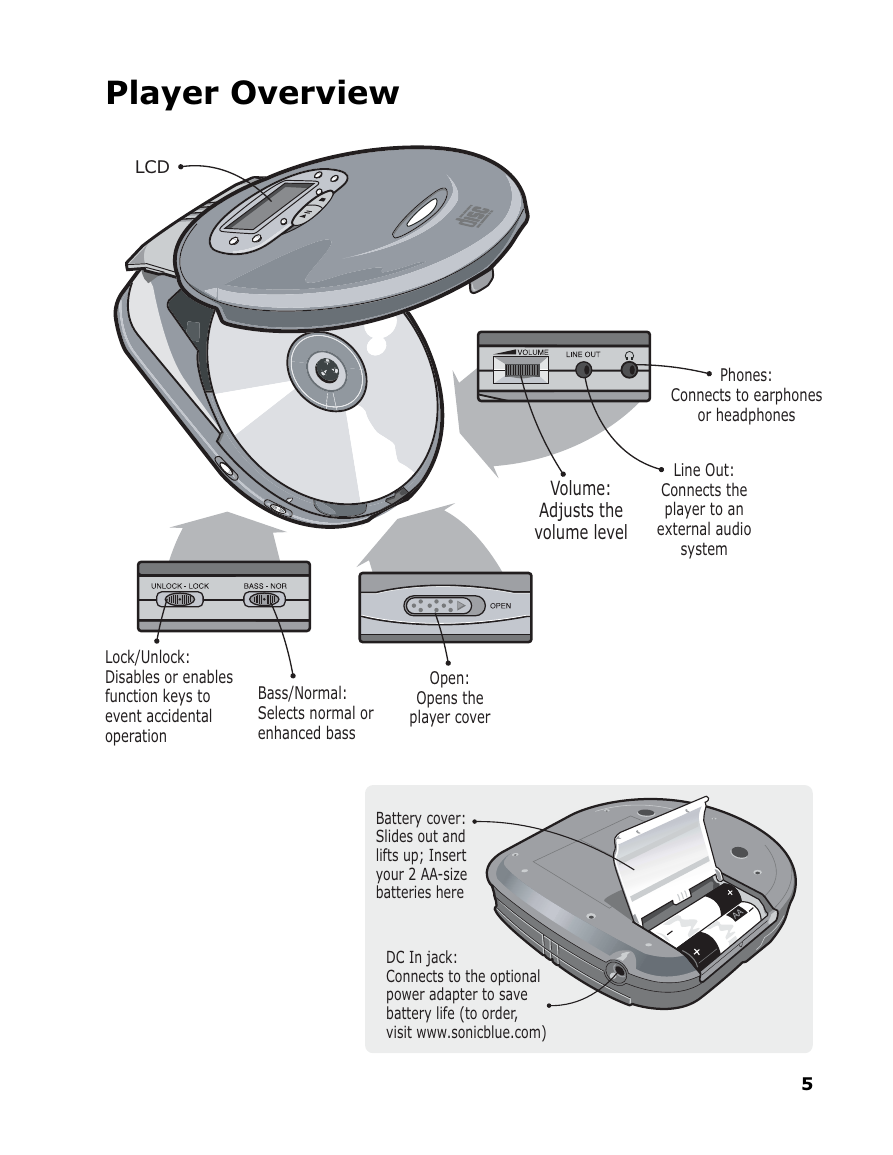
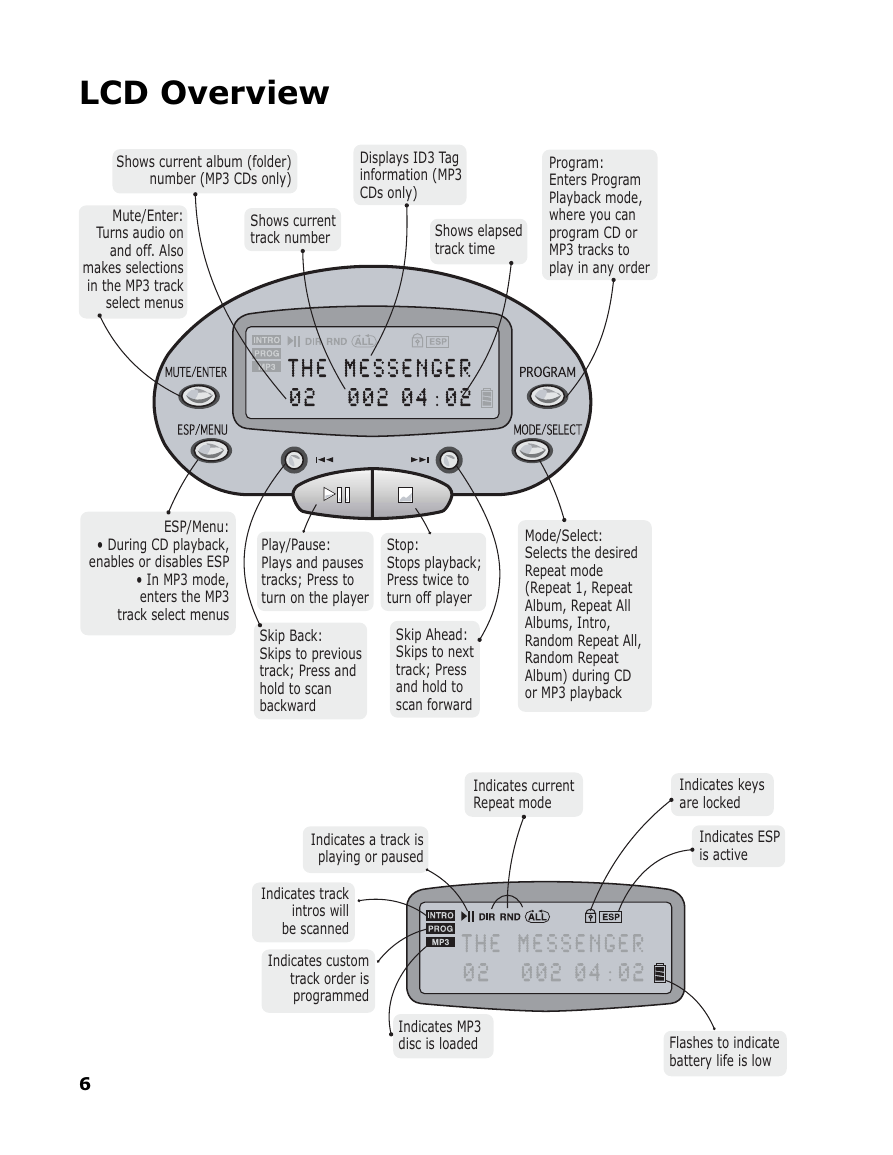
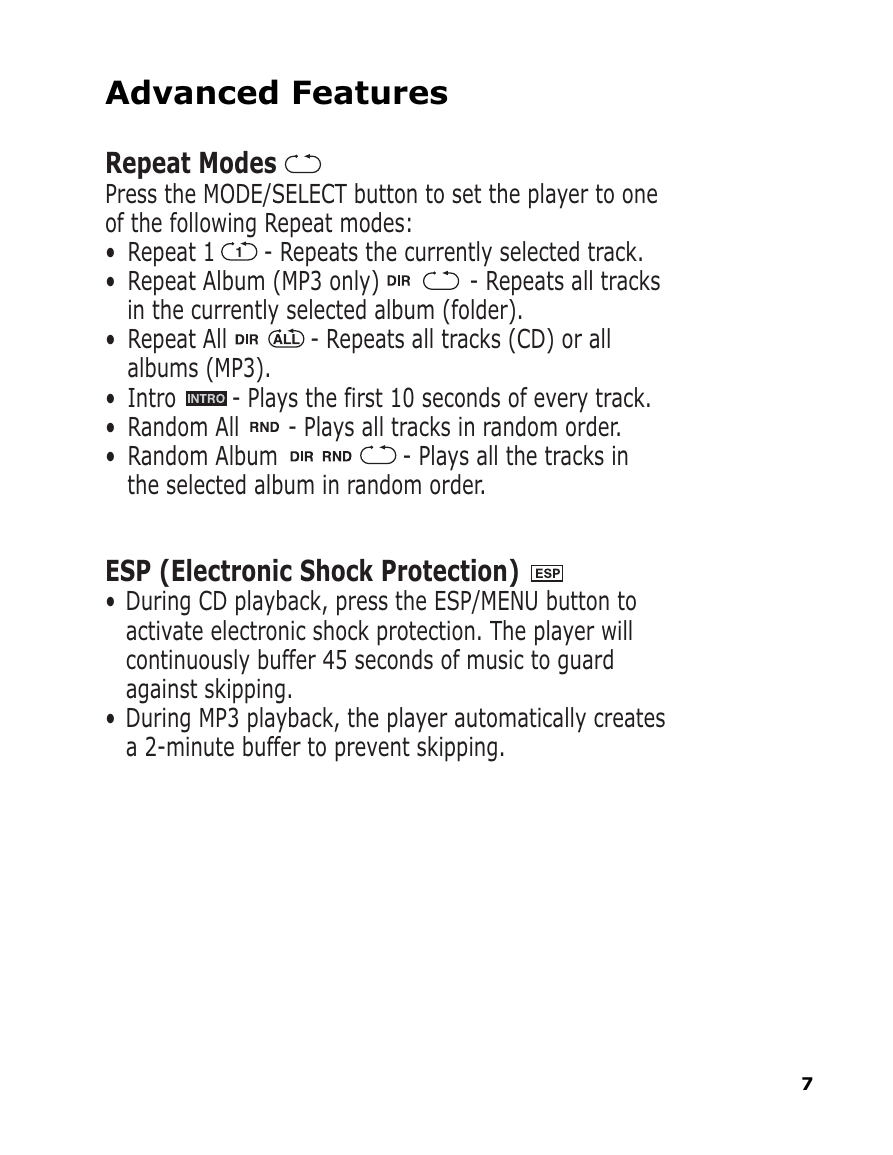
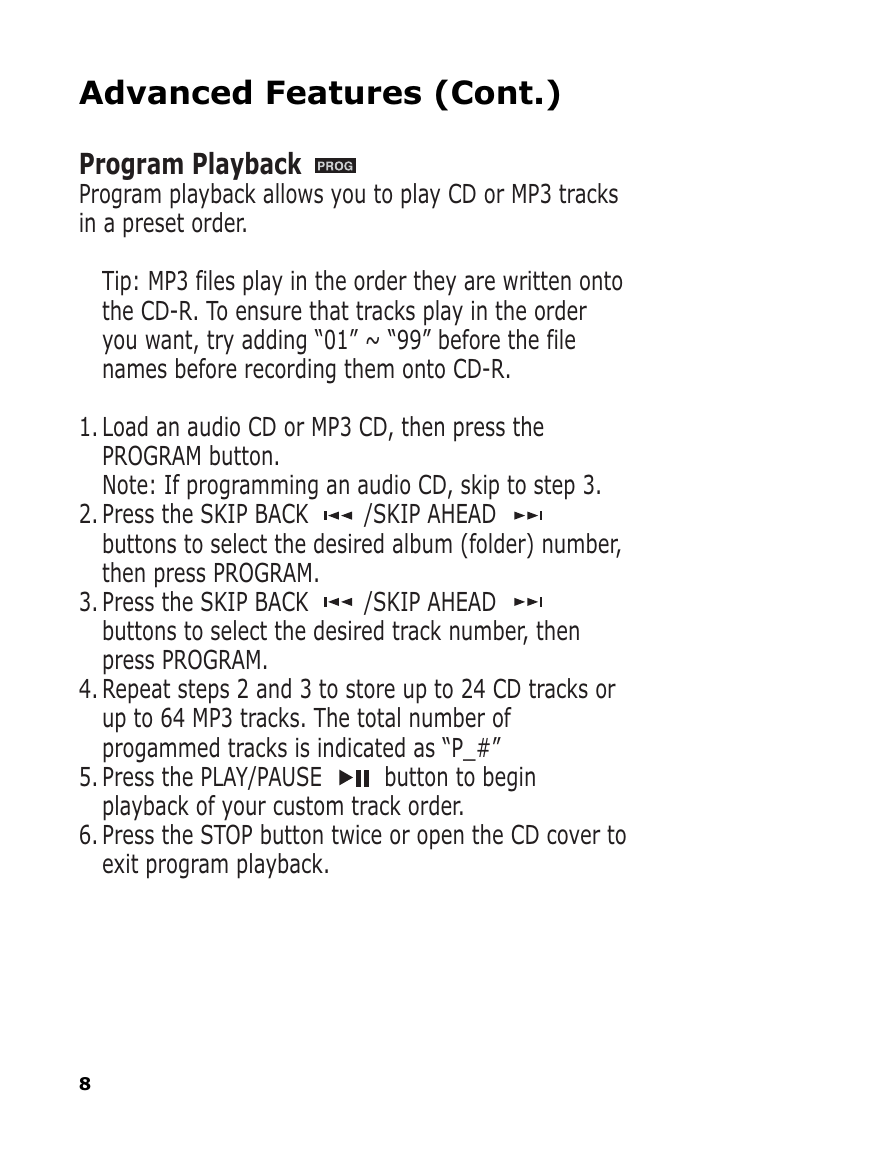
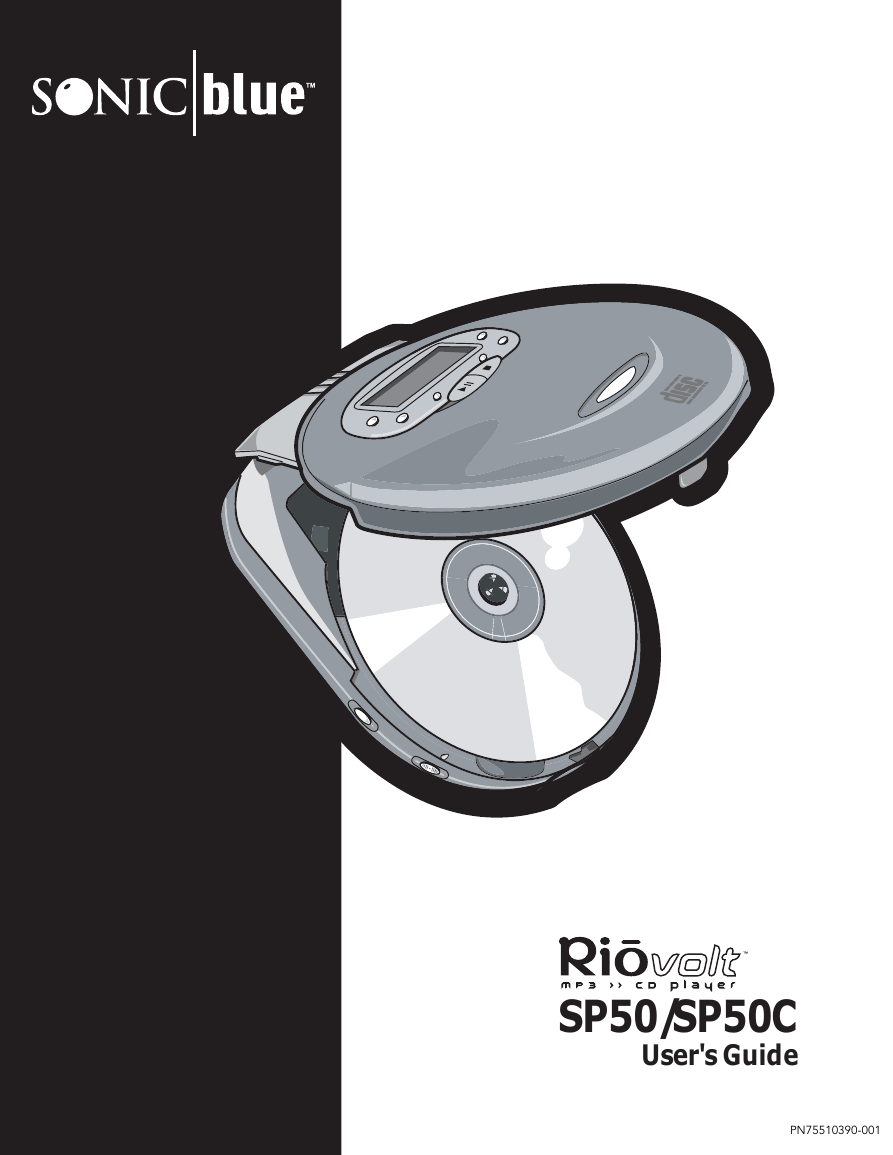
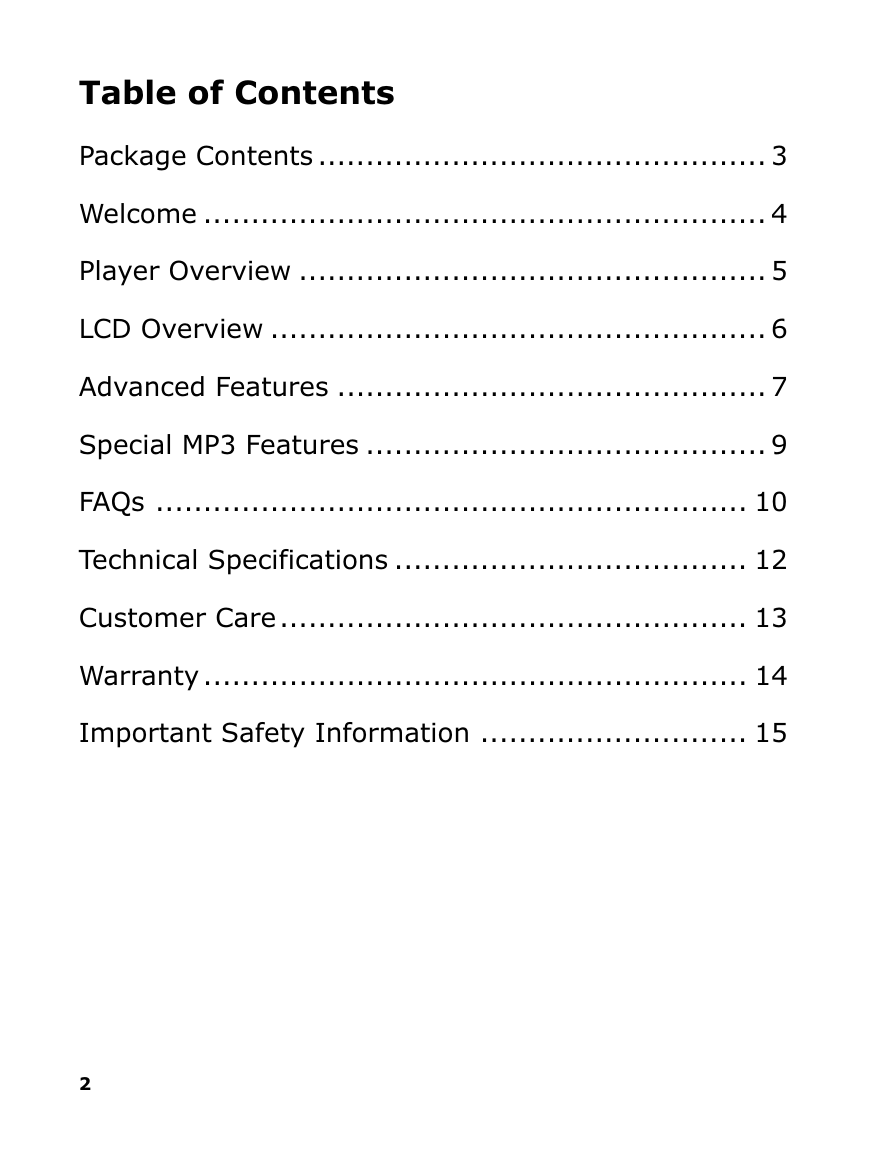
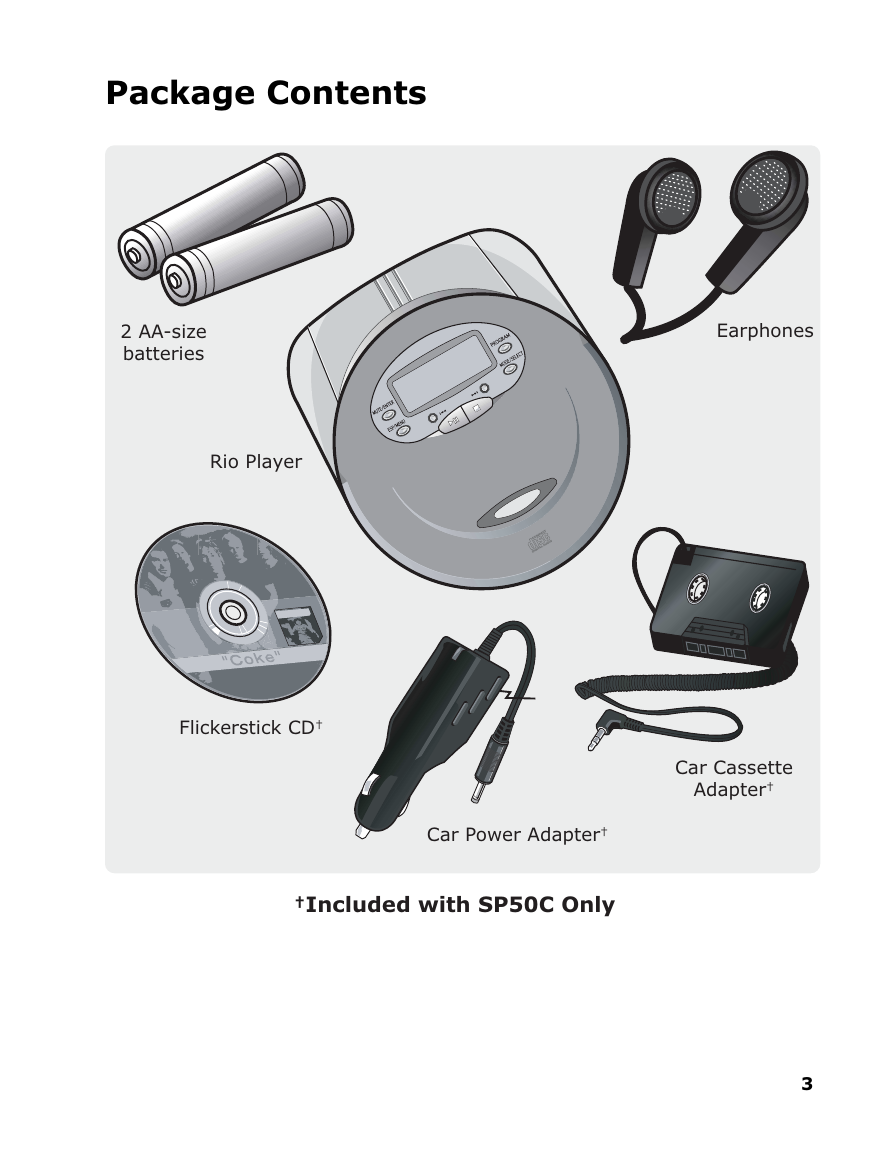
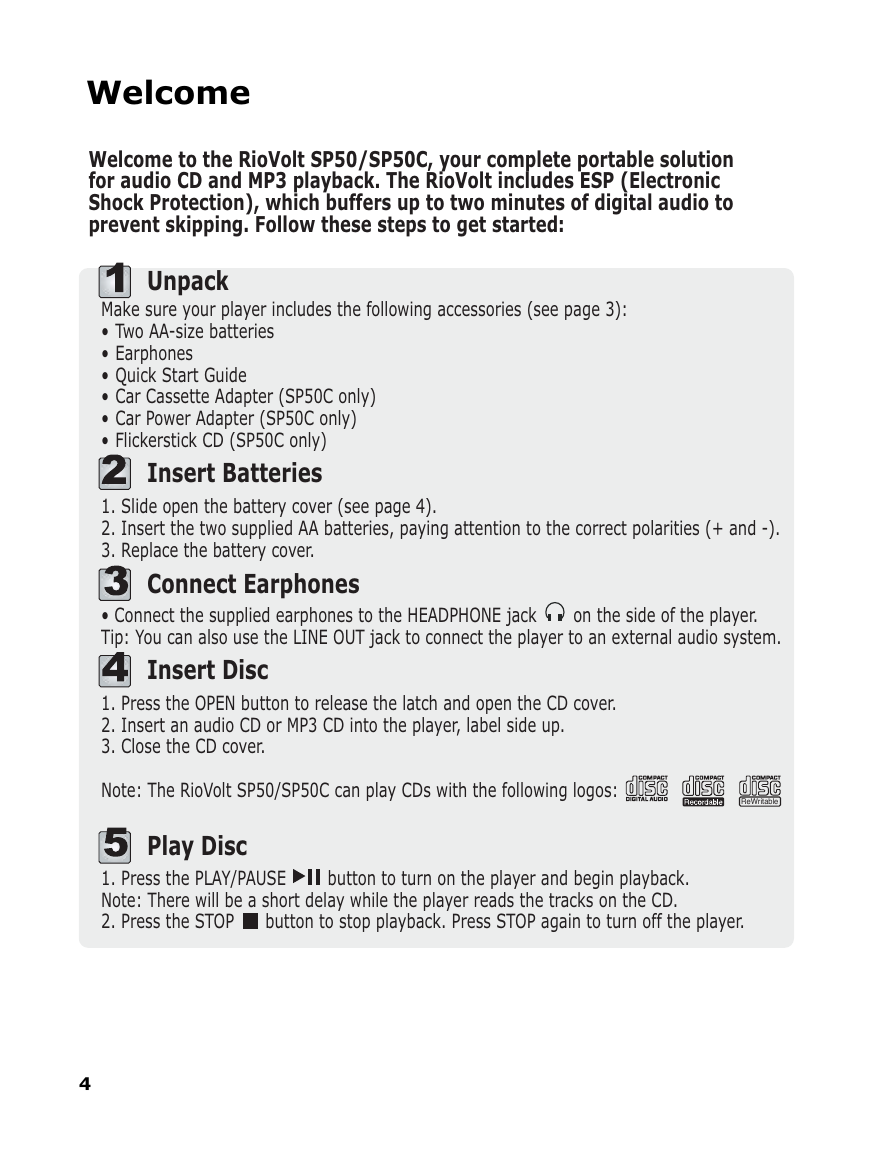
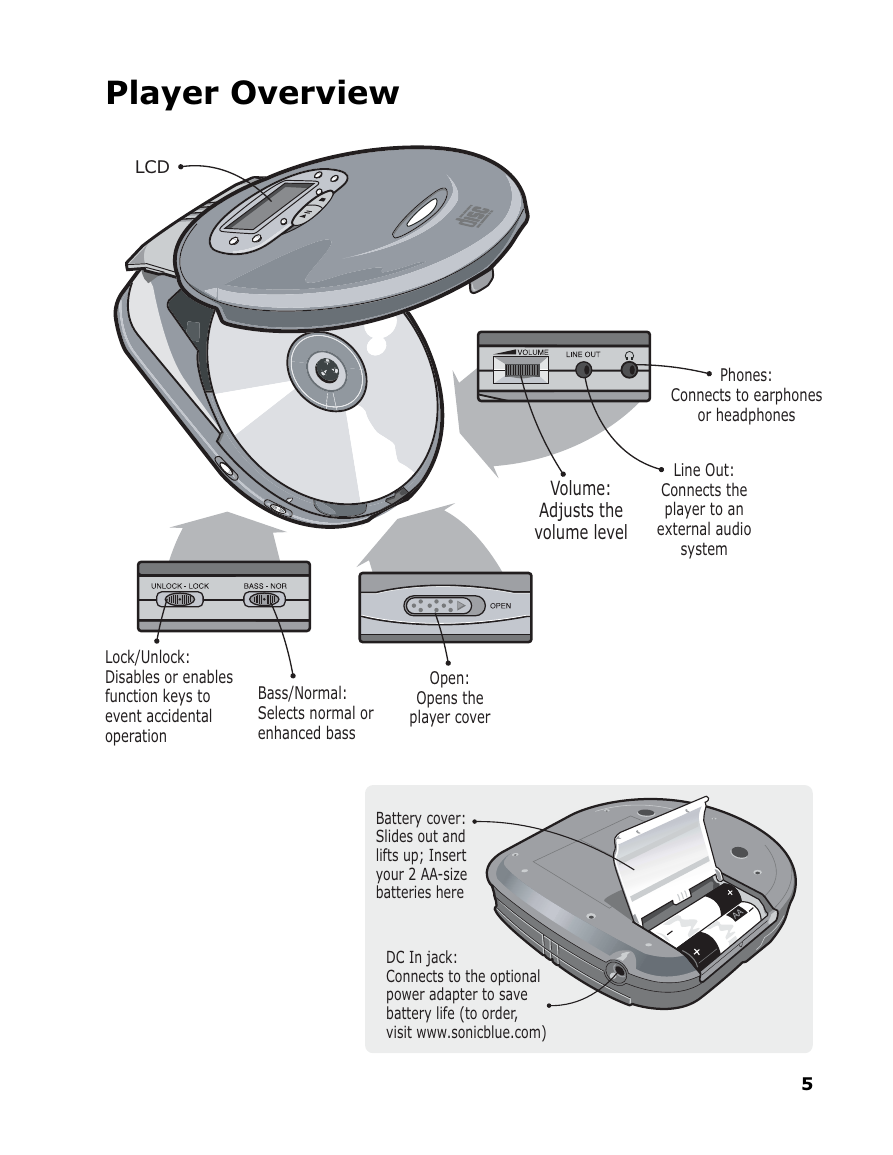
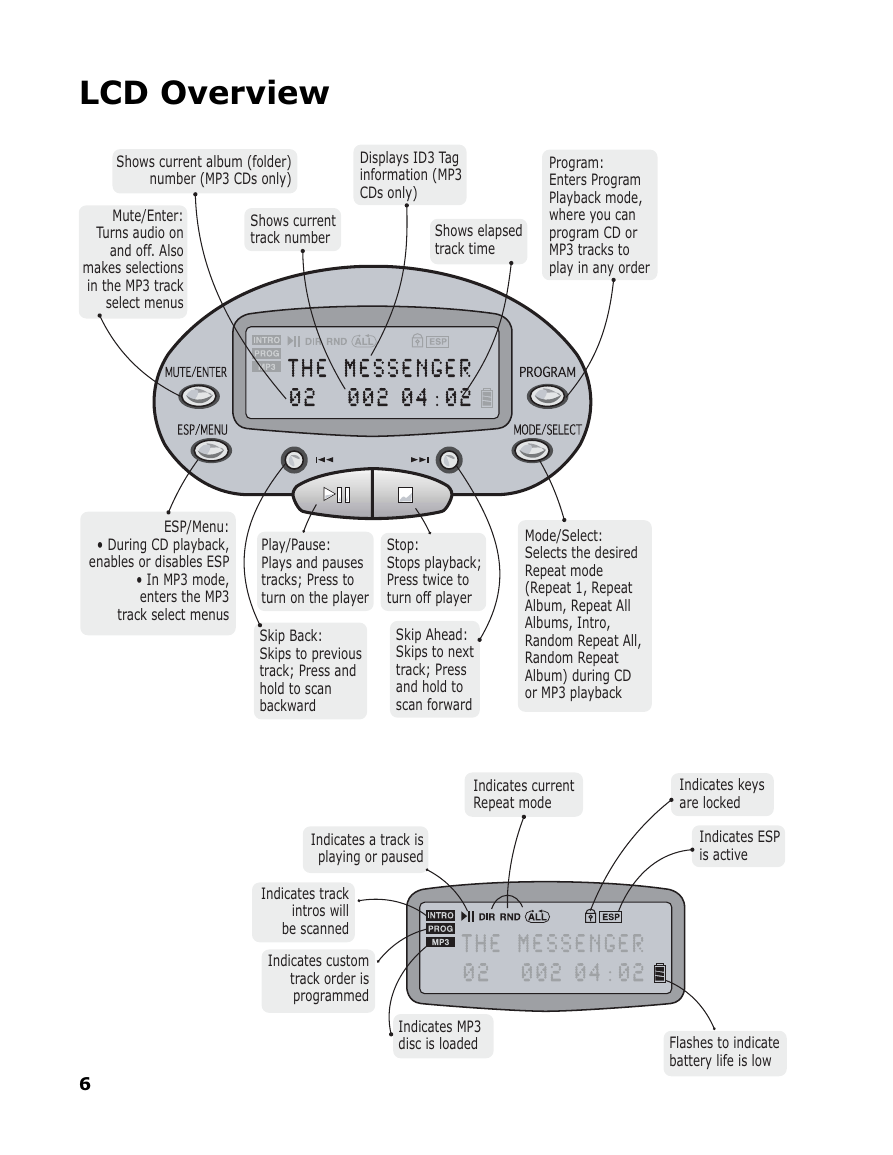
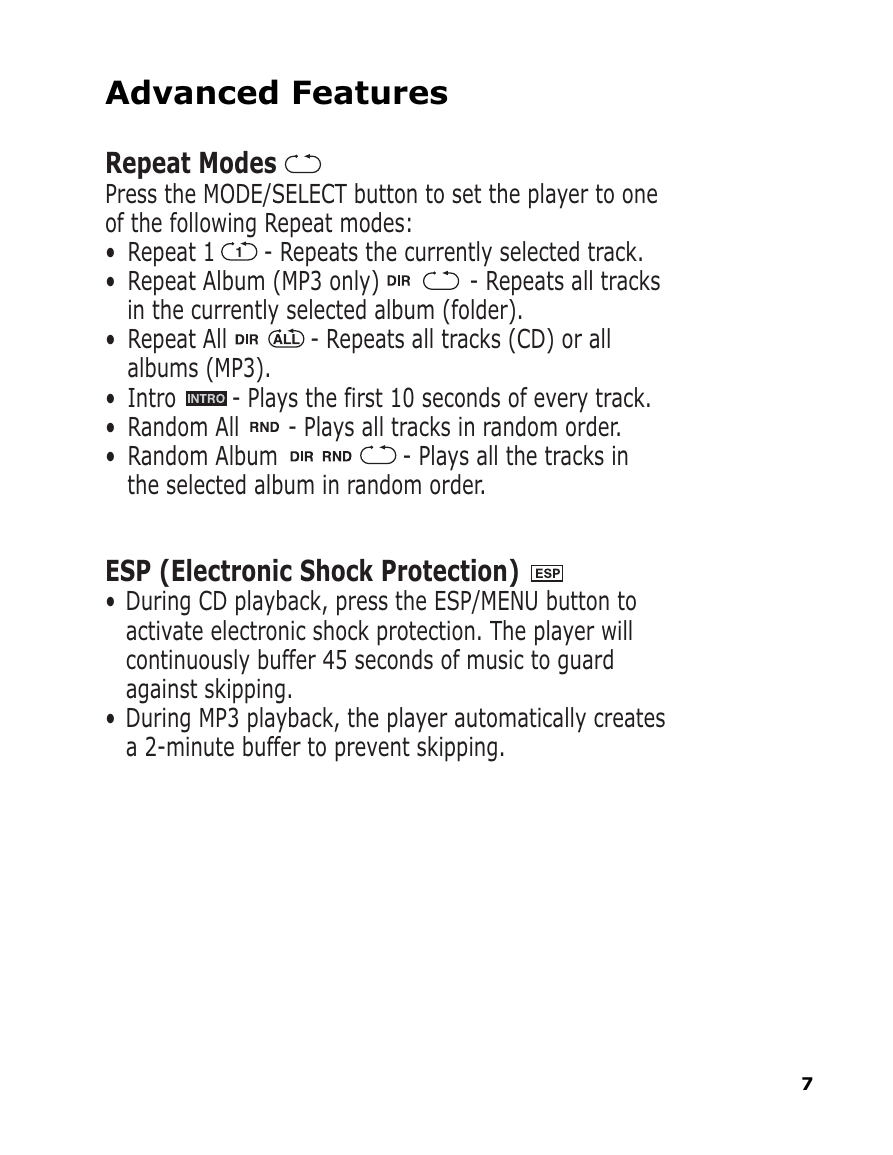
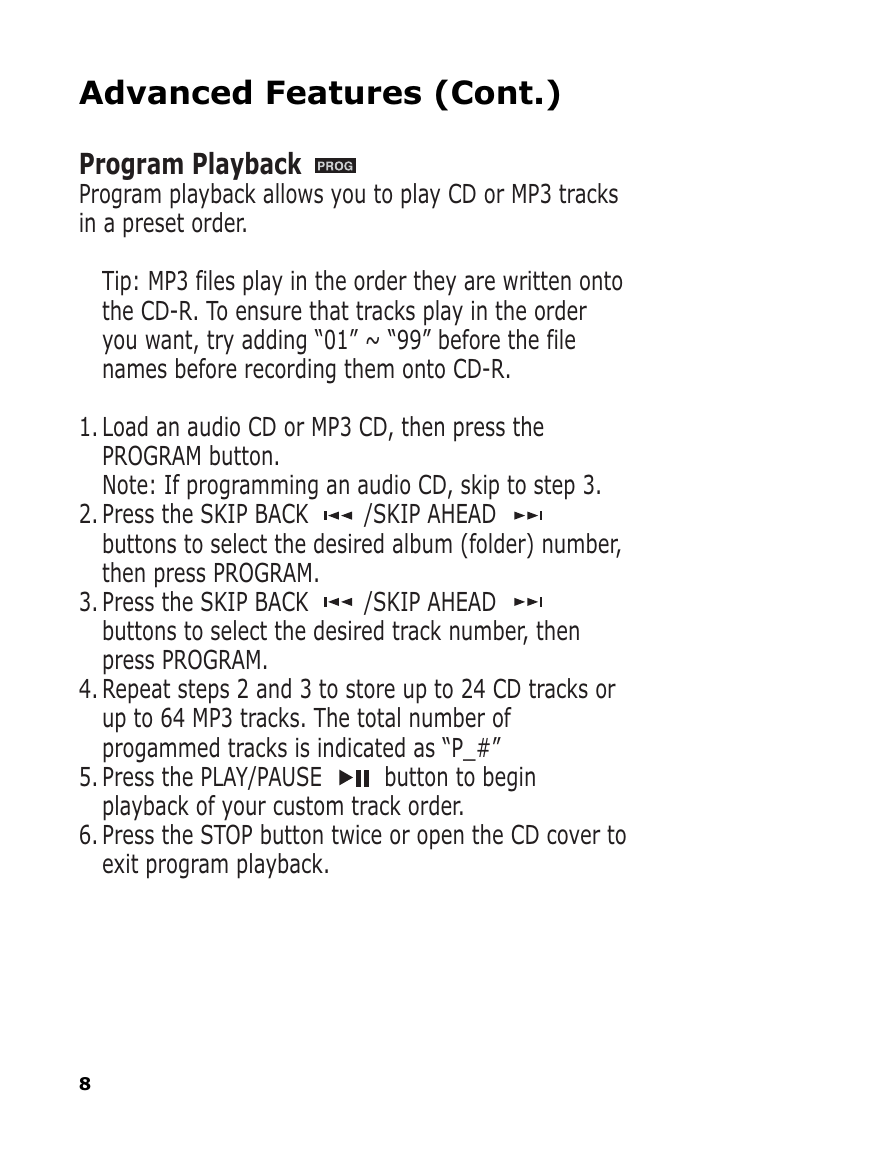
 2023年江西萍乡中考道德与法治真题及答案.doc
2023年江西萍乡中考道德与法治真题及答案.doc 2012年重庆南川中考生物真题及答案.doc
2012年重庆南川中考生物真题及答案.doc 2013年江西师范大学地理学综合及文艺理论基础考研真题.doc
2013年江西师范大学地理学综合及文艺理论基础考研真题.doc 2020年四川甘孜小升初语文真题及答案I卷.doc
2020年四川甘孜小升初语文真题及答案I卷.doc 2020年注册岩土工程师专业基础考试真题及答案.doc
2020年注册岩土工程师专业基础考试真题及答案.doc 2023-2024学年福建省厦门市九年级上学期数学月考试题及答案.doc
2023-2024学年福建省厦门市九年级上学期数学月考试题及答案.doc 2021-2022学年辽宁省沈阳市大东区九年级上学期语文期末试题及答案.doc
2021-2022学年辽宁省沈阳市大东区九年级上学期语文期末试题及答案.doc 2022-2023学年北京东城区初三第一学期物理期末试卷及答案.doc
2022-2023学年北京东城区初三第一学期物理期末试卷及答案.doc 2018上半年江西教师资格初中地理学科知识与教学能力真题及答案.doc
2018上半年江西教师资格初中地理学科知识与教学能力真题及答案.doc 2012年河北国家公务员申论考试真题及答案-省级.doc
2012年河北国家公务员申论考试真题及答案-省级.doc 2020-2021学年江苏省扬州市江都区邵樊片九年级上学期数学第一次质量检测试题及答案.doc
2020-2021学年江苏省扬州市江都区邵樊片九年级上学期数学第一次质量检测试题及答案.doc 2022下半年黑龙江教师资格证中学综合素质真题及答案.doc
2022下半年黑龙江教师资格证中学综合素质真题及答案.doc