Eメール
Facsimile with Cordless Phone
Quick Reference Guide
Model No. KX-PW38CL
KX-PW48CL
KX-PW38CL
KX-PW38CL has one portable handset.
KX-PW48CL has two portable handsets.
Thank you for purchasing a Panasonic facsimile.
Table of Contents
Finding the controls ………………………………………………………2
Installations and connections …………………………………………4
Setting the date and time ………………………………………………8
Setting your facsimile telephone number …………………………8
Setting your logo …………………………………………………………9
Automatic dialing on the main unit …………………………………10
Automatic dialing on the portable handset ………………………11
Intercom between portable handsets ……………………………12
Sending faxes ……………………………………………………………13
Receiving faxes …………………………………………………………14
Operating the built-in answering device …………………………16
Using the hand scanner ………………………………………………17
Individual e-mail services ……………………………………………22
Specifications …………………………………………………Back cover
● This guide explains some basic features and operations, but not all of them.
For further details, see the Japanese operating instructions.
● This product is designed for use in Japan.
Panasonic cannot provide service for this product if used outside Japan.
● Any details given in this guide are subject to change without notice.
Finding the controls
Main unit (control panel)
1 2 3 4 5 6
7
8
9
10
19 18 17 16 15 14 13 12 11
1 Multi-operation buttons refer to the 10 Stop button
function displayed on the display panel. 11 Intercom button
2 Liquid crystal display 12 Comista button & indicator
3 Function button initiates programming. accesses Comista services.
4 Replay button plays back recorded 13 Speakerphone button
messages. 14 Redial/Pause button
5 Auto Answer button 15 E-Mail button & indicator
—light on: answering device activated. 16 Call Memory button & indicator stores
—light off: used as a regular telephone. the caller ID of incoming calls.
6 Microphone 17 Resolution button selects the resolution
7 Store button stores information (phone when faxing or copying.
numbers, names etc.) into the telephone 18 Tone button switches to tone dialing.
directory. 19 Volume button adjusts ringer, speaker
8 Search Dial searches the directory or and handset volume.
displays programming features.
9 Start/Copy button starts faxing or copying.
2
Finding the controls
Portable handset
How to use 再 ダ イ ヤ ル 電 話 帳 key Call/Charge indicator
音量
● when receiving a call, the indicator
● To search in the will blink.
電話帳
directory. Speakerphone ● when placed on a charger
Charging Apricot (Red)
� ● To redial the last number
再ダイヤル Full Off
dialed.
● To insert a pause. LCD (with back light)
● To adjust the volume. ● Displays battery strength, telephone
音量 numbers etc.
1 2 3
コ キ 1
外線 ● To make/answer calls.
呼出音切 カナ
登録 修正 機能
文字切替 ● To page the main� unit or
内線 another portable handset. 4 4
● To change the character
input mode. 1 Portable handset number
2 Displayed when entering
●
切 To end a call. characters for the telephone
● To end or exit from editing or directory, etc.
other operations. 3 Battery strength
着信メモリー ● To put a call on hold. 4 Function menu that is
保留 ● To start a search in the co�ntrolled by or .
Number Display log.
How to use buttons
�
クリアー ● For call waiting service and buttons refer to the function
キャッチ users. � displayed on the bottom of the display.
● To clear letters/numbers. They function differently depending on
the mode.
ファクス
● To receive faxes. �
めざまし
スピーカーホン
● To use the speakerphone. Dial butto�ns
Tone button�
● Used when installing Microphone ●
トーン To switch to Tone dialing
増設 additional portable Do not cover the mode.
handsets. microphone while Sharp button
talking.
Hand scanner Memory indicator
(Shows the amount of memory being used)
�
Battery indicator
(Shows the amount of
battery power left)
Operation indicator
To start or stop scanning
(Shows the condition of the scanner)
Delete button
( To delete the last scanned contents,
press for 2 seconds. ) Resolution button Scanning width button
3
Installations and connections
Installing the ink film
1 4 Insert the white core into the slots shown in the
Open the control panel.
picture below.
White core White core
1 Press
Control panel
2 Open the control panel
and push it back until
it stops.
3 Tighten the ink film and close the control panel.
If the ink film is slack, tighten it by winding the gear.
2 Install the ink film. 1 Wind the
1 Take out the ink film from the bag, and find the “T” shaped
gear (blue)
“T” shaped gear (blue). to the arrow Do not slacken.
direction.
“T” shaped
gear (blue) New ink film
2 Hold the ink film like in the picture below and
2 Close the control panel by pressing down on
insert the blue core into the right slot of the main both sides.
unit.
●Make sure you close the control panel
3 Insert the “T” shaped gear (blue) into the left slot securely by pressing down on both sides until
of the main unit. it locks.
“T” shaped gear (blue)
3
Right slot
2 Click
Blue core
4
Installations and connections
Installing recording paper (A4 size)
1 4 Close the paper entrance cover securely by
Install the recording paper tray.
pushing it back gently.
1 Insert the left tab on the recording paper tray into
the left slot of the main unit.
2 Insert the right tab into the right slot of the main
unit.
Tab
Slot
1
Recording
paper tray
2 Paper entrance cover
2 Set the recording paper. 3 Install the recording paper cover on the recording
1 Open the paper entrance cover. paper tray by sliding it down from the top.
Make sure it locks in place.
Recording paper
cover
Recording paper
tray
Paper entrance cover
2 Fan the stack of recording paper (A4 size).
Up to 30 sheets
Recording paper cover
Printing
side is o
t n
h
e back
3 Insert the
recording paper
into the recording
paper tray.
5
Installations and connections
Connecting the main unit
1 Extend the antenna and raise it vertically.
2 Connect the cord and place the handset on the
main unit.
Click
Click Click
回
(電 線
話回 �線へ) 3 Connect the telephone line cord.
Telephone line cord Wall jack
Power outlet 4 Connect the power cord.
AC 100V
Power cord
After power is on・・・・・・
If you do not want to use Comista service
This unit will automatically select the dialing mode perform the following procedure.
(Tone/Pulse).
1 2 3 くるくる電話帳�
4 5 6
Subscribing to “Comista” service 7 8 9
An automatic online setup will start in 30 minutes. 0
➡ After the online setup is completed, comista indicator
will light in green to show that comista service is ストップ�
ready to be used.
●During the online setup, your telephone number will 1 Press and rotate
be sent to NTT Communications. くるくる電話帳�
until the following is displayed.
●If you do not want to use the “Comista” service,
コミスタアリヨウ=スル
perform the procedure described right. 選択�
2 Press to select コミスタアリヨウ=シナイ
「シナイ」.
登録�
3 Press . セッテイヲ カイジョシマシタ
indicator is turned off.
4 Press ストップ� . コミスタアリヨウ=シナイ
6
Installations and connections
Setting up the portable handset Setting up the hand scanner
1 Power outlet
(AC 100 V) 1 Press down the knob of the hand scanner, and pull
Charger
AC adaptor out the hand scanner from the main unit.
Plug
2 Battery
Click 2 Slide open the battery cover by gently pushing the
part.
Connector
Black Red
Battery cover Imaging sensor
Battery cover
3 Charge the battery in the charger for 10 hours. 3 Connect the battery to the hand scanner, and close
the battery cover.
Charge indicator
–lights apricot (red): Cord(Red) Connector
while charging.
–lights off: Cord(Black)
charging completed.
4 Insert the hand scanner, and charge the battery
for 10 hours.
Display
ス キ ャ ナ ー セ ッ テ イ チ ュ ウ �
● After your Panasonic battery is fully charged,
it will last up to about 7 hours of conversation. ヨ ミ ト リ マ イ ス ウ 0 マ イ �
�
Bottom side
● The hand scanner battery is charged when the
hand scanner is inserted into the main unit.
7
Setting the date and time Setting your facsimile
telephone number
機能�
ストップ� 機能�
音量� ストップ�
1 機能�
Press (Function). 1 機能�
Press (Function).
キノウアトウロクアモード キノウアトウロクアモード
セセンタクハ [ クルクル ] マワス セセンタクハ [ クルクル ] マワス
2 Press . 2 Press .
Example : 2001年05月01日 TEL= .. ..........
14:00
Cursor Cursor
3 Enter the correct year/month/day. 3 Enter your facsimile telephone number, up to 20
Example: Nov. 3, 2001 digits.
Press . Example: 098 765 43 · ·
TEL=80765043 . ..
2001年11月03日
14:00
4 The 音 量 � (Space) button
Enter the correct hour/minute in a 24-hour clock entry. replaces the digit with a space.
Example: 15:45 (3:45 PM)
Press . 4 登録�
Press (Register).
トウロクアシマシタ
2001年11月03日
15:45
5 登録�
Press (Register). TEL=0980765043 .
トウロクアシマシタ
5 Press ストップ� (Stop).
2001年11月03日
15:45
6 Press ストップ� (Stop).
11月03日115:45
ヨウケンアロクオンア00ケン
8

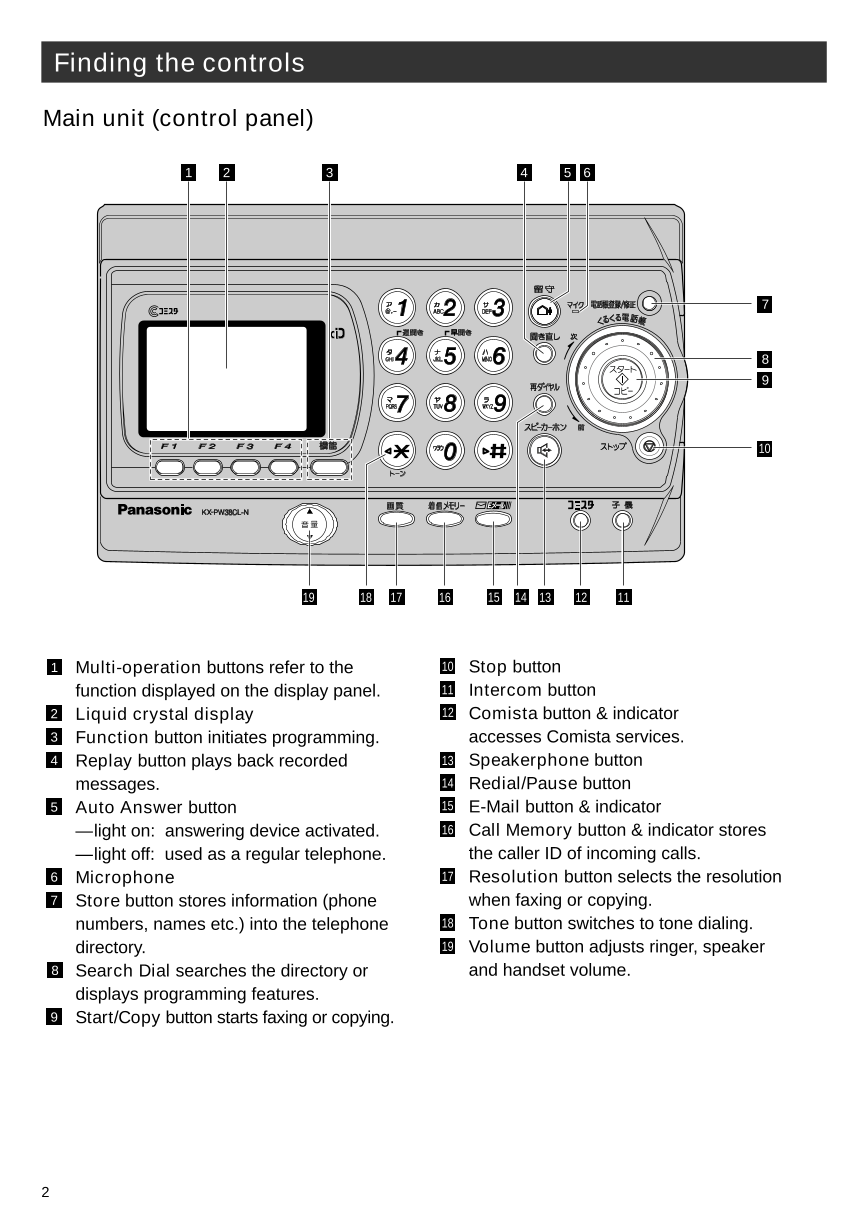
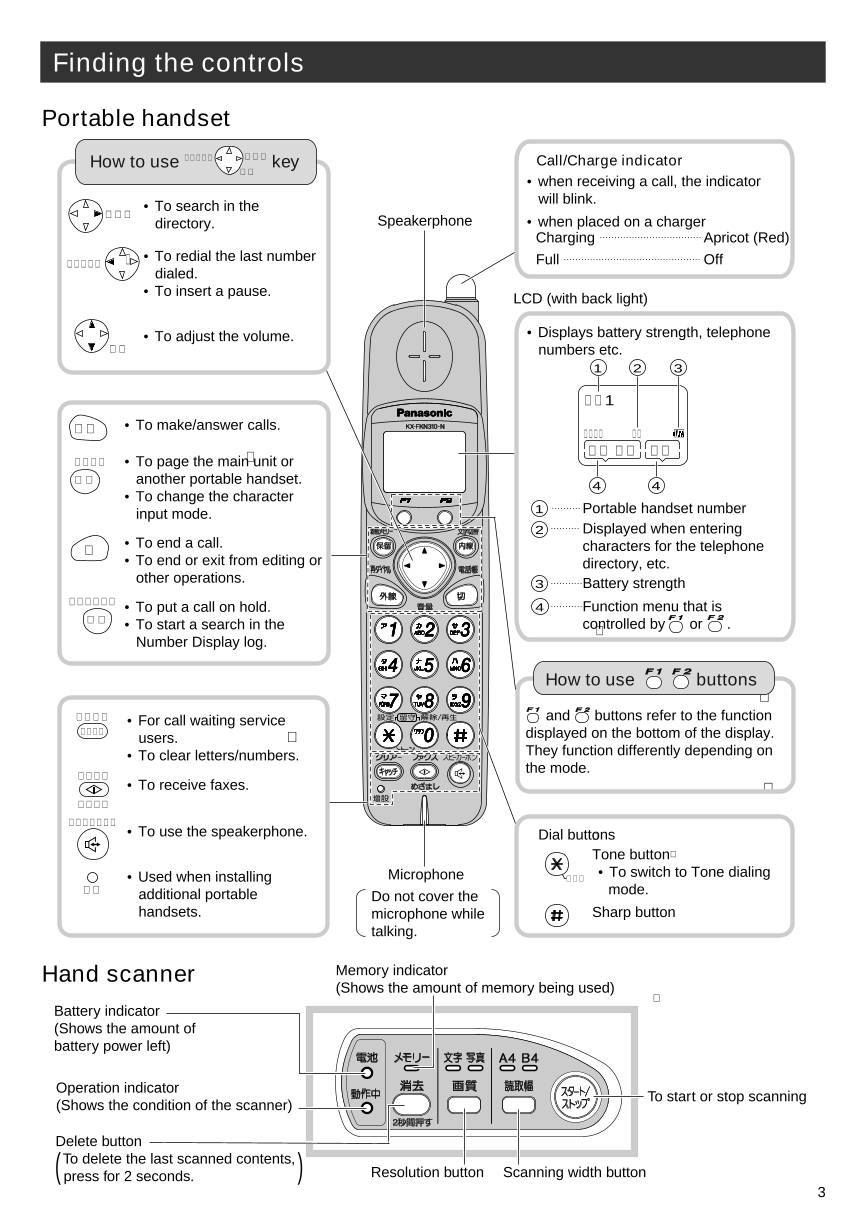
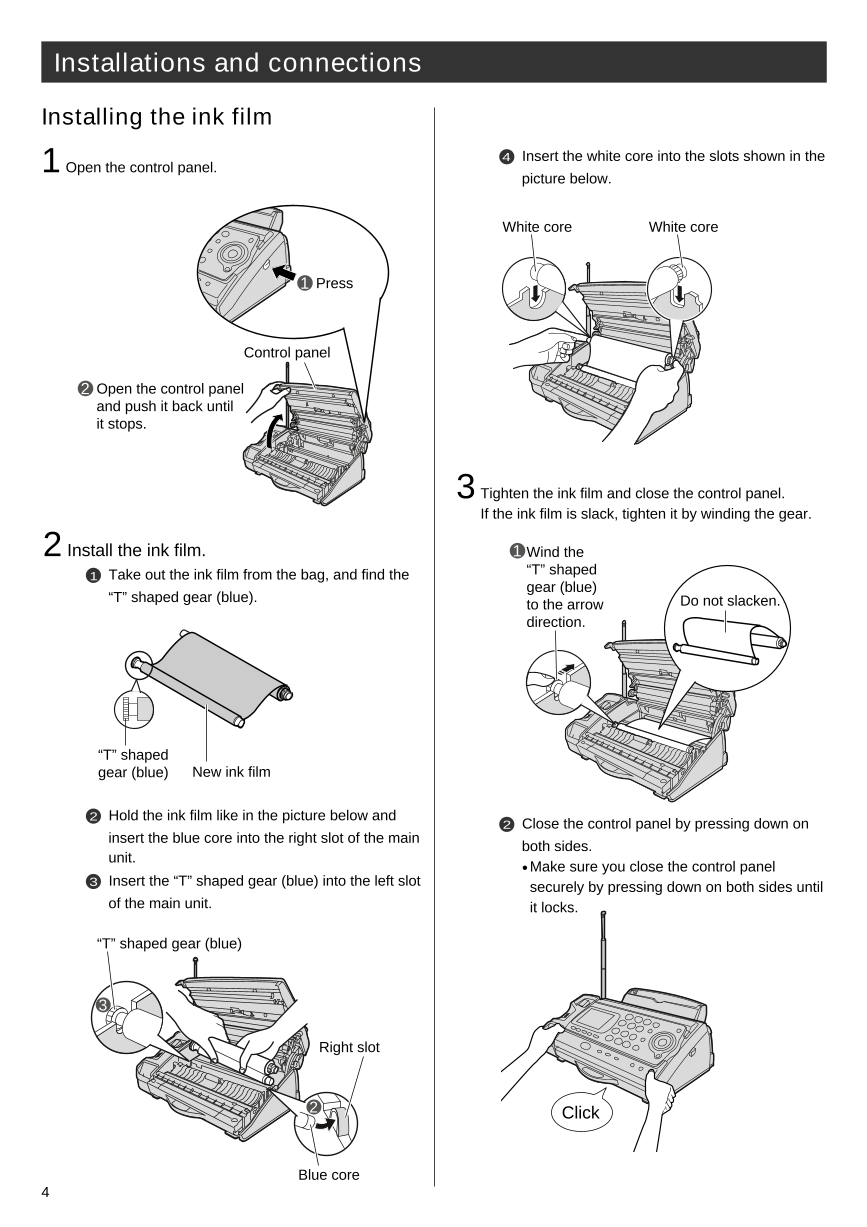
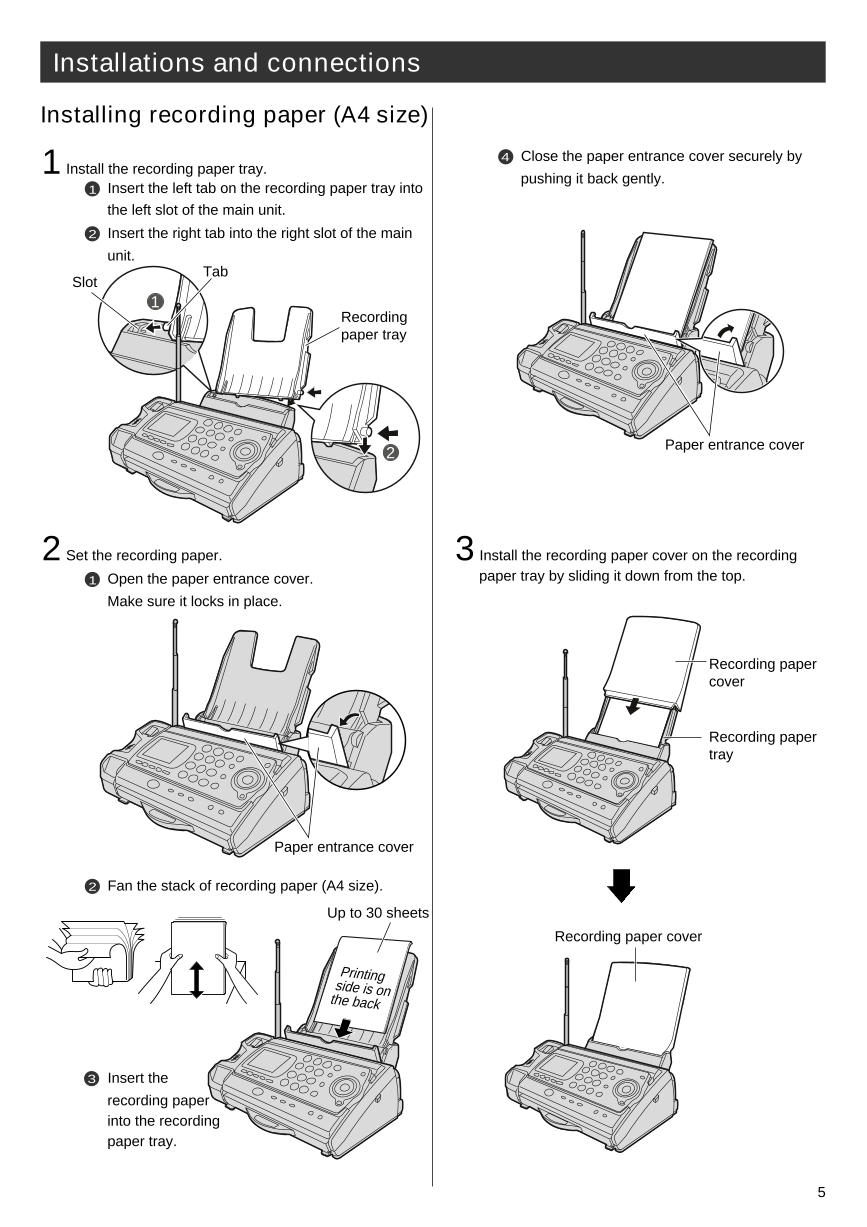
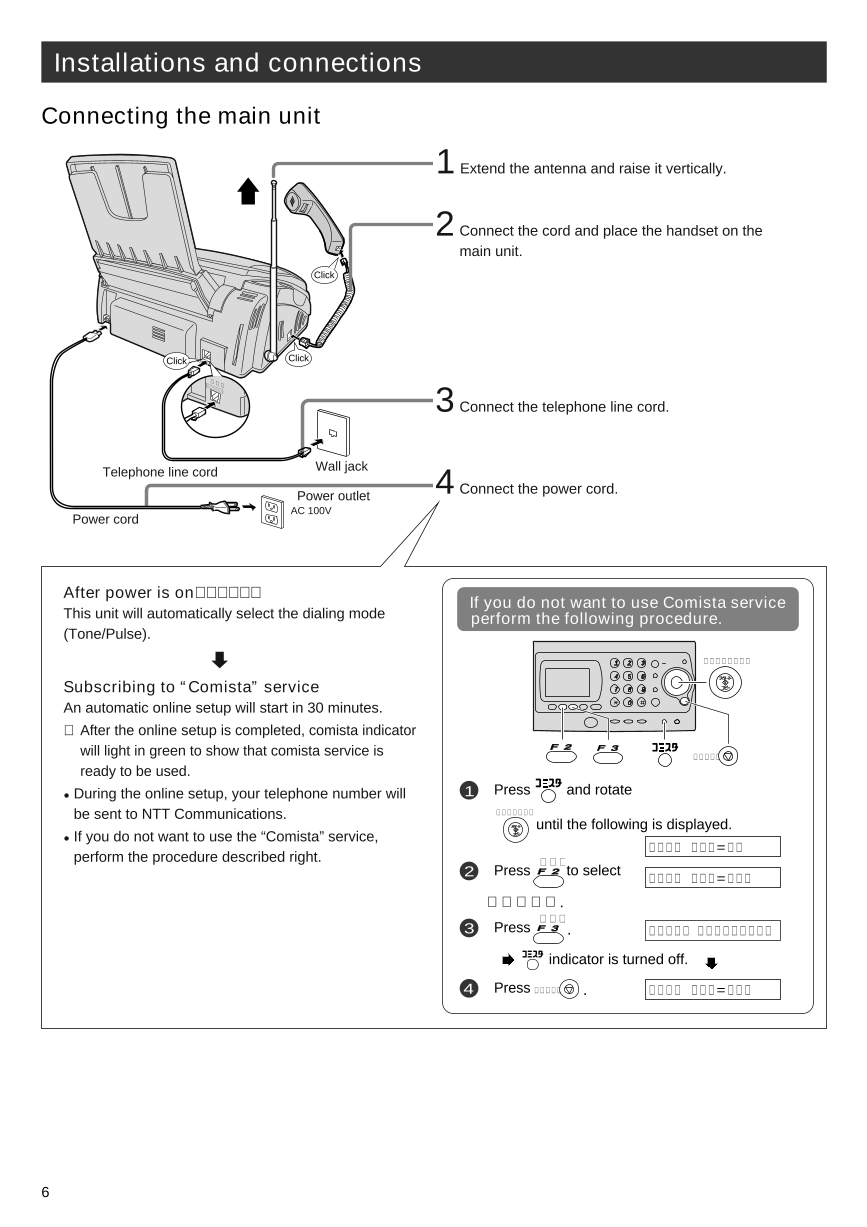
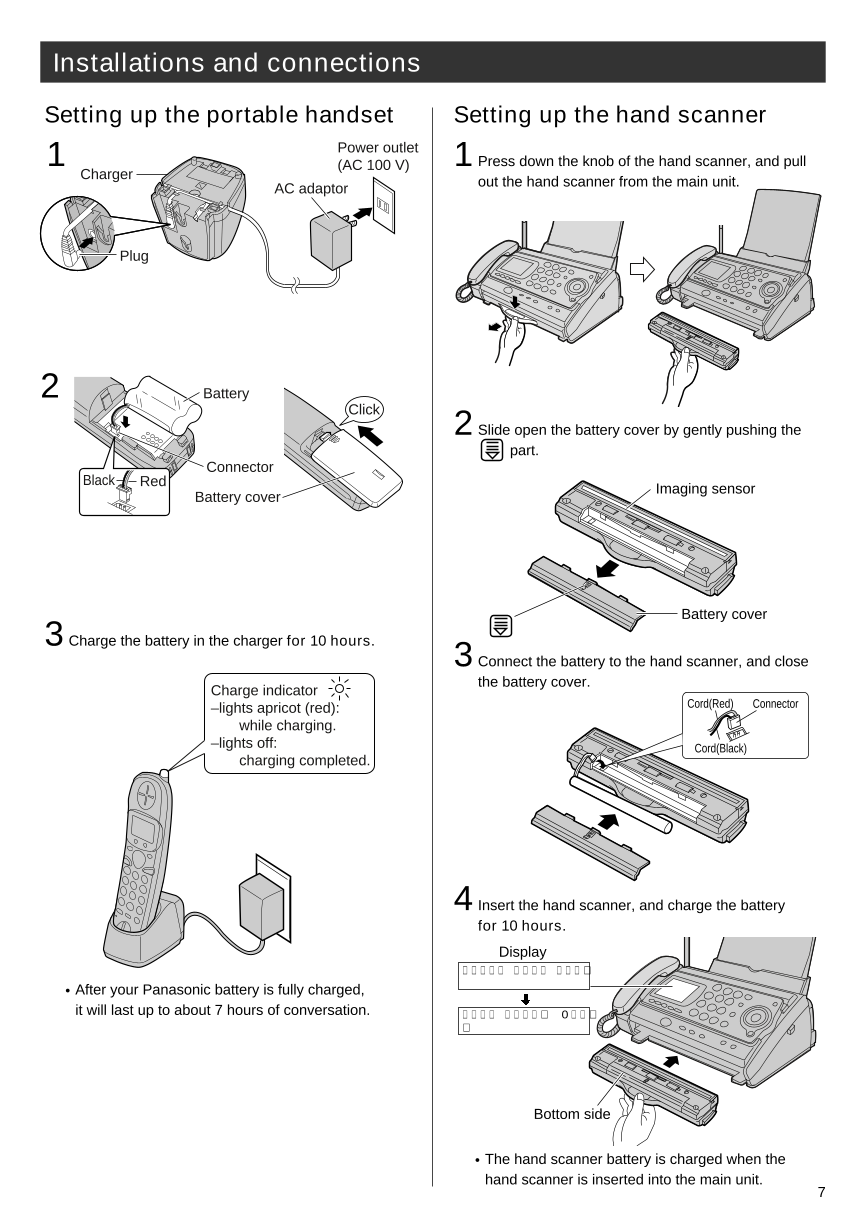
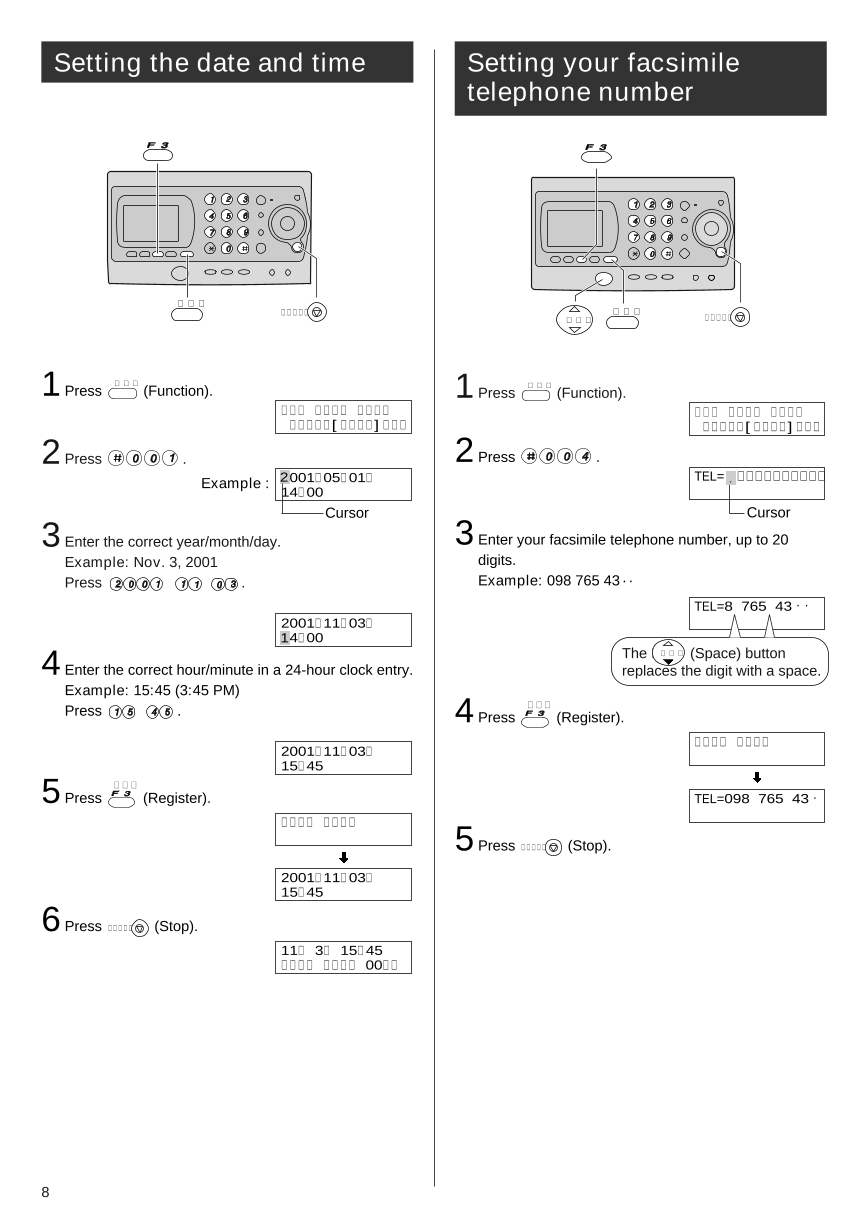

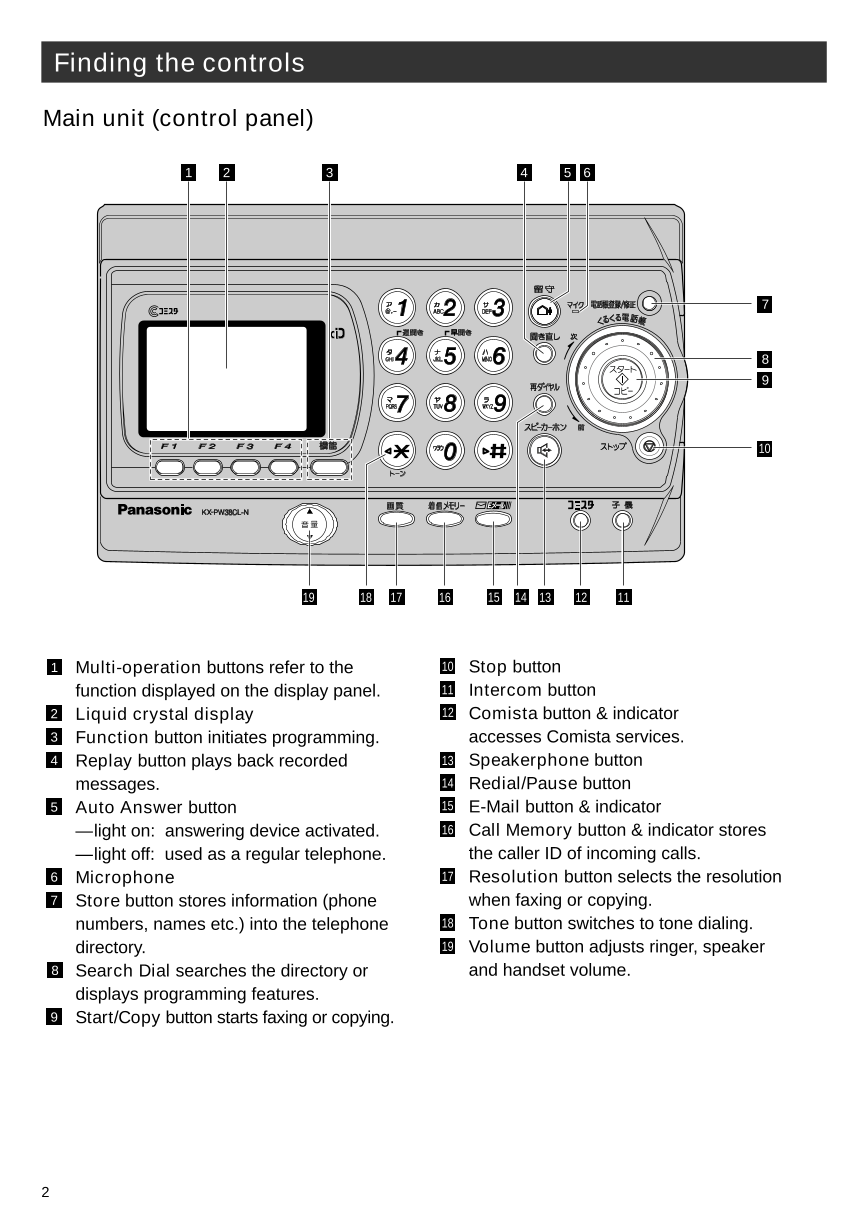
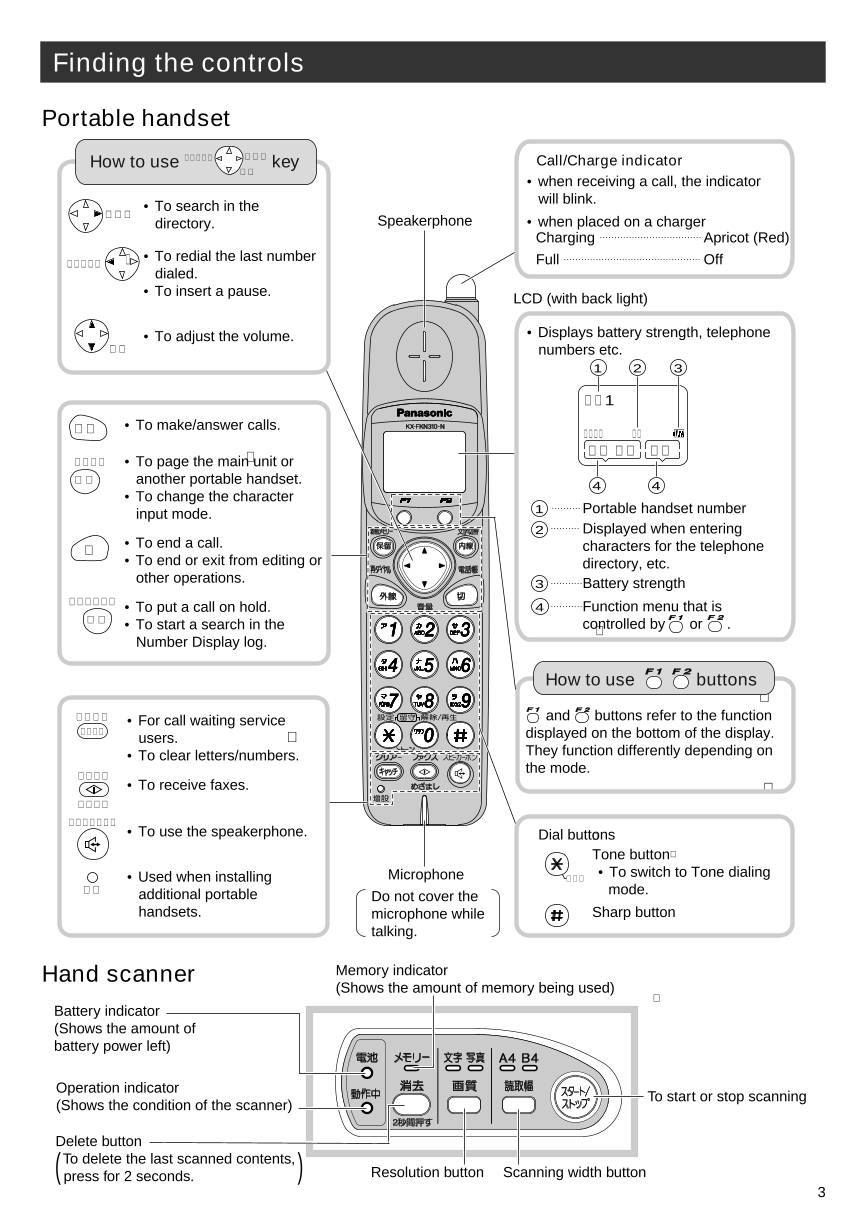
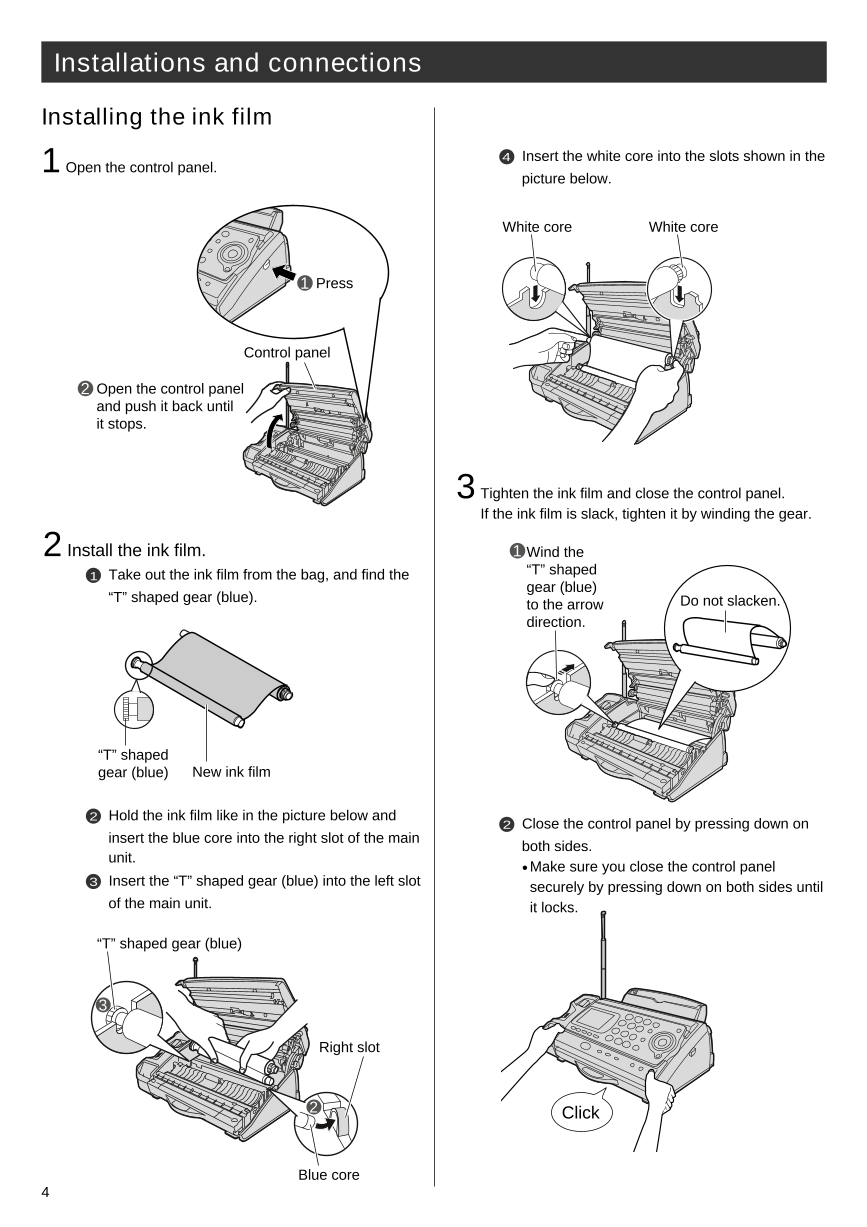
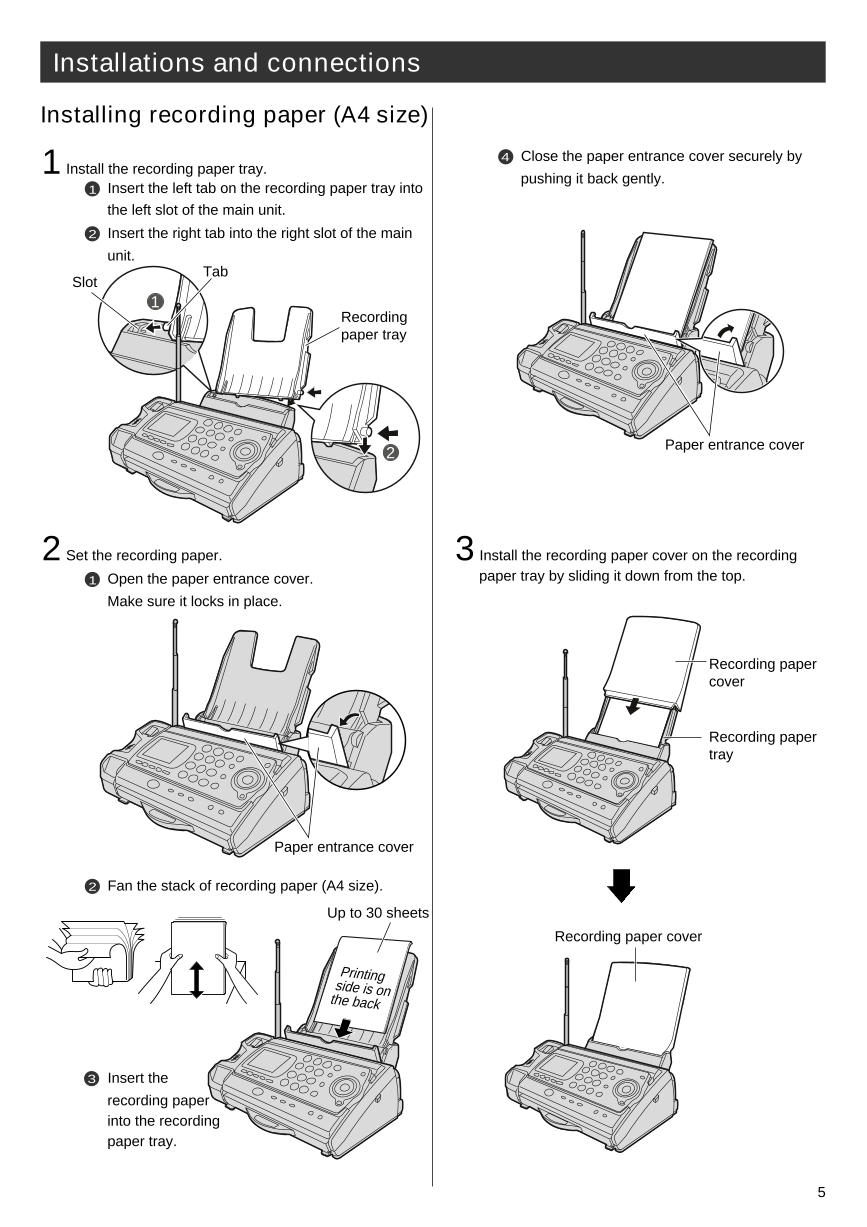
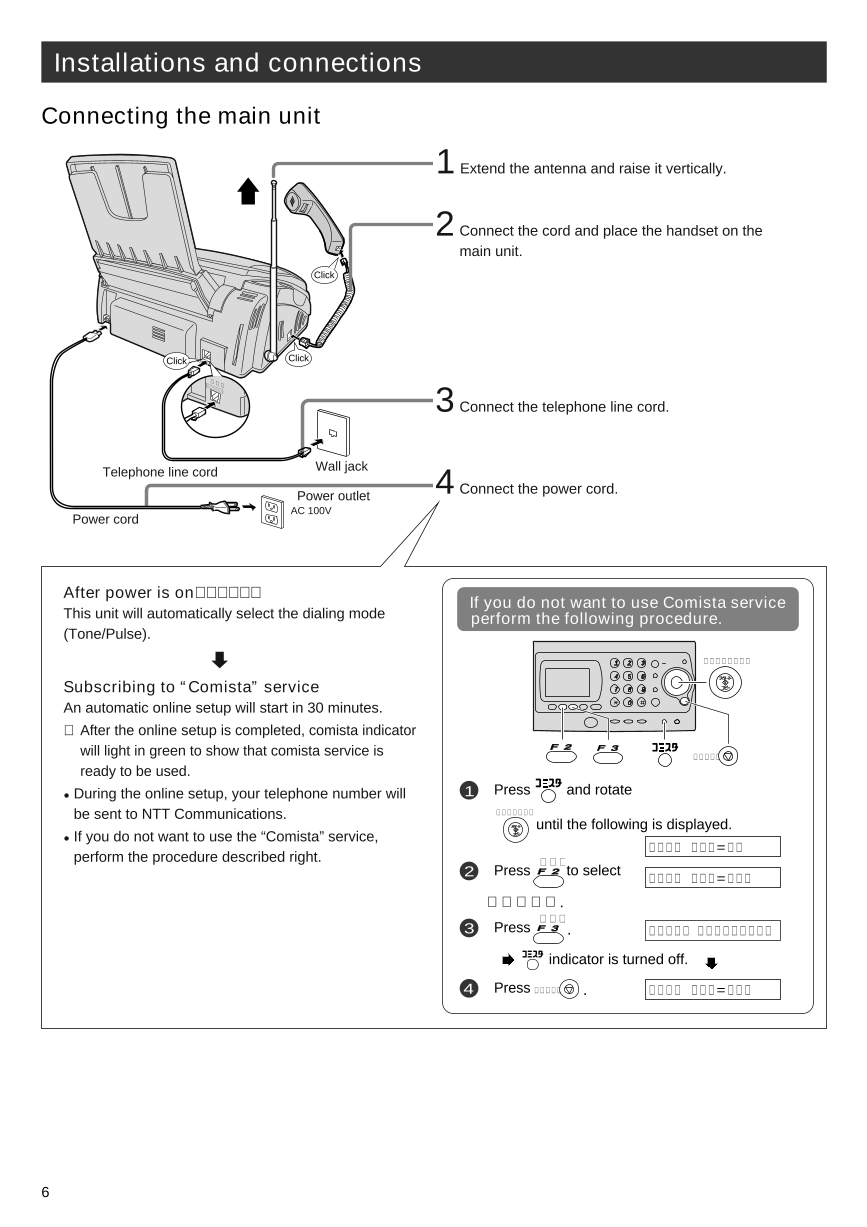
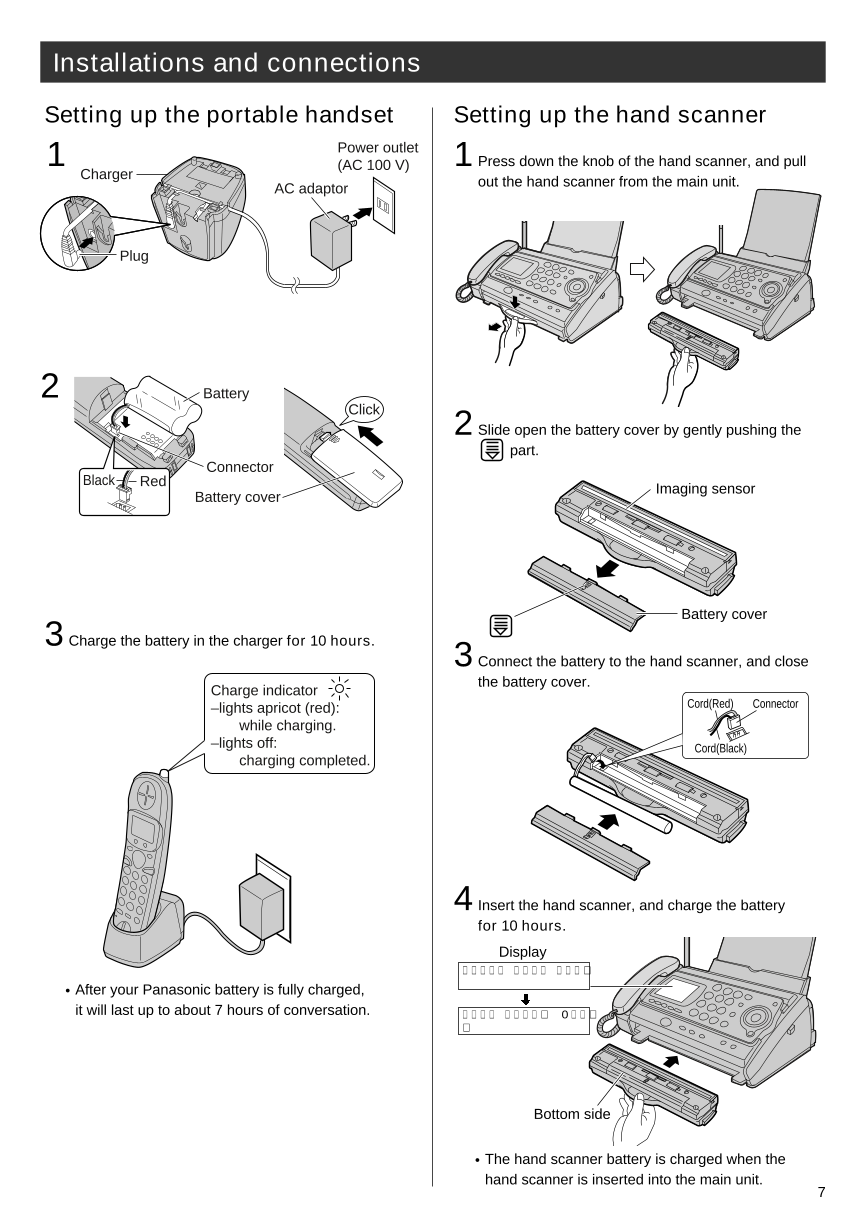
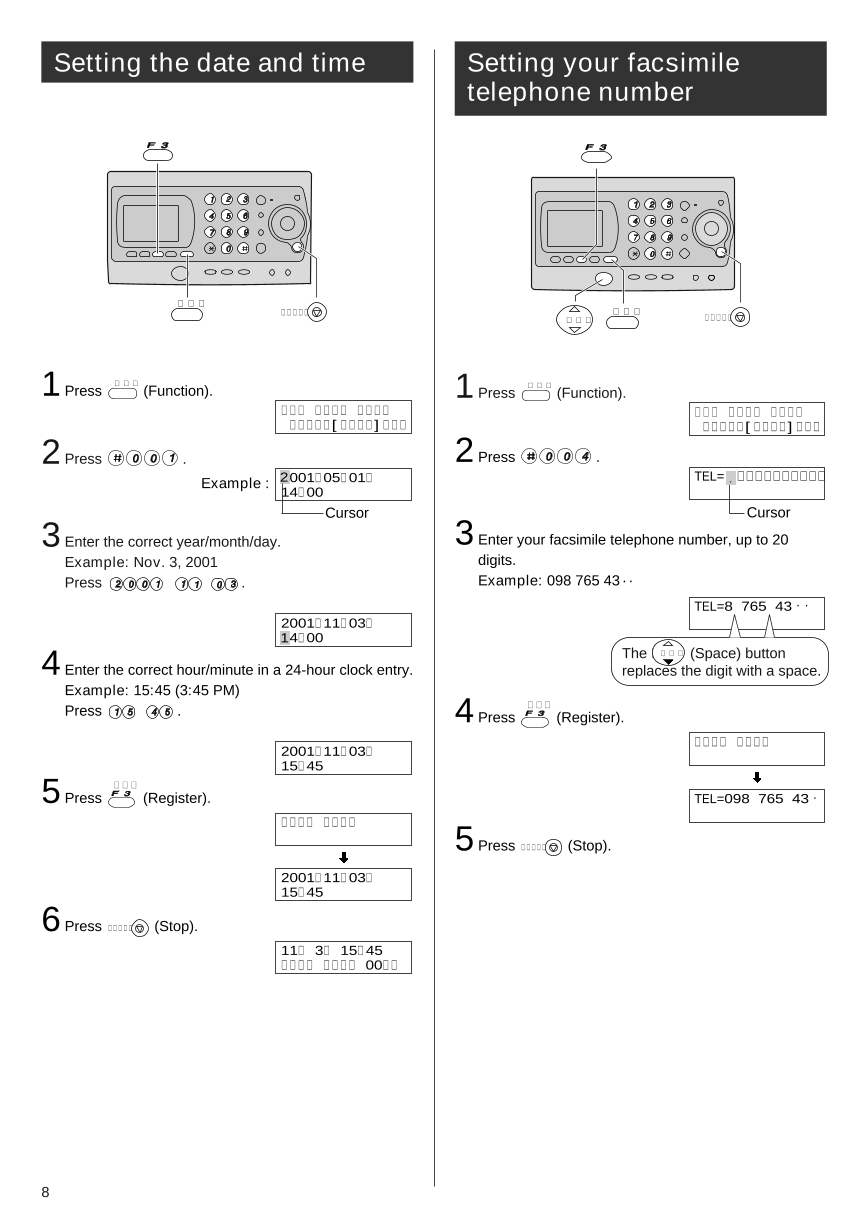
 2023年江西萍乡中考道德与法治真题及答案.doc
2023年江西萍乡中考道德与法治真题及答案.doc 2012年重庆南川中考生物真题及答案.doc
2012年重庆南川中考生物真题及答案.doc 2013年江西师范大学地理学综合及文艺理论基础考研真题.doc
2013年江西师范大学地理学综合及文艺理论基础考研真题.doc 2020年四川甘孜小升初语文真题及答案I卷.doc
2020年四川甘孜小升初语文真题及答案I卷.doc 2020年注册岩土工程师专业基础考试真题及答案.doc
2020年注册岩土工程师专业基础考试真题及答案.doc 2023-2024学年福建省厦门市九年级上学期数学月考试题及答案.doc
2023-2024学年福建省厦门市九年级上学期数学月考试题及答案.doc 2021-2022学年辽宁省沈阳市大东区九年级上学期语文期末试题及答案.doc
2021-2022学年辽宁省沈阳市大东区九年级上学期语文期末试题及答案.doc 2022-2023学年北京东城区初三第一学期物理期末试卷及答案.doc
2022-2023学年北京东城区初三第一学期物理期末试卷及答案.doc 2018上半年江西教师资格初中地理学科知识与教学能力真题及答案.doc
2018上半年江西教师资格初中地理学科知识与教学能力真题及答案.doc 2012年河北国家公务员申论考试真题及答案-省级.doc
2012年河北国家公务员申论考试真题及答案-省级.doc 2020-2021学年江苏省扬州市江都区邵樊片九年级上学期数学第一次质量检测试题及答案.doc
2020-2021学年江苏省扬州市江都区邵樊片九年级上学期数学第一次质量检测试题及答案.doc 2022下半年黑龙江教师资格证中学综合素质真题及答案.doc
2022下半年黑龙江教师资格证中学综合素质真题及答案.doc