A5305K
A Simple Manual (English Version)
●Answering a Call
Press % while the phone is ringing.
To adjust the earpiece volume during a call: press E or N.
If the phone is closed
If the phone is closed
Press O or open the phone while it is ringing.
Storing an Entry in the Phone Book / Retrieving
a Phone Book Entry
●Storing an Entry
From the stand-by screen: press ( for more than one second
you want to store
press + enter the data
press ).
select the item
Back Key
Shuttle Key
Lens
Cover
Camera
Lens
Mirror
A5305K
Cursor Key
Left Soft-Key
Mail Key
Send Key
Center Key
●Retrieving an Entry
From the stand-by screen: press ( to display the Gyo (hiragana row: a, ka, sa, ta,
na, ha, ma, ya, ra, wa, n) Search screen
under which the entry is stored
+ to display the Phone Book Entry details screen.
press E to select the appropriate name
press H to select the hiragana row
press
If the phone is closed
If the phone is closed
If the phone is closed
From the stand-by screen: press O press N to select [
Book)
stored
appropriate name
press O press N to select the hiragana row under which the entry is
press O to display the Name Selection screen
press N to select the
press O to display the Phone Book Entry details screen.
] (Phone
Right
Soft-Key
EZ Key
Power/
End Key
Clear/
Manner Key
Setting the E-mail and EZweb Default Settings
Before you can begin using the E-mail and EZweb services, you must set the default set-
tings. When you set the default settings, your e-mail address will be registered, allowing
you to send and receive e-mail as well as access the Internet.
From the stand-by screen: press A or B + set the default settings
press +.
Using E-mail and C-mail
●E-mail
Turning The A5305K On and Off
●Turning the A5305K On
Press and hold & for more than one second.
●Turning the A5305K Off
Press and hold & for more than one second.
Setting the Date and Time
You can set the phone to display the date and time on the stand-by screen. When this set-
ting is enabled, the A5305K will receive current date and time information for the local serv-
ice area, and the date and time will be updated accordingly.
From the stand-by screen: press + press 7 press 1 press 1.
Checking your own phone number and email address
From the stand-by screen: press + press 0 select the item you want to dis-
play
press +.
Making / Answering a Call
●Making a Call
From the stand-by screen: enter the phone number you want to call
To end the call: press & or fold the phone closed.
press %.
If you subscribed to the EZweb service when you purchased your phone, you will be able
to use the E-mail service immediately. If you did not, please contact the au shop where
you purchased your phone for further information. Make sure that you set the default set-
tings before using the E-mail and EZweb services for the first time. (See “Setting the E-
mail/EZweb Default Settings” above.)
• Sending an E-mail Message
From the stand-by screen: press A press 1 press E to select the
input field
press + press ( press E to select the
subject
message
press + press + press7 enter the recipient’s address
press + press E to select the
press + press (.
enter the
enter your
input field
input field
• Reading a Received E-mail Message
When you receive an E-mail message, “
sents the number of messages received, will be displayed on the stand-by screen.
From the stand-by screen: press E to select [
+ press E to select [
select the e-mail message you want to read
press + press E to
” ( X New E-mail), where X repre-
] (New E-mail)
] (Main folder)
press +.
press
●C-mail
Subscribers in the Tokyo and Chubu – incorporating Aichi, Gifu, and Mie prefectures –
metropolitan areas do not need to subscribe to use this service. For subscribers located
outside of these areas, a separate subscription is required.
• Sending a C-mail Message
From the stand-by screen: press and hold A for more than one second
1 enter the message
number
press
press + press 1 enter the recipient’s phone
press + press 1.
• Reading a Received C-mail Message
When you receive an C-mail message, “
sents the number of messages received, will be displayed on the stand-by screen.
From the stand-by screen: press E to select [
+.
” ( X New C-mail), where X repre-
] (New C-mail)
press
Using EZweb
EZweb is an information service that allows you to enjoy easy Internet access from your
mobile phone.
If you subscribed to the EZweb service when you purchased your phone, you will be able
to use the EZweb service immediately. If you did not, please contact the au shop where
you purchased your phone for further information. Make sure that you set the default set-
tings before using the E-mail and EZweb services for the first time. (See “Setting the E-
mail/EZweb Default Settings” above.)
From the stand-by screen: press B press 1 select the website you want to view.
If the phone is closed
If the phone is closed
From the stand-by screen: press O press N to select [EZweb]
press N to select [1
you want to view.
] (1Top Menu)
press O
press O select the website
Using the Camera (Photos/Movie Clips)
●Taking a Photo
To take a photo: open the lens cover
If you recorded a movie clip the last time you used the camera, Movie mode will be
enabled when you open the lens cover. In this case, press (.
press + to take the photo
press + again.
●Recording a Movie Clip
To record a movie clip: open the lens cover
movie clip
If you took a photo the last time you used the camera, Photo mode will be enabled when
you open the lens cover. In this case, press (.
press + to stop recording
press + to start recording the
press + again.
Making an International Call
Ex: To call 212-123-
005345 1 212 123
in the USA
Press%
International access code
Country code (USA)
Area code
Phone number you want to call
English Announcement Function
This function allows you to set the phone so that Voice Mail Service operation instructions
and answering messages are played in English.
From the stand-by screen: press + press 8 press 1 press 6 press +.
Other Handy Features
●Manner Mode
From the stand-by screen: press and hold $ for more than one second.
To disable Manner mode, press and hold $ for more than one second from the stand-
by screen.
●Setting the Voice Record Function
From the stand-by screen: press and hold ) for more than one second.
To disable the Voice Record function, press and hold ) for more than one second from
the stand-by screen.
For inquiries, please contact
au Customer Service Center (General Information)
●If you are calling from a landline phone:
●If you are calling from an au mobile phone: 157 (toll free)
0077-7-111 (toll free)
�
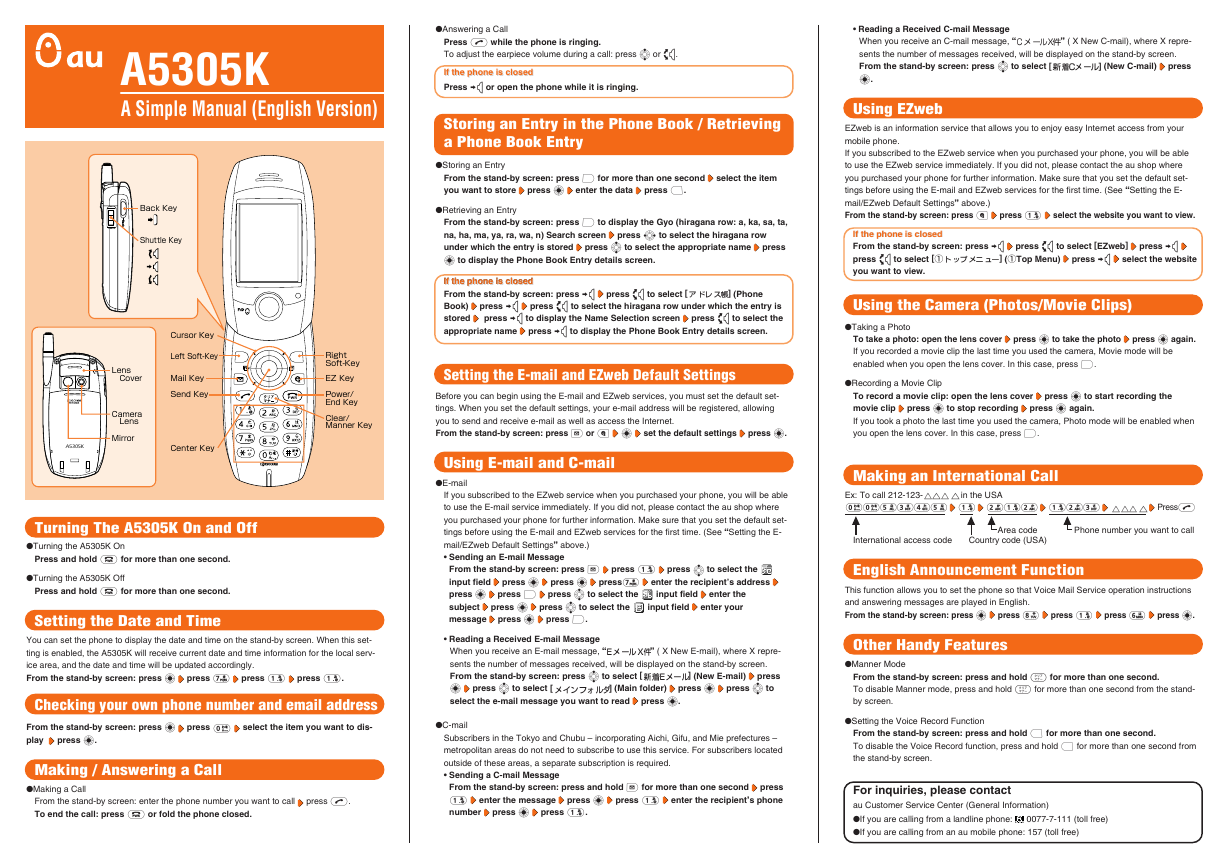
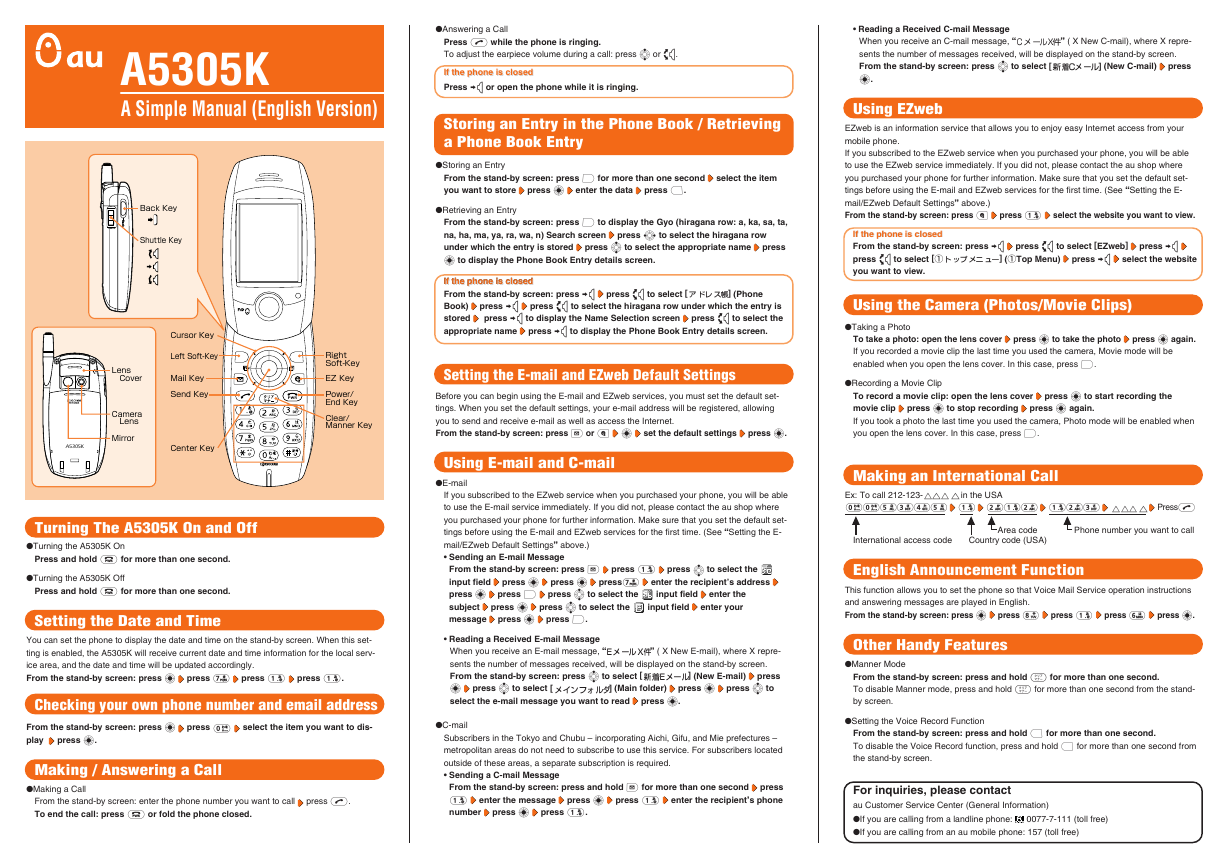
 2023年江西萍乡中考道德与法治真题及答案.doc
2023年江西萍乡中考道德与法治真题及答案.doc 2012年重庆南川中考生物真题及答案.doc
2012年重庆南川中考生物真题及答案.doc 2013年江西师范大学地理学综合及文艺理论基础考研真题.doc
2013年江西师范大学地理学综合及文艺理论基础考研真题.doc 2020年四川甘孜小升初语文真题及答案I卷.doc
2020年四川甘孜小升初语文真题及答案I卷.doc 2020年注册岩土工程师专业基础考试真题及答案.doc
2020年注册岩土工程师专业基础考试真题及答案.doc 2023-2024学年福建省厦门市九年级上学期数学月考试题及答案.doc
2023-2024学年福建省厦门市九年级上学期数学月考试题及答案.doc 2021-2022学年辽宁省沈阳市大东区九年级上学期语文期末试题及答案.doc
2021-2022学年辽宁省沈阳市大东区九年级上学期语文期末试题及答案.doc 2022-2023学年北京东城区初三第一学期物理期末试卷及答案.doc
2022-2023学年北京东城区初三第一学期物理期末试卷及答案.doc 2018上半年江西教师资格初中地理学科知识与教学能力真题及答案.doc
2018上半年江西教师资格初中地理学科知识与教学能力真题及答案.doc 2012年河北国家公务员申论考试真题及答案-省级.doc
2012年河北国家公务员申论考试真题及答案-省级.doc 2020-2021学年江苏省扬州市江都区邵樊片九年级上学期数学第一次质量检测试题及答案.doc
2020-2021学年江苏省扬州市江都区邵樊片九年级上学期数学第一次质量检测试题及答案.doc 2022下半年黑龙江教师资格证中学综合素质真题及答案.doc
2022下半年黑龙江教师资格证中学综合素质真题及答案.doc