LEICA V-LUX 1
Instructions
�
Before Use
Before UseDear Customer,
We would like to take this opportunity to
thank you for purchasing this LEICA
V-LUX 1. Please read these Operating
Instructions carefully and keep them handy
for future reference.
Information for Your
Safety
WARNING
TO REDUCE THE RISK OF FIRE OR
SHOCK HAZARD AND ANNOYING
INTERFERENCE, USE ONLY THE
RECOMMENDED ACCESSORIES
AND DO NOT EXPOSE THIS
EQUIPMENT TO RAIN OR
MOISTURE. DO NOT REMOVE THE
COVER (OR BACK); THERE ARE NO
USER SERVICEABLE PARTS INSIDE.
REFER SERVICING TO QUALIFIED
SERVICE PERSONNEL.
Carefully observe copyright laws.
Recording of pre-recorded tapes or
discs or other published or broadcast
material for purposes other than your
own private use may infringe copyright
laws. Even for the purpose of private
use, recording of certain material may
be restricted.
• Please note that the actual controls and
components, menu items, etc. of your
LEICA V-LUX 1 may look somewhat
different from those shown in the
illustrations in these Operating
Instructions.
• SDHC Logo is a trademark.
• Leica is a registered trademark of Leica
Microsystems IR GmbH.
• Elmarit is a registered trademark of Leica
Camera AG.
• Other names, company names, and
product names printed in these
instructions are trademarks or registered
trademarks of the companies concerned.
THE SOCKET OUTLET SHALL BE
INSTALLED NEAR THE EQUIPMENT
AND SHALL BE EASILY ACCESSIBLE.
CAUTION
Danger of explosion if battery is
incorrectly replaced. Replace only with
the same or equivalent type
recommended by the manufacturer.
Dispose of used batteries according to
the manufacturer’s instructions.
QuickTime and the QuickTime logo are trademarks or registered
trademarks of Apple Computer, Inc., used under license.
R B R C
T M
L i - i o n
A lithium ion/polymer battery that is recyclable powers the
product you have purchased. Please call 1-800-8-BATTERY for
information on how to recycle this battery.
2
�
FCC Note: (U.S. only)
This equipment has been tested and
found to comply with the limits for a
Class B digital device, pursuant to Part
15 of the FCC Rules. These limits are
designed to provide reasonable
protection against harmful interference
in a residential installation. This
equipment generates, uses, and can
radiate radio frequency energy and, if
not installed and used in accordance
with the instructions, may cause harmful
interference to radio communications.
However, there is no guarantee that
interference will not occur in a particular
installation. If this equipment does
cause harmful interference to radio or
television reception, which can be
determined by turning the equipment off
and on, the user is encouraged to try to
correct the interference by one or more
of the following measures:
• Reorient or relocate the receiving
antenna.
• Increase the separation between the
equipment and receiver.
• Connect the equipment into an outlet
on a circuit different from that to which
the receiver is connected.
• Consult the dealer or an experienced
radio/TV technician for help.
FCC Caution: To assure continued
compliance, follow the
attached installation
instructions and use only
shielded interface cables
with ferrite core when
connecting to computer or
peripheral devices.
Any changes or modifications not
expressly approved by the party
responsible for compliance could void
the user’s authority to operate this
equipment.
Before Use
Trade Name: LEICA
Model No.:
Responsible party / Support Contact:
V-LUX 1
Leica Camera AG
Oskar-Barnack-Str. 11
D-35606 Solms
Tel.: +49 (0) 64 42-208-0
Fax: +49 (0) 64 42-208-333
www.leica.camera.com
info@leica-camera.com
This device complies with Part 15 of the
FCC Rules. Operation is subject to the
following two conditions: (1) This device
may not cause harmful interference,
and (2) this device must accept any
interference received, including
interference that may cause undesired
operation.
This Class B digital apparatus complies
with Canadian ICES-003
3
�
Before Use
-If you see this symbol-
Information on Disposal in other
Countries outside the European Union
This symbol is only valid in the European
Union.
If you wish to discard this product, please
contact your local authorities or dealer
and ask for the correct method of
disposal.
Care of the camera
• Do not strongly shake or bump the
camera. The camera may stop operating
normally, pictures may not be recorded or
the lens may be damaged.
• Sand or dust may cause the camera to
malfunction. Make sure that sand or
dust does not get into the lens or the
terminals when using the camera on a
beach etc.
• Make sure that water does not get into the
camera when using it on a rainy day or on
a beach.
If water or seawater splashes on the
camera, use a dry cloth to wipe the
camera body carefully.
4
About the LCD monitor/Viewfinder
Do not press the LCD monitor with
excessive force. Uneven colors may
appear on the LCD monitor and it may
malfunction.
• Condensation may form on the LCD
monitor in places with large temperature
differences. Wipe the condensation with a
soft, dry cloth.
• If the camera is cold when you turn it on,
the picture on the LCD monitor/Viewfinder
will be slightly darker than usual at first.
However, the picture will return to normal
brightness when the internal temperature
of the camera increases.
When rotating the LCD monitor, be
careful not to use excessive force. This
may result in damage.
You may not be able to open, close or
rotate the LCD monitor smoothly when
using a tripod. In these cases, detach
the camera from the tripod and then
open, close or rotate the LCD monitor.
• When not using the LCD monitor or when
using the Viewfinder, it is recommended
that you close the LCD monitor with the
screen facing inwards to prevent dirt and
scratches.
• If the camera is going to be stored for a
prolonged period, it is recommended that
the LCD monitor be stored inside the
camera.
Extremely high precision technology is
employed to produce the LCD monitor/
Viewfinder screen. However there may
be some dark or bright spots (red, blue
or green) on the screen. This is not a
malfunction. The LCD monitor/
Viewfinder screen has more than
99.99% effective pixels with a mere
0.01% of the pixels inactive or always lit.
The spots will not be recorded on
pictures on a card.
�
Before Use
When not using the camera for a long
period of time
• Store the battery in a cool and dry place
with a relatively stable temperature.
[Recommended temperature:
15 C to 25 C (59 F to 77 F),
Recommended humidity: 40% to 60%]
• Always remove the battery and the card
from the camera.
• If the battery is left inserted in the camera
it will discharge even if the camera is
turned off. If the battery continues to be
left in the camera, it will discharge
excessively and may become unusable
even if charged.
• When storing the battery for a long period
of time, we recommend charging it once a
year. Remove the battery from the camera
and store it again after it has completely
discharged.
• We recommend storing the camera with a
desiccant (silica gel) when you keep it in a
closet or a cabinet.
If you have not used the camera for a
long period of time, check all the parts
before taking pictures.
About the Lens
• Do not press the lens with excessive
force.
• Do not leave the camera with the lens
facing the sun as it may cause the camera
to malfunction. Also, be careful when you
leave the camera outside or near a
window.
• When there is dirt (water, oil, and
fingerprints, etc.) on the surface of the
lens, the picture may be affected. Lightly
wipe the surface of the lens with a soft,
dry cloth before and after taking pictures.
About Condensation (When the lens
or the Viewfinder is fogged up)
• Condensation occurs when the ambient
temperature or humidity changes as
described below. Be careful of
condensation since it causes lens stains,
fungus and camera malfunction.
– When the camera is taken from the cold
outdoors to the warm indoors.
– When the camera is taken from outside
to inside an air-conditioned car.
– When cool wind from an air conditioner
etc. blows directly on the camera.
– In humid places
• To prevent condensation, put the camera
in a plastic bag until the temperature of
the camera is close to the ambient
temperature. If condensation occurs, turn
the camera off and leave it for about
2 hours. The fog will disappear naturally
when the temperature of the camera
becomes close to the ambient
temperature.
5
�
Before Use
About The Mode Dial
Adjust part to the desired mode.
The mode dial can be rotated 360. Rotate
it slowly and surely to adjust to each mode.
: Playback mode (P40)
This mode allows you to play back
recorded pictures.
About indications in these operating
instructions
Modes indicated here allow you to use the
functions or settings described on this
page. Set the mode dial to any of the
modes to use the functions or settings.
: Custom mode
Convenient or helpful information for use of
the camera is described.
About illustrations in these operating
instructions
Please note that the appearance of the
product, the illustration or the menu screen
are a little different from those in actual use.
About illustrations of the cursor
button
In these operating instructions, the
operations on the cursor button are
described as illustrated as shown below.
Cursor button
e.g.: When you press the button
MENU
SET
REV
S
A M
M
P
C
USTO
N
C
S
: Program AE mode (P32)
The exposure is automatically adjusted by
the camera.
: Aperture-priority AE mode (P57)
The shutter speed is automatically
determined by the aperture value you set.
: Shutter-priority AE mode (P57)
The aperture value is automatically
determined by the shutter speed you set.
: Manual exposure mode (P58)
The exposure is adjusted by the aperture
value and the shutter speed which are
manually adjusted.
:Custom mode (P63)
This mode allows you to save the preferred
menu settings.
: Motion picture mode (P76)
This mode allows you to record motion
pictures.
: Scene mode (P64)
This mode allows you to take pictures
depending on the recording scenes.
: Auto mode (P36)
This mode is recommended for beginners.
6
�
About the front dial and rear dial
Instructions for using these dials in the
operating instructions are given with
illustrations that match the screen icons.
• Rotate the front dial and rear dial slowly
but surely.
Before Use
About the LCD monitor
At the time when this camera is purchased,
the LCD monitor is stowed in the camera
body. Move the LCD monitor in the
directions shown in the figure below.
: Front dial
: Rear dial
: LCD Monitor open knobs
Open the LCD monitor opening knob
with your finger
Rotate the monitor 180 toward the left
• The monitor rotates only 90 toward
the right.
Return the monitor to its original
position
• For details on how to rotate the LCD
monitor, refer to P24.
7
�
Before Use
Information for Your Safety....................... 2
About The Mode Dial ................................ 6
Preparation
Scope of Delivery.................................... 10
Names of the Components ..................... 10
Quick Guide ............................................ 12
Screen Display........................................ 13
Charging the Battery with the Charger ...... 16
About the Battery (charging/number of
recordable pictures) ............................ 16
Inserting/Removing the Battery .............. 18
Inserting/Removing the Card .................. 19
About the Card........................................ 20
Attaching the Lens Cap/Strap................. 21
Attaching the Lens Hood ........................ 22
LCD Monitor............................................ 24
Setting Date/Time (Clock Set) ................ 26
About the Setup Menu ............................ 27
Basic
Taking Pictures ....................................... 32
Taking Pictures in Auto Mode................. 36
Taking Pictures with the Zoom ............... 37
• Using the Optical Zoom .................... 37
• Using the Extended
Optical Zoom (EZ) ............................ 37
• Using the Digital Zoom
Further extending the zoom ............. 38
Checking the Recorded Picture
(Review) .............................................. 39
Playing Back Pictures ............................. 40
Deleting Pictures..................................... 41
Advanced
About the LCD Monitor/Viewfinder ......... 43
• Changing the information displayed ..... 43
Taking Pictures using the
Built-in Flash ........................................ 47
Taking Pictures with the Self-timer ......... 51
Compensating the Exposure .................. 52
8
Taking Pictures using Auto Bracket........ 53
Optical Image Stabilizer.......................... 54
Taking Pictures using Continuous Mode ... 55
Taking Close-up Pictures........................ 56
Aperture-priority mode ............................ 57
Shutter-priority mode .............................. 57
Manual exposure .................................... 58
Aperture Value and Shutter Speed......... 59
Taking Pictures with Manual Focus ........ 60
Registering Personal Menu Settings
(Registering custom settings).............. 62
Taking pictures in Custom mode ............ 63
Scene Mode............................................ 64
– [PORTRAIT] .................................. 65
– [SOFT SKIN] ................................. 65
– [SCENERY] ................................... 65
– [SPORTS]...................................... 65
– [NIGHT PORTRAIT] ...................... 66
– [NIGHT SCENERY]....................... 66
– [PANNING] .................................... 66
– [FOOD] .......................................... 67
– [PARTY] ........................................ 67
– [CANDLE LIGHT] .......................... 68
– [FIREWORKS]............................... 68
– [STARRY SKY].............................. 68
– [BABY1]/[BABY2] .......................... 69
– [SNOW] ......................................... 70
– [HIGH SENS.]................................ 70
Recording which day of the vacation
you take the picture............................. 71
Displaying the time at the
travel destination (World Time) ........... 73
• Location candidates for
World Time settings.......................... 75
Motion Picture Mode............................... 76
Displaying Multiple Images
(Multi Playback)................................... 78
Displaying pictures by recording date
(Calendar playback) ............................ 79
Using the Playback Zoom....................... 80
Playing Back Motion Pictures/
Pictures with Audio.............................. 81
Menu Settings
Using the [REC] Mode Menu .................. 82
• [W.BALANCE]
Adjusting the hue for a more
natural picture................................... 83
�
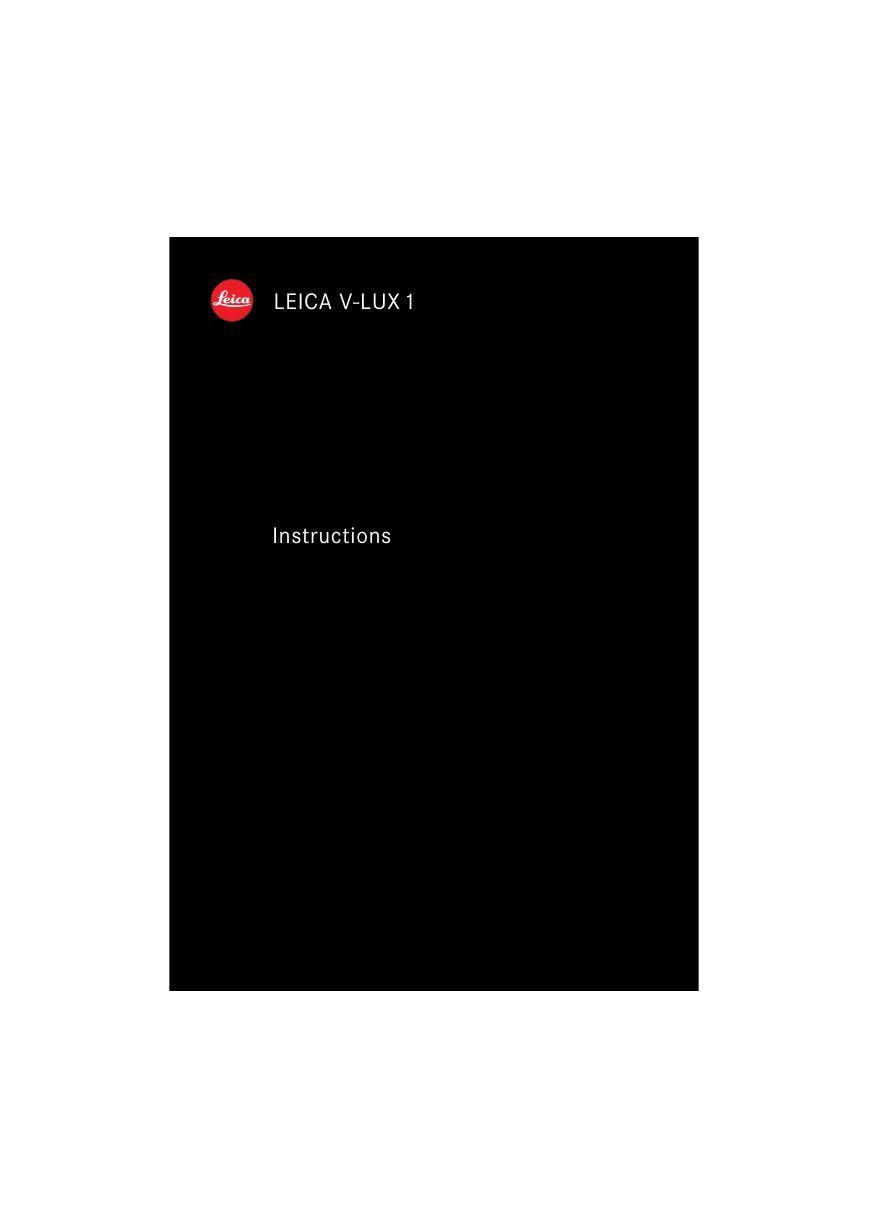
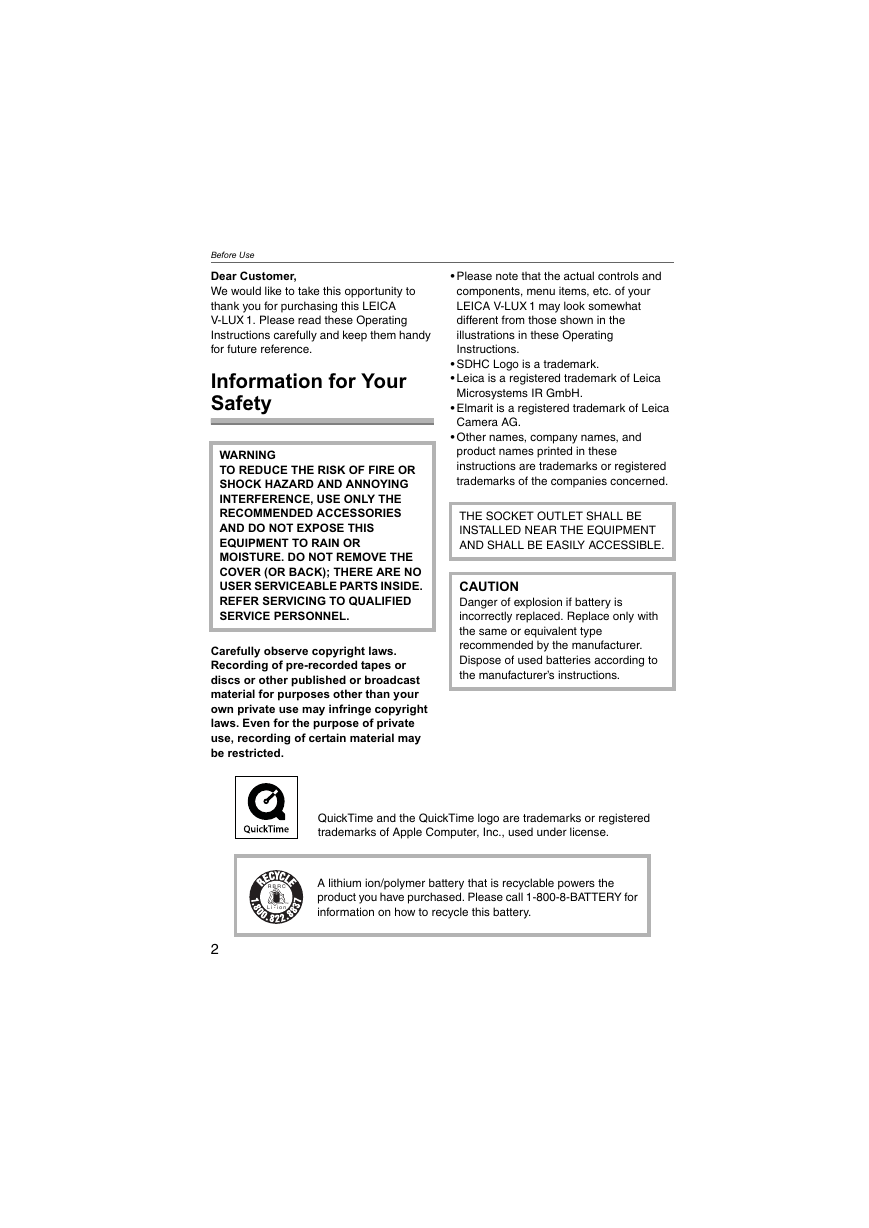
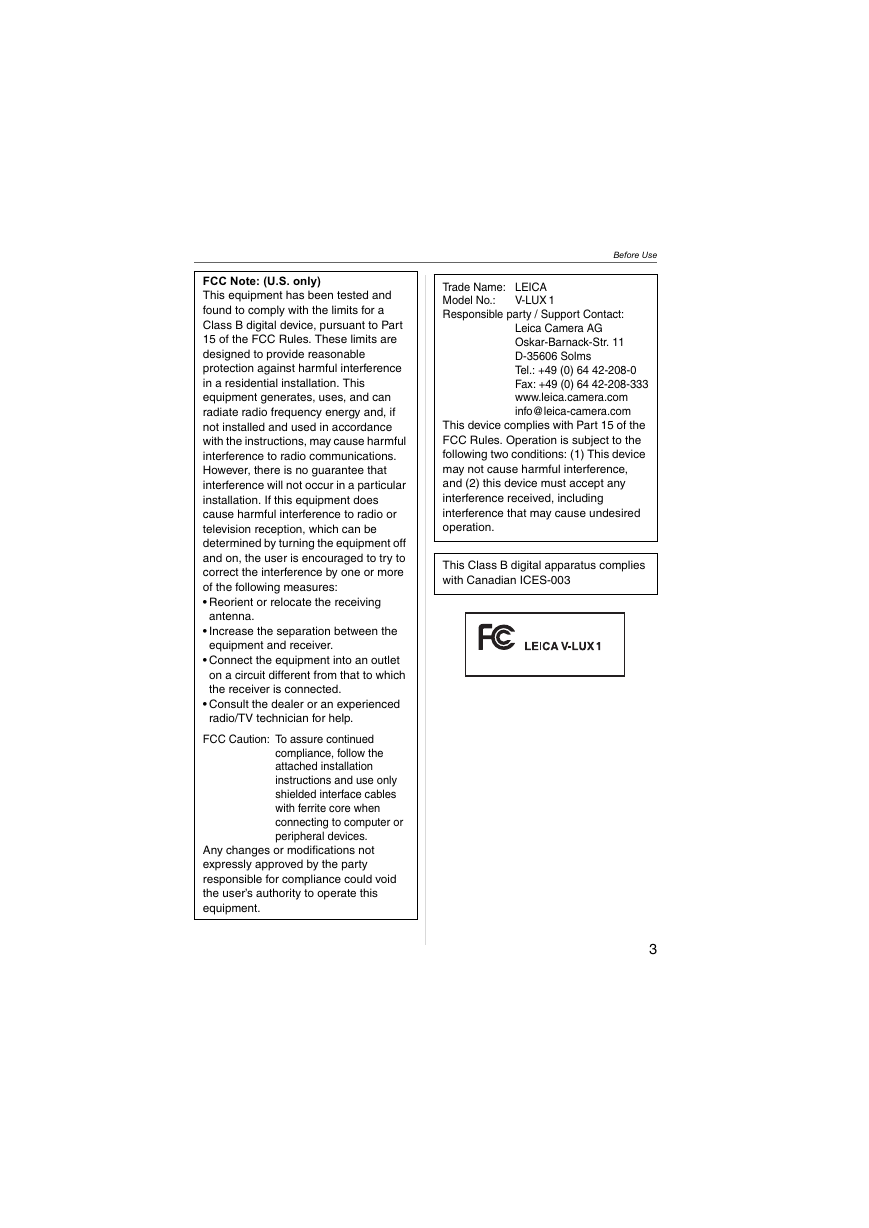
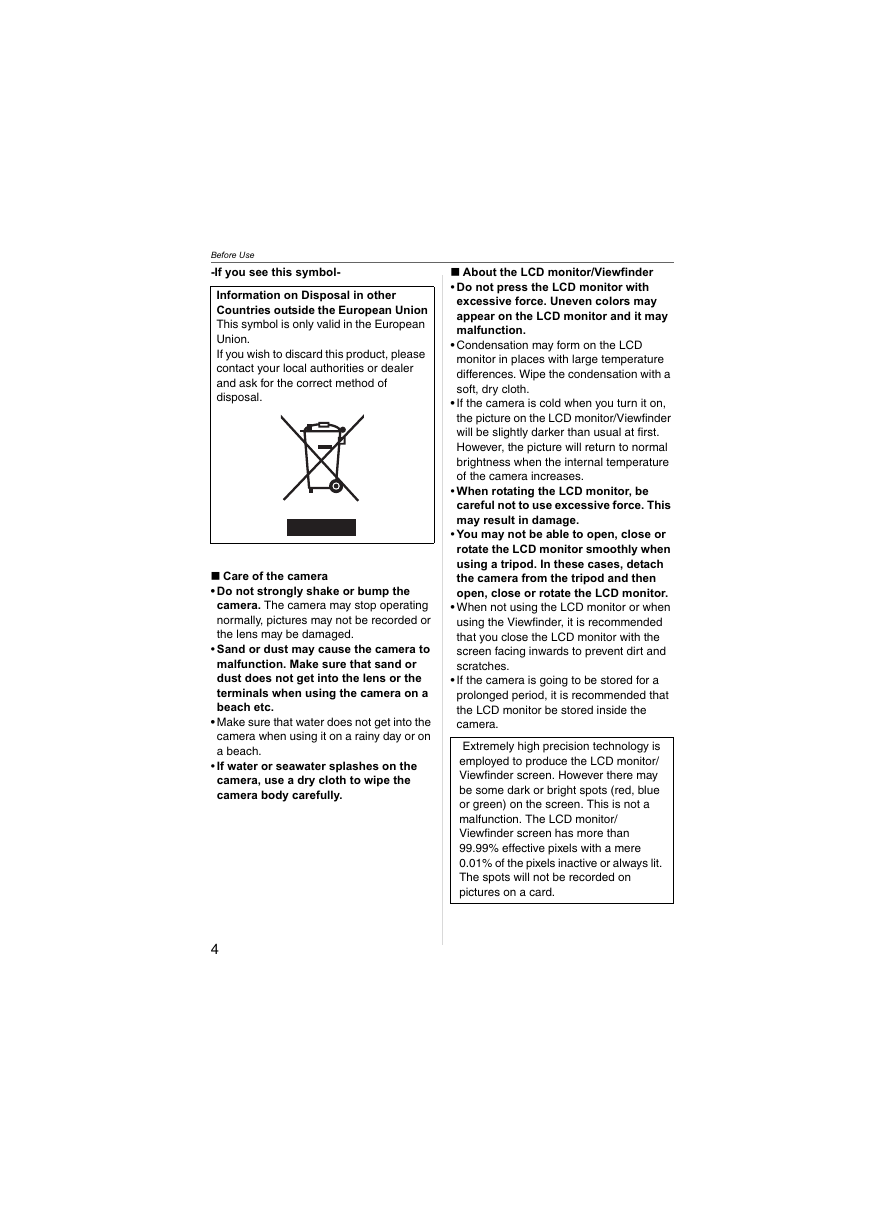
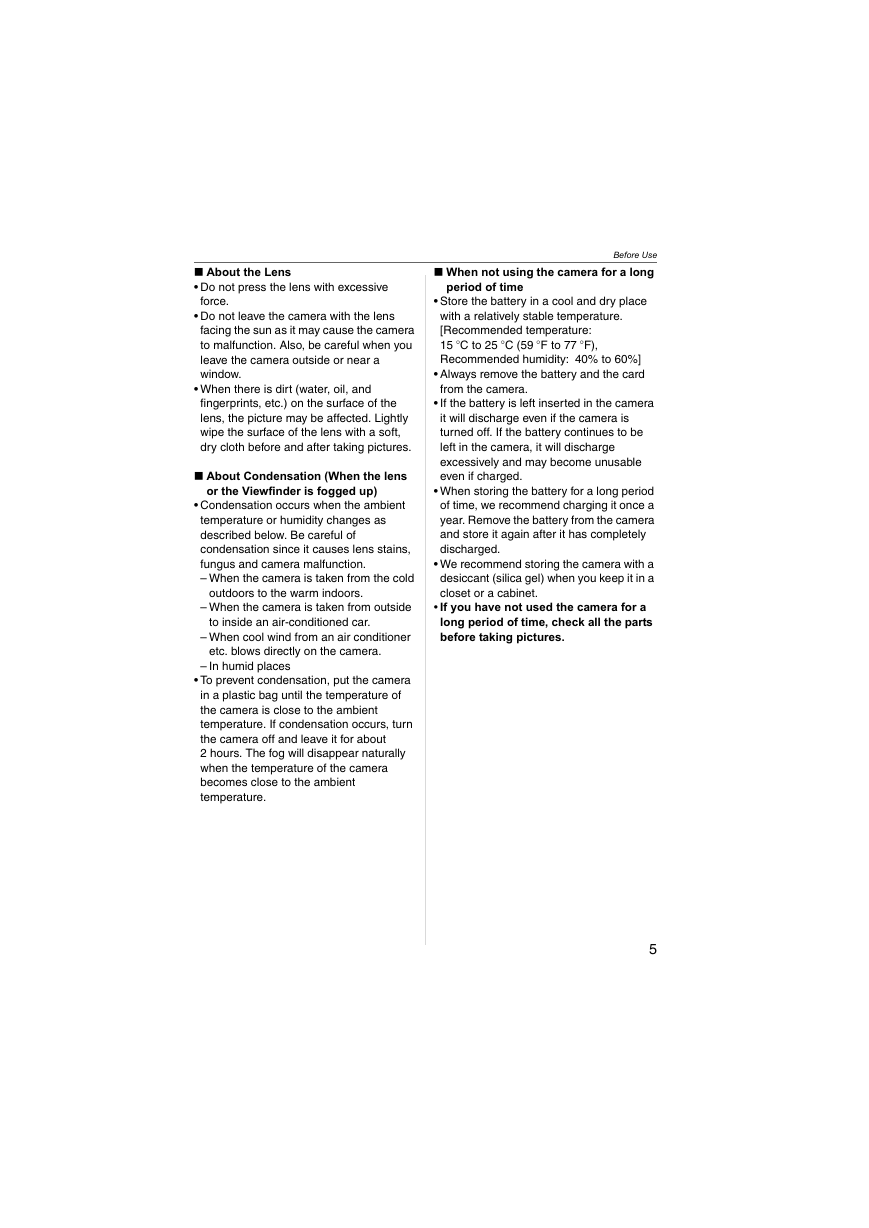
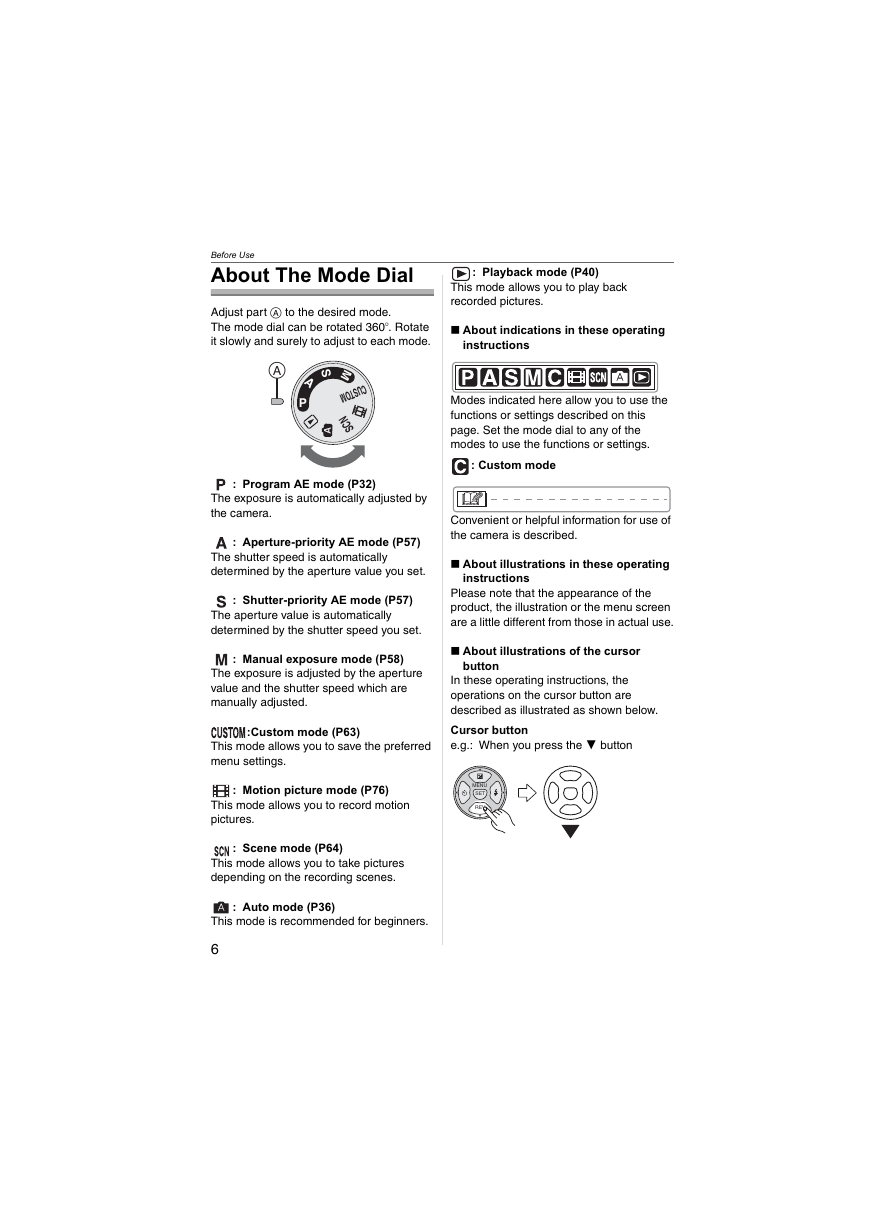
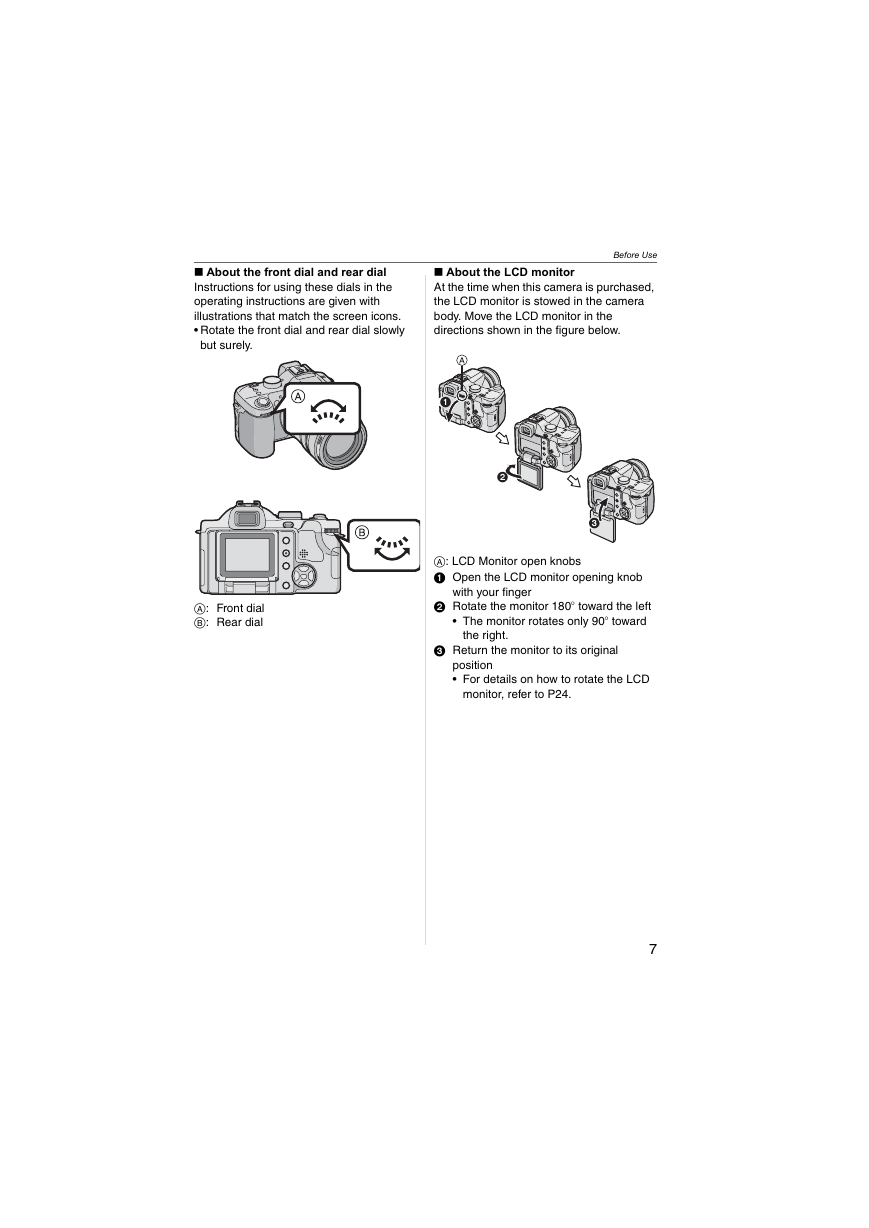
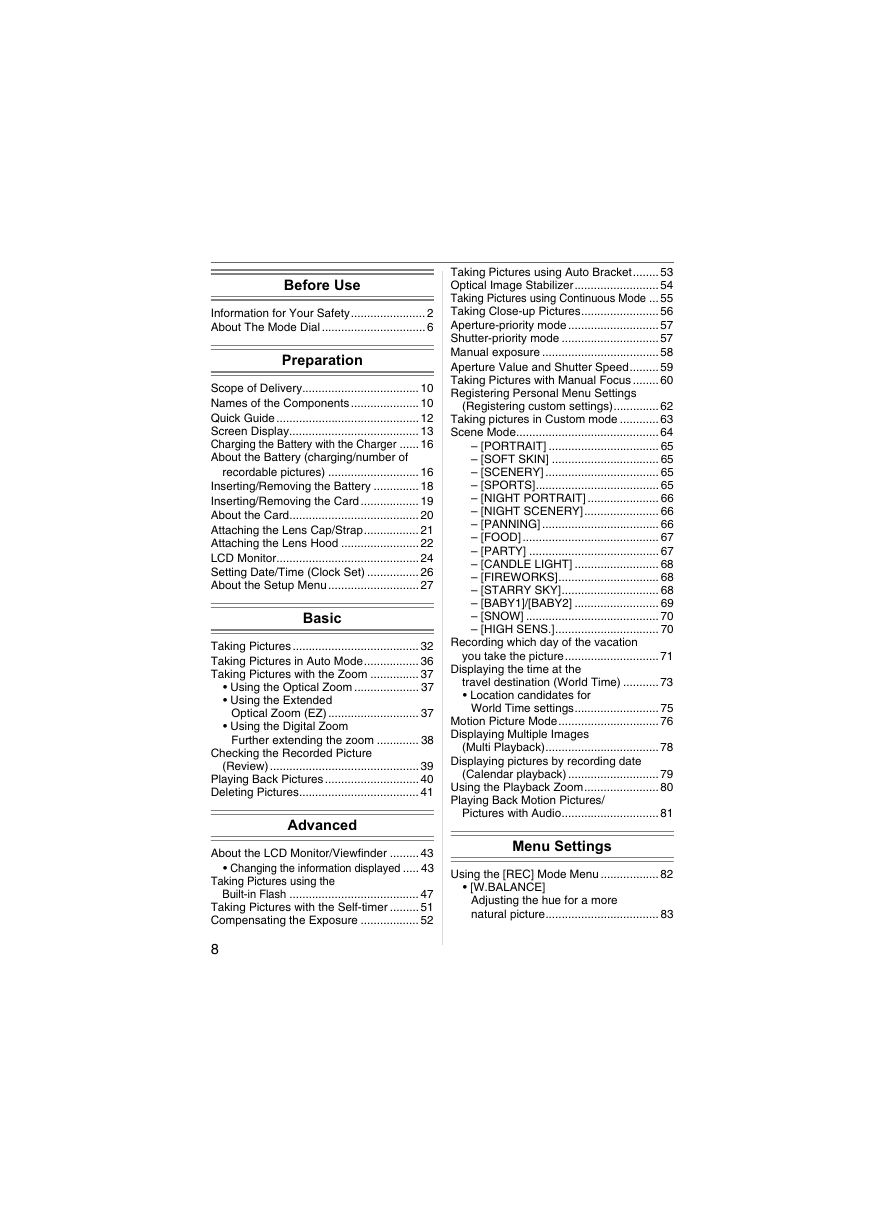
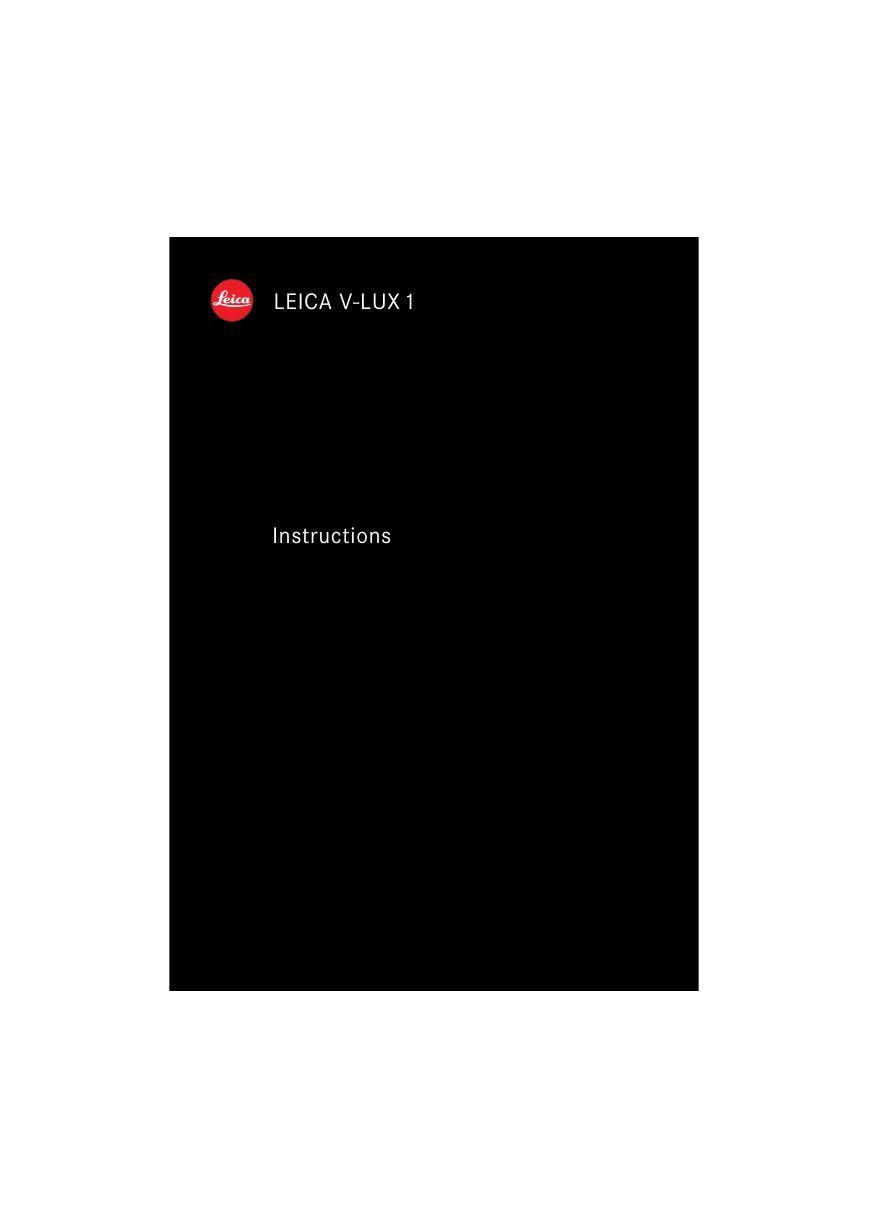
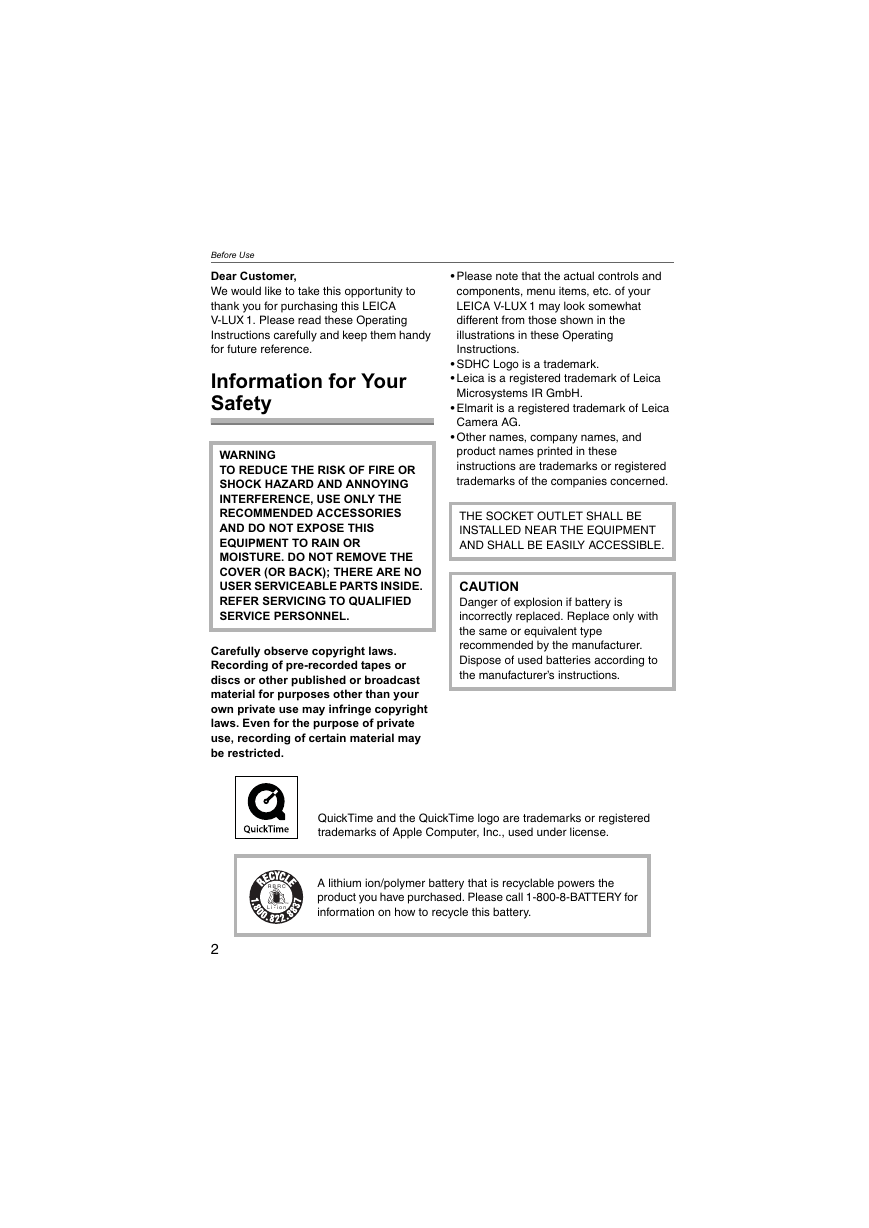
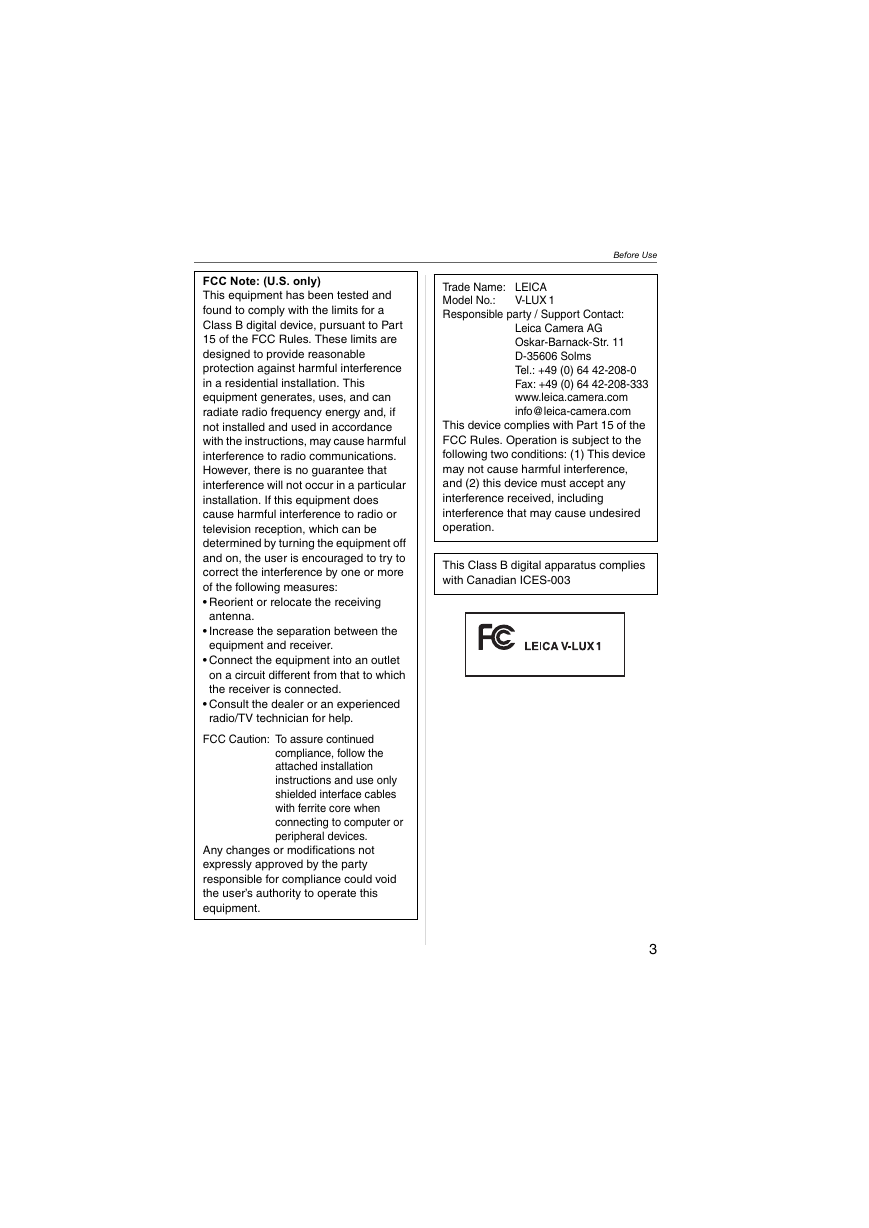
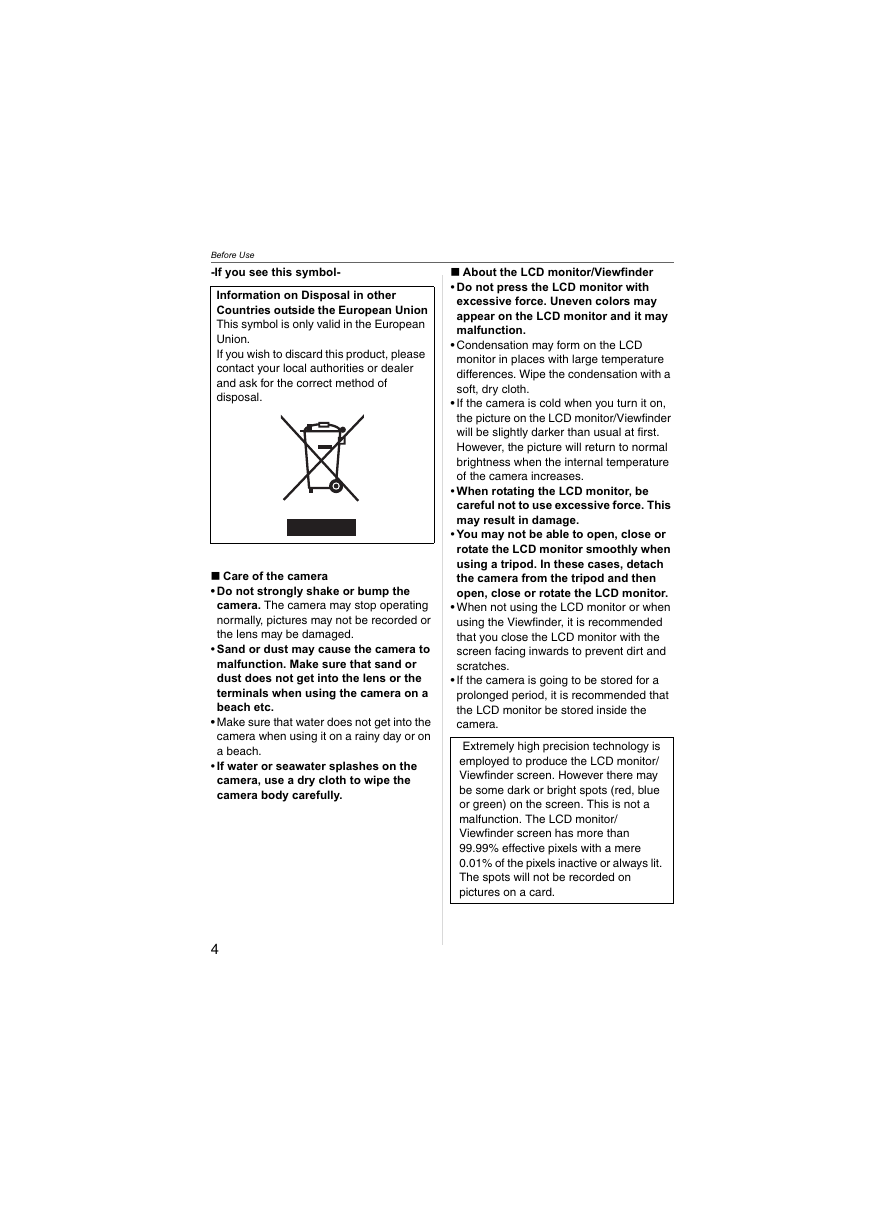
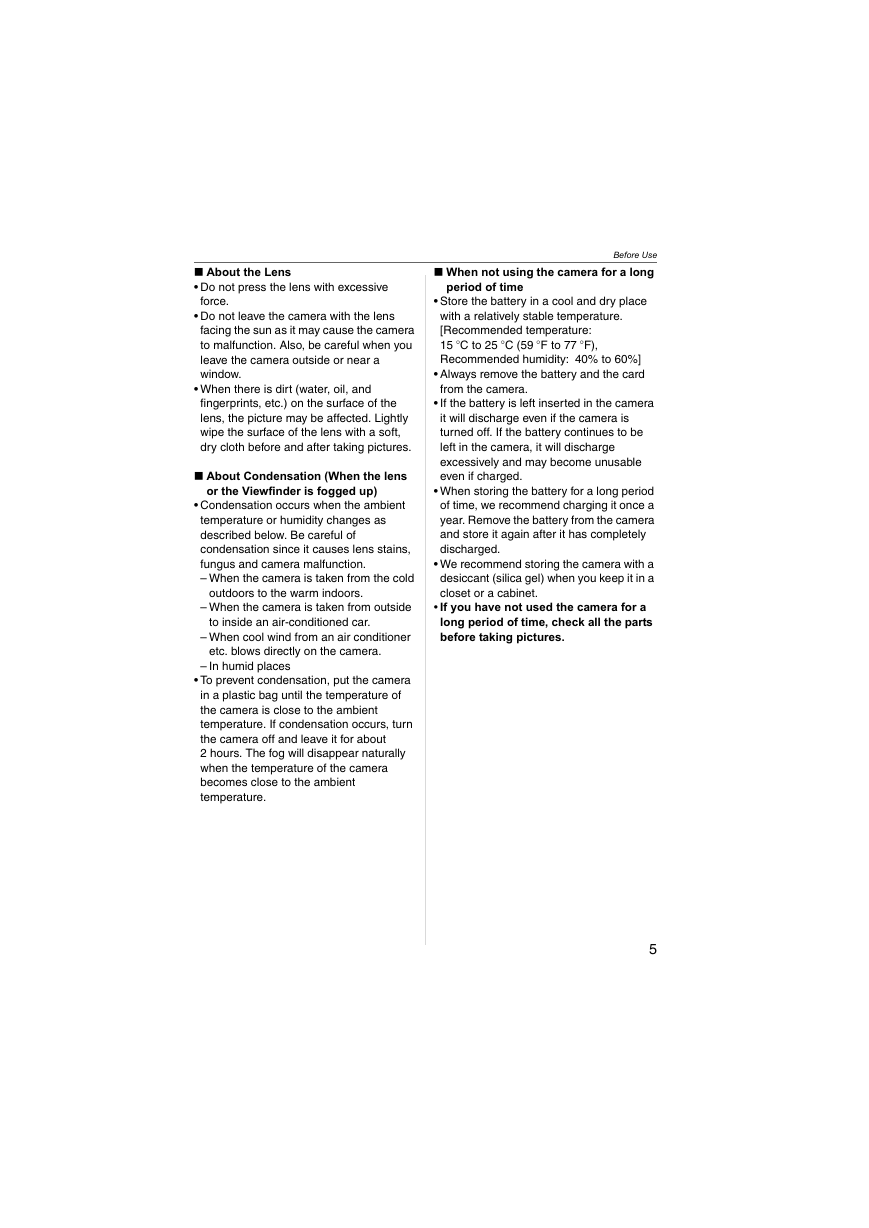
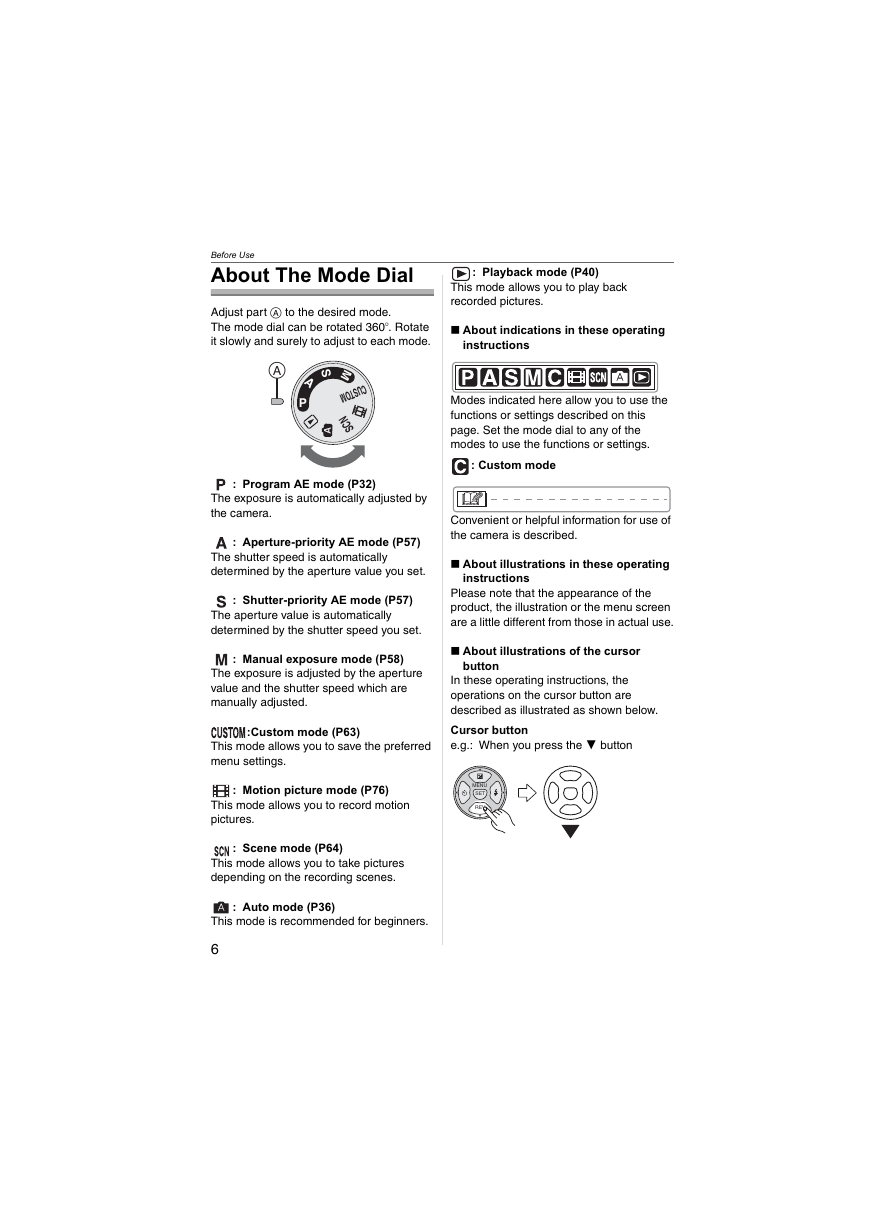
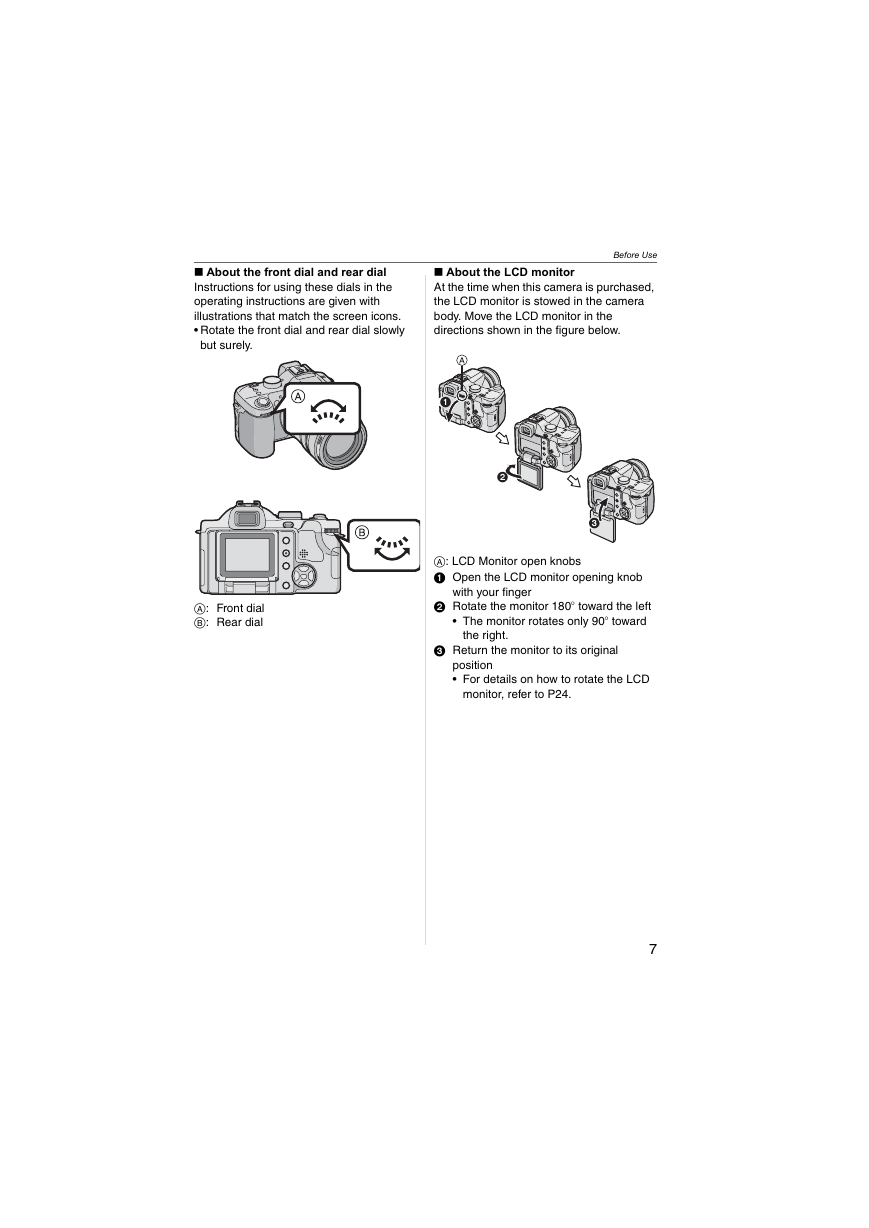
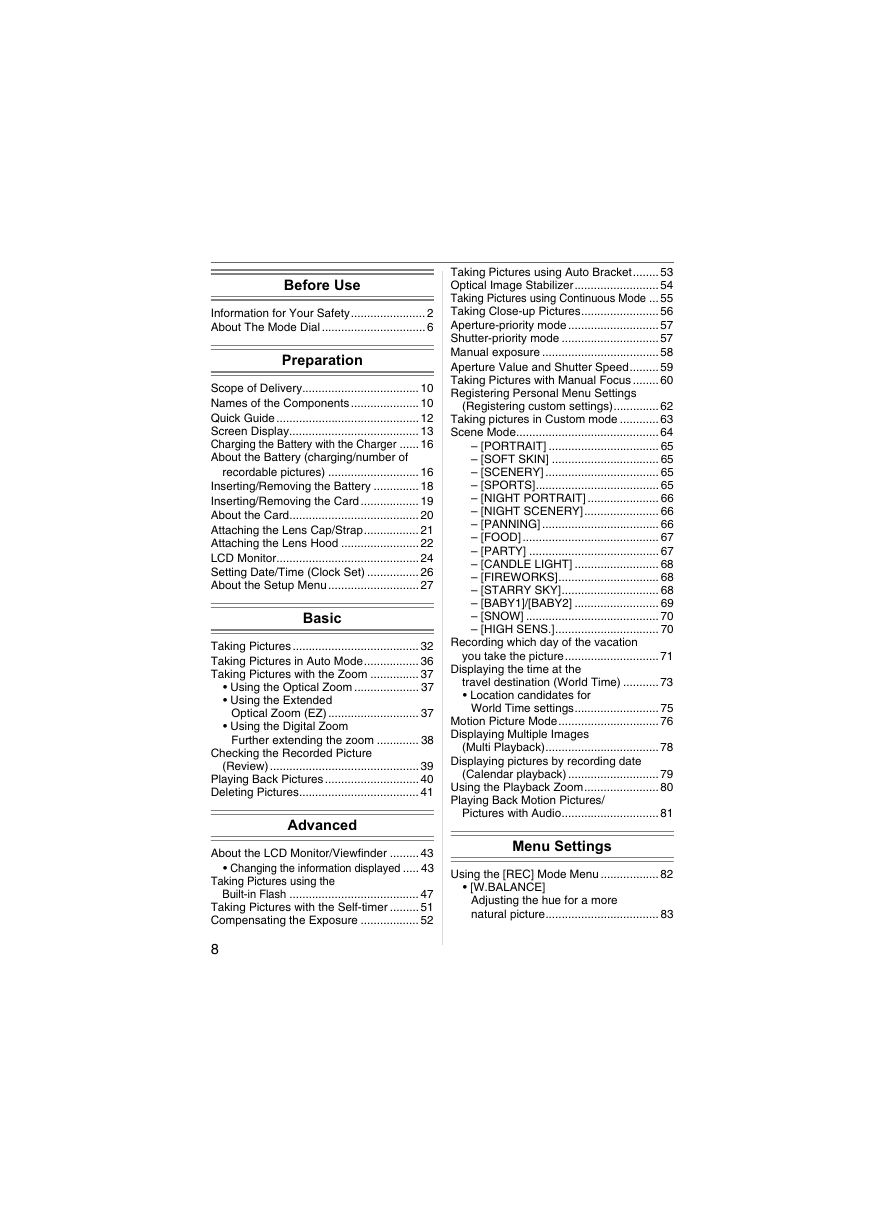
 2023年江西萍乡中考道德与法治真题及答案.doc
2023年江西萍乡中考道德与法治真题及答案.doc 2012年重庆南川中考生物真题及答案.doc
2012年重庆南川中考生物真题及答案.doc 2013年江西师范大学地理学综合及文艺理论基础考研真题.doc
2013年江西师范大学地理学综合及文艺理论基础考研真题.doc 2020年四川甘孜小升初语文真题及答案I卷.doc
2020年四川甘孜小升初语文真题及答案I卷.doc 2020年注册岩土工程师专业基础考试真题及答案.doc
2020年注册岩土工程师专业基础考试真题及答案.doc 2023-2024学年福建省厦门市九年级上学期数学月考试题及答案.doc
2023-2024学年福建省厦门市九年级上学期数学月考试题及答案.doc 2021-2022学年辽宁省沈阳市大东区九年级上学期语文期末试题及答案.doc
2021-2022学年辽宁省沈阳市大东区九年级上学期语文期末试题及答案.doc 2022-2023学年北京东城区初三第一学期物理期末试卷及答案.doc
2022-2023学年北京东城区初三第一学期物理期末试卷及答案.doc 2018上半年江西教师资格初中地理学科知识与教学能力真题及答案.doc
2018上半年江西教师资格初中地理学科知识与教学能力真题及答案.doc 2012年河北国家公务员申论考试真题及答案-省级.doc
2012年河北国家公务员申论考试真题及答案-省级.doc 2020-2021学年江苏省扬州市江都区邵樊片九年级上学期数学第一次质量检测试题及答案.doc
2020-2021学年江苏省扬州市江都区邵樊片九年级上学期数学第一次质量检测试题及答案.doc 2022下半年黑龙江教师资格证中学综合素质真题及答案.doc
2022下半年黑龙江教师资格证中学综合素质真题及答案.doc