NEC VERSA S9100 Series
Electronic User’s Guide
01/2008
- 1 -
�
This original copy of the agreement is your proof of license. Please treat it as valuable property.
NEC Computers Asia Pacific Sdn. Bhd. License Agreement
BEFORE USING SOFTWARE OR OPENING SOFTWARE PACKET(S).
IMPORTANT-READ CAREFULLY
Unless a separate multilingual license booklet is included in your product package, the following license Agreement applies to you.
Please take note that some third party software supplied to you may be covered by other license agreements. Please refer to all the
relevant license agreements provided for important terms and conditions applicable to such software.
This is a legal and binding Agreement made between you (either as an individual or as an entity) and NEC Computers Asia Pacific Sdn.
Bhd. (NECCAP). This Agreement covers all software that is distributed with NECCAP’s product, for which there is no separate license
agreement between you and the manufacturer or owner of the software (collectively referred to as “the Software”). By using the
Software that has been pre-loaded or embedded in your product or installing or downloading the Software that is included with your
product or opening the sealed software packet(s) you are agreeing to be bound by the terms of this Agreement. If you do not agree to
the terms of this Agreement, promptly return the unopened software packet(s) and the accompanying items (including but not limited to
the written materials and binders or other packages) to the place you obtained them and delete any preloaded or embedded software.
NECCAP SOFTWARE LICENSE
GRANT OF LICENSE
You are permitted to use one copy of the specified version of the NECCAP CD-ROM product identified above on any single computer,
provided the Software is in use on only one computer at any time. If you have multiple licenses for the Software, then at any time, you
may have as many copies of the Software in use as you have licenses. The Software is ‘in use’ on a computer when it is loaded into the
temporary memory (i.e. RAM) or installed in the permanent memory (e.g. hard disk, CD-ROM, or other storage device of that computer).
A copy of Software installed on a network server for the sole purpose of distribution to other computers is not ‘in use’ if you have a
separate license for each computer to which the Software is distributed. You must ensure that, you have purchased additional licenses
until the number of licenses is equivalent to the number of users before allowing the users to use the Software. If you are a commercial
customer of NECCAP, you hereby irrevocably grant NECCAP the right to perform an audit of your use of the Software during normal
hours, you agree to cooperate with NECCAP in such audit and you agree to provide NECCAP with all records related to the use of the
Software. Such audit is strictly for the purpose of confirmation of your compliance with the terms of this Agreement.
COPYRIGHT
The Software is owned by NECCAP or its suppliers and is protected by United States copyright laws and international treaty provision.
Therefore, you must treat the Software like any other copyrighted material (e.g. a book or musical recording) except that you may either
(a) make one copy of the floppy disk portion of the Software, if solely for backup or archival purposes, or (b) for the transfer of the floppy
disk portion of the Software to a single hard disk provided you keep the original solely for backup or archival purposes. You may not
copy the CD-ROM disc portion of the Software or the written materials accompanying the Software.
OTHER RESTRICTIONS
You may not rent or lease the Software, but you may transfer the Software and accompanying written materials on a permanent basis
provided you retain no copies and the recipient agrees to the terms of this Agreement. You may not reverse, engineer, decompile or
disassemble the Software. Any transfer of the Software must include the most recent update and all prior versions.
You may not use the disks on another computer or network, or loan, rent, lease or transfer them to another use except as permitted by
this Agreement.
LIMITED WARRANTY
LIMITED WARRANTY
The Software is distributed and licensed “AS IS”, with no warranties whatsoever, express or implied permissible under the law.
NECCAP warrants that the media containing the Software is free from defects in material and workmanship for a period of time (please
refer to your warranty card/guide) from the date you receive the Software. Any hardware accompanying the Software, shall be limited to
NECCAP’s then-current hardware limited warranty. Due to the complex nature of computer software, NECCAP and its suppliers do not
warrant that the Software is completely error free, will operate without interruption, or is compatible with all equipment and software
configurations. You expressly assume all risk for use of Software or program. This limited warranty is solely for your own benefit and
shall not be transferred or assigned in any manner whatsoever.
NOT COVERED
This warranty does not cover technical assistance for software training and usage whatsoever.
CUSTOMER REMEDIES
During the warranty period NECCAP and its suppliers’ entire liability and your customer rights shall be, at NECCAP’s discretion, repair
or replacement of the Software that does not meet this Limited Warranty and which is returned to NECCAP with a dated proof of
purchase and authorization number to NECCAP at your own cost, risk and expense. If dated proof of purchase is not provided,
NECCAP’s authorized service provider will not render service or may charge the customer for the service(s) performed. This limited
warranty is void if product failure has resulted from accident, abuse, misuse or misapplication.
NO OTHER WARRANTIES
NECCAP and its suppliers’ disclaim all other warranties, either express or implied including, but not limited to expressed or implied
warranties of merchantability and fitness for a particular purpose with regards to the Software and the accompanying written materials.
This limited warranty gives you specific legal rights. You may have other rights which vary from jurisdiction to jurisdiction.
NO LIABILITY FOR CONSEQUENTIAL DAMAGES
In no event shall NECCAP or its suppliers be liable for any damages whatsoever (including without limitation, damages for loss of
business profits, business interruption, loss of business information, or any other pecuniary loss) arising out of the use or an inability to
use this product, even if NECCAP or its suppliers has been advised of the possibility of such damages. Because some states/countries
do not allow the exclusion or limitation of liability for consequential or incidental damages, the above limitation may not apply to you.
- 2 -
�
Copyright
Copyright
Copyright
Copyright
Copyright
Copyright © 2008 NEC Computers Asia Pacific Sdn. Bhd. (418989-A) ("NECCAP"). All Rights Reserved. No part of this
manual may be reproduced or transmitted, in any form or by any means, whether electronic, chemical, manual or
otherwise, including but not limited to photocopying, recording, or information storage and retrieval systems, for any
purpose without prior written permission of NECCAP.
Disclaimer
NECCAP specifically disclaims all warranties, either expressed or implied, including, but not limited to, implied warranties
of merchantability and fitness for a particular purpose with respect to this product and documentation to the extent
permitted by the law. NECCAP reserves the right to revise or make changes or improvements to this product or
documentation at any time without any obligations to notify any persons or users of such revisions or improvements.
In no event shall NECCAP be liable for any consequential or incidental damages, including but not limited to loss of
business profits or any other commercial damages, arising out of the use of this product.
Trademarks
NEC VERSA is a registered trademark, VersaGlide™, and PortBar™ are trademarks of NEC Corporation, used under
license.
Celeron, Celeron Inside, Centrino, Centrino Logo, Core Inside, Intel, Intel Logo, Intel Core, Intel Inside, Intel Inside Logo,
Intel Viiv, Intel vPro, Itanium, Itanium Inside, Pentium, Pentium Inside, Xeon, and Xeon Inside are trademarks or
registered trademarks of Intel Corporation or its subsidiaries in the United States and other countries.
AMD, the AMD Arrow logo, AMD Athlon, AMD Turion and combinations thereof, and AMD PowerNow! are trademarks of
Advanced Micro Devices, Inc.
Microsoft, Encarta, MSN, Windows, Outlook, Office logo and Windows logo are either registered trademarks or
trademarks of Microsoft Corporation in the United States and/or other countries. Windows Vista® is either a
registered trademark or trademark of Microsoft Corporation in the United States and/or other countries.
Norton Internet SecurityTM 2007
Copyright © 2007 Symantec Corporation.
Symantec, the Symantec logo, LiveUpdate, Norton AntiVirus, Norton Internet Security, Norton Personal Firewall, Norton
Protection Center, Symantec Security Check, and Symantec Security Response are trademarks or registered
trademarks of Symantec Corporation or its affiliates in the U.S. and other countries.
McAfee® VirusScan®
McAfee and its product names are registered trademarks of McAfee, Inc. and/or its affiliates in the US and/or other
countries.
McAfee® Personal Firewall
McAfee and its product names are registered trademarks of McAfee, Inc. and/or its affiliates in the US and/or other
countries.
PS/2 is a trademark of International Business Machines, Inc.
- 3 -
�
About Your Electronic User’s Guide
About Your Electronic User’s Guide
About Your Electronic User’s Guide
About Your Electronic User’s Guide
If you have a query or remark related to the technical aspects of your computer, please refer to the 'NEC
Warranty Card Terms & Conditions', where you will find a website to obtain contact address & numbers.
Note
The illustrations, colours and pictures shown are for illustration purposes. They may vary slightly from
country to country and the unit you purchase. Please refer to the finished product for final configurations.
Specifications and model names are subject to change without notice.
Text Setup
Text Setup
Text Setup
Text Setup
To make this guide as easy to use as possible, the text is laid out as follows.
Note
Notes give particularly important information about whatever is being described.
Caution
Cautions indicate situations that can damage the notebook hardware or software.
WARNING
Warnings alert you to situations that could result in serious personal injury or even loss of life.
nic User’s Guide
Electronic User’s Guide
Electro
Electro
Electro
nic User’s Guide
nic User’s Guide
Note
We recommend that you print this documentation. It will then be easily accessible even when your system is
shut down.
Print
• To print the Electronic User’s Guide, go to File and then click Print in the menubar.
- 4 -
�
Basic Care and Handling Tips
Basic Care and Handling Tips
Basic Care and Handling Tips
Basic Care and Handling Tips
Protect the computer from extremely low or high temperatures. Let the
computer warm (or cool) to room temperature before using it.
Keep the computer away from magnetic forces (some airline tray tables
are magnetic, do not set your notebook on top of them. Doing so can
destroy the data on your hard drive).
Keep the computer dry.
Do not wipe the computer with a wet cloth or pour fluid onto it.
Protect the computer from being bumped or dropped.
Check the computer for condensation.
If condensation is present, allow it to evaporate before switching on the
computer.
Keep the computer away from dust, sand and dirt.
- 5 -
�
Note
For information on the specification of your notebook, please refer to the UPC label on the packaging box
that comes with your system.
Note
The illustrations, colours and pictures shown are for illustration purposes. They may vary slightly from
country to country and the unit you purchase.
Laser label location on Notebook Bottom Case
Laser label location on Notebook Bottom Case
Note
Notice when using DVD/CD Drive.
This DVD/CD drive is using a class 1 laser product.
Avoid direct exposure to beam.
Please do not dismantle or modify on this area.
ODD Notice
When using DVD/CD drive, do not carry or move the system. There is a possibility that it could cause
scratches on the media disc.
Caution
Before you connect or disconnect the power cord at the AC Port of your computer, please ensure that the
power plug is disconnected from the wall outlet.
WARNING
Do not place this notebook on your lap and / or allow it to be in contact with any part of your body while
operating.
CPU fans it is still important to install your system where there is good ventilation to avoid
overheating. Airflow, obviously, is more important in a warm room than in a cool area. Pay
attention to the obvious, such as providing space for the power supply fan to blow freely and by
not blocking the air vents that keep your PC, monitor and other devices from overheating.
Good operating temperatures would be from 5°C to 35°C, and cooler temperatures are
generally better than higher temperatures.
• Ensure effective ventilation for your computer – even with sophisticated power supply and
Note
Operating Environment
- 6 -
�
System Care
System Care
System Care
System Care
Follow these guidelines to maintain the condition and performance of your computer.
Caution
Immediately turn off and unplug the notebook under the following conditions:
• The power cord is damaged or frayed.
• Liquid spills on or into the notebook.
• Someone drops the notebook or damages the casing.
Precautions for Notebook Use
Follow these precautions when using your notebook and AC adapter.
• Be aware that your notebook may radiate heat when used for an extended period of time.
• Avoid dropping or bumping the computer or the AC adapter.
• Do not stack heavy objects on the computer, the AC adapter, or the battery packs.
• Do not place items near the notebook that could block air vents and cause overheating.
• Avoid moving the notebook during notebook operation, especially while the hard disk, floppy disk, or
optical disc drive is being accessed.
• When using the AC adapter, make sure the power source falls within the notebook's compatibility
range. Never use the AC adapter if the voltage falls outside this range. (Watch for this when
travelling to other countries.)
• Turn computer power off before attaching or removing non-plug and play devices.
• Disconnect the notebook from the electrical outlet if it is not going to be used for a long time. This
will avoid damage by transient over-voltage.
• Do not attempt to disassemble the computer.
• Do not push any foreign objects into the notebook bays, connectors or slots.
• Do not set the computer on top of a magnetised area. Doing so can destroy the data on your hard
disk drive. (Some airline tray tables are magnetic.)
• Avoid using the computer or AC adapter for extended periods in direct sunlight.
• Do not use the notebook in humid or dusty environments.
• Keep liquids and food away from the notebook.
• Turn computer power off before cleaning it.
• Avoid exposing the notebook or AC adapter to extreme changes in temperature or humidity. If it is
unavoidable, allow your notebook to adjust to room temperature before use.
• When cleaning the notebook, use a soft, clean, dry cloth. Avoid wiping the display surface with
abrasive material, including rough fabric. Do not use a cleaning solution; this may damage the
notebook's plastic surface.
• If the AC adapter becomes extremely hot, unplug the adapter and let it cool.
• Be sure to follow these power cord safety tips:
o Unplug by gripping the plug only; do not pull on the cable.
o Place the power cord such that it cannot be tripped or stepped on, and do not place items
directly on the power cord.
o Use an electrical outlet that is as close as possible to the computer.
- 7 -
�
Storage Requirements
Store the computer and AC adapter in an environment that meets the following conditions:
If the temperature of the notebook suddenly rises or falls (for example, when you move the notebook from a
cold place to a warm place), vapour condenses inside the notebook. Turning on the notebook under such
conditions can damage the internal notebook components.
Before turning on the notebook, wait until the notebook's internal temperature stablises with the new
environment and any internal moisture has evaporated.
• Operate and store your notebook within the recommended temperatures and humidity levels (refer
to the 'System Components' section for more information).
• Keep the storage area free from vibration and magnetic fields.
• Keep the notebook and its components away from organic solvents or corrosive gases.
• Avoid leaving the notebook and its components in direct sunlight or near heat sources.
Routine Cleaning
Clean or dust your notebook as follows:
Caution
Never use harsh solutions, household cleaners, or spray cleaners that contain caustic materials on the
notebook computer. These cleaners are usually high in alkalinity which is measured in pH. Using these
cleaners can cause the plastic surface to crack or discolour.
• LCD screen - carefully wipe the LCD screen with a soft cloth or a screen wipe designed for that
purpose. Special screen wipes are available from your local computer dealer.
• Notebook case - we recommend you carefully wipe the case with a slightly damp, dry cloth.
- 8 -
�
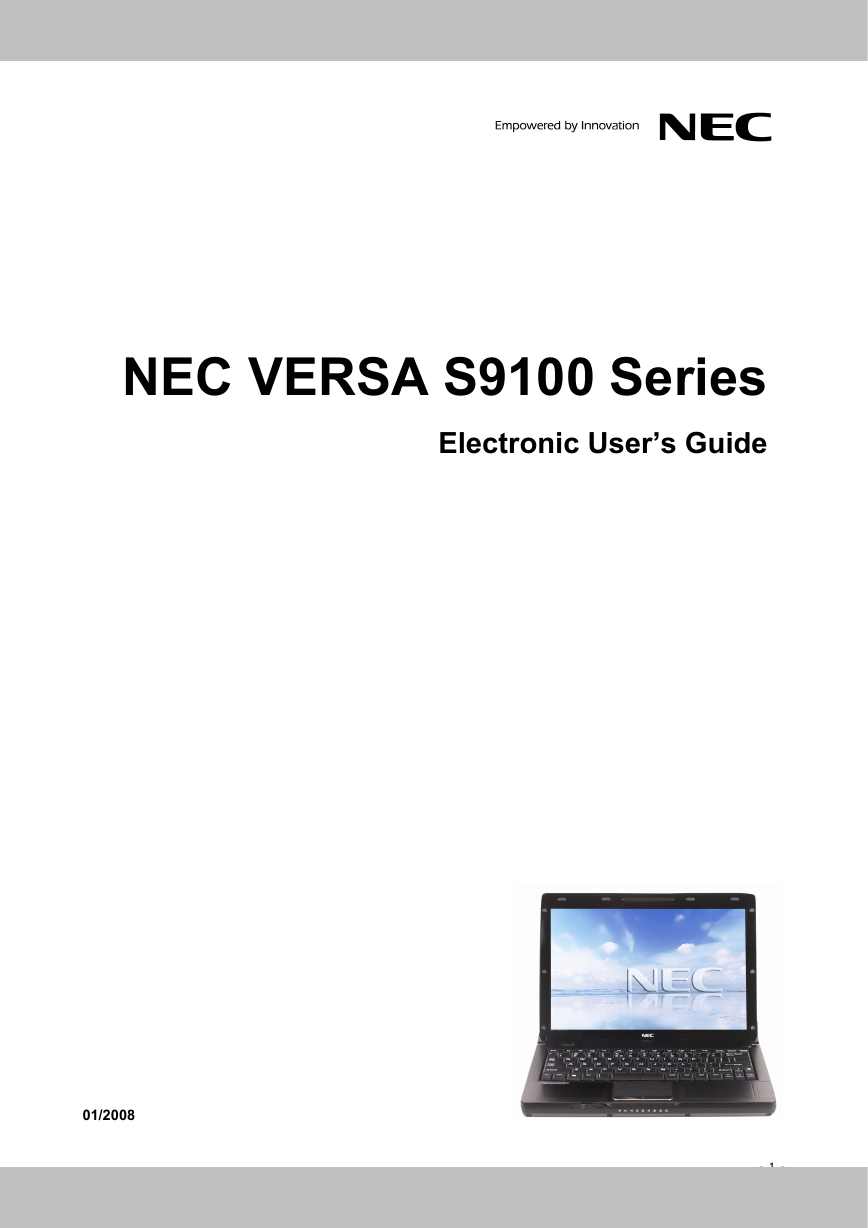
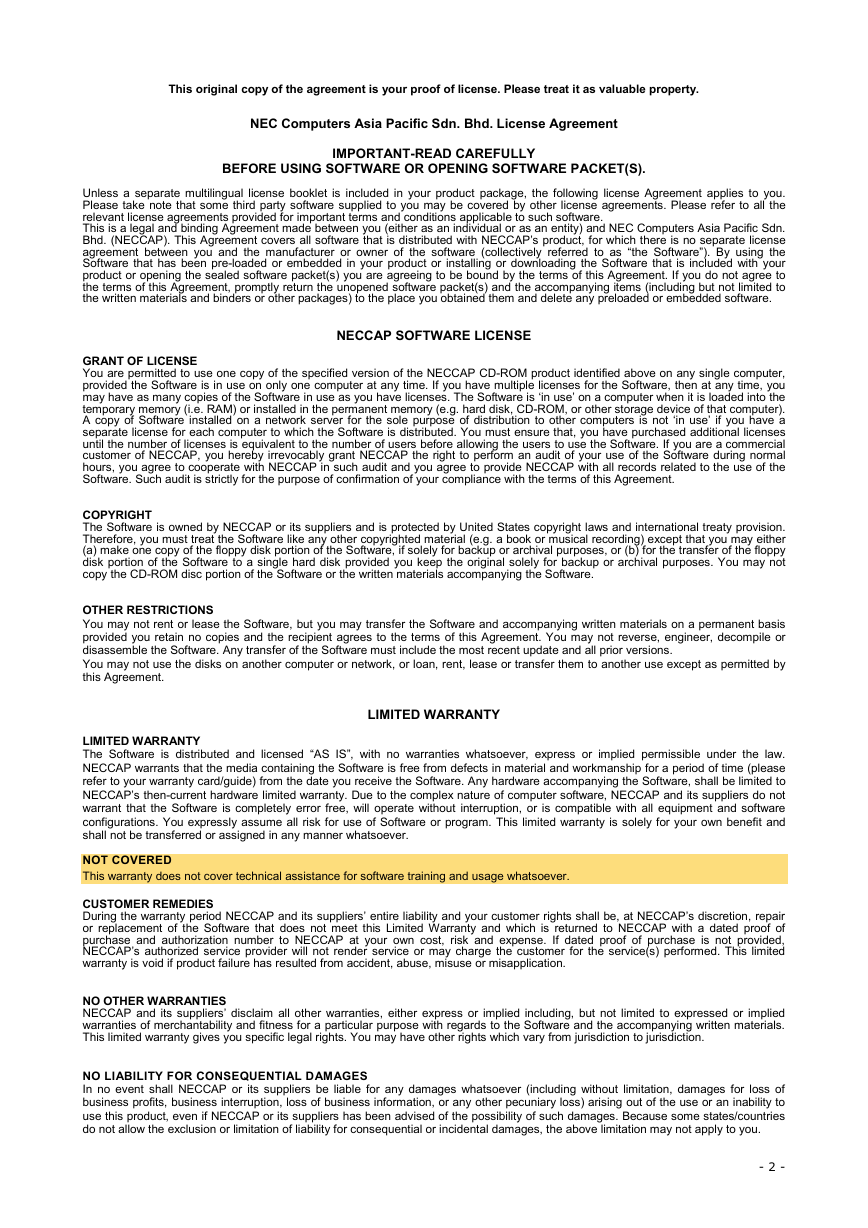
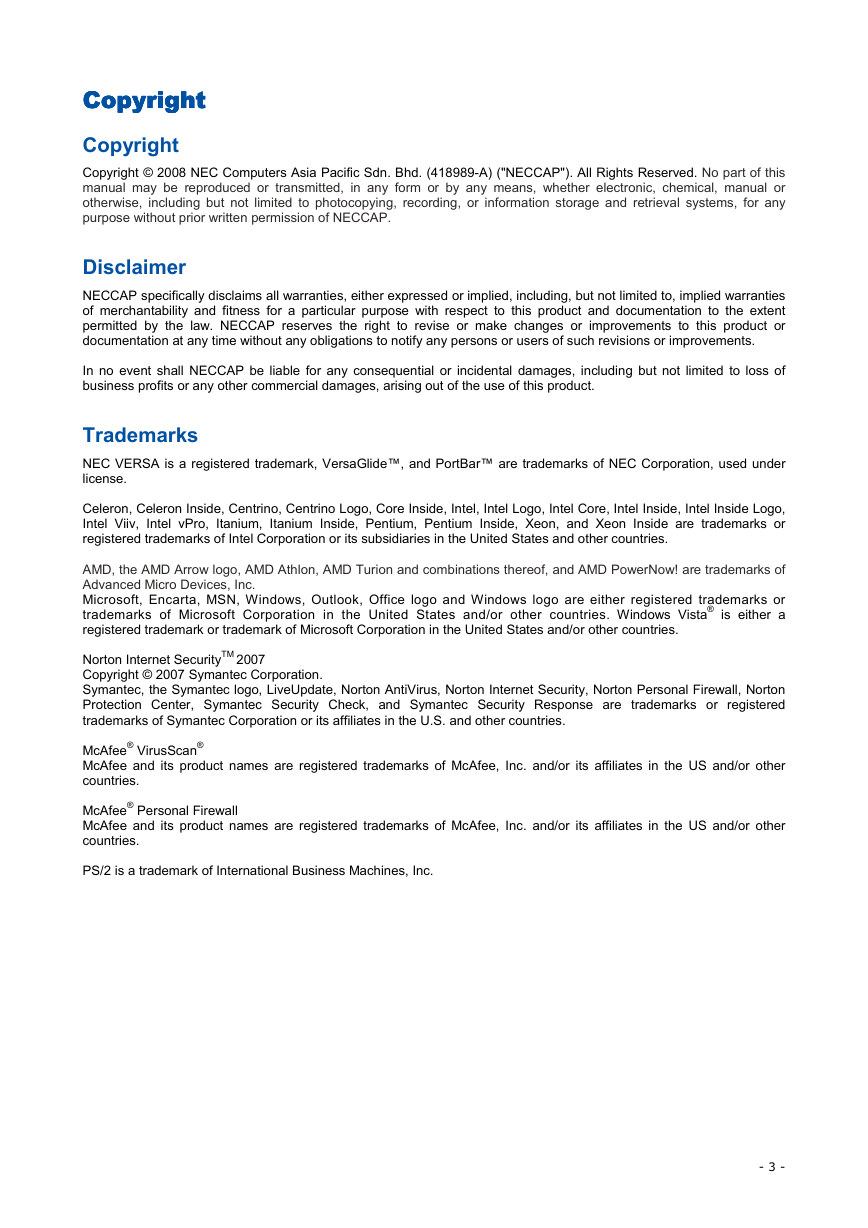
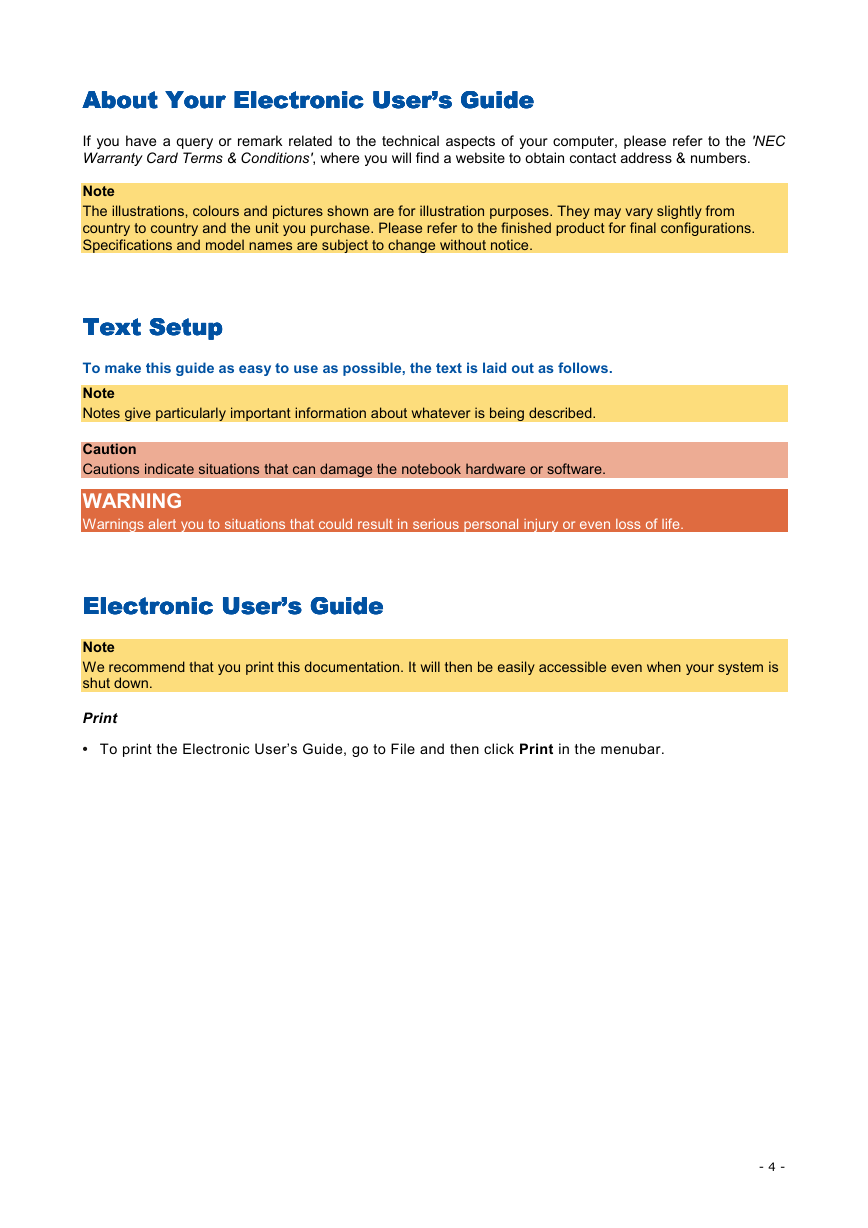

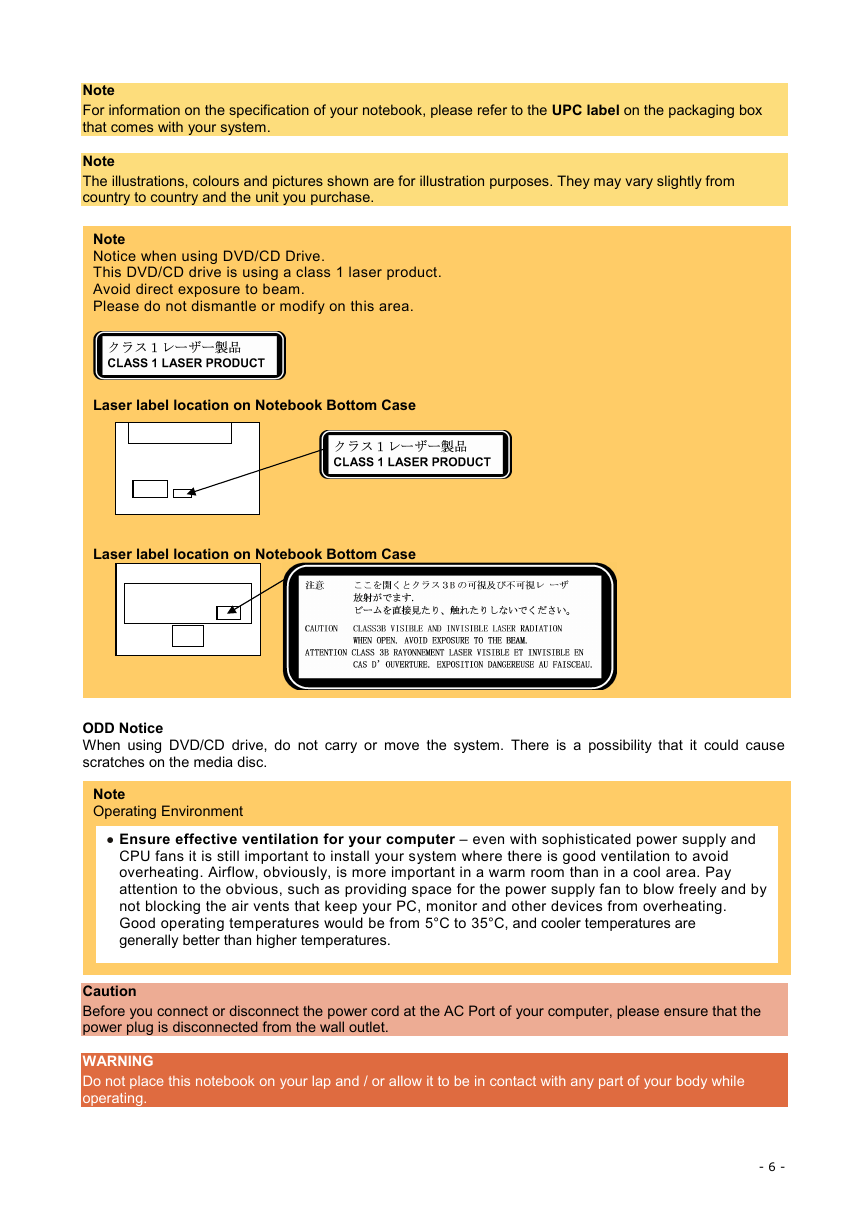
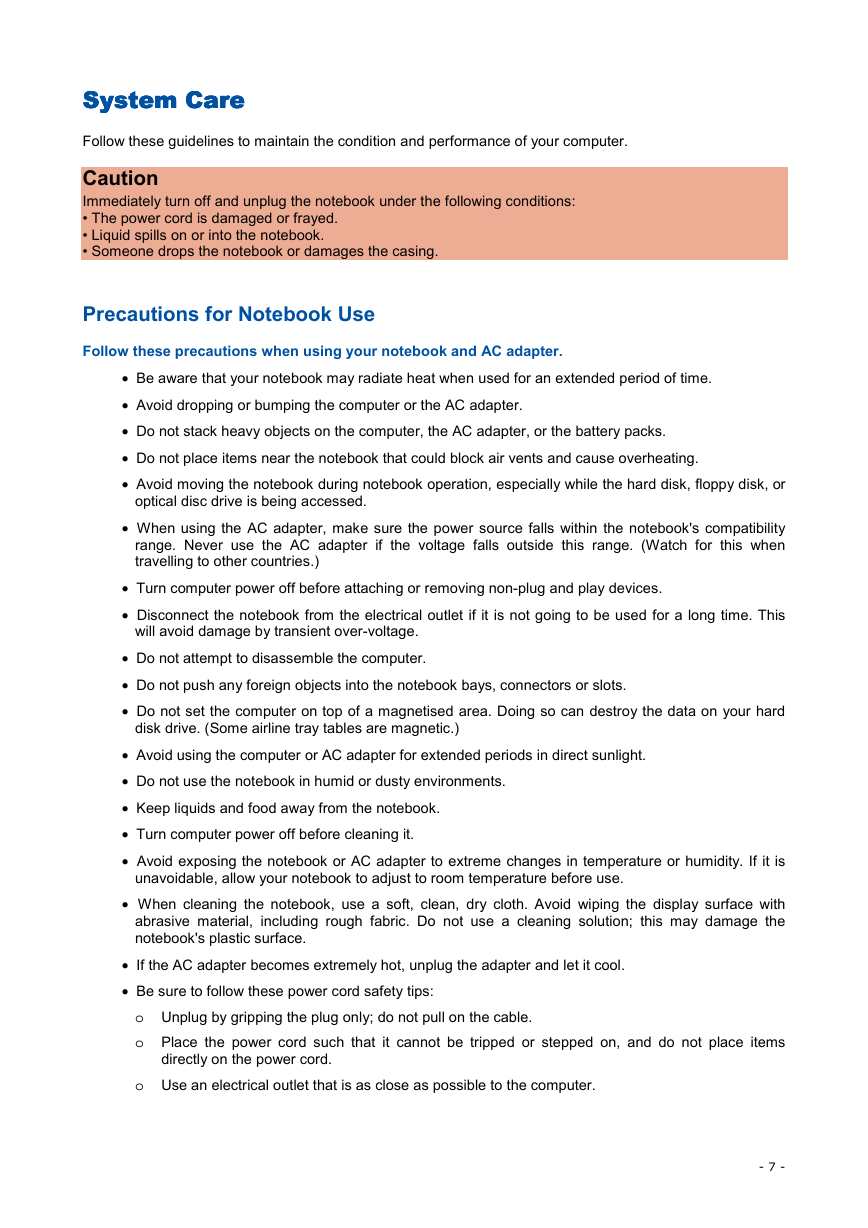
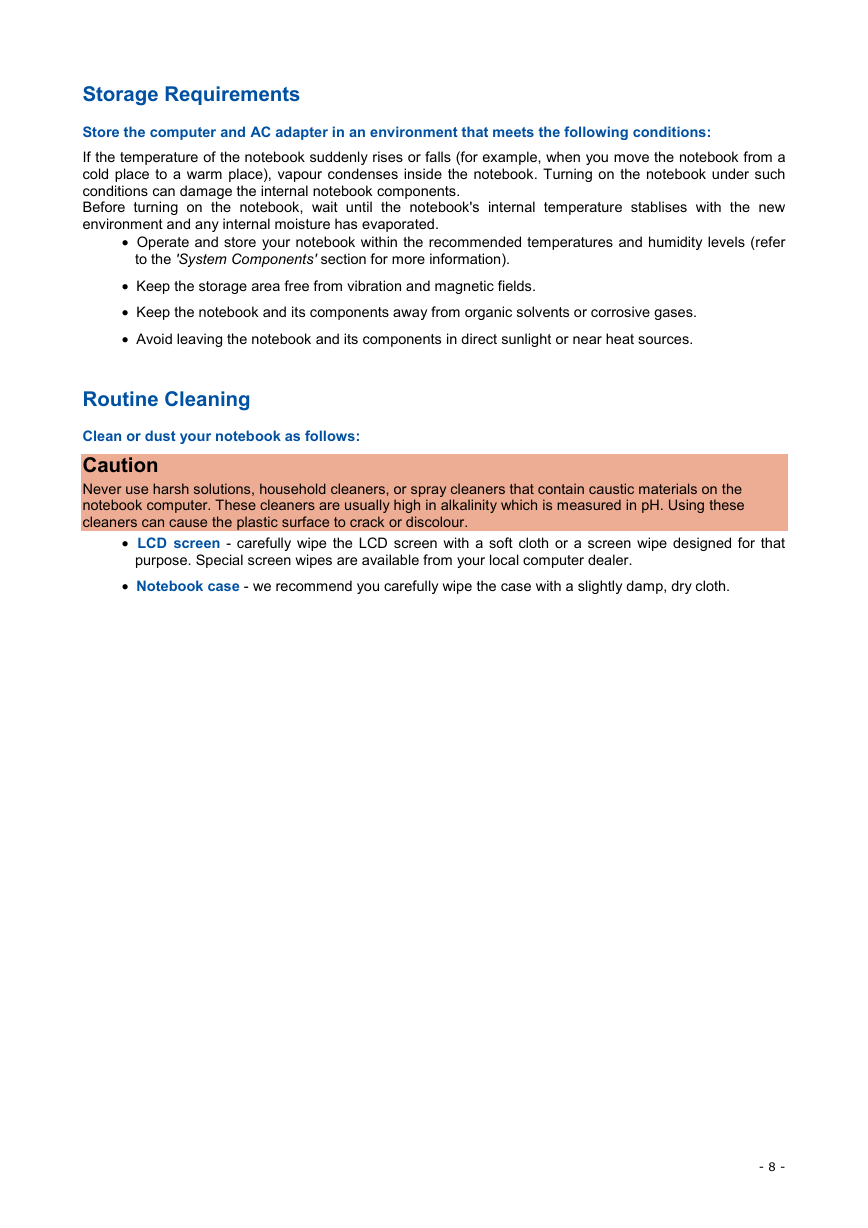
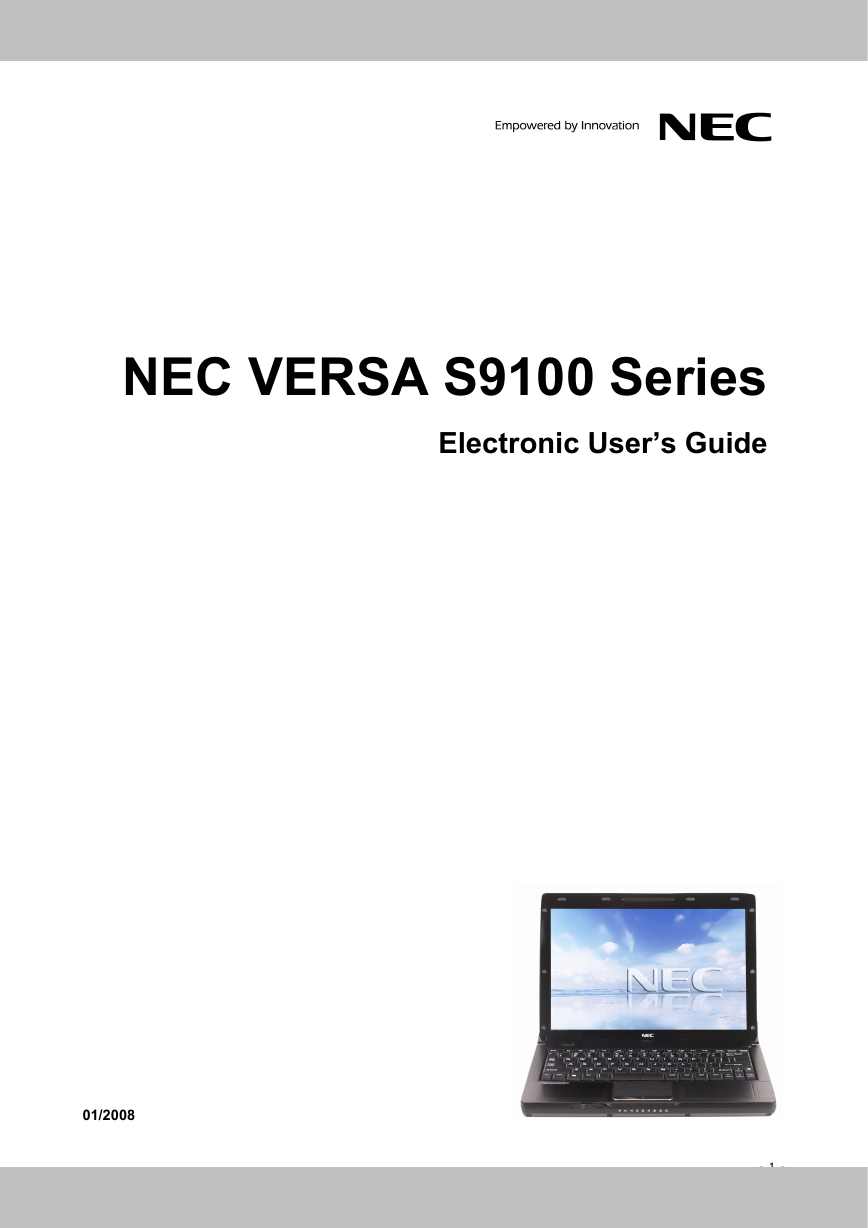
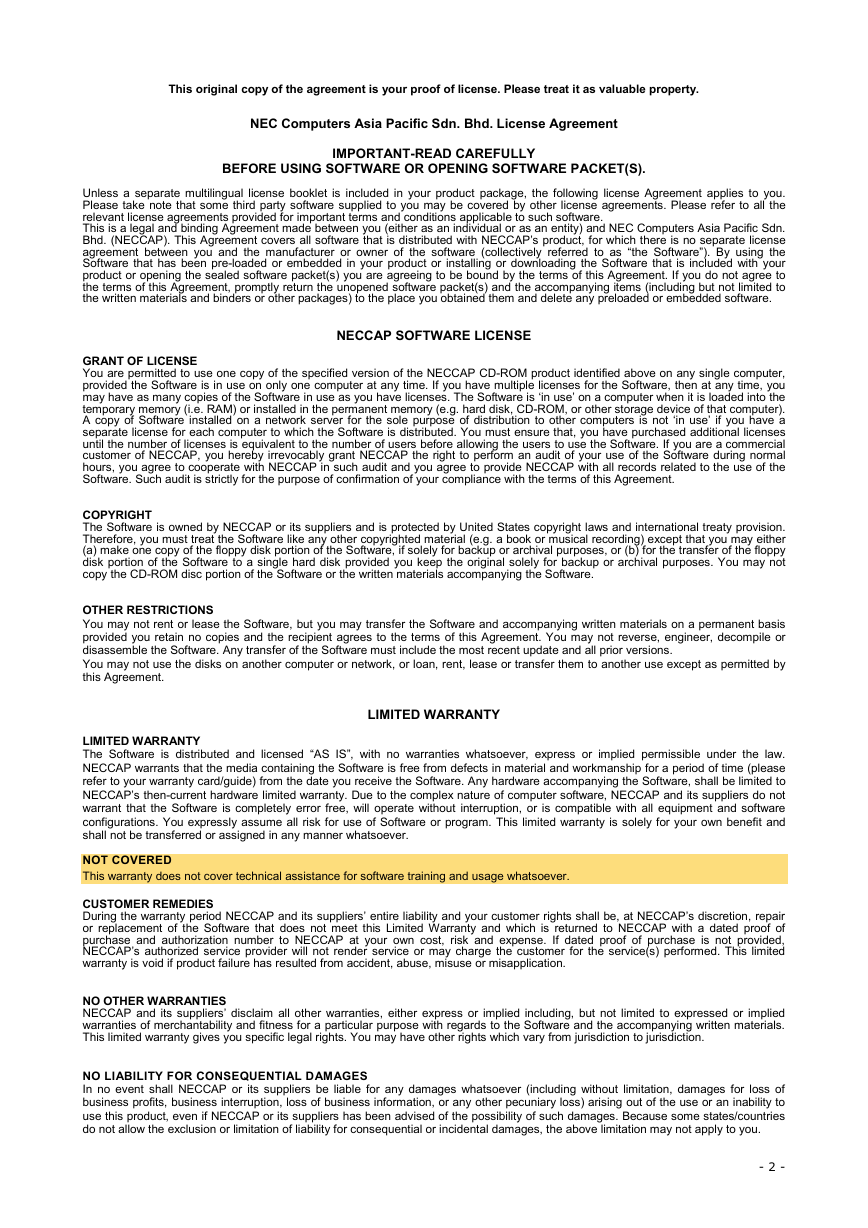
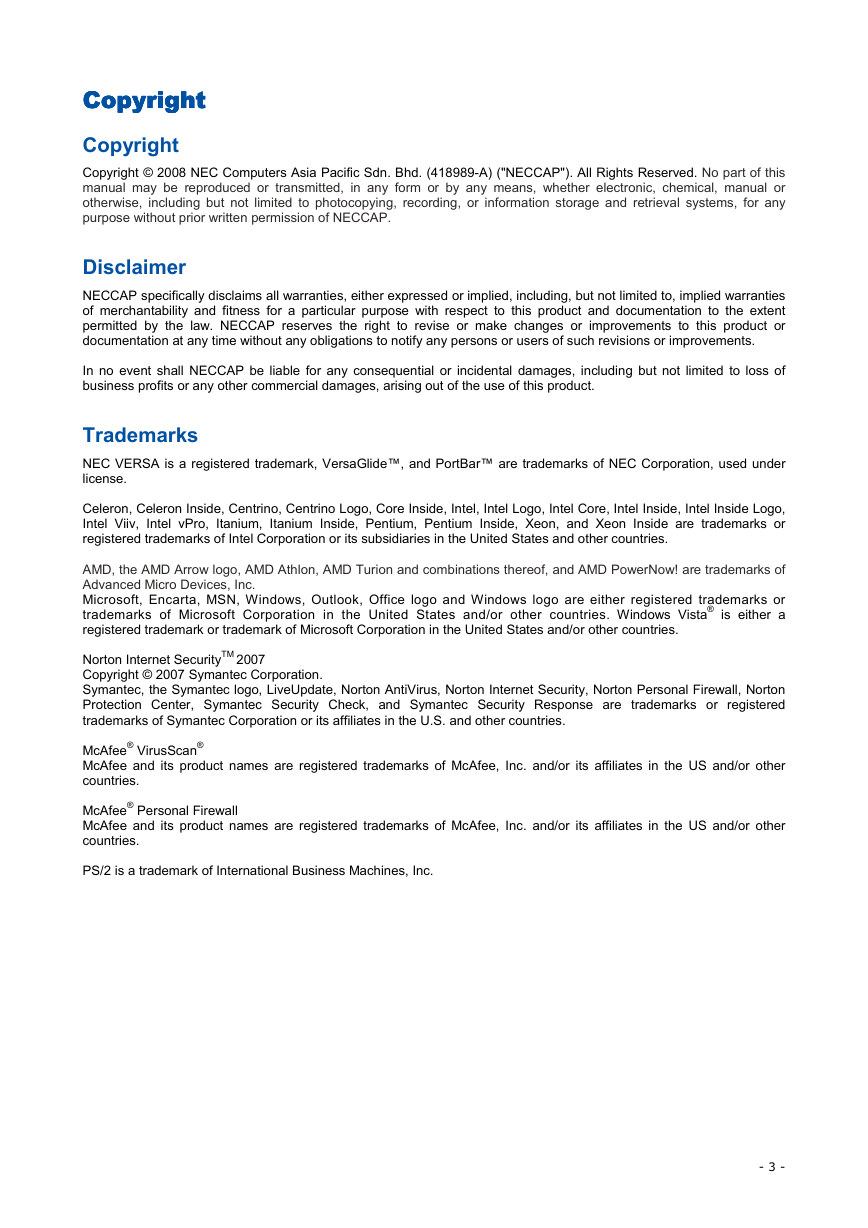
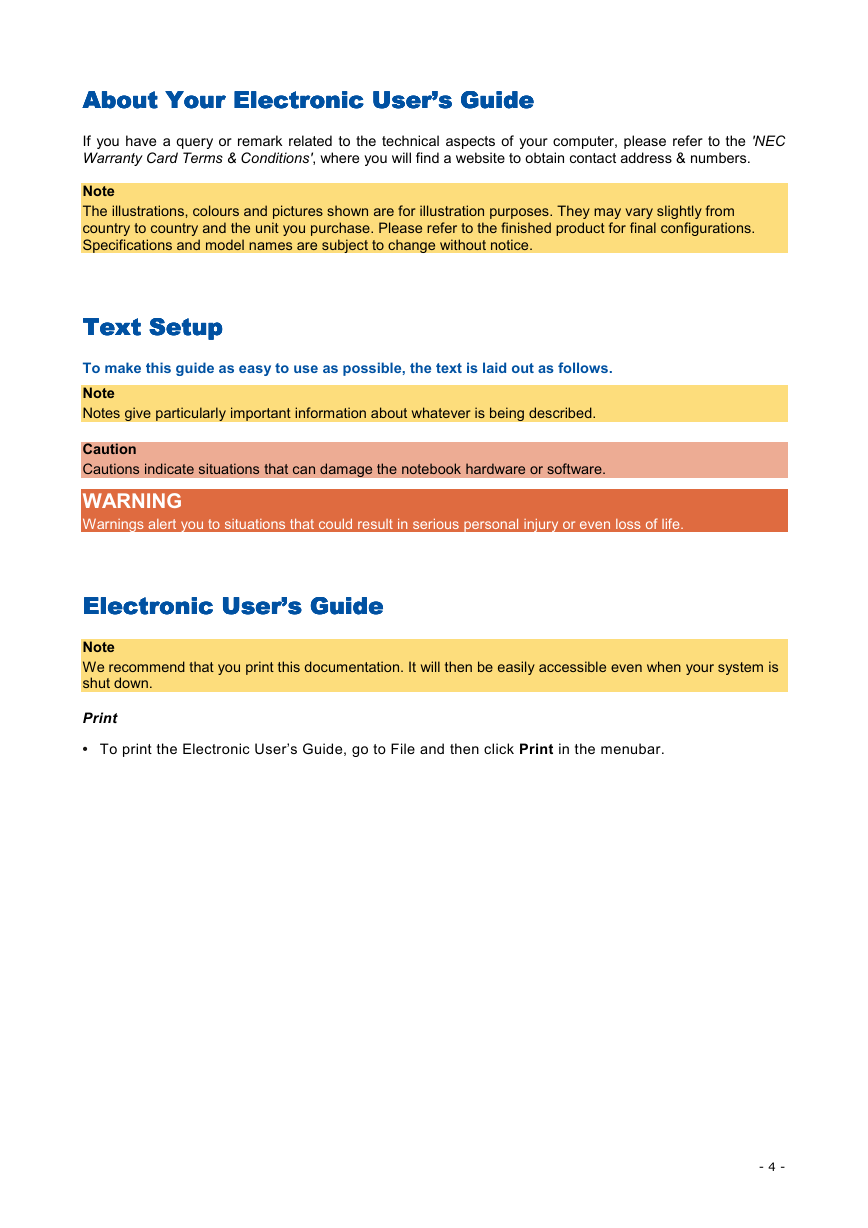

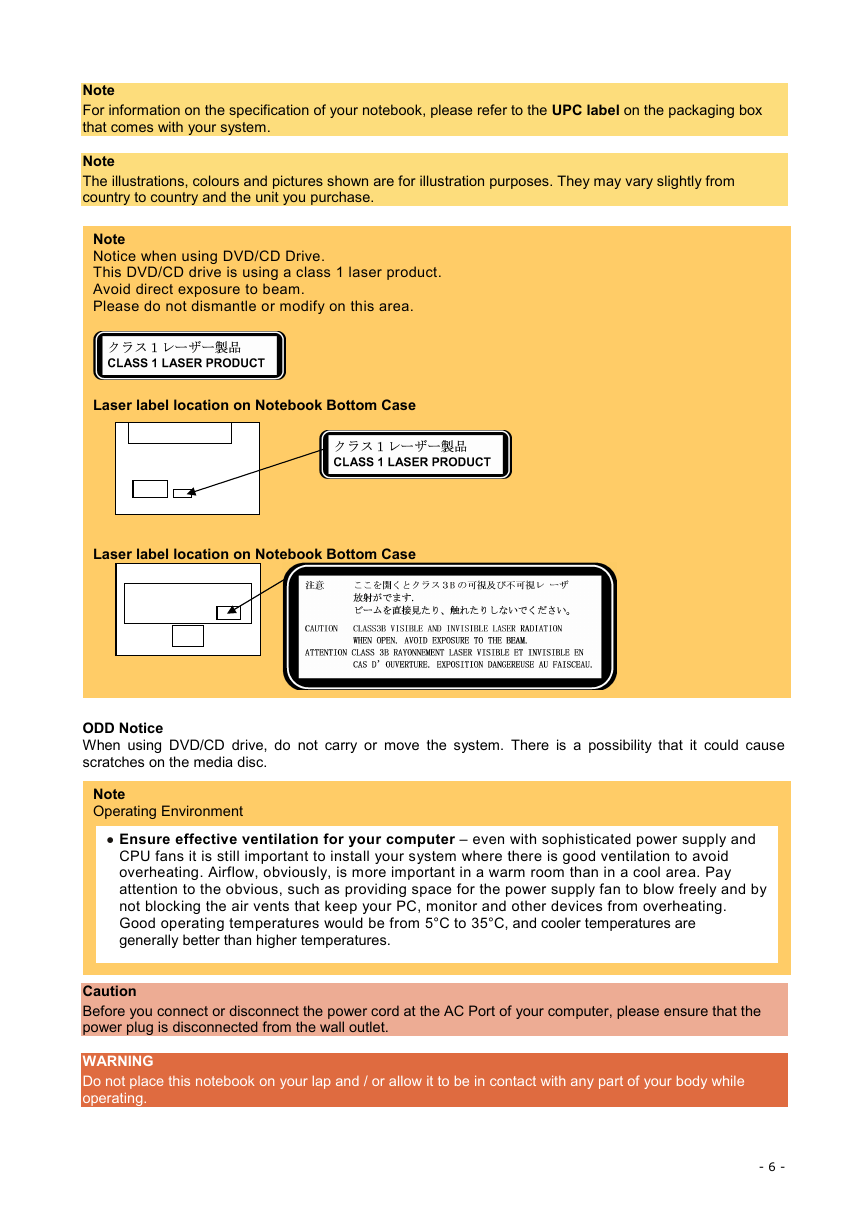
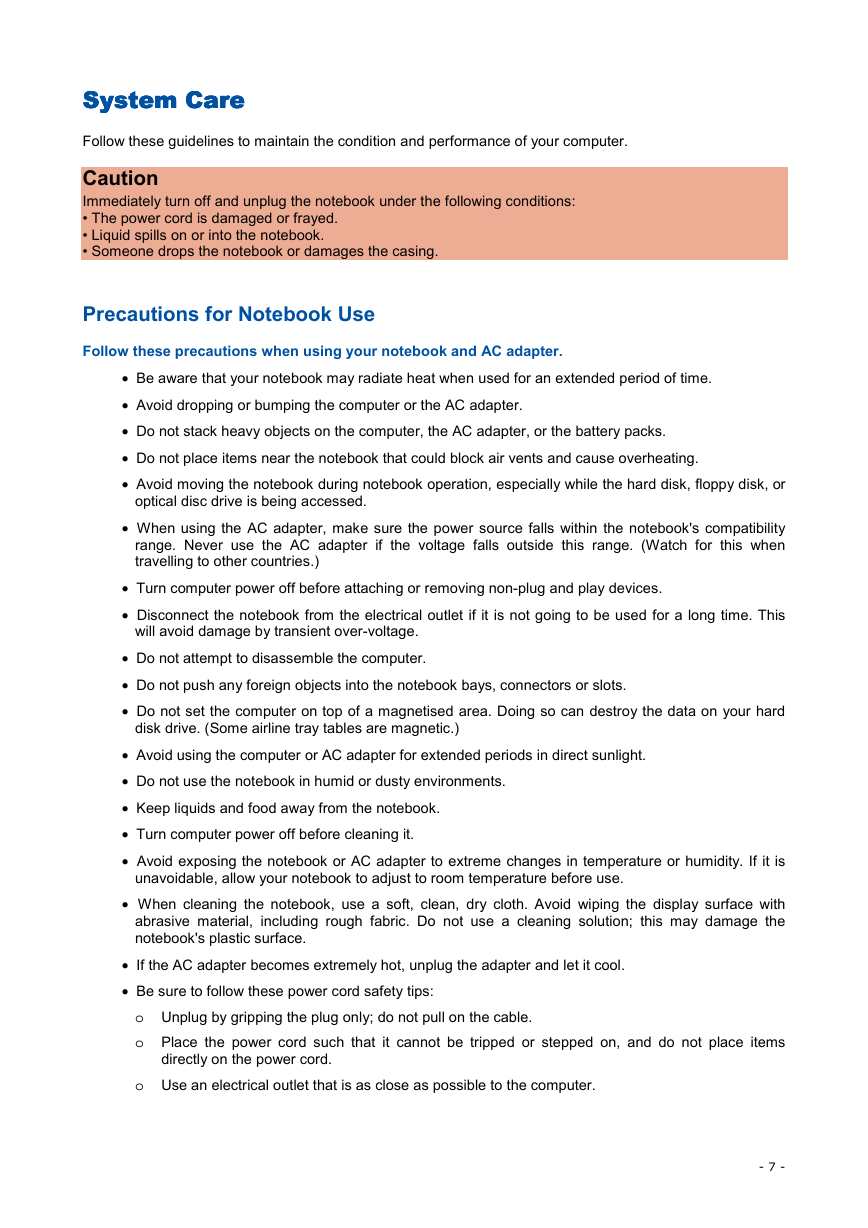
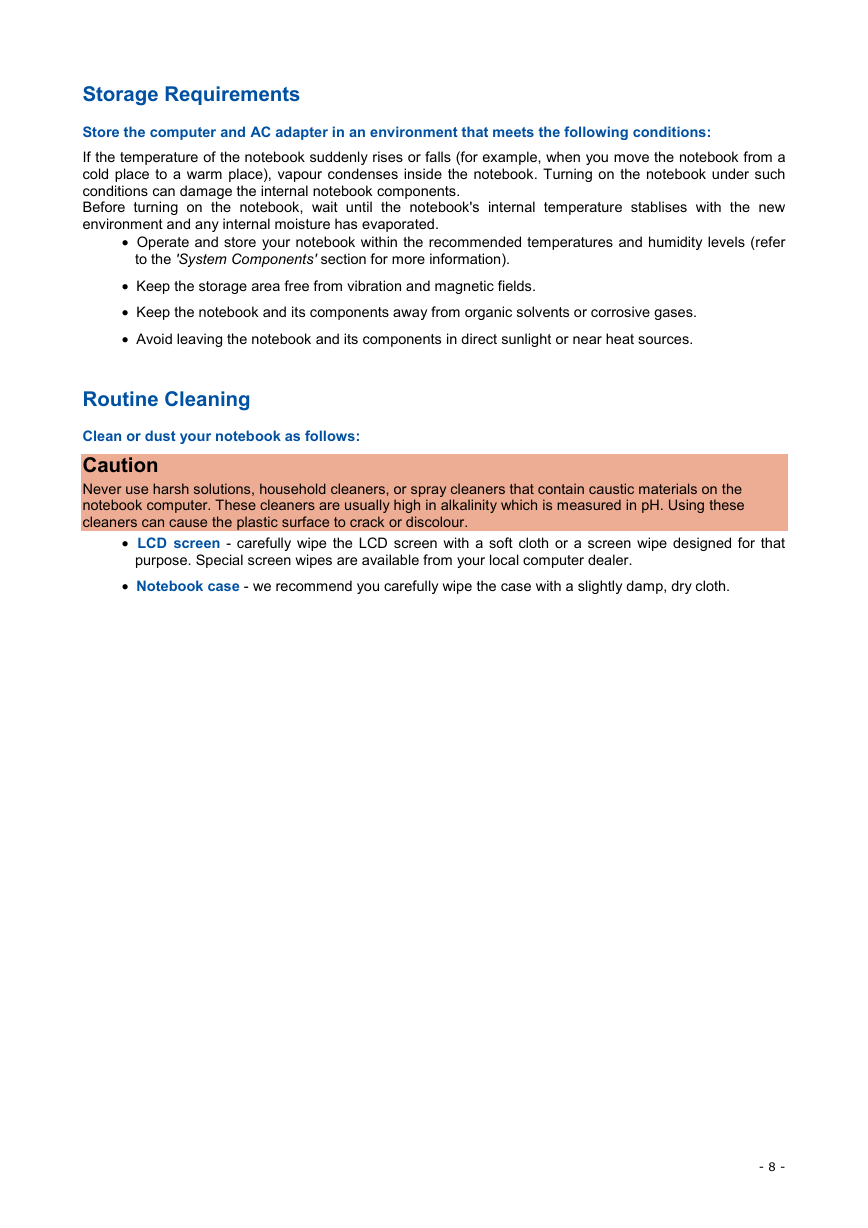
 2023年江西萍乡中考道德与法治真题及答案.doc
2023年江西萍乡中考道德与法治真题及答案.doc 2012年重庆南川中考生物真题及答案.doc
2012年重庆南川中考生物真题及答案.doc 2013年江西师范大学地理学综合及文艺理论基础考研真题.doc
2013年江西师范大学地理学综合及文艺理论基础考研真题.doc 2020年四川甘孜小升初语文真题及答案I卷.doc
2020年四川甘孜小升初语文真题及答案I卷.doc 2020年注册岩土工程师专业基础考试真题及答案.doc
2020年注册岩土工程师专业基础考试真题及答案.doc 2023-2024学年福建省厦门市九年级上学期数学月考试题及答案.doc
2023-2024学年福建省厦门市九年级上学期数学月考试题及答案.doc 2021-2022学年辽宁省沈阳市大东区九年级上学期语文期末试题及答案.doc
2021-2022学年辽宁省沈阳市大东区九年级上学期语文期末试题及答案.doc 2022-2023学年北京东城区初三第一学期物理期末试卷及答案.doc
2022-2023学年北京东城区初三第一学期物理期末试卷及答案.doc 2018上半年江西教师资格初中地理学科知识与教学能力真题及答案.doc
2018上半年江西教师资格初中地理学科知识与教学能力真题及答案.doc 2012年河北国家公务员申论考试真题及答案-省级.doc
2012年河北国家公务员申论考试真题及答案-省级.doc 2020-2021学年江苏省扬州市江都区邵樊片九年级上学期数学第一次质量检测试题及答案.doc
2020-2021学年江苏省扬州市江都区邵樊片九年级上学期数学第一次质量检测试题及答案.doc 2022下半年黑龙江教师资格证中学综合素质真题及答案.doc
2022下半年黑龙江教师资格证中学综合素质真题及答案.doc