User Guide Phase One 645DF Camera and IQ-series Digital Back
User Guide: Phase One 645DF Camera and IQ Series Digital Back
�
On rights
©2011 Phase One A/S. All rights reserved. Made in Denmark.
Ver. 1.0
Colorspace images created in CROMiX ColorThink.
Photos by:
Jens Honoré
Stefan Kapfer
Eugeni Pons
Text By:
The dedicated Phase One staff
On liability
The information in this User Guide is provided “as is”.
Under no circumstances, including negligence, shall Phase One be liable for any incidental, special, direct,
indirect or consequential damages arising out of or relating to use of the information provided in this guide with
or without the software and/or hardware described in the guide.
Trademarks & acknowledgements
Capture One and Phase One are either registered trademarks or trademarks of Phase One A/S in the European
Union and/or other countries.
All other trademarks are the property of their respective owners.
This product includes DNG technology under license by Adobe Systems Incorporated.
2
�
3
�
3.8
3.9
3.10
3.11
Drive Dial
Exposure Modes
Flash Photography
Flash Compensation Settings
Introduction to the IQ Series Digital Back
Quick Start (shooting untethered)
General Hardware Setup
Indicator Lights
Indicators
Tethered and Untethered Operations
CF Card Usage
Secure Storage System (3S)
Formatting your Memory Card
Contents
Introduction
1.0
1.1 Warranty
1.2
1.3
1.4
Installation and Activation of Software
Activation and Deactivation of Capture One
Screen Calibration
2.0
2.1
2.2
2.3
2.4
2.5
2.6
2.7
2.8
2.9
2.10
2.11
2.12 Display Abbreviations
2.13
2.14
2.15
2.16
2.17
The 645DF Camera and IQ Digital Back System
Unpacking the 645DF and IQ Digital Back System
Value Added
Classic vs. Value Added
Charging the Batteries for the IQ Digital Back
Batteries for Camera
Sleep Mode
Attach and Remove Lens
Adjusting the Strap
Attaching the IQ Back
The Parts of the Camera System
The Displays
The Buttons on the Back
LED Lights
Setting Date and Time
Setting Diopter
Replacing the Diopter Correction Lens
Eyepiece Shutter
3.0
3.1
3.2
3.3
3.4
3.5
3.6
3.7
Basic Functions
Setting ISO
Setting White Balance
Getting started: Setting the Shutter Release, Focus, Exposure
and Metering modes
Measuring Light – Exposure Metering
Focus Modes
Focus Areas
Using Focus Lock and Infrared Focusing
6
7
7
8
9
10
10
11
12
13
14
15
16
17
18
19
20
21
22
22
23
23
24
24
26
26
26
27
29
30
32
34
4.0
4.1
4.2
4.3
4.4
4.5
4.6
4.7
4.8
5.0
5.1
5.2
5.3
5.4
5.5
5.6
6.0
6.1
6.2
6.3
6.4
6.5
6.6
6.7
6.8
6.9
7.0
Navigating the IQ User Interface and Menu System
Menu Buttons
Shortcuts
Touch Screen Operation
ISO
White Balance
Custom White Balance
Play Mode
Play Mode Views
Play Mode: Context Menu
Info Bar
Play Mode Navigation
Zoom
Delete and Rating
Delete in Thumbnail View
Grid
Tools
Menu
Brightness
Format Card
35
36
41
44
47
48
49
50
50
51
53
54
55
56
57
57
58
59
60
61
62
63
64
65
65
65
66
67
68
70
73
74
74
4
�
8.0
8.1
8.2
8.3
9.0
9.1
9.2
9.3
9.4
9.5
9.6
9.7
9.8
9.9
Shutter Latency
Storage
Image Orientation
Sensor +
File Format
Date And Time
Power Management
Display Off Time
Battery Charging
Auto Power Down
Auto Preview
Ready Beep
Check Disk
Restore to Default
Firmware
About
IQ Digital Back Overview
IQ180 Digital Back Specifications
IQ160 Digital Back Specifications
IQ140 Digital Back Specifications
Advanced Functions
Exposure Compensation
AE Lock
Metered-Value Difference Indicator
Auto Bracketing
Taking Photos with the Mirror Up
Mirror Up Delay
Bulb Mode & Long Exposure
Camera Display Light
Front/Rear Dial Lock Mechanisms
Self-Timer Mode
Interval Photography
9.10
9.11
9.12 Depth of Field
9.13
Infrared Photography
9.14
9.15
9.16
9.17
9.18
9.19
9.20
Custom Function
Types of Custom Functions
Custom Dial Modes C1, C2 or C3
Lenses and Multi Mount
Functions of the Phase One Lens
Function of the Phase One Lens Adaptor
List of Alternative Lenses
10.0 Maintenance
10.1
10.2
10.3
10.4
10.5
10.6
10.7
10.8
10.9
Changing the Focusing Screen
Battery Socket
Tripod/Electronic Shutter Release Contact
Camera Display Error-Notification
Lens Maintenance
Back Maintenance
IR Filter on the CCD
645DF Camera Body Specifications
Phase One 645DF Housing Specification
11.0
11.1
Software
To Import Images
12.0
12.1 Web Resources
End User Support Policy
74
74
75
75
75
76
76
76
76
76
77
77
78
78
78
78
79
80
81
82
84
84
85
86
87
89
90
91
91
92
93
94
95
96
97
98
102
103
103
103
104
105
105
106
106
107
108
108
108
109
110
111
111
112
113
5
�
1.0
Introduction
Thank you for choosing the Phase One 645DF camera and the IQ Series
digital back solution.
The Phase One 645DF and IQ Series digital is the most powerful digital
camera solution whether you are working on location or tethered in a studio.
The Phase One IQ180, IQ160 and IQ140 digital camera backs feature maximum
resolutions of 80, 60.5 and 40 high-quality megapixels respectively. This
series sets new standards for medium format camera system handling and
performance.
The Phase One IQ Series system gives you the absolute best solution when it
comes to image quality and workflow. Capture One has been optimized for
shooting with Phase One IQ digital backs, and is available for both Mac OS X
and Windows operating systems.
Together with the IQ series backs this professional RAW converter and image
editing software will deliver the World’s highest image quality with excellent
color and detail. The software comprises all the tools required to capture,
organize, edit, share and print images for an efficient workflow.
The Phase One 645DF camera delivers incredible versatility with support for
what is arguably the widest array of focal plane and leaf shutter lenses on the
market. Phase One is committed not only to provide the best digital solution
for the professional photographer, but also to ensure the photographer’s
freedom of choice regarding lenses, bodies, back, software and accessories.
The entire system comes ready to use in its own customized weatherproof
camera case.
At Phase One we are always committed to providing you with the best
solution for the professional photographer. This Users Guide covers the
specific Phase One 645DF and IQ Series features and functionality.
We sincerely hope you will enjoy working with this innovative camera
platform and IQ Series digital back.
6
�
1.1 Warranty
Please read the enclosed warranty certificate. Should any problem occur,
please contact your local dealer (place of purchase) to facilitate a repair. DO
NOT try to repair the camera yourself. An unauthorized attempt to repair the
camera will terminate the warranty.
1.2
Installation and Activation of Software
An Internet connection is needed to install Capture One.
Install on Mac:
Capture One software includes an easy-to-use installer that will install
all the software necessary to run the application on Mac OS X 10.5.8 or later.
To install the software follow the procedure below:
1. Either load the Capture One DVD, or download the application from the
Phase One website: www.phaseone.com.
2. Open the Capture One disk image.
3. Read and accept the license agreement presented.
4. Drag the Capture One icon to the Applications folder.
5. Open Capture One from your Applications folder.
Install on Windows:
Capture One includes an easy-to-use installer that will install all the
software you need to run the application on a Windows based computer.
To install the software follow the procedure below:
1. Either load the Capture One DVD, or download the application from the
Phase One website: www.phaseone.com.
2. Run the executable software install file.
3. Read and accept the license agreement presented.
4. Follow the on-screen instructions to complete the installation.
N.B. Capture One will initiate installation of Microsoft® .NET Framework 3.0
if you don’t already have it installed on your computer.
7
�
1.3 Activation
An Internet connection is needed to activate and update
Capture One.
1. Open the license activation dialogue box via the menu Capture
One>License.
2. Enter your License code and personal details in the required fields. (You
should have received an email with your Capture One license code or it will
be in the original software packaging that you purchased).
3. Once you have entered the information press the ‘Activate’ button and
your software will be validated by Phase One’s activation server.
Your software is now activated and ready for use.
Troubleshooting
If you are experiencing problems activating the software, follow the
instructions provided in the application, read the software manual
enclosed or visit our website for inspiration and troubleshooting:
http://www.phaseone.com/support
Deactivation of Capture One
An Internet connection is needed to deactivate Capture One.
1. Open the license dialogue box via the menu Capture One>License.
2. Press the Deactivate button.
3. Capture One will return to trial mode once it is deactivated. If the trial
period for the computer has expired, all current and pending processing
will be cancelled, and you will not be able to continue working with the ap-
plication until you reactivate it.
4. Confirm that you want to perform the deactivation. After doing so, you
can activate Capture One on another computer.
8
�

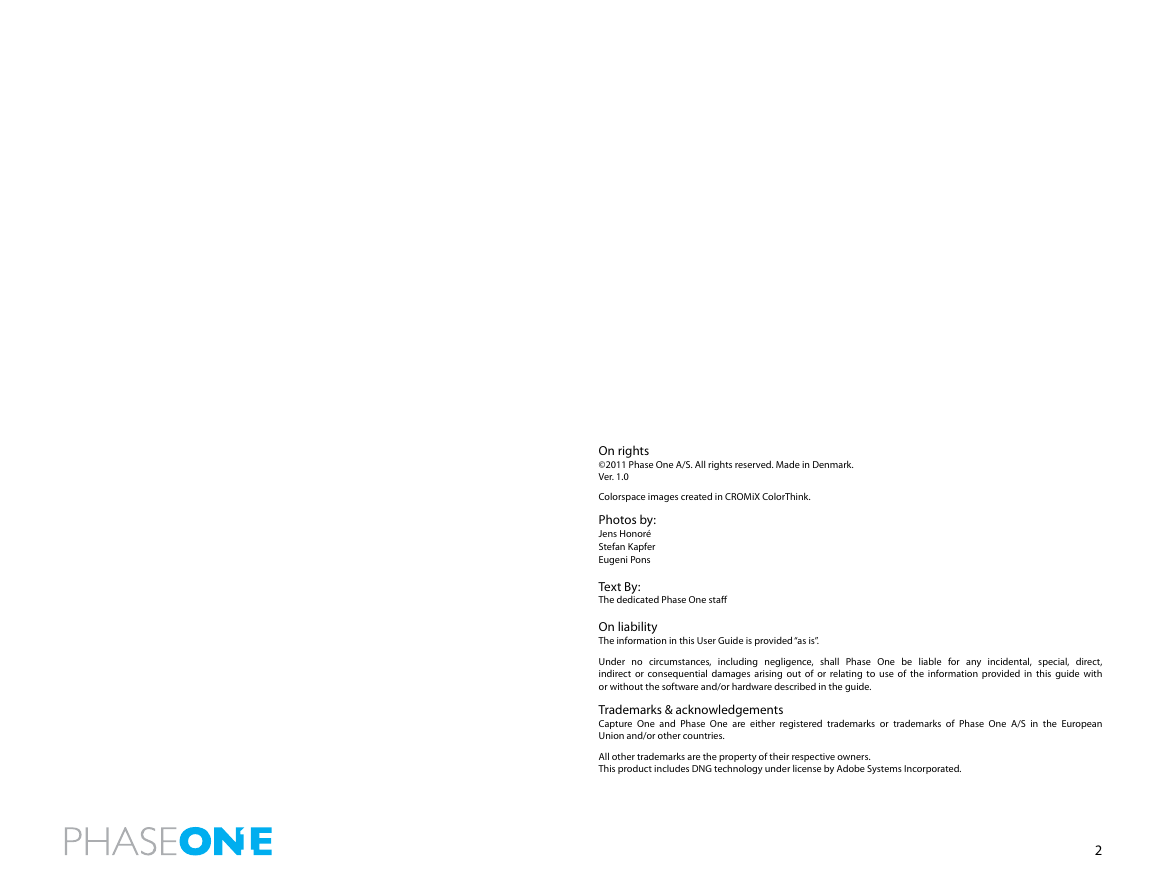

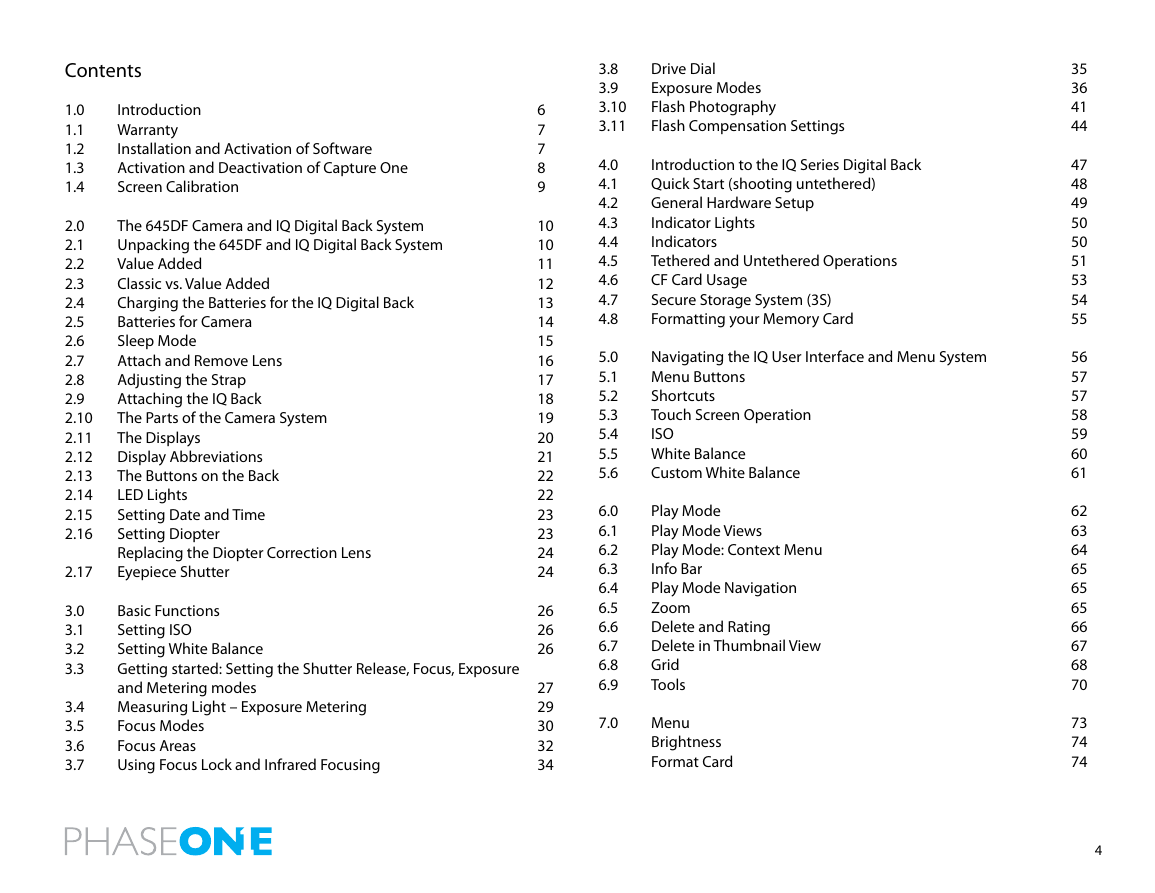
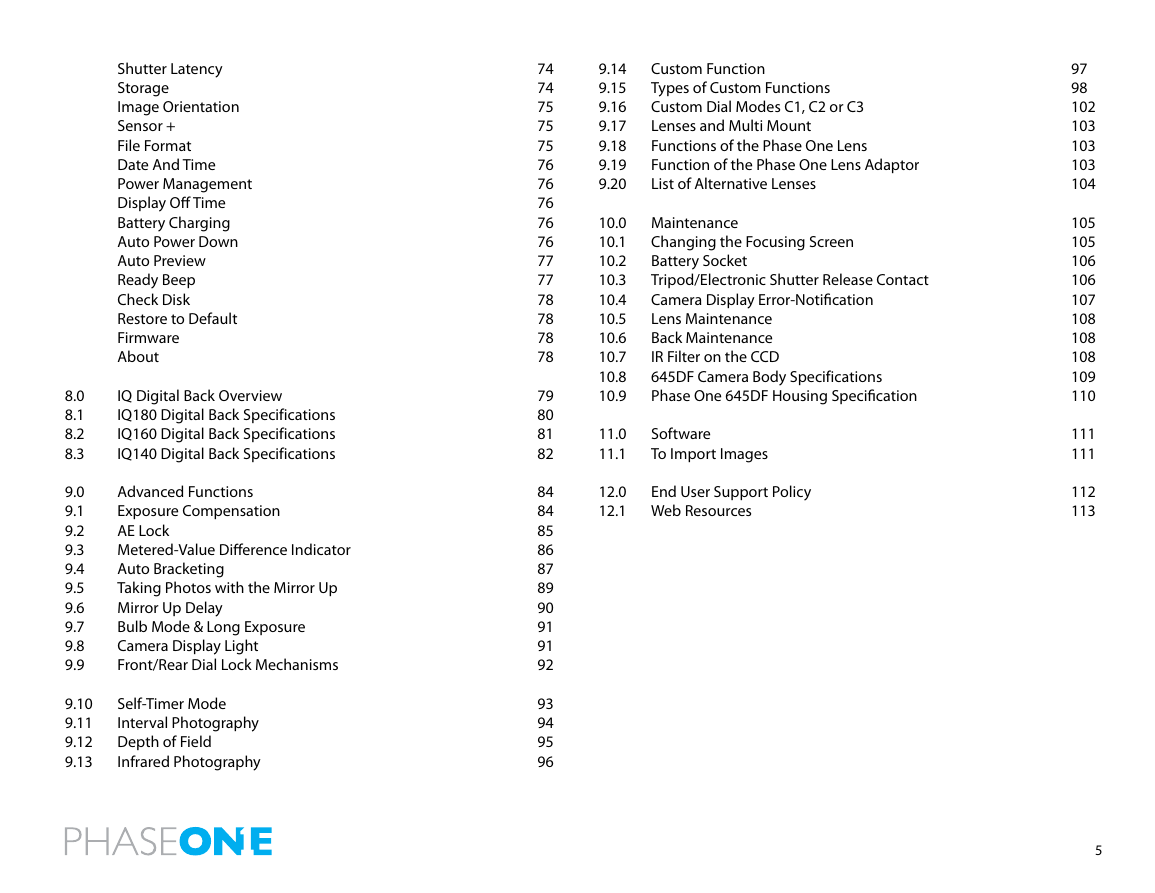
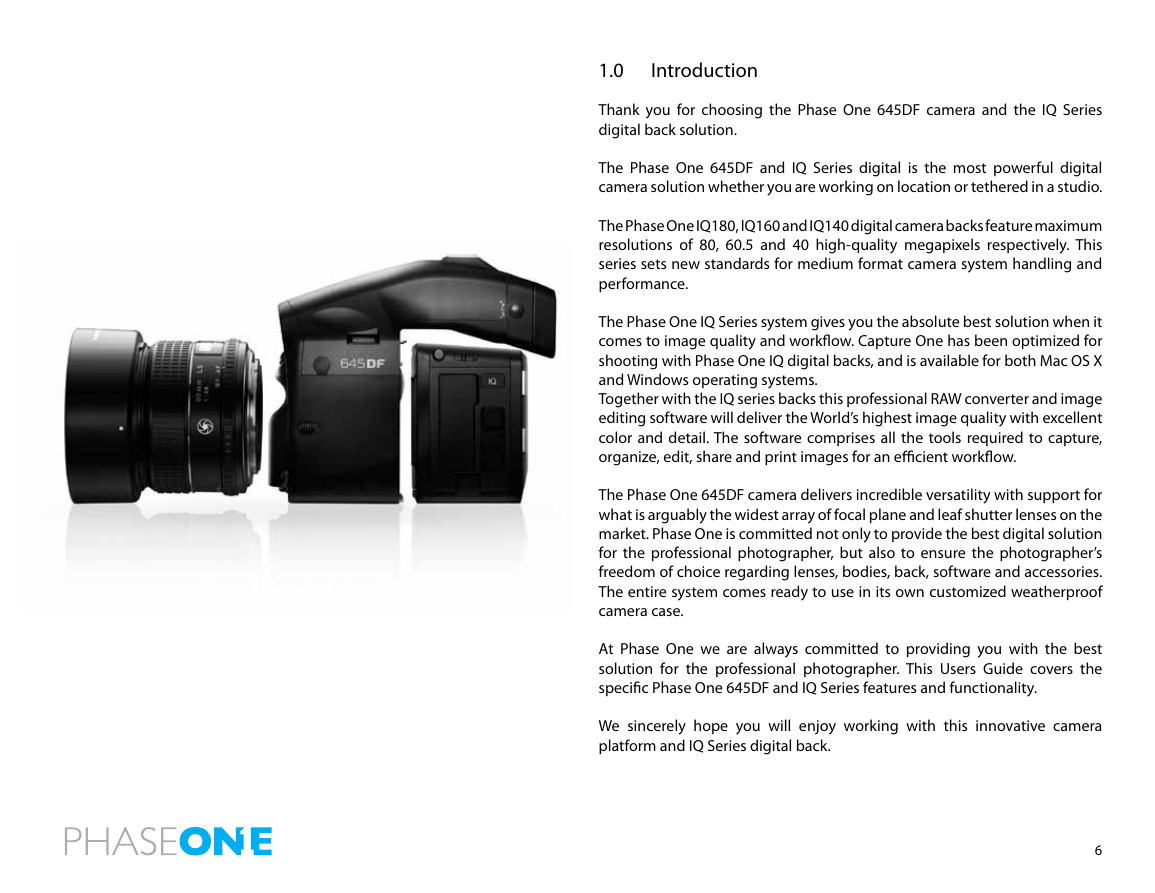
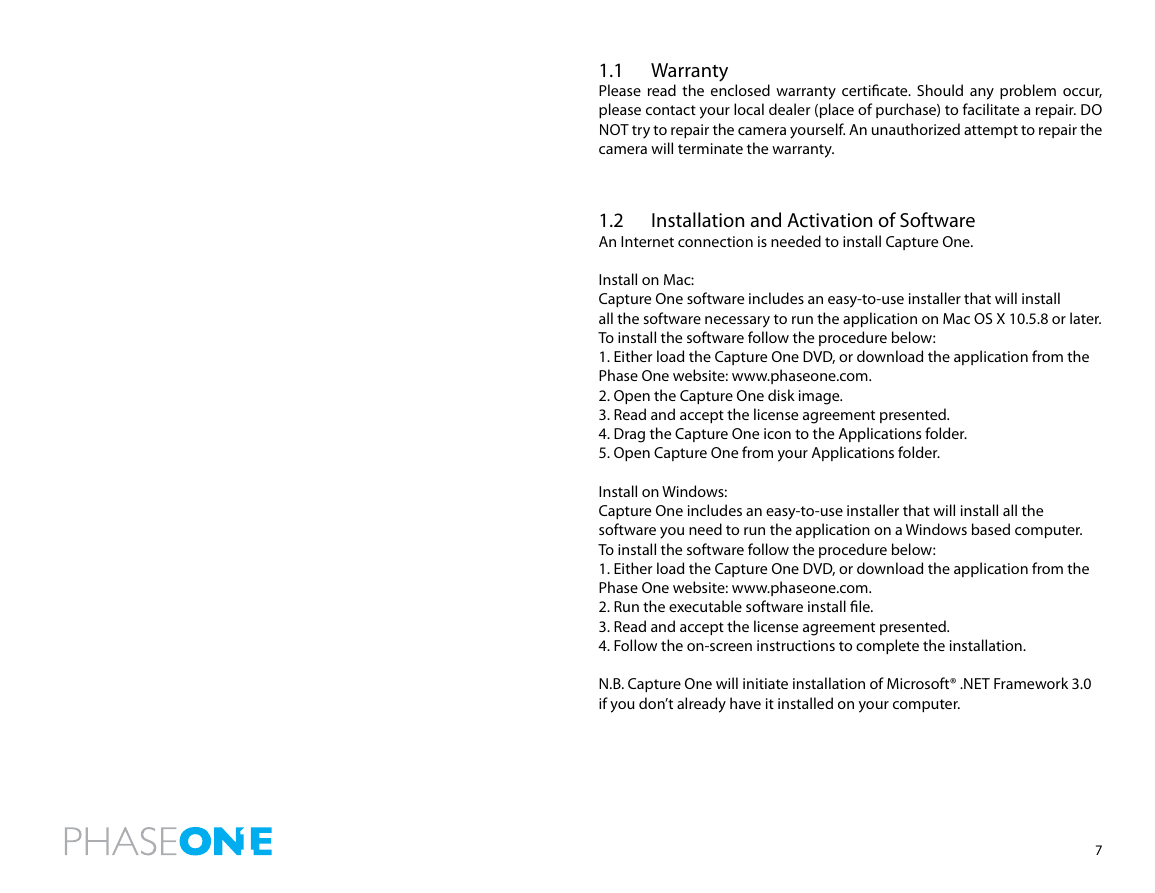
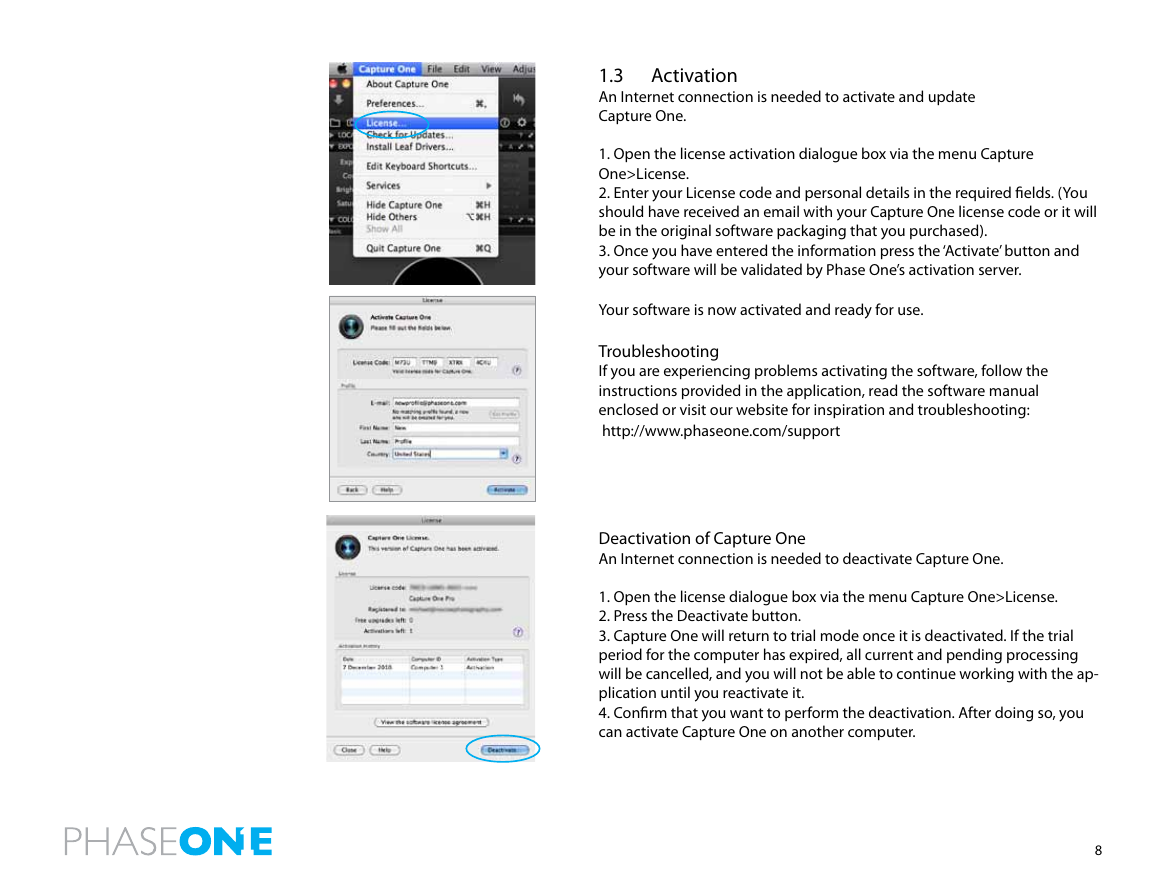

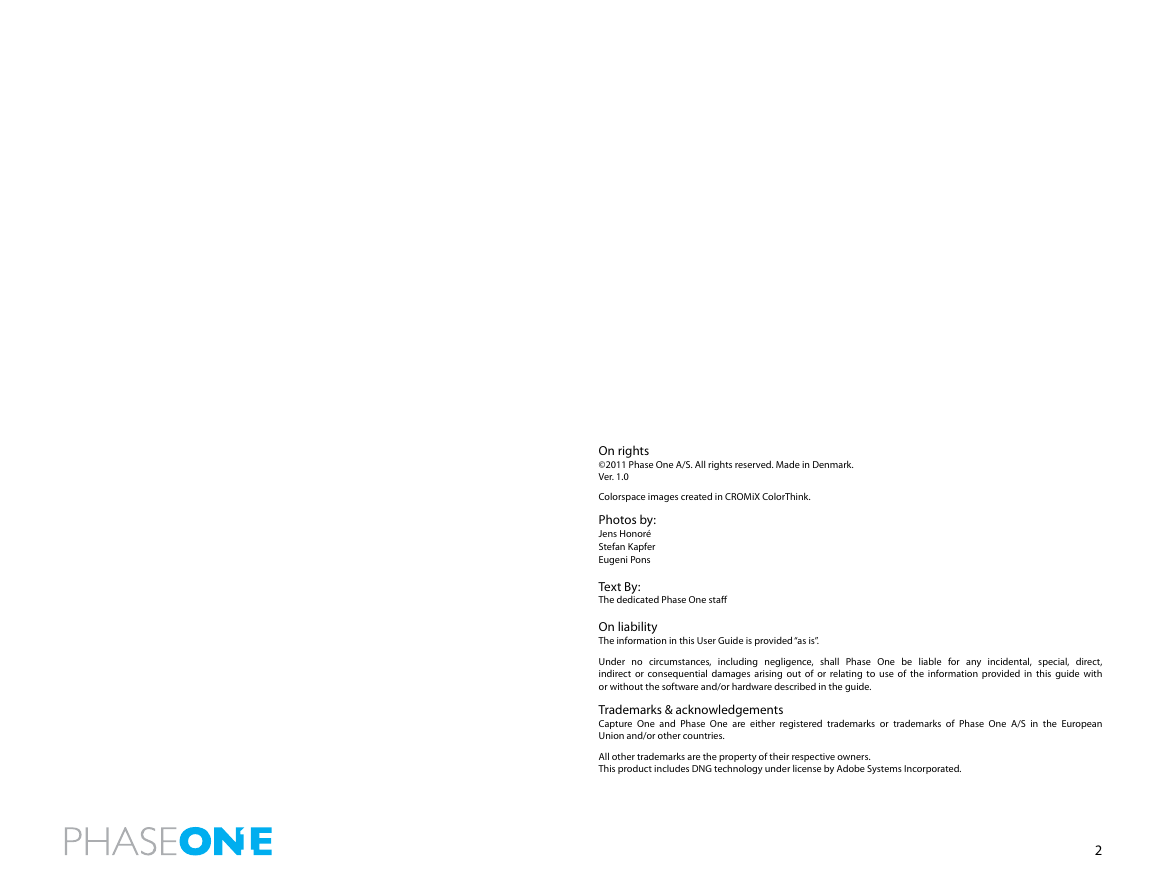

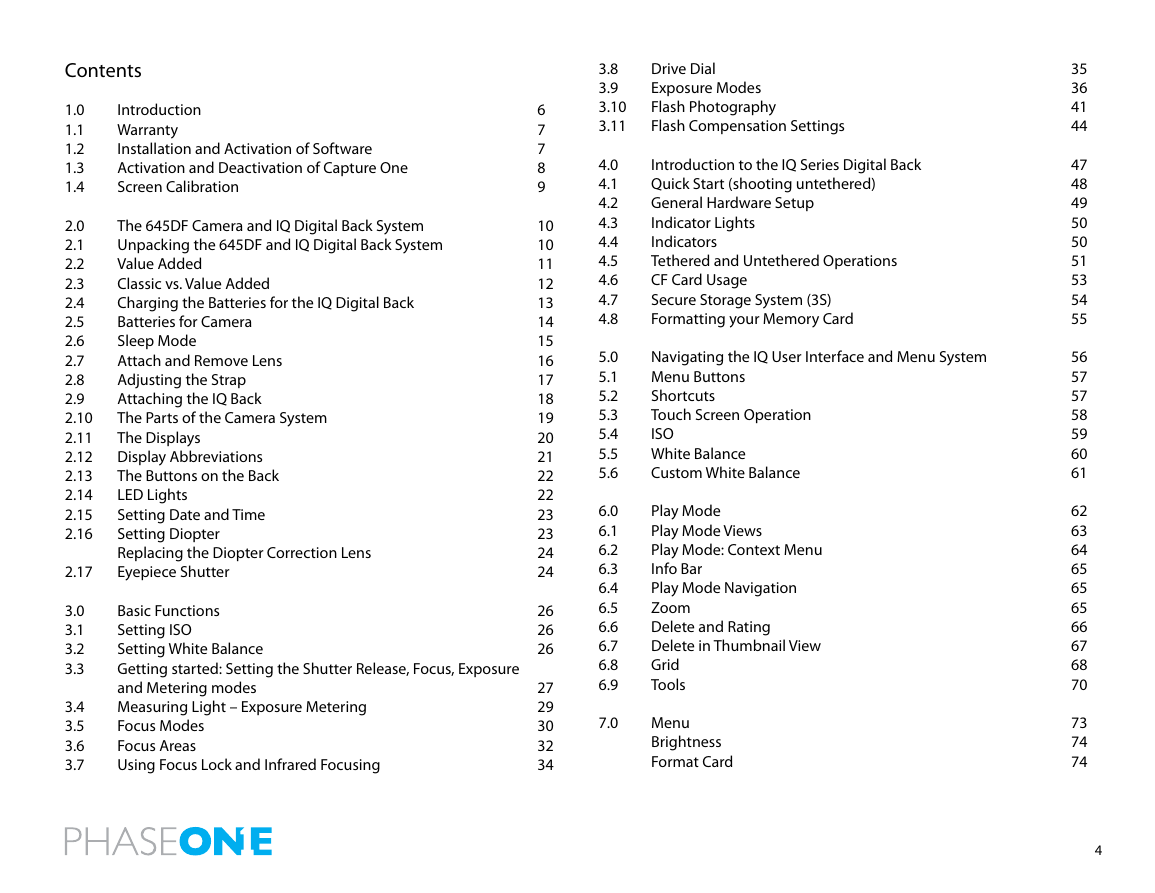
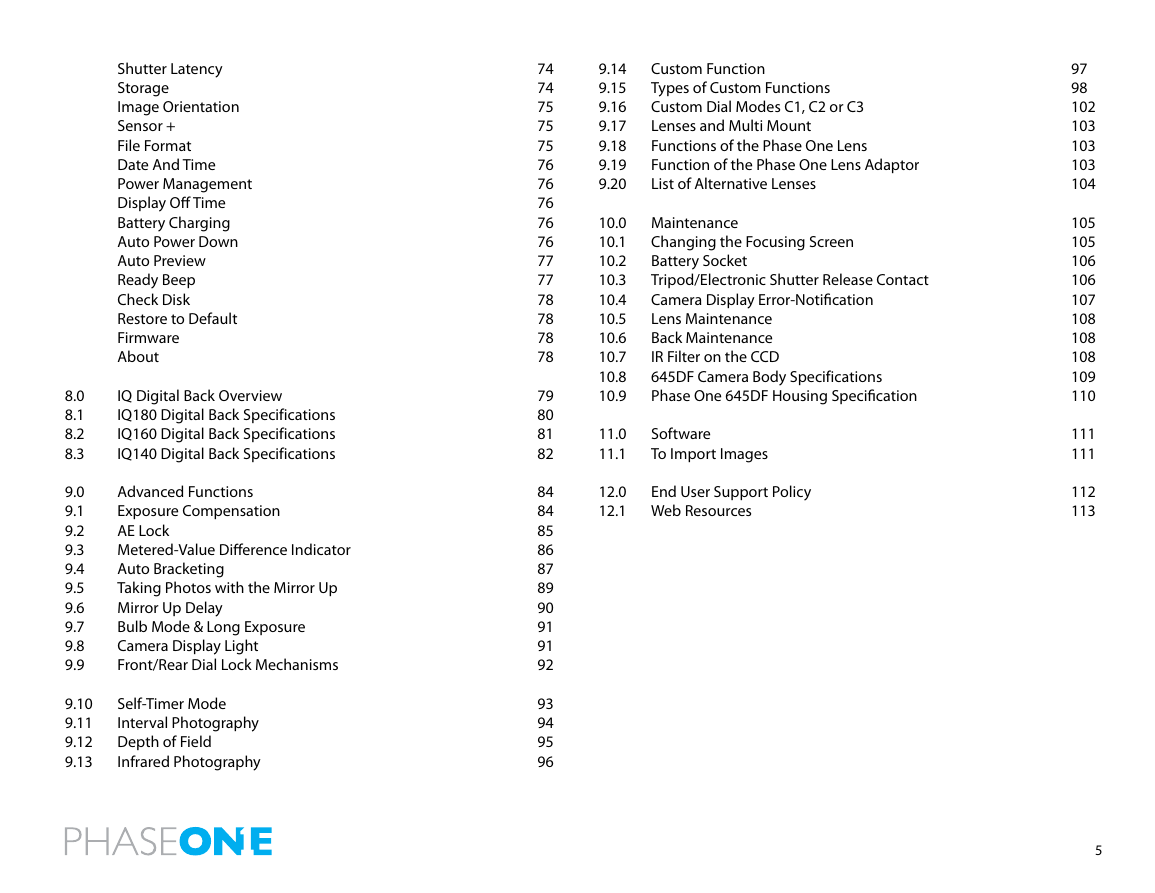
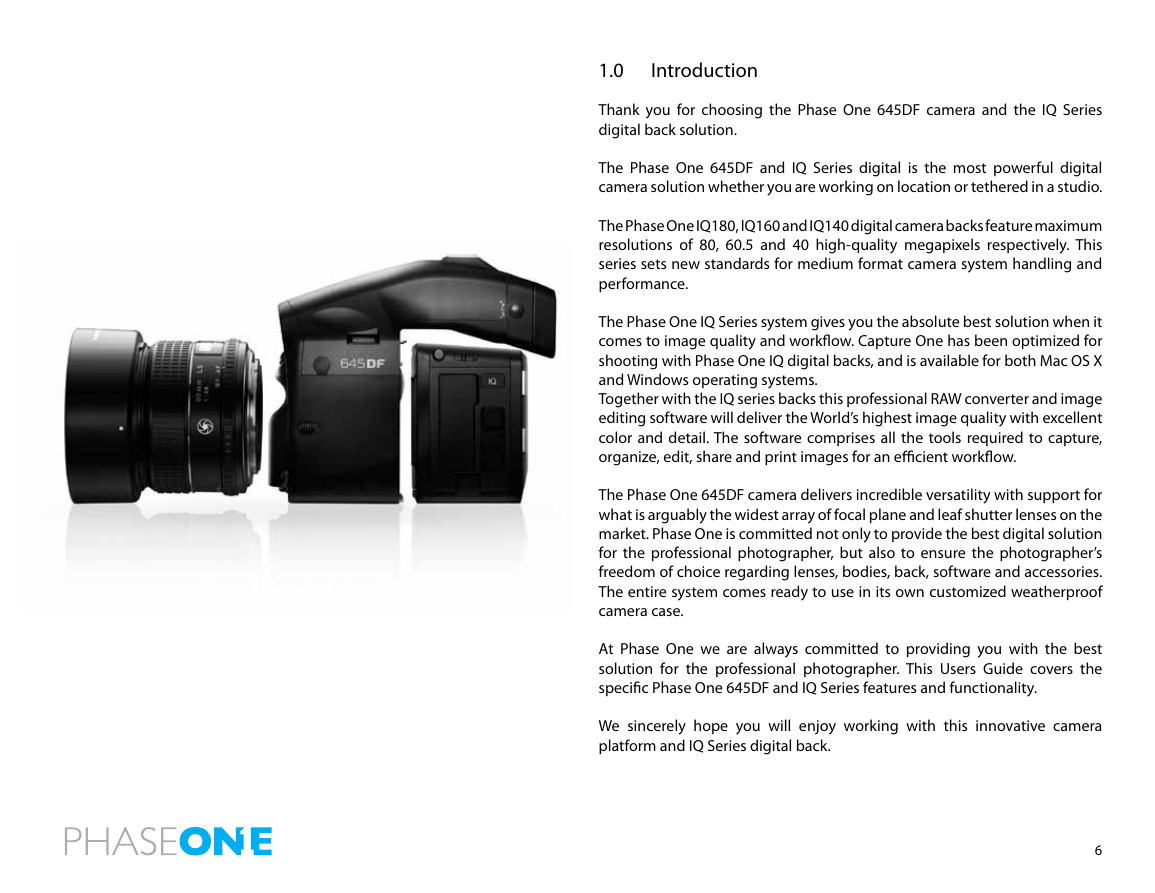
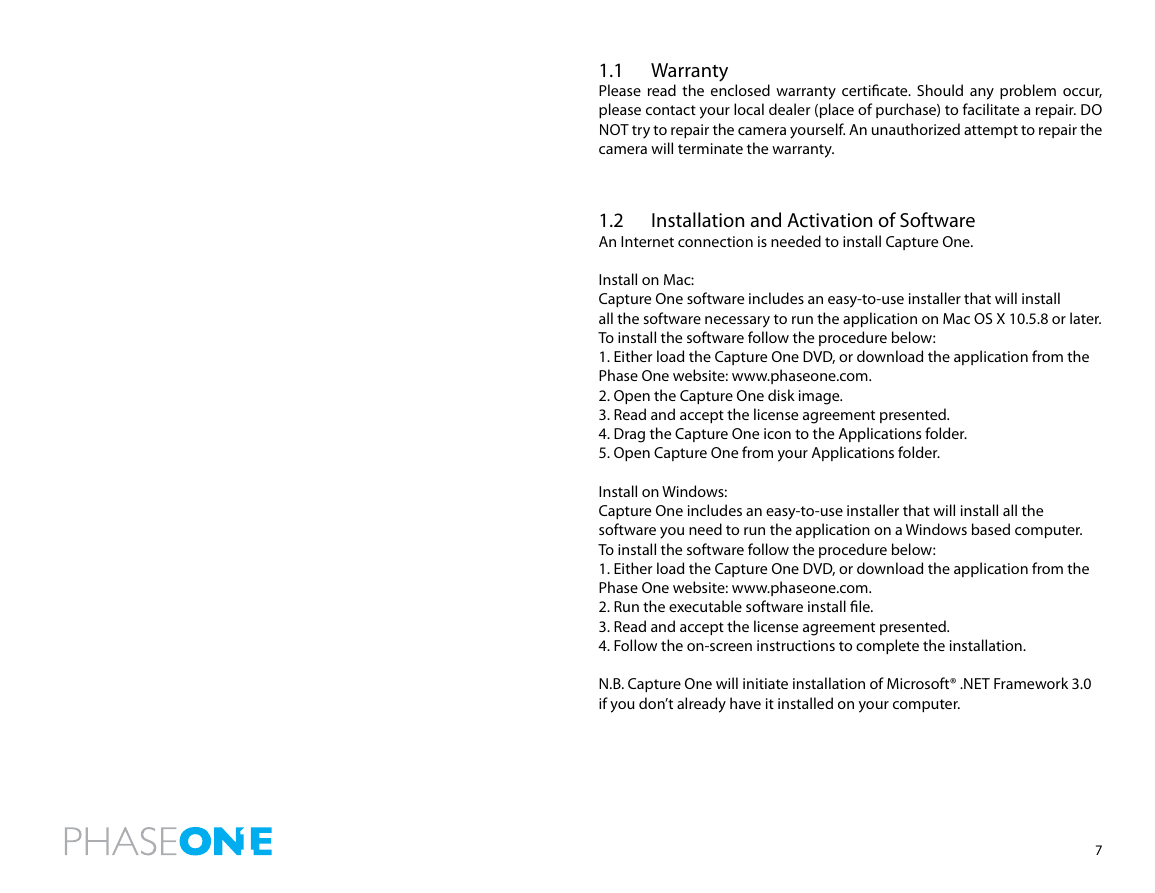
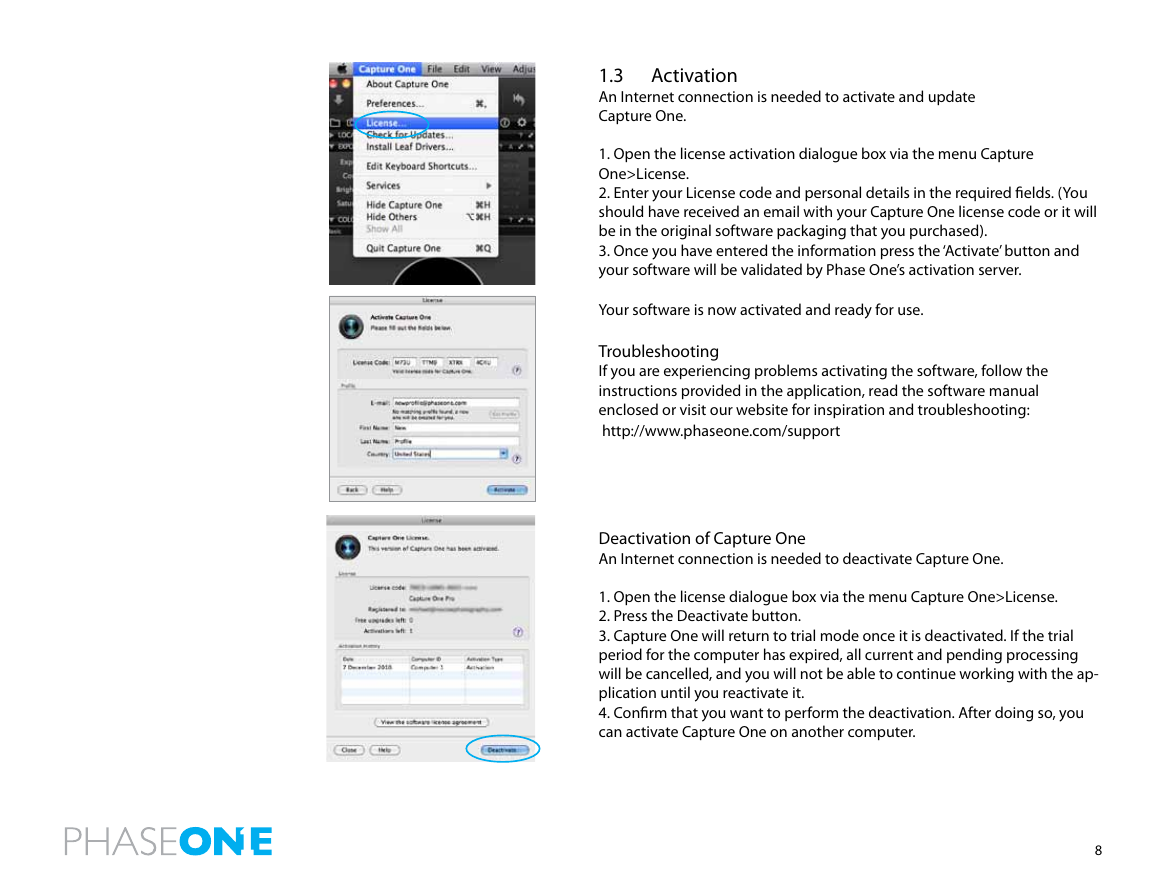
 2023年江西萍乡中考道德与法治真题及答案.doc
2023年江西萍乡中考道德与法治真题及答案.doc 2012年重庆南川中考生物真题及答案.doc
2012年重庆南川中考生物真题及答案.doc 2013年江西师范大学地理学综合及文艺理论基础考研真题.doc
2013年江西师范大学地理学综合及文艺理论基础考研真题.doc 2020年四川甘孜小升初语文真题及答案I卷.doc
2020年四川甘孜小升初语文真题及答案I卷.doc 2020年注册岩土工程师专业基础考试真题及答案.doc
2020年注册岩土工程师专业基础考试真题及答案.doc 2023-2024学年福建省厦门市九年级上学期数学月考试题及答案.doc
2023-2024学年福建省厦门市九年级上学期数学月考试题及答案.doc 2021-2022学年辽宁省沈阳市大东区九年级上学期语文期末试题及答案.doc
2021-2022学年辽宁省沈阳市大东区九年级上学期语文期末试题及答案.doc 2022-2023学年北京东城区初三第一学期物理期末试卷及答案.doc
2022-2023学年北京东城区初三第一学期物理期末试卷及答案.doc 2018上半年江西教师资格初中地理学科知识与教学能力真题及答案.doc
2018上半年江西教师资格初中地理学科知识与教学能力真题及答案.doc 2012年河北国家公务员申论考试真题及答案-省级.doc
2012年河北国家公务员申论考试真题及答案-省级.doc 2020-2021学年江苏省扬州市江都区邵樊片九年级上学期数学第一次质量检测试题及答案.doc
2020-2021学年江苏省扬州市江都区邵樊片九年级上学期数学第一次质量检测试题及答案.doc 2022下半年黑龙江教师资格证中学综合素质真题及答案.doc
2022下半年黑龙江教师资格证中学综合素质真题及答案.doc