ViviCam 5015 Digital Camera
User`s Manual
© 2009 Sakar International, Inc. All rights reserved.
Windows and the Windows logo are registered trademarks of Microsoft Corporation.
All other trademarks are the property of their respective companies.
�
Table of Contents
Introduction ..................................................................................................................................................... 2
Key Features ................................................................................................................................................... 2
What your camera includes ............................................................................................................................. 2
Computer System Requirements for Windows XP ........................................................................................... 3
Computer System Requirements for Windows Vista ........................................................................................ 3
Computer System Requirements for Macintosh ............................................................................................... 4
A Quick Look at Your Camera.......................................................................................................................... 4
Preparing Your Camera for Use ....................................................................................................................... 5
Installing SD Memory Card .............................................................................................................................. 6
Starting Your Camera ...................................................................................................................................... 8
Camera Mode ................................................................................................................................................. 8
Taking photos .................................................................................................................................................. 8
Video Mode ................................................................................................................................................... 13
Playback Mode .............................................................................................................................................. 15
Install the Vivitar Experience Image Manager Software ................................................................................. 18
Connect your camera to the computer ........................................................................................................... 21
Get photos and videos from your camera to your computer ........................................................................... 21
Get started! ................................................................................................................................................... 22
Transfer media from my camera to my computer manually (Using Windows) ................................................ 23
Transfer media from my camera to my computer manually (Using Macintosh) .............................................. 23
Maintenance of Your Digital Camera ............................................................................................................. 24
Sakar Warranty Card ..................................................................................................................................... 24
Technical Support .......................................................................................................................................... 25
Appendix A: Specifications ............................................................................................................................ 26
Appendix B: Troubleshooting ......................................................................................................................... 27
1
�
Introduction
Thank you for purchasing the ViviCam 5015 5.1 Mega-Pixel Digital Camera. Everything you need to take
quality digital photos and videos is included with your camera.
Your digital camera can also be used as a removable disk. It enriches your life.
Please read this manual carefully first in order to get the most out of your digital camera.
Key Features
Digital Image Resolution- 5M, 3M, 2M, VGA.
SD RAM 8MB.
Support s SD/MMC memory card (not included) up to 8GB.
1.5 inch TFT Color LCD
Vivitar Experience Image Manager software for uploading and managing photos and videos to or from
the most popular photo sharing and social network websites.
What your camera includes
Digital Camera
Vivitar Experience Image Manager software Installation CD
USB cable
Quick Start Guide
Strap
2
�
Computer System Requirements for Windows XP
To be able to download photos to your PC, you will need the following minimum configuration:
Pentium 4 processor or above with Windows XP service pack 2
512 MB RAM, with 100MB of free disk space
1024 x 768 Recommended screen resolution
16-bit color or higher display adaptor
CD-ROM Drive
QuickTime 6 or higher
Microsoft Internet Explorer 7 or higher
Windows Media Player 10 or higher
Internet connection required
Computer System Requirements for Windows Vista
To be able to download photos to your PC your will need the following minimum configuration:
Windows Vista
800MHz processor and 512 MB of system memory
20GB hard driver with at least 15GB of available space
Support for Super VGA graphics
Available USB Interface
CD-ROM drive QuickTime 6 or higher
Microsoft Internet Explorer 7 or higher
Internet connection required
3
�
Computer System Requirements for Macintosh
Macintosh with Intel processor running Mac OS X v10.4.6 or later
256 MB RAM, 100 MB free disk space
Display: 1024 x 768 or higher-resolution monitor
QuickTime 6 or higher
Internet connection required
A Quick Look at Your Camera
4
�
Preparing Your Camera for Use
Battery Installation
Your camera requires 2 AAA batteries. To insert the batteries into the camera:
1. Slide and open the battery compartment at the bottom of the camera.
2. Please make sure that the batteries are inserted with the correct polarity facing up.
3. Close the battery door.
When the “No Power” is displayed on the LCD, this indicates that your camera has an insufficient battery
power level and will be automatically powered off. You need to download the sample photos and videos to your
PC. If there is no SD card inserted before it powers off the photos and videos will be lost.
5
�
Note:
1.
If you don’t intend to use your camera for an extended period of time, please remove the batteries to
avoid battery leakage and corrosion.
2. Please don’t remove the batteries or power off your camera before downloading the test photos or
videos when you have not inserted an SD card. The test images will be lost forever if they are not
downloaded before the camera is shut down or powered off.
3. Do not mix old and new batteries.
4. We recommend you use Alkaline batteries. Do not mix alkaline, standard (carbon-zinc), or
rechargeable (nickel-cadmium metal hydride) batteries.
5.
In order to conserve battery power if the camera is on but not in use for 60 seconds it will
automatically shut off.
Installing SD Memory Card
Your camera has a memory card slot that enables you to insert any “SD” compatible memory card. Adding a
memory card will allow you to increase the capacity of your camera before you have to transfer photos and
videos to your PC. Install the SD memory card as below:
1.
2.
Locate the Memory Card slot.
Insert the Memory card into the slot in the correct direction. (see the sketch below)
6
�
3. Push the card in until you feel it “click” into position. The top of the card should be flushed with the surface
of the camera. An icon
will appear on the LCD screen after you turn on your camera.
4. Once the external memory card is inserted into the camera all the images taken with the camera will be
stored on the card.
Note:
1. An external memory card is required for normal use. Your camera supports any compatible SD memory
card (up to 8GB).
2.
“Card inserted, change to card” will appear on the LCD screen when you insert the card, indicating that
photos and videos will now be stored on the SD memory card. Reversely, “Card removed, change to
internal memory” will appear on the LCD screen when you remove the card.
7
�




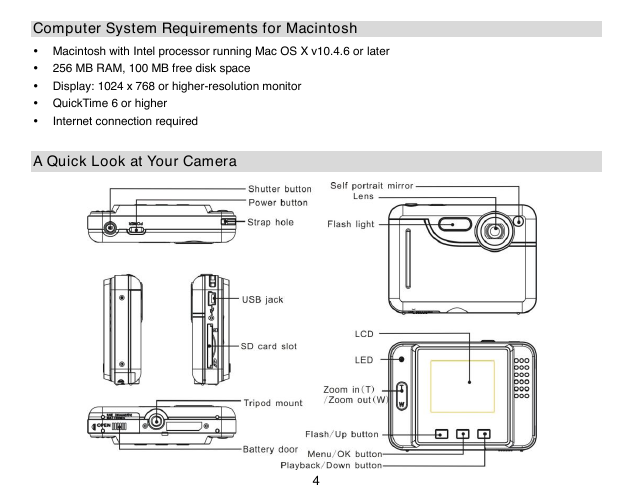
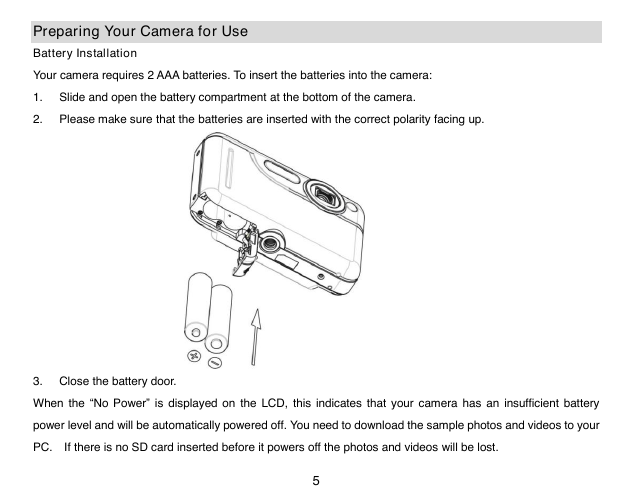

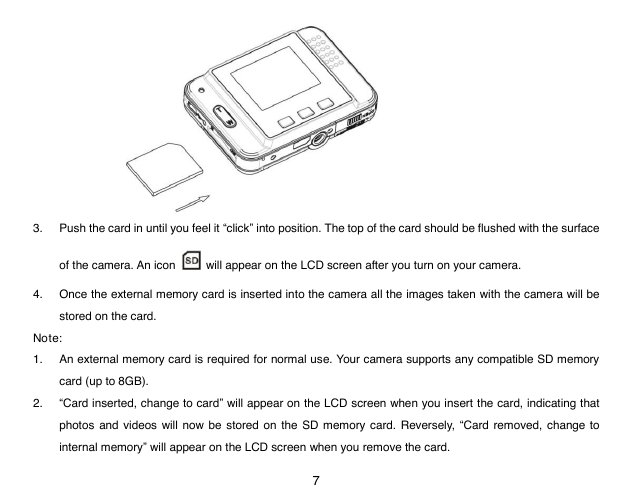




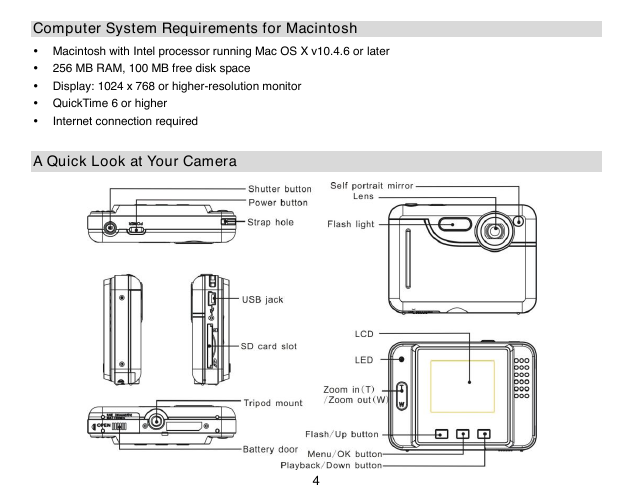
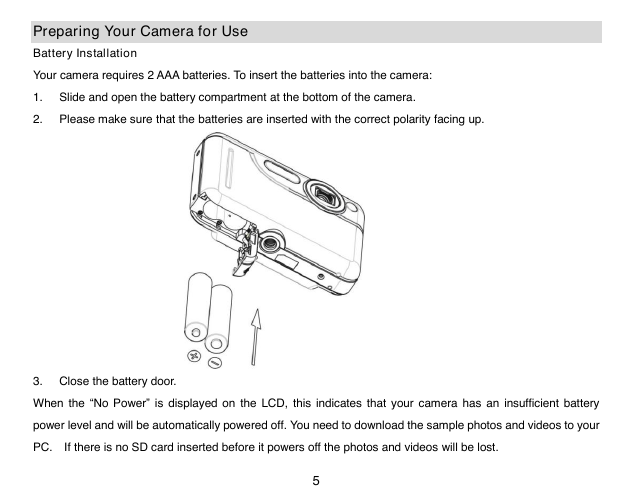

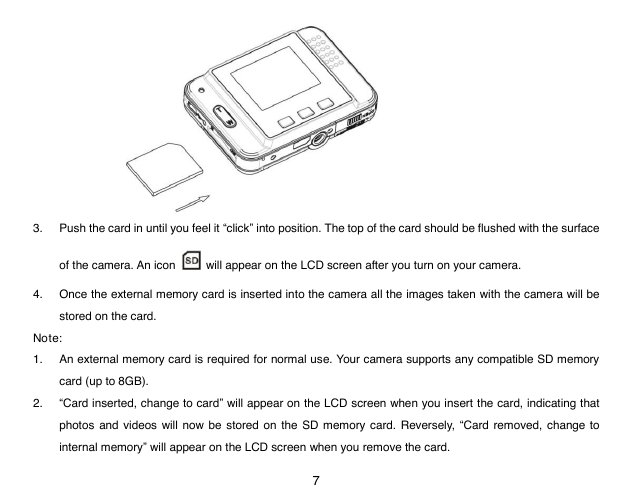
 2023年江西萍乡中考道德与法治真题及答案.doc
2023年江西萍乡中考道德与法治真题及答案.doc 2012年重庆南川中考生物真题及答案.doc
2012年重庆南川中考生物真题及答案.doc 2013年江西师范大学地理学综合及文艺理论基础考研真题.doc
2013年江西师范大学地理学综合及文艺理论基础考研真题.doc 2020年四川甘孜小升初语文真题及答案I卷.doc
2020年四川甘孜小升初语文真题及答案I卷.doc 2020年注册岩土工程师专业基础考试真题及答案.doc
2020年注册岩土工程师专业基础考试真题及答案.doc 2023-2024学年福建省厦门市九年级上学期数学月考试题及答案.doc
2023-2024学年福建省厦门市九年级上学期数学月考试题及答案.doc 2021-2022学年辽宁省沈阳市大东区九年级上学期语文期末试题及答案.doc
2021-2022学年辽宁省沈阳市大东区九年级上学期语文期末试题及答案.doc 2022-2023学年北京东城区初三第一学期物理期末试卷及答案.doc
2022-2023学年北京东城区初三第一学期物理期末试卷及答案.doc 2018上半年江西教师资格初中地理学科知识与教学能力真题及答案.doc
2018上半年江西教师资格初中地理学科知识与教学能力真题及答案.doc 2012年河北国家公务员申论考试真题及答案-省级.doc
2012年河北国家公务员申论考试真题及答案-省级.doc 2020-2021学年江苏省扬州市江都区邵樊片九年级上学期数学第一次质量检测试题及答案.doc
2020-2021学年江苏省扬州市江都区邵樊片九年级上学期数学第一次质量检测试题及答案.doc 2022下半年黑龙江教师资格证中学综合素质真题及答案.doc
2022下半年黑龙江教师资格证中学综合素质真题及答案.doc