OWNER’S MANUAL
LCOS PROJECTOR
Please read this manual carefully before operating
your set and retain it for future reference.
CF3D
www.lg.com
�
LCOS PROJECTOR
LCOS PROJECTOR
Warning - Class B
(b) For a Class B Digital device or peripheral, the instructions furnished the user shall include the fol-
lowing or similar statement, placed in a prominent location in the text of the manual:
NOTE: This equipment has been tested and found to comply with the limits for a Class B digital device,
pursuant to part 15 of the FCC Rules. These limits are designed to provide reasonable protec-
tion against harmful interference in a residential installation. This equipment generates, uses
and can radiate radio frequency energy and, if not installed and used in accordance with the
instructions, may cause harmful interference to radio communications. However, there is no
guarantee that interference will not occur in a particular installation. If this equipment does
cause harmful interference to radio or television reception, which can be determined by turning
the equipment off and on, the user is encouraged to try to correct the interference by one or
more of the following measures:
- Reorient or relocate the receiving antenna.
- Increase the separation between the equipment and receiver.
- Connect the equipment into an outlet on a circuit different from that to which the receiver is
connected.
- Consult the dealer or an experienced radio/TV technician for help.
�
Contents
SCREEN Menu Options
Using the Still Function ...............................................................24
To Change PJT Mode ..................................................................25
Using Aspect Ratio Function .....................................................25
Test Pattern Function ...................................................................25
Using Keystone Function ............................................................25
Auto Configure Function .............................................................26
RGB Config. Function ..................................................................26
TIME Menu Options
Sleep Time Function .................................................................... 27
Auto Off Function ......................................................................... 27
OPTION Menu Options
Selecting Language .....................................................................28
Using Blank Function ...................................................................28
Selecting Blank image .................................................................28
To Calibrate the Camera .............................................................29
To Adjust the Brightness of the Lamp ....................................29
High Altitude Mode ......................................................................30
Network Setup ...............................................................................30
Setting Input Label .......................................................................32
Setting Power Sound ...................................................................32
INFORMATION Menu Options
To See The Projector Information .............................................32
Information
Supported Monitor Display .........................................................33
Maintenance ...................................................................................34
Replacing the Lamp .....................................................................35
Specifications .................................................................................38
Open Source Software Notice ...................................................39
Contents
Safety Instructions .......................................................4
Names of parts
Main Body ..........................................................................................7
Control Panel .....................................................................................7
Connecting Part .............................................................................. 8
Remote Control .............................................................................. 9
Installing Batteries ........................................................................... 9
Projector Status Indicators ..........................................................10
Accessories .......................................................................................11
Optional Extras ...............................................................................11
Installing and Composition
Installation Precautions .................................................................12
Positioning the Projector ..............................................................13
Kensington Security System .......................................................14
Turning on the Projector ..............................................................14
Turning off the Projector ..............................................................14
Focus and Position of the Screen Image ................................15
Selecting Input Mode ...................................................................15
Connection
Connecting to a Desktop PC ......................................................16
Connecting to a Video Source ...................................................16
Connecting to a DVD Player ....................................................... 17
Connecting to a D-TV Set-Top Box .......................................... 17
3D Video Function
Caution When Viewing 3D Video ..............................................18
When Viewing 3D Video ..............................................................18
How to Watch 3D Video ...............................................................19
Function
PICTURE Menu Options
Picture Mode ...................................................................................21
Color Temperature Function ........................................................21
Adjusting Picture Mode ...............................................................22
Advanced Control Function ........................................................22
Picture Reset Function .................................................................24
TruMotion Demo Function ..........................................................24
Disposal of your old appliance
1. When this crossed-out wheeled bin symbol is attached to a product it means the product is covered by
the European Directive 2002/96/EC.
2. All electrical and electronic products should be disposed of separately from the municipal waste stream
through designated collection facilities appointed by your government or your local authorities.
3. The correct disposal of your old appliance will help prevent potential negative consequences for the
environment and human health.
4. For more detailed information about disposal of your old appliance, please contact your city office,
waste disposal service or the shop where you purchased the product.
5. The fluorescent lamp used in this product contains a small amount of mercury. Do not dispose of this
product with general household waste. Disposal of this product must be carried out in accordance to
the regulations of your local authority.
3
�
Safety Instructions
Safety Instructions
Please take note of the safety instructions to prevent any potential accident or misuse of the projector.
ꔈ Safety Instructions are given in two forms as detailed below.
WARNING : The violation of this instruction may cause serious injuries and even death.
NOTES : The violation of this instruction may cause injuries or damage to the projector.
ꔈ After reading this manual, keep it in the place that you can access easily.
Indoor Installation
WARNING
Do not place the Projector in direct
sunlight or near heat sources such
as radiators, fires, stove etc.
This may cause a fire hazard!
Do not place flammable materi-
als in, on or near the projector.
Do not hang on the installed
projector.
This may cause a fire hazard!
It may cause the projector to fall,
causing injury or death.
Do not block the vents of the pro-
jector or restrict air-flow in any way.
This would cause the internal tempera-
ture to increase and could cause a fire
hazard or damage to the unit!
Do not place the projector close
to sources of steam or oil such
as a humidifier.
This may create a fire hazard or an
electric shock hazard!
Do not place the projector where
it might be exposed to dust.
This may cause a fire hazard or
damage to the unit!
Do not use the projector in a
damp place such as a bathroom
where it is likely to get wet.
Do not place the projector direct-
ly on a carpet, rug or place where
ventilation is restricted.
This may cause a fire or an electric
shock hazard!
This would cause its internal tempera-
ture to increase and might create a
fire hazard or damage the unit.
Ensure good ventilation around the
projector. The distance between
the projector and the wall should
be more than 30 cm.
An excessive increase in its internal
temperature may cause a fire hazard or
damage to the unit!
Indoor Installation
NOTES
When installing the projector on
a table, be careful not to place it
near the edge.
Disconnect from the power sup-
ply and remove all connections
before moving, or cleaning.
The projector could fall causing injury
and damage to the projector.
Only use a suitable stand.
Only use the projector on a level
and stable surface.
It may fall and cause injury and/or
damage to the unit.
Power
WARNING
The power cord should be inserted
fully into the power outlet to avoid
a fire hazard!
This may cause a fire hazard or damage
the unit.
Do not place heavy objects on
the power cord.
This may cause a fire or an electric
shock hazard!
Earth wire should be connected.
Ensure that you connect the earth ground
wire to prevent possible electric shock (That
is a Projector with a three-prong grounded
AC plug must be connected to a three-
prong grounded AC outlet).
If grounding methods are not possible, have
a qualified electrician install a separate circuit
breaker.
Do not try to ground the unit by connecting
it to telephone wires, lightening rods, or gas
pipes.
4
�
Safety Instructions
Power
WARNING
Never touch the power plug with
a wet hand.
Do not plug-in too many items
into one power outlet.
Prevent dust from collecting on
the power plug pins or outlet.
This may cause an electric shock
hazard!
It may result in overheating of the out-
let and create a fire hazard!
This may cause a fire hazard!
Power
NOTES
Hold the plug firmly when
unplugging. If you pull the cord,
it may be damaged.
Do not use if the power cord or
the plug is damaged or any part
of the power outlet is loose.
Ensure the power cord does not
come into contact with sharp or
hot objects.
This may cause a fire hazard!
This may cause a fire or an electric
shock hazard or damage to the unit!
This may cause a fire or an electric
shock hazard or damage to the unit!
Place the projector where people
will not trip or tread on the power
cord.
Do not turn the projector On/Off by plugging-in or unplugging the
power plug to the wall outlet.
(Allow the unit to cool before removing power.)
This may cause a fire or an electric
shock hazard or damage to the unit!
It may cause mechanical failure or could cause an electric shock.
Using
WARNING
Do not place anything containing
liquid on top of the projector
such as flowerpot, cup, cosmet-
ics or candle.
In case of impact shock or damage
to the projector switch it off and
unplug it from the power outlet and
contact an authorized service center.
Do not allow any objects to fall
into the projector.
This may cause an electric shock haz-
ard or damage to the unit!
This may cause a fire hazard or
damage to the unit!
This may cause a fire or an electric shock
hazard or damage to the unit!
If water is spilt into the projector unplug it from the power supply
immediately and consult your Service Agent.
Dispose of used batteries
carefully and safely.
This may cause an electric shock hazard or damage to the unit!
In the case of a battery being
swallowed by a child please consult
a doctor immediately.
Do not remove any covers. High
risk of Electric Shock!
Don’t look directly into the lens
when the projector is in use. Eye
damage may occur!
Do not touch metal parts during
or soon after operation since the
vents will remain very hot!
CAUTION concerning the Power Cord
Do not overload wall outlets or circuit breakers. Overloaded wall outlets, loose or damaged wall outlets,
extension cords, frayed power cords, or damaged or cracked wire insulation are dangerous.Any of these
conditions could result in electric shock or fire. Periodically examine the cord of your appliance, and if its
appearance indicates damage or deterioration, unplug it, discontinue use of the appliance, and have the
cord replaced with an exact replacement part by authorized service personnel.
Protect the power cord from physical or mechanical abuse, such as being twisted, kinked, pinched,
closed in a door, or walked upon. Pay particular attention to plugs, wall outlets, and the point where the
cord exits the appliance.
5
�
Safety Instructions
Using
WARNING
If the projector is in a room that experiences a gas leak, do not touch
the projector.
It can cause a fire or a burn by a spark.
Always open the lens door or
remove the lens cap when the
projector lamp is on.
Using
NOTES
Do not place heavy objects on
top of projector.
This may cause mechanical failure or
personal injury!
Do not use any sharp tools on
the projector as this will damage
the casing.
Take care not to impact the lens
particularly when moving the
projector.
Do not touch the lens of the pro-
jector. It is delicate and easily
damaged.
In the event that an image does
not appear on the screen please
switch it off and unplug it from the
power outlet and contact your
Service Agent.
Do not drop the projector or
allow impact shock.
This may cause mechanical failure or
personal injury!
This may cause a fire or an electric
shock hazard or damage to the unit!
Cleaning
WARNING
Do not use water while cleaning
the projector.
This may cause damage to the pro-
jector or an electric shock hazard.
In the unlikely event of smoke or
a strange smell from the projec-
tor, switch it off, unplug it from
the wall outlet and contact your
dealer or service center.
This may cause a fire or an electric
shock hazard or damage to the unit!
Use an air spray or soft cloth that
is moist with a neutral detergent
and water for removing dust or
stains on the projection lens.
Cleaning
Contact the Service
Center once a year to
clean the internal
parts of the projector.
Accumulated dust can
cause mechanical failure.
NOTES
When cleaning the plastic parts such as projector case, unplug the power and
wipe it with a soft cloth. Do not use cleanser, spray water or wipe with a wet
cloth. Especially, never use cleanser (glass cleaner), automobile or industrial
shiner, abrasive or wax, benzene, alcohol etc., which can damage the product.
Use an air spray or soft cloth that is moist with a neutral detergent and water
for removing dust or stains on the projection lens.
It can cause fire, electric shock or product damage (deformation, corrosion and damage).
Others
WARNING
Do not attempt to service the projector yourself. Contact your dealer or service center.
This may cause damage to the projector and could give an electric Shock as well as invalidating the warranty!
Others
NOTES
Do not mix new batteries with old
batteries.
Be sure to unplug if the projector is
not to be used for a long period.
Only use the specified type
of battery.
This may cause the batteries to over-
heat and leak.
Accumulated dust may cause a fire haz-
ard or damage to the unit!
This could cause damage to the
remote control.
6
�
Names of parts
Names of parts
Main Body
Filter Cover
* Do not block this filter when using the
projector.
Zoom Ring
Focus Ring
Air Vent Door
* Do not close the air vent door when using
the projector. There is chance that projector
may be turned off.
Remote Control Sensor
Camera Sensor
* It is used to operate Camera Calibration function.
Lens and Lens Cap
* Do not touch the lens and opening the lens cap when using
the projector.
Control Panel
AUTO Button
Automatically formats the video when
using RGB (VGA).
MENU Button
Displays or closes menus.
∧/∨/</> Button
Adjusts functions of menus.
Slide the Door.
INPUT Button
Switches to input modes.
◉OK Button
Checks present mode and saves
the change of functions.
LENS SHIFT Dial
Move the screen image up or down.
7
�
Names of parts
Connecting Part
USB (SVC ONLY)
RGB IN
HDMI IN 1, 2, 3
RGB OUT
LAN
Kensington Security System Connector
AC IN
VIDEO IN
COMPONENT IN
IR (Remote control sensor)
* Do not block the IR port for normal operation
of remote control.
8
�
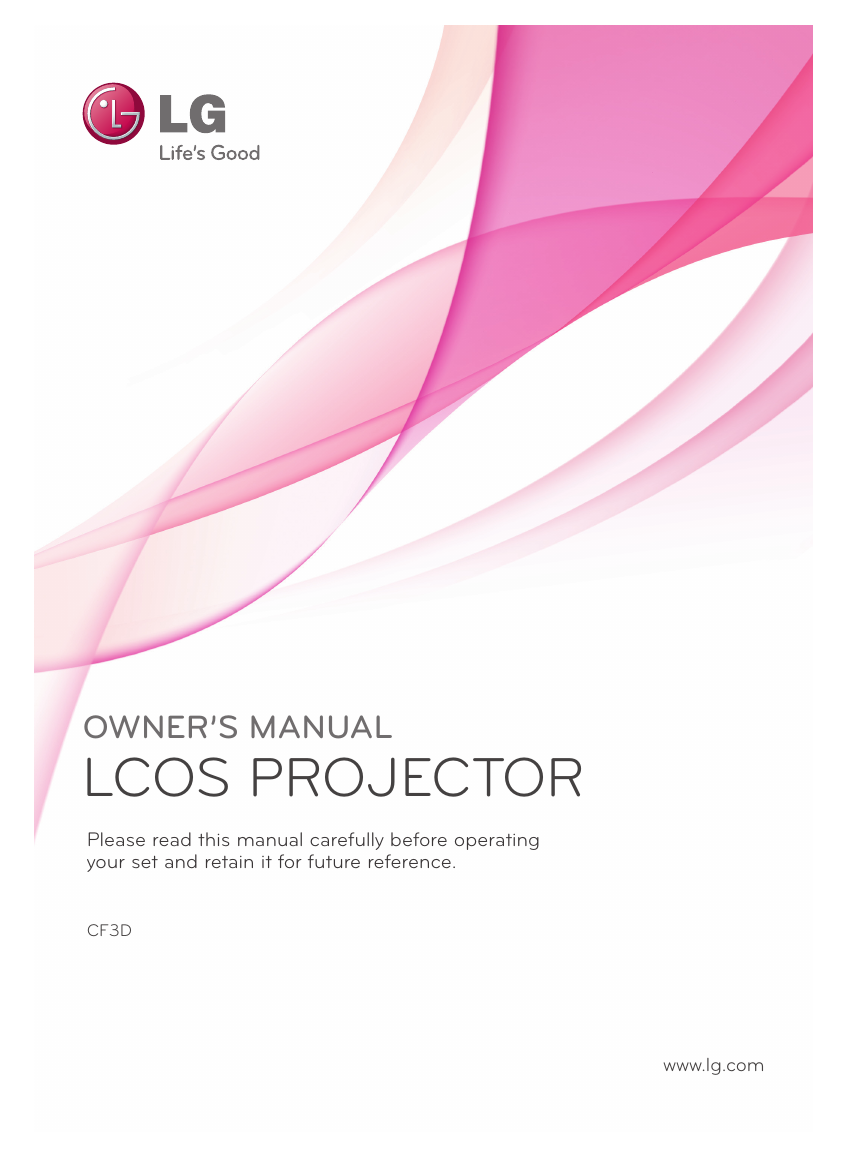
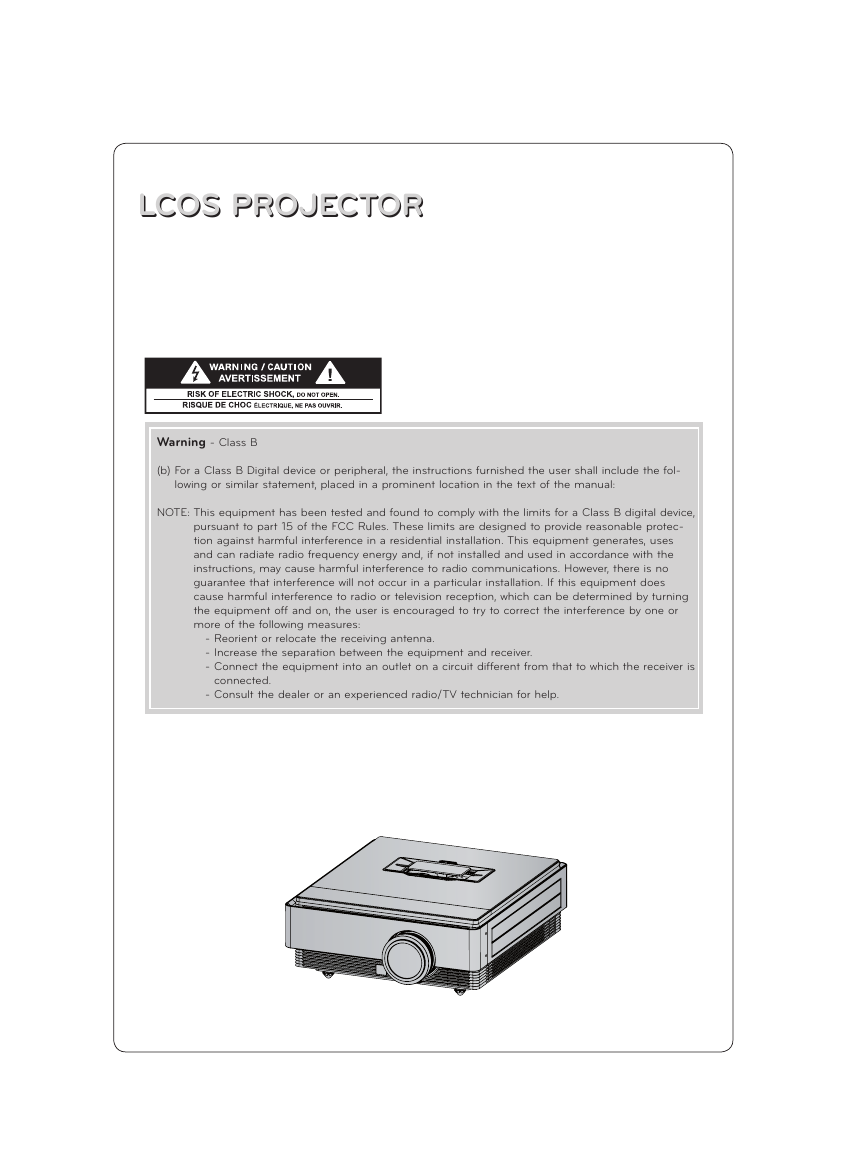
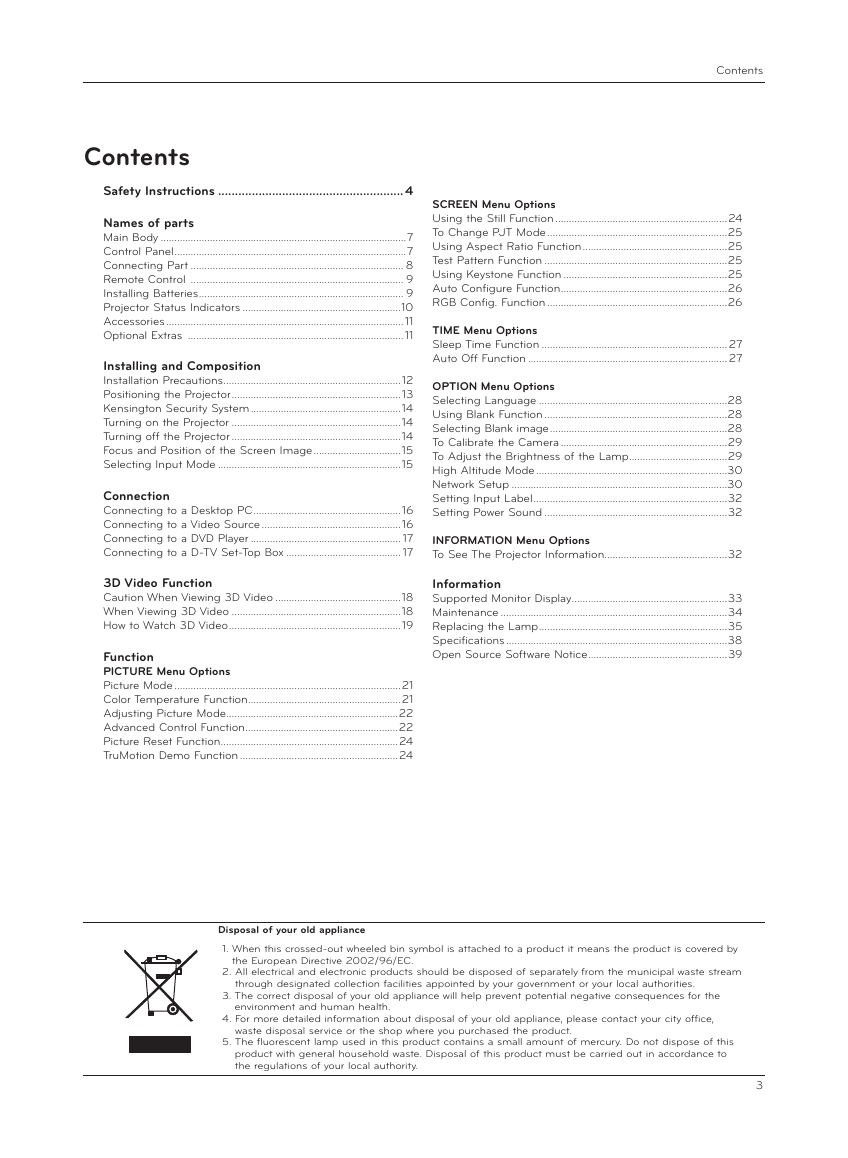
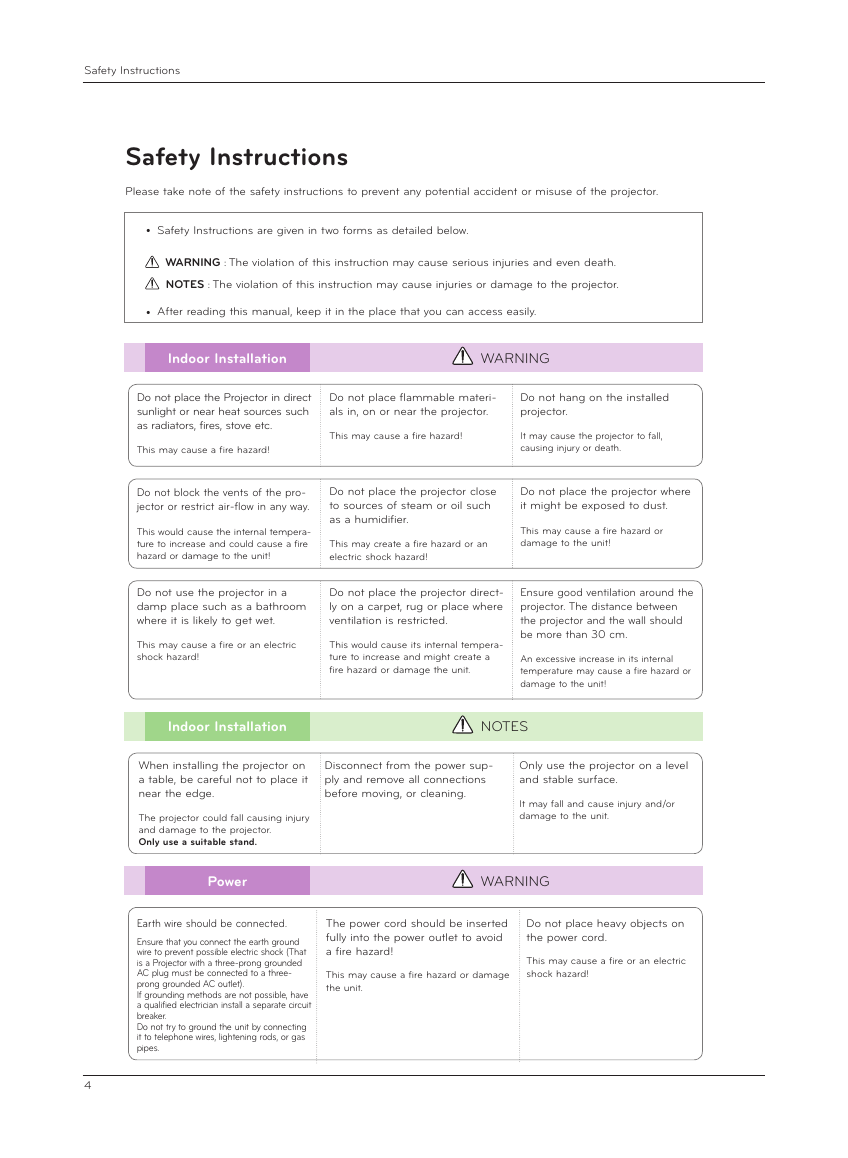
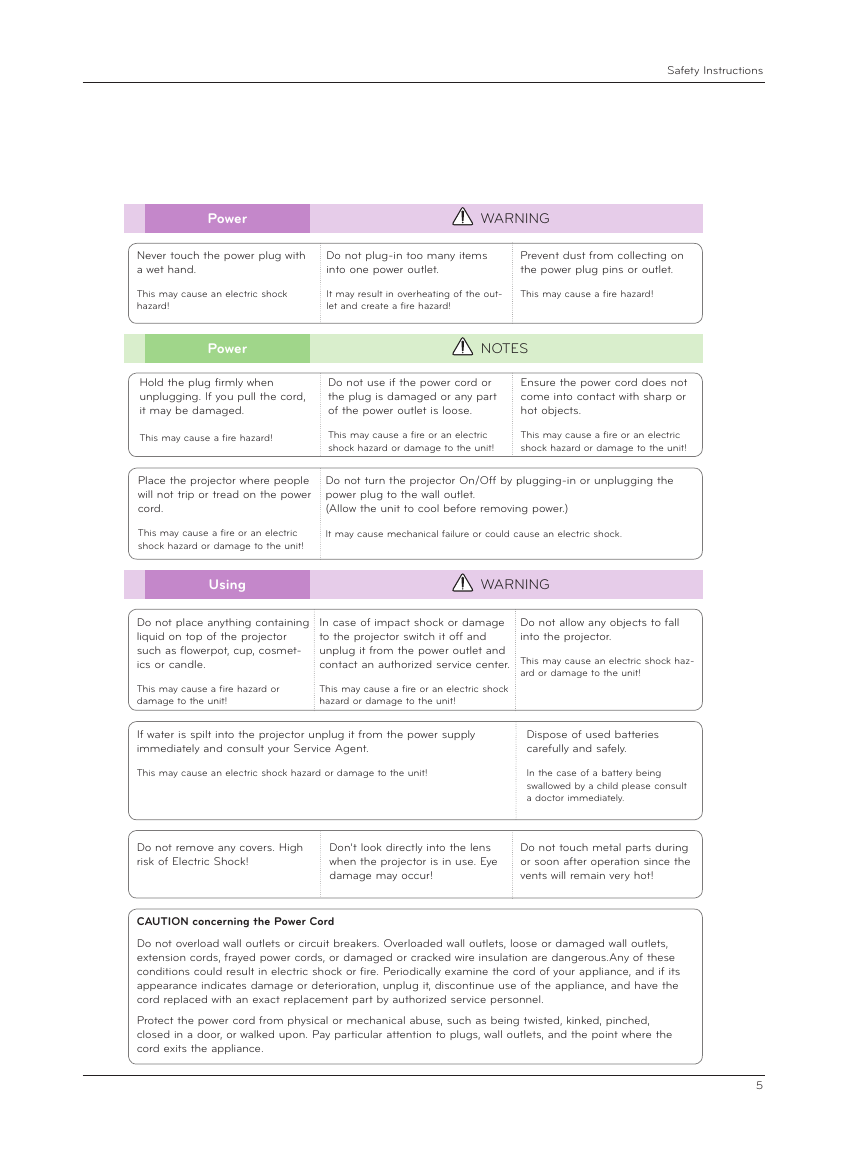
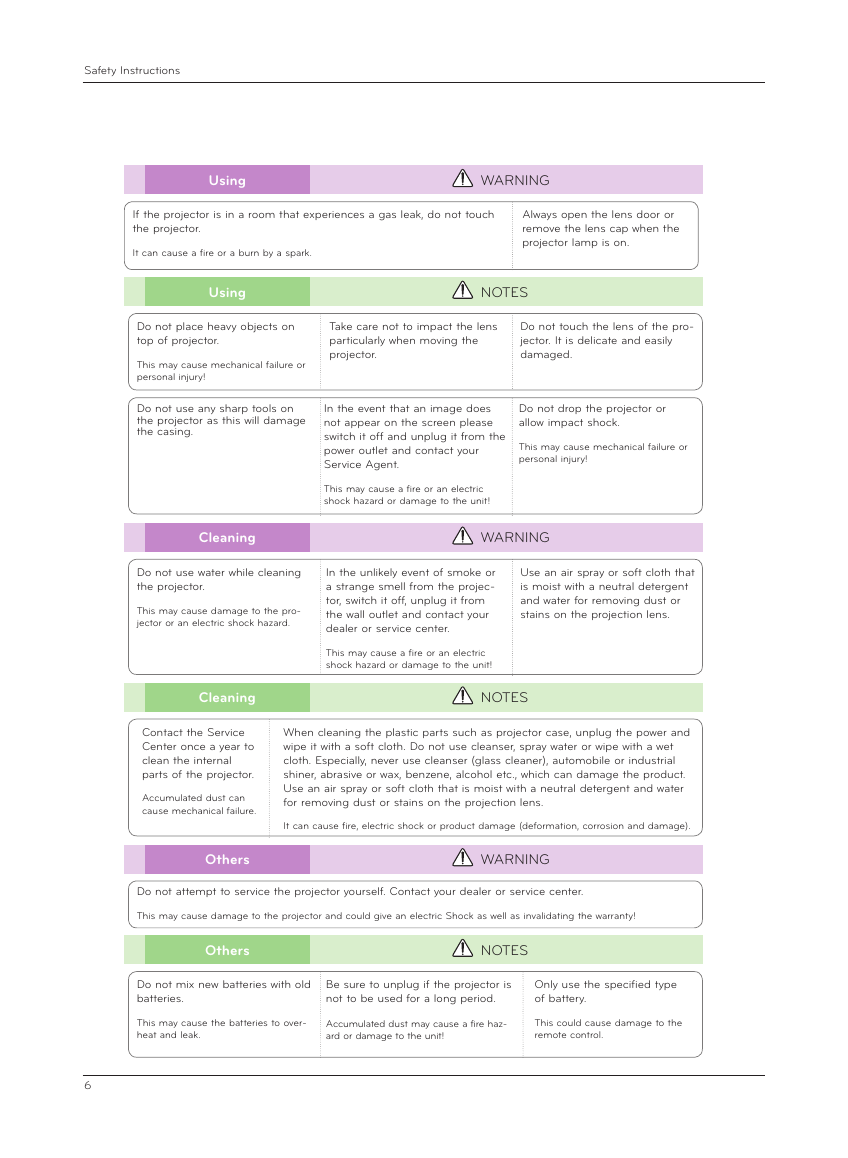
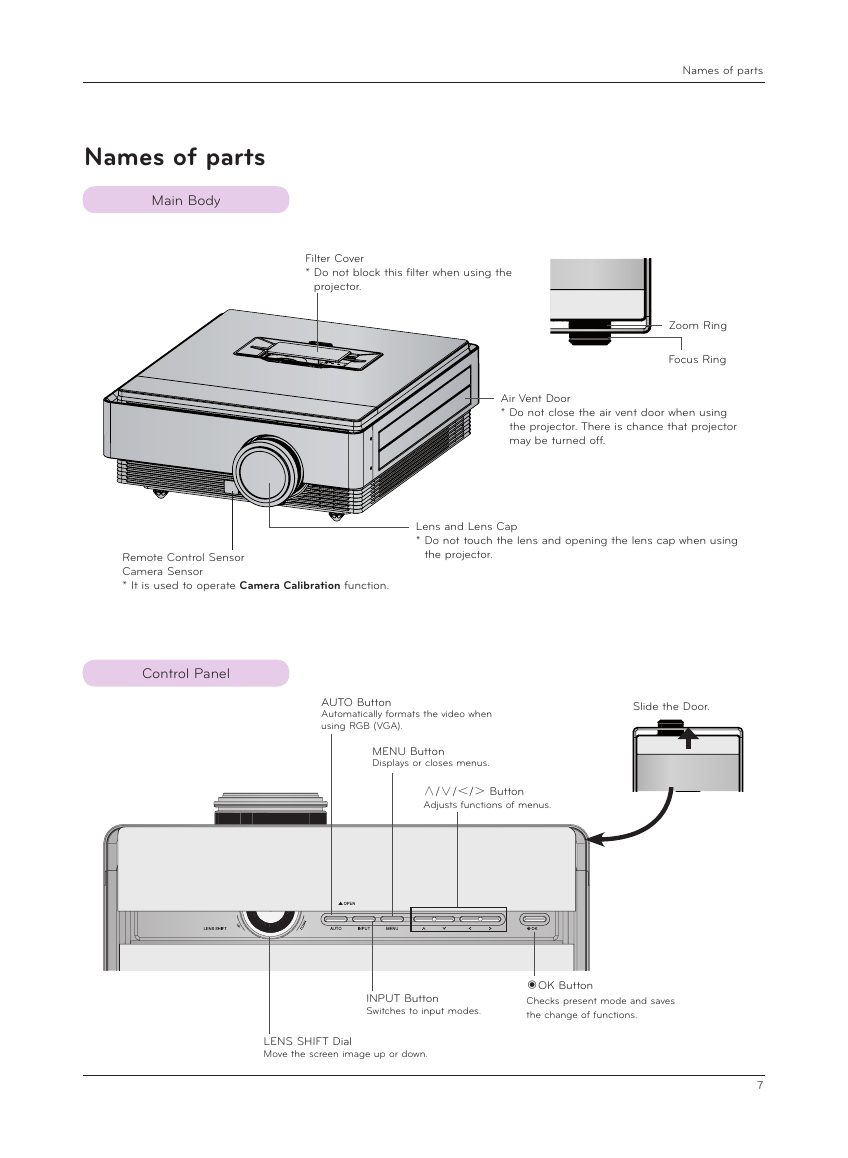
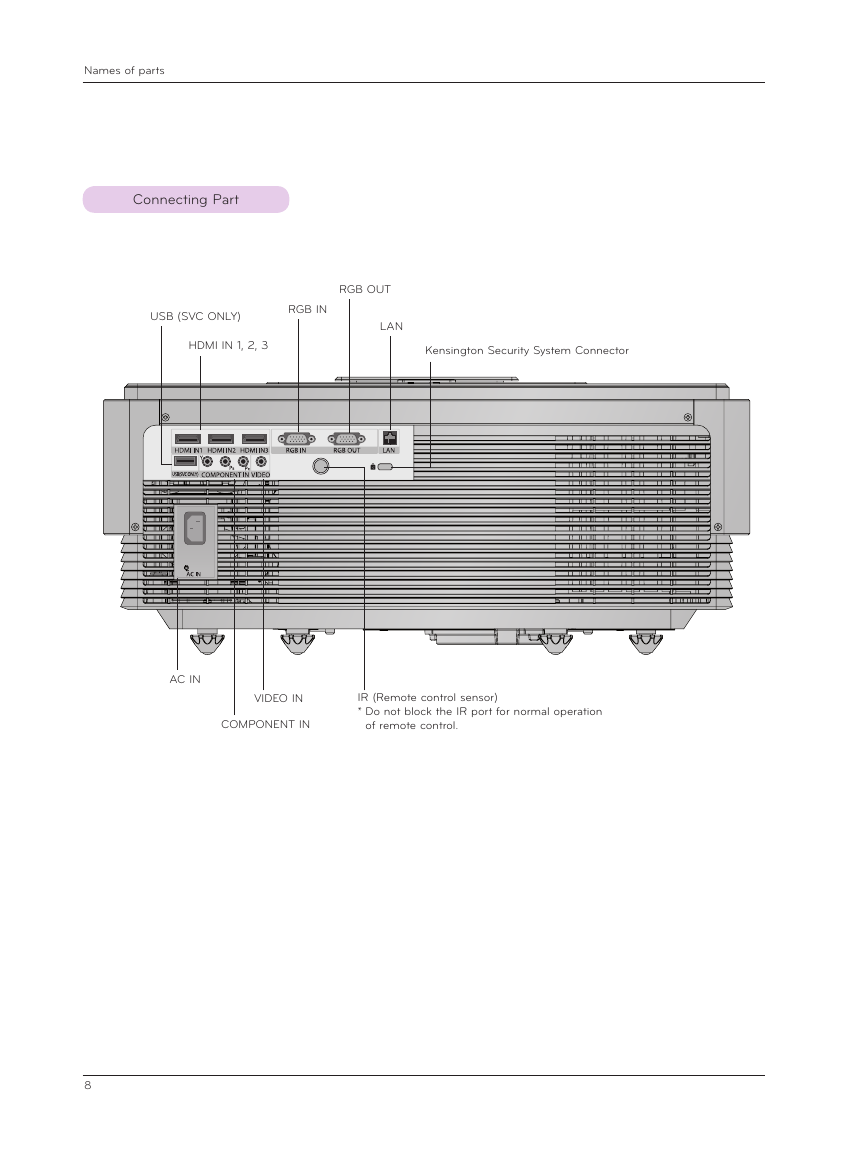
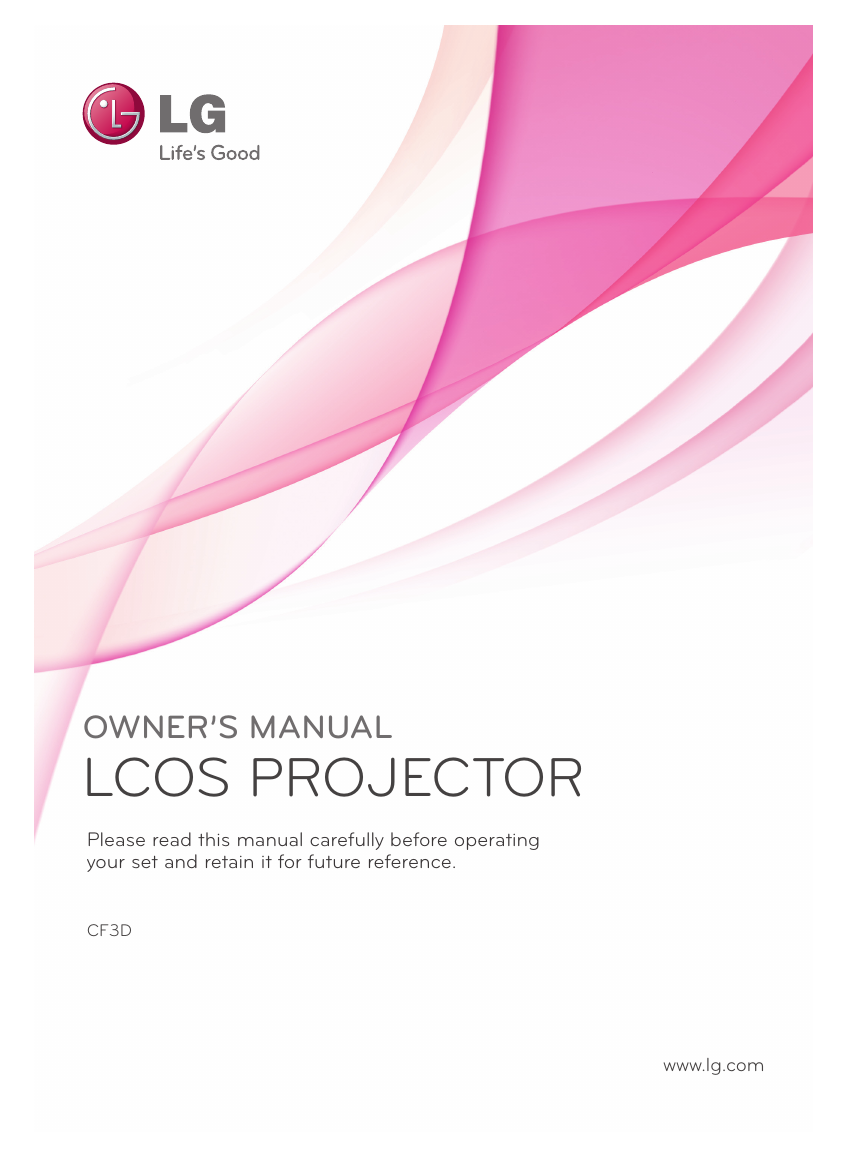
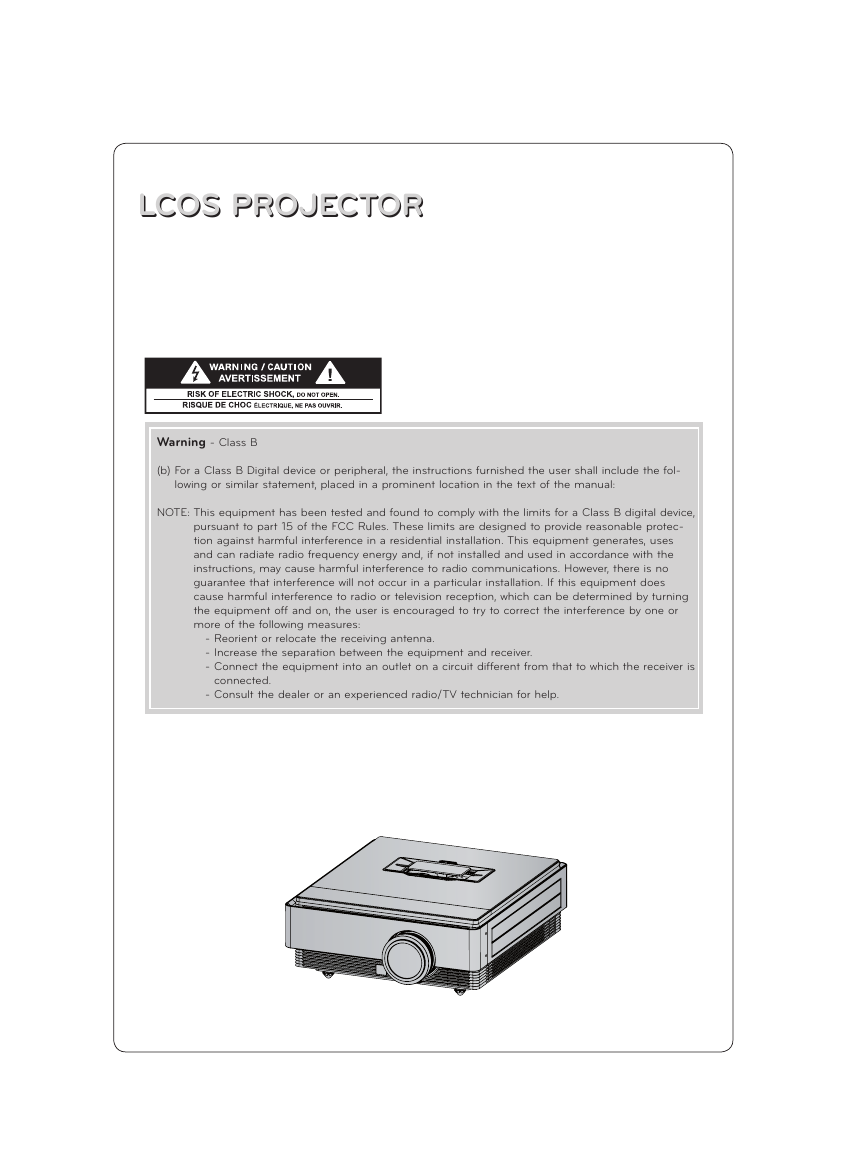
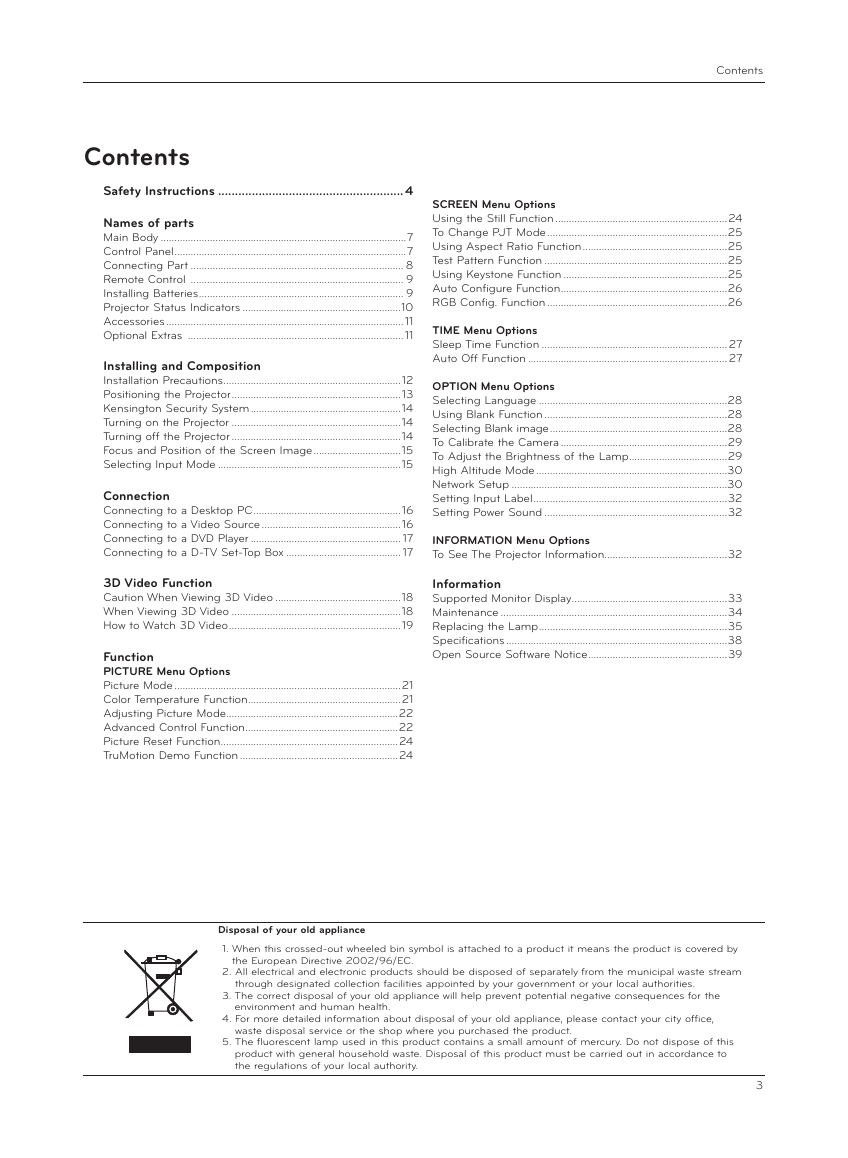
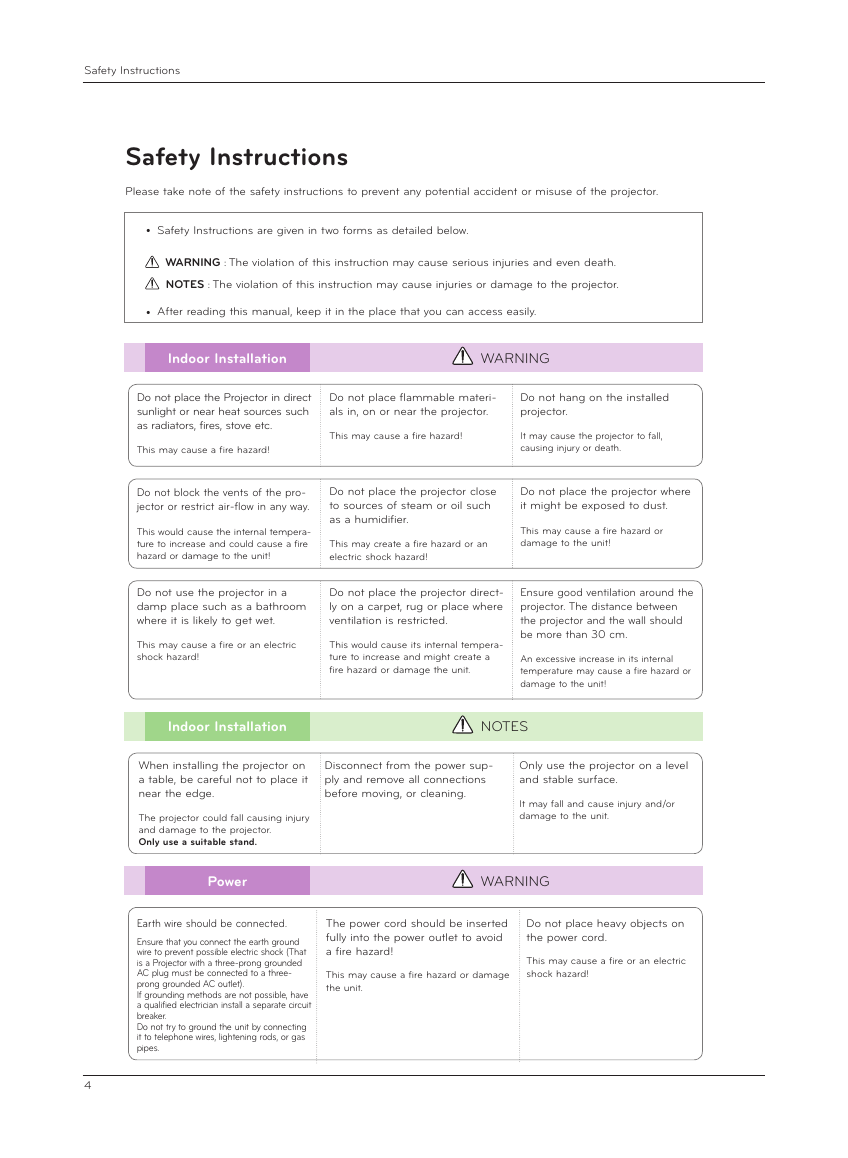
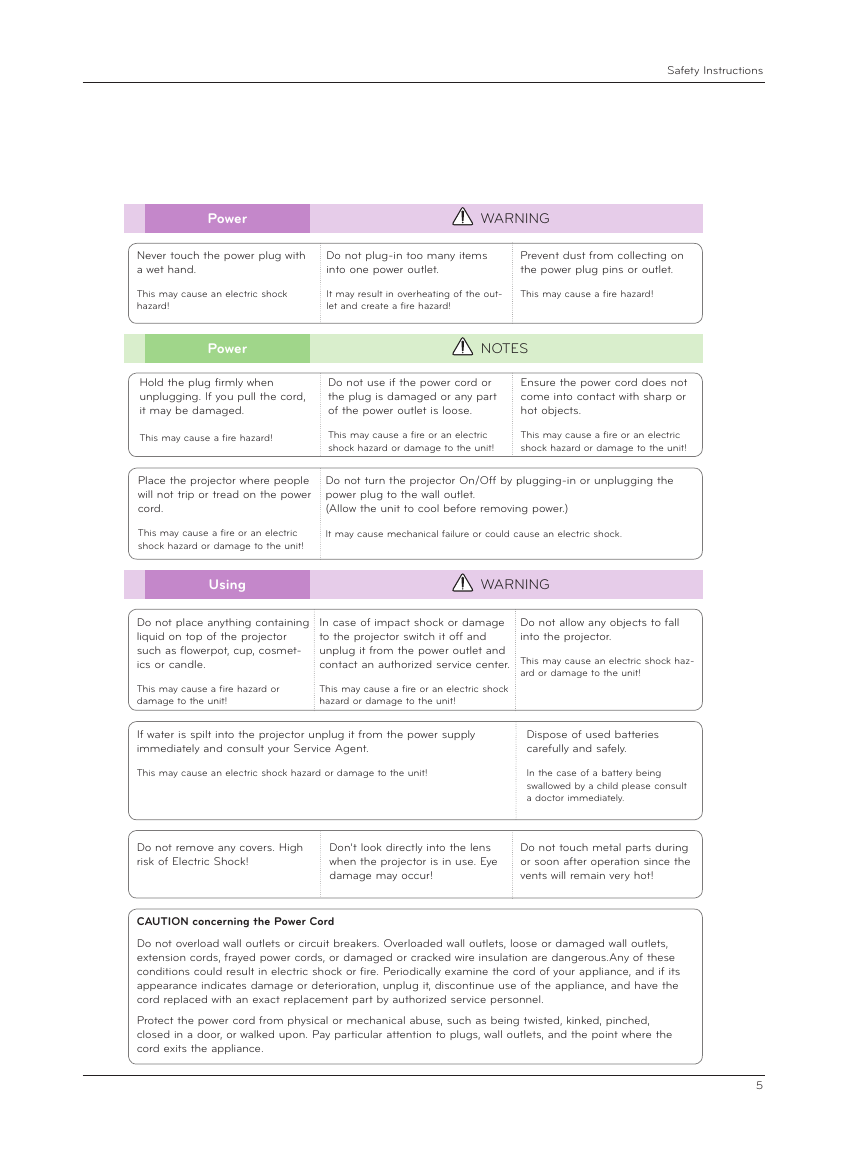
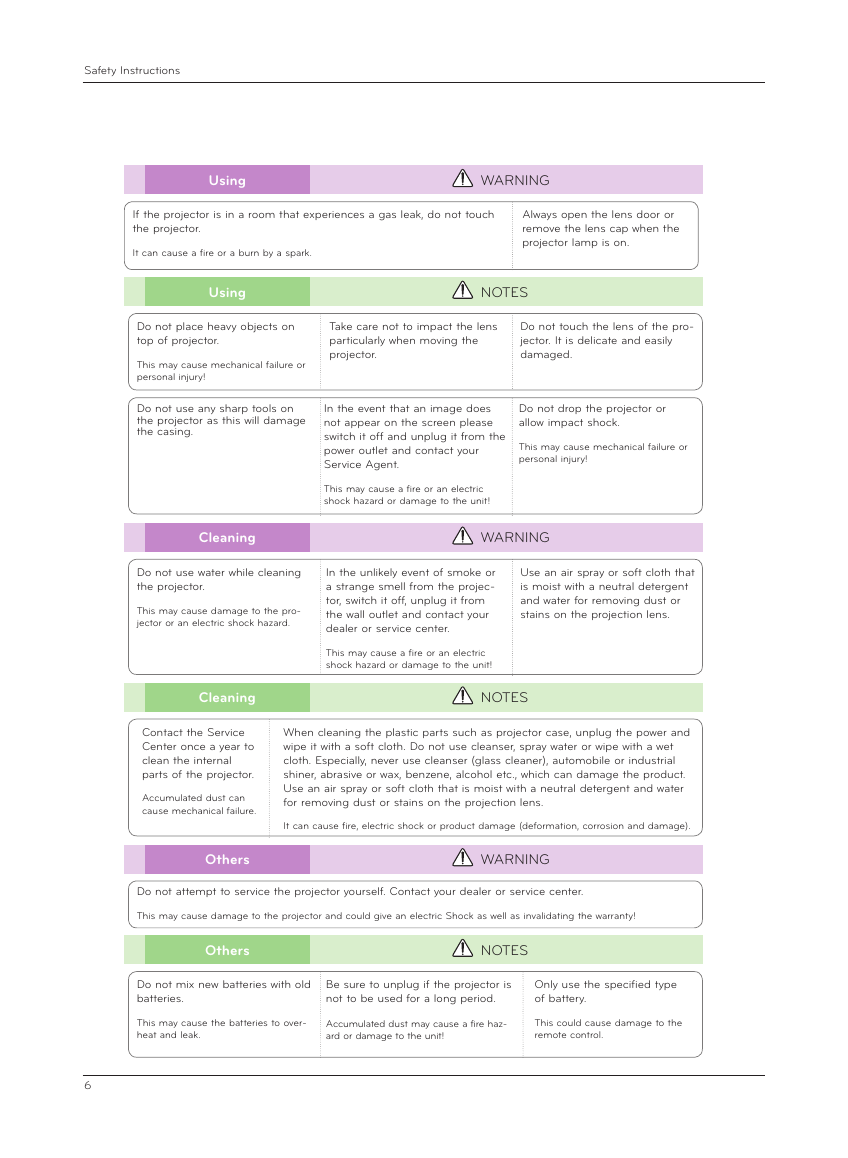
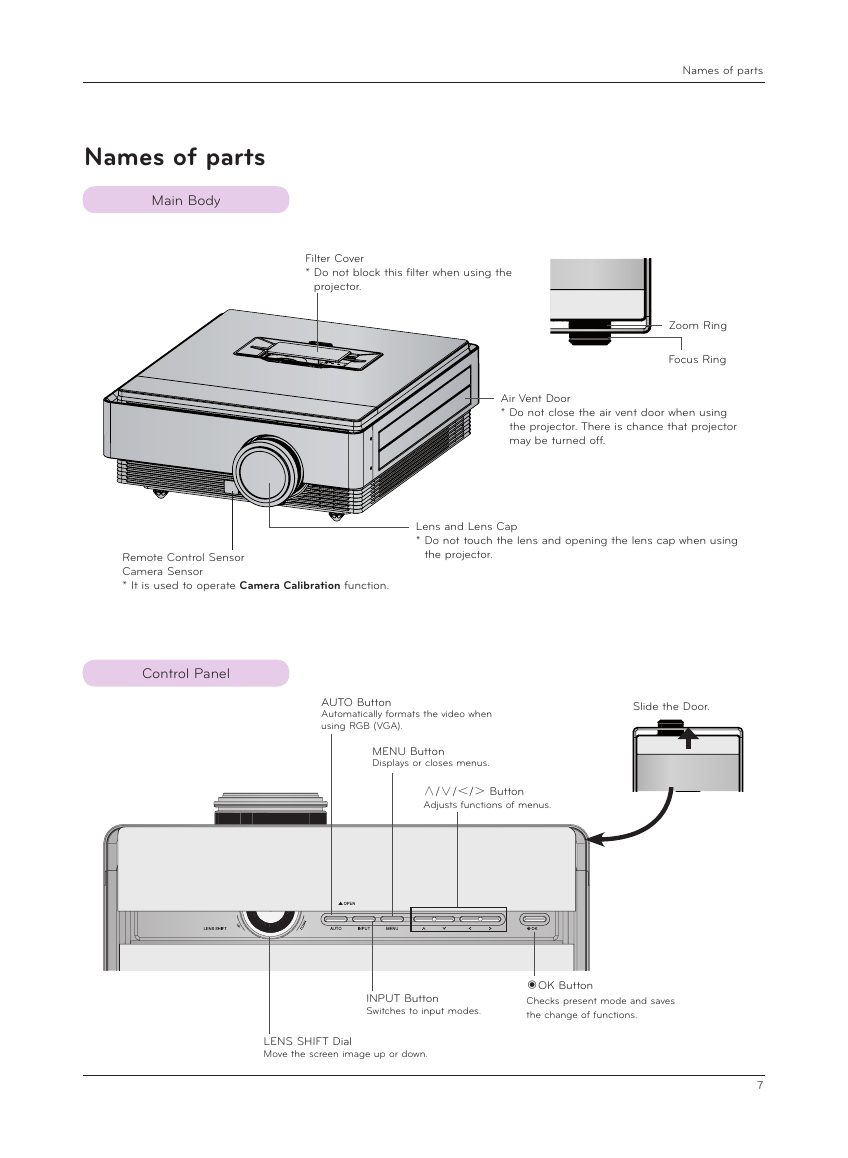
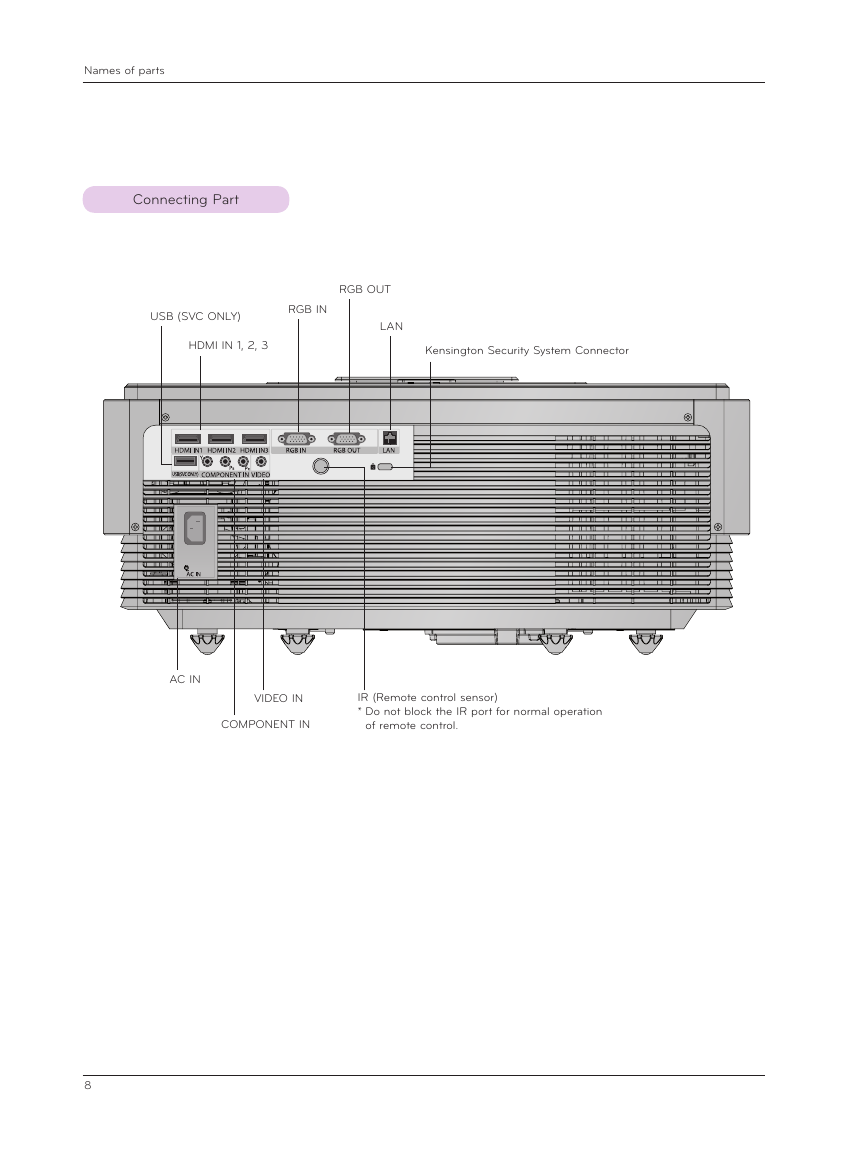
 2023年江西萍乡中考道德与法治真题及答案.doc
2023年江西萍乡中考道德与法治真题及答案.doc 2012年重庆南川中考生物真题及答案.doc
2012年重庆南川中考生物真题及答案.doc 2013年江西师范大学地理学综合及文艺理论基础考研真题.doc
2013年江西师范大学地理学综合及文艺理论基础考研真题.doc 2020年四川甘孜小升初语文真题及答案I卷.doc
2020年四川甘孜小升初语文真题及答案I卷.doc 2020年注册岩土工程师专业基础考试真题及答案.doc
2020年注册岩土工程师专业基础考试真题及答案.doc 2023-2024学年福建省厦门市九年级上学期数学月考试题及答案.doc
2023-2024学年福建省厦门市九年级上学期数学月考试题及答案.doc 2021-2022学年辽宁省沈阳市大东区九年级上学期语文期末试题及答案.doc
2021-2022学年辽宁省沈阳市大东区九年级上学期语文期末试题及答案.doc 2022-2023学年北京东城区初三第一学期物理期末试卷及答案.doc
2022-2023学年北京东城区初三第一学期物理期末试卷及答案.doc 2018上半年江西教师资格初中地理学科知识与教学能力真题及答案.doc
2018上半年江西教师资格初中地理学科知识与教学能力真题及答案.doc 2012年河北国家公务员申论考试真题及答案-省级.doc
2012年河北国家公务员申论考试真题及答案-省级.doc 2020-2021学年江苏省扬州市江都区邵樊片九年级上学期数学第一次质量检测试题及答案.doc
2020-2021学年江苏省扬州市江都区邵樊片九年级上学期数学第一次质量检测试题及答案.doc 2022下半年黑龙江教师资格证中学综合素质真题及答案.doc
2022下半年黑龙江教师资格证中学综合素质真题及答案.doc