Cover
Title Page
Copyright Page
About the Author
Acknowledgments
Contents
Introduction
Chapter 1 Technician Essentials and Computer/Device Anatomy 101
Foundation Topics
The Essential Parts of Any Computer or Mobile Device
Front and Rear Views of a Desktop PC
All Around a Laptop Computer
All-in-One Computers
Smartphones and Tablets
Quick Reference to PC and Mobile Components
Hardware, Software, and Firmware
Hardware
Software
Firmware
Why Hardware, Software, and Firmware Are Important to Understand
The CompTIA Six-Step Troubleshooting Theory
Technician Tools and Equipment
Basic Tools and Supplies for Assembly/Disassembly of Computers
System and Electrical Testing Tools
Network Installation and Configuration Tools
Printer Maintenance Tools
Software and Operating Systems
Spare Parts and Equipment to Test
Important Websites
Exam Preparation Tasks
Chapter 2 Configure and Use BIOS/UEFI Tools
Foundation Topics
BIOS/UEFI Configuration
Accessing the BIOS Setup Program
UEFI and Traditional BIOS
BIOS Settings Overview
Automatic Configuration of BIOS/CMOS Settings
Main Menu
Main/Standard Features/Settings
Discovering System Information
Boot Settings and Boot Sequence
Integrated Ports and Peripherals
SATA Configuration
USB Host Adapters and Charging Support
Audio and Ethernet Ports
Power Management
Monitoring
Processor and Memory Configuration
Virtualization Support
Security Features
Exiting BIOS and Saving/Discarding Changes
Flash Upgrade BIOS
Flash BIOS Update
Using BIOS/UEFI Diagnostics
Exam Preparation Tasks
Chapter 3 Motherboard Components
Foundation Topics
ATX, ITX, and Smaller Sizes
ATX and microATX
ITX Family
Comparing ATX, MicroATX, and Mini-ITX Motherboards
Expansion Slot Types
PCI Slots
PCI-X Slots
PCIe (PCI Express) Slots
RAM Sockets
CPU Sockets
Chipsets
CMOS Battery
Power Connectors
Fan Connectors
Front and Top Panel Connectors
Bus Speeds
Installing Motherboards
Step-by-Step Motherboard Removal
Preparing the Motherboard for Installation
Step-by-Step Motherboard Installation
Exam Preparation Tasks
Chapter 4 RAM Types and Features
Foundation Topics
Memory Upgrade Considerations
RAM Types
SRAM
SDRAM
DDR SDRAM
DDR2 SDRAM
DDR3 SDRAM
Parity vs Non-Parity
ECC vs non-ECC Memory
Buffered (Registered) vs Unbuffered
SO-DIMM vs DIMM
RAM Configurations
Single-Channel
Dual-Channel
Triple-Channel
Quad-Channel
Single-Sided vs Double-Sided
RAM Compatibility
Installing Memory
Preparations for Installing DIMM Memory
Exam Preparation Tasks
Chapter 5 PC Expansion Cards
Foundation Topics
Expansion Card and Slot Overview
Installing Sound Cards
Installing a USB Audio Device
Configuring a Sound Card with Windows
Configuring a Sound Card with OS X
Configuring a Sound Card with Linux
Installing Video Cards
BIOS Configuration
Removing Drivers for an Old Video Card or Onboard Video
Removing the Old Video Card
Video Card Physical Installation
Driver Installation
Installing Network Cards
Installing USB Cards
Installing FireWire Cards
Installing Thunderbolt Cards
Installing Storage Cards
Installing Modem Cards
Installing Wireless/Cellular Cards
Installing TV Tuner Cards
Installing Video Capture Cards
Installing Riser Cards
Speakers
Display Devices
Exam Preparation Tasks
Chapter 6 Storage Devices
Foundation Topics
Optical Drive Features and Capacities
CD-ROM / CD-RW
DVD Recordable and Rewriteable Standards
Blu-ray (BD)
Drive Speed Ratings
Recording Files to Optical Discs
Creating Optical Discs in Windows
Using Third-Party Optical Disc Mastering Programs for Windows
Using Third-Party Drag-and-Drop File Copying Programs
Burning Discs in OS X
Burning Discs in Linux
Magnetic Hard Disk Drives
Form Factors
Spin Rate
Internal Hard Disk Drive, SSD, and Optical Drive Installation
Installing an eSATA Hard Disk
Flash Drives
Flash Card Reader
Solid State Drives
SSD
Hybrid
eMMC
Hot-Swappable Drives
Safely Ejecting a Drive in Windows
Safely Ejecting a USB Drive in Mac OS X
Safely Ejecting a USB Drive in Linux
RAID Types
Creating an SATA RAID Array
Tape Drive
Tape Drive Capacities
Exam Preparation Tasks
Chapter 7 CPUs
Foundation Topics
Processor Characteristics
Speeds
Overclocking
Cores
Cache Size/Type
Hyper-Threading (HT Technology)
Virtualization Support
Architecture (32-bit vs. 64-bit)
Integrated GPU
Intel HD Graphics from Clarkdale to Ivy Bridge
Intel HD Graphics for Haswell Processors
Intel HD Graphics for Broadwell Processors
Intel HD Graphics for Skylake Processors
AMD APU Graphics
Execute Disable Bit (EDB)
Socket Types
Intel
Land Grid Array Sockets
Processor Code Names
LGA 775
LGA 1366
LGA 1156
LGA 1155
LGA 1150
LGA 2011
AMD
mPGA Sockets
Socket AM3
Socket AM3+
Socket FM1
Socket FM2
Socket FM2+
Cooling
Heat Sink
Fans
Phase-Change Material/Thermal Paste
Liquid-Based Cooling
Fanless/Passive Heat Sink
CPU Installation
Intel Processors
Intel Processor Removal
Intel Processor Installation
AMD Processors
AMD Processor Removal
AMD Processor Installation
Exam Preparation Tasks
Chapter 8 Ports and Interfaces
Foundation Topics
Rear Panel Port Clusters
USB
USB 1.1 and 2.0
USB 3.0
USB 3.1
USB Adapters
FireWire (IEEE 1394)
FireWire 400
FireWire 800
SATA and eSATA
SATA Configuration and Cabling
Thunderbolt
Video
VGA
DVI
DVI and Copy Protection
HDMI
DisplayPort
DisplayPort Versions
DisplayPort and Thunderbolt
RCA
S-Video (Mini-DIN 4)
Mini-DIN 6
Component
BNC Coaxial
Video Adapters and Converters
Thunderbolt to DVI
HDMI to VGA
DVI to HDMI
DVI-I to VGA
Audio
Analog
SPDIF (Digital)
PS/2
PS/2 Keyboard Port
PS/2 Mouse Port
PS/2 Combo Port
Exam Preparation Tasks
Chapter 9 Designing and Building Custom PC Configurations
Foundation Topics
Custom PC Configurations
Graphic / CAD / CAM Design Workstation
Audio/Video Editing Workstation
Virtualization Workstation
Gaming PC
Home Theater PC
Standard Thick Client
Thin Client
Home Server PC
Evaluating Onboard Components
General System Information
Processor Information and Hardware-Assisted Virtualization Readiness
Installing Power Supplies
Power Supply Ratings
Multivoltage Power Supplies
Power Supply Form Factors and Connectors
Removing and Replacing the Power Supply
Installing and Configuring Input, Output, and I/O Devices
Mouse
Pairing a Bluetooth Mouse (Windows)
Keyboard
Scanner
Barcode Reader
Biometric Devices
Game Pads and Joysticks
Digitizer
Motion Sensor
Touch Pads
Smart Card Readers
Digital Cameras
Installing a Digital Camera
Microphone
Installing and Configuring a Microphone
Webcam
Installing and Configuring a Webcam
Camcorder
Speakers
Touch Screen
KVM
Smart TV
Set-Top Box
Installing a MIDI-Enabled Device
Display Types
LCD Display Types
TN vs IPS
Fluorescent vs. LED Backlighting
Plasma
Data Projector
LCD Projectors
DLP Projectors
OLED
Video Display Settings and Features
Resolution
Refresh Rates and Frame Rates
Analog versus Digital Displays
Brightness/Lumens
Privacy and Antiglare Filters
Exam Preparation Tasks
Chapter 10 Using, Maintaining, and Installing Printers and Multifunction Devices
Foundation Topics
Laser Printers
Laser Components
Toner Cartridges
Laser Imaging Process
Step 1: Processing
Step 2: Charging
Step 3: Exposing
Step 4: Developing
Step 5: Transferring
Step 6: Fusing
Step 7: Cleaning
Color Laser Printing Differences
Laser Media Types
Laser Maintenance
Replacing Toner Cartridges
Installing Maintenance Kits
Resetting Paper Counts
Calibration
Cleaning
Inkjet Printers
Inkjet Components
Inkjet Printing Process
Inkjet Media Types
Inkjet Maintenance
Replacing Ink Cartridges
Calibration
Nozzle Check and Head Cleaning
Thermal Printers
Thermal Feed Assembly and Heating Element
Thermal Printer Ribbons
Thermal Print Process
Thermal Paper and Media
Thermal Maintenance
Cleaning Heating Elements
Removing Debris
Impact Printers
Impact Components and Print Process
Impact Dot-Matrix Print Heads
Impact Printer Ribbons
Impact Printer Paper Types
Impact Printer Maintenance
Replacing the Ribbon
Replacing the Print Head
Replacing Paper
Virtual Printers
Print to File
Print to PDF or XPS
Print to PDF or XPS in Windows
Print to PDF in OS X
Print to PDF in Linux
Print to Image
Print to Image for Windows
Print to Image for OS X
Ghostscript (Linux, OS X, and Windows)
Installing Your Printer or Multifunction Device
Printer/Multifunction Device Installation for Windows
Using Add Printer (Windows 7/8/8.1)
Installing a Printer with a Vendor-Supplied Driver
Printer/Multifunction Device Installation for OS X
Printer/Multifunction Device Installation for Linux
Printer/Multifunction Device Installation for iOS and Android
Configuring Your Printer or Multifunction Device
Configuring Printer Settings in Windows
Configuring Printer Settings in OS X
Configuring Printer Settings in Linux
Configuring Printer Settings in iOS and Android
Device Sharing Options
Integrated Ethernet Print/Multifunction Device Sharing
Adding Ethernet Print/Multifunction Device Sharing
Wireless Device Sharing Options
Bluetooth
802.11(a,b,g,n,ac)
Infrastructure vs. Ad Hoc
Ad-Hoc Wireless Network Support in Windows
Ad-Hoc Wireless Network Support in OS X
Ad Hoc Wireless Networking Support in Linux
Wireless Hosted Networking
Cloud and Remote Printing
Using Public and Shared Devices
Using Apps
Configuring Your Operating System to Share a Printer or Device
Windows Print Sharing
TCP/IP
Bonjour
AirPrint
Maintaining Data Privacy
Using User Authentication
Using Hard Drive Caching
Exam Preparation Tasks
Chapter 11 Networking
Foundation Topics
Network Cable and Connector Types and Characteristics
Fiber
Twisted-Pair
TP Cable Grades
Shielded Twisted-Pair (STP) versus Unshielded Twisted-Pair (UTP)
T568B (EIA-568B) and T568A (EIA-568A) Standards
RJ-45 Versus RJ-11
Coaxial
Legacy 10Mbps Ethernet Coaxial Cable Standards
RG-59 and RG-6 Coaxial Cable
Plenum and PVC
TCP/IP
IPv4
Class A, B, and C IP Address Ranges
Using Subnetting
Using CIDR
Public and Private IP Addresses
APIPA IP Addresses
IPv6
IPv6 Addressing
IPv6 Address Types
Viewing IP Address Information
Dynamic versus Static IP Addresses
Client-Side DHCP Settings
TCP/IP Alternate Configuration
Client-Side IP and DNS Addresses
Client-Side DNS Configuration
TCP/IP User-Configured Advanced Settings
Gateway
TCP and UDP Ports, Protocols, and Purposes
FTP
SSH
Telnet
SMTP
DNS
HTTP/HTTPS
POP3
IMAP
SMB/CIFS
AFP
Remote Desktop Protocol
SSL
TLS
HTML
DHCP
SNMP
LDAP
WiFi (Wi-Fi) Network and Encryption Standards
Wi-Fi Standards
Understanding MIMO
Wi-Fi Encryption Types
WEP (Wired Equivalent Privacy)
WPA (Wi-Fi Protected Access)
WPA2 (Wi-Fi Protected Access 2)
WPS (Wi-Fi Protected Setup)
Configure SOHO Wired or Wireless Router
Channels
NAT
Port Forwarding, Port Triggering, and DNAT
DMZ
DHCP
Basic QoS
UPnP
Firmware
Internet Connection Types
Cable
DSL
Dial-up
Modem Technologies and Types
Requirements for a Dial-Up Internet Connection
Creating a Dial-Up Connection
Fiber
Satellite
ISDN
ISDN Hardware
Setting Up an ISDN Connection
Line of Sight Wireless
Network Types
LAN
WAN
MAN
PAN
Network Architecture Devices
Hub
Switch
Router
Wireless Access Point
Bridge
Modem
Firewall
Patch Panel
Repeaters/Extenders
Power Over Ethernet
Using Networking Tools
Cutting Tool
Cable Stripper
Crimper
Punchdown Tool
Multimeter
Tone Generator and Probe
Cable Tester
Loopback Plug
Wi-Fi Analyzer
Exam Preparation Tasks
Chapter 12 Mobile Devices
Foundation Topics
Install and Configure Laptop Hardware and Components
ExpressCard
SODIMM Memory
Flash Memory
Ports and Adapters
Replace Laptop Components
Battery
Keyboard
Storage (HDD) and Optical Drives
Memory
Smart Card Reader
Wireless Card
Screen
DC Jack
Touchpad
Plastics/Frames
Speaker
System Board
CPU and Heat Sink
Laptop Display Components
LCD
Fluorescent versus LED Backlighting
IPS versus TN Panels
OLED
Wi-Fi Antenna Connector/Placement
Webcam
Microphone
Inverter
Digitizer
Using Laptop Features
Special Function Keys
Docking Station
Laptop and Cable Locks
Rotating/Removable Screens
Characteristics of Other Mobile Devices
Tablets
Smartphones
Wearable Technology Devices
Phablets
E-Readers
Smart Camera
GPS
Accessories and Ports Used by Other Mobile Devices
NFC
Proprietary Vendor-Specific Ports (Communication/Power)
Lightning for Apple iOS
MicroUSB/MiniUSB for Android, Windows
Bluetooth
IR
Hotspot/Tethering
Headsets
Speakers
Game Pads
Tablet/Smartphone Docking Stations
Extra Battery Packs/Battery Chargers
Protective Covers/Waterproofing
Credit Card Readers
Memory/MicroSD
Exam Preparation Tasks
Chapter 13 Hardware and Network Troubleshooting
Foundation Topics
Troubleshooting Motherboard, RAM, CPU, and Power Issues
Unexpected Shutdowns
System Lockups
POST Code Beeps
POST Error Messages
Blank Screen on Bootup
BIOS Time and Settings Resets
Attempts to Boot to Incorrect Device
Continuous Reboots
No Power
Power Supply Failure
Incorrect Front Panel Wiring Connections to the Motherboard
Loose or Missing Power Leads from Power Supply
Surge Suppressor or UPS Failure
Overheating
Overloading
Fan Failure
Inadequate Airflow Outside the System
Inadequate Airflow Inside the System
Dirt and Dust
Installing/Replacing Case Fans
Loud Noise
Intermittent Device Failure
Fans Spin—No Power to Other Devices
Indicator Lights
Smoke or Burning Smells
Step-by-Step Power Supply Troubleshooting
Distended Capacitors
Proprietary Crash Screens (BSOD/Pin wheel)
Recommended Tools
Multimeter
Power Supply Tester
Loopback Plugs
POST Card and POST Hex Codes
Troubleshooting Hard Drives and RAID Arrays
Read/Write Failure
Slow Performance
Loud Clicking Noise
Failure to Boot
Drive Not Recognized
OS Not Found
RAID Not Found
RAID Stops Working
Proprietary Crash Screens (BSOD/PinWheel)
S.M.A.R.T. Errors
When Should You Check SMART Attributes?
Recommended Hardware and Software Tools
Screwdriver
Drive Enclosures
Windows-Based Disk Tools
Recycle Bin
Defragmentation
CHKDSK (Error-Checking)
Using Hard Disk Diagnostics
Using Data Recovery Software
Troubleshooting Video, Projector, and Display Issues
VGA Mode
No Image on Screen
Laptop/Tablet/Convertible 2-1
Desktop Computer
Projector
Overheat Shutdown
Dead Pixels
Artifacts
Incorrect Color Patterns
Dim Image
Flickering Image
Distorted Image
Distorted Geometry
Burn-In
LCD Displays
Plasma Displays
Oversized Images and Icons
Network Troubleshooting
No Connectivity
APIPA/Link-Local Address
Limited Connectivity/Local Connectivity
Local Connectivity
Intermittent Connectivity
IP Conflict
Slow Transfer Speeds
Low RF Signal
SSID Not Found
Quick Reference to Network Hardware Tools
Overview of Network Command-Line Tools
PING
IPCONFIG
IFCONFIG
TRACERT
NETSTAT
NBTSTAT
NET
NETDOM
NSLOOKUP
Mobile Device Troubleshooting
No Display
Dim Display
Flickering Display
Sticking Keys
Intermittent Wireless
Battery Not Charging
Ghost Cursor/Pointer Drift
No Power
Num Lock Indicator Lights
No Wireless Connectivity
No Bluetooth Connectivity
Cannot Display to External Monitor
Touchscreen Non-Responsive
Apps Not Loading
Slow Performance
Unable to Decrypt Email
Extremely Short Battery Life
Overheating
Frozen System
No Sound from Speakers
GPS Not Functioning
Swollen Battery
Mobile Device Disassembly Process
Document and Label Cable and Screw Locations
Organize Parts
Refer to Manufacturer Resources
Use Appropriate Hand Tools
Printer Troubleshooting
Streaks
Laser Printer
Inkjet Printer
Thermal Printers
Impact Printers
Faded Prints
Laser Printers
Inkjet Printers
Thermal Printers
Impact Printers
Ghost Images
Toner Not Fused to the Paper
Creased Paper
Paper Not Feeding
Paper Jam
Paper Path Issues
Paper Loading, Paper Type, and Media Thickness Issues
Media Caught Inside the Printer
No Connectivity
Garbled Characters on Paper
Vertical Lines on Page
Backed-Up Print Queue
Releasing a Print Queue
Clearing Select Print Jobs or All Print Jobs in a Queue
Low-Memory Errors
Access Denied
Printer Will Not Print
Color Prints in Wrong Print Color
Unable to Install Printer
Error Codes
Printing Blank Pages
No Image on Printer Display
Using Printer Troubleshooting Tools
Exam Preparation Tasks
Chapter 14 Windows Operating Systems Features and Installation
Foundation Topics
Differences Between Windows Versions
Windows Vista, Windows 7, and Windows 8/8.1 Features Compared
Windows Desktop (Aero, Aero Glass, Sidebar, Gadgets, Start Screen, Start Menu)
Control Panel Views
Shadow Copy
Compatibility Mode
Starting Program Compatibility Wizard in Windows 8/8.1
Starting Program Compatibility Wizard in Windows 7
Using Program Compatibility Wizard in Windows 7/8/8.1
Program Compatibility Wizard in Windows Vista
Virtual XP Mode
Administrative Tools
Modern UI
Side-by-Side Apps
Pinning Programs to the Taskbar
OneDrive Cloud Storage
Windows Store
Multi-monitor Task Bars
Charms
Live Sign In
Action Center
File Structure and Paths
Libraries
32-Bit Versus 64-Bit File Structure and Paths
Windows Upgrade Paths
Boot Methods
Installation Types
Upgrade Installation
Clean Install
Multiboot Installation
Repair Installation
Unattended Installation
Remote Network Installation
Image Deployment
Partitioning Methods
Partitioning Overview
MBR Versus GPT Partition Types
Disk Preparation Using MBR
Partitioning Using GPT
Dynamic and Basic Disks
Creating Partitions During Windows Vista/7/8/8.1/10 Installation
Windows File Systems
FAT32
exFAT (FAT64)
NTFS
Converting a Drive’s File System with CONVERT.EXT
Quick Formatting versus Full Formatting
Configuring Windows During/After Installation
Loading Alternative Drivers
Workgroup vs Domain Setup
Time/Date/Language/Region Settings
Installing Drivers, Software, Updates
Using Windows Update and Microsoft Update
Installing Service Packs Manually
Using the Factory Recovery Partition
Refresh and Reset (Windows 8/8.1/10)
Characteristics of a Properly Formatted Boot Drive
Exam Preparation Tasks
Chapter 15 Managing Microsoft Windows
Foundation Topics
Command-Line Tools
Commands Available with Standard Privileges vs. Administrative Privileges
Starting a Command Prompt Session with CMD.EXE
Using Wildcards to Specify a Range of Files
TASKKILL
BOOTREC
SHUTDOWN
TASKLIST
MKDIR, CHDIR, and RMDIR (MD, CD, and RD)
DEL
FORMAT
Using FORMAT with USB Flash and Removable-Media Drives
Formatting Drives with Windows Explorer and File Explorer
Using FORMAT from the Command Prompt
COPY
XCOPY
ROBOCOPY
Diskpart
SFC
CHKDSK
GPUPDATE
GPRESULT
DIR
EXIT
HELP
EXPAND
Command /?
Microsoft Administrative Tools
Computer Management (MMC)
Using Device Manager
Performance Monitor
Services (Services.msc)
Task Scheduler
Create a Task in Windows
Print Management
Component Services
Data Sources (ODBC)
Local Security Policy
Windows Memory Diagnostics
Task Manager
MSCONFIG
Disk Management
Drive Status
Initializing a Disk
Creating a New Simple Volume
Extending Partitions
Shrink Partitions
Splitting Partitions
Mounting a Drive
Assigning/Changing Drive Letters
Adding Arrays
Storage Spaces
Windows Upgrade Tools
Windows Easy Transfer (WET)
User State Migration Tool (USMT)
System Utilities
Using REGEDIT
Making Changes to the Registry by Importing a Text File
Backing Up the Registry Before Editing
COMMAND
MSTSC (Remote Desktop Connection)
Compatibility with MSTSC Connections
Configuring Remote Settings on the Host Computer
Starting MSTSC and Connecting to a Remote Computer
NOTEPAD
EXPLORER
Windows Explorer (Windows Vista/7)
File Explorer (Windows 8/8.1/10)
Displaying Drives, Files, and Folders
Libraries (Windows 7/8/8.1/10)
MSINFO32 (System Information)
DXDIAG (DirectX Diagnostics)
System Restore
Creating a Restore Point
Restoring Your System to an Earlier Condition
Configuring System Restore Options
What to Try Before Using System Restore
Windows Update
Control Panel Utilities
Starting Control Panel
Category and Icon Views
Shortcuts to Control Panel Functions
Display/Display Settings
Folder Options
System
Performance (Virtual Memory) Settings
Power Options
Hibernate
Sleep/Suspend/Standby
Power Plans
Programs and Features
HomeGroup (Windows 7/8/8.1/10)
Devices and Printers
Sound
Troubleshooting
Internet Options
Exam Preparation Tasks
Chapter 16 Networking Microsoft Windows
Foundation Topics
Homegroup vs. Workgroup
Workgroup Networking
Creating a Workgroup
HomeGroup Networking
Creating a Homegroup
Domain Setup
Network Shares
Sharing a Folder
Joining a Homegroup and Custom File Sharing
Mapped Drive Letters
Administrative Shares
Printer Sharing versus Network Printer Mapping
Establish Networking Connections
VPN Connections
Dial-Up Connections
Wireless Connections
Wired Connections
WWAN (Cellular) Connections
Proxy Settings
Remote Desktop Connection and Remote Assistance
Home vs. Work vs. Public Network Settings
Windows 7 Network Locations
Windows 8/8.1 Network Locations
Firewall Settings
Enabling/Disabling Windows Firewall
Exceptions
Configuration
Configuring an Alternative IP Address in Windows
Network Card Properties
QoS (Quality of Service)
Half Duplex/Full Duplex/Auto
Speed
Wake-on-LAN
BIOS (on-board NIC)
Exam Preparation Tasks
Chapter 17 Operational Procedures
Foundation Topics
Using Appropriate Safety Procedures
Equipment Grounding
Component Handling and Storage
Antistatic Bags
ESD Straps
ESD Mats
Self-Grounding
Toxic Waste Handling
Recycling Batteries
Toner
CRT Displays
Personal Safety
Disconnect Power First
Remove Jewelry
Lifting Techniques
Weight Limitations
Electrical Fire Safety
Cable Management
Safety Goggles
Air Filter Mask
Compliance with Local Government Regulations
Applying Environmental Controls
Material Safety Data Sheet (MSDS)
Temperature, Humidity, and Air
Power Surges, Brownouts, and Blackouts
Power Surges and Surge Suppressors
Blackouts, Brownouts, and Battery Backup Units
Addressing Prohibited Content or Activity
Incident Response
First Response
Documentation
Chain of Custody
Licensing/DRM/EULA
DRM
EULA
Understanding Open Source and Commercial Licenses
Personal versus Enterprise Licenses
Personally Identifiable Information
Following Corporate End-User Policies and Security Best Practices
Communication Methods and Professionalism
Use Proper Language
Maintain a Positive Attitude/Project Confidence
Actively Listen to the Customer
Be Culturally Sensitive
Be Punctual
Avoid Distractions
Dealing with Difficult Customers or Situations
Setting and Meeting Expectations/Timeline and Communicating with the Customer
Dealing Appropriately with Customers’ Confidential and Private Materials
Exam Preparation Tasks
Chapter 18 OS X and Linux
Foundation Topics
Best Practices
Scheduled Backups
Scheduled Disk Maintenance
System Updates/App Store
Patch Management
Driver/Firmware Updates
Antivirus/Antimalware Updates
Tools
Backup/Time Machine
Configuring Time Machine
Using Disk Utility in OS X
Configuring a Backup App in Linux
Restore/Snapshot
Image Recovery
Disk Maintenance Utilities
Shell/Terminal
Screen Sharing
Force Quit
Force Quit in OS X
Force Quit in OS X or Linux Terminal
Features
Multiple Desktops/Mission Control
Spotlight
iCloud
Keychain
Gestures
Finder
Remote Disc
Dock
Boot Camp
Basic Linux Commands
ls
grep
cd
shutdown
pwd vs. passwd
mv
cp
rm
chmod
chown
iwconfig/ifconfig
ps
su/sudo
apt-get
vi
dd
Exam Preparation Tasks
Chapter 19 Virtualization, Cloud Computing, and Network Services
Foundation Topics
Client-Side Virtualization Overview
Host/Guest Virtualization
Hypervisor
Purpose of Virtual Machines
Resource Requirements
Emulator Requirements
Checking for BIOS/UEFI and Processor Support for Virtualization
Security Requirements
Network Requirements
Identify Basic Cloud Concepts
SaaS
PaaS
IaaS
Public vs. Private vs. Hybrid vs. Community
Rapid Elasticity
On-Demand
Resource Pooling
Measured Service
Properties and Purposes of Network Services—Server Roles
Web Server
File Server
Print Server
DHCP Server
DNS Server
Proxy Server
Mail Server
Authentication Server
Internet Appliances
UTM
IDS
IPS
Legacy and Embedded Systems
Exam Preparation Tasks
Chapter 20 Mobile Operating Systems and Devices
Foundation Topics
Android vs iOS vs Windows Features
Open-Source vs. Closed-Source/Vendor-Specific
Open-Source: Android
Closed-Source: iOS and Windows 10 Mobile
App Source (Apple Store, Google Play Store, and Windows Store)
Screen Orientation and Calibration (Accelerometer/Gyroscope)
GPS and Geotracking
Wi-Fi Calling
Launcher/GUI
Rearranging Tiles in iOS, Android, or Windows 10 Mobile
Creating a Folder in iOS
Creating a Folder in Android
Virtual Assistant
SDK/APK
Emergency Notification
Mobile Payment Service
Mobile Device Connectivity
Wireless / Cellular Data Network
Tethering
Hotspot
Airplane Mode
Bluetooth
Steps to Configure a Bluetooth Headset on an Android-Based Device
Steps to Configure a Bluetooth Headset on an iOS-Based Device
Email Configuration
Corporate and ISP Email Configuration
Connecting to IMAP or Exchange Servers
Integrated Commercial Provider Email Configuration
PRI Updates/PRL Updates/Baseband Updates
Radio Firmware
IMEI vs IMSI
VPN
Data Synchronization
Synchronization Methods
Cloud-Based Synchronization
Desktop-Based Synchronization
Email Synchronization
Software Requirements for Synchronization Software
Connection Types for Synchronization Software
Exam Preparation Tasks
Chapter 21 Security
Foundation Topics
Common Security Threats and Vulnerabilities
Malware
Spyware
Viruses
Worms
Trojan Horse
Rootkits
Ransomware
Phishing
Spear Phishing
Spoofing
Social Engineering
Shoulder Surfing
Zero-Day Attack
Zombie/Botnet
Brute Forcing
Dictionary Attacks
Non-Compliant Systems
Violations of Security Best Practices
Tailgating
Man-in-the-Middle
Common Prevention Methods
Physical Security
Lock doors
Mantrap
Cable Locks
Securing Physical documents/Passwords/Shredding
Biometrics
ID Badges
RFID Badge
Key Fobs
Smart Card
Tokens
Privacy Filters
Entry Control Roster
Digital Security
Antivirus/Anti-malware
Firewalls
User Authentication/Strong Passwords
Multifactor Authentication
Directory Permissions
VPN
DLP
Disabling Ports
Access Control Lists
Smart Card
E-mail Filtering
Trusted/Untrusted Software Sources
User Education/AUP (Acceptable Use Policy)
Principle of Least Permission
Windows Basic Security Settings
Users and Groups
NTFS vs Share Permissions
Moving and Copying Folders and Files
File Attributes
Shared Files and Folders
Administrative Shares vs Local Shares
Permission Inheritance and Propagation
System Files and Folders
User Authentication
BitLocker and BitLocker to Go
EFS
Best Security Practices for Workstations
Password Best Practices
Setting Strong Passwords
Password Expiration
Changing Default User Names/Passwords
Screensaver Required Password
BIOS/UEFI Passwords
Requiring Passwords
Account Management
Restricting User Permissions
Login Time Restrictions
Disabling Guest Account
Failed Attempts Lockout
Timeout/Screen Lock
Disabling Autorun
Using Data Encryption
Patch/Update Management
Securing Mobile Devices
Screen Locks
Locator Applications
Remote Wipes
Remote Backup Applications
Failed Login Attempts Restrictions
Antivirus/Anti-malware
Patching/OS Updates
Biometric Authentication
Full Device Encryption
Multifactor Authentication
Authenticator Applications
Trusted Sources vs. Untrusted Sources
Firewalls
Policies and Procedures
BYOD versus Corporate Owned Devices
Profile Security Requirements
Data Destruction and Disposal Methods
Physical Destruction Methods
Shredder
Drill / Hammer
Electromagnetic (Degaussing)
Incineration
Certificate of Destruction
Recycling or Repurposing Best Practices
Low-Level Format vs. Standard Format
Overwrite
Drive Wipe
SOHO Network Security
Wireless-Specific Security
Changing Default SSID
Setting Encryption
Disabling SSID Broadcast
Antenna and Access Point Placement
Radio Power Levels
Wi-Fi Protected Setup (WPS)
Change Default Usernames and Passwords
Enable MAC Filtering
Assign Static IP Addresses
Firewall Settings
Port Forwarding/Mapping
Disabling Ports
Content Filtering / Parental Controls
Update Firmware
Physical Security
Exam Preparation Tasks
Chapter 22 Troubleshooting Desktop and Mobile Operating Systems
Foundation Topics
Troubleshooting Common Symptoms
Proprietary Crash Screens
Troubleshooting Windows STOP Errors (BSOD)
Causes of BSOD Errors
Researching Causes and Solutions
OS X Pin Wheel
Failure to Boot
Windows Boot Errors
Can’t Boot Linux
Can’t Boot OS X
Improper Shutdown (Windows)
Spontaneous Shutdown/Restart
Windows STOP (BSOD) Error Automatic Restart
OS X Kernel Panic Automatic Restart
Device Fails to Start/Detected (Windows)
Missing DLL Message (Windows)
Services Fail to Start
Windows
Linux
OS X
Compatibility Error (Windows)
Slow System Performance
Windows
Linux
OS X
Boots to Safe Mode (Windows)
File Fails to Open
Missing GRUB/LILO (Linux)
Kernel Panic (OS X/Linux)
Multiple Monitor Misalignment/Orientation
Windows
OS X
Linux
Missing Boot Configuration Data
Missing Operating System
Missing Graphical Interface
GUI Fails to Load (Windows)
Tools for Troubleshooting Software
BIOS/UEFI
SFC (Windows)
Logs
System Recovery Options (Windows)
Repair Discs
Pre-installation Environments
MSCONFIG (Windows)
DEFRAG
REGSVR32 (Windows)
REGEDIT (Windows)
Safe Mode (Windows)
Command Prompt (Windows)
Uninstall/Reinstall/Repair
Troubleshoot Mobile OS and Application Issues
System Lockout
Soft Reset
Hard Reset
Adjust Configurations/Settings
Mobile Devices and Application Security Issues
Signal Drop/Weak Signal
Power Drain
Slow Data Speeds
Unintended Wi-Fi Connection
Unintended Bluetooth Pairing
Leaked Personal Files/Data
Data Transmission Overlimit
Unauthorized Account Access
Unauthorized Root Access
Unauthorized Location Tracking
Unauthorized Camera/Microphone Activation
High Resource Utilization
Tools
Anti-Malware
App Scanner
Factory Reset/Clean Install
Uninstall/Reinstall Apps
Wi-Fi Analyzer
Force Stop
Cell Tower Analyzer
Backup/Restore
Apple Configurator
Google Sync
Troubleshooting PC Security Issues
Common Symptoms of Malware Infections
Tools
Best Practice Procedure for Malware Removal
Exam Preparation Tasks
Glossary
A
B
C
D
E-F
G
H
I
J-K
L
M
N-O
P-Q
R
S
T
U-V
W-Z
Index
A
B
C
D
E
F
G
H
I
J
K
L
M
N
O
P
Q
R
S
T
U
V
W
X
Y
Z
Online-only Elements
Appendix A: CompTIA A+ Objectives
Appendix B: Memory Tables
Appendix C: Answers to Memory Tables
Where are the companion content files?
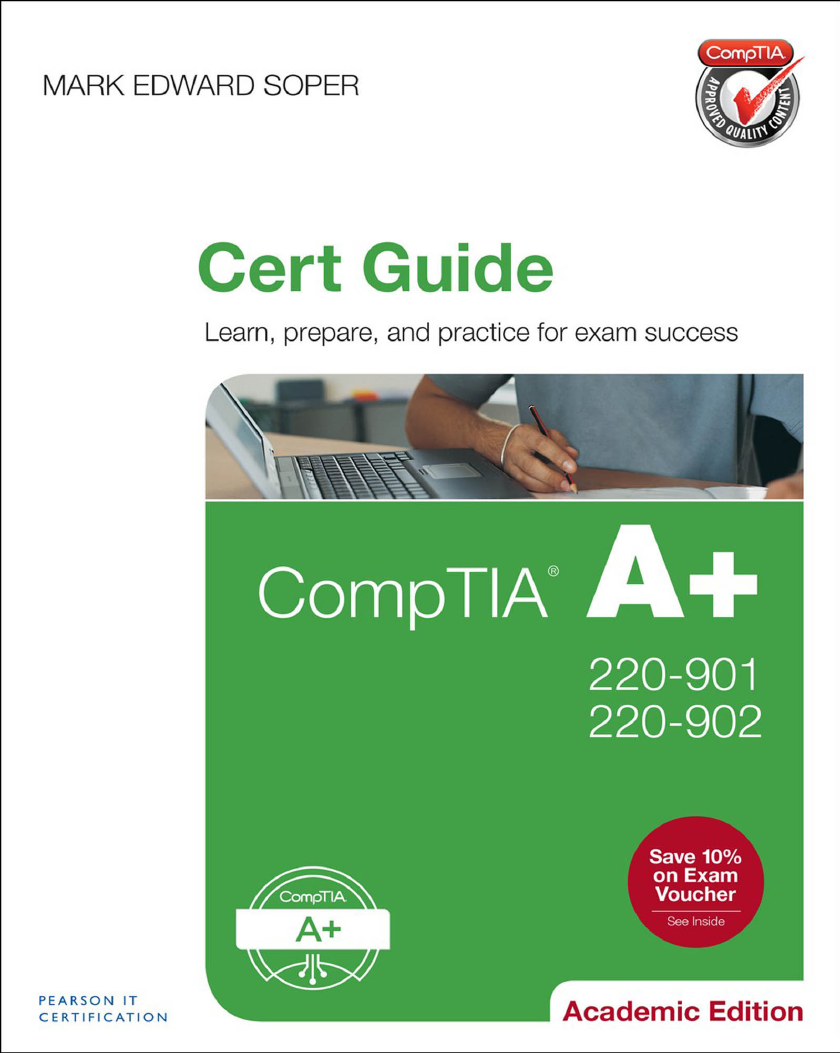
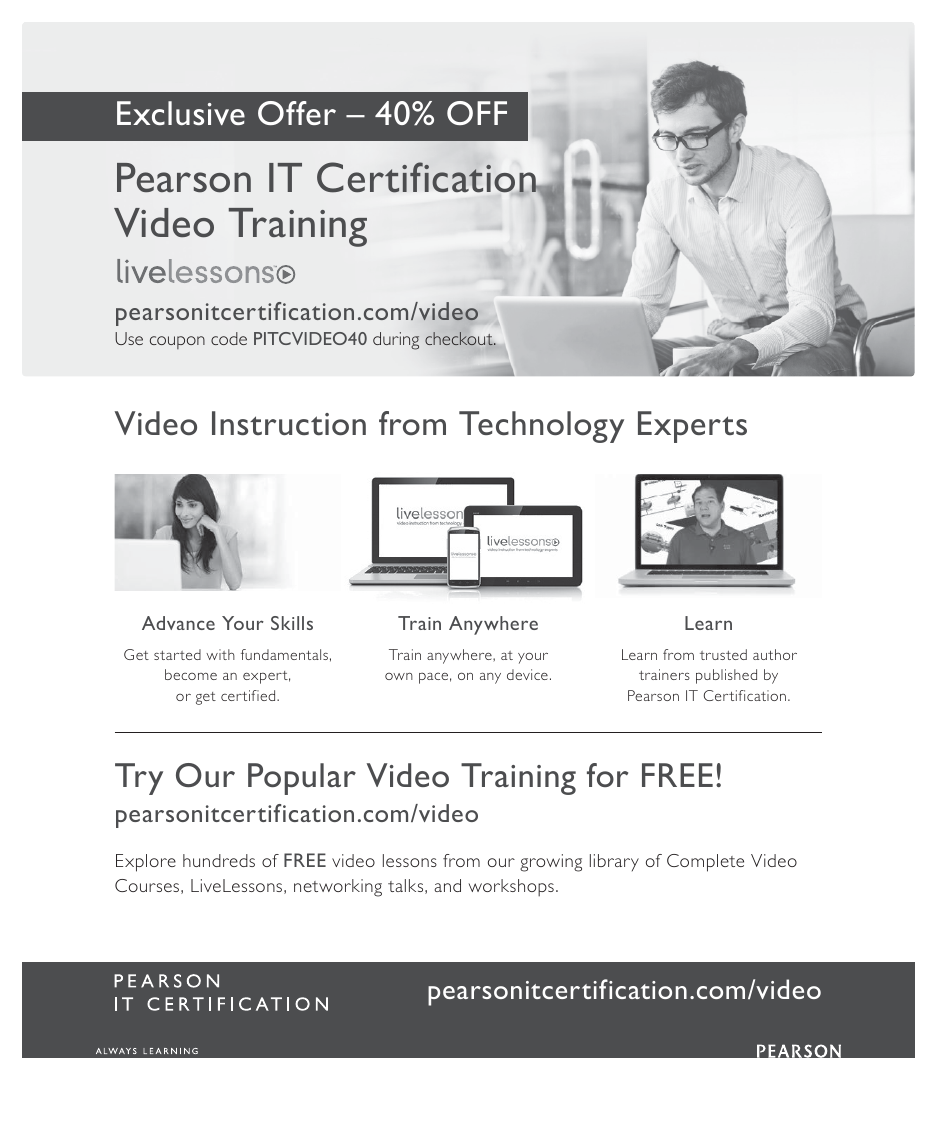

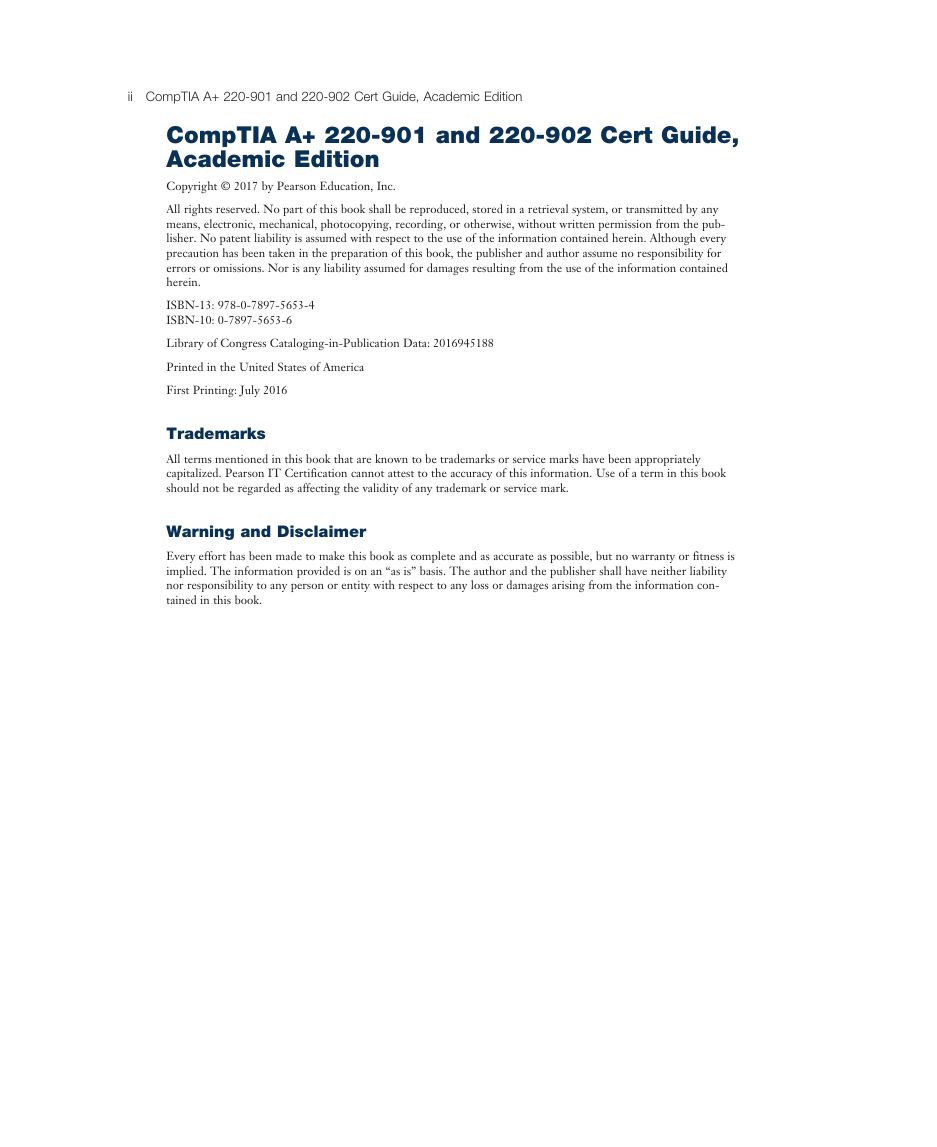
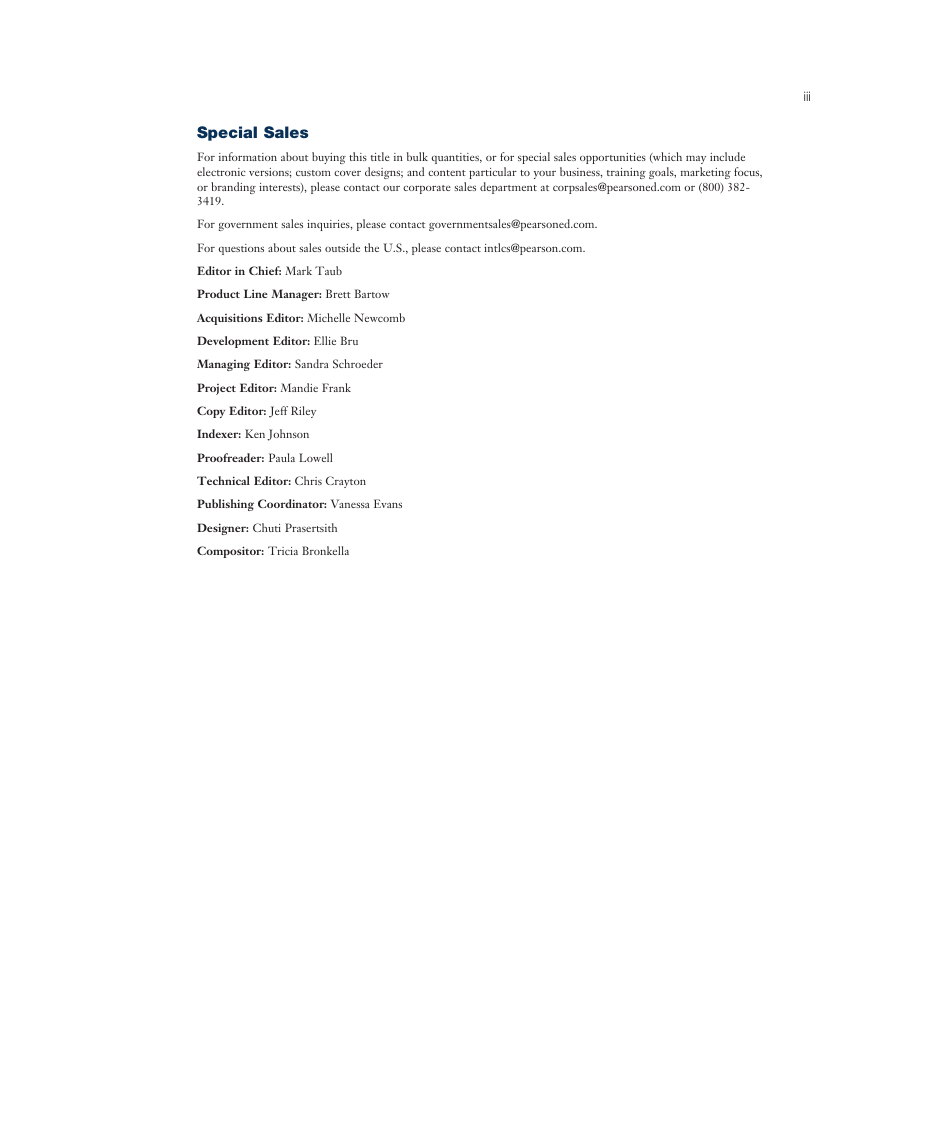
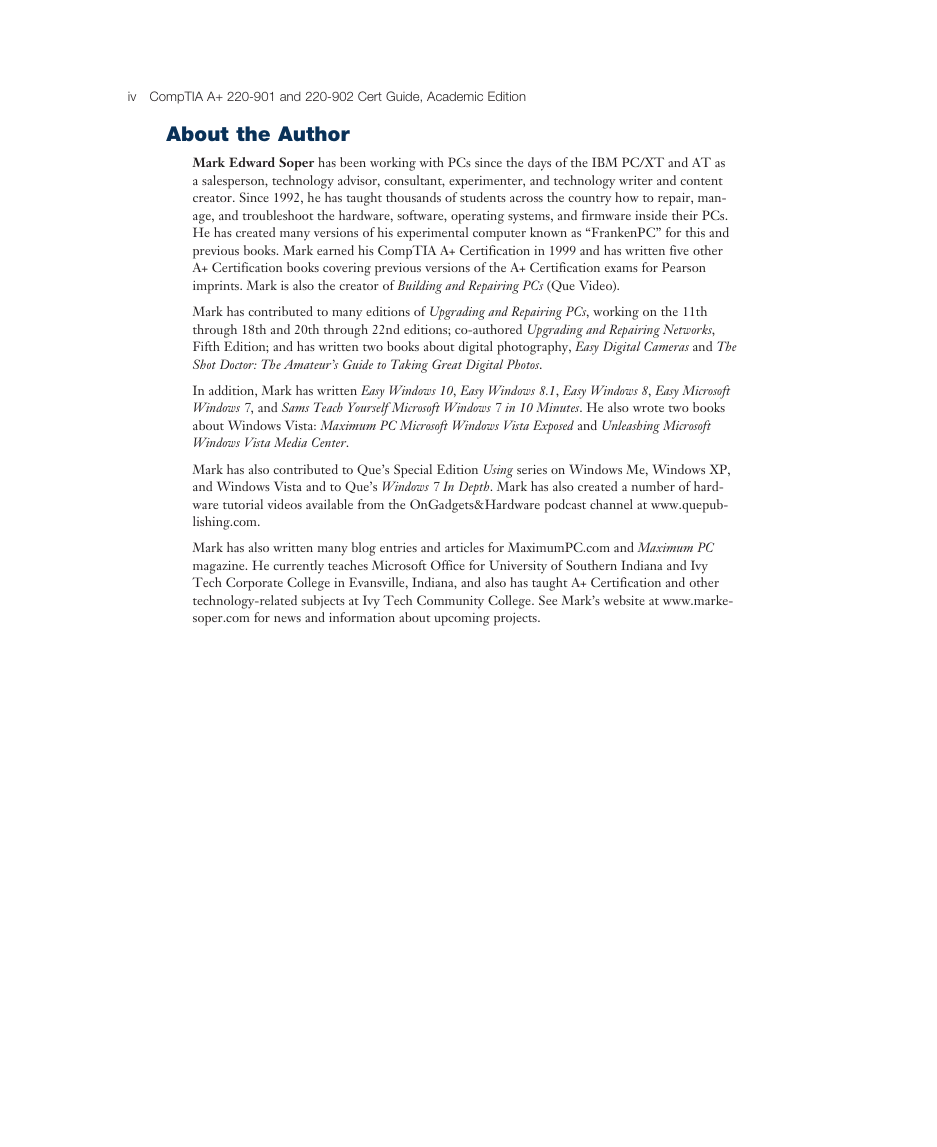
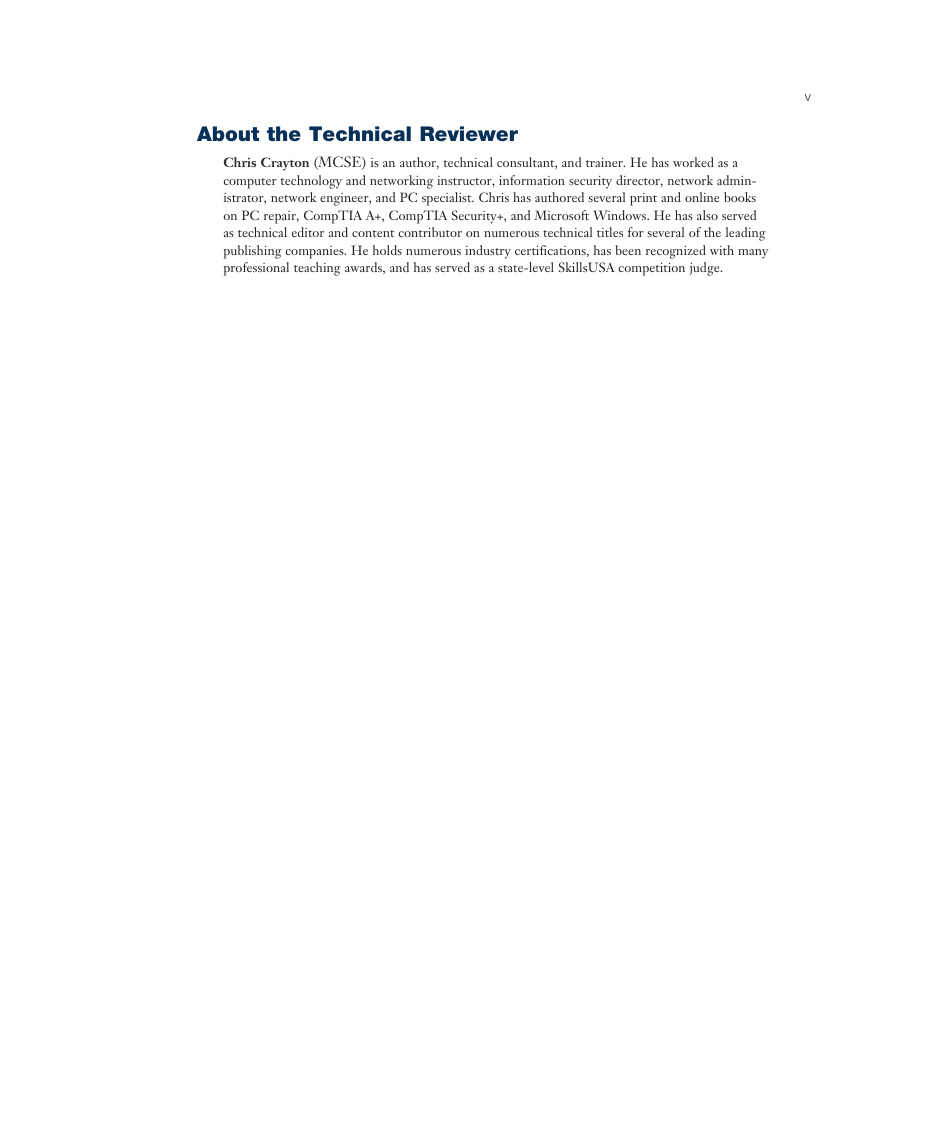
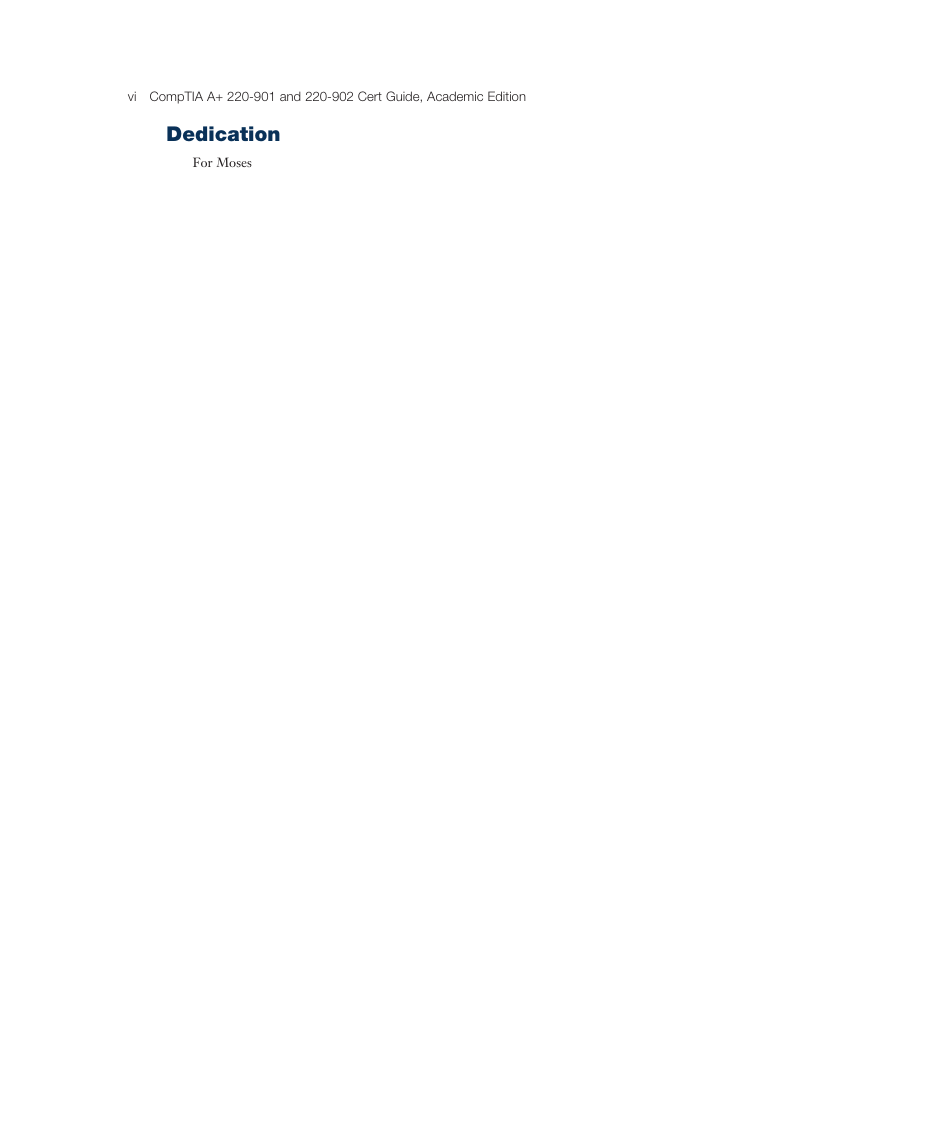
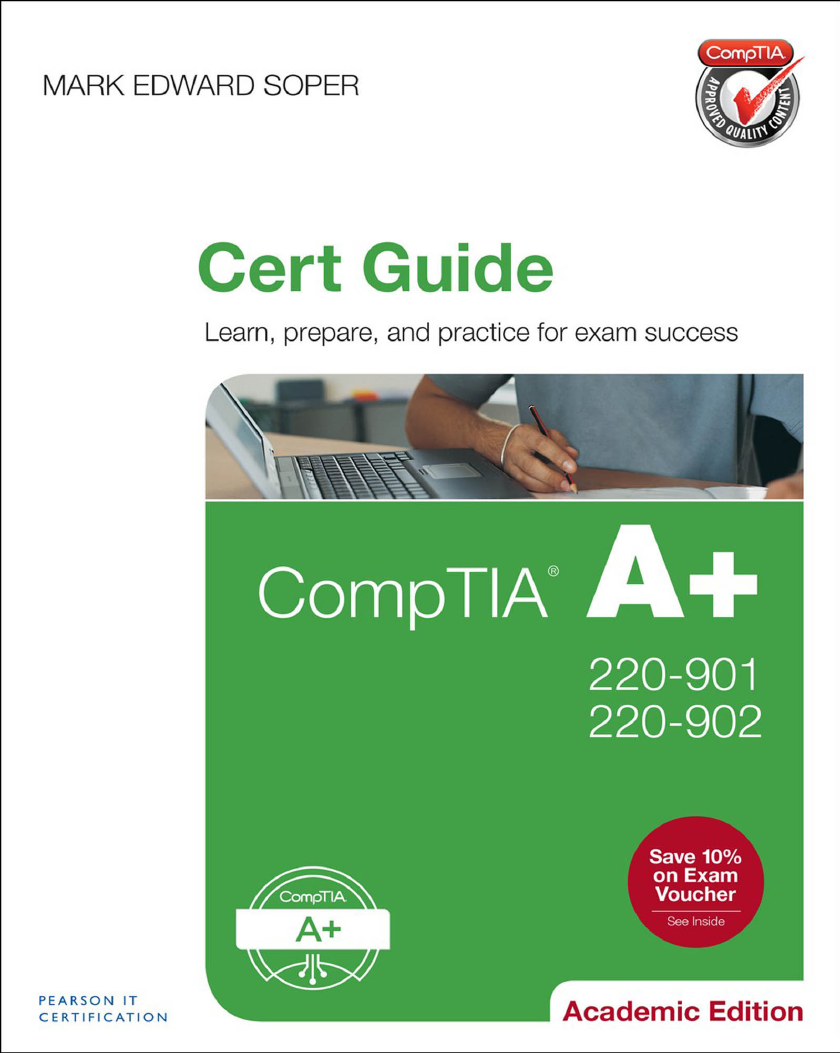
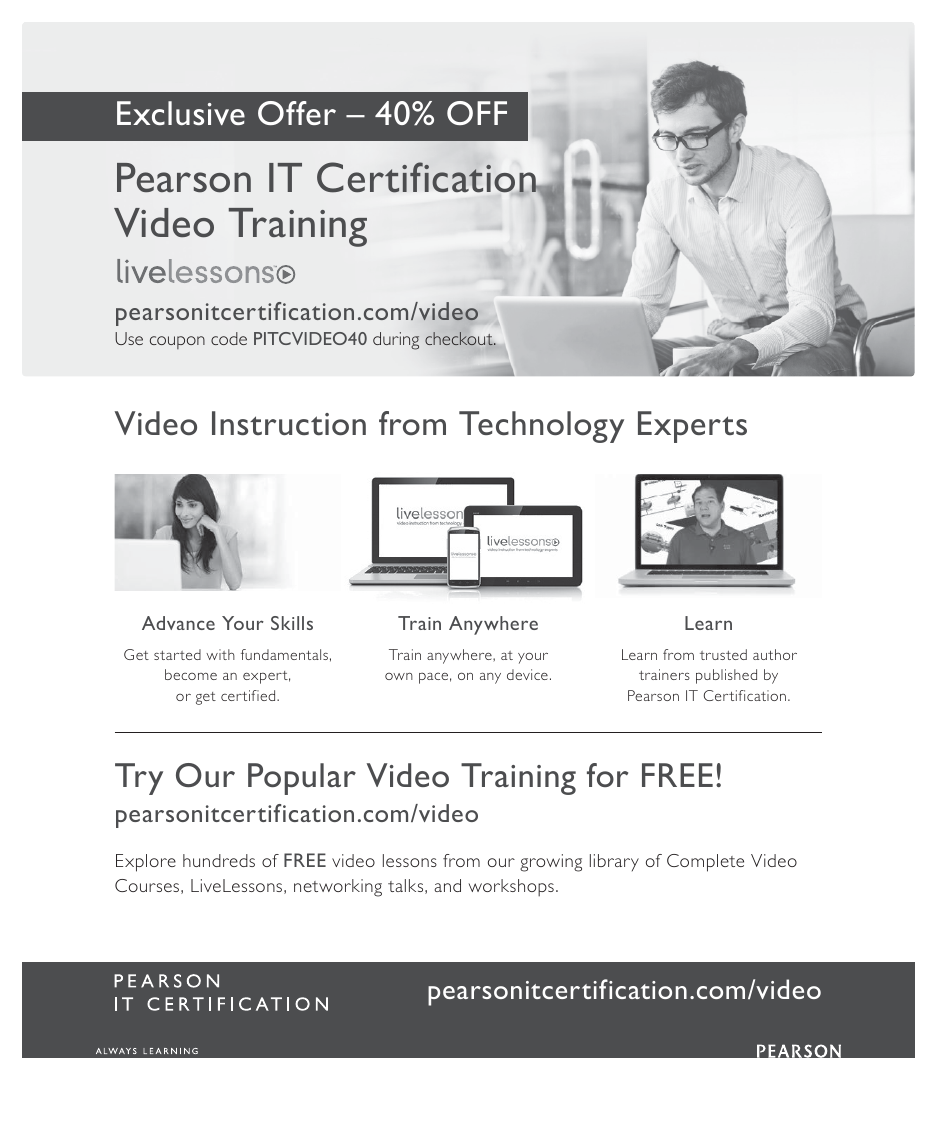

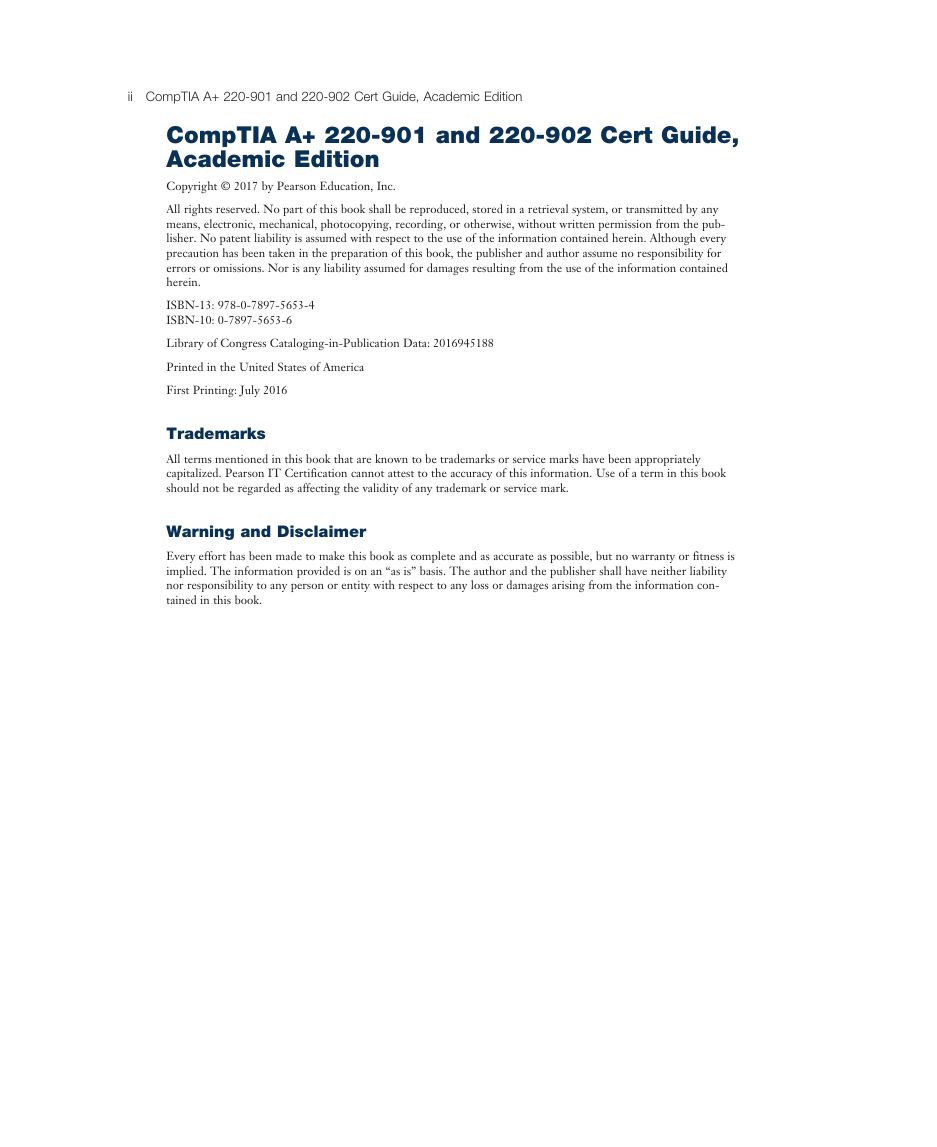
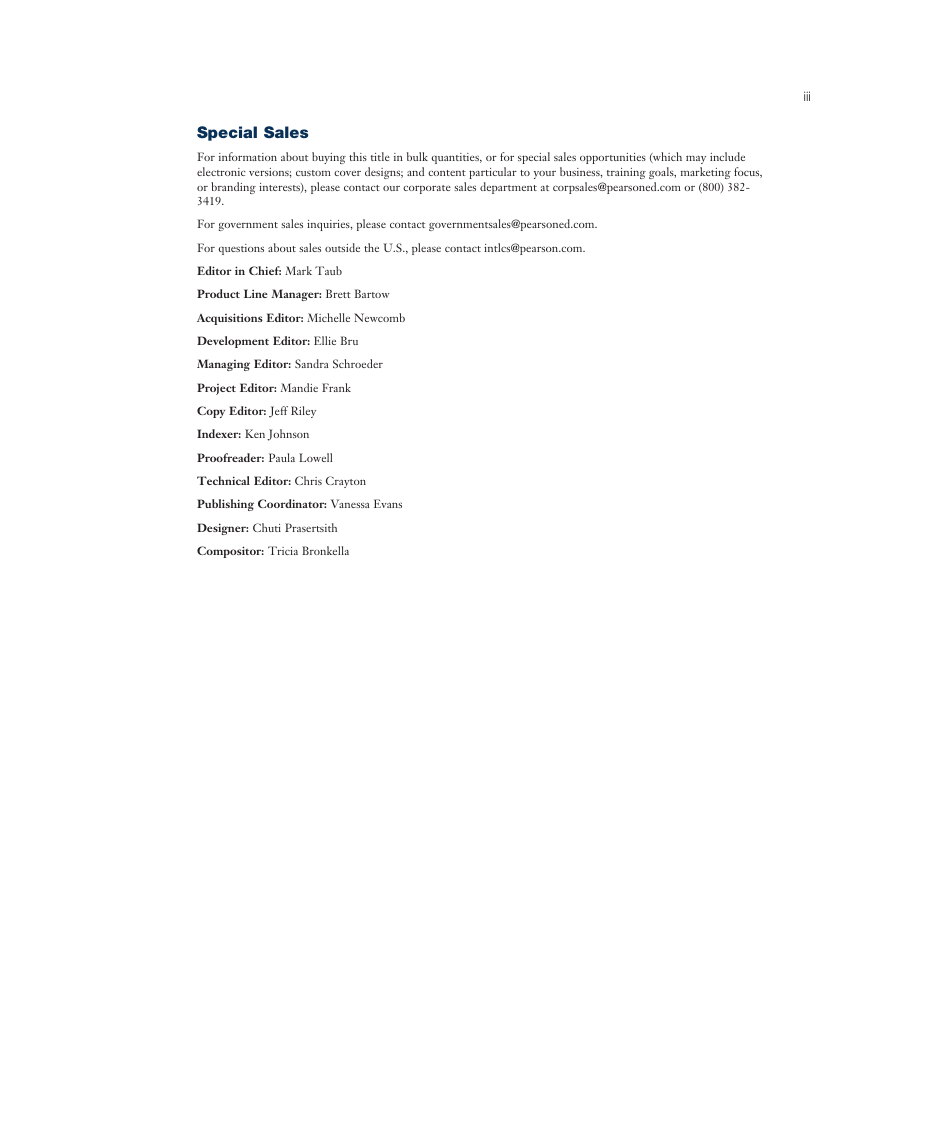
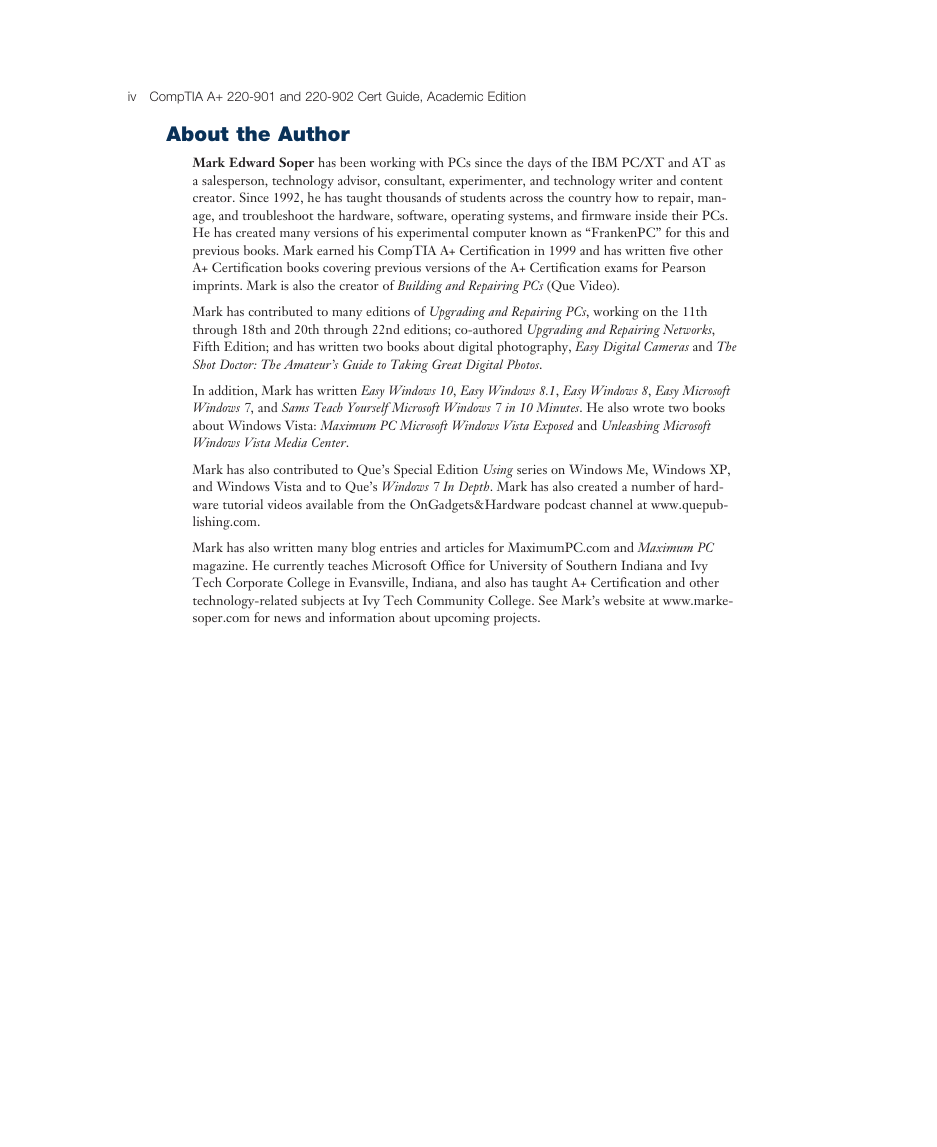
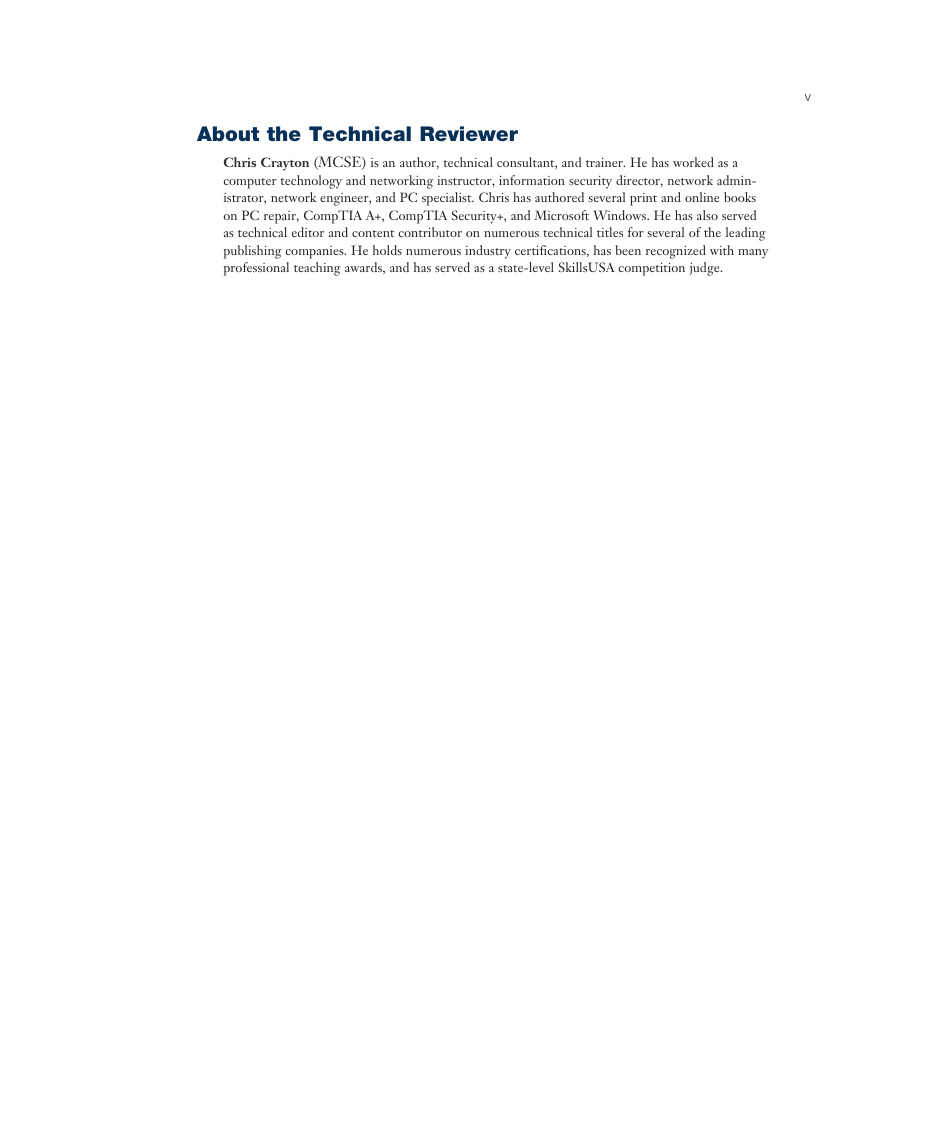
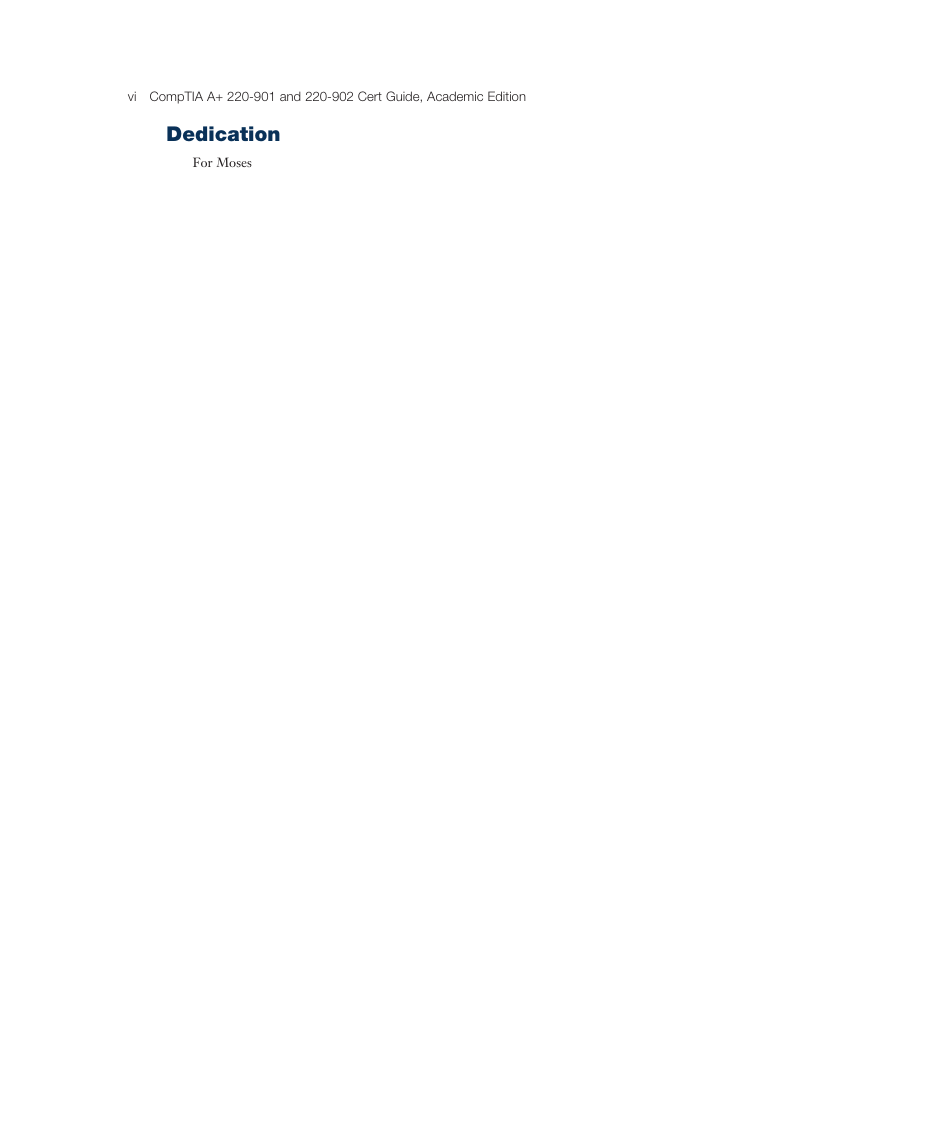
 2023年江西萍乡中考道德与法治真题及答案.doc
2023年江西萍乡中考道德与法治真题及答案.doc 2012年重庆南川中考生物真题及答案.doc
2012年重庆南川中考生物真题及答案.doc 2013年江西师范大学地理学综合及文艺理论基础考研真题.doc
2013年江西师范大学地理学综合及文艺理论基础考研真题.doc 2020年四川甘孜小升初语文真题及答案I卷.doc
2020年四川甘孜小升初语文真题及答案I卷.doc 2020年注册岩土工程师专业基础考试真题及答案.doc
2020年注册岩土工程师专业基础考试真题及答案.doc 2023-2024学年福建省厦门市九年级上学期数学月考试题及答案.doc
2023-2024学年福建省厦门市九年级上学期数学月考试题及答案.doc 2021-2022学年辽宁省沈阳市大东区九年级上学期语文期末试题及答案.doc
2021-2022学年辽宁省沈阳市大东区九年级上学期语文期末试题及答案.doc 2022-2023学年北京东城区初三第一学期物理期末试卷及答案.doc
2022-2023学年北京东城区初三第一学期物理期末试卷及答案.doc 2018上半年江西教师资格初中地理学科知识与教学能力真题及答案.doc
2018上半年江西教师资格初中地理学科知识与教学能力真题及答案.doc 2012年河北国家公务员申论考试真题及答案-省级.doc
2012年河北国家公务员申论考试真题及答案-省级.doc 2020-2021学年江苏省扬州市江都区邵樊片九年级上学期数学第一次质量检测试题及答案.doc
2020-2021学年江苏省扬州市江都区邵樊片九年级上学期数学第一次质量检测试题及答案.doc 2022下半年黑龙江教师资格证中学综合素质真题及答案.doc
2022下半年黑龙江教师资格证中学综合素质真题及答案.doc