�
CCooppyyrriigghhtt NNoottiiccee
© 2007 All rights reserved. No part of this document may be reproduced or transmitted in any form or
by any means, electronic or mechanical, for any purpose, without the express written permission of the
seller.
DDiissccllaaiimmeerr
Information in this document is subject to change without notice. The statements, configurations,
technical data, and recommendations in this document are believed to be accurate and reliable, but
are presented without express or implied warranty. The seller therefore assumes no responsibility and
shall have no liability of any kind arising from the supply or use of this document or the material
contained herein.
SSttaatteemmeenntt ooff CCoonnddiittiioonnss
In the interest of improving internal design, operational function, and/or reliability, the seller reserves
the right to make changes to the products described in this document without notice.
The seller does not assume any liability that may occur due to the use or application of the product(s)
or circuit layout(s) described herein.
In addition, the program and information contained herein are licensed only pursuant to a license
agreement that contains restrictions on use and disclosure (that may incorporate by reference certain
limitations and notices imposed by third parties).
TTrraaddeemmaarrkkss
All other product or service names mentioned in this document may be trademarks of the companies
with which they are associated.
RooHHSS&&FFCCCC
legislation which
Askey Computer Corp. recognizes the need to be
a responsible corporate citizen. With respect to
the current EU directives and the equivalent
domestic
the
Restriction of Hazardous Substances (RoHS),
Askey
to producing products
supplied into the EU that are fully compliant to
the directives on or before
their respective
effective dates.
implement
is committed
This device complies with Part 15 of the FCC
Rules. Operation is subject to the following two
conditions:
(1) this device mat not cause harmful interference,
and
(2) this device must accept any interference
received, including interference that may cause
undesired operation.
i
�
SSaaffeettyy aanndd PPrreeccaauuttiioonn
Caution
TO REDUCE THE RISK OF ELECTRIC SHOCK, DO NOT REMOVE
COVER (OR BACK). NO USE-SERVICEABLE PARTS INSIDE. REFER
SERVICING TO QUALIFIED SERVICE PERSONNEL.
The lightning flash with arrowhead symbol, within an equilateral triangle, is intended
to alert the user to the presence of un-insulated “dangerous voltage” within the
product’s enclosure that may be of sufficient magnitude to constitute a risk of electric
to persons.
The exclamation point within an equilateral triangle is intended to alert the user to the
presence of important operating and maintenance (servicing) instructions in the
literature accompanying the appliance.
WARNING: TO REDUCE THE RISK OF FIRE OR ELECTRIC SHOCK, DO NOT EXPOSE THIS
APPLIANCE TO RAIN OF MOISTURE.
POWER SUPPLY:
Connect one end of the supplied adapter to the miniUSB port of the unit. Plug the two-prong end of the
power cord to an AC 100-240V outlet. If you have difficulty inserting the plug, turn it over and reinsert it.
If the unit will not be used for a long time, disconnect the plug from the outlet.
Note
Before plugging the power cord into an AC outlet, make sure that all the
connections have been made.
Caution
These servicing instructions are for use by qualified service personnel
only. To reduce the risk of electric shock, do not perform any servicing
other than that contained in the operating instructions unless you are
qualified to do so. Refer to service manual for servicing instructions.
ii
�
Before and when using the product, carefully read the following notes.
For your safety, do not operate the product while driving.
Use this product prudently. The product is intended to be used only as a navigation aid. It is
not for precise measurement of direction, distance, location or topography.
The calculated route is given for reference only. It is the your responsibility to follow the traffic
signs and local regulations along the roads.
When you get off the car, do not leave your device on the dashboard that is subject to direct
sunlight. The overheating of the battery might cause malfunction and/or danger.
GPS is operated by the United States government, which is solely responsible for the
performance of GPS. Any change to the GPS system might affect the accuracy of all GPS
equipment.
GPS satellite signals cannot pass through solid materials except glass. When you are inside a
tunnel or building, GPS positioning is not available.
A minimum of 4 GPS satellite signals is needed to determine current GPS position. Signal
reception might be affected in situations, such as bad weather or dense overhead obstacles
(e.g. trees and tall buildings).
Other wireless devices in the vehicle might interfere with the reception of satellite signals and
cause the reception to be unstable.
A car holder is needed when you use the device in a car. Be sure to place the device in an
appropriate place so as not to obstruct the driver’s view, or deployment of airbags.
iii
�
iv
�
Contents
Contents
Chapter 1
Before You Use.........................................................................................................................................vii
PACKING LIST................................................................................................................VII
NAVIGATION FUNCTION..................................................................................................VII
Getting Started............................................................................................................. 1
HARDWARE FEATURES ................................................................................................... 1
Front View ......................................................................................................... 1
Back View.......................................................................................................... 1
Left And Right Side Views................................................................................. 2
Top And Bottom Views ...................................................................................... 3
INITIALLY SWITCHING ON THE GPS ................................................................................ 3
CONNECTING TO AC POWER AND CHARGING THE BATTERY ............................................. 4
USING YOUR DEVICE IN A CAR........................................................................................ 5
Installing the Car Holder.................................................................................... 5
Connecting the Car Charger ............................................................................. 6
CONNECTING TO A PC.................................................................................................... 7
Basic Operation ........................................................................................................... 9
POWER ON AND OFF .................................................................................................... 9
OPERATING THE DEVICE................................................................................................. 9
SYSTEM VOLUME CONTROL ......................................................................................... 10
HOLD KEY ................................................................................................................... 10
MAIN MENU ..................................................................................................................11
Setup Submenu............................................................................................... 12
INSERTING A MINISD CARD .......................................................................................... 12
CONNECTING AN EARPHONE......................................................................................... 13
Device Settings.......................................................................................................... 15
CLOCK ........................................................................................................................ 15
Time Zone ....................................................................................................... 16
Date................................................................................................................. 16
Time................................................................................................................. 17
VOLUME ...................................................................................................................... 17
BATTERY ..................................................................................................................... 18
DISPLAY ...................................................................................................................... 19
BLUETOOTH................................................................................................................. 20
SYSTEM....................................................................................................................... 21
Main Menu ................................................................................................................. 23
NAVIGATOR.................................................................................................................. 23
PHOTO ........................................................................................................................ 24
Viewing Photos................................................................................................ 25
Using the slideshow ........................................................................................ 26
Chapter 4
Chapter 2
Chapter 3
v
�
Global Positioning System
MP3 PLAYER............................................................................................................... 26
Operation on MP3 Player................................................................................ 28
BT CARKIT .................................................................................................................. 29
Contact Viewer ................................................................................................ 30
Call History...................................................................................................... 30
Phone Shell..................................................................................................... 31
CALCULATOR ............................................................................................................... 31
vi
�
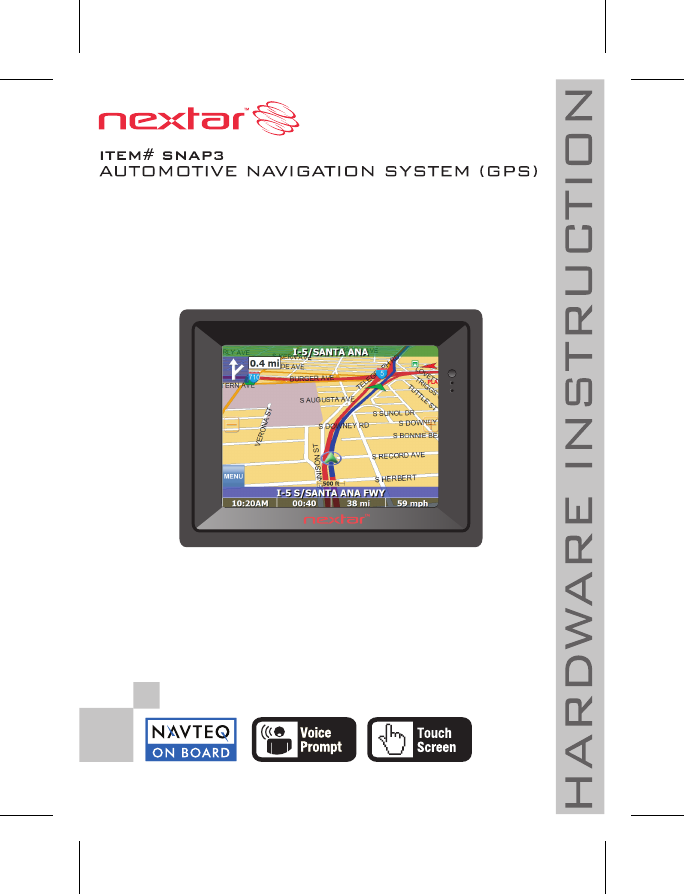
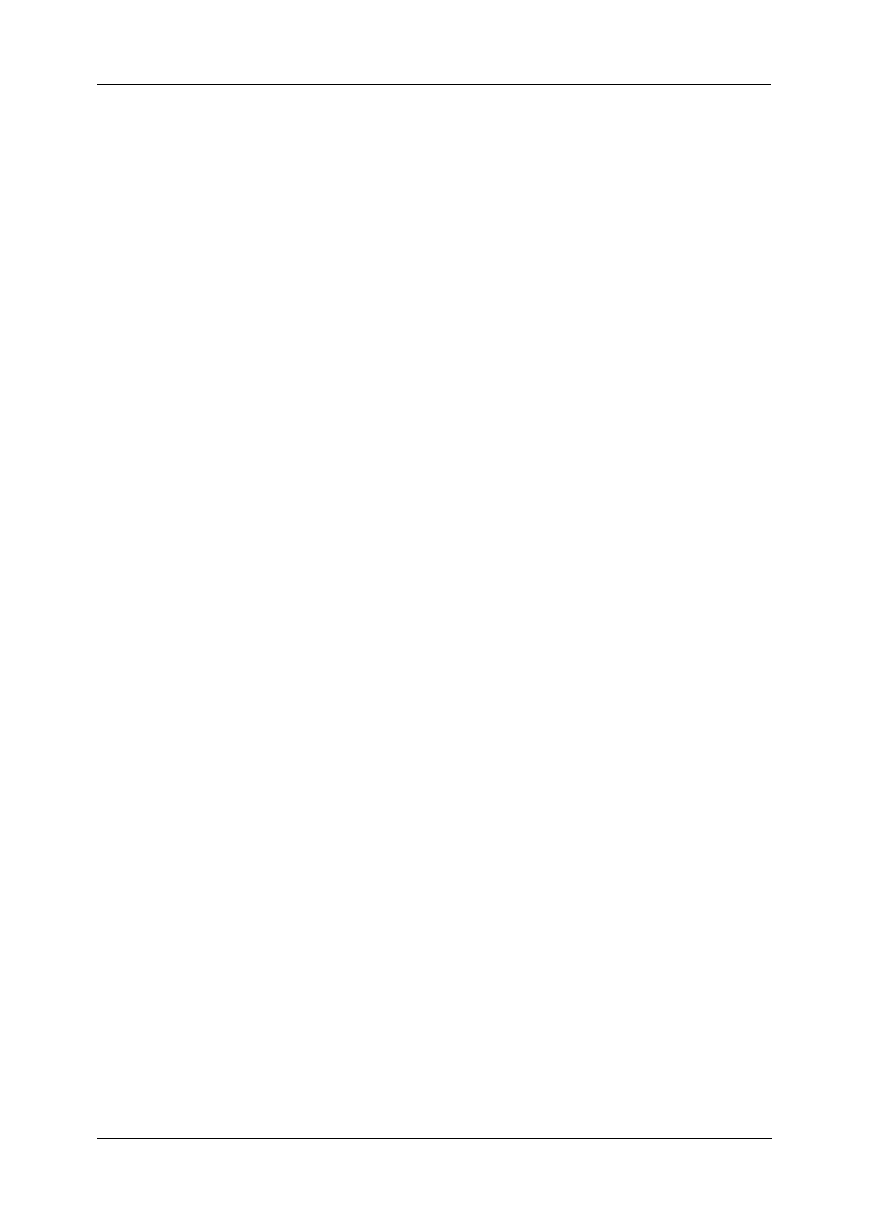
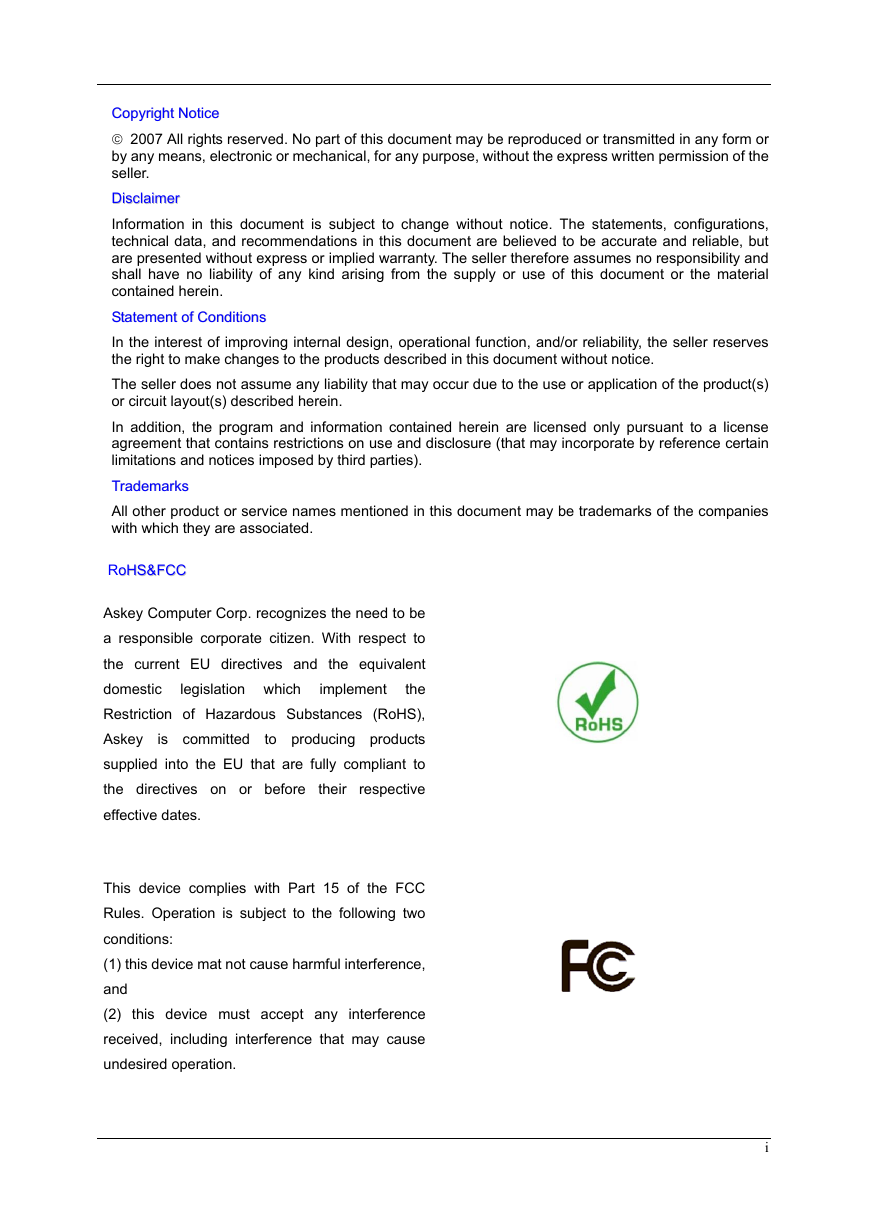
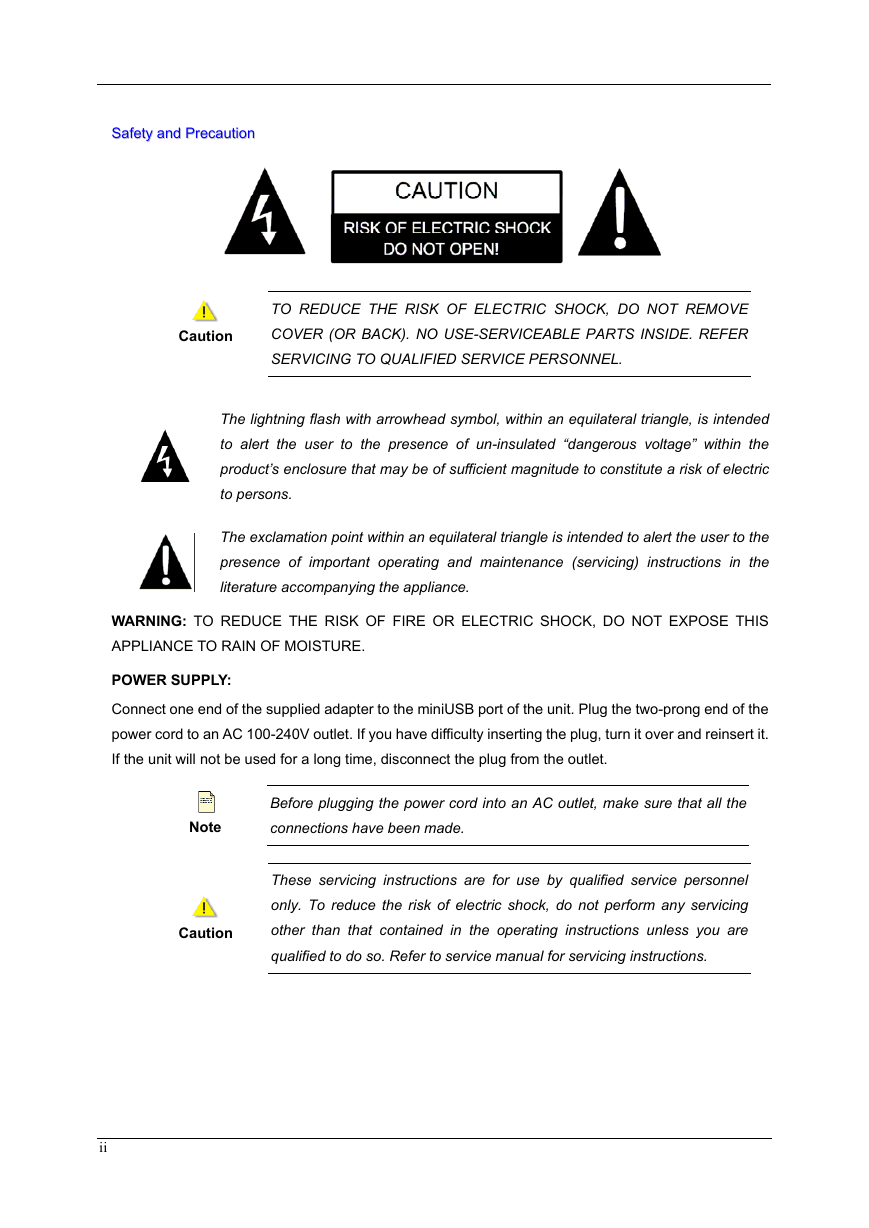
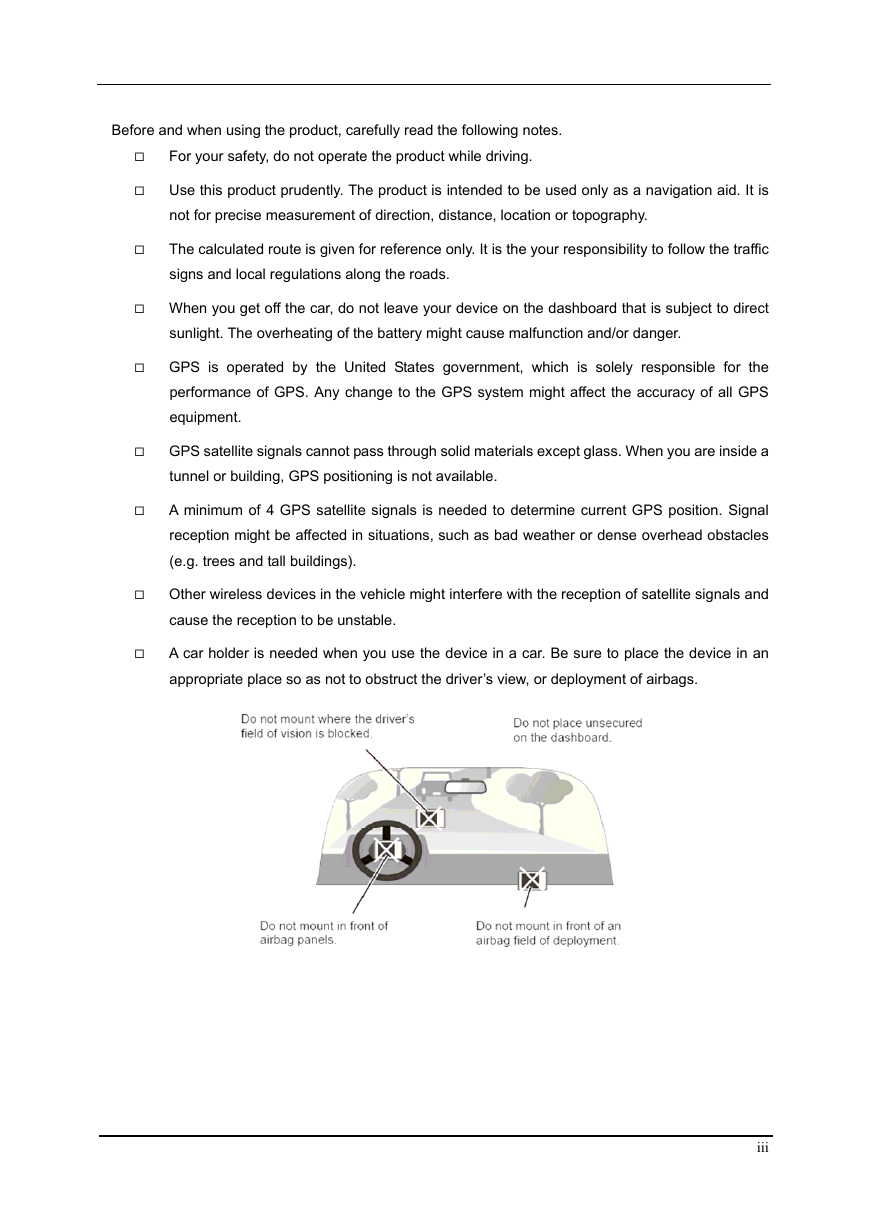
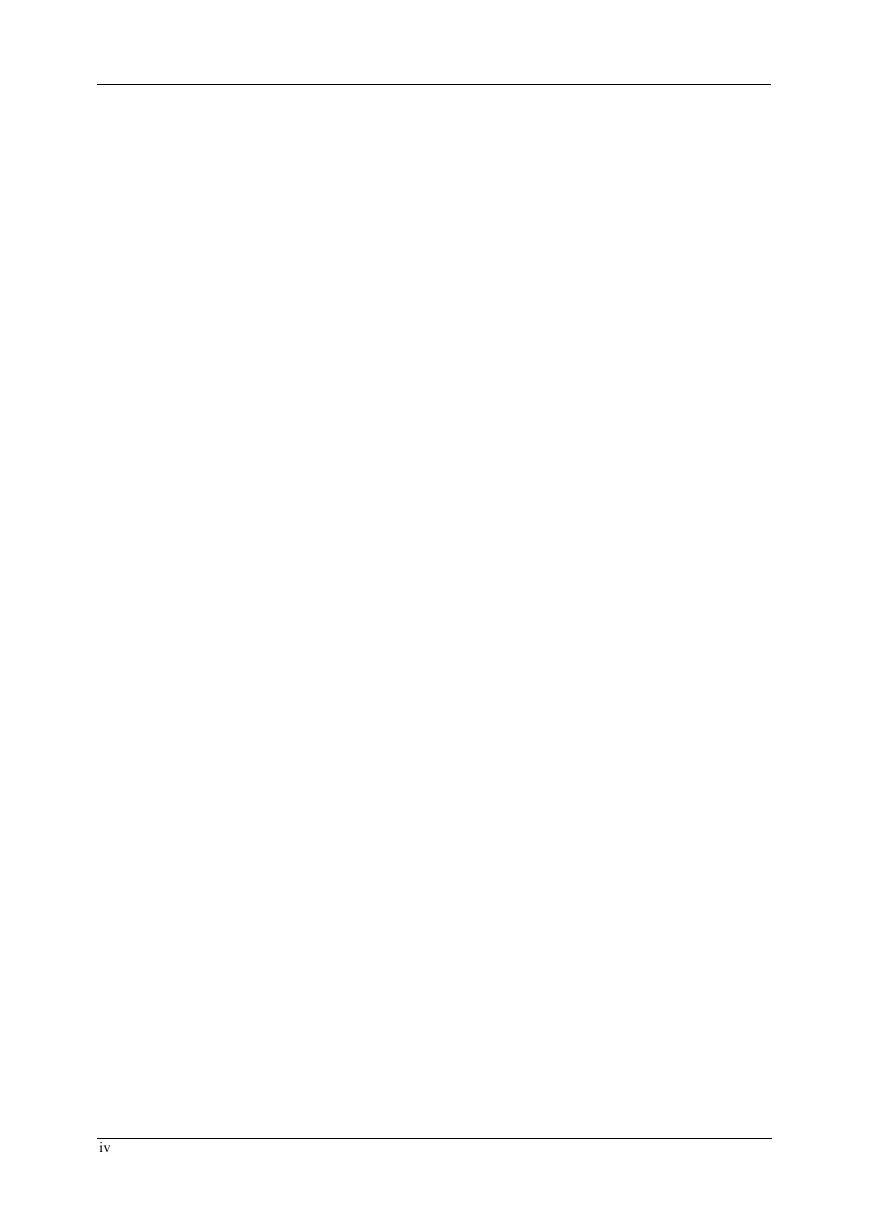
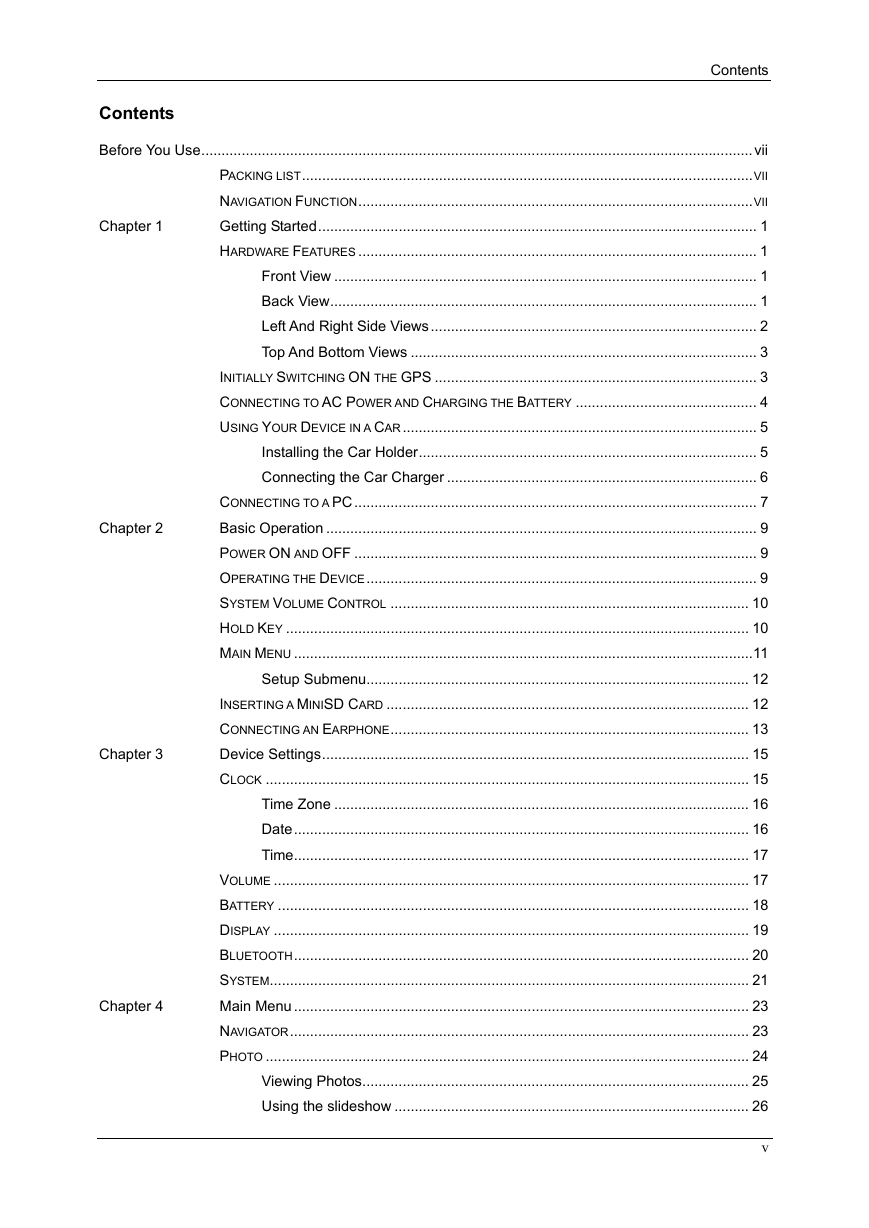

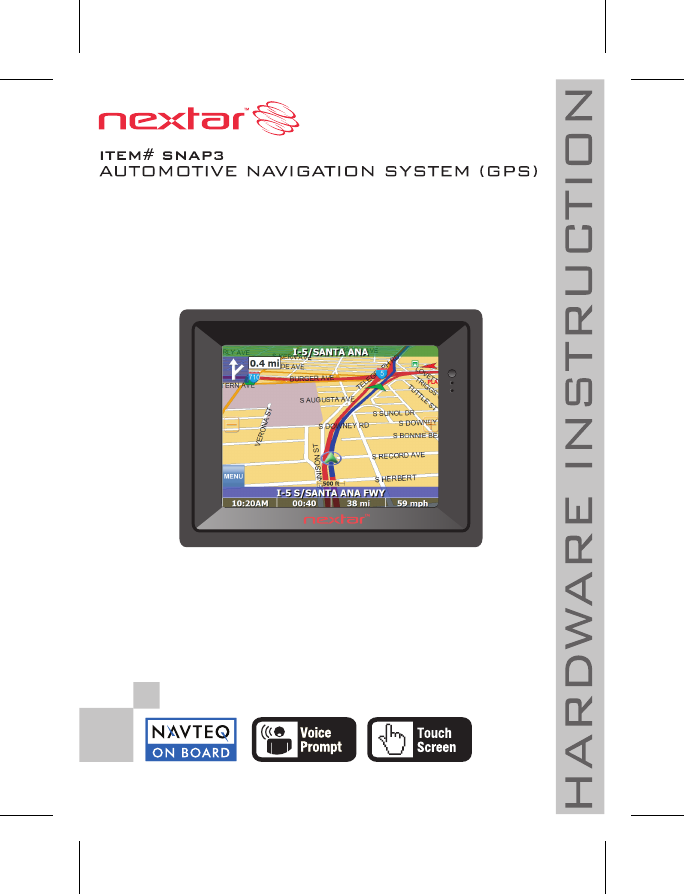
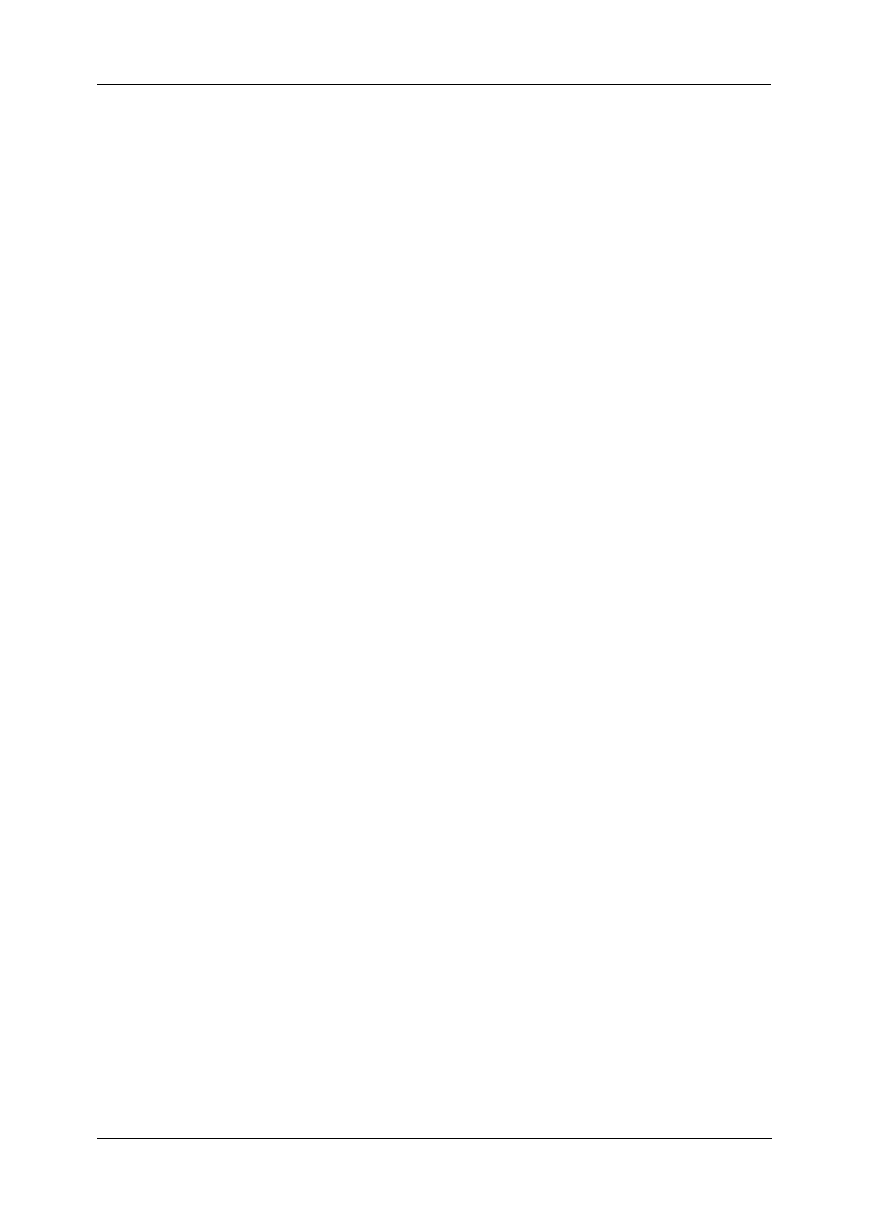
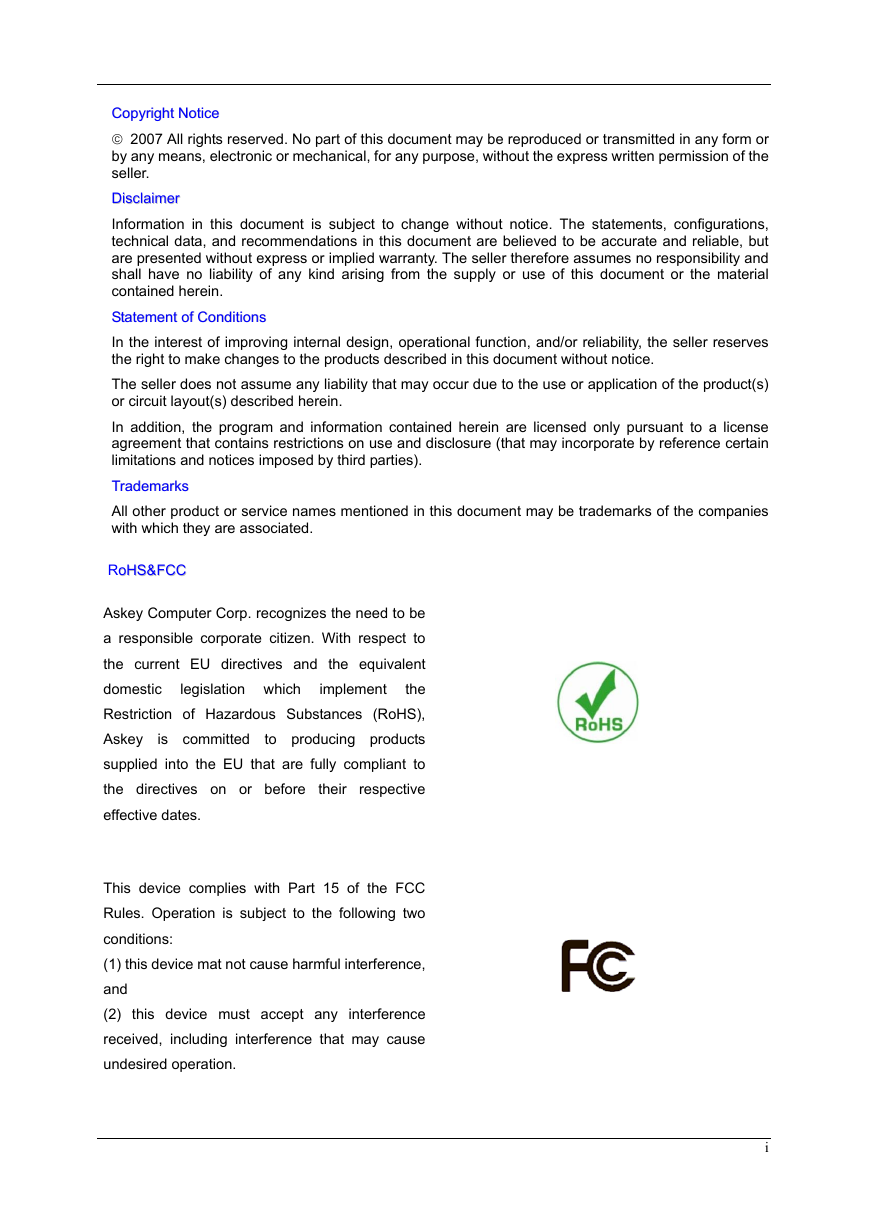
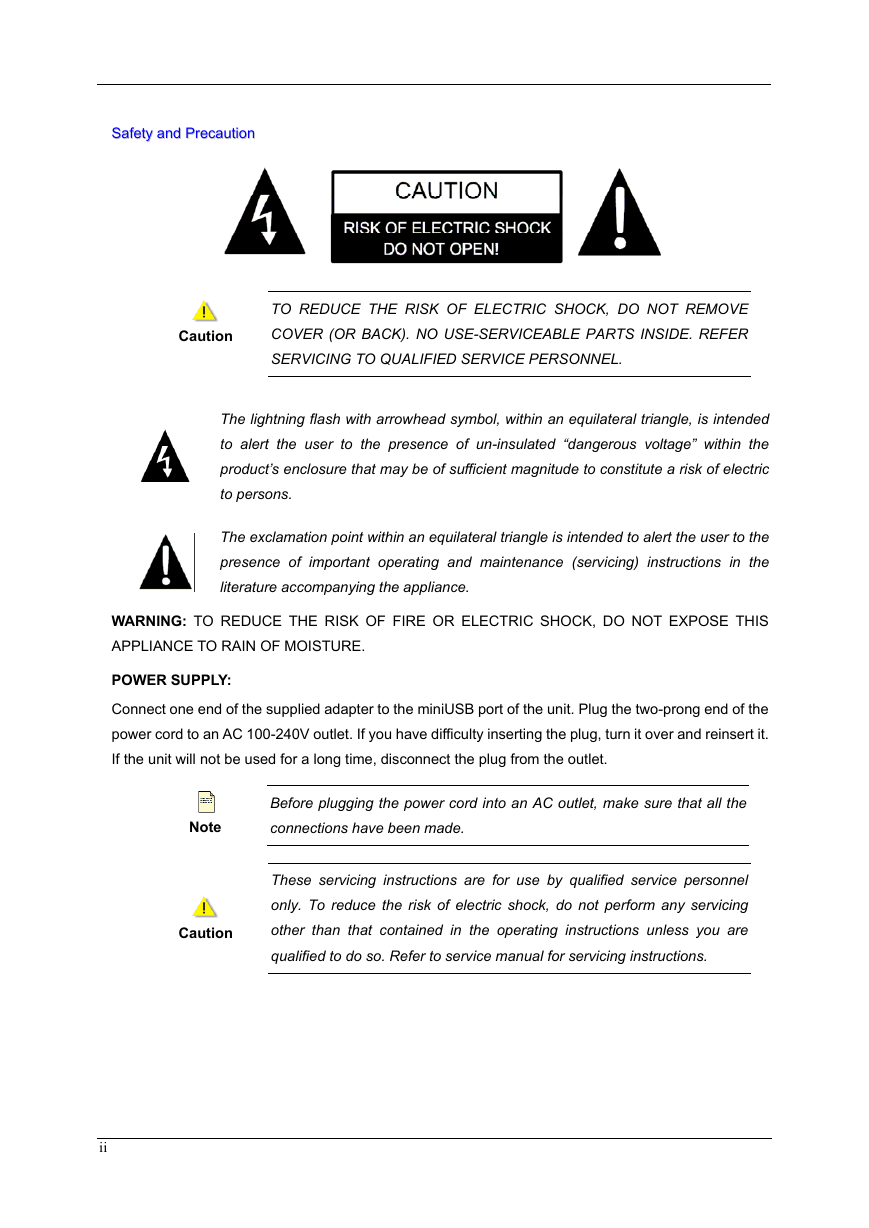
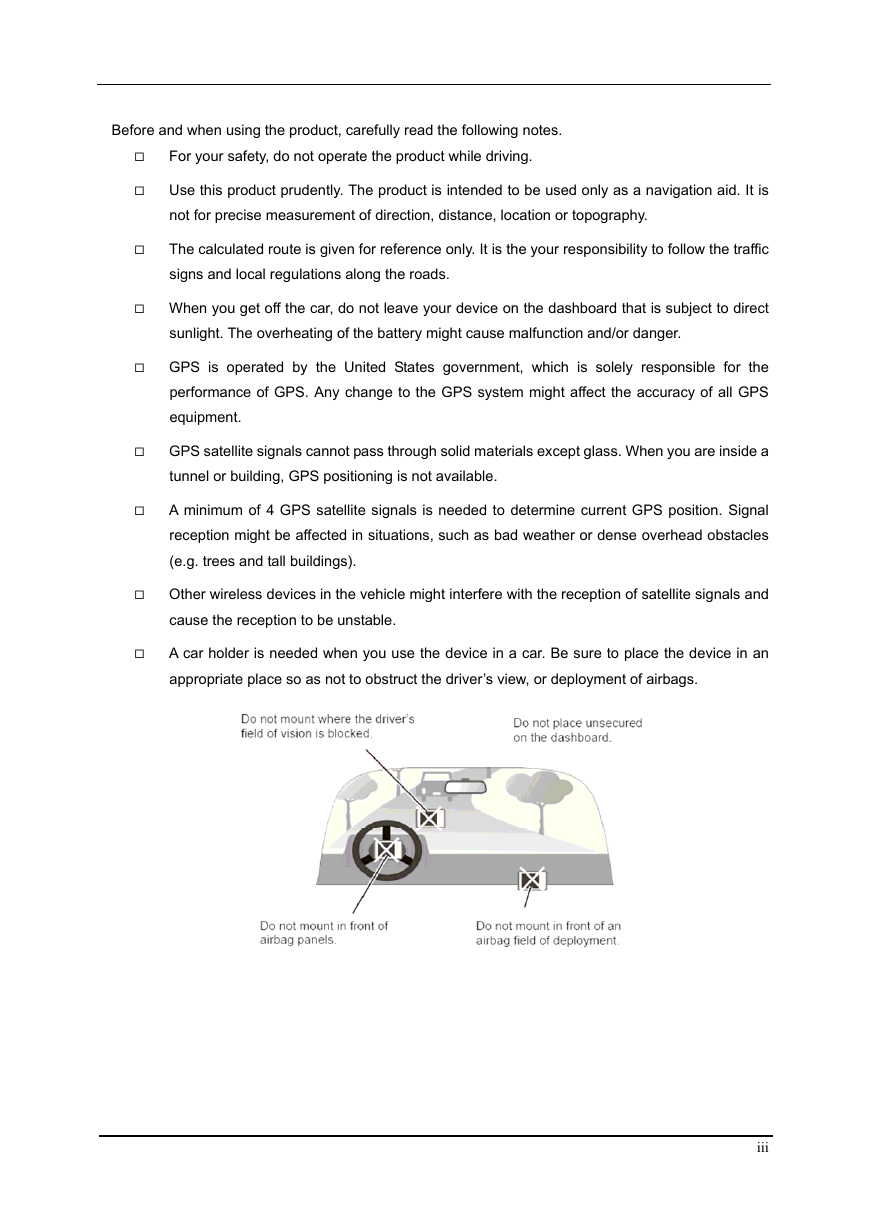
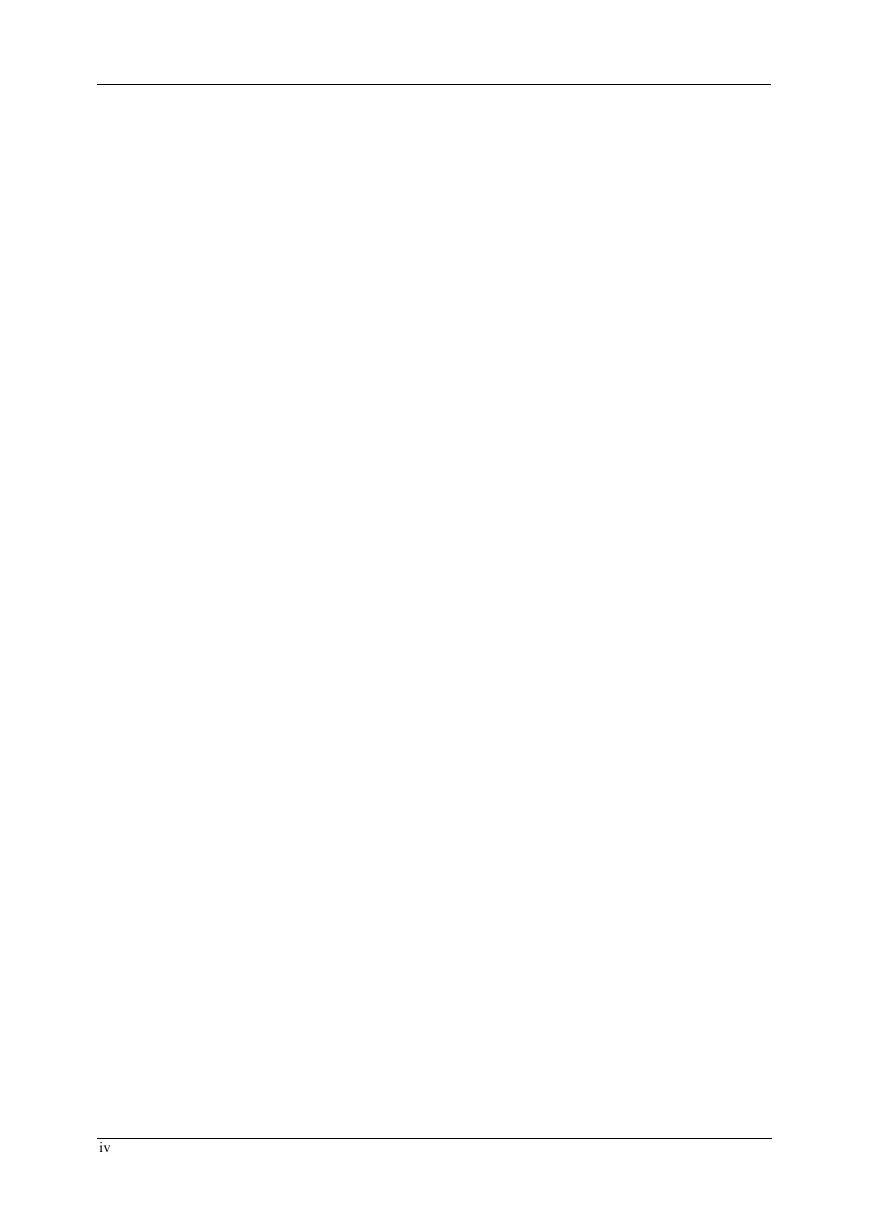
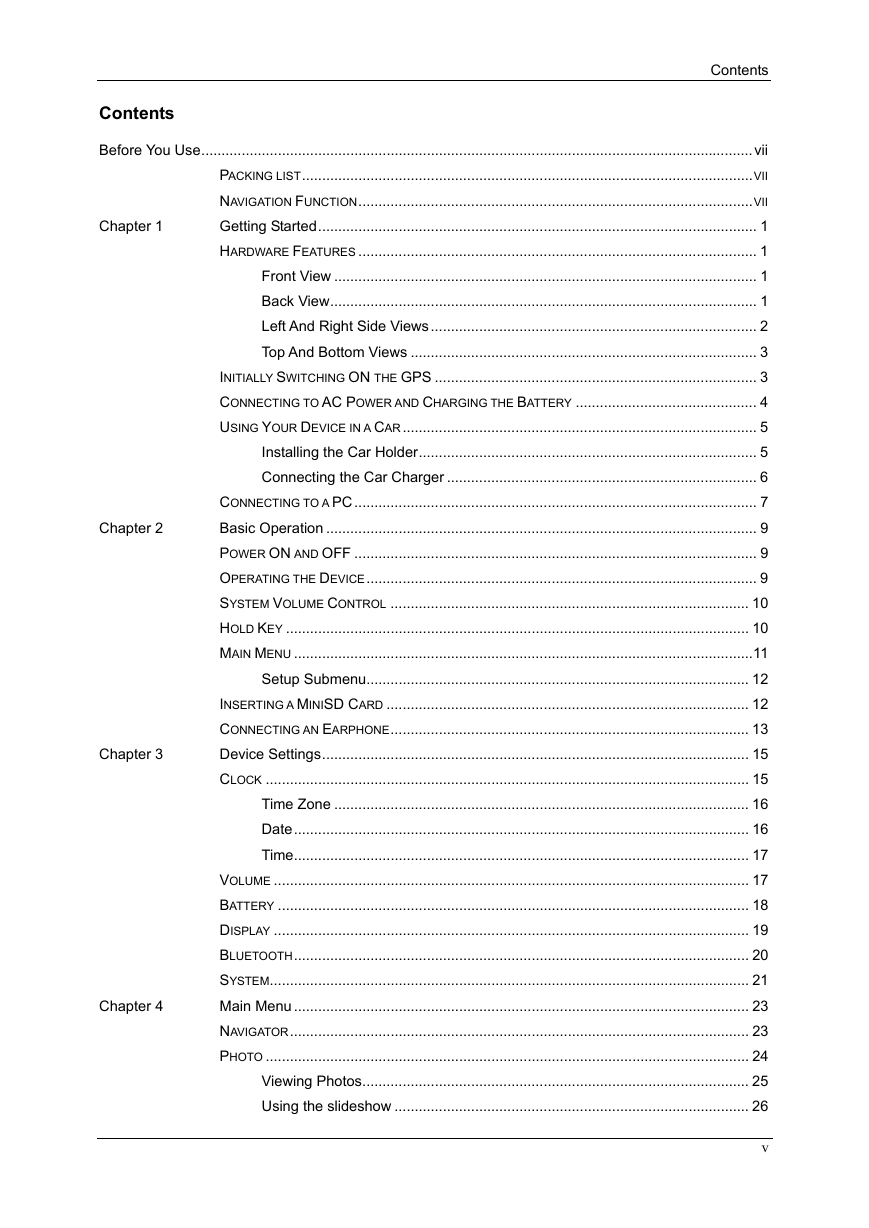

 2023年江西萍乡中考道德与法治真题及答案.doc
2023年江西萍乡中考道德与法治真题及答案.doc 2012年重庆南川中考生物真题及答案.doc
2012年重庆南川中考生物真题及答案.doc 2013年江西师范大学地理学综合及文艺理论基础考研真题.doc
2013年江西师范大学地理学综合及文艺理论基础考研真题.doc 2020年四川甘孜小升初语文真题及答案I卷.doc
2020年四川甘孜小升初语文真题及答案I卷.doc 2020年注册岩土工程师专业基础考试真题及答案.doc
2020年注册岩土工程师专业基础考试真题及答案.doc 2023-2024学年福建省厦门市九年级上学期数学月考试题及答案.doc
2023-2024学年福建省厦门市九年级上学期数学月考试题及答案.doc 2021-2022学年辽宁省沈阳市大东区九年级上学期语文期末试题及答案.doc
2021-2022学年辽宁省沈阳市大东区九年级上学期语文期末试题及答案.doc 2022-2023学年北京东城区初三第一学期物理期末试卷及答案.doc
2022-2023学年北京东城区初三第一学期物理期末试卷及答案.doc 2018上半年江西教师资格初中地理学科知识与教学能力真题及答案.doc
2018上半年江西教师资格初中地理学科知识与教学能力真题及答案.doc 2012年河北国家公务员申论考试真题及答案-省级.doc
2012年河北国家公务员申论考试真题及答案-省级.doc 2020-2021学年江苏省扬州市江都区邵樊片九年级上学期数学第一次质量检测试题及答案.doc
2020-2021学年江苏省扬州市江都区邵樊片九年级上学期数学第一次质量检测试题及答案.doc 2022下半年黑龙江教师资格证中学综合素质真题及答案.doc
2022下半年黑龙江教师资格证中学综合素质真题及答案.doc